warning VAUXHALL MOVANO_B 2016 Infotainment system
[x] Cancel search | Manufacturer: VAUXHALL, Model Year: 2016, Model line: MOVANO_B, Model: VAUXHALL MOVANO_B 2016Pages: 147
Page 4 of 147
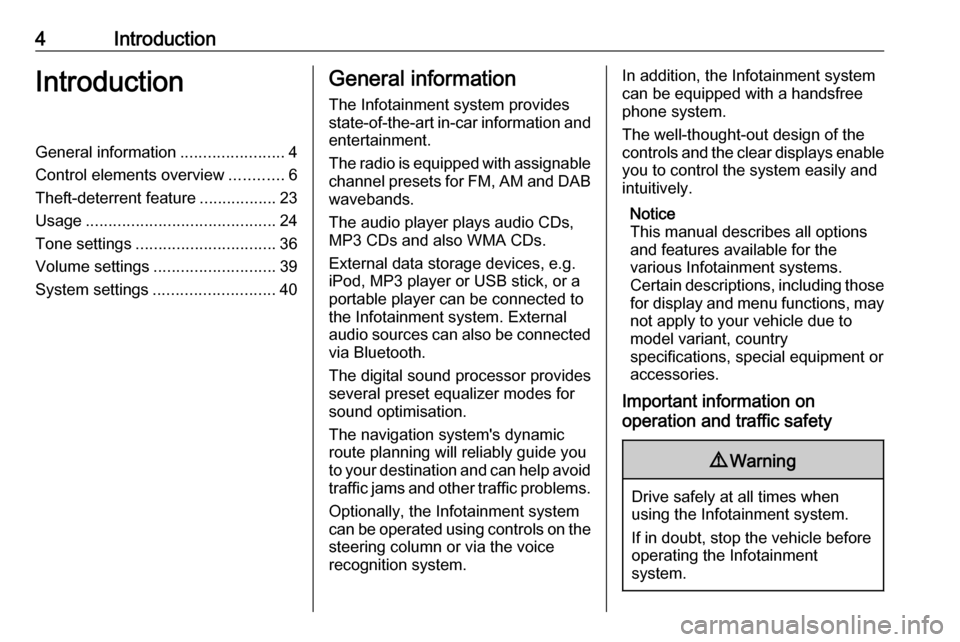
4IntroductionIntroductionGeneral information.......................4
Control elements overview ............6
Theft-deterrent feature .................23
Usage .......................................... 24
Tone settings ............................... 36
Volume settings ........................... 39
System settings ........................... 40General information
The Infotainment system provides
state-of-the-art in-car information and
entertainment.
The radio is equipped with assignable channel presets for FM, AM and DAB wavebands.
The audio player plays audio CDs,
MP3 CDs and also WMA CDs.
External data storage devices, e.g.
iPod, MP3 player or USB stick, or a
portable player can be connected to
the Infotainment system. External
audio sources can also be connected
via Bluetooth.
The digital sound processor provides
several preset equalizer modes for
sound optimisation.
The navigation system's dynamic route planning will reliably guide you
to your destination and can help avoid traffic jams and other traffic problems.
Optionally, the Infotainment system
can be operated using controls on the steering column or via the voice
recognition system.In addition, the Infotainment system can be equipped with a handsfree
phone system.
The well-thought-out design of the
controls and the clear displays enable you to control the system easily and
intuitively.
Notice
This manual describes all options
and features available for the
various Infotainment systems.
Certain descriptions, including those
for display and menu functions, may not apply to your vehicle due to
model variant, country
specifications, special equipment or
accessories.
Important information on
operation and traffic safety9 Warning
Drive safely at all times when
using the Infotainment system.
If in doubt, stop the vehicle before operating the Infotainment
system.
Page 5 of 147
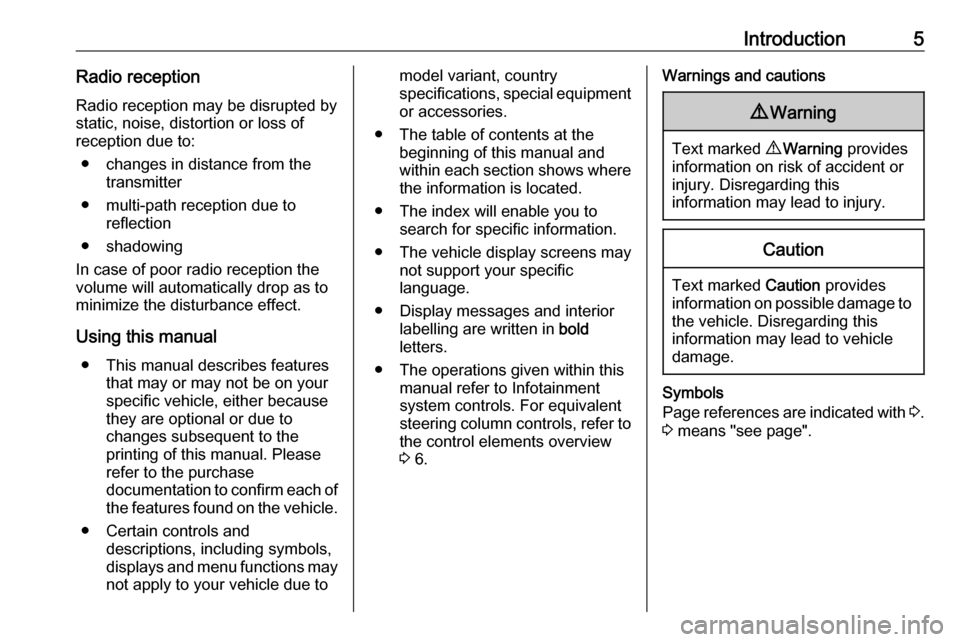
Introduction5Radio receptionRadio reception may be disrupted bystatic, noise, distortion or loss of
reception due to:
● changes in distance from the transmitter
● multi-path reception due to reflection
● shadowing
In case of poor radio reception the
volume will automatically drop as to
minimize the disturbance effect.
Using this manual ● This manual describes features that may or may not be on your
specific vehicle, either because
they are optional or due to
changes subsequent to the
printing of this manual. Please
refer to the purchase
documentation to confirm each of the features found on the vehicle.
● Certain controls and descriptions, including symbols,displays and menu functions may
not apply to your vehicle due tomodel variant, country
specifications, special equipment or accessories.
● The table of contents at the beginning of this manual and
within each section shows where the information is located.
● The index will enable you to search for specific information.
● The vehicle display screens may not support your specific
language.
● Display messages and interior labelling are written in bold
letters.
● The operations given within this manual refer to Infotainment
system controls. For equivalent
steering column controls, refer to the control elements overview
3 6.Warnings and cautions9 Warning
Text marked 9 Warning provides
information on risk of accident or
injury. Disregarding this
information may lead to injury.
Caution
Text marked Caution provides
information on possible damage to
the vehicle. Disregarding this
information may lead to vehicle
damage.
Symbols
Page references are indicated with 3.
3 means "see page".
Page 34 of 147
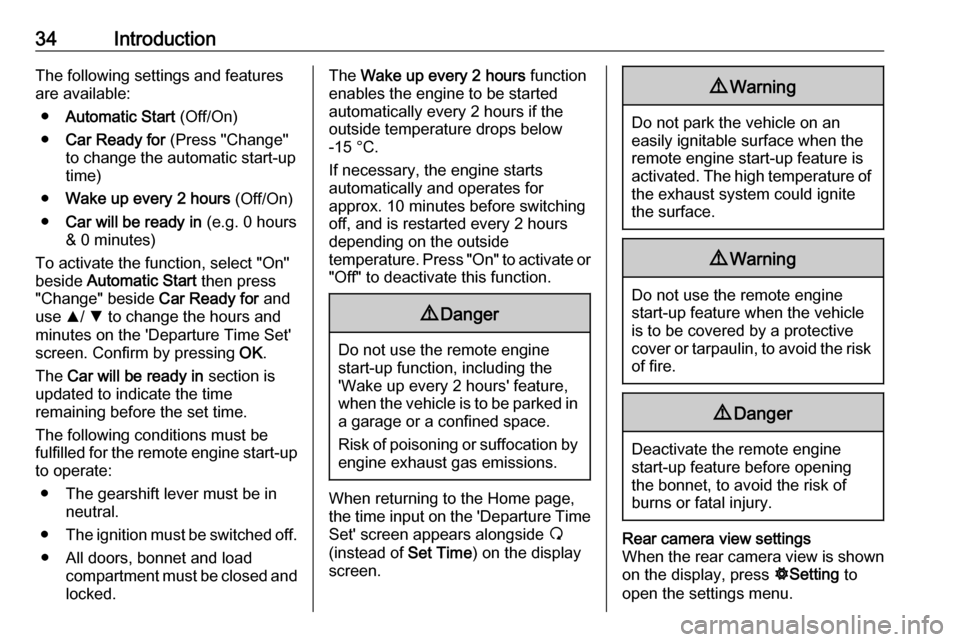
34IntroductionThe following settings and features
are available:
● Automatic Start (Off/On)
● Car Ready for (Press "Change"
to change the automatic start-up
time)
● Wake up every 2 hours (Off/On)
● Car will be ready in (e.g. 0 hours
& 0 minutes)
To activate the function, select "On" beside Automatic Start then press
"Change" beside Car Ready for and
use R/ S to change the hours and
minutes on the 'Departure Time Set' screen. Confirm by pressing OK.
The Car will be ready in section is
updated to indicate the time
remaining before the set time.
The following conditions must be
fulfilled for the remote engine start-up
to operate:
● The gearshift lever must be in neutral.
● The ignition must be switched off.
● All doors, bonnet and load compartment must be closed and
locked.The Wake up every 2 hours function
enables the engine to be started
automatically every 2 hours if the
outside temperature drops below
-15 °C.
If necessary, the engine starts
automatically and operates for
approx. 10 minutes before switching
off, and is restarted every 2 hours
depending on the outside
temperature. Press "On" to activate or
"Off" to deactivate this function.9 Danger
Do not use the remote engine
start-up function, including the
'Wake up every 2 hours' feature,
when the vehicle is to be parked in a garage or a confined space.
Risk of poisoning or suffocation by engine exhaust gas emissions.
When returning to the Home page,
the time input on the 'Departure Time
Set' screen appears alongside ß
(instead of Set Time) on the display
screen.
9 Warning
Do not park the vehicle on an
easily ignitable surface when the
remote engine start-up feature is activated. The high temperature of the exhaust system could ignite
the surface.
9 Warning
Do not use the remote engine
start-up feature when the vehicle is to be covered by a protective
cover or tarpaulin, to avoid the risk
of fire.
9 Danger
Deactivate the remote engine
start-up feature before opening the bonnet, to avoid the risk of
burns or fatal injury.
Rear camera view settings
When the rear camera view is shown on the display, press ÿSetting to
open the settings menu.
Page 42 of 147
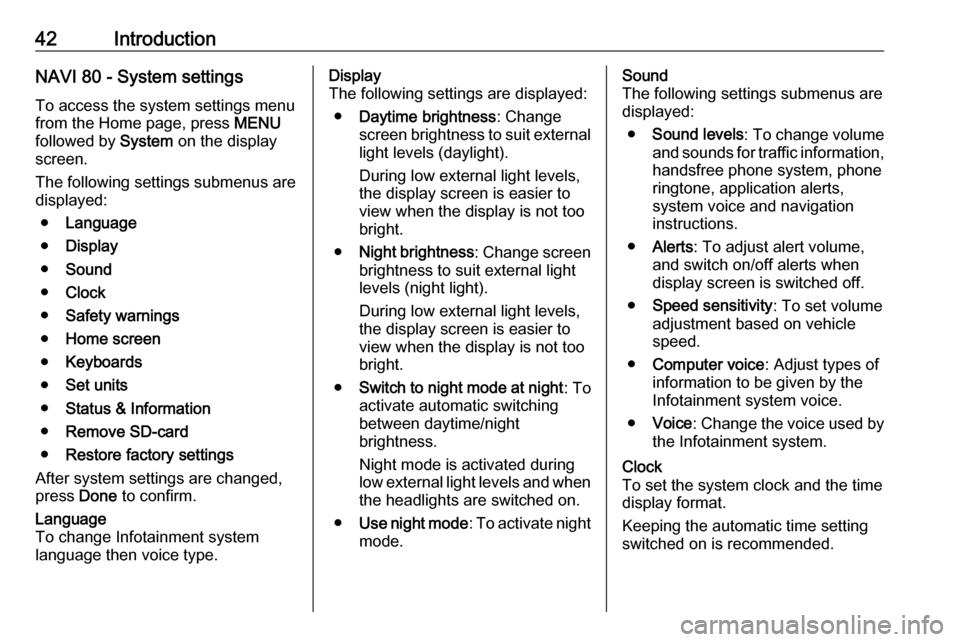
42IntroductionNAVI 80 - System settingsTo access the system settings menu
from the Home page, press MENU
followed by System on the display
screen.
The following settings submenus are
displayed:
● Language
● Display
● Sound
● Clock
● Safety warnings
● Home screen
● Keyboards
● Set units
● Status & Information
● Remove SD-card
● Restore factory settings
After system settings are changed,
press Done to confirm.Language
To change Infotainment system
language then voice type.Display
The following settings are displayed:
● Daytime brightness : Change
screen brightness to suit external
light levels (daylight).
During low external light levels,
the display screen is easier to
view when the display is not too
bright.
● Night brightness : Change screen
brightness to suit external light
levels (night light).
During low external light levels,
the display screen is easier to
view when the display is not too
bright.
● Switch to night mode at night : To
activate automatic switching
between daytime/night
brightness.
Night mode is activated during
low external light levels and when the headlights are switched on.
● Use night mode : To activate night
mode.Sound
The following settings submenus are displayed:
● Sound levels : To change volume
and sounds for traffic information,
handsfree phone system, phone
ringtone, application alerts,
system voice and navigation instructions.
● Alerts : To adjust alert volume,
and switch on/off alerts when
display screen is switched off.
● Speed sensitivity : To set volume
adjustment based on vehicle speed.
● Computer voice : Adjust types of
information to be given by the
Infotainment system voice.
● Voice : Change the voice used by
the Infotainment system.Clock
To set the system clock and the time
display format.
Keeping the automatic time setting
switched on is recommended.
Page 43 of 147
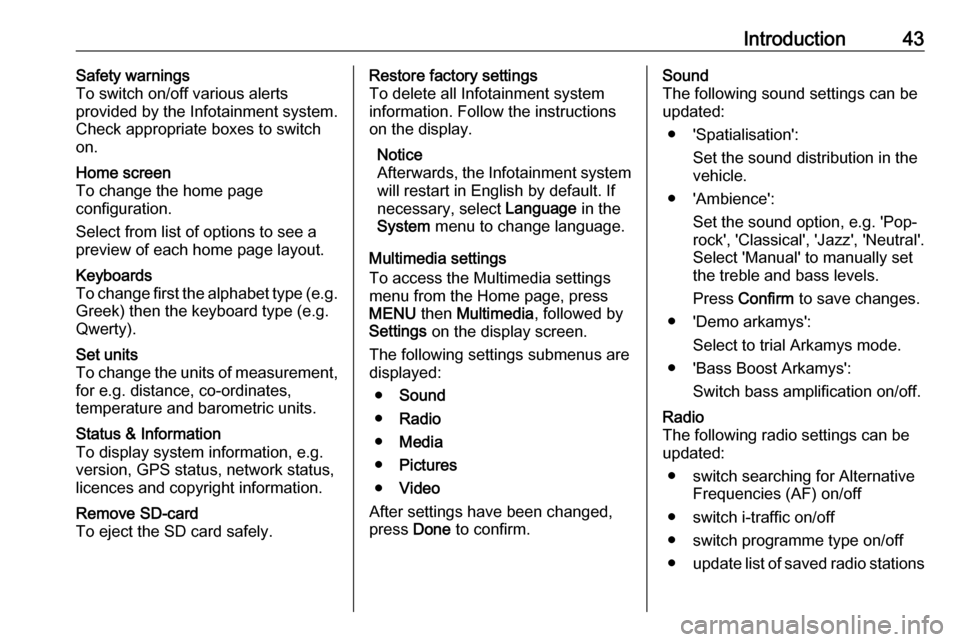
Introduction43Safety warnings
To switch on/off various alerts
provided by the Infotainment system.
Check appropriate boxes to switch
on.Home screen
To change the home page
configuration.
Select from list of options to see a
preview of each home page layout.Keyboards
To change first the alphabet type (e.g.
Greek) then the keyboard type (e.g.
Qwerty).Set units
To change the units of measurement,
for e.g. distance, co-ordinates,
temperature and barometric units.Status & Information
To display system information, e.g.
version, GPS status, network status,
licences and copyright information.Remove SD-card
To eject the SD card safely.Restore factory settings
To delete all Infotainment system information. Follow the instructionson the display.
Notice
Afterwards, the Infotainment system
will restart in English by default. If
necessary, select Language in the
System menu to change language.
Multimedia settings
To access the Multimedia settings
menu from the Home page, press
MENU then Multimedia , followed by
Settings on the display screen.
The following settings submenus are displayed:
● Sound
● Radio
● Media
● Pictures
● Video
After settings have been changed,
press Done to confirm.Sound
The following sound settings can be
updated:
● 'Spatialisation': Set the sound distribution in the
vehicle.
● 'Ambience': Set the sound option, e.g. 'Pop-
rock', 'Classical', 'Jazz', 'Neutral'.
Select 'Manual' to manually set
the treble and bass levels.
Press Confirm to save changes.
● 'Demo arkamys': Select to trial Arkamys mode.
● 'Bass Boost Arkamys': Switch bass amplification on/off.Radio
The following radio settings can be
updated:
● switch searching for Alternative Frequencies (AF) on/off
● switch i-traffic on/off
● switch programme type on/off ● update list of saved radio stations
Page 74 of 147
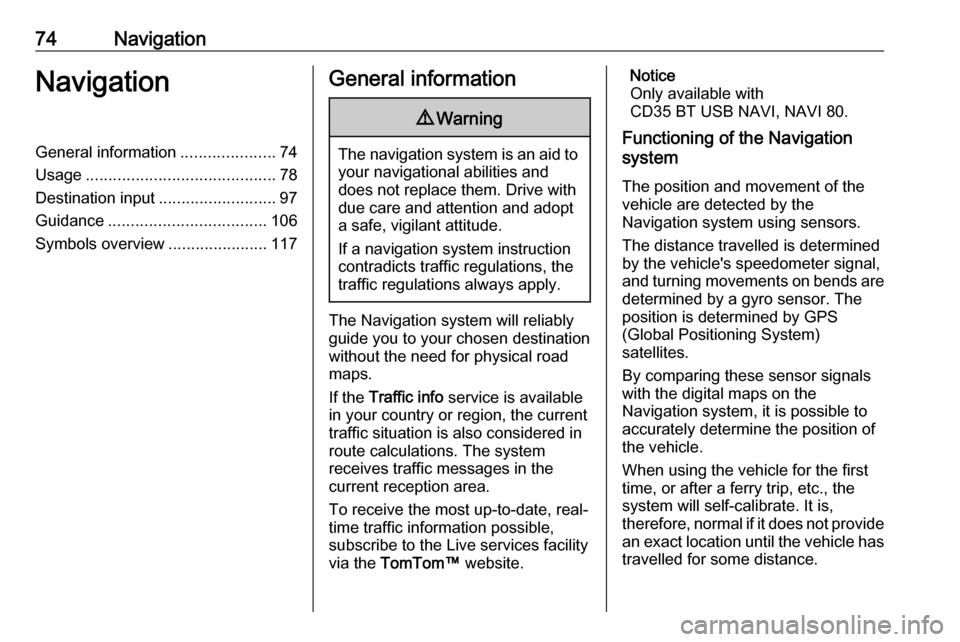
74NavigationNavigationGeneral information.....................74
Usage .......................................... 78
Destination input ..........................97
Guidance ................................... 106
Symbols overview ......................117General information9Warning
The navigation system is an aid to
your navigational abilities and
does not replace them. Drive with
due care and attention and adopt
a safe, vigilant attitude.
If a navigation system instruction
contradicts traffic regulations, the
traffic regulations always apply.
The Navigation system will reliably
guide you to your chosen destination
without the need for physical road
maps.
If the Traffic info service is available
in your country or region, the current
traffic situation is also considered in
route calculations. The system
receives traffic messages in the
current reception area.
To receive the most up-to-date, real-
time traffic information possible,
subscribe to the Live services facility
via the TomTom™ website.
Notice
Only available with
CD35 BT USB NAVI, NAVI 80.
Functioning of the Navigation
system
The position and movement of the
vehicle are detected by the
Navigation system using sensors.
The distance travelled is determined
by the vehicle's speedometer signal,
and turning movements on bends are
determined by a gyro sensor. The
position is determined by GPS
(Global Positioning System)
satellites.
By comparing these sensor signals
with the digital maps on the
Navigation system, it is possible to
accurately determine the position of
the vehicle.
When using the vehicle for the first
time, or after a ferry trip, etc., the
system will self-calibrate. It is,
therefore, normal if it does not provide
an exact location until the vehicle has
travelled for some distance.
Page 75 of 147
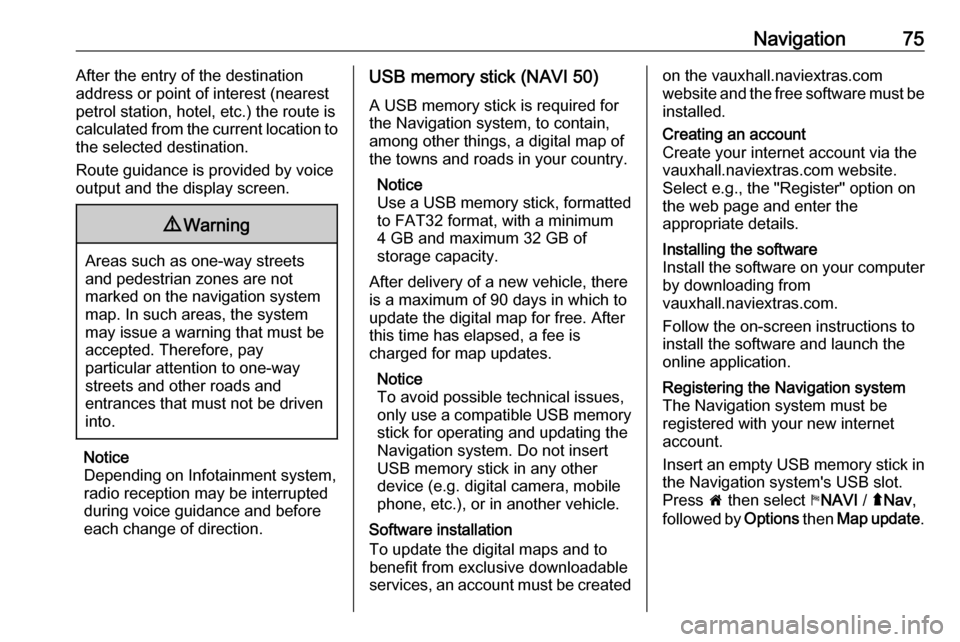
Navigation75After the entry of the destination
address or point of interest (nearest
petrol station, hotel, etc.) the route is
calculated from the current location to
the selected destination.
Route guidance is provided by voice
output and the display screen.9 Warning
Areas such as one-way streets
and pedestrian zones are not
marked on the navigation system map. In such areas, the system
may issue a warning that must be
accepted. Therefore, pay
particular attention to one-way
streets and other roads and
entrances that must not be driven
into.
Notice
Depending on Infotainment system, radio reception may be interrupted
during voice guidance and before
each change of direction.
USB memory stick (NAVI 50)
A USB memory stick is required for
the Navigation system, to contain,
among other things, a digital map of
the towns and roads in your country.
Notice
Use a USB memory stick, formatted
to FAT32 format, with a minimum
4 GB and maximum 32 GB of
storage capacity.
After delivery of a new vehicle, there
is a maximum of 90 days in which to
update the digital map for free. After
this time has elapsed, a fee is
charged for map updates.
Notice
To avoid possible technical issues,
only use a compatible USB memory stick for operating and updating the
Navigation system. Do not insert USB memory stick in any other
device (e.g. digital camera, mobile
phone, etc.), or in another vehicle.
Software installation
To update the digital maps and to
benefit from exclusive downloadable
services, an account must be createdon the vauxhall.naviextras.com
website and the free software must be
installed.Creating an account
Create your internet account via the
vauxhall.naviextras.com website.
Select e.g., the "Register" option on
the web page and enter the
appropriate details.Installing the software
Install the software on your computer
by downloading from
vauxhall.naviextras.com.
Follow the on-screen instructions to
install the software and launch the
online application.Registering the Navigation system
The Navigation system must be
registered with your new internet
account.
Insert an empty USB memory stick in
the Navigation system's USB slot. Press 7 then select yNAVI / ýNav ,
followed by Options then Map update .
Page 76 of 147
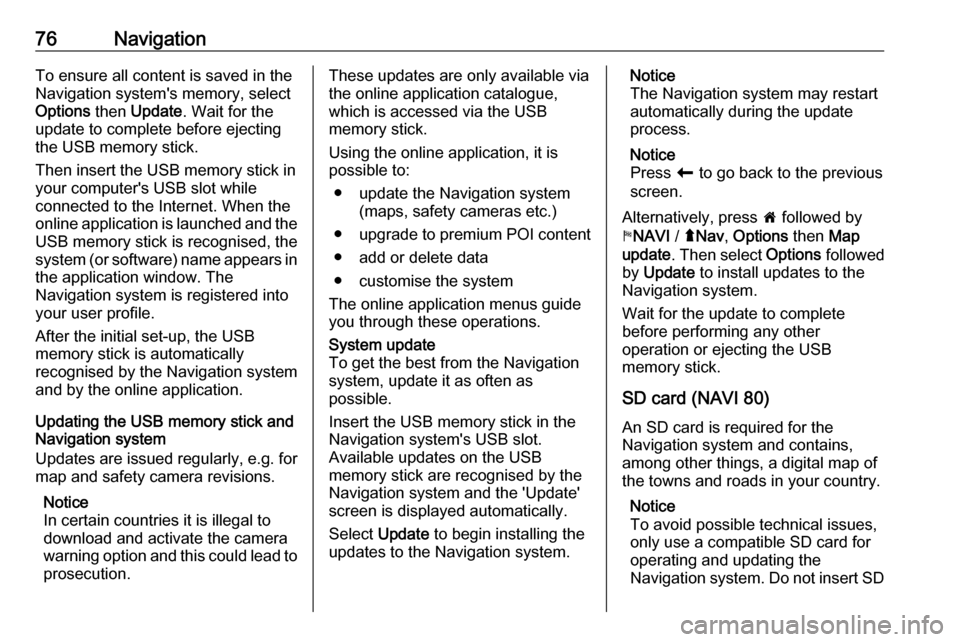
76NavigationTo ensure all content is saved in theNavigation system's memory, select
Options then Update . Wait for the
update to complete before ejecting
the USB memory stick.
Then insert the USB memory stick in
your computer's USB slot while
connected to the Internet. When the
online application is launched and the
USB memory stick is recognised, the system (or software) name appears in the application window. The
Navigation system is registered into
your user profile.
After the initial set-up, the USB
memory stick is automatically
recognised by the Navigation system
and by the online application.
Updating the USB memory stick and
Navigation system
Updates are issued regularly, e.g. for
map and safety camera revisions.
Notice
In certain countries it is illegal to download and activate the camerawarning option and this could lead to prosecution.These updates are only available viathe online application catalogue,
which is accessed via the USB
memory stick.
Using the online application, it is
possible to:
● update the Navigation system (maps, safety cameras etc.)
● upgrade to premium POI content
● add or delete data
● customise the system
The online application menus guide
you through these operations.System update
To get the best from the Navigation
system, update it as often as
possible.
Insert the USB memory stick in the
Navigation system's USB slot.
Available updates on the USB
memory stick are recognised by the
Navigation system and the 'Update'
screen is displayed automatically.
Select Update to begin installing the
updates to the Navigation system.Notice
The Navigation system may restart
automatically during the update
process.
Notice
Press r to go back to the previous
screen.
Alternatively, press 7 followed by
y NAVI / ýNav , Options then Map
update . Then select Options followed
by Update to install updates to the
Navigation system.
Wait for the update to complete
before performing any other
operation or ejecting the USB
memory stick.
SD card (NAVI 80)
An SD card is required for the
Navigation system and contains,
among other things, a digital map of
the towns and roads in your country.
Notice
To avoid possible technical issues,
only use a compatible SD card for
operating and updating the
Navigation system. Do not insert SD
Page 78 of 147
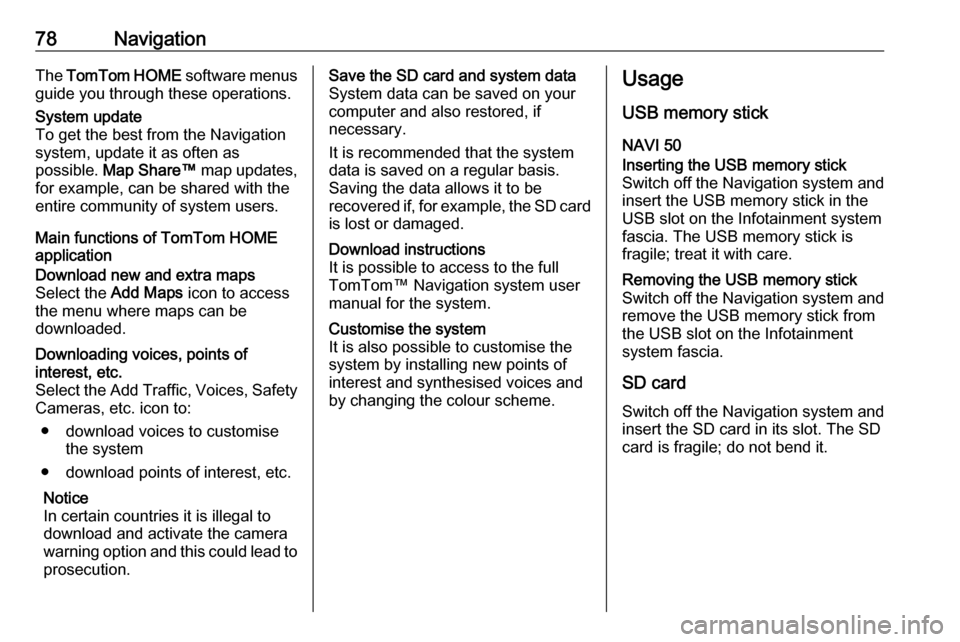
78NavigationThe TomTom HOME software menus
guide you through these operations.System update
To get the best from the Navigation
system, update it as often as
possible. Map Share™ map updates,
for example, can be shared with the
entire community of system users.
Main functions of TomTom HOME
application
Download new and extra maps
Select the Add Maps icon to access
the menu where maps can be
downloaded.Downloading voices, points of
interest, etc.
Select the Add Traffic, Voices, Safety Cameras, etc. icon to:
● download voices to customise the system
● download points of interest, etc.
Notice
In certain countries it is illegal to
download and activate the camera
warning option and this could lead to
prosecution.Save the SD card and system data
System data can be saved on your
computer and also restored, if
necessary.
It is recommended that the system
data is saved on a regular basis.
Saving the data allows it to be
recovered if, for example, the SD card is lost or damaged.Download instructions
It is possible to access to the full
TomTom™ Navigation system user
manual for the system.Customise the system
It is also possible to customise the
system by installing new points of
interest and synthesised voices and
by changing the colour scheme.Usage
USB memory stick
NAVI 50Inserting the USB memory stick Switch off the Navigation system and
insert the USB memory stick in the
USB slot on the Infotainment system
fascia. The USB memory stick is
fragile; treat it with care.Removing the USB memory stick
Switch off the Navigation system and
remove the USB memory stick from
the USB slot on the Infotainment
system fascia.
SD card
Switch off the Navigation system and
insert the SD card in its slot. The SD
card is fragile; do not bend it.
Page 82 of 147

82NavigationThe map screen contains the
following:
1. Warning of the next risk area within distance (fixed or mobile
speed camera, school, etc.)
2. Speed limit. Illuminates red and flashes if speed limit is exceeded
3. Name of the next major road or road sign information, if
applicable
4. Traffic sidebar: Display of incidents on the route, traffic info
reception indicator
5. Current time
6. Direction and distance to next change of direction
7. Outside temperature (depending on vehicle)
8. Journey information, e.g. estimated arrival time, total
remaining distance
9. Current location
10. Audio system information
11. Compass To access the map screen at anytime, press MAP 2D/3D .Ensure any changes made are
confirmed with the
soft buttons ( ⌞ and ⌟) before switching
to the map screen, otherwise the changes will be lost.
In the map screen, press
MAP 2D/3D again to switch between
2D/3D map modes.
NAVI 50 (Type A) - Information on the
displayMenu screen
To access the Navigation menu
screen, press 7 followed by yNAVI
on the display screen.The Navigation menu screen
contains the following menus and
submenus:
● Destination
Refer to (NAVI 50) "Destination
input" 3 97.
● Address
● Points of Interest
● History
● Favourites
● Find on Map
● Coordinate
● Route
Refer to (NAVI 50) "Route
information" and "Edit Itinerary" in the "Guidance" section 3 106.
● Create Route /Edit Route
● Avoidances
● Overview
● Cancel Route
● Alternative Routes
● Itinerary
● Options
Refer to (NAVI 50) "Setting up the
navigation system" below.