window VAUXHALL MOVANO_B 2016 Infotainment system
[x] Cancel search | Manufacturer: VAUXHALL, Model Year: 2016, Model line: MOVANO_B, Model: VAUXHALL MOVANO_B 2016Pages: 147
Page 30 of 147
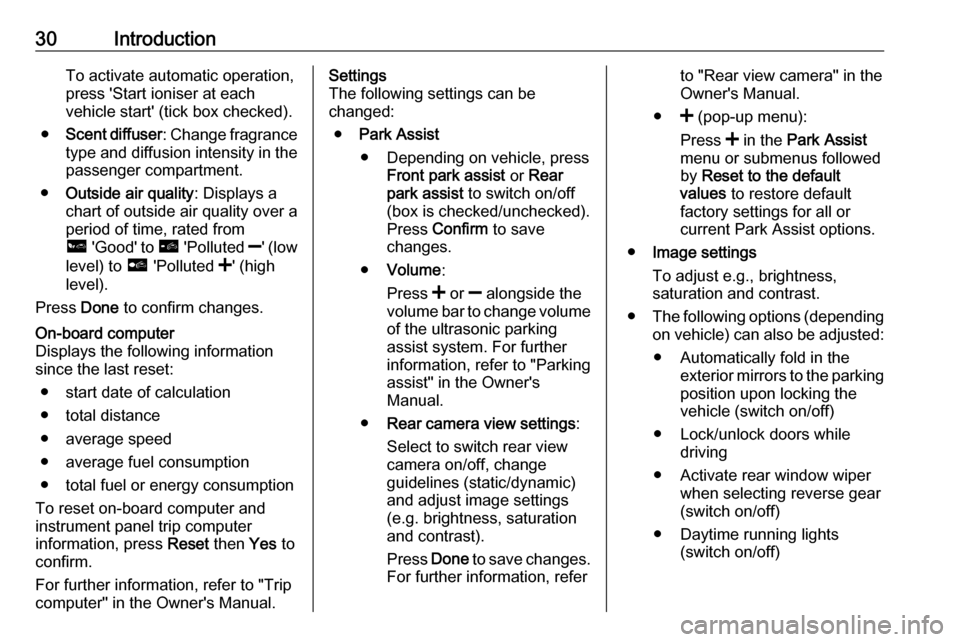
30IntroductionTo activate automatic operation,press 'Start ioniser at each
vehicle start' (tick box checked).
● Scent diffuser : Change fragrance
type and diffusion intensity in the
passenger compartment.
● Outside air quality : Displays a
chart of outside air quality over a period of time, rated from
ô 'Good' to õ 'Polluted ]' (low
level) to ö 'Polluted <' (high
level).
Press Done to confirm changes.On-board computer
Displays the following information since the last reset:
● start date of calculation
● total distance
● average speed
● average fuel consumption
● total fuel or energy consumption
To reset on-board computer and
instrument panel trip computer
information, press Reset then Yes to
confirm.
For further information, refer to "Trip
computer" in the Owner's Manual.Settings
The following settings can be
changed:
● Park Assist
● Depending on vehicle, press Front park assist or Rear
park assist to switch on/off
(box is checked/unchecked).
Press Confirm to save
changes.
● Volume :
Press < or ] alongside the
volume bar to change volume of the ultrasonic parking
assist system. For further
information, refer to "Parking
assist" in the Owner's
Manual.
● Rear camera view settings :
Select to switch rear view
camera on/off, change
guidelines (static/dynamic)
and adjust image settings
(e.g. brightness, saturation
and contrast).
Press Done to save changes.
For further information, referto "Rear view camera" in the Owner's Manual.
● < (pop-up menu):
Press < in the Park Assist
menu or submenus followed
by Reset to the default
values to restore default
factory settings for all or
current Park Assist options.
● Image settings
To adjust e.g., brightness,
saturation and contrast.
● The following options (depending
on vehicle) can also be adjusted:
● Automatically fold in the exterior mirrors to the parkingposition upon locking thevehicle (switch on/off)
● Lock/unlock doors while driving
● Activate rear window wiper when selecting reverse gear(switch on/off)
● Daytime running lights (switch on/off)
Page 33 of 147

Introduction33Multimedia favourites
Select an empty slot in the display or
press < (to open a pop-up menu),
then Add Favourite .
Choose from the displayed list to add
a preset FM radio station to the
favourites.Phone favourites
Select an empty slot in the display or
press < (to open a pop-up menu),
then Add Favourite .
Choose from the displayed list to add a phone contact to the favourites.
For further information, refer to
(NAVI 80) "Phonebook" in the
"Phone" section 3 131.Services favourites
Select an empty slot in the display or
press < (to open a pop-up menu),
then Add Favourite .
Choose from the displayed list to add an installed application to the
favourites.Delete favourites
Press < and select Remove all
Favourites or select a favourite from
the displayed list then press Remove
a Favourite . A confirmation message
is displayed. Press Delete to confirm.
Additional features (NAVI 50)
Depending on version, the following
additional features are available:
● Remote engine start-up
● Rear camera view settings
● Driving eco2 function (driving economy)
● AhaⓇ application (for smartphones)Remote engine start-up9Danger
Never leave a child or an animal
inside the vehicle, even for a brief
period, when the remote engine
start-up feature is activated (to
avoid unintended operation of
windows, doors or transmission
etc. in the event the engine starts
automatically).
Risk of fatal injury.
Available depending on vehicle, the
remote engine start-up system
enables an automatic start-up of the
engine to be programmed, to either
heat or ventilate the passenger
compartment before entering the
vehicle. The vehicle can be
programmed to be ready for use at
any time of day and upto 24 hours in
advance.
Notice
Climate control settings
(temperature, fan speed, air
distribution, air conditioning) must be set as required before leaving the vehicle.
From the Home page, press ßSet
Time on the display screen.
Page 76 of 147
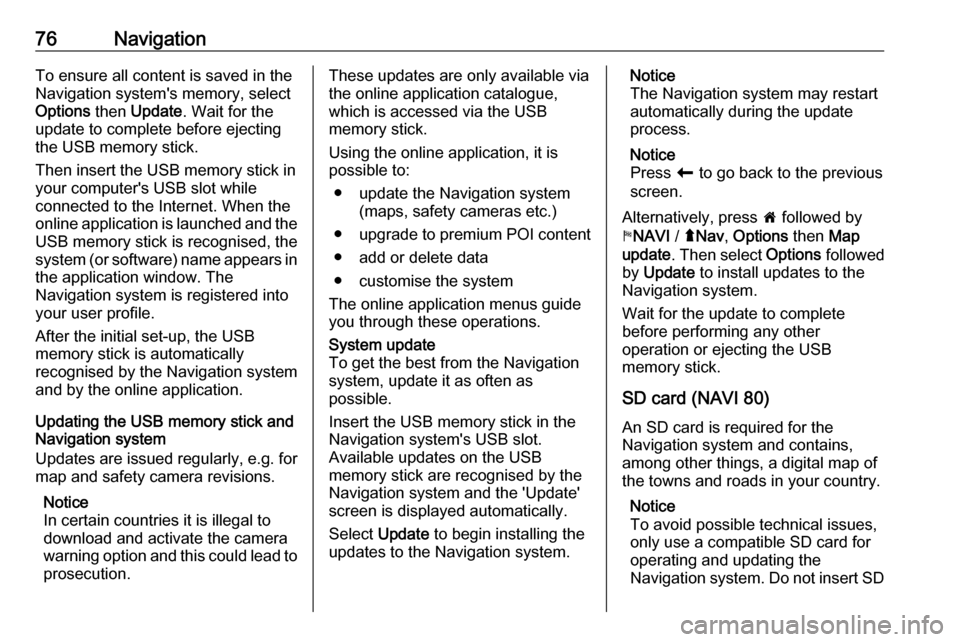
76NavigationTo ensure all content is saved in theNavigation system's memory, select
Options then Update . Wait for the
update to complete before ejecting
the USB memory stick.
Then insert the USB memory stick in
your computer's USB slot while
connected to the Internet. When the
online application is launched and the
USB memory stick is recognised, the system (or software) name appears in the application window. The
Navigation system is registered into
your user profile.
After the initial set-up, the USB
memory stick is automatically
recognised by the Navigation system
and by the online application.
Updating the USB memory stick and
Navigation system
Updates are issued regularly, e.g. for
map and safety camera revisions.
Notice
In certain countries it is illegal to download and activate the camerawarning option and this could lead to prosecution.These updates are only available viathe online application catalogue,
which is accessed via the USB
memory stick.
Using the online application, it is
possible to:
● update the Navigation system (maps, safety cameras etc.)
● upgrade to premium POI content
● add or delete data
● customise the system
The online application menus guide
you through these operations.System update
To get the best from the Navigation
system, update it as often as
possible.
Insert the USB memory stick in the
Navigation system's USB slot.
Available updates on the USB
memory stick are recognised by the
Navigation system and the 'Update'
screen is displayed automatically.
Select Update to begin installing the
updates to the Navigation system.Notice
The Navigation system may restart
automatically during the update
process.
Notice
Press r to go back to the previous
screen.
Alternatively, press 7 followed by
y NAVI / ýNav , Options then Map
update . Then select Options followed
by Update to install updates to the
Navigation system.
Wait for the update to complete
before performing any other
operation or ejecting the USB
memory stick.
SD card (NAVI 80)
An SD card is required for the
Navigation system and contains,
among other things, a digital map of
the towns and roads in your country.
Notice
To avoid possible technical issues,
only use a compatible SD card for
operating and updating the
Navigation system. Do not insert SD