remote control VAUXHALL VIVA 2015.75 User Guide
[x] Cancel search | Manufacturer: VAUXHALL, Model Year: 2015.75, Model line: VIVA, Model: VAUXHALL VIVA 2015.75Pages: 222, PDF Size: 4.12 MB
Page 91 of 222
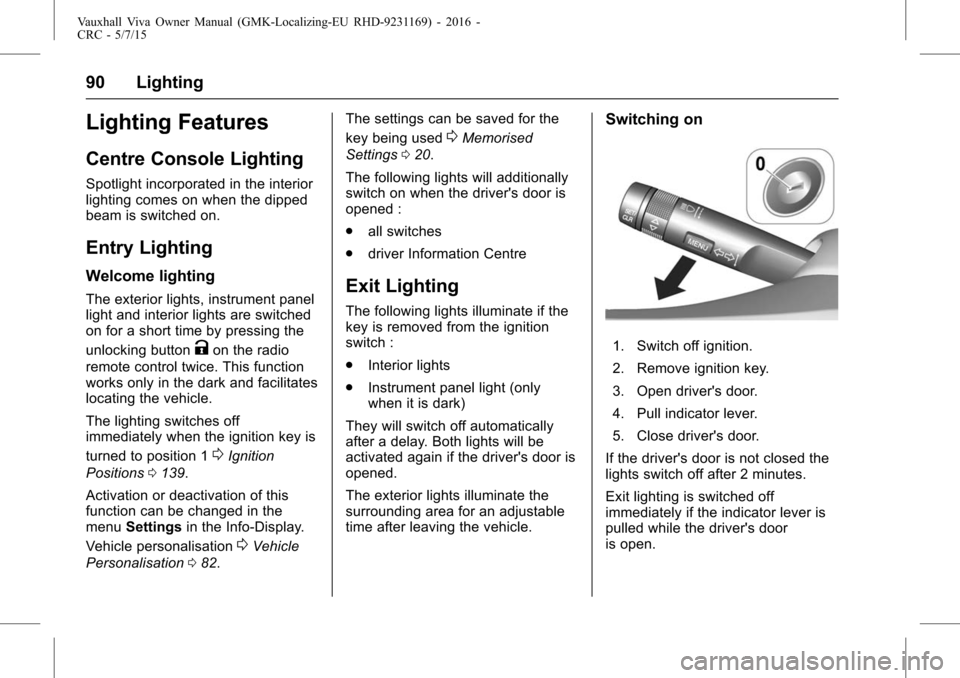
Vauxhall Viva Owner Manual (GMK-Localizing-EU RHD-9231169) - 2016 -
CRC - 5/7/15
90 Lighting
Lighting Features
Centre Console Lighting
Spotlight incorporated in the interior
lighting comes on when the dipped
beam is switched on.
Entry Lighting
Welcome lighting
The exterior lights, instrument panel
light and interior lights are switched
on for a short time by pressing the
unlocking button
Kon the radio
remote control twice. This function
works only in the dark and facilitates
locating the vehicle.
The lighting switches off
immediately when the ignition key is
turned to position 1
0Ignition
Positions 0139.
Activation or deactivation of this
function can be changed in the
menu Settings in the Info-Display.
Vehicle personalisation
0Vehicle
Personalisation 082. The settings can be saved for the
key being used
0Memorised
Settings 020.
The following lights will additionally
switch on when the driver's door is
opened :
. all switches
. driver Information Centre
Exit Lighting
The following lights illuminate if the
key is removed from the ignition
switch :
.
Interior lights
. Instrument panel light (only
when it is dark)
They will switch off automatically
after a delay. Both lights will be
activated again if the driver's door is
opened.
The exterior lights illuminate the
surrounding area for an adjustable
time after leaving the vehicle.
Switching on
1. Switch off ignition.
2. Remove ignition key.
3. Open driver's door.
4. Pull indicator lever.
5. Close driver's door.
If the driver's door is not closed the
lights switch off after 2 minutes.
Exit lighting is switched off
immediately if the indicator lever is
pulled while the driver's door
is open.
Page 99 of 222
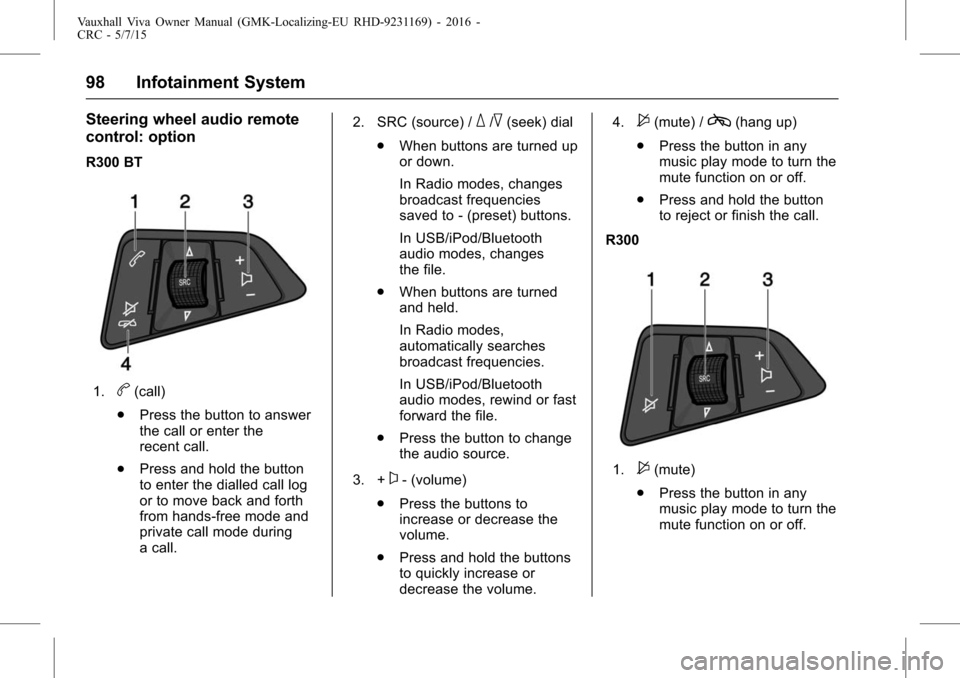
Vauxhall Viva Owner Manual (GMK-Localizing-EU RHD-9231169) - 2016 -
CRC - 5/7/15
98 Infotainment System
Steering wheel audio remote
control: option
R300 BT
1.b(call)
. Press the button to answer
the call or enter the
recent call.
. Press and hold the button
to enter the dialled call log
or to move back and forth
from hands-free mode and
private call mode during
a call. 2. SRC (source) /
_/^(seek) dial
. When buttons are turned up
or down.
In Radio modes, changes
broadcast frequencies
saved to - (preset) buttons.
In USB/iPod/Bluetooth
audio modes, changes
the file.
. When buttons are turned
and held.
In Radio modes,
automatically searches
broadcast frequencies.
In USB/iPod/Bluetooth
audio modes, rewind or fast
forward the file.
. Press the button to change
the audio source.
3. +
x- (volume)
. Press the buttons to
increase or decrease the
volume.
. Press and hold the buttons
to quickly increase or
decrease the volume. 4.
$(mute) /c(hang up)
. Press the button in any
music play mode to turn the
mute function on or off.
. Press and hold the button
to reject or finish the call.
R300
1.$(mute)
. Press the button in any
music play mode to turn the
mute function on or off.
Page 100 of 222
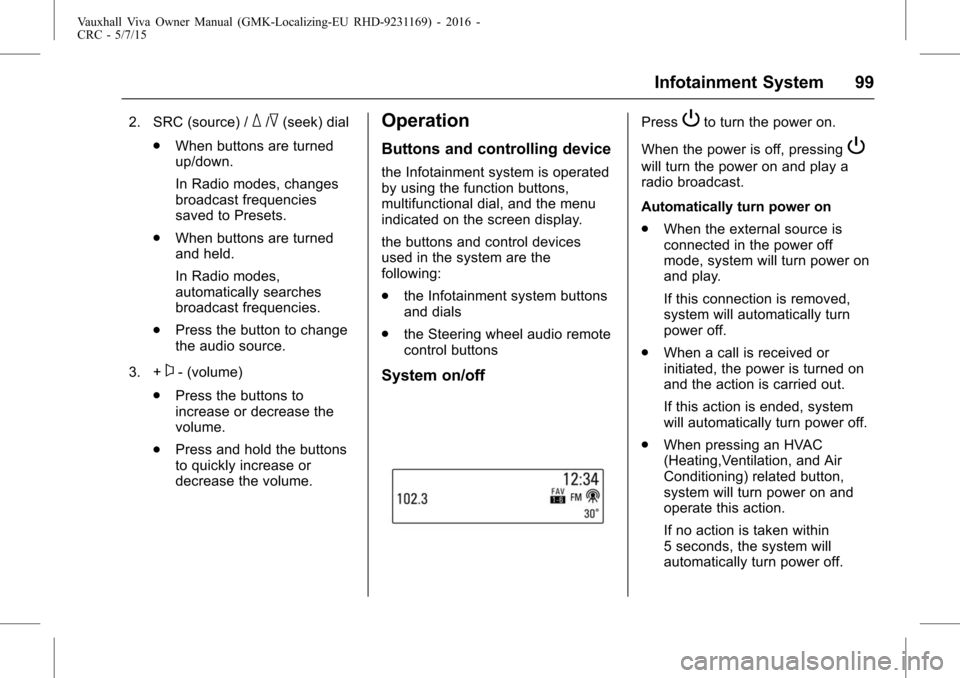
Vauxhall Viva Owner Manual (GMK-Localizing-EU RHD-9231169) - 2016 -
CRC - 5/7/15
Infotainment System 99
2. SRC (source) /_/^(seek) dial
. When buttons are turned
up/down.
In Radio modes, changes
broadcast frequencies
saved to Presets.
. When buttons are turned
and held.
In Radio modes,
automatically searches
broadcast frequencies.
. Press the button to change
the audio source.
3. +
x- (volume)
. Press the buttons to
increase or decrease the
volume.
. Press and hold the buttons
to quickly increase or
decrease the volume.
Operation
Buttons and controlling device
the Infotainment system is operated
by using the function buttons,
multifunctional dial, and the menu
indicated on the screen display.
the buttons and control devices
used in the system are the
following:
.the Infotainment system buttons
and dials
. the Steering wheel audio remote
control buttons
System on/off
PressPto turn the power on.
When the power is off, pressing
P
will turn the power on and play a
radio broadcast.
Automatically turn power on
. When the external source is
connected in the power off
mode, system will turn power on
and play.
If this connection is removed,
system will automatically turn
power off.
. When a call is received or
initiated, the power is turned on
and the action is carried out.
If this action is ended, system
will automatically turn power off.
. When pressing an HVAC
(Heating,Ventilation, and Air
Conditioning) related button,
system will turn power on and
operate this action.
If no action is taken within
5 seconds, the system will
automatically turn power off.
Page 101 of 222
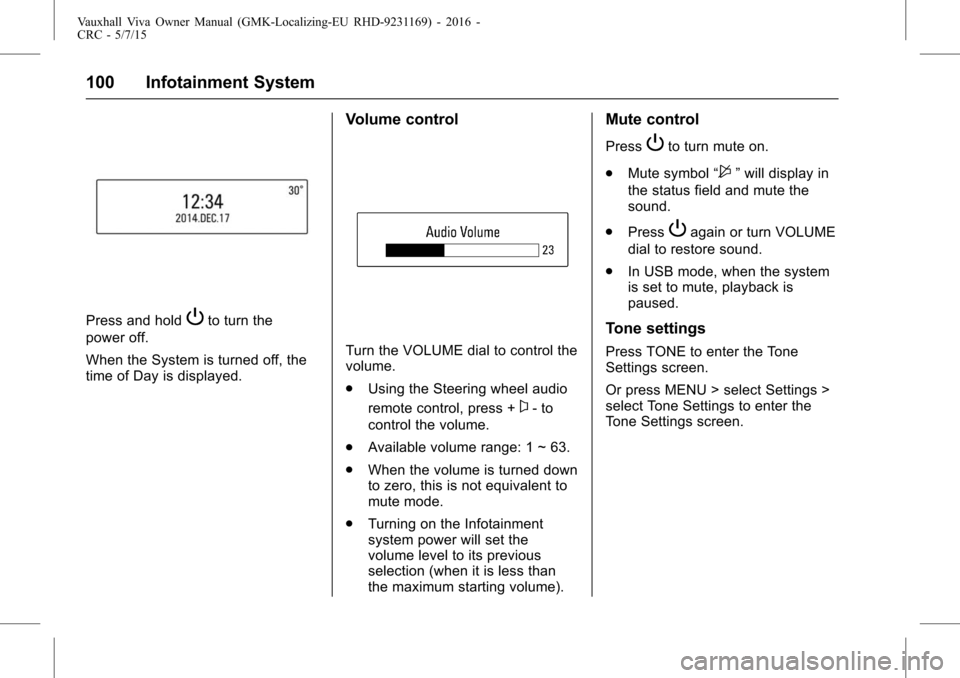
Vauxhall Viva Owner Manual (GMK-Localizing-EU RHD-9231169) - 2016 -
CRC - 5/7/15
100 Infotainment System
Press and holdPto turn the
power off.
When the System is turned off, the
time of Day is displayed.
Volume control
Turn the VOLUME dial to control the
volume.
. Using the Steering wheel audio
remote control, press +
x- to
control the volume.
. Available volume range: 1 ~ 63.
. When the volume is turned down
to zero, this is not equivalent to
mute mode.
. Turning on the Infotainment
system power will set the
volume level to its previous
selection (when it is less than
the maximum starting volume).
Mute control
PressPto turn mute on.
. Mute symbol “
$”will display in
the status field and mute the
sound.
. Press
Pagain or turn VOLUME
dial to restore sound.
. In USB mode, when the system
is set to mute, playback is
paused.
Tone settings
Press TONE to enter the Tone
Settings screen.
Or press MENU > select Settings >
select Tone Settings to enter the
Tone Settings screen.
Page 112 of 222
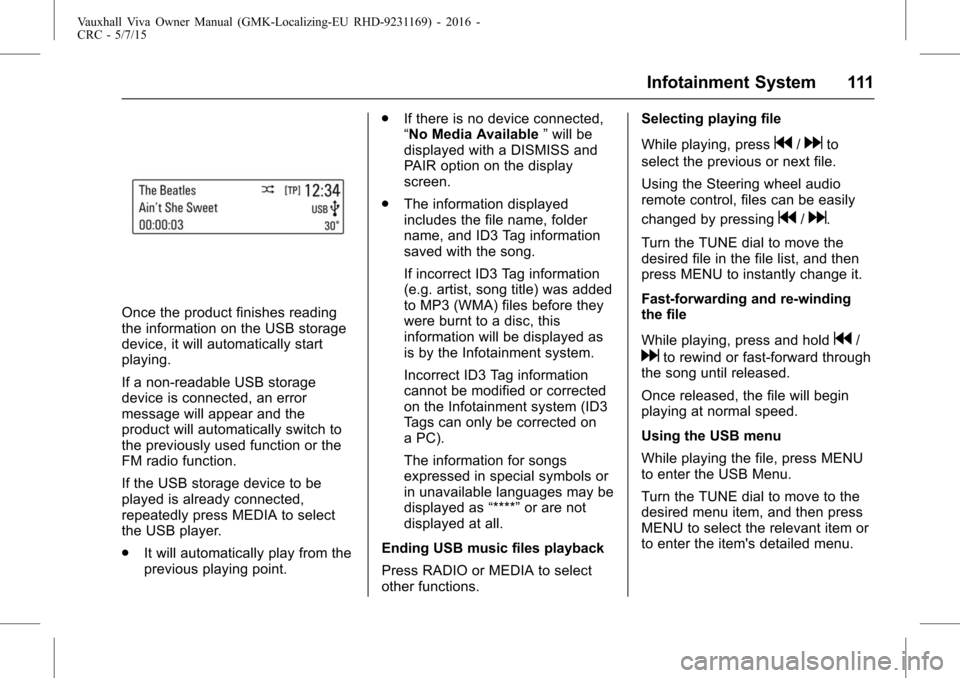
Vauxhall Viva Owner Manual (GMK-Localizing-EU RHD-9231169) - 2016 -
CRC - 5/7/15
Infotainment System 111
Once the product finishes reading
the information on the USB storage
device, it will automatically start
playing.
If a non-readable USB storage
device is connected, an error
message will appear and the
product will automatically switch to
the previously used function or the
FM radio function.
If the USB storage device to be
played is already connected,
repeatedly press MEDIA to select
the USB player.
.It will automatically play from the
previous playing point. .
If there is no device connected,
“No Media Available ”will be
displayed with a DISMISS and
PAIR option on the display
screen.
. The information displayed
includes the file name, folder
name, and ID3 Tag information
saved with the song.
If incorrect ID3 Tag information
(e.g. artist, song title) was added
to MP3 (WMA) files before they
were burnt to a disc, this
information will be displayed as
is by the Infotainment system.
Incorrect ID3 Tag information
cannot be modified or corrected
on the Infotainment system (ID3
Tags can only be corrected on
a PC).
The information for songs
expressed in special symbols or
in unavailable languages may be
displayed as “****”or are not
displayed at all.
Ending USB music files playback
Press RADIO or MEDIA to select
other functions. Selecting playing file
While playing, press
g/dto
select the previous or next file.
Using the Steering wheel audio
remote control, files can be easily
changed by pressing
g/d.
Turn the TUNE dial to move the
desired file in the file list, and then
press MENU to instantly change it.
Fast-forwarding and re-winding
the file
While playing, press and hold
g/
dto rewind or fast-forward through
the song until released.
Once released, the file will begin
playing at normal speed.
Using the USB menu
While playing the file, press MENU
to enter the USB Menu.
Turn the TUNE dial to move to the
desired menu item, and then press
MENU to select the relevant item or
to enter the item's detailed menu.
Page 119 of 222
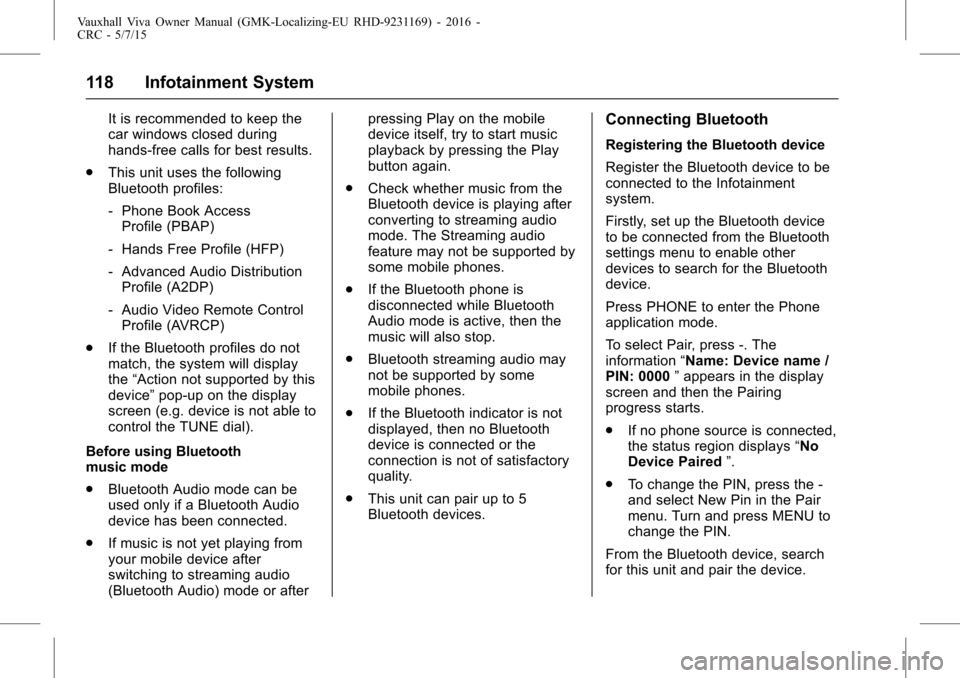
Vauxhall Viva Owner Manual (GMK-Localizing-EU RHD-9231169) - 2016 -
CRC - 5/7/15
118 Infotainment System
It is recommended to keep the
car windows closed during
hands-free calls for best results.
. This unit uses the following
Bluetooth profiles:
‐Phone Book Access
Profile (PBAP)
‐ Hands Free Profile (HFP)
‐ Advanced Audio Distribution
Profile (A2DP)
‐ Audio Video Remote Control
Profile (AVRCP)
. If the Bluetooth profiles do not
match, the system will display
the “Action not supported by this
device” pop-up on the display
screen (e.g. device is not able to
control the TUNE dial).
Before using Bluetooth
music mode
. Bluetooth Audio mode can be
used only if a Bluetooth Audio
device has been connected.
. If music is not yet playing from
your mobile device after
switching to streaming audio
(Bluetooth Audio) mode or after pressing Play on the mobile
device itself, try to start music
playback by pressing the Play
button again.
. Check whether music from the
Bluetooth device is playing after
converting to streaming audio
mode. The Streaming audio
feature may not be supported by
some mobile phones.
. If the Bluetooth phone is
disconnected while Bluetooth
Audio mode is active, then the
music will also stop.
. Bluetooth streaming audio may
not be supported by some
mobile phones.
. If the Bluetooth indicator is not
displayed, then no Bluetooth
device is connected or the
connection is not of satisfactory
quality.
. This unit can pair up to 5
Bluetooth devices.Connecting Bluetooth
Registering the Bluetooth device
Register the Bluetooth device to be
connected to the Infotainment
system.
Firstly, set up the Bluetooth device
to be connected from the Bluetooth
settings menu to enable other
devices to search for the Bluetooth
device.
Press PHONE to enter the Phone
application mode.
To select Pair, press -. The
information “Name: Device name /
PIN: 0000 ”appears in the display
screen and then the Pairing
progress starts.
. If no phone source is connected,
the status region displays “No
Device Paired ”.
. To change the PIN, press the -
and select New Pin in the Pair
menu. Turn and press MENU to
change the PIN.
From the Bluetooth device, search
for this unit and pair the device.
Page 121 of 222
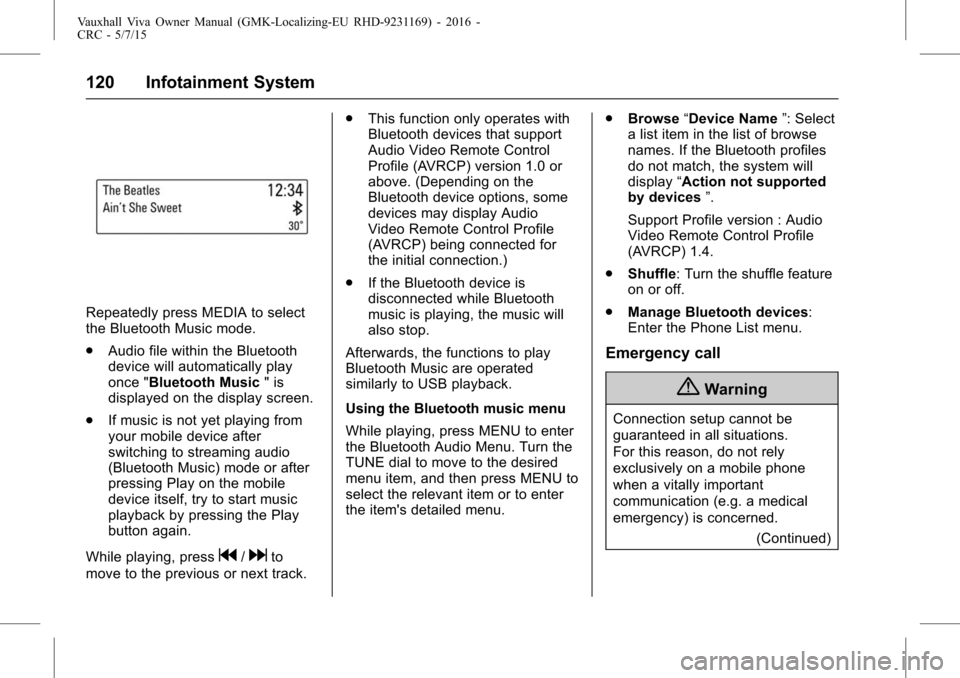
Vauxhall Viva Owner Manual (GMK-Localizing-EU RHD-9231169) - 2016 -
CRC - 5/7/15
120 Infotainment System
Repeatedly press MEDIA to select
the Bluetooth Music mode.
.Audio file within the Bluetooth
device will automatically play
once "Bluetooth Music " is
displayed on the display screen.
. If music is not yet playing from
your mobile device after
switching to streaming audio
(Bluetooth Music) mode or after
pressing Play on the mobile
device itself, try to start music
playback by pressing the Play
button again.
While playing, press
g/dto
move to the previous or next track. .
This function only operates with
Bluetooth devices that support
Audio Video Remote Control
Profile (AVRCP) version 1.0 or
above. (Depending on the
Bluetooth device options, some
devices may display Audio
Video Remote Control Profile
(AVRCP) being connected for
the initial connection.)
. If the Bluetooth device is
disconnected while Bluetooth
music is playing, the music will
also stop.
Afterwards, the functions to play
Bluetooth Music are operated
similarly to USB playback.
Using the Bluetooth music menu
While playing, press MENU to enter
the Bluetooth Audio Menu. Turn the
TUNE dial to move to the desired
menu item, and then press MENU to
select the relevant item or to enter
the item's detailed menu. .
Browse “Device Name ”: Select
a list item in the list of browse
names. If the Bluetooth profiles
do not match, the system will
display “Action not supported
by devices ”.
Support Profile version : Audio
Video Remote Control Profile
(AVRCP) 1.4.
. Shuffle: Turn the shuffle feature
on or off.
. Manage Bluetooth devices:
Enter the Phone List menu.
Emergency call
{Warning
Connection setup cannot be
guaranteed in all situations.
For this reason, do not rely
exclusively on a mobile phone
when a vitally important
communication (e.g. a medical
emergency) is concerned.
(Continued)
Page 124 of 222
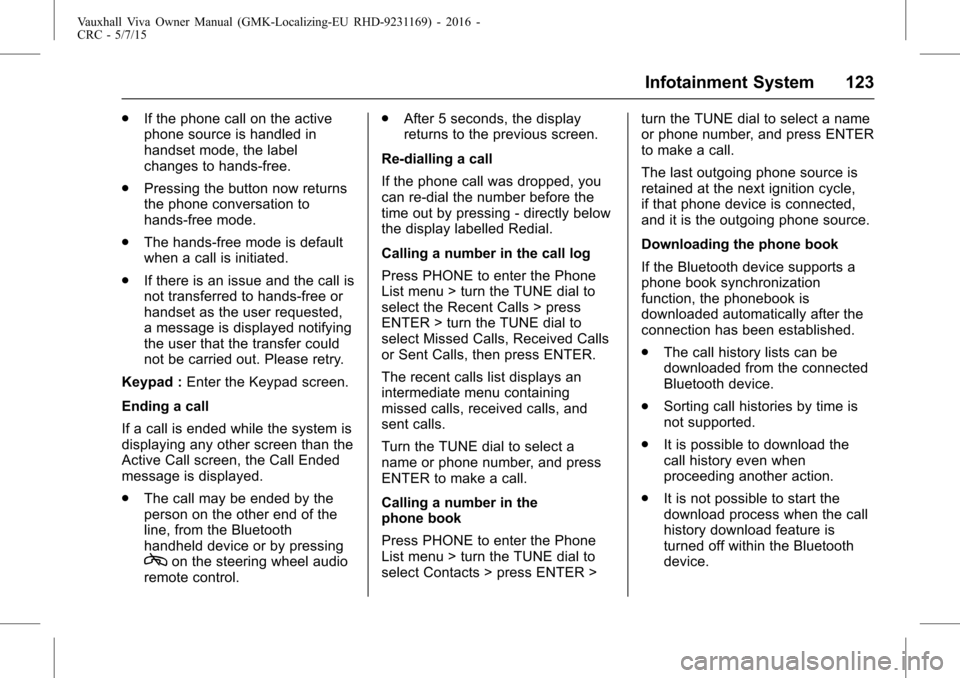
Vauxhall Viva Owner Manual (GMK-Localizing-EU RHD-9231169) - 2016 -
CRC - 5/7/15
Infotainment System 123
.If the phone call on the active
phone source is handled in
handset mode, the label
changes to hands-free.
. Pressing the button now returns
the phone conversation to
hands-free mode.
. The hands-free mode is default
when a call is initiated.
. If there is an issue and the call is
not transferred to hands-free or
handset as the user requested,
a message is displayed notifying
the user that the transfer could
not be carried out. Please retry.
Keypad : Enter the Keypad screen.
Ending a call
If a call is ended while the system is
displaying any other screen than the
Active Call screen, the Call Ended
message is displayed.
. The call may be ended by the
person on the other end of the
line, from the Bluetooth
handheld device or by pressing
con the steering wheel audio
remote control. .
After 5 seconds, the display
returns to the previous screen.
Re-dialling a call
If the phone call was dropped, you
can re-dial the number before the
time out by pressing - directly below
the display labelled Redial.
Calling a number in the call log
Press PHONE to enter the Phone
List menu > turn the TUNE dial to
select the Recent Calls > press
ENTER > turn the TUNE dial to
select Missed Calls, Received Calls
or Sent Calls, then press ENTER.
The recent calls list displays an
intermediate menu containing
missed calls, received calls, and
sent calls.
Turn the TUNE dial to select a
name or phone number, and press
ENTER to make a call.
Calling a number in the
phone book
Press PHONE to enter the Phone
List menu > turn the TUNE dial to
select Contacts > press ENTER > turn the TUNE dial to select a name
or phone number, and press ENTER
to make a call.
The last outgoing phone source is
retained at the next ignition cycle,
if that phone device is connected,
and it is the outgoing phone source.
Downloading the phone book
If the Bluetooth device supports a
phone book synchronization
function, the phonebook is
downloaded automatically after the
connection has been established.
.
The call history lists can be
downloaded from the connected
Bluetooth device.
. Sorting call histories by time is
not supported.
. It is possible to download the
call history even when
proceeding another action.
. It is not possible to start the
download process when the call
history download feature is
turned off within the Bluetooth
device.
Page 213 of 222
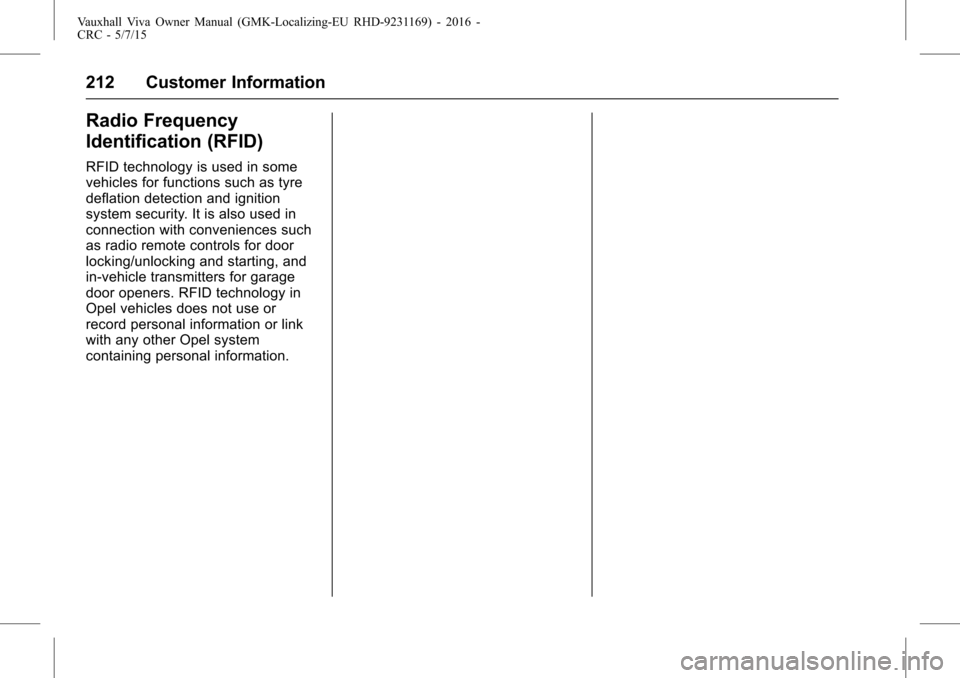
Vauxhall Viva Owner Manual (GMK-Localizing-EU RHD-9231169) - 2016 -
CRC - 5/7/15
212 Customer Information
Radio Frequency
Identification (RFID)
RFID technology is used in some
vehicles for functions such as tyre
deflation detection and ignition
system security. It is also used in
connection with conveniences such
as radio remote controls for door
locking/unlocking and starting, and
in-vehicle transmitters for garage
door openers. RFID technology in
Opel vehicles does not use or
record personal information or link
with any other Opel system
containing personal information.
Page 219 of 222
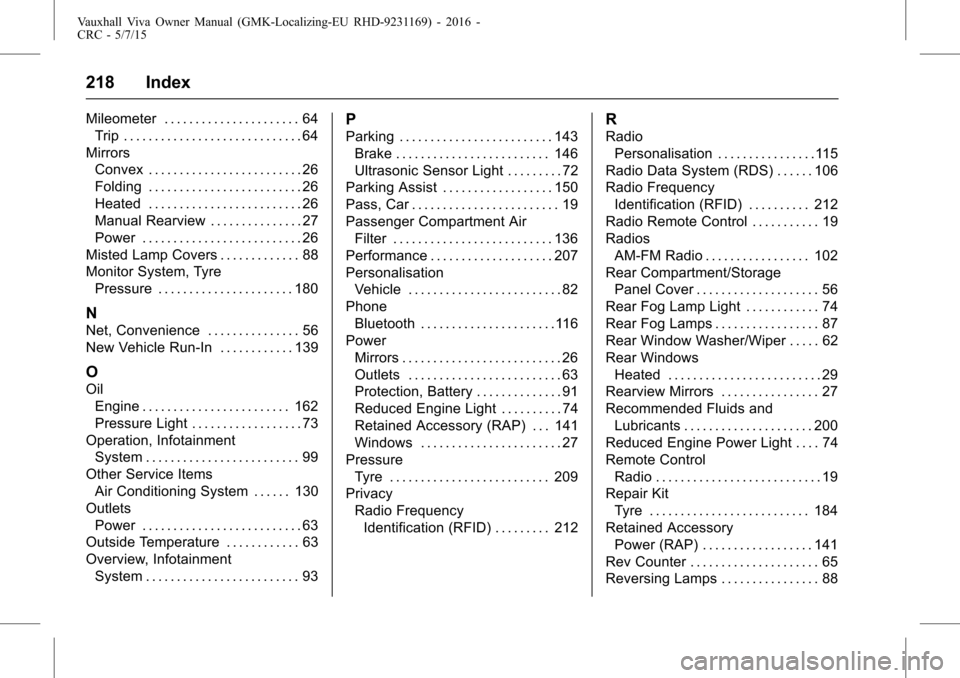
Vauxhall Viva Owner Manual (GMK-Localizing-EU RHD-9231169) - 2016 -
CRC - 5/7/15
218 Index
Mileometer . . . . . . . . . . . . . . . . . . . . . . 64Trip . . . . . . . . . . . . . . . . . . . . . . . . . . . . . 64
Mirrors Convex . . . . . . . . . . . . . . . . . . . . . . . . . 26
Folding . . . . . . . . . . . . . . . . . . . . . . . . . 26
Heated . . . . . . . . . . . . . . . . . . . . . . . . . 26
Manual Rearview . . . . . . . . . . . . . . . 27
Power . . . . . . . . . . . . . . . . . . . . . . . . . . 26
Misted Lamp Covers . . . . . . . . . . . . . 88
Monitor System, Tyre Pressure . . . . . . . . . . . . . . . . . . . . . . 180
N
Net, Convenience . . . . . . . . . . . . . . . 56
New Vehicle Run-In . . . . . . . . . . . . 139
O
Oil
Engine . . . . . . . . . . . . . . . . . . . . . . . . 162
Pressure Light . . . . . . . . . . . . . . . . . . 73
Operation, Infotainment System . . . . . . . . . . . . . . . . . . . . . . . . . 99
Other Service Items Air Conditioning System . . . . . . 130
Outlets Power . . . . . . . . . . . . . . . . . . . . . . . . . . 63
Outside Temperature . . . . . . . . . . . . 63
Overview, Infotainment
System . . . . . . . . . . . . . . . . . . . . . . . . . 93
P
Parking . . . . . . . . . . . . . . . . . . . . . . . . . 143Brake . . . . . . . . . . . . . . . . . . . . . . . . . 146
Ultrasonic Sensor Light . . . . . . . . . 72
Parking Assist . . . . . . . . . . . . . . . . . . 150
Pass, Car . . . . . . . . . . . . . . . . . . . . . . . . 19
Passenger Compartment Air
Filter . . . . . . . . . . . . . . . . . . . . . . . . . . 136
Performance . . . . . . . . . . . . . . . . . . . . 207
Personalisation Vehicle . . . . . . . . . . . . . . . . . . . . . . . . . 82
Phone Bluetooth . . . . . . . . . . . . . . . . . . . . . .116
Power
Mirrors . . . . . . . . . . . . . . . . . . . . . . . . . . 26
Outlets . . . . . . . . . . . . . . . . . . . . . . . . . 63
Protection, Battery . . . . . . . . . . . . . . 91
Reduced Engine Light . . . . . . . . . . 74
Retained Accessory (RAP) . . . 141
Windows . . . . . . . . . . . . . . . . . . . . . . . 27
Pressure Tyre . . . . . . . . . . . . . . . . . . . . . . . . . . 209
Privacy Radio Frequency
Identification (RFID) . . . . . . . . . 212
R
RadioPersonalisation . . . . . . . . . . . . . . . .115
Radio Data System (RDS) . . . . . . 106
Radio Frequency Identification (RFID) . . . . . . . . . . 212
Radio Remote Control . . . . . . . . . . . 19
Radios AM-FM Radio . . . . . . . . . . . . . . . . . 102
Rear Compartment/Storage
Panel Cover . . . . . . . . . . . . . . . . . . . . 56
Rear Fog Lamp Light . . . . . . . . . . . . 74
Rear Fog Lamps . . . . . . . . . . . . . . . . . 87
Rear Window Washer/Wiper . . . . . 62
Rear Windows Heated . . . . . . . . . . . . . . . . . . . . . . . . . 29
Rearview Mirrors . . . . . . . . . . . . . . . . 27
Recommended Fluids and Lubricants . . . . . . . . . . . . . . . . . . . . . 200
Reduced Engine Power Light . . . . 74
Remote Control Radio . . . . . . . . . . . . . . . . . . . . . . . . . . . 19
Repair Kit Tyre . . . . . . . . . . . . . . . . . . . . . . . . . . 184
Retained Accessory Power (RAP) . . . . . . . . . . . . . . . . . . 141
Rev Counter . . . . . . . . . . . . . . . . . . . . . 65
Reversing Lamps . . . . . . . . . . . . . . . . 88