trip computer VAUXHALL VIVARO 2018.5 Infotainment system
[x] Cancel search | Manufacturer: VAUXHALL, Model Year: 2018.5, Model line: VIVARO, Model: VAUXHALL VIVARO 2018.5Pages: 127, PDF Size: 2.07 MB
Page 35 of 127
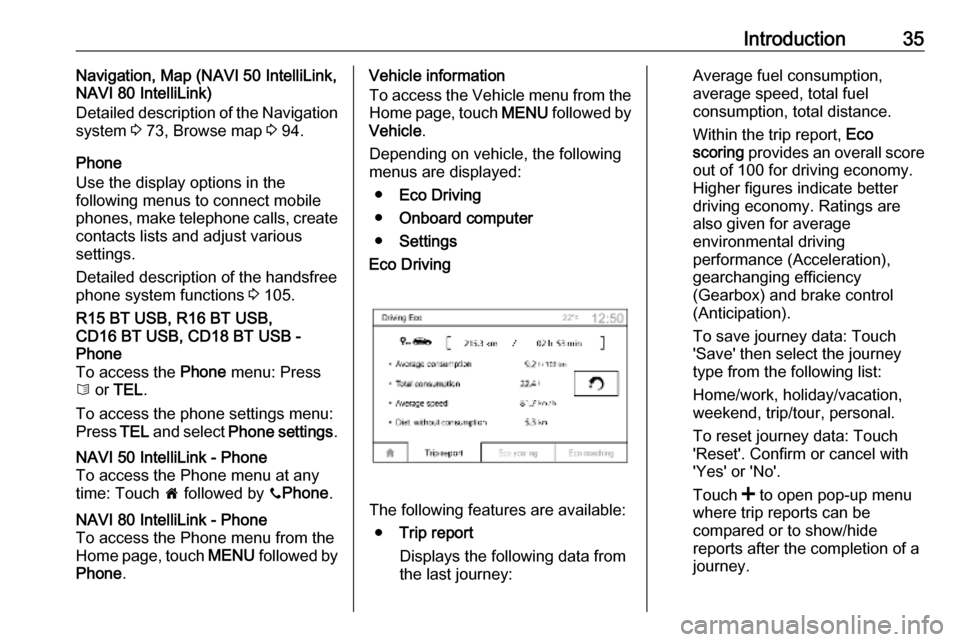
Introduction35Navigation, Map (NAVI 50 IntelliLink,
NAVI 80 IntelliLink)
Detailed description of the Navigation
system 3 73, Browse map 3 94.
Phone
Use the display options in the
following menus to connect mobile
phones, make telephone calls, create
contacts lists and adjust various
settings.
Detailed description of the handsfree phone system functions 3 105.R15 BT USB, R16 BT USB,
CD16 BT USB, CD18 BT USB -
Phone
To access the Phone menu: Press
6 or TEL .
To access the phone settings menu:
Press TEL and select Phone settings .NAVI 50 IntelliLink - Phone
To access the Phone menu at any
time: Touch 7 followed by yPhone .NAVI 80 IntelliLink - Phone
To access the Phone menu from the
Home page, touch MENU followed by
Phone .Vehicle information
To access the Vehicle menu from the Home page, touch MENU followed by
Vehicle .
Depending on vehicle, the following
menus are displayed:
● Eco Driving
● Onboard computer
● SettingsEco Driving
The following features are available:
● Trip report
Displays the following data from the last journey:
Average fuel consumption,
average speed, total fuel
consumption, total distance.
Within the trip report, Eco
scoring provides an overall score
out of 100 for driving economy.
Higher figures indicate better
driving economy. Ratings are
also given for average
environmental driving
performance (Acceleration),
gearchanging efficiency
(Gearbox) and brake control
(Anticipation).
To save journey data: Touch
'Save' then select the journey
type from the following list:
Home/work, holiday/vacation,
weekend, trip/tour, personal.
To reset journey data: Touch
'Reset'. Confirm or cancel with
'Yes' or 'No'.
Touch < to open pop-up menu
where trip reports can be compared or to show/hide
reports after the completion of a
journey.
Page 36 of 127

36Introduction●My preferred trips
Displays changes in your driving
style (when journey data has
been saved).
The 'Summary' tab for each
journey type (e.g. Home/work)
displays the following: Total route
distance, distance covered, date
of information update and
average driving economy rating
out of 100.
The 'Detailed report'/'Details' tab
displays journey record
information.
● Eco-coaching
Displays advice for reducing fuel consumption.
Scroll through the pages and
familiarise yourself with the
advice.Onboard computer
Displays the following information
since the last reset:
● start date of calculation
● total distance
● average speed● average fuel consumption
● total fuel consumption
To reset onboard computer and
instrument panel trip computer
information, touch Reset then Yes to
confirm.
For further information, refer to "Trip
computer" in the Owner's Manual.Settings
The following settings can be
changed:
● Park Assist
● Volume :
Touch < or ] alongside the
volume bar to change volume of the ultrasonic parking
assist system. For further
information, refer to "Parking
assist" in the Owner's
Manual.
● Rear camera view settings
(available depending on
version):
Select to switch rear view
camera on/off, change
guidelines (static/dynamic)
and adjust image settings(e.g. brightness, saturation
and contrast).
Touch Done to save
changes. For further
information, refer to "Rear view camera" in the Owner's
Manual.
● < (pop-up menu):
Touch < in the Park Assist
menu or submenus followed
by Reset to the default
values to restore default
factory settings for all or
current Park Assist options.
● Image settings (available
depending on version)
To adjust e.g., brightness,
saturation and contrast.
● The following options (depending
on vehicle) can also be adjusted:
● Automatically fold in the exterior mirrors to the parkingposition upon locking the
vehicle (switch on/off).
● Door lock while driving (switch on/off).
Page 125 of 127

125Recent destinations......................88
Region .......................................... 52
Removing a CD ............................ 57
Restore default settings ................30
Restore factory settings ................42
Route ............................................ 76
Route information .........................94
Route planning method ................76
Route settings............................... 76
S Safety alerts.................................. 76
Save a favourite destination .........88
Saved locations ............................ 88
SD card................................... 73, 76
Search for Bluetooth device .......109
Search radio station name ...........49
Security code ................................ 29
Select a destination ......................88
Selecting an album .......................57
Selecting a track ........................... 57
Selecting the waveband ...............47
Services ........................................ 30
Settings......................................... 30
Setting the time............................. 30
Setting the volume ........................30
Setting up the navigation system. 76
Simulcast ...................................... 52
Slideshow ..................................... 76Smartphone
Phone projection .......................72
Software version .........................113
Sound optimisation .......................39
Speed cameras ............................ 76
Speed dependent volume ............41
Station search............................... 49
Station storing............................... 51
Steering column controls ................6
Stored stations.............................. 49
Switching on/off ............................ 30
Symbols overview ...................... 101
System settings ............................ 42
T
Text information (CD-Text or ID3 tag) ............................................ 57
Text information (Radio text) ........52
Theft-deterrent feature ................. 29
Thumbnails ................................... 71
Time.............................................. 30
Tone settings ................................ 39
Touch operation overview ............38
Traffic announcements (TA) .........52
Traffic announcement volume ......41
Traffic information .........................94
Traffic info service ........................73
Traffic safety ........................... 4, 105
Treble ........................................... 39Trip computer............................... 30
Trip report ..................................... 30
U
Unpairing a mobile phone ..........109
Update FM list .............................. 51
Updating stations list ....................51
Usage ................... 30, 47, 57, 60, 76
USB drive ..................................... 62
USB drives.................................... 63
USB memory stick ..................73, 76
USB port ....................................... 62
USB socket ................................... 63
Using smartphone applications ....72
Using the CD player .....................57
Using the display screen ..............30
Using the Infotainment system .....30
Using this manual ...........................4
V Vehicle information .......................30
Videos........................................... 71
Voice control ............................... 103
Voicemail box ............................. 113
Voice preferences......................... 76
Voice recognition ................102, 104
Voice tags ................................... 104
Volume ................................. 39, 104
Adaptation volume km/h ...........41
Low volume sound
enhancement ............................ 39