VAUXHALL ZAFIRA TOURER 2017.5 Infotainment system
Manufacturer: VAUXHALL, Model Year: 2017.5, Model line: ZAFIRA TOURER, Model: VAUXHALL ZAFIRA TOURER 2017.5Pages: 111, PDF Size: 2.29 MB
Page 31 of 111
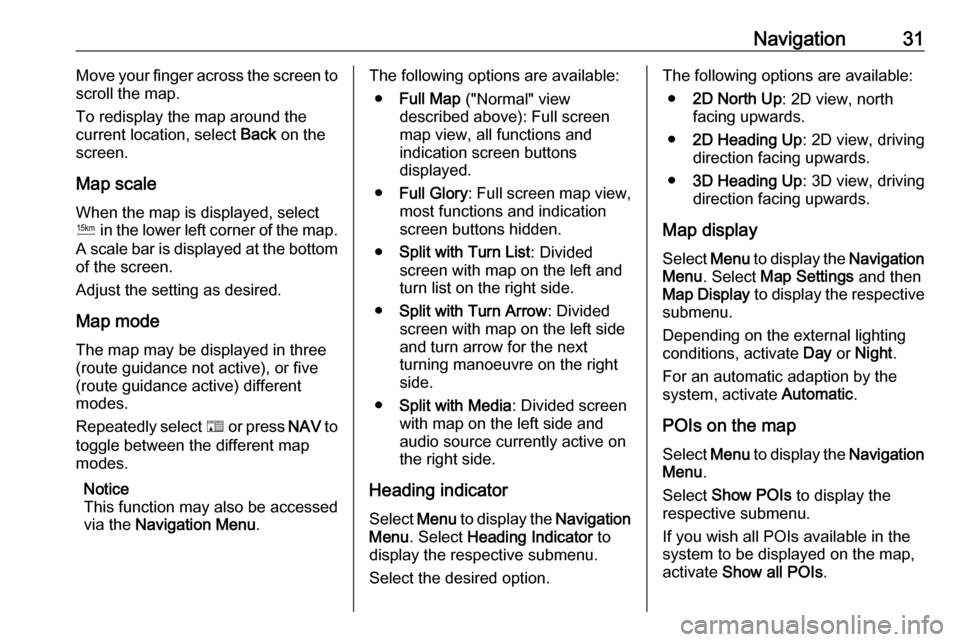
Navigation31Move your finger across the screen to
scroll the map.
To redisplay the map around the
current location, select Back on the
screen.
Map scale
When the map is displayed, select
G in the lower left corner of the map.
A scale bar is displayed at the bottom
of the screen.
Adjust the setting as desired.
Map mode
The map may be displayed in three
(route guidance not active), or five
(route guidance active) different
modes.
Repeatedly select F or press NAV to
toggle between the different map modes.
Notice
This function may also be accessed
via the Navigation Menu .The following options are available:
● Full Map ("Normal" view
described above): Full screen map view, all functions and
indication screen buttons
displayed.
● Full Glory : Full screen map view,
most functions and indication
screen buttons hidden.
● Split with Turn List : Divided
screen with map on the left and
turn list on the right side.
● Split with Turn Arrow : Divided
screen with map on the left side
and turn arrow for the next
turning manoeuvre on the right
side.
● Split with Media : Divided screen
with map on the left side and audio source currently active onthe right side.
Heading indicator Select Menu to display the Navigation
Menu . Select Heading Indicator to
display the respective submenu.
Select the desired option.The following options are available: ● 2D North Up : 2D view, north
facing upwards.
● 2D Heading Up : 2D view, driving
direction facing upwards.
● 3D Heading Up : 3D view, driving
direction facing upwards.
Map display
Select Menu to display the Navigation
Menu . Select Map Settings and then
Map Display to display the respective
submenu.
Depending on the external lighting
conditions, activate Day or Night .
For an automatic adaption by the
system, activate Automatic.
POIs on the map
Select Menu to display the Navigation
Menu .
Select Show POIs to display the
respective submenu.
If you wish all POIs available in the
system to be displayed on the map,
activate Show all POIs .
Page 32 of 111
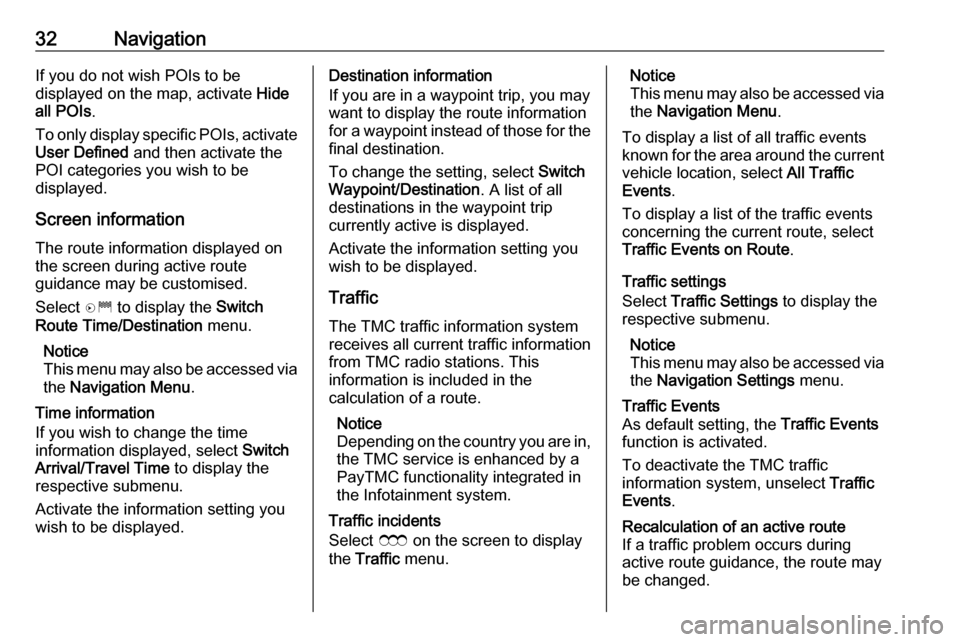
32NavigationIf you do not wish POIs to be
displayed on the map, activate Hide
all POIs .
To only display specific POIs, activate User Defined and then activate the
POI categories you wish to be
displayed.
Screen information The route information displayed on
the screen during active route
guidance may be customised.
Select D to display the Switch
Route Time/Destination menu.
Notice
This menu may also be accessed via
the Navigation Menu .
Time information
If you wish to change the time
information displayed, select Switch
Arrival/Travel Time to display the
respective submenu.
Activate the information setting you
wish to be displayed.Destination information
If you are in a waypoint trip, you may
want to display the route information
for a waypoint instead of those for the final destination.
To change the setting, select Switch
Waypoint/Destination . A list of all
destinations in the waypoint trip
currently active is displayed.
Activate the information setting you
wish to be displayed.
Traffic The TMC traffic information systemreceives all current traffic information
from TMC radio stations. This
information is included in the
calculation of a route.
Notice
Depending on the country you are in, the TMC service is enhanced by a
PayTMC functionality integrated in
the Infotainment system.
Traffic incidents
Select E on the screen to display
the Traffic menu.Notice
This menu may also be accessed via
the Navigation Menu .
To display a list of all traffic events
known for the area around the current vehicle location, select All Traffic
Events .
To display a list of the traffic events
concerning the current route, select
Traffic Events on Route .
Traffic settings
Select Traffic Settings to display the
respective submenu.
Notice
This menu may also be accessed via
the Navigation Settings menu.Traffic Events
As default setting, the Traffic Events
function is activated.
To deactivate the TMC traffic
information system, unselect Traffic
Events .Recalculation of an active route
If a traffic problem occurs during
active route guidance, the route may
be changed.
Page 33 of 111
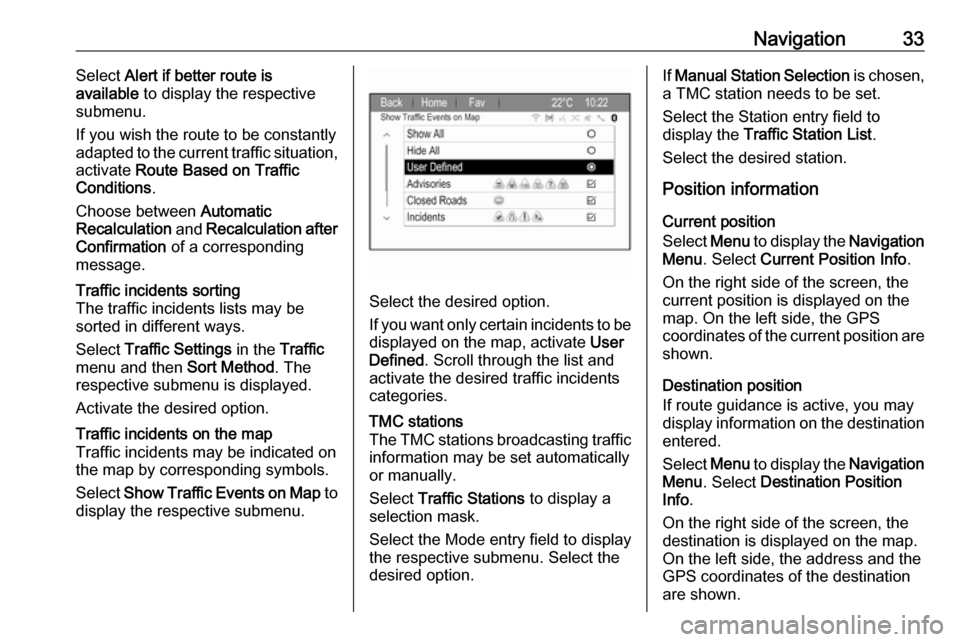
Navigation33Select Alert if better route is
available to display the respective
submenu.
If you wish the route to be constantly
adapted to the current traffic situation,
activate Route Based on Traffic
Conditions .
Choose between Automatic
Recalculation and Recalculation after
Confirmation of a corresponding
message.Traffic incidents sorting
The traffic incidents lists may be
sorted in different ways.
Select Traffic Settings in the Traffic
menu and then Sort Method. The
respective submenu is displayed.
Activate the desired option.Traffic incidents on the map
Traffic incidents may be indicated on the map by corresponding symbols.
Select Show Traffic Events on Map to
display the respective submenu.
Select the desired option.
If you want only certain incidents to be
displayed on the map, activate User
Defined . Scroll through the list and
activate the desired traffic incidents
categories.
TMC stations
The TMC stations broadcasting traffic information may be set automatically
or manually.
Select Traffic Stations to display a
selection mask.
Select the Mode entry field to display the respective submenu. Select the
desired option.If Manual Station Selection is chosen,
a TMC station needs to be set.
Select the Station entry field to
display the Traffic Station List .
Select the desired station.
Position information
Current position
Select Menu to display the Navigation
Menu . Select Current Position Info .
On the right side of the screen, the
current position is displayed on the
map. On the left side, the GPS
coordinates of the current position are shown.
Destination position
If route guidance is active, you may
display information on the destination
entered.
Select Menu to display the Navigation
Menu . Select Destination Position
Info .
On the right side of the screen, the
destination is displayed on the map.
On the left side, the address and the
GPS coordinates of the destination
are shown.
Page 34 of 111
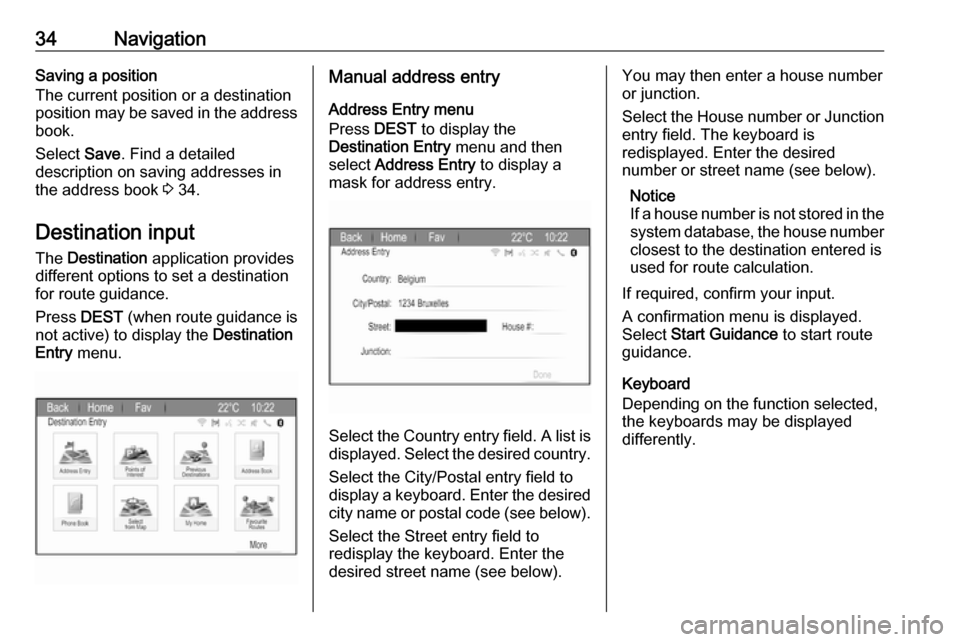
34NavigationSaving a position
The current position or a destination
position may be saved in the address book.
Select Save. Find a detailed
description on saving addresses in
the address book 3 34.
Destination input
The Destination application provides
different options to set a destination
for route guidance.
Press DEST (when route guidance is
not active) to display the Destination
Entry menu.Manual address entry
Address Entry menu
Press DEST to display the
Destination Entry menu and then
select Address Entry to display a
mask for address entry.
Select the Country entry field. A list is
displayed. Select the desired country.
Select the City/Postal entry field to
display a keyboard. Enter the desired city name or postal code (see below).
Select the Street entry field to
redisplay the keyboard. Enter the
desired street name (see below).
You may then enter a house number
or junction.
Select the House number or Junction
entry field. The keyboard is
redisplayed. Enter the desired
number or street name (see below).
Notice
If a house number is not stored in the system database, the house number closest to the destination entered is
used for route calculation.
If required, confirm your input.
A confirmation menu is displayed.
Select Start Guidance to start route
guidance.
Keyboard
Depending on the function selected,
the keyboards may be displayed
differently.
Page 35 of 111
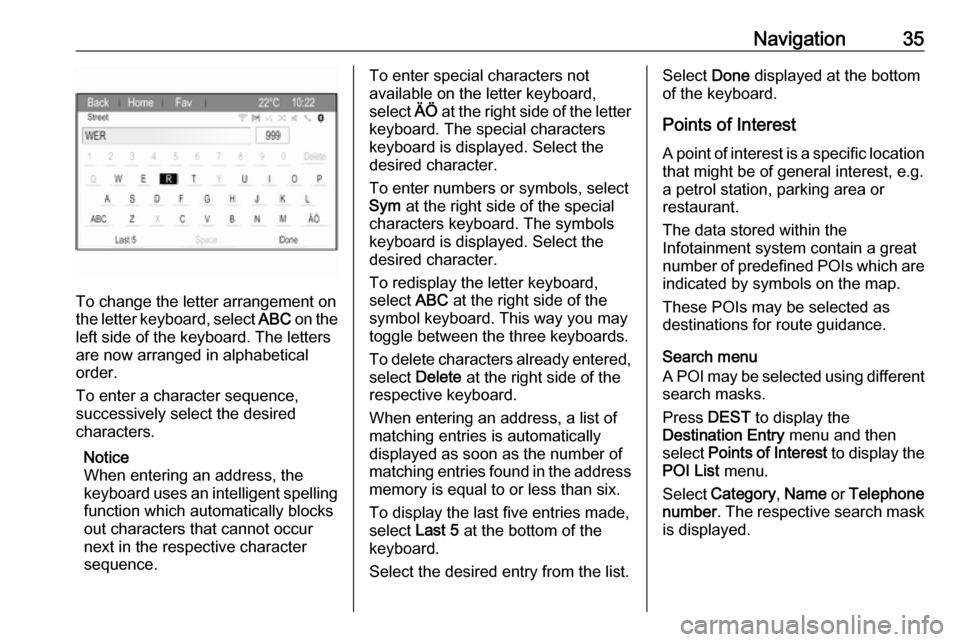
Navigation35
To change the letter arrangement on
the letter keyboard, select ABC on the
left side of the keyboard. The letters
are now arranged in alphabetical
order.
To enter a character sequence,
successively select the desired
characters.
Notice
When entering an address, the
keyboard uses an intelligent spelling
function which automatically blocks
out characters that cannot occur
next in the respective character
sequence.
To enter special characters not
available on the letter keyboard,
select ÄÖ at the right side of the letter
keyboard. The special characters keyboard is displayed. Select the
desired character.
To enter numbers or symbols, select
Sym at the right side of the special
characters keyboard. The symbols
keyboard is displayed. Select the
desired character.
To redisplay the letter keyboard,
select ABC at the right side of the
symbol keyboard. This way you may
toggle between the three keyboards.
To delete characters already entered, select Delete at the right side of the
respective keyboard.
When entering an address, a list of
matching entries is automatically
displayed as soon as the number of
matching entries found in the address
memory is equal to or less than six.
To display the last five entries made, select Last 5 at the bottom of the
keyboard.
Select the desired entry from the list.Select Done displayed at the bottom
of the keyboard.
Points of Interest A point of interest is a specific location
that might be of general interest, e.g.
a petrol station, parking area or
restaurant.
The data stored within the
Infotainment system contain a great
number of predefined POIs which are
indicated by symbols on the map.
These POIs may be selected as
destinations for route guidance.
Search menu
A POI may be selected using different search masks.
Press DEST to display the
Destination Entry menu and then
select Points of Interest to display the
POI List menu.
Select Category , Name or Telephone
number . The respective search mask
is displayed.
Page 36 of 111
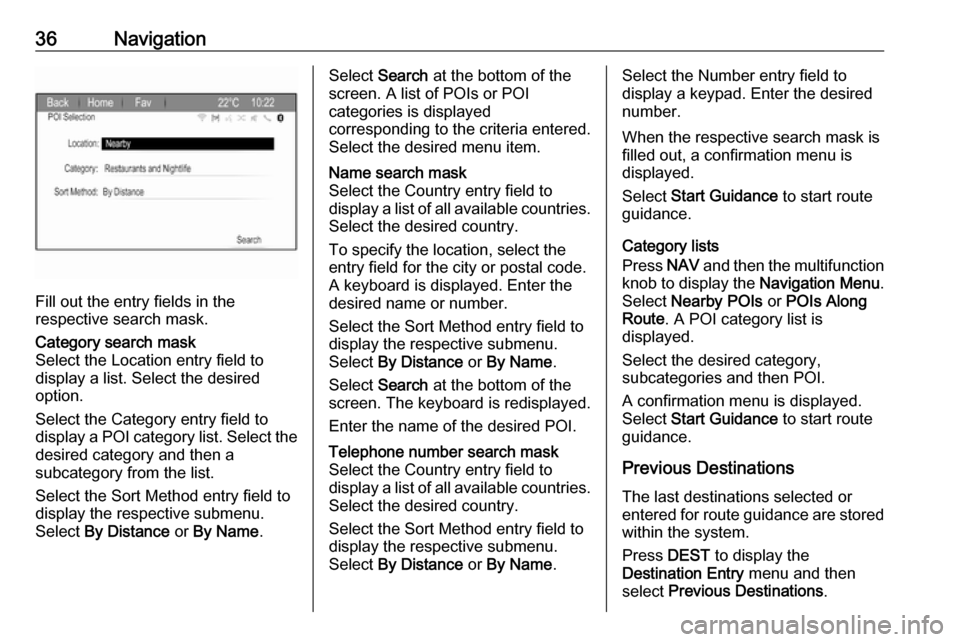
36Navigation
Fill out the entry fields in the
respective search mask.
Category search mask
Select the Location entry field to display a list. Select the desired
option.
Select the Category entry field to
display a POI category list. Select the desired category and then a
subcategory from the list.
Select the Sort Method entry field to
display the respective submenu.
Select By Distance or By Name .Select Search at the bottom of the
screen. A list of POIs or POI
categories is displayed
corresponding to the criteria entered.
Select the desired menu item.Name search mask
Select the Country entry field to
display a list of all available countries.
Select the desired country.
To specify the location, select the entry field for the city or postal code.
A keyboard is displayed. Enter the
desired name or number.
Select the Sort Method entry field to
display the respective submenu.
Select By Distance or By Name .
Select Search at the bottom of the
screen. The keyboard is redisplayed.
Enter the name of the desired POI.Telephone number search mask
Select the Country entry field to
display a list of all available countries. Select the desired country.
Select the Sort Method entry field to
display the respective submenu.
Select By Distance or By Name .Select the Number entry field to
display a keypad. Enter the desired
number.
When the respective search mask is
filled out, a confirmation menu is
displayed.
Select Start Guidance to start route
guidance.
Category lists
Press NAV and then the multifunction
knob to display the Navigation Menu.
Select Nearby POIs or POIs Along
Route . A POI category list is
displayed.
Select the desired category,
subcategories and then POI.
A confirmation menu is displayed.
Select Start Guidance to start route
guidance.
Previous Destinations The last destinations selected or
entered for route guidance are stored within the system.
Press DEST to display the
Destination Entry menu and then
select Previous Destinations .
Page 37 of 111
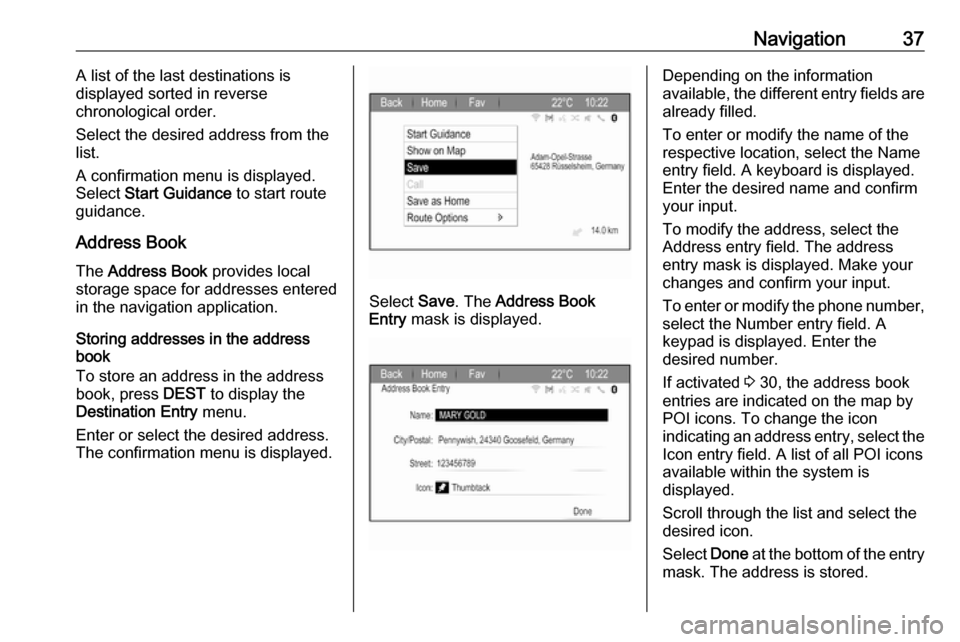
Navigation37A list of the last destinations is
displayed sorted in reverse
chronological order.
Select the desired address from the list.
A confirmation menu is displayed.
Select Start Guidance to start route
guidance.
Address Book The Address Book provides local
storage space for addresses entered
in the navigation application.
Storing addresses in the address
book
To store an address in the address
book, press DEST to display the
Destination Entry menu.
Enter or select the desired address.
The confirmation menu is displayed.
Select Save. The Address Book
Entry mask is displayed.
Depending on the information
available, the different entry fields are already filled.
To enter or modify the name of the
respective location, select the Name
entry field. A keyboard is displayed.
Enter the desired name and confirm
your input.
To modify the address, select the
Address entry field. The address
entry mask is displayed. Make your changes and confirm your input.
To enter or modify the phone number,
select the Number entry field. A
keypad is displayed. Enter the
desired number.
If activated 3 30, the address book
entries are indicated on the map by
POI icons. To change the icon
indicating an address entry, select the Icon entry field. A list of all POI icons
available within the system is
displayed.
Scroll through the list and select the
desired icon.
Select Done at the bottom of the entry
mask. The address is stored.
Page 38 of 111
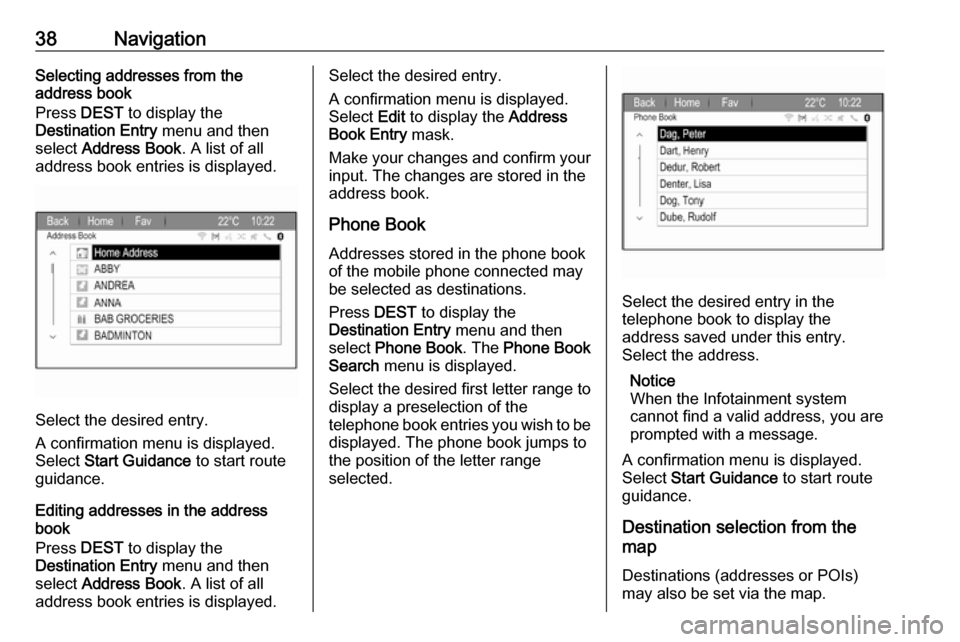
38NavigationSelecting addresses from the
address book
Press DEST to display the
Destination Entry menu and then
select Address Book . A list of all
address book entries is displayed.
Select the desired entry.
A confirmation menu is displayed.
Select Start Guidance to start route
guidance.
Editing addresses in the address book
Press DEST to display the
Destination Entry menu and then
select Address Book . A list of all
address book entries is displayed.
Select the desired entry.
A confirmation menu is displayed.
Select Edit to display the Address
Book Entry mask.
Make your changes and confirm your input. The changes are stored in the
address book.
Phone Book
Addresses stored in the phone book
of the mobile phone connected may
be selected as destinations.
Press DEST to display the
Destination Entry menu and then
select Phone Book . The Phone Book
Search menu is displayed.
Select the desired first letter range to
display a preselection of the
telephone book entries you wish to be displayed. The phone book jumps to
the position of the letter range
selected.
Select the desired entry in the
telephone book to display the
address saved under this entry.
Select the address.
Notice
When the Infotainment system
cannot find a valid address, you are prompted with a message.
A confirmation menu is displayed.
Select Start Guidance to start route
guidance.
Destination selection from the
map
Destinations (addresses or POIs)
may also be set via the map.
Page 39 of 111
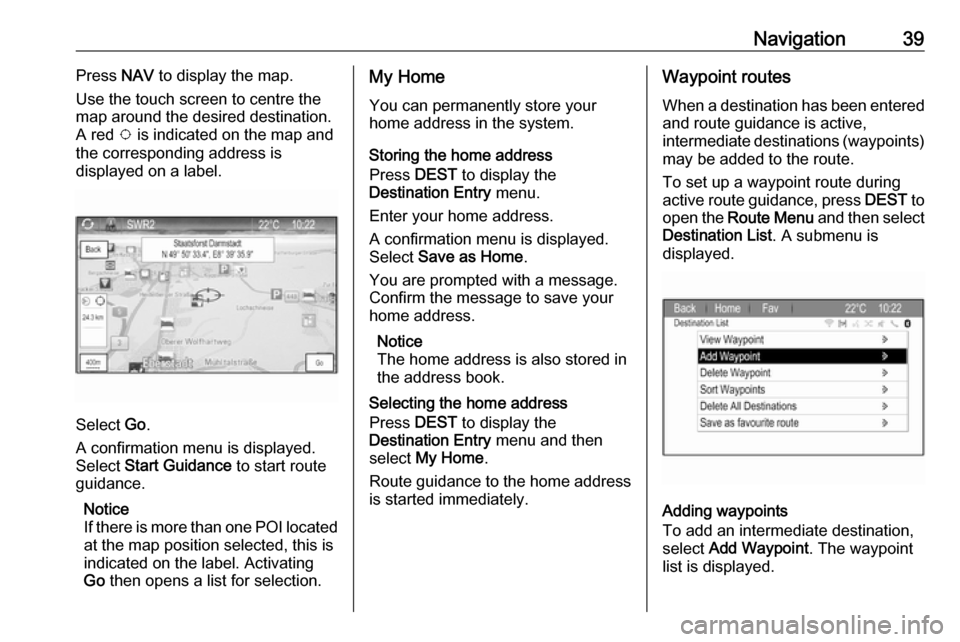
Navigation39Press NAV to display the map.
Use the touch screen to centre the
map around the desired destination.
A red v is indicated on the map and
the corresponding address is
displayed on a label.
Select Go.
A confirmation menu is displayed.
Select Start Guidance to start route
guidance.
Notice
If there is more than one POI located
at the map position selected, this is
indicated on the label. Activating
Go then opens a list for selection.
My Home
You can permanently store your
home address in the system.
Storing the home address
Press DEST to display the
Destination Entry menu.
Enter your home address.
A confirmation menu is displayed.
Select Save as Home .
You are prompted with a message.
Confirm the message to save your
home address.
Notice
The home address is also stored in the address book.
Selecting the home address
Press DEST to display the
Destination Entry menu and then
select My Home .
Route guidance to the home address is started immediately.Waypoint routes
When a destination has been entered
and route guidance is active,
intermediate destinations (waypoints) may be added to the route.
To set up a waypoint route during
active route guidance, press DEST to
open the Route Menu and then select
Destination List . A submenu is
displayed.
Adding waypoints
To add an intermediate destination,
select Add Waypoint . The waypoint
list is displayed.
Page 40 of 111
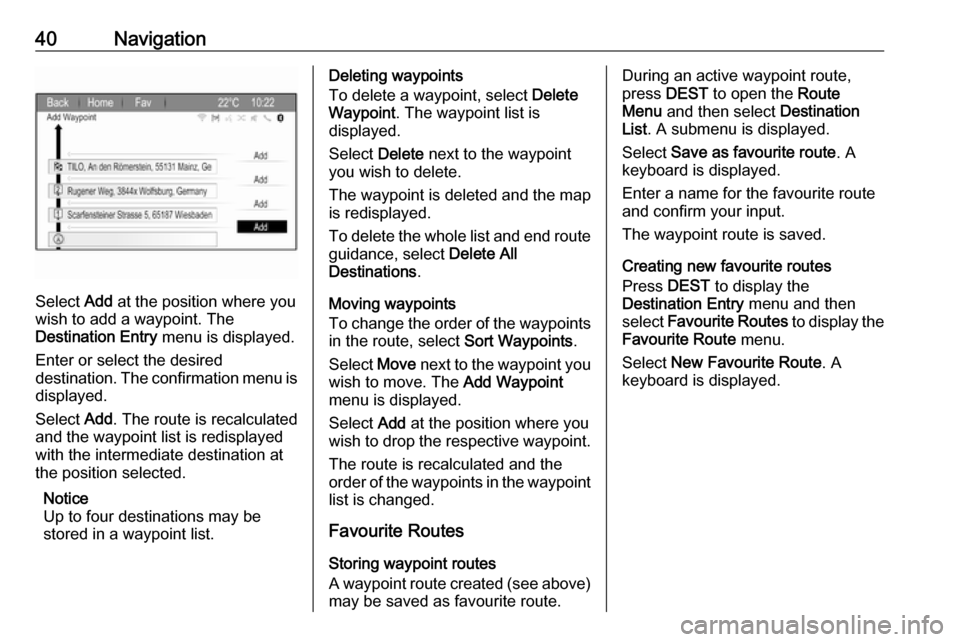
40Navigation
Select Add at the position where you
wish to add a waypoint. The
Destination Entry menu is displayed.
Enter or select the desired
destination. The confirmation menu is displayed.
Select Add. The route is recalculated
and the waypoint list is redisplayed
with the intermediate destination at
the position selected.
Notice
Up to four destinations may be
stored in a waypoint list.
Deleting waypoints
To delete a waypoint, select Delete
Waypoint . The waypoint list is
displayed.
Select Delete next to the waypoint
you wish to delete.
The waypoint is deleted and the map
is redisplayed.
To delete the whole list and end route guidance, select Delete All
Destinations .
Moving waypoints
To change the order of the waypoints
in the route, select Sort Waypoints.
Select Move next to the waypoint you
wish to move. The Add Waypoint
menu is displayed.
Select Add at the position where you
wish to drop the respective waypoint.
The route is recalculated and the
order of the waypoints in the waypoint list is changed.
Favourite Routes
Storing waypoint routes
A waypoint route created (see above)
may be saved as favourite route.During an active waypoint route,
press DEST to open the Route
Menu and then select Destination
List . A submenu is displayed.
Select Save as favourite route . A
keyboard is displayed.
Enter a name for the favourite route
and confirm your input.
The waypoint route is saved.
Creating new favourite routes
Press DEST to display the
Destination Entry menu and then
select Favourite Routes to display the
Favourite Route menu.
Select New Favourite Route . A
keyboard is displayed.