navigation system VAUXHALL ZAFIRA TOURER 2018 User Guide
[x] Cancel search | Manufacturer: VAUXHALL, Model Year: 2018, Model line: ZAFIRA TOURER, Model: VAUXHALL ZAFIRA TOURER 2018Pages: 341, PDF Size: 9.89 MB
Page 170 of 341
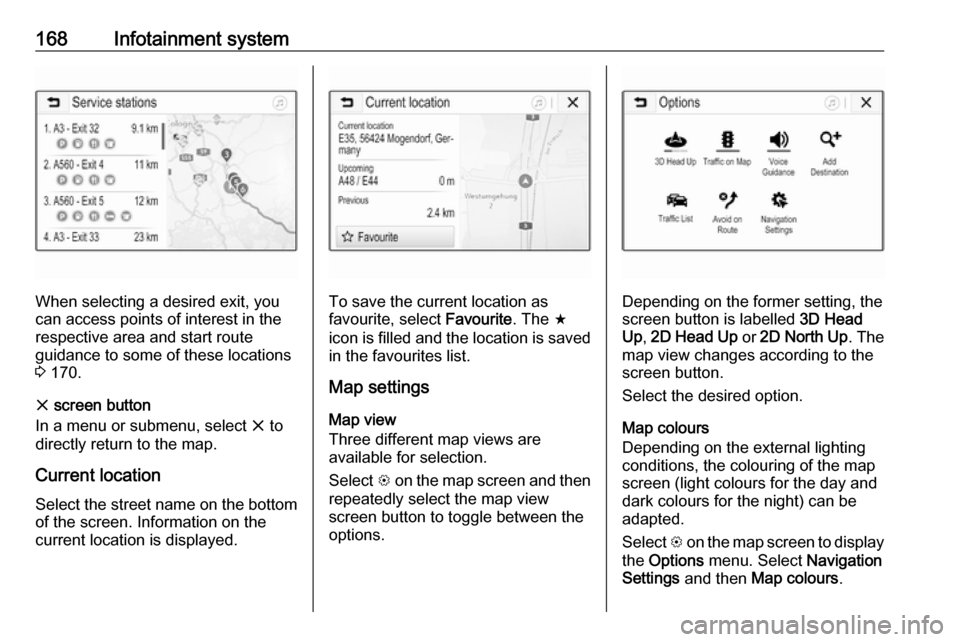
168Infotainment system
When selecting a desired exit, you
can access points of interest in the
respective area and start route
guidance to some of these locations
3 170.
x screen button
In a menu or submenu, select x to
directly return to the map.
Current location Select the street name on the bottom
of the screen. Information on the
current location is displayed.To save the current location as
favourite, select Favourite. The f
icon is filled and the location is saved
in the favourites list.
Map settings
Map view
Three different map views are
available for selection.
Select L on the map screen and then
repeatedly select the map view
screen button to toggle between the
options.Depending on the former setting, the
screen button is labelled 3D Head
Up , 2D Head Up or 2D North Up . The
map view changes according to the
screen button.
Select the desired option.
Map colours
Depending on the external lighting
conditions, the colouring of the map
screen (light colours for the day and
dark colours for the night) can be
adapted.
Select L on the map screen to display
the Options menu. Select Navigation
Settings and then Map colours .
Page 171 of 341
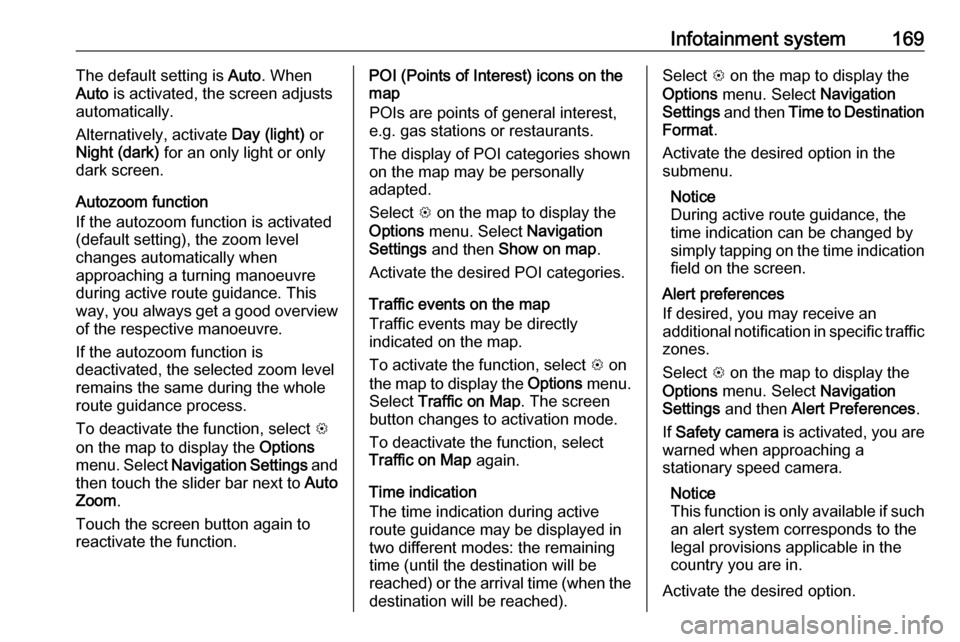
Infotainment system169The default setting is Auto. When
Auto is activated, the screen adjusts
automatically.
Alternatively, activate Day (light) or
Night (dark) for an only light or only
dark screen.
Autozoom function
If the autozoom function is activated
(default setting), the zoom level
changes automatically when
approaching a turning manoeuvre
during active route guidance. This
way, you always get a good overview
of the respective manoeuvre.
If the autozoom function is
deactivated, the selected zoom level
remains the same during the whole
route guidance process.
To deactivate the function, select L
on the map to display the Options
menu. Select Navigation Settings and
then touch the slider bar next to Auto
Zoom .
Touch the screen button again to
reactivate the function.POI (Points of Interest) icons on the
map
POIs are points of general interest,
e.g. gas stations or restaurants.
The display of POI categories shown
on the map may be personally
adapted.
Select L on the map to display the
Options menu. Select Navigation
Settings and then Show on map .
Activate the desired POI categories.
Traffic events on the map
Traffic events may be directly
indicated on the map.
To activate the function, select L on
the map to display the Options menu.
Select Traffic on Map . The screen
button changes to activation mode.
To deactivate the function, select
Traffic on Map again.
Time indication
The time indication during active
route guidance may be displayed in
two different modes: the remaining
time (until the destination will be
reached) or the arrival time (when the destination will be reached).Select L on the map to display the
Options menu. Select Navigation
Settings and then Time to Destination
Format .
Activate the desired option in the submenu.
Notice
During active route guidance, the
time indication can be changed by
simply tapping on the time indication field on the screen.
Alert preferences
If desired, you may receive an
additional notification in specific traffic
zones.
Select L on the map to display the
Options menu. Select Navigation
Settings and then Alert Preferences .
If Safety camera is activated, you are
warned when approaching a
stationary speed camera.
Notice
This function is only available if such an alert system corresponds to the
legal provisions applicable in the
country you are in.
Activate the desired option.
Page 172 of 341
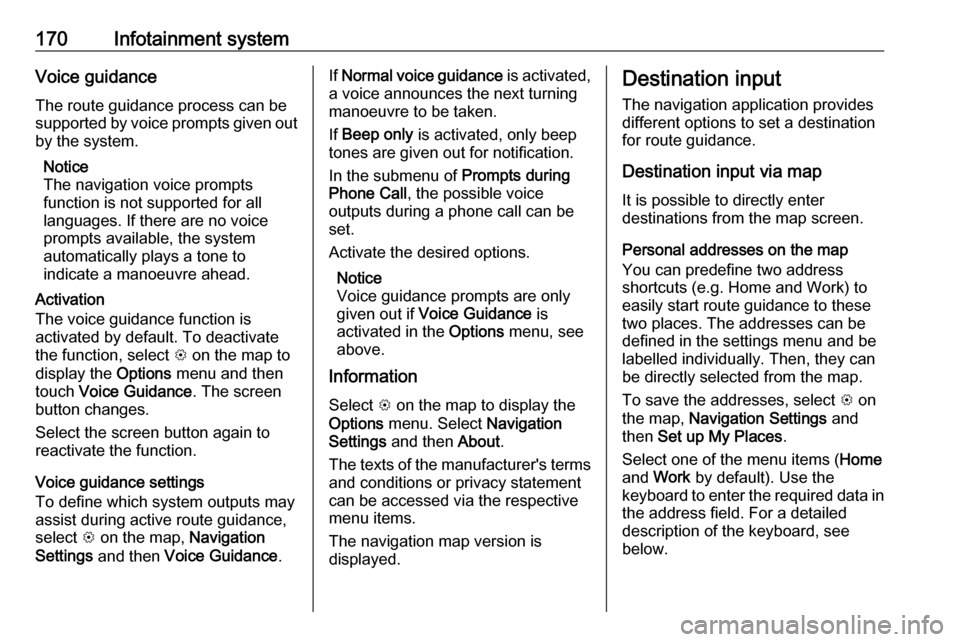
170Infotainment systemVoice guidanceThe route guidance process can be
supported by voice prompts given out
by the system.
Notice
The navigation voice prompts
function is not supported for all
languages. If there are no voice
prompts available, the system
automatically plays a tone to
indicate a manoeuvre ahead.
Activation
The voice guidance function is
activated by default. To deactivate
the function, select L on the map to
display the Options menu and then
touch Voice Guidance . The screen
button changes.
Select the screen button again to
reactivate the function.
Voice guidance settings
To define which system outputs may
assist during active route guidance,
select L on the map, Navigation
Settings and then Voice Guidance .If Normal voice guidance is activated,
a voice announces the next turning
manoeuvre to be taken.
If Beep only is activated, only beep
tones are given out for notification.
In the submenu of Prompts during
Phone Call , the possible voice
outputs during a phone call can be
set.
Activate the desired options.
Notice
Voice guidance prompts are only
given out if Voice Guidance is
activated in the Options menu, see
above.
Information
Select L on the map to display the
Options menu. Select Navigation
Settings and then About.
The texts of the manufacturer's terms and conditions or privacy statement
can be accessed via the respective
menu items.
The navigation map version is
displayed.Destination input
The navigation application provides
different options to set a destination
for route guidance.
Destination input via map
It is possible to directly enter
destinations from the map screen.
Personal addresses on the map
You can predefine two address
shortcuts (e.g. Home and Work) to
easily start route guidance to these
two places. The addresses can be
defined in the settings menu and be
labelled individually. Then, they can
be directly selected from the map.
To save the addresses, select L on
the map, Navigation Settings and
then Set up My Places .
Select one of the menu items ( Home
and Work by default). Use the
keyboard to enter the required data in the address field. For a detailed
description of the keyboard, see
below.
Page 177 of 341
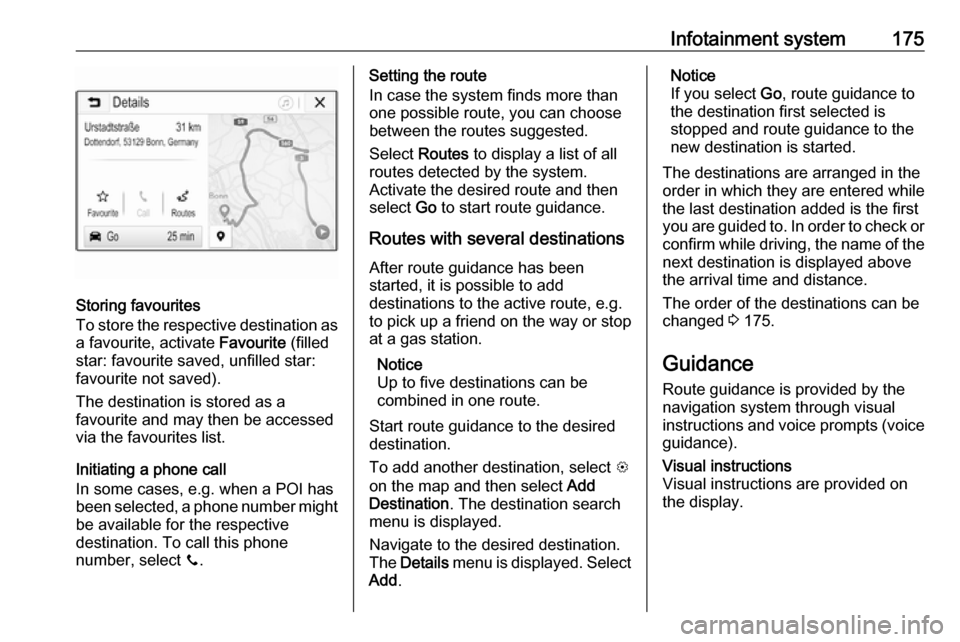
Infotainment system175
Storing favourites
To store the respective destination as
a favourite, activate Favourite (filled
star: favourite saved, unfilled star:
favourite not saved).
The destination is stored as a
favourite and may then be accessed
via the favourites list.
Initiating a phone call
In some cases, e.g. when a POI has
been selected, a phone number might
be available for the respective
destination. To call this phone
number, select y.
Setting the route
In case the system finds more than
one possible route, you can choose
between the routes suggested.
Select Routes to display a list of all
routes detected by the system.
Activate the desired route and then
select Go to start route guidance.
Routes with several destinations After route guidance has been
started, it is possible to add
destinations to the active route, e.g.
to pick up a friend on the way or stop
at a gas station.
Notice
Up to five destinations can be
combined in one route.
Start route guidance to the desired destination.
To add another destination, select L
on the map and then select Add
Destination . The destination search
menu is displayed.
Navigate to the desired destination.
The Details menu is displayed. Select
Add .Notice
If you select Go, route guidance to
the destination first selected is stopped and route guidance to the
new destination is started.
The destinations are arranged in the
order in which they are entered while
the last destination added is the first
you are guided to. In order to check or
confirm while driving, the name of the next destination is displayed abovethe arrival time and distance.
The order of the destinations can be
changed 3 175.
Guidance
Route guidance is provided by the
navigation system through visual
instructions and voice prompts (voice guidance).Visual instructions
Visual instructions are provided on
the display.
Page 178 of 341
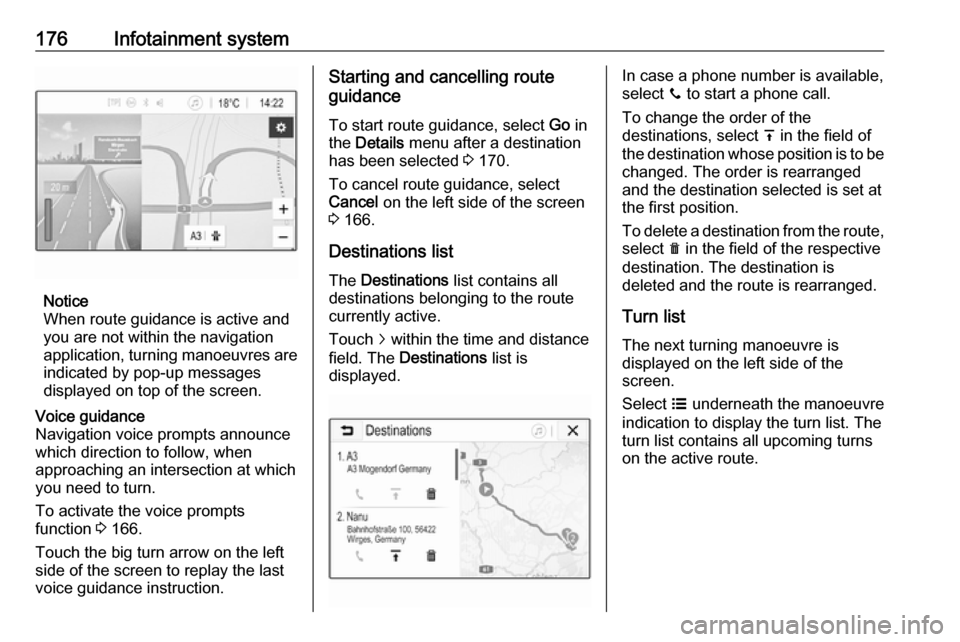
176Infotainment system
Notice
When route guidance is active and
you are not within the navigation
application, turning manoeuvres are indicated by pop-up messages
displayed on top of the screen.
Voice guidance
Navigation voice prompts announce
which direction to follow, when
approaching an intersection at which
you need to turn.
To activate the voice prompts
function 3 166.
Touch the big turn arrow on the left side of the screen to replay the last voice guidance instruction.Starting and cancelling route
guidance
To start route guidance, select Go in
the Details menu after a destination
has been selected 3 170.
To cancel route guidance, select
Cancel on the left side of the screen
3 166.
Destinations list
The Destinations list contains all
destinations belonging to the route
currently active.
Touch j within the time and distance
field. The Destinations list is
displayed.In case a phone number is available,
select y to start a phone call.
To change the order of the
destinations, select h in the field of
the destination whose position is to be changed. The order is rearranged
and the destination selected is set at
the first position.
To delete a destination from the route,
select e in the field of the respective
destination. The destination is
deleted and the route is rearranged.
Turn listThe next turning manoeuvre is
displayed on the left side of the
screen.
Select a underneath the manoeuvre
indication to display the turn list. The
turn list contains all upcoming turns
on the active route.
Page 179 of 341
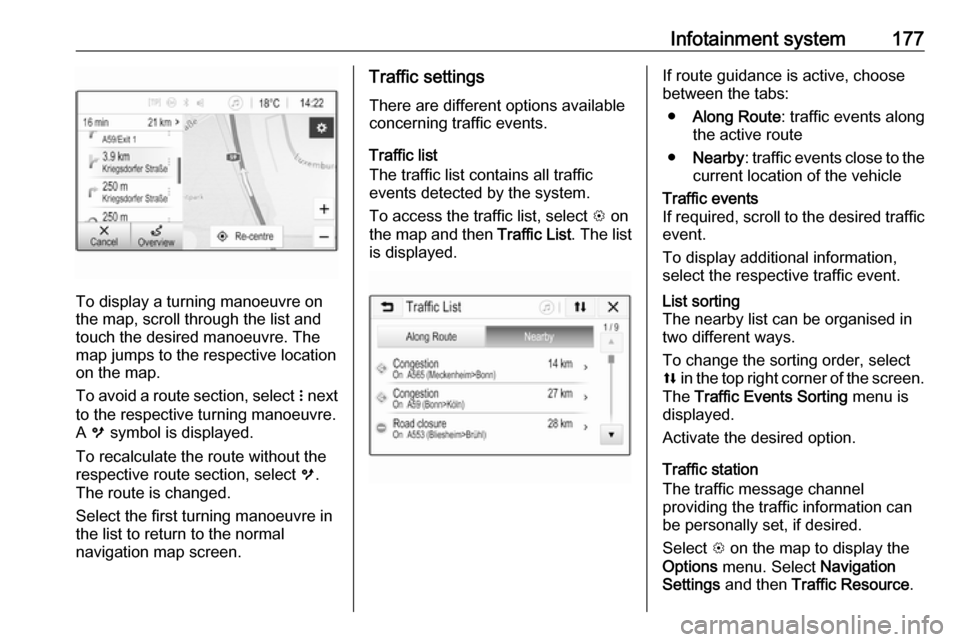
Infotainment system177
To display a turning manoeuvre on
the map, scroll through the list and
touch the desired manoeuvre. The map jumps to the respective locationon the map.
To avoid a route section, select n next
to the respective turning manoeuvre.
A m symbol is displayed.
To recalculate the route without the
respective route section, select m.
The route is changed.
Select the first turning manoeuvre in
the list to return to the normal
navigation map screen.
Traffic settings
There are different options available
concerning traffic events.
Traffic list
The traffic list contains all traffic
events detected by the system.
To access the traffic list, select L on
the map and then Traffic List. The list
is displayed.If route guidance is active, choose
between the tabs:
● Along Route : traffic events along
the active route
● Nearby : traffic events close to the
current location of the vehicleTraffic events
If required, scroll to the desired traffic event.
To display additional information,
select the respective traffic event.List sorting
The nearby list can be organised in
two different ways.
To change the sorting order, select
l in the top right corner of the screen.
The Traffic Events Sorting menu is
displayed.
Activate the desired option.
Traffic station
The traffic message channel
providing the traffic information can
be personally set, if desired.
Select L on the map to display the
Options menu. Select Navigation
Settings and then Traffic Resource .
Page 180 of 341
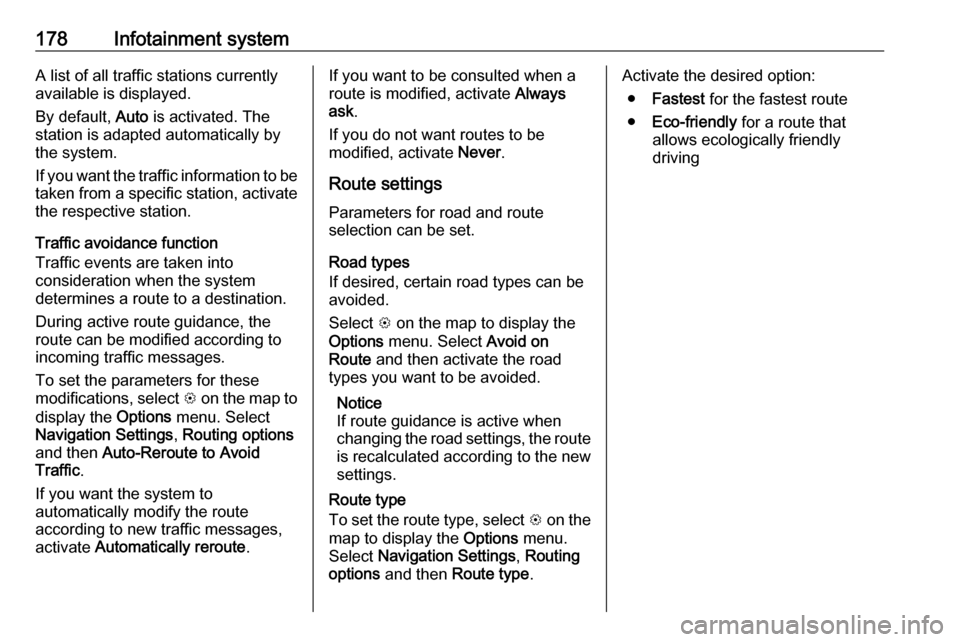
178Infotainment systemA list of all traffic stations currentlyavailable is displayed.
By default, Auto is activated. The
station is adapted automatically by
the system.
If you want the traffic information to be
taken from a specific station, activate
the respective station.
Traffic avoidance function
Traffic events are taken into
consideration when the system
determines a route to a destination.
During active route guidance, the
route can be modified according to
incoming traffic messages.
To set the parameters for these
modifications, select L on the map to
display the Options menu. Select
Navigation Settings , Routing options
and then Auto-Reroute to Avoid
Traffic .
If you want the system to
automatically modify the route
according to new traffic messages,
activate Automatically reroute .If you want to be consulted when a
route is modified, activate Always
ask .
If you do not want routes to be
modified, activate Never.
Route settings
Parameters for road and route
selection can be set.
Road types
If desired, certain road types can be
avoided.
Select L on the map to display the
Options menu. Select Avoid on
Route and then activate the road
types you want to be avoided.
Notice
If route guidance is active when
changing the road settings, the route is recalculated according to the new
settings.
Route type
To set the route type, select L on the
map to display the Options menu.
Select Navigation Settings , Routing
options and then Route type .Activate the desired option:
● Fastest for the fastest route
● Eco-friendly for a route that
allows ecologically friendly
driving
Page 334 of 341
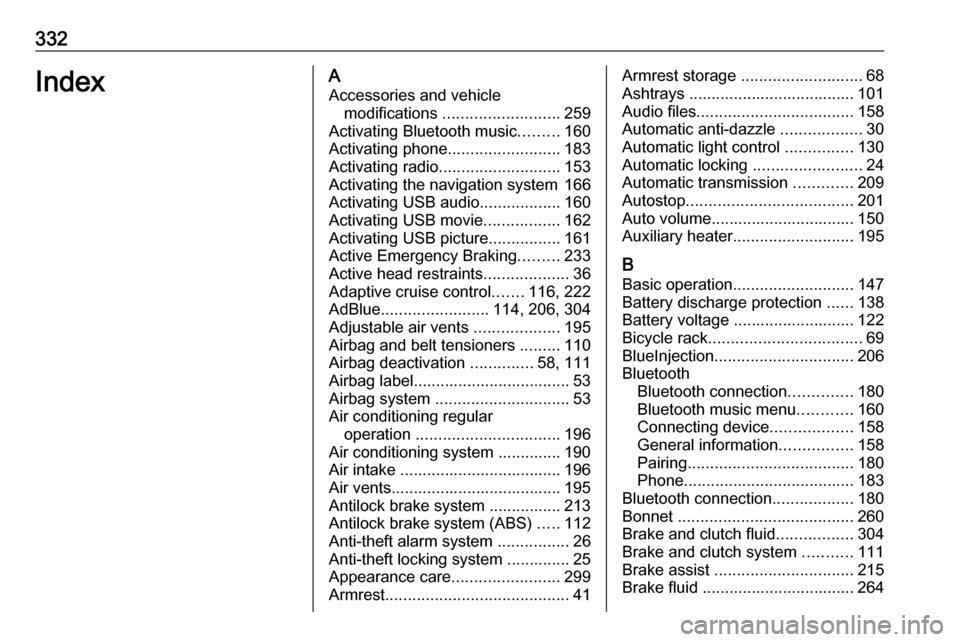
332IndexAAccessories and vehicle modifications .......................... 259
Activating Bluetooth music .........160
Activating phone .........................183
Activating radio ........................... 153
Activating the navigation system 166
Activating USB audio ..................160
Activating USB movie .................162
Activating USB picture ................161
Active Emergency Braking .........233
Active head restraints ...................36
Adaptive cruise control .......116, 222
AdBlue ........................ 114, 206, 304
Adjustable air vents ...................195
Airbag and belt tensioners .........110
Airbag deactivation ..............58, 111
Airbag label................................... 53 Airbag system .............................. 53
Air conditioning regular operation ................................ 196
Air conditioning system .............. 190
Air intake .................................... 196
Air vents...................................... 195
Antilock brake system ................ 213
Antilock brake system (ABS) .....112
Anti-theft alarm system ................26
Anti-theft locking system .............. 25
Appearance care ........................299
Armrest ......................................... 41Armrest storage ........................... 68
Ashtrays ..................................... 101
Audio files ................................... 158
Automatic anti-dazzle ..................30
Automatic light control ...............130
Automatic locking ........................24
Automatic transmission .............209
Autostop ..................................... 201
Auto volume................................ 150
Auxiliary heater ........................... 195
B Basic operation ........................... 147
Battery discharge protection ......138
Battery voltage ........................... 122
Bicycle rack .................................. 69
BlueInjection ............................... 206
Bluetooth Bluetooth connection ..............180
Bluetooth music menu ............160
Connecting device ..................158
General information ................158
Pairing ..................................... 180
Phone ...................................... 183
Bluetooth connection ..................180
Bonnet ....................................... 260
Brake and clutch fluid .................304
Brake and clutch system ...........111
Brake assist ............................... 215
Brake fluid .................................. 264
Page 336 of 341
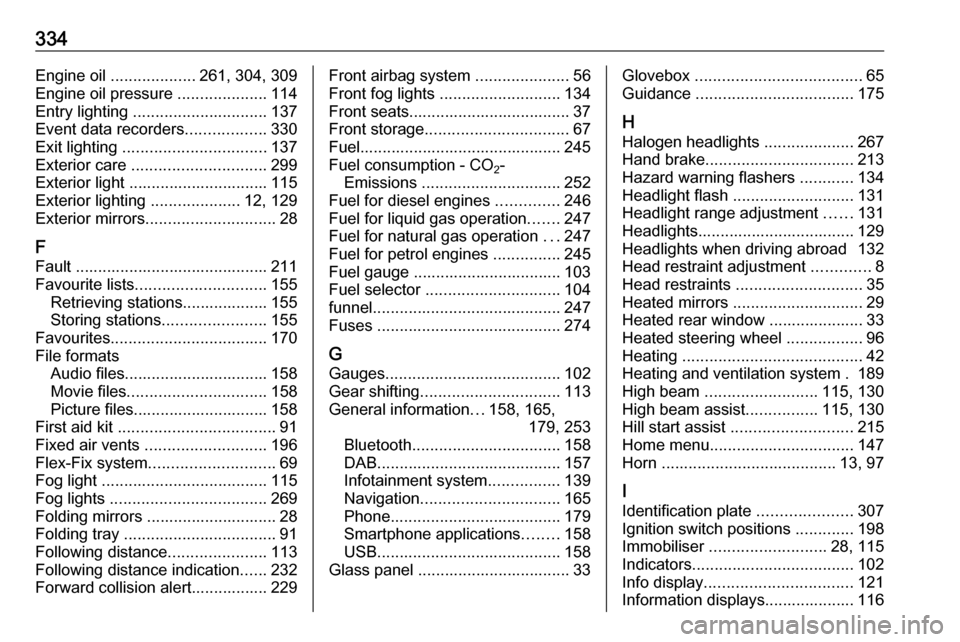
334Engine oil ................... 261, 304, 309
Engine oil pressure ....................114
Entry lighting .............................. 137
Event data recorders ..................330
Exit lighting ................................ 137
Exterior care .............................. 299
Exterior light ............................... 115
Exterior lighting ....................12, 129
Exterior mirrors ............................. 28
F
Fault ........................................... 211
Favourite lists ............................. 155
Retrieving stations................... 155
Storing stations .......................155
Favourites ................................... 170
File formats Audio files................................ 158
Movie files ............................... 158
Picture files.............................. 158
First aid kit ................................... 91
Fixed air vents ........................... 196
Flex-Fix system ............................ 69
Fog light ..................................... 115
Fog lights ................................... 269
Folding mirrors ............................. 28
Folding tray .................................. 91
Following distance ......................113
Following distance indication ......232
Forward collision alert................. 229Front airbag system .....................56
Front fog lights ........................... 134
Front seats.................................... 37
Front storage ................................ 67
Fuel............................................. 245
Fuel consumption - CO 2-
Emissions ............................... 252
Fuel for diesel engines ..............246
Fuel for liquid gas operation .......247
Fuel for natural gas operation ...247
Fuel for petrol engines ...............245
Fuel gauge ................................. 103
Fuel selector .............................. 104
funnel .......................................... 247
Fuses ......................................... 274
G Gauges ....................................... 102
Gear shifting ............................... 113
General information ...158, 165,
179, 253
Bluetooth ................................. 158
DAB ......................................... 157
Infotainment system ................139
Navigation ............................... 165
Phone ...................................... 179
Smartphone applications ........158
USB ......................................... 158
Glass panel .................................. 33Glovebox ..................................... 65
Guidance ................................... 175
H Halogen headlights ....................267
Hand brake ................................. 213
Hazard warning flashers ............134
Headlight flash ........................... 131
Headlight range adjustment ......131
Headlights................................... 129
Headlights when driving abroad 132
Head restraint adjustment .............8
Head restraints ............................ 35
Heated mirrors ............................. 29
Heated rear window ..................... 33
Heated steering wheel .................96
Heating ........................................ 42
Heating and ventilation system . 189
High beam ......................... 115, 130
High beam assist ................115, 130
Hill start assist ........................... 215
Home menu ................................ 147
Horn ....................................... 13, 97
I
Identification plate .....................307
Ignition switch positions .............198
Immobiliser .......................... 28, 115
Indicators .................................... 102
Info display ................................. 121
Information displays.................... 116
Page 337 of 341
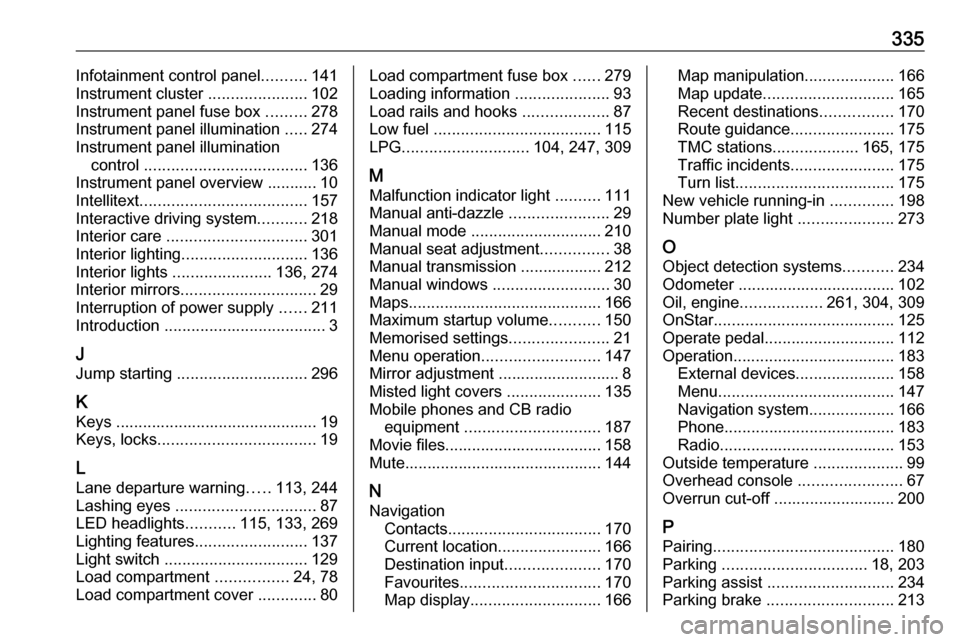
335Infotainment control panel..........141
Instrument cluster ......................102
Instrument panel fuse box .........278
Instrument panel illumination .....274
Instrument panel illumination control .................................... 136
Instrument panel overview ........... 10
Intellitext ..................................... 157
Interactive driving system ...........218
Interior care ............................... 301
Interior lighting ............................ 136
Interior lights ...................... 136, 274
Interior mirrors .............................. 29
Interruption of power supply ......211
Introduction .................................... 3
J Jump starting ............................. 296
K Keys ............................................. 19
Keys, locks ................................... 19
L Lane departure warning .....113, 244
Lashing eyes ............................... 87
LED headlights ...........115, 133, 269
Lighting features .........................137
Light switch ................................ 129
Load compartment ................24, 78
Load compartment cover .............80Load compartment fuse box ......279
Loading information .....................93
Load rails and hooks ...................87
Low fuel ..................................... 115
LPG ............................ 104, 247, 309
M
Malfunction indicator light ..........111
Manual anti-dazzle ......................29
Manual mode ............................. 210
Manual seat adjustment ...............38
Manual transmission .................. 212
Manual windows ..........................30
Maps ........................................... 166
Maximum startup volume ...........150
Memorised settings ......................21
Menu operation .......................... 147
Mirror adjustment ........................... 8
Misted light covers .....................135
Mobile phones and CB radio equipment .............................. 187
Movie files................................... 158
Mute............................................ 144
N
Navigation Contacts .................................. 170
Current location .......................166
Destination input .....................170
Favourites ............................... 170
Map display ............................. 166Map manipulation....................166
Map update ............................. 165
Recent destinations ................170
Route guidance .......................175
TMC stations ...................165, 175
Traffic incidents .......................175
Turn list ................................... 175
New vehicle running-in ..............198
Number plate light .....................273
O Object detection systems ...........234
Odometer ................................... 102
Oil, engine .................. 261, 304, 309
OnStar ........................................ 125
Operate pedal ............................. 112
Operation .................................... 183
External devices ......................158
Menu ....................................... 147
Navigation system ...................166
Phone ...................................... 183
Radio ....................................... 153
Outside temperature ....................99
Overhead console .......................67
Overrun cut-off ........................... 200
P Pairing ........................................ 180
Parking ................................ 18, 203
Parking assist ............................ 234
Parking brake ............................ 213