window VOLKSWAGEN GOLF 2009 Owners Manual
[x] Cancel search | Manufacturer: VOLKSWAGEN, Model Year: 2009, Model line: GOLF, Model: VOLKSWAGEN GOLF 2009Pages: 516, PDF Size: 105.12 MB
Page 22 of 516
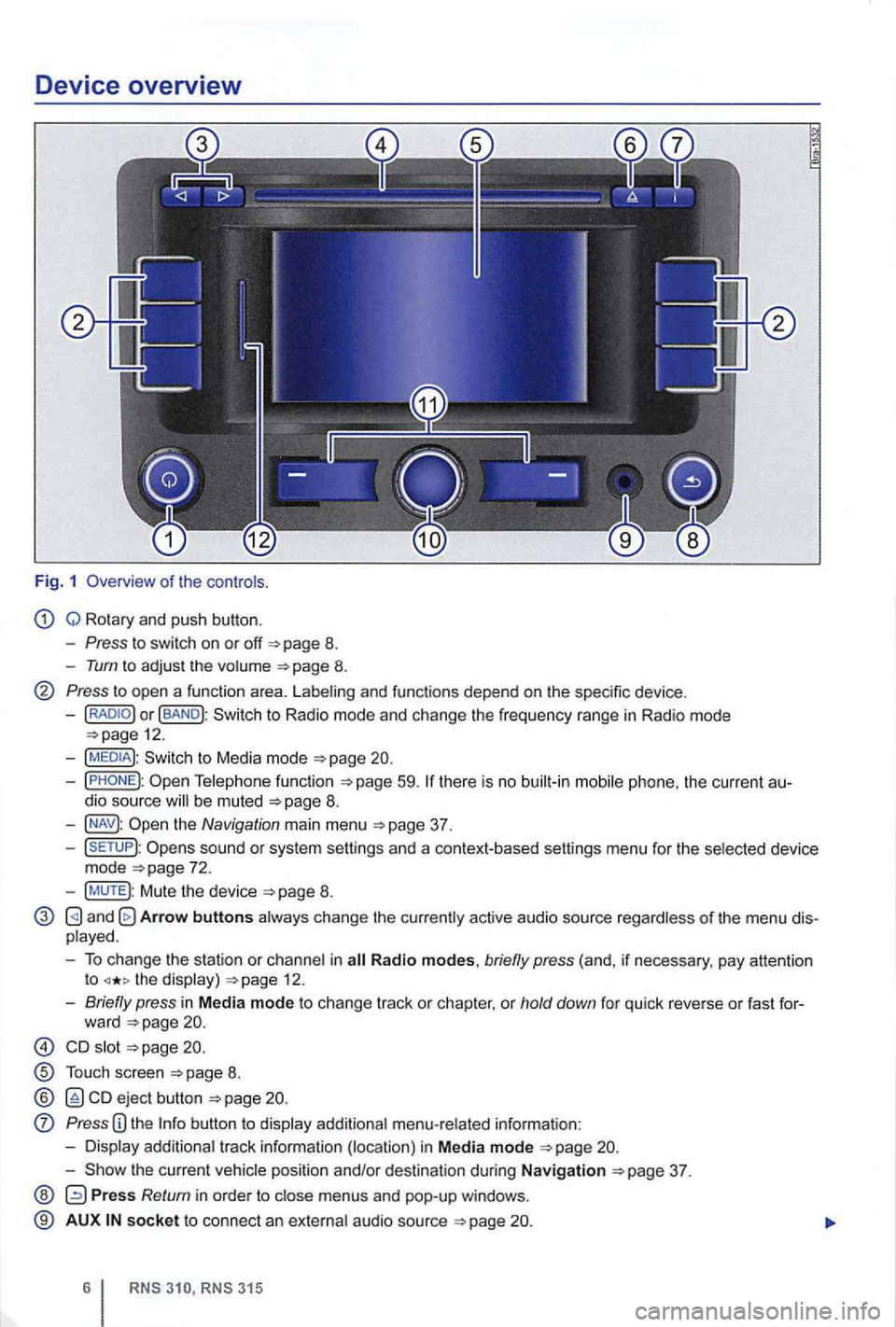
Device overview
Fig. 1 Overv iew of the co ntro ls.
Q Rotary and push button.
- Press to swi tch on or off 8.
-Tum to adjus t the volume 8.
Press to open a functio n area. Labe ling and functions depend on the spec ific device .
-BAND
59.
the Navigation main menu
sound or sys tem sett ings and a context-based settings menu for the se lected device
mode
Mute the device
and Arrow buttons a lways change the currently active audio source regardless of the menu dis
p layed .
- To change the station or cha n
nel in the display) 12.
-Briefly press in M ed ia mode to change track or chapter, or hold down for qu ick reve rse or fast for-
ward
s lot
T ouch screen
ejec t b utton
Press
the current vehicle position and/or desti nation during Navigation
Press Return in orde r to m enus and pop-up windows .
® AUX so cke t t o connect an externa l audio source
Page 26 of 516
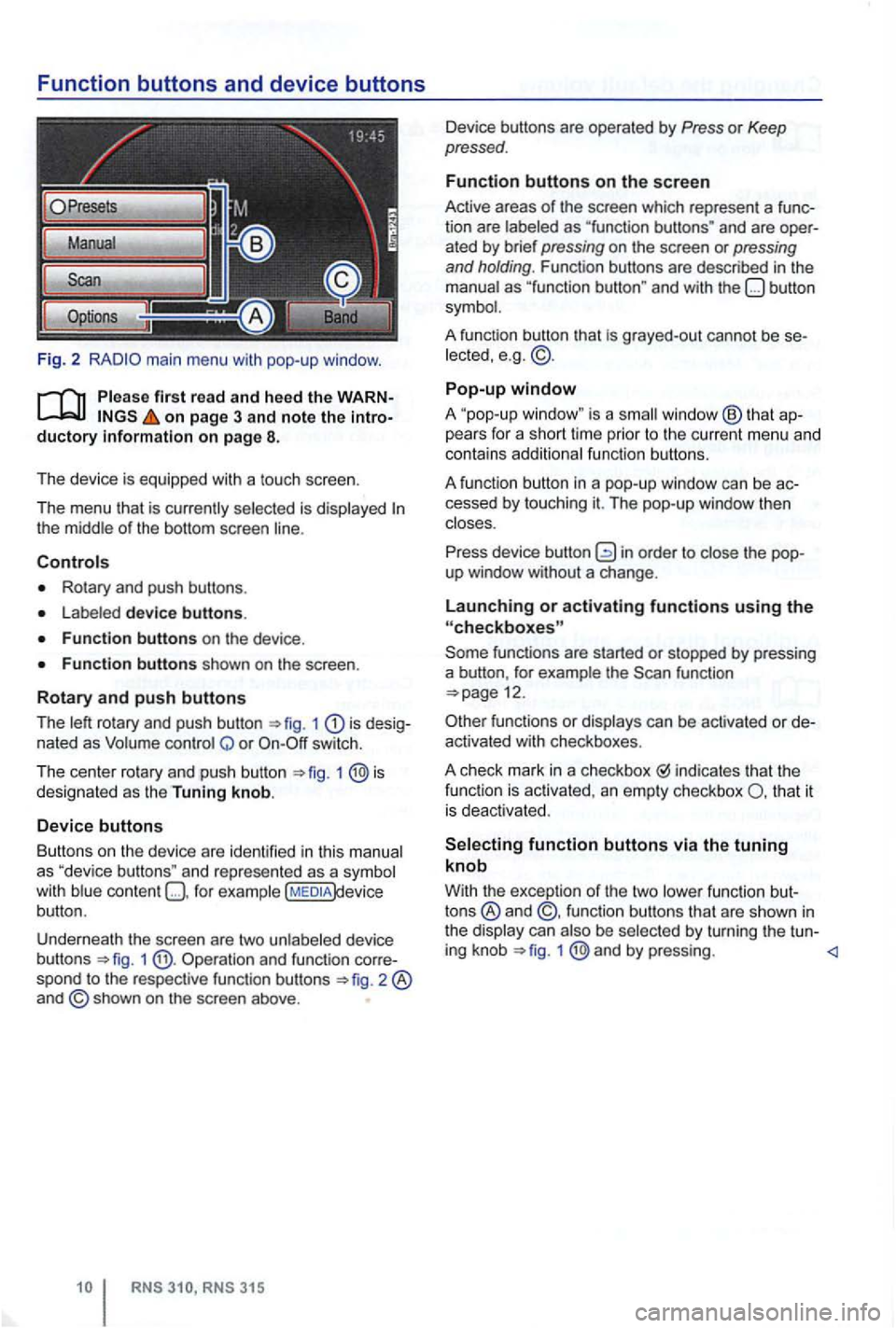
Function buttons and device buttons
Fig. 2
on page 3 and note the
Rotary and push buttons .
device buttons.
1 is nated as Q or switch.
T he cen t
er rotary and push button 1 designated as the Tuning knob.
Device buttons
Butt ons on
the device are iden tified in thi s
content )device
button .
Underneath the screen are two unlabe led device
b uttons
1 Operation and function spond to the respec tive func tion buttons
and are ated by brief pressing on the screen or pressing and holding . Function buttons are described in the
grayed-out cannot be lected, e.g . © .
Pop-up window
A "pop-up is a window ® that pears for a short lime prior to th e c urrent menu and
contains additiona l fun ctio n buttons .
A fun ction button in a pop-up window
can be
function
functions or can be activa ted or
indicates that the
fun ction is activated , an empty checkbox that it
i s dea ctivated .
function buttons via the tuning knob
With the excep tion of the two
by turning the tu n-
ing knob 1 @ and by pressing.
Page 27 of 516
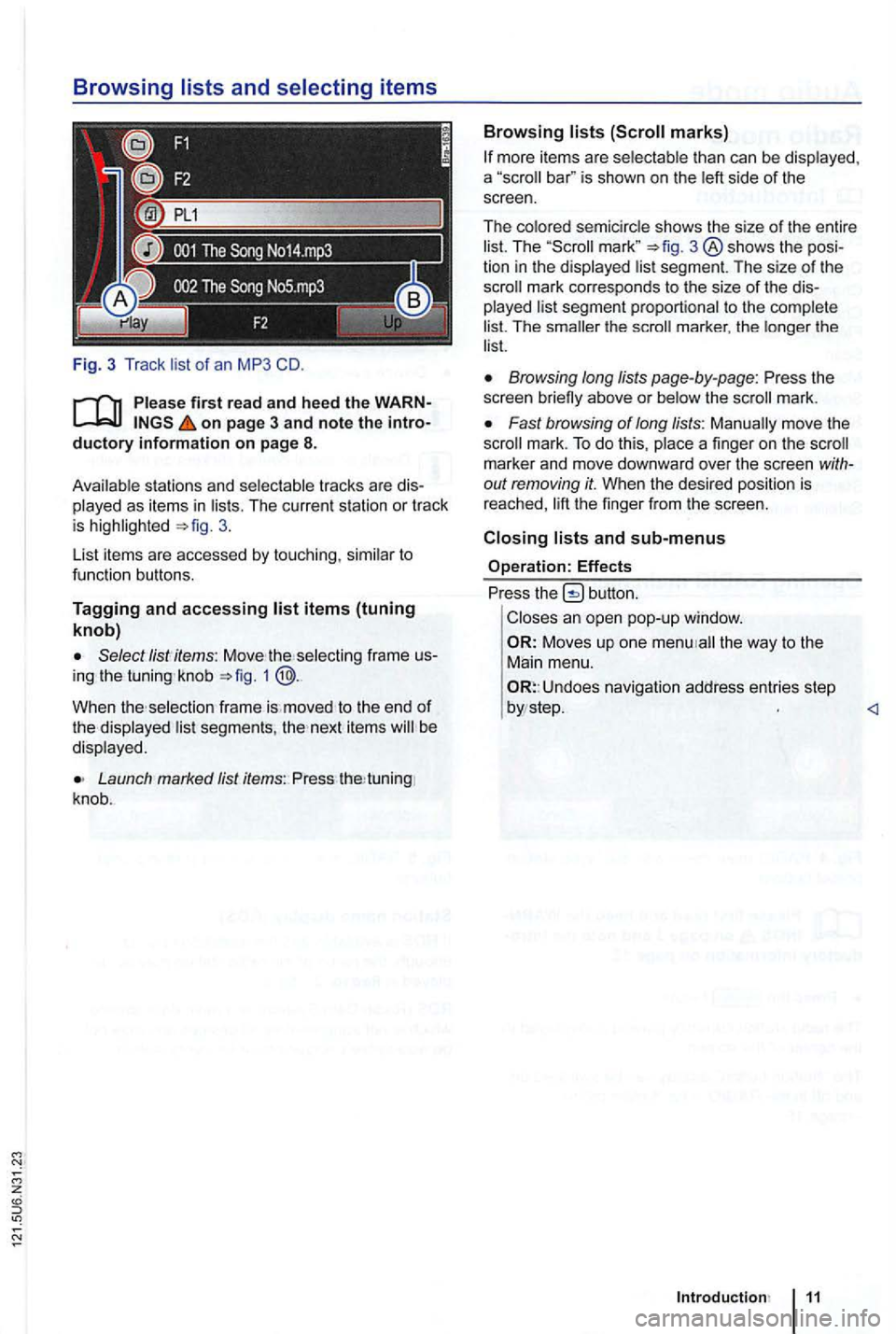
Fig. 3 T rack list of an MP3 CD.
on page 3 and note the ductory information on page 8.
Avai lab le s tations and selec table tracks are played as items in lists. The curren t station or track is 3.
List items are accessed
by touch ing, similar to
fu nction buttons.
Tagging and accessing
the se lecting frame knob 1 @ .
When selection frame is. moved to the end of the displayed lis t segments, next items be
disp layed .
Launch Jist items: Press tuning
knob .
Browsing lists
bar" is shown on the left side of the
screen.
The colored semicircle shows the size
of the entire
list. The 3 ® shows the
The smaller the
Browsing long lists page-by-page: Press the
screen briefly above or below the mark.
Fast browsing of long lists: Manually move the mark. To do this , place a finger on the
out removing it. When the desired position is reached,
button.
Closes an open pop-up window.
Moves up one the way to the
Main menu.
Undoes navigation address entries step
Page 28 of 516
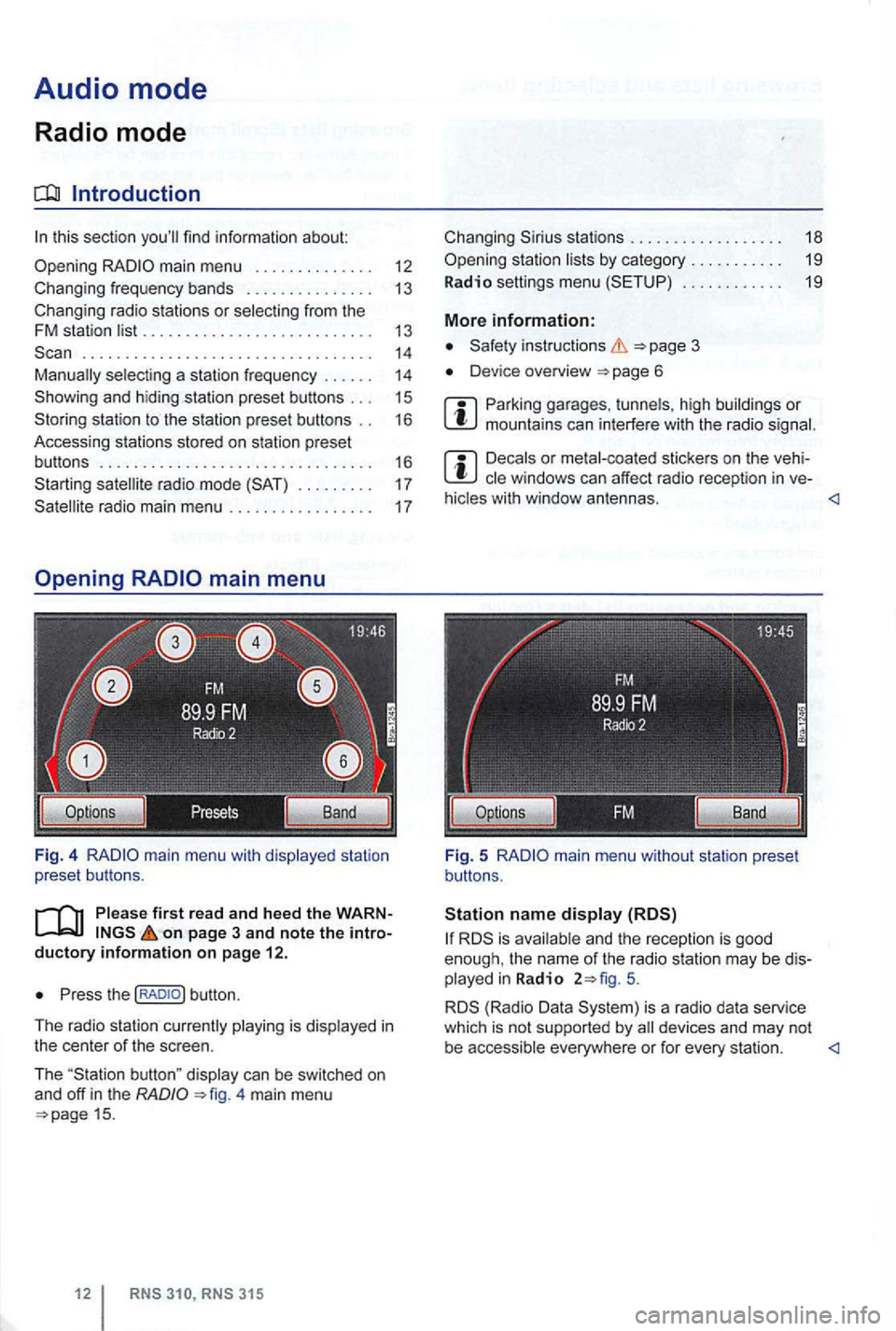
Audio mode
Radio mode
Introduction
. . . . . . . . . . . . . . . . . . . . . . . . . . . . . . . . . . 14 selecting a station frequency . . . . . . 14
station to the station preset buttons . . 16
Accessing stations stored on station preset
buttons . . . . . . . . . . . . . . . . . . . . . . . . . . . . . . . . 16
. . . . . . . . . 17
on page 3 and note the introductory info rm ation on pa ge 12.
Press the
4 main menu 15.
stations . . . . . . . . . . . . . . . . . . 18
. . . . . . . . . . . . 19
More information:
Device overview
Parking garages . tunnels , high buildings or mountains can interfere with the radio
Decals or metal-coated stickers on the vehi
hicles with window antennas.
5.
is a radio data service
which is not supported by
Page 29 of 516
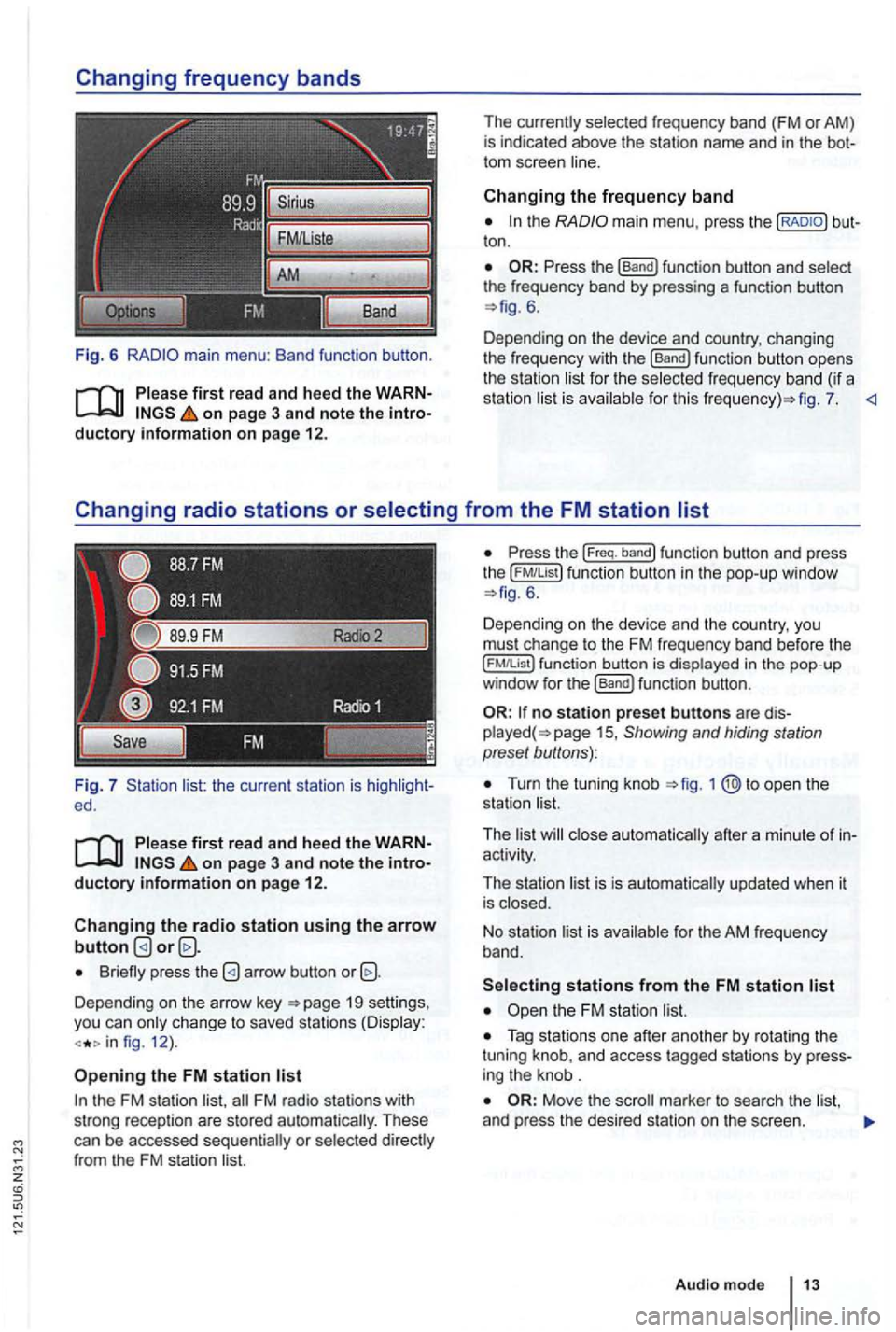
Fig. 6
Please first re ad and heed the WARNon p age 3 and note the introductory information o n p age 12.
Fig. 7 list: the current station is ed.
Please first read and hee d the WARNon pag e 3 and note the introductory information o n p ag e 12.
Changing the radio station u sing the arrow button
Briefly press the
Depending on the arrow key 19 settings,
you can only c hange to saved stations (Display:
fig. 12 ).
Opening the FM station list
the FM station list,
ton .
6.
Depending on the device and country, changing
the freque ncy with the
[Band) function button opens
the station li st for the selected fr eque ncy band (if a
station list is ava ilab le for th is fig . 7.
the ( FM!List ) function button in the pop- up window 6 .
Depending on th e device and the country, you
must change to the FM frequency band before the
function button is displayed in the pop-up
window for the (Band) funct ion button .
no station preset butto ns are 15 , Showing and hiding station
preset buttons):
Turn the tuning knob
activity.
The station list is is automatically updated when it
is closed.
No stat ion list is available for the AM frequen
cy band.
Tag stations one after another by rotating the
tuning knob, and access tagged stations by
Move the
Audio m ode
Page 30 of 516
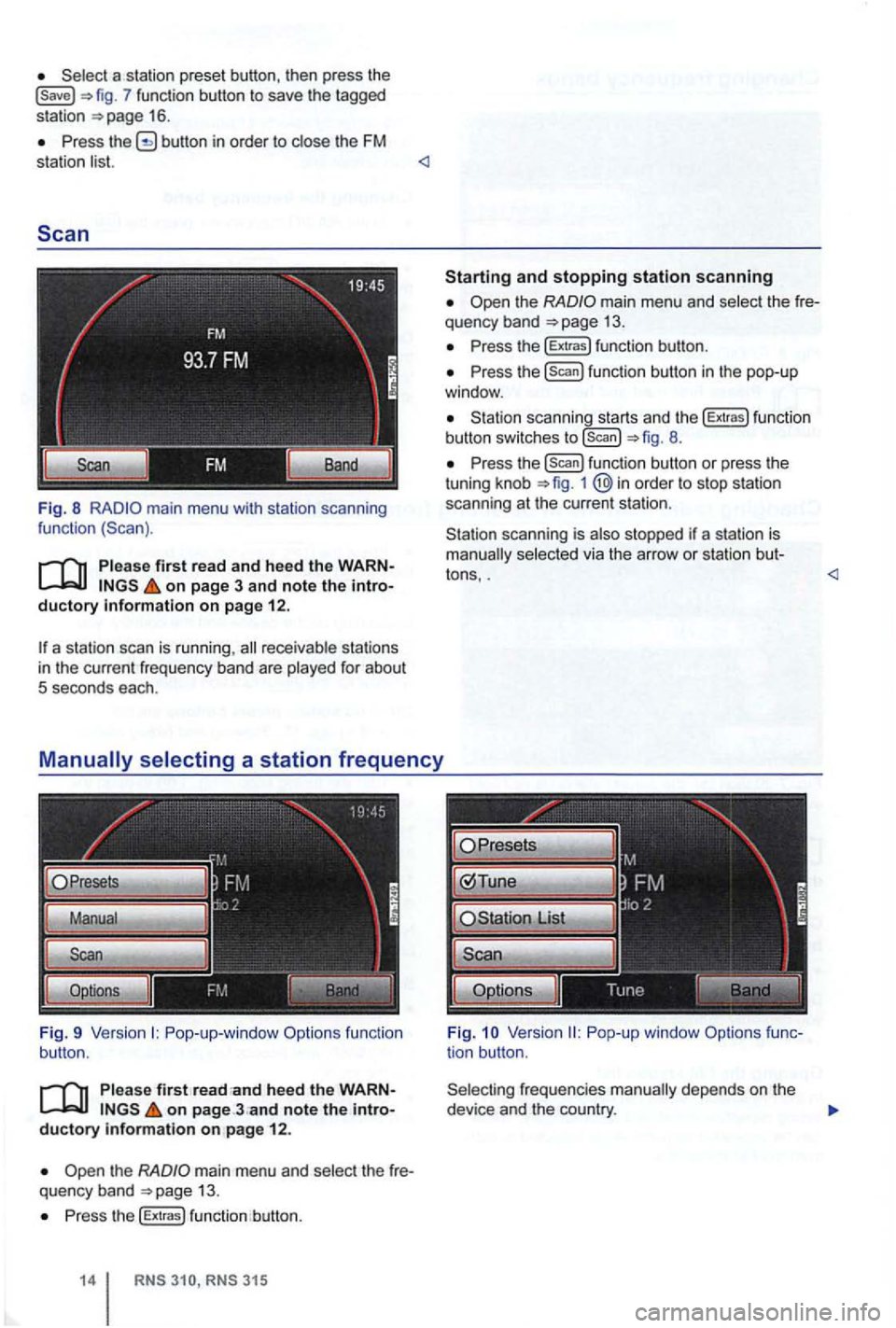
7 function button to save the tagged
station 16 .
Press button in order to close the FM
station list.
Fig. 8 main menu with station scanning
function
Pleas e first read and heed the on page 3 and note the ductory on page 12.
a station scan is running ,
Pop-up-window Options function
button.
P lease first on page ductory information on pag e 12 .
the main menu and select th e quency band 13.
Press the [Extras) function button.
315
and stopping station scanning
the main menu and select th e
Press the (Extras) functio n button .
Press the [Scan) function button in the pop-up
window .
scanning starts and the [Extras) fu nct io n
button switches to [scan) 8.
P ress the function button or press the
tuning knob 1 @in order to stop station
scanning at the current station .
scanning is also stopped if a station is selected via the arrow or station bu t-
tons, .
frequencies depends on the
device and the country.
Page 31 of 516
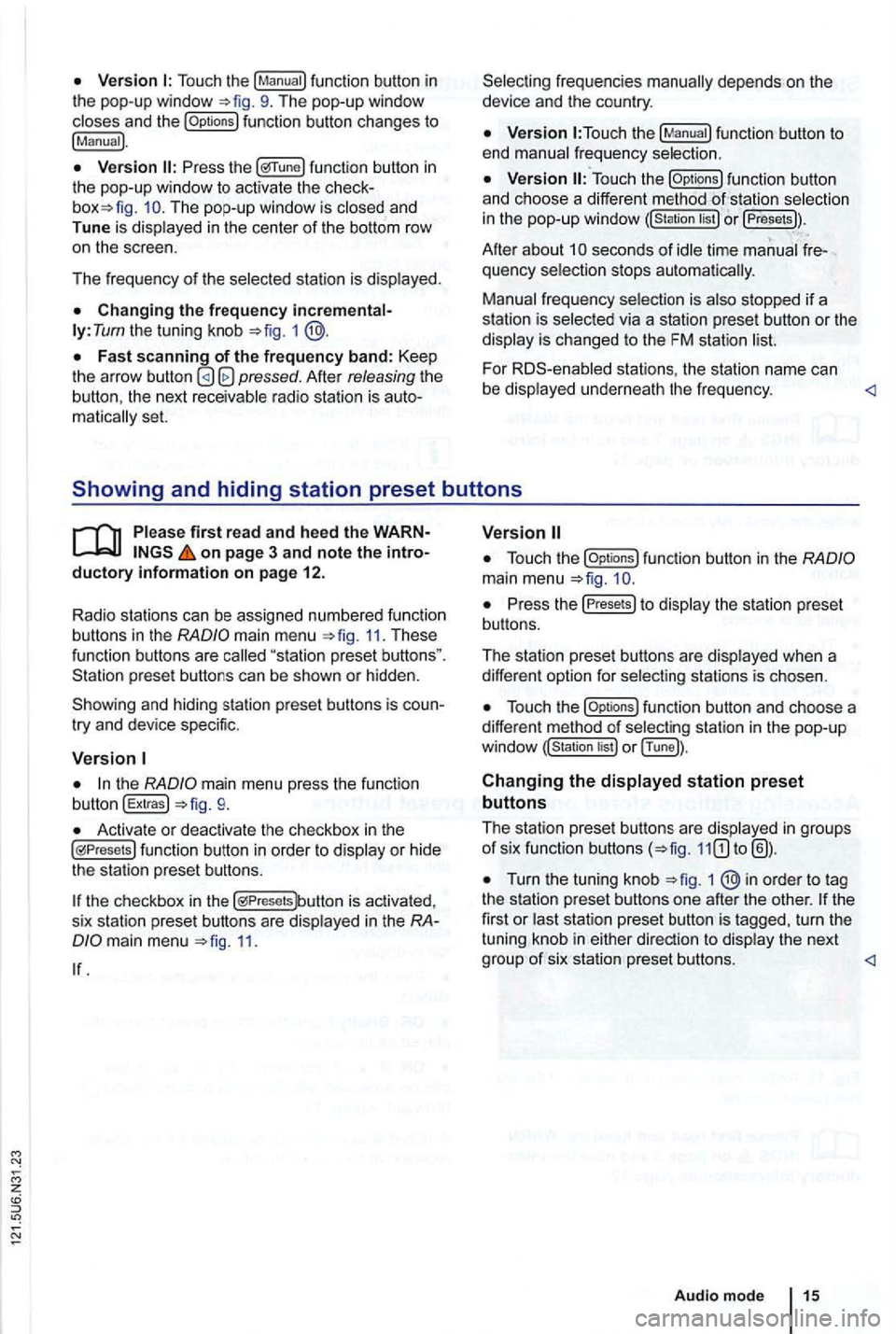
Touch the
function button changes to
!Manual).
func tion button in the pop-up window to activ ate the The pop-up window is closed and
Tune is dis played in the center of the bottom row
o n the scree n.
Th e frequency of th e selected stati
on is displayed.
ly: Tum the tuning knob =>fig. 1
Afte r releasing the the next receivable radio station is matica lly set.
function button to
end manual frequency selection.
function button
and ch oose a differe nt method selectio n
in the pop-up windo w or !Presets)).
Afte r about seconds of idle time manual quency selection stops automa tica lly.
Manual frequency selection is also stopped if a
s tation is selec ted via a station preset button or the
display is changed to the FM station
For stations , the statio n name can
be displaye d un derne ath the fr e qu ency.
main menu 11. These function buttons are
try and device specific.
the mai n menu press the function
button !Extras!
Activate or deactivate the checkbox in th e functio n button in order to display or hid e
the station preset butto ns.
the checkbox in the is activa ted ,
s ix sta tion prese t buttons are disp layed in the
11.
function button in the
Press the Presets to display th e s tation pre se t
bu ttons.
The station preset buttons are disp layed when a
diffe ren t option for select
ing stations is chosen.
funct ion button and choose a
different method of selec ting station in the pop -u p
or !Tune]).
Changing the displayed station preset
buttons
The station pres et button s are disp layed in groups of six function buttons
Turn the tuning knob 1 ®in order to tag
the statio n preset butto ns one afte r the othe r. turn the
tuning knob in either
Page 33 of 516
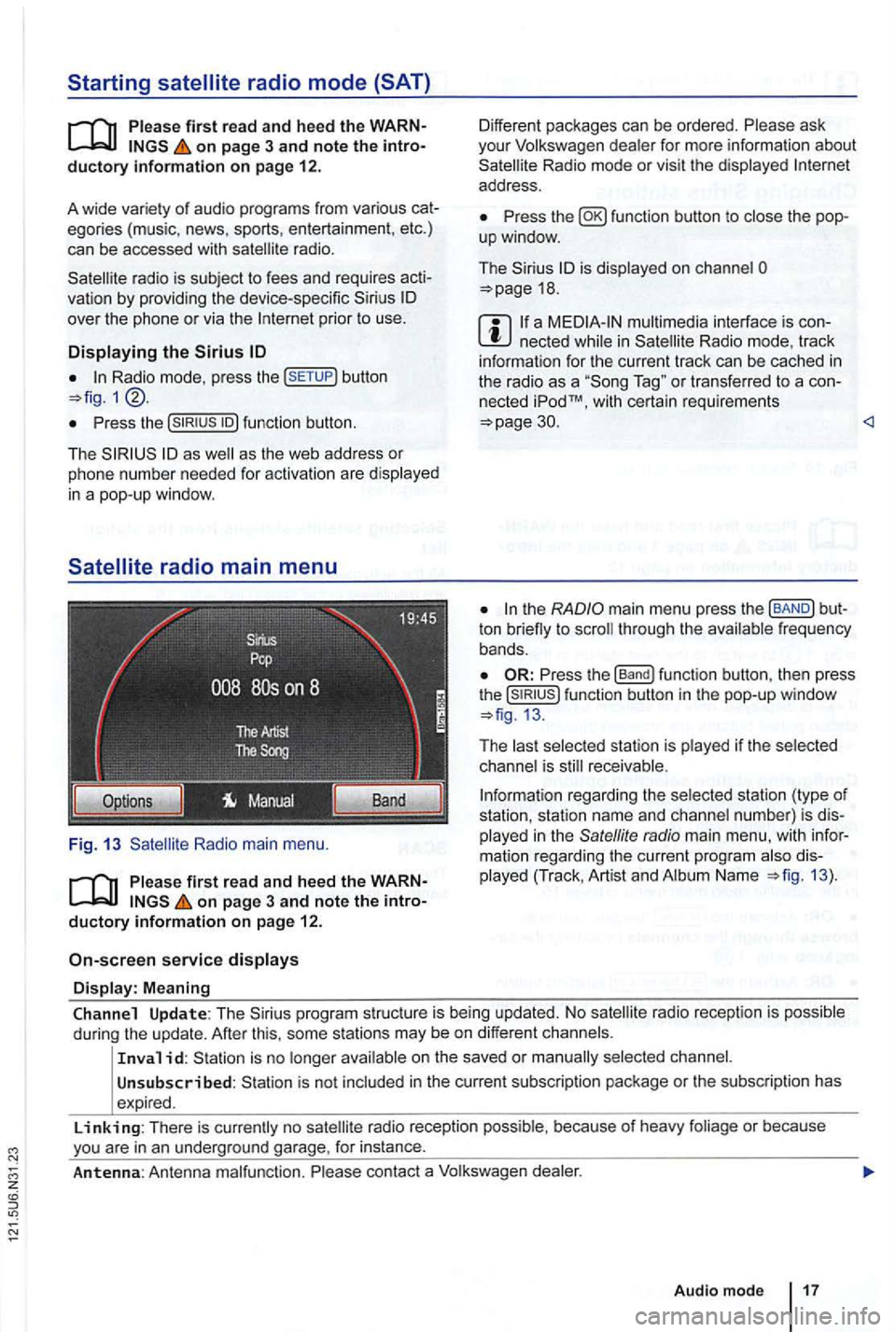
on page 3 and note the introductory information on page 12.
A wide variety of aud
io prog ra m s from various cat
egories (music, news, sports, entertainmen t, etc .)
can be accessed with
radio is subject to fees and requires acti
va tion by providing the device -specific over the phone or via the prior to use .
Displaying the Sirius
Radio mode, p ress the button
Pr ess the
as as the web address or
p h one numbe r needed for activatio n are disp layed
in a pop-up windo w.
Radio main menu .
on page 3 and note the introductory information on page 12.
service displays
Display: Meaning
Different packages can be ordered. Please ask
you r Volkswagen dealer for more information about Radio mode or vis it the displayed address .
Press fun ction button to
is displayed on cha nnel 18 .
a n ecte d Radio mode, track
i nform ation for the cu rren t track can be cached in the radio as a T ag " or transferred to a con
nected iPodTM, w it h certa in requ irements 30.
ton through the frequency
bands .
Press the function button, then press the function button in the pop-up window
The receivable .
rega rding the selected station (type of
station, station name and channel number) is dis
played in the
radio main menu , with information rega rding the curren t program Name 13).
Channel Update: The program structure is being updated. No
on the saved or
Unsubscribed : is not include d in the current sub scrip tion package or the sub scription has
expired .
Linking: There is no radio reception possib le , because of heavy foliage or because
Page 35 of 516
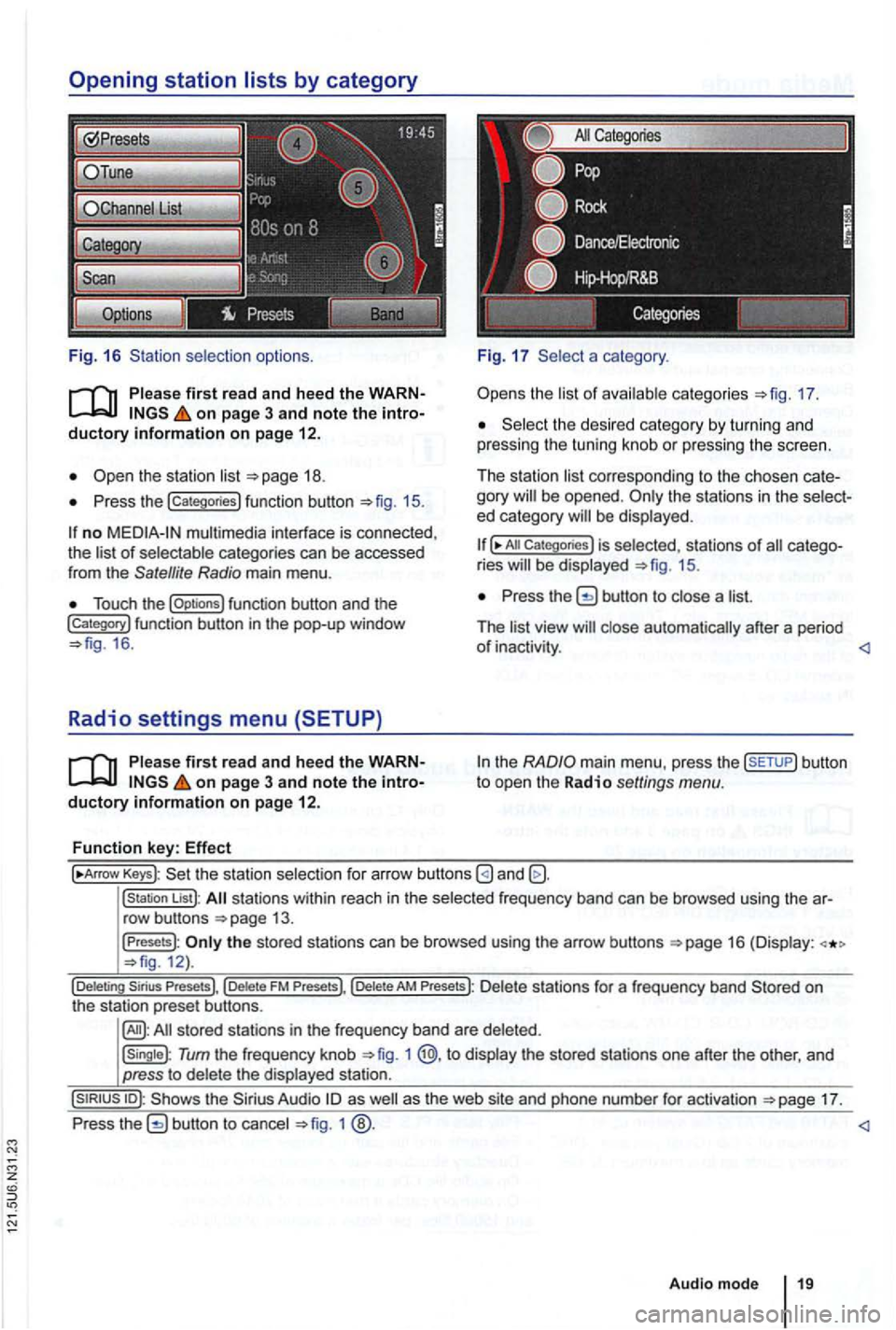
Fig. 16 selection options.
on page 3 and note the
Press the !categories) function button 15.
no multimedia interface is connected,
the of categories can be accessed
from the Satellite Radio main menu .
Touch the !Options) function button and the !Category) function button in th e pop-up window 16 .
Radio settings menu (SETUP)
on page 3 and note the
a category .
the 17.
the desi red category by turn in g and
pressing the tuning knob or pressing the screen.
The station
corre sponding to the chosen be opened . ed category
All Categories) is selected, stat ions of ries 15.
Press the button to a
The
the
Keys): the statio n selectio n for arrow buttons
!station List): stations within reach in the frequ ency band can be browsed using the
the stored stations can be browsed using the arrow buttons 12).
Tum the frequency knob 1 @,to the stored stations one after the other, and
press to
17.
Press
1
Audio mode
Page 39 of 516

Press
An inserted CD is moved to ejec t posi tion and
must be removed within sec
onds.
an inserted CD canno t be read , a pop-up window
with a message is
Depending on the device , an ejected and in agai n th ree
times to
Press
Removing memory card .
first read and hee d the WARN on page 3 and note the intro ductory informa tion o n page
audio is indicat
e d by card
a m em ory card
a memory card cannot be inserted , check the in
sert position and memory card.
memory cards with the cut
corner first and pointing upwa rd into the memory
c ard 1
s tarts if are stored on the mem ory ca rd.
Prep aring to remo ve the memory card
The inserted memory card must be prepared be-fore it is removed .
the CD is not removed within be
remain inactive
can skip o n poor roads or dursevere
the device 's temperature is too high, CDs no be accepted or
after inserting different CDs, contac t an authorized
Press the butto n and press the func tion button .
Access the !Rem ove so Car d! function button by
rotat ing and push ing the tuning knob 1--.
again .
Press on the inserted memory card. The mem
ory card "jumps " into position .
Remove the memory card.
M em o
ry card not
a memory card is inserted which does not con
tain aud io then memory card mode
is not acti vated after
an inserted memory card cannot be rea d, a pop
up window with a message is opened .
Press
or is function button in the Media selection menu 26.
Memory cards must be removed
Audio mode