reset VOLKSWAGEN GOLF 2012 Owners Manual
[x] Cancel search | Manufacturer: VOLKSWAGEN, Model Year: 2012, Model line: GOLF, Model: VOLKSWAGEN GOLF 2012Pages: 516, PDF Size: 105.12 MB
Page 24 of 516
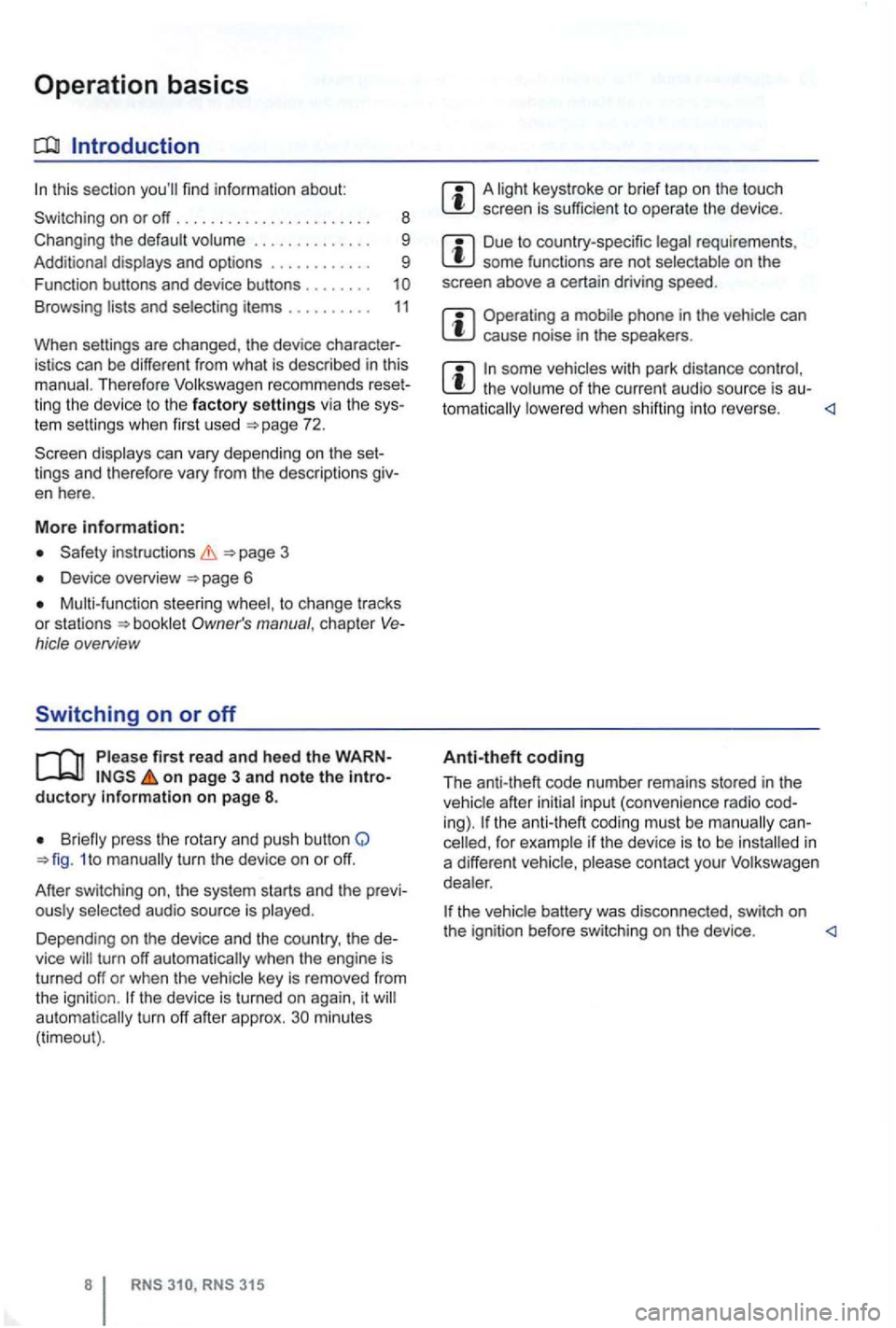
Operation basics
Introduction
. . . . . . . . . . . . 9
Additional displays and options . . . . . . . . . . . . 9
Funct ion buttons and device buttons
........
Therefore Volkswagen recommends reset
ting the device to the factory settings via the sys
tem settings when first used
Device overview
Multi-function steering to change tracks
or stations manual , chapt er Vehicle overvi ew
Switching on or off
page 3 and note the introductory information on page 8.
1 to
minutes (timeout).
3 15
A screen is sufficien t to operate the device .
Due to coun try-sp ecific requirements , some functions are not
Operating a cause noise in the speakers .
some vehicles with park distance control, the lowered when shifting into reverse.
Anti-theft coding
The anti-theft code number remains stored in the
in
a differen t vehicle,
battery was disconnected , switch on
the ignition before switching on the device .
Page 28 of 516
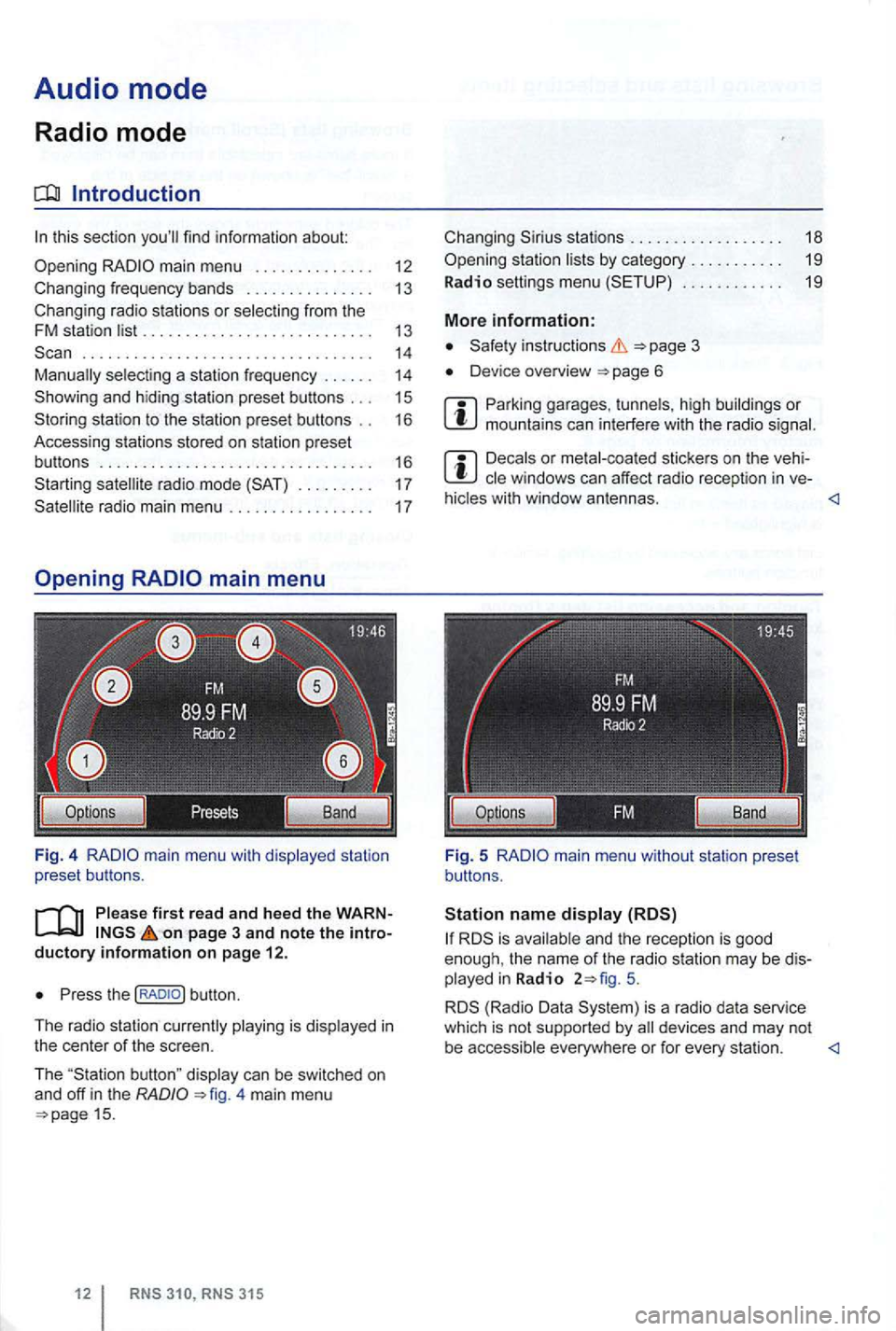
Audio mode
Radio mode
Introduction
. . . . . . . . . . . . . . . . . . . . . . . . . . . . . . . . . . 14 selecting a station frequency . . . . . . 14
station to the station preset buttons . . 16
Accessing stations stored on station preset
buttons . . . . . . . . . . . . . . . . . . . . . . . . . . . . . . . . 16
. . . . . . . . . 17
on page 3 and note the introductory info rm ation on pa ge 12.
Press the
4 main menu 15.
stations . . . . . . . . . . . . . . . . . . 18
. . . . . . . . . . . . 19
More information:
Device overview
Parking garages . tunnels , high buildings or mountains can interfere with the radio
Decals or metal-coated stickers on the vehi
hicles with window antennas.
5.
is a radio data service
which is not supported by
Page 29 of 516
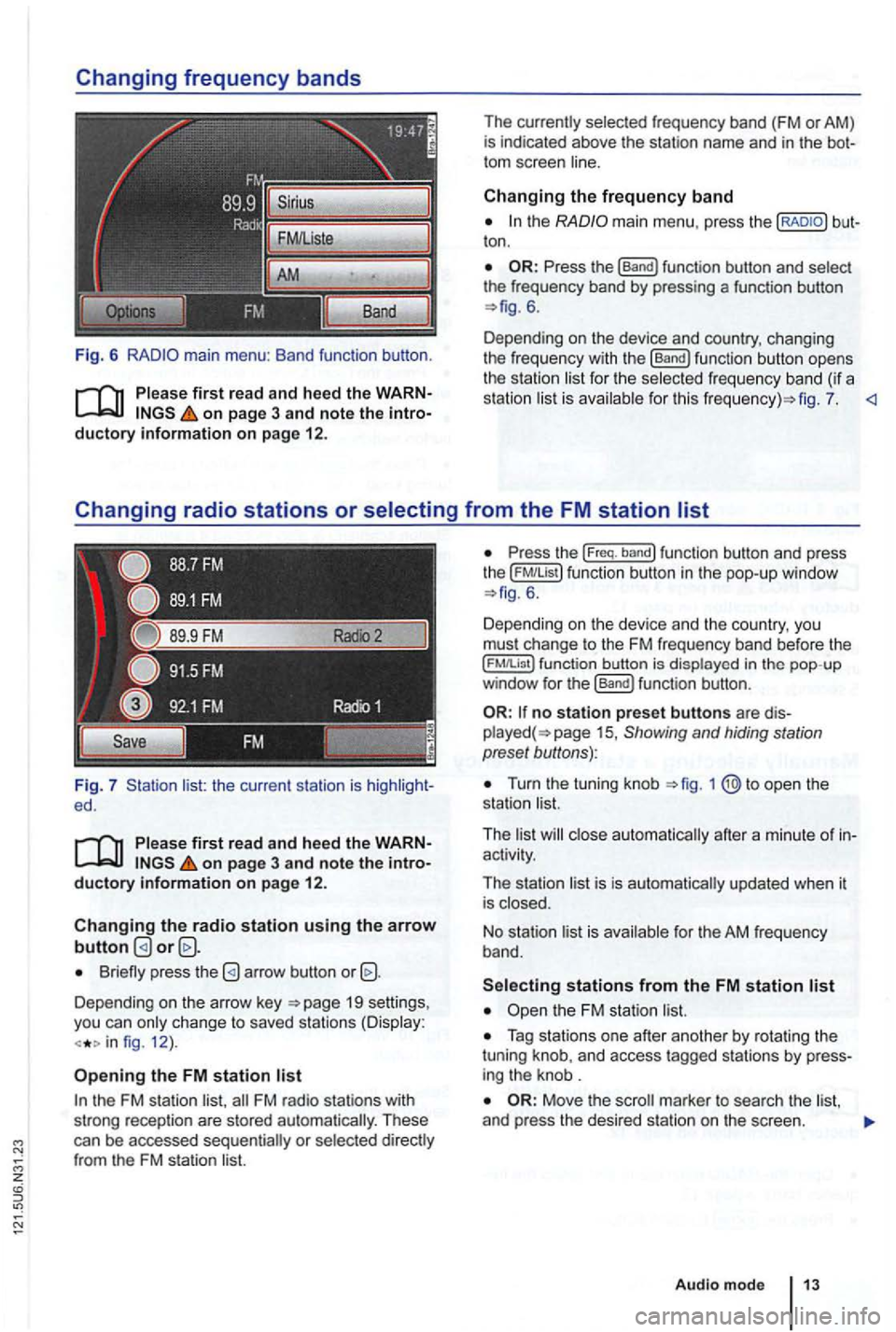
Fig. 6
Please first re ad and heed the WARNon p age 3 and note the introductory information o n p age 12.
Fig. 7 list: the current station is ed.
Please first read and hee d the WARNon pag e 3 and note the introductory information o n p ag e 12.
Changing the radio station u sing the arrow button
Briefly press the
Depending on the arrow key 19 settings,
you can only c hange to saved stations (Display:
fig. 12 ).
Opening the FM station list
the FM station list,
ton .
6.
Depending on the device and country, changing
the freque ncy with the
[Band) function button opens
the station li st for the selected fr eque ncy band (if a
station list is ava ilab le for th is fig . 7.
the ( FM!List ) function button in the pop- up window 6 .
Depending on th e device and the country, you
must change to the FM frequency band before the
function button is displayed in the pop-up
window for the (Band) funct ion button .
no station preset butto ns are 15 , Showing and hiding station
preset buttons):
Turn the tuning knob
activity.
The station list is is automatically updated when it
is closed.
No stat ion list is available for the AM frequen
cy band.
Tag stations one after another by rotating the
tuning knob, and access tagged stations by
Move the
Audio m ode
Page 31 of 516
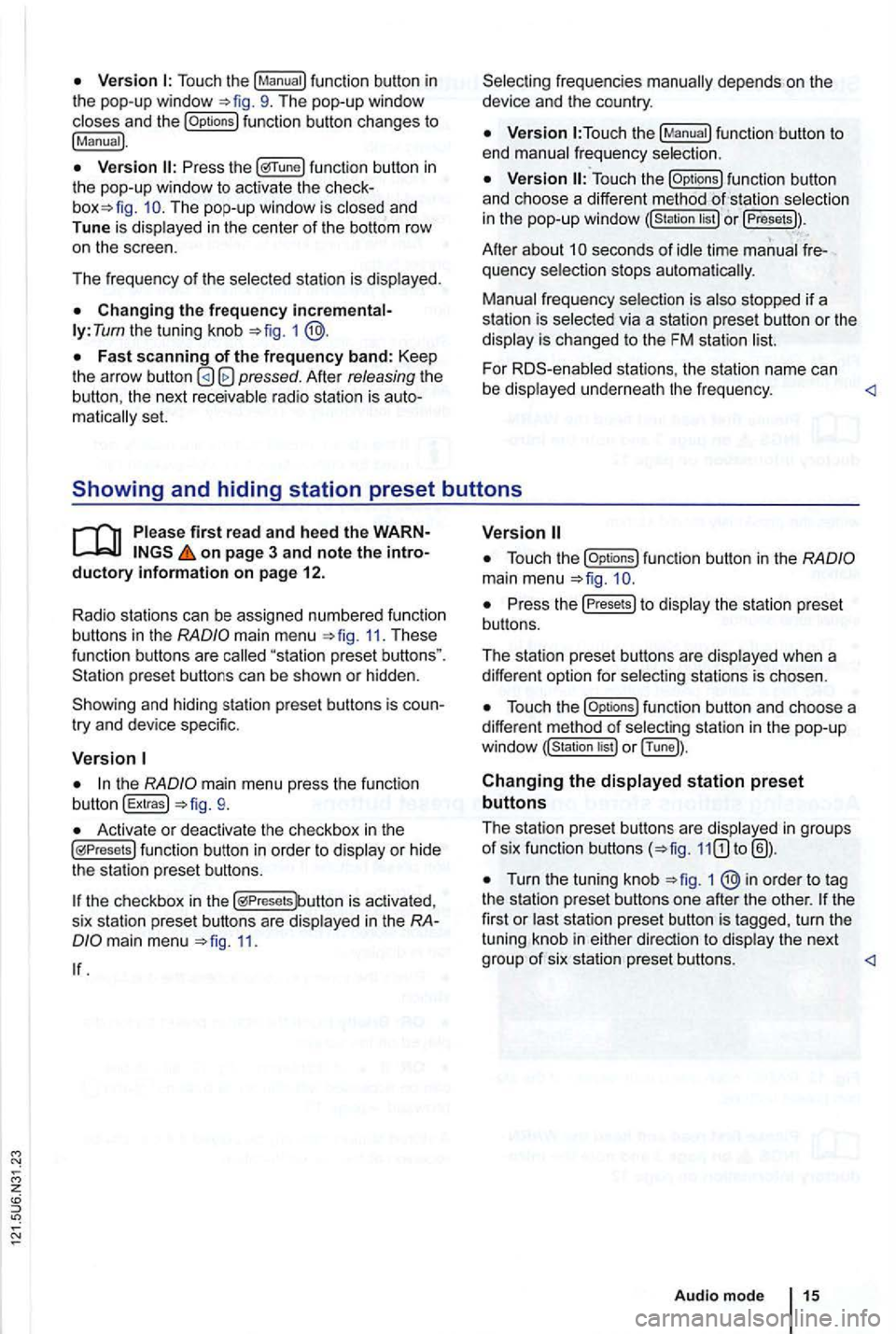
Touch the
function button changes to
!Manual).
func tion button in the pop-up window to activ ate the The pop-up window is closed and
Tune is dis played in the center of the bottom row
o n the scree n.
Th e frequency of th e selected stati
on is displayed.
ly: Tum the tuning knob =>fig. 1
Afte r releasing the the next receivable radio station is matica lly set.
function button to
end manual frequency selection.
function button
and ch oose a differe nt method selectio n
in the pop-up windo w or !Presets)).
Afte r about seconds of idle time manual quency selection stops automa tica lly.
Manual frequency selection is also stopped if a
s tation is selec ted via a station preset button or the
display is changed to the FM station
For stations , the statio n name can
be displaye d un derne ath the fr e qu ency.
main menu 11. These function buttons are
try and device specific.
the mai n menu press the function
button !Extras!
Activate or deactivate the checkbox in th e functio n button in order to display or hid e
the station preset butto ns.
the checkbox in the is activa ted ,
s ix sta tion prese t buttons are disp layed in the
11.
function button in the
Press the Presets to display th e s tation pre se t
bu ttons.
The station preset buttons are disp layed when a
diffe ren t option for select
ing stations is chosen.
funct ion button and choose a
different method of selec ting station in the pop -u p
or !Tune]).
Changing the displayed station preset
buttons
The station pres et button s are disp layed in groups of six function buttons
Turn the tuning knob 1 ®in order to tag
the statio n preset butto ns one afte r the othe r. turn the
tuning knob in either
Page 32 of 516
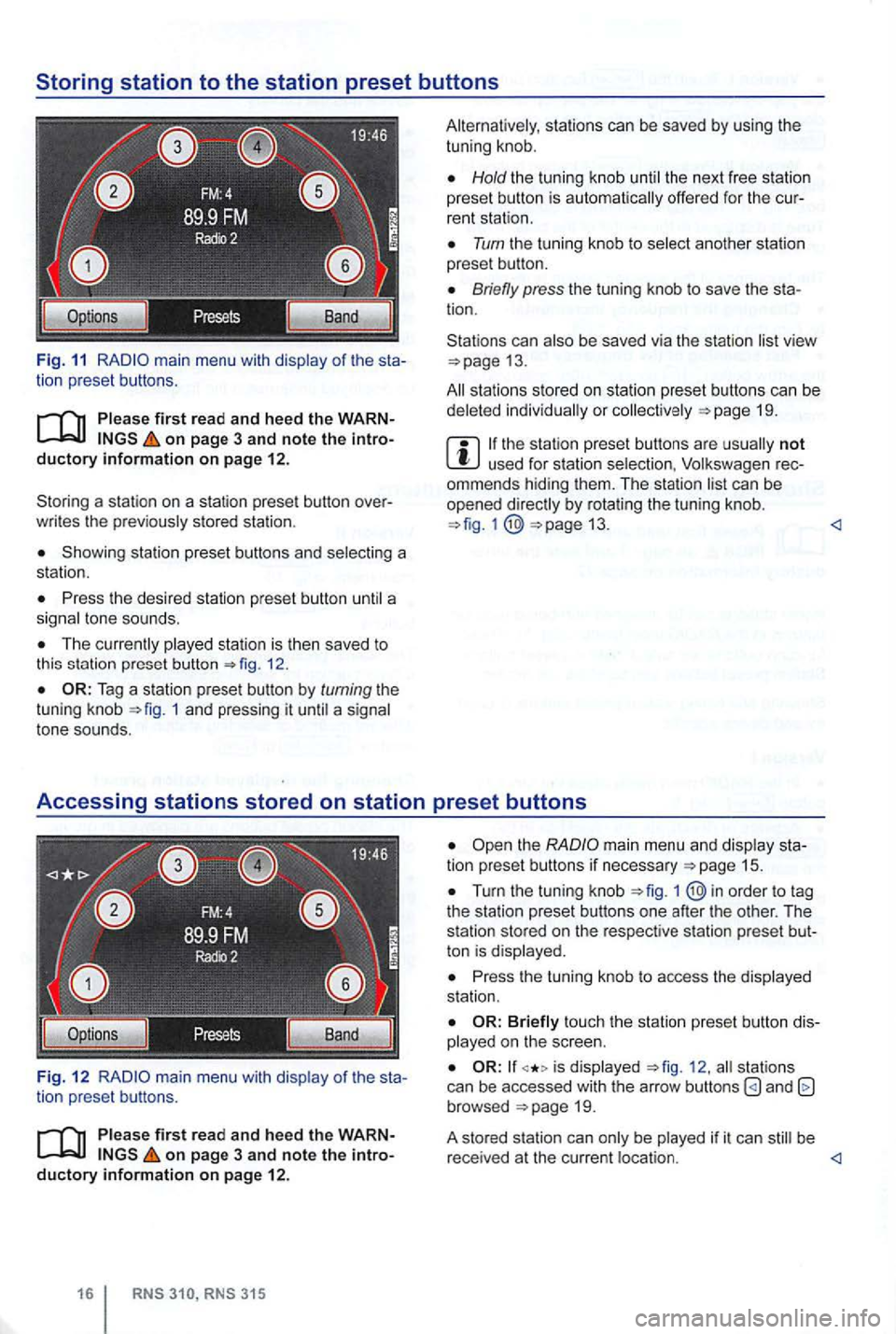
Fig. 11 main menu with of the sta
tion preset button s.
on page 3 and note the introductory information on pag e 12.
Storin g a sta ti o n on a station preset button over
w rit es the
stored statio n .
Showing station preset buttons and
Press the desi red stat ion pres et button
Th e 12.
1 and pressing it a tone sounds.
Fig. 12
of the sta
tion prese t buttons.
firs t r ead a nd heed the WARN on page 3 and note the introductory information on page 12 .
Hold the tun ing knob the next free statio n
preset button is offe red for the cur
rent stati on .
Turn the tu ning kn ob to
Briefly press the tuning knob to save the sta
tion.
Stations can
view 13.
sta tions stored on station preset butto ns can be or 19.
not used for station rec
ommends hiding them. T he station by rotating the tun ing knob. 13.
Turn the tuning knob 1
Press the tuning knob to access the station .
touch the station preset b utton diso n the scree n.
is 12 . stat ion s
can be accessed with the arrow buttons and browsed
be be
r ece ived at the cu rrent
Page 34 of 516
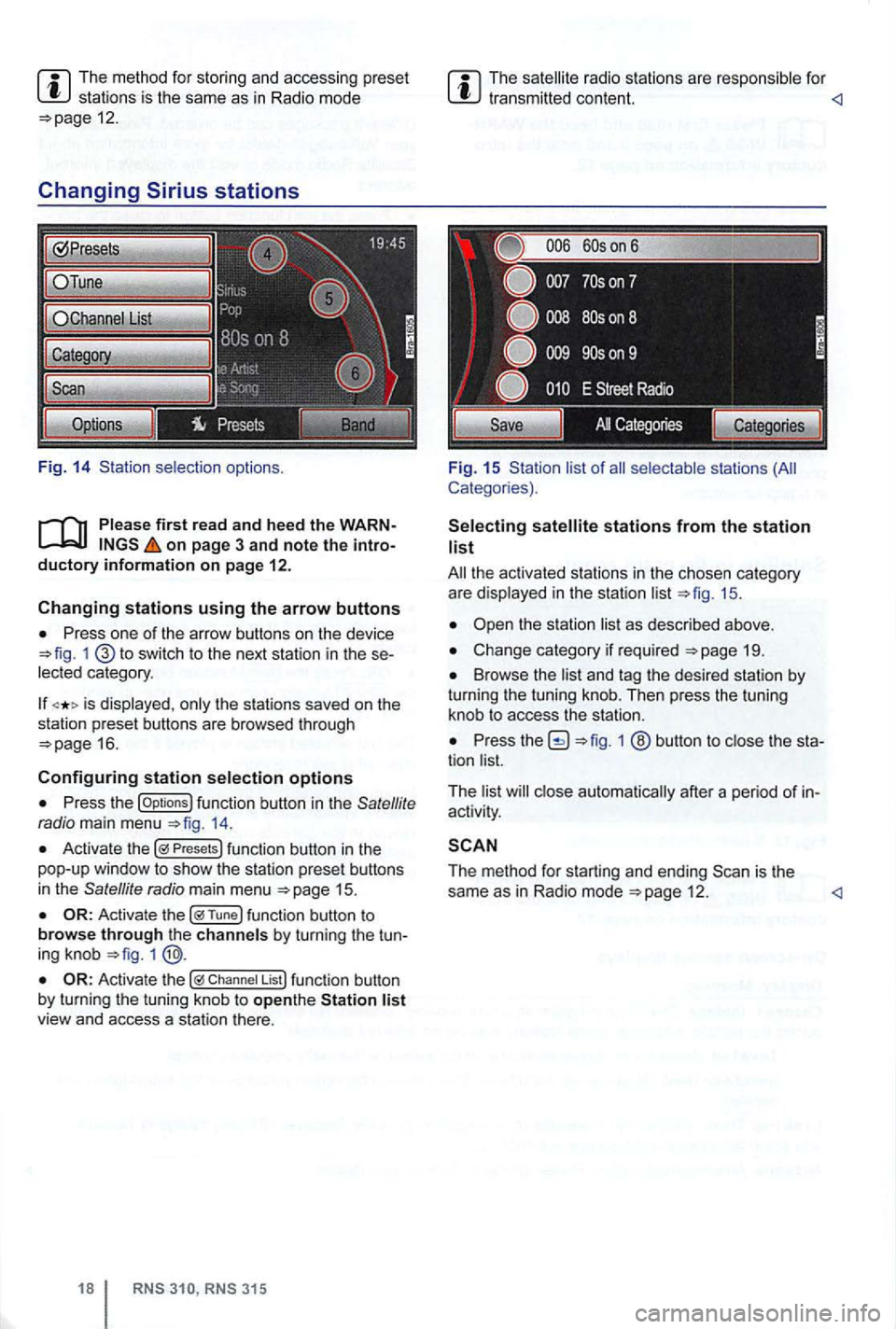
The method for stor ing and accessing preset stations is the same as in Radi o mode 12.
Changing
on page 3 and note the introductory information on page 12.
Changing stations using the arrow buttons
Press one of the arrow buttons on the device 1 switch to the next station in the se
lected category .
is displayed , only the stations saved on the
station preset buttons are browsed through
16.
Configuring station selection options
Press the options 14.
Activate the Presets
1
Chan nel List
315
The radio stations are respo nsible for
Fig. 15 Sta tion list of
stations from the station list
19.
Browse the list and tag the desired station by turning the tuning knob. Then press the tuning
knob to access the station.
Press 1 ® button to close the sta
tion list.
T he list
close automat ically after a pe riod of in
activity .
The method for starting and ending 12 .
Page 89 of 516
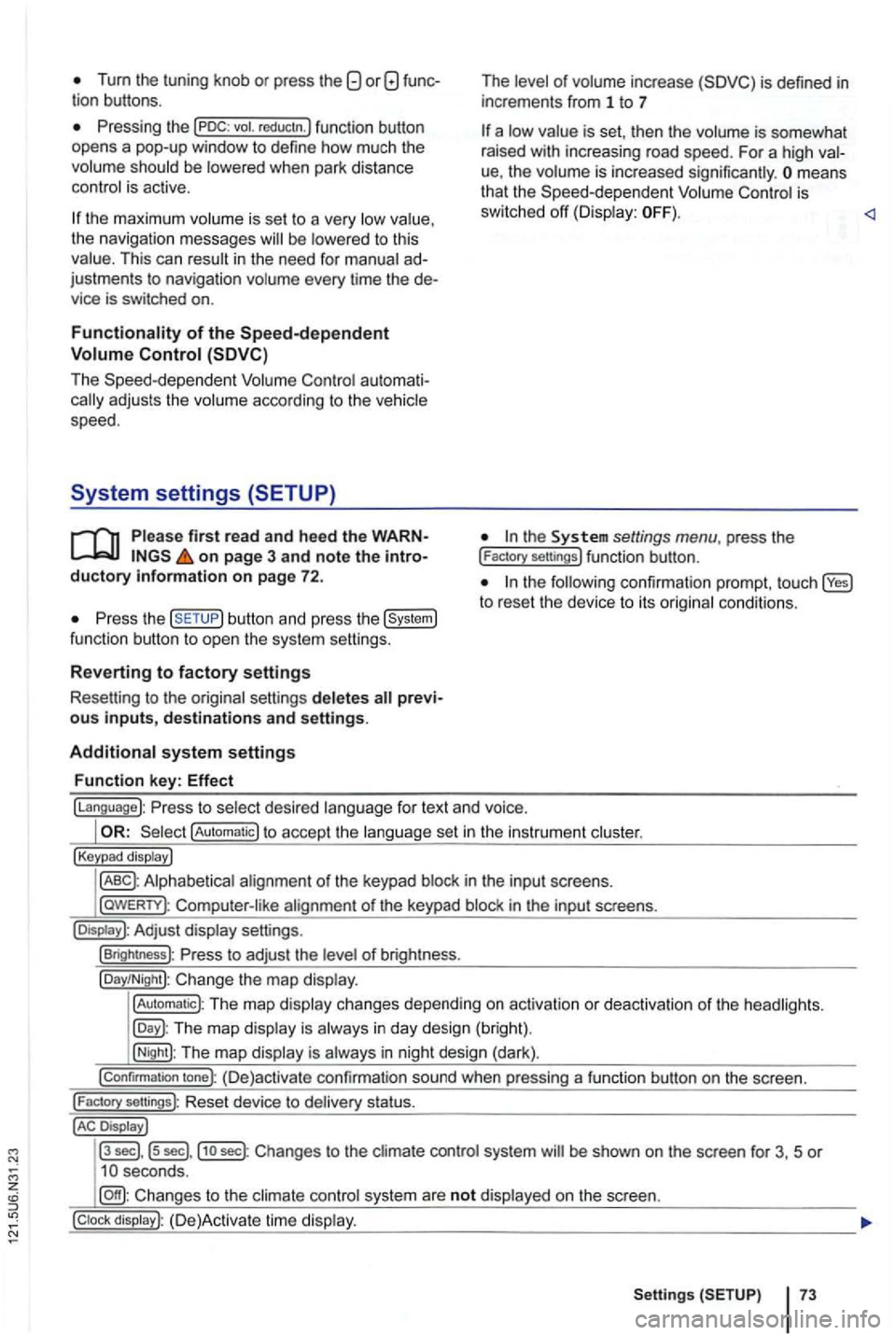
Tum the tuning knob or press the
be
the maximum is se t to a very the navigation messages to this This can in the need for ad
justments to navigation every time the de
vice is switched on.
au toma ti
firs t read and heed the WARNon page 3 and note the introductory information on page 72.
the button and press the
of inc rease
is set , th en the is somewhat
rai sed with increasing road speed. For a high
ue, the means
that the is
sw itched off
the to reset the device to its
fo r text and voice.
!Automatic) to accept the set in the instru ment
!Keypad display)
in th e inpu t sc reens.
l
aWERTY) : in the input screens.
settings.
!Brightness): of br igh tness.
!Day/Night): Change the map
!Automatic): The map changes depending on activation or deactiva tion of th e head lights.
The map in day design (bright).
!Night): The map is in night design (dark).
!Confirmation tone): (D e)activate confirmation sound when pressing a function button on the screen.
!
Factory sellings): Reset dev ice to stat us.
Display J
l3
sec] , ls sec],j1o sec) : Changes to the system be shown on the screen for 3, 5 or
system are not on the screen.
Setting s 73
Page 95 of 516
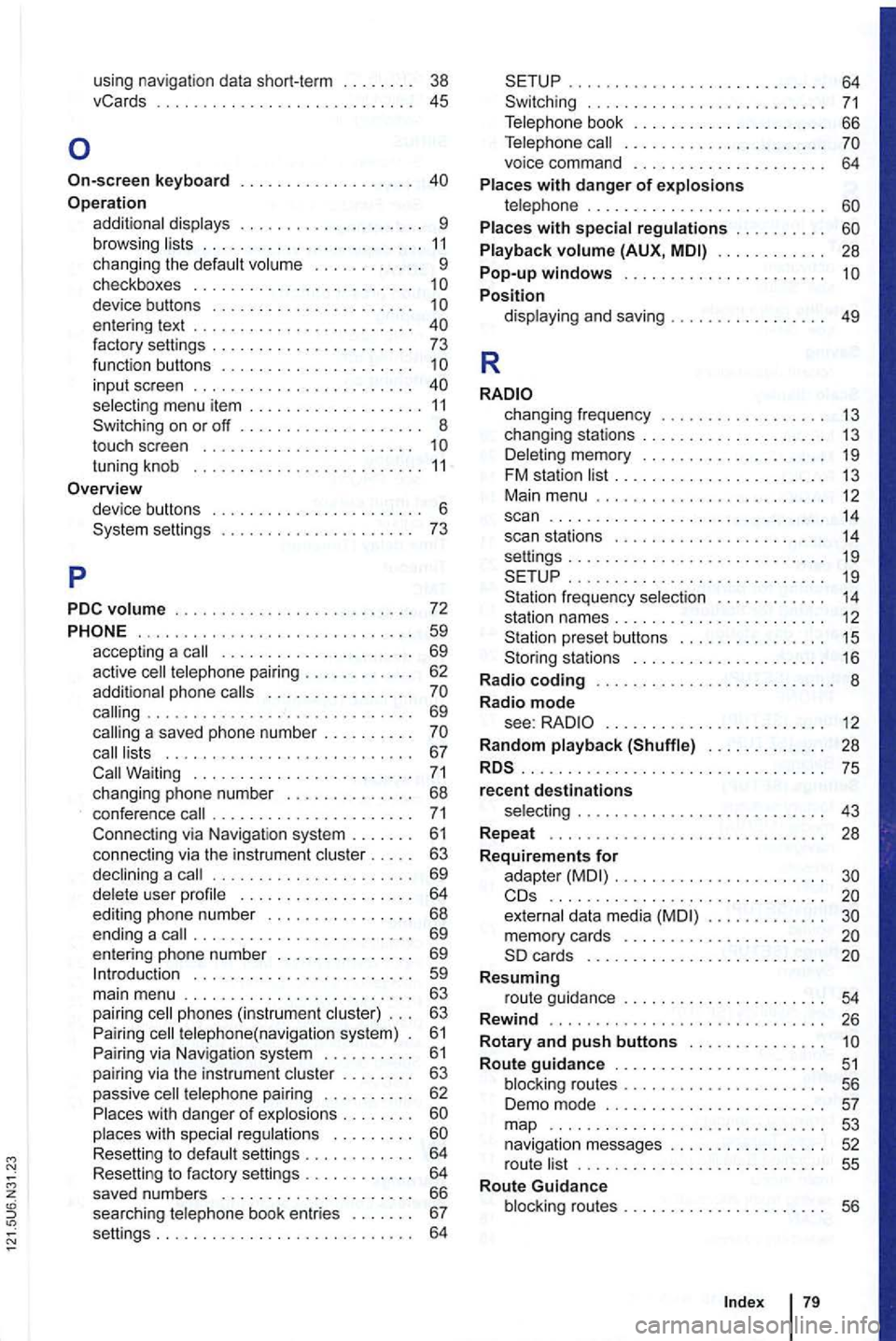
using navigation data short-term . . 38
vCards . . . . . . . . . . . 45
Operation additional displays . . . . . . . . . . . . . . . . . . . . 9 browsing lists . . . . . . . . . . . . . . . . . . . . . . . . 11 changing the default volume . . . . . . . . . . . . 9 checkboxes . . . . . . . . . . . . . . . . . . . . . . . . 1
on or off .............. .
touch screen ...................... .
tuning knob ........................ .
11 8
settings 6 ...............
.. 73
PDC
volume . . . . . . . . . . . . . . . . . . . . . . . . . . 72
...... ........................ 59 accepting a call . . . . . . . . . . . . . . . . . . . . . 69
active cell telephone pairing . . . . . . . . . . . . 62
additional phone calls . . . . . . . . . . . . . . . .
. . 63
passive cell telephone pairing . . . . . . . . . . 62
P laces with dang er
of exp losions . . . . . . . .
. . . 64
. . . . . . . . . . . . . . . . . . . . . . . . . . . . 64
. . . 66
Telephone call . . . . . . . . . . . . . . . . . . . . . .
voice command . . . . . . . . . . . . . . . . . . . . . 64
Places with danger of explosions telephone . . . . . . . . . . . . . . . . . . . . . . . . . . Places with special regulations . . . . . . . . . .
Playback volume (AUX, . . . . . . . . . . . . 28 Pop-up windows ....... ............... Position display ing and saving . . . . . . . . . . . . 49
R
changing frequency . . . . . . . . . . . . . . . . . 13
changing stations . . . . . . . . . . . . . . . . . . . . 13 Deleting memory . . . . . . . . . . . . . . . . . . . . 19 FM station list . . . . . . . . . . . . . . . . . . . . . . 13
Main menu . . . . . . . . . . . . . . . . . . . . . . . . . 12 scan . . . . . . . . . . . . . . . . . . . . . . . . . . . . . . 14 scan stations . . . . . . . . . . . . . . . . . . . . . . 14 settings . . . . . . . . . . . . . . . . . . . . . . . . . . . . 19
frequency selection . . . . . . . . . . . . 14 station names . . . . . . . . . . . . . . . . . . . . . . . 12 preset buttons . . . . . . . . . . . . . . . . 15 stations . . . . . . . . . . . . . . . . . . 16
R adio coding . . . . . . . . . . . . . . . . . . . . . . . . 8
Radio mode see: . . . . . . . . . . . . . . . . . . . . . . . 12
R andom playback (Shuffle) . . . . . . . . . . . . . 28
.............................. ... 75 recent destinations selecting . . . . . . . . . . . . . . . . . . . . . . . . . . . 43
Repeat . . . . . . . . . . . . . . . . . . . . . . . . 28
R
equirements for
adapter . . . . . . . . . . . . . . . . . . . . . . ..........................•. .. external data media
Resuming route guidance . . . . . . . . . . . . . . . . . . . . . . 54
Rewind . .......................... ... 26
R
otary and push buttons . . . . . . . . . . . . . . . Route guidance . . . . . . . . . . . . . . . . . . . . . . 51 blocking routes . . . . . . . . . . . . . . . . . . . . . 56
Demo mode . . . . . . . . . . . . . . . . . . . . . . . . 57 map 53 navigation messages . . . . . . . . . . . . . . . . 52
r oute list . . . . . . . . . . . . . . . . . . . . . . . . . . . 55
Route Guidance
blocking routes . . . . . . . . . . . . . . . . . .
Page 96 of 516
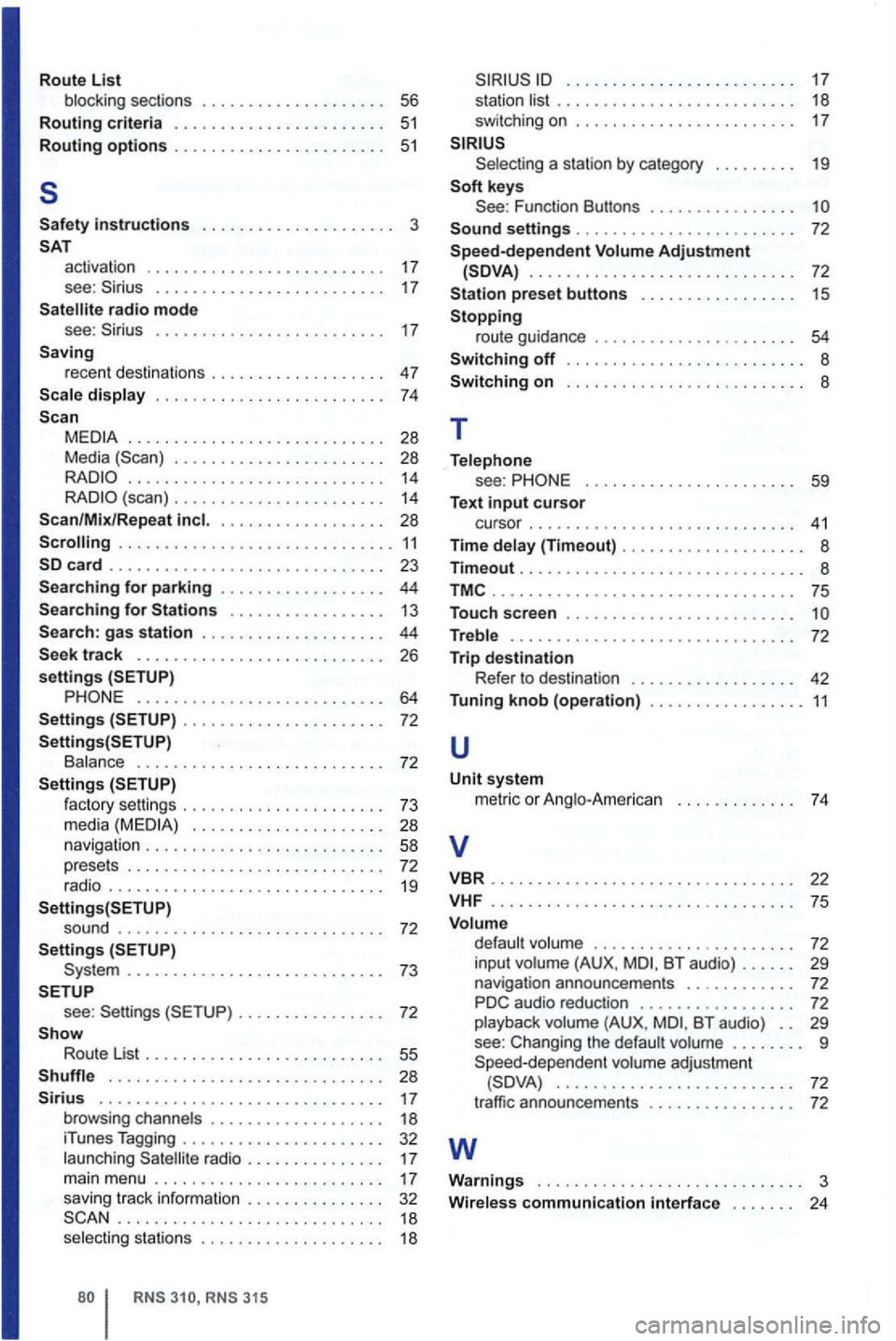
Route List
b locki ng s ectio ns . . . . . . . . . . . . . . . . . . 56
Routing criteria . . . . . . . . . . . . . . . . . . . . . . . 51
Routing options . . . . . . . . . . . . . . . . . . . . . 5 1
5
Safety instructions . . . . . . . . . . . . . . . . . . . . 3
acti vation . . . . . . . . . . . . . . . . . . . . . . . . 17
see: . . . . . . . . . . . . . . . . . . . . . . . 17 radio mode
see: . . . . . . . . . . . . . . . . . . . . . . . . . 17 Saving rece nt de stin ations . . . . . . . . . . . . . . . . 47
displa y . . . . . . . . . . . . . . . . . . . . . . . . . 74
................ ............ 28
M edia . . . . . . . . . . . . . . . . . . . . . . . 28 14 (s can) . . . . . . . . . . . . . . . . . . . . . 14
Scan/Mix/Re pea t . . . . . . . . . . . . . . . . . 28
gas s tatio n . . . . . . . . . . . . . . . . . . . . 44
........................... 64
. . . . . . . . . . . . . . . . . . . . . . 72
Bala nce . . . . . . . . . . . . . . . . . . . . . . . . . 72
. . . . . . . . . . . . . . . . . . . . 28
navigation . . . . . . . . . . . . . . . . . . . . . . . . . . 58 pre se ts . . . . . . . . . . . . . . . . . . . . . . . . . . . . 72 radio . . . . . . . . . . . . . . . . . . . . . . . . . . . . . . 19
so und . . . . . . . . . . . . . . . . . . . . . . . . . . . . 72
S ettings ............................ 7 3
see :
Route List . . . . . . . . . . . . . . . . . . . . . . . . . 55
. . . . . . . . . . . . . . . . . . . . . . . . . . . . . . 28 . . . . . . . . . . . . . . . . . . . . . . . . . . . . . . . 17 browsing ch ann els . . . . . . . . . . . . . . . . . 18
iTun es Tagging . . . . . . . . . . . . . . . . . . . . . . 32
l a u nch ing
rad io . . . . . . . . . . . . . . . 17
ma in menu ...... ......... ... ...... .
s avi ng t rack in format ion .............. . ............ ....... ......... .
selecting stat ions
. . . . . . . . . . . . . . . . . . . . . . . . . . . . . . . 18
swi tching on . . . . . . . . . . . . . . . . . . . . . . . . 17
a sta tio n b y ca te gory . . . . . . . . . 19
Function Buttons . . . . . . . . . . . . . . . .
............................. 72
Station preset buttons . . . . . . . . . . . . . . . . 15
Stopping ro ute gui dance . . . . . . . . . . . . . . . . . . . . . 54
Switching off . . . . . . . . . . . . . . . . . . . . . . . . . . 8
Switching on . . . . . . . . . . . . . . . . . . . . . . . . . . 8
T
Tel ephone see : . . . . . . . . . . . . . . . . . . . . . . . 59 Text input cursor cursor . . . . . . . . . . . . . . . . . . . . . . . . . . . 41
Time d ela y (Timeout) . . . . . . . . . . . . . . . . . . . . 8 T im eout ............................... 8
.................•..•............ 75
Touc h scree n . . . . . . . . . . . . . . . . . . . . . . . . .
Treble . . . . . . . . . . . . . . . . . . . . . . . . . . . . . . . 72
Trip destination R efe r to des tinatio n . . . . . . . . . . . . . . . . . 42 Tunin g knob (operati on) .........•....... 11
u
Unit s y ste m
met ric o r Ang lo-Am eri can . . . . . . . . . . . . . 74
v
VBR .................... ............. 22
VHF ............ ...... .. ...•......... 75
Volume volum e . . . . . . . . . . . . . . . . . . . . . . 72
in pu t volume (A U X. BT aud io) . . . . . . 29 n avigation announce ments . . . . . . . . . . . . 72
P D C audio reduc tion . . . . . . . . . . . . . . . . . 72
playb ack volume (A U X, BT audio ) . . 29 see : C han ging the default vo lum e . . . . . . . . 9
Spe ed-depe nde nt vo lume ad jus tme nt .......................... 72
traffic ann ouncemen ts . . . . . . . . . . . . . . . . 72
w
Warnings ............... .............. 3 Wire less communication interfac e . . . . . . 24
Page 110 of 516
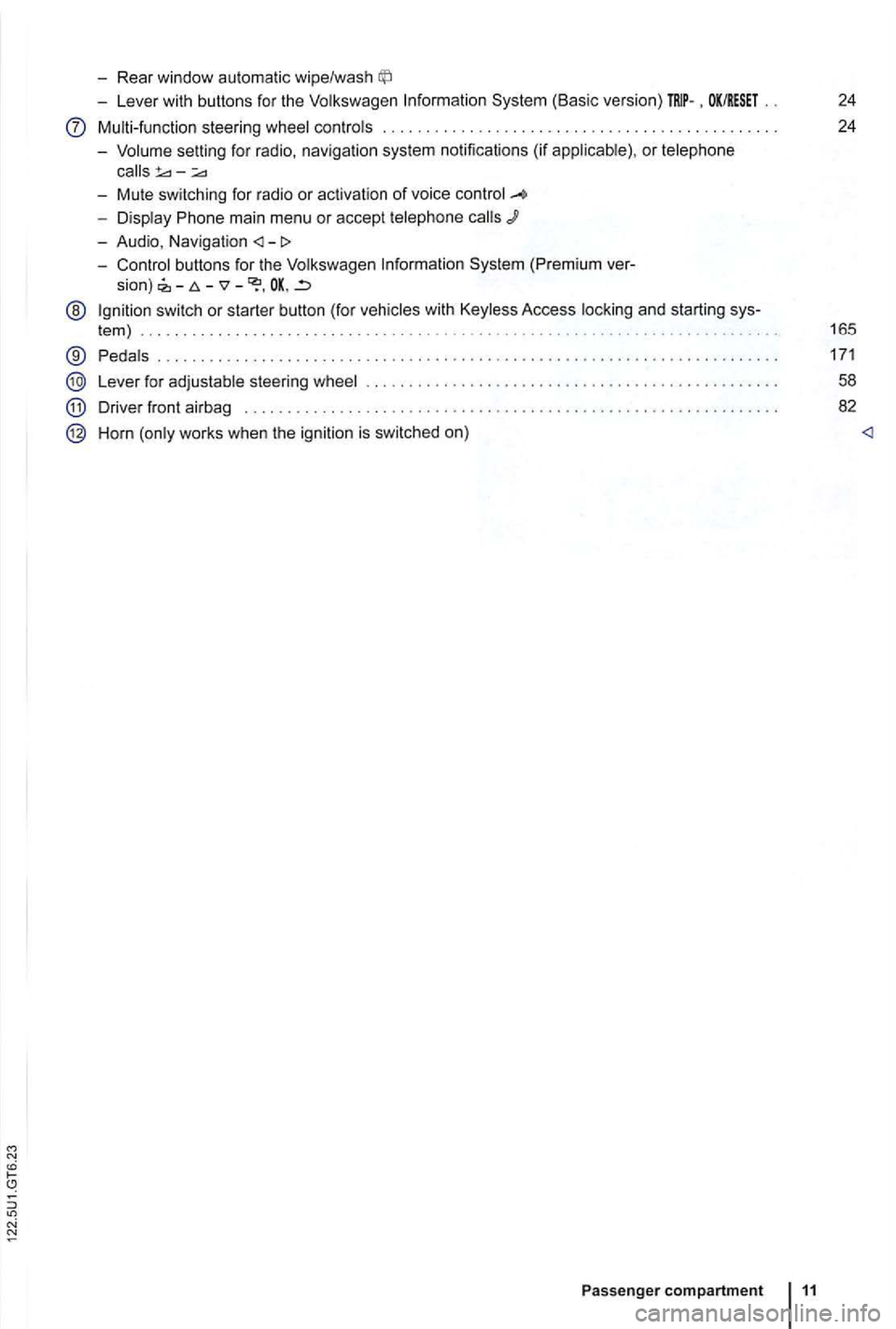
-Rear window automatic wipe/wash
-Lever with buttons for the Volkswagen Information System (Basic version) . OK/RESET 24
Multi-function steering wheel controls . . . . . . . . . . . . . . . . . . . . . . . . . 24
- Volume setting for radio , naviga
tion system notifications (if applicab le) , or telephone
- Display Phone main menu or accept telephone
- Audio, Navigation
sion) -
@ Ign ition switch or starter button (for vehicles with Keyless Access locking and starting sys-
tem ) . . . . . . . . . . . . . . . . . . . . . . . . . . . . . . . . . . . . . . . . . . . . . 165
® Pedals ............ .................................... ....................... .
Lever for adjustable steering wheel
Driver front airbag . . . . . . . . . .
.............................................. .
Horn (only works when the ignition is switched on)
Passenger compartment 11
171
58
82