reset VOLKSWAGEN GOLF PLUS 2007 User Guide
[x] Cancel search | Manufacturer: VOLKSWAGEN, Model Year: 2007, Model line: GOLF PLUS, Model: VOLKSWAGEN GOLF PLUS 2007Pages: 541, PDF Size: 98.86 MB
Page 417 of 541
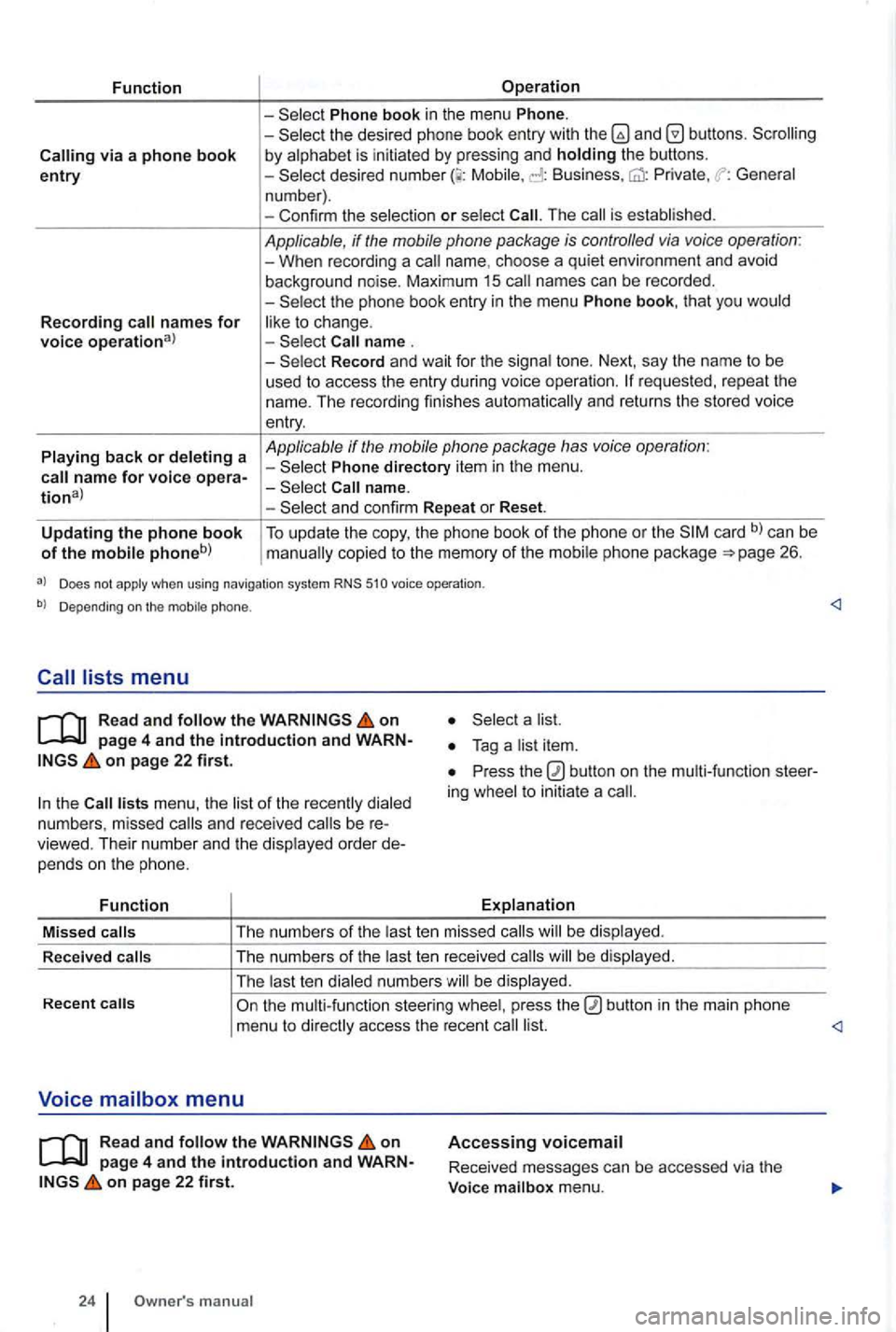
Function
via a phone book entry
Recording names for voice operational
Playing back or deleting a
Operation
Phone book in the menu Phone. -the desired phone book entry with and by alphabet is initiated by pressing and holding the buttons. -Mobile, Business, Private , General
n um ber) .
- Con firm the selec tio n
or select The is established .
Applicable, if the mobile phone package is controlled via voice operation : -When recording a name. choos e a qui et environ ment and avoid
background noise. Maximum 15 names can be recorded .
-
Record and wait for the signa l tone. Next, say the name to be
used t o access the entry during voice ope rati on .
Phone directory item in the menu .
and confirm Repeat or Reset.
Updating the phone book of the mobile phoneb) To update the copy, the phone book of the phone or the card b) can be copied to the memory of the mobil e ph one pac kage 26.
a) Does not apply when using navigation system RNS 510 voice operation .
b) Depending on the mobile phone.
Read and follow the on
on page 22 first.
the lists menu , the list of the rece ntl y dialed
numb ers , missed and rece ived be viewed. Their numb er and the disp layed order pe nd s o n the p hone.
Function
a list.
Press the ing whee l to initiat e a
Explanation
Missed
calls T
he numb ers of the last te n mis sed calls be dis pl ayed .
R ece
ived calls The
numbers of the last ten re ceived b e displayed .
The last t en dialed numbe rs w ill be display ed.
Recent
on page 4 and the introduction and on page 22 first.
24 manua l
Accessing voicemail
Received messages can be accessed via the
Voice mailbox menu.
Page 436 of 541
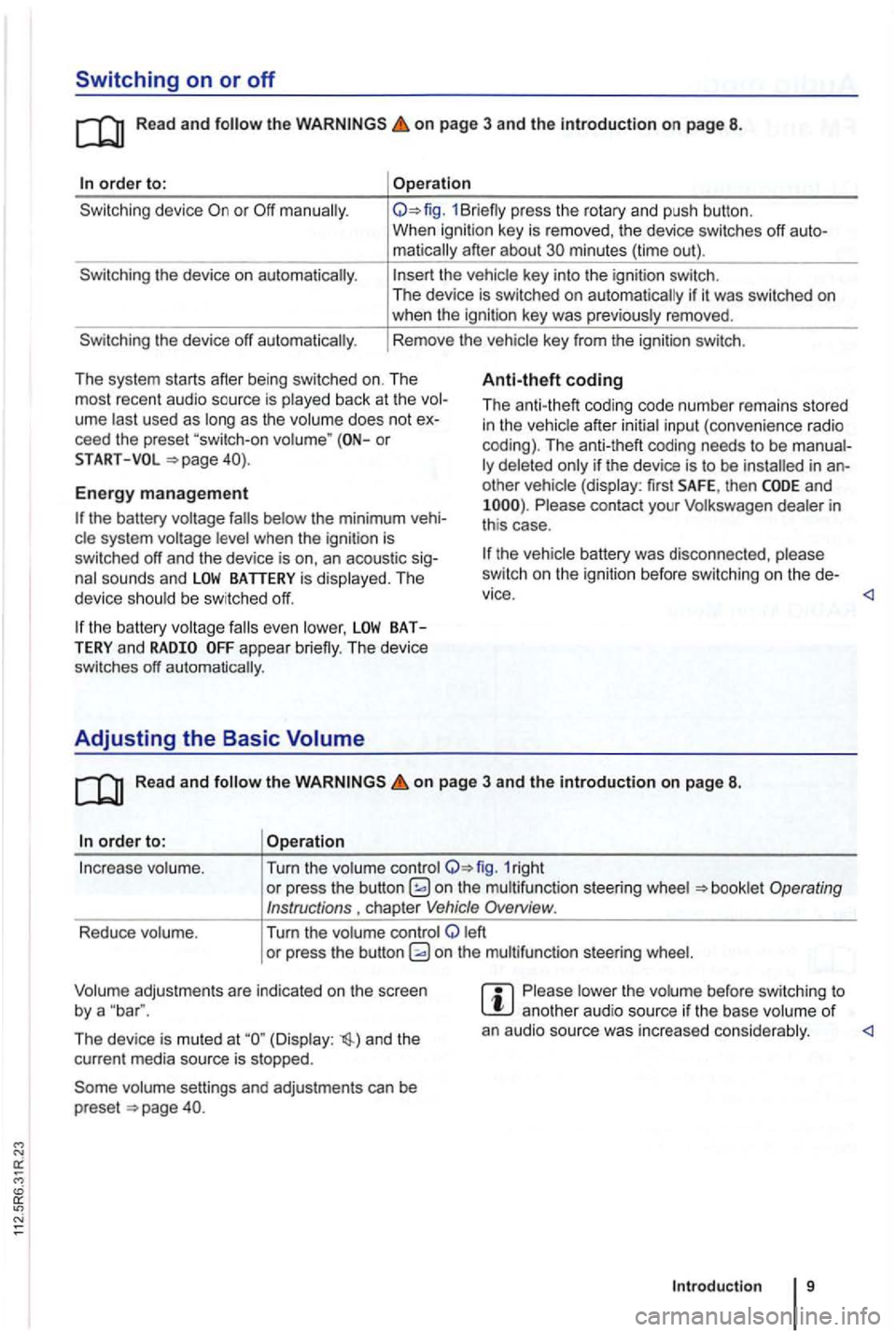
Switching on or off
Read and on page 3 and the in troduction on page 8.
order to:
the device on automatically.
the device off automatically .
Operation
1Br iefly press the rotary and push button.
When ignition key is removed , the device switches off
matically after about minutes (time out).
the vehicle key into the ignition switch.
The device is switched on auto matically if it was switched on when the ignition key was previously removed .
Rem ove the vehicle key from the ignition switch.
Th e system starts after being switched on. The
most recent audio source is play ed back at the
ume last used as long as the volume does not ceed the preset or
Anti-theft coding
Th e anti-theft coding code numb er remains stored in the vehicle after initial input (conven ience radio
coding). The anti-theft coding needs to be
other vehicle (display: first SAFE, then and Please contact your Volkswagen dealer in
th is case .
START
Energy management
the battery was disco nnec ted , please
sw itch on the ignition before switchin g o n the
the battery system voltage
the battery BATTERY and appear briefly. The device
switches off automatically.
Adjusting the Basic Volume
Read and the on page 3 and the introduction on page 8.
order to: Operation
In crease volume . Turn the volume control 1right or press the button on the multifunct ion steer ing wheel
left
o r pre ss the button
The device is muted at (Display : and the
cur rent media source is stopped.
vo lume settings and adjustments can be
preset .
Please lower the volume before switc hing to another aud io source if th e base volume of an audio source was increased conside rably.
Introduction 9
Page 437 of 541
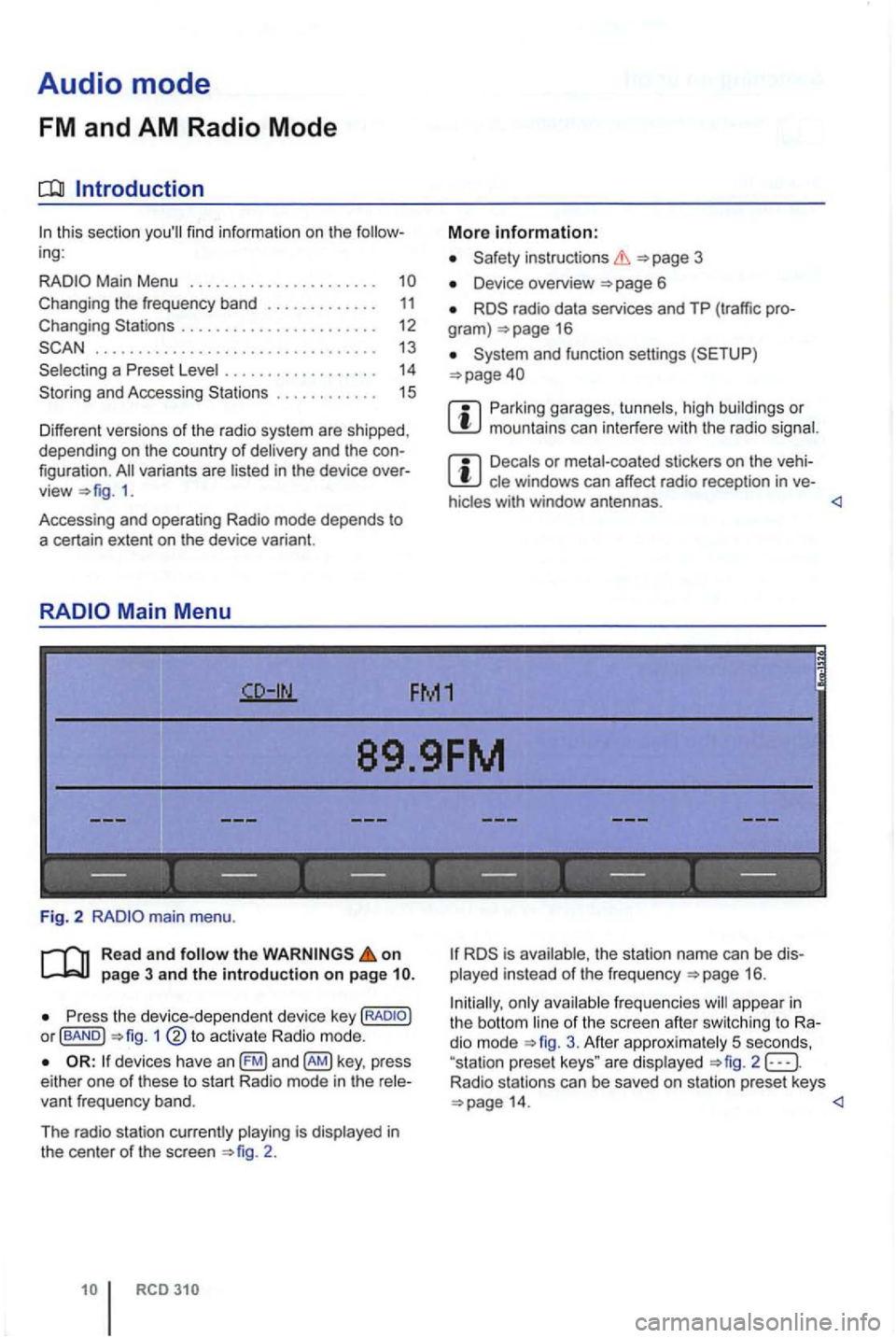
Audio mode
FM and AM Radio Mode
Introduction
ing:
. . . . . 11 Changing . . . . . . . . . . . . . . . . . . . . . . 12
. . . . . . . . . . . . . . . . . . . . . . . . . . . . . . . . . 13
. . . . . . . 14
and Accessi ng . . . . . . . . . . . . 15
Different versions of the radio system are shipped,
depending on the country of deliv ery and the
1.
Accessing and operating Radio mode depends to
a certain extent
on the device variant.
Device overview 6
radio data services and TP (tr affic gram ) 16
Parking garages, tu nn els , h ig h buildin gs or mountains can in te rfere with the radio signal.
Decals or metal-coated stickers on the cle windows can affect ra dio recep tion in ve -
hicles with window antennas .
89.9FM
------------------
Fig. 2
Read and follow the on page 3 and the introduction on page
P ress the device -d ep en dent devic e key or fBAND ) 1
devices have an key , press
e ither one of these to s tart Radio mode in the
2 .
is ava ilable, th e s tation name can be played instead of the frequ e n cy 16 .
Initially, only ava
ilable freq ue ncies will appea r in the bott om line of the sc ree n afte r sw itc hing to dio mode 3. Afte r approx imately 5 seco nds,
"sta tion prese t keys " are disp layed 2 Radio stations can be saved on station preset keys
Page 438 of 541
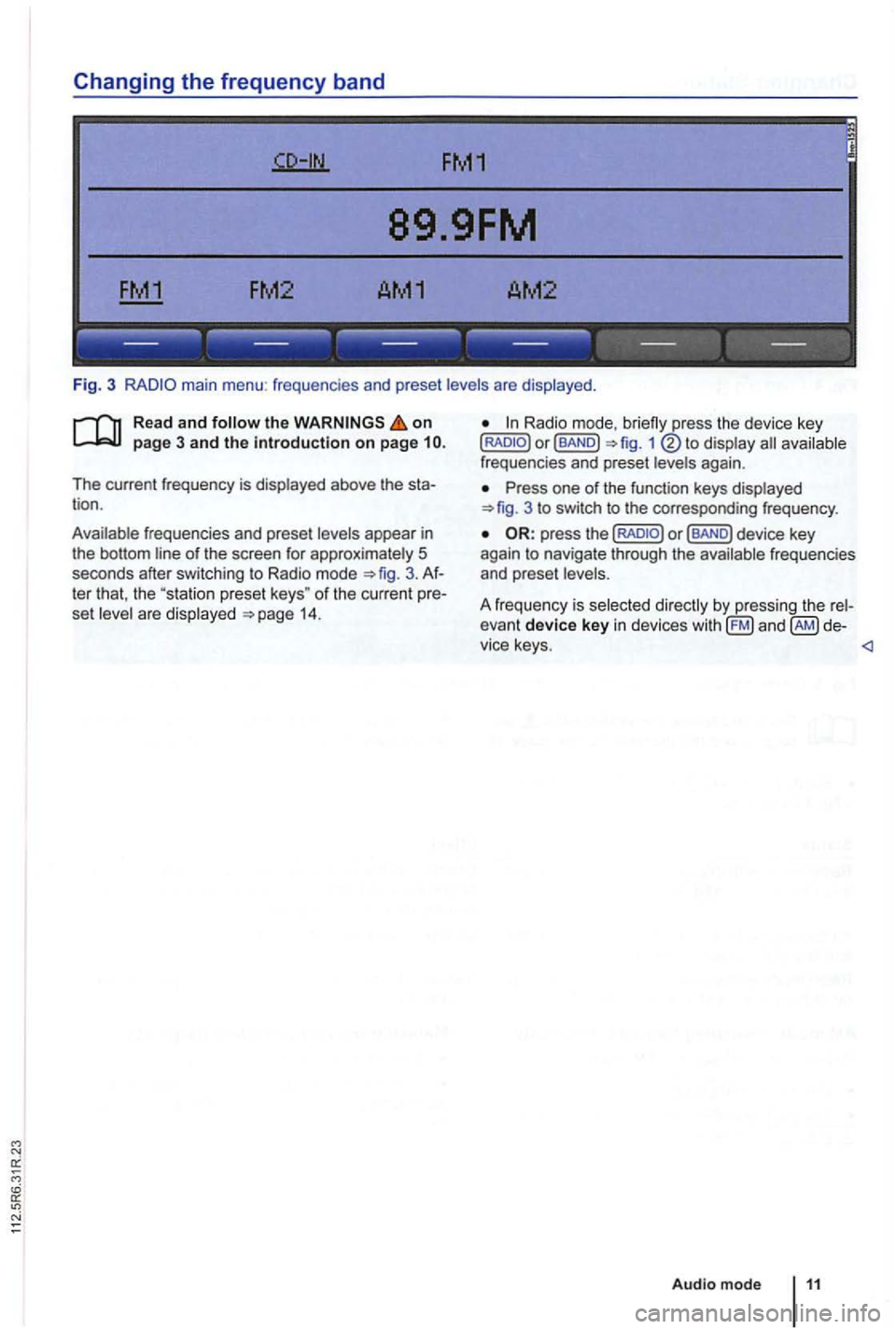
Changing the frequency band
FM1
89.9FM
FM2 AM1 AM2
------------------
Fig. 3 main menu : frequenc ies and preset levels are displayed .
on page 3 and the introduction on page
The current frequency is disp layed above the tion .
Ava ilable frequencies and preset levels appear in
the bottom line
of the screen for approximately 5
seconds after sw itching to Radio mode 3.
set leve l a re disp layed 14.
Radio mode,
Press one of the function keys displayed 3 to switch to the corresp onding frequency .
Page 439 of 541
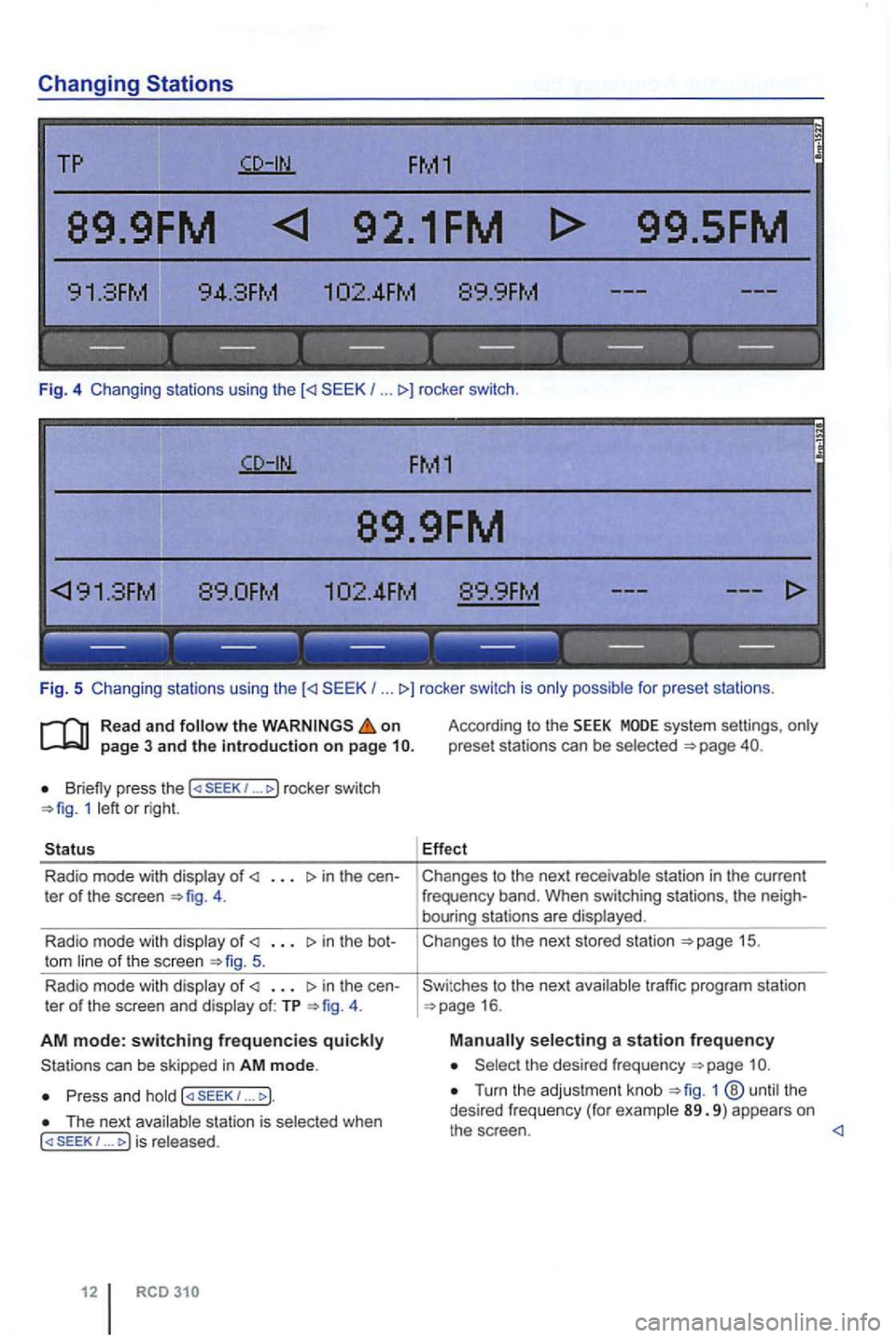
Changing Stations
TP FM1
89.9FM 92.1FM
.
.
------ --- ---------
Fig. 5 Changing stations using the (
Read and the on page 3 and the introduction on page
Briefly press the 1 ... rocker switch 1 or right.
Radio mode with of in the te r of the screen 4.
Radio mode with
of the screen 5.
Radio mode with
of in the ter of the screen and of: TP 4.
AM mode: switching frequencies
P ress and 1 .. . ).
stat ion is 1 ...
According to the SEEK system settings,
Effect
Ch anges to the next
Cha nges to the nex t sto red station
16 .
a station frequency
the desired freq uency
Turn the adjus tment knob 1 89. 9 ) appears on the sc reen .
Page 440 of 541
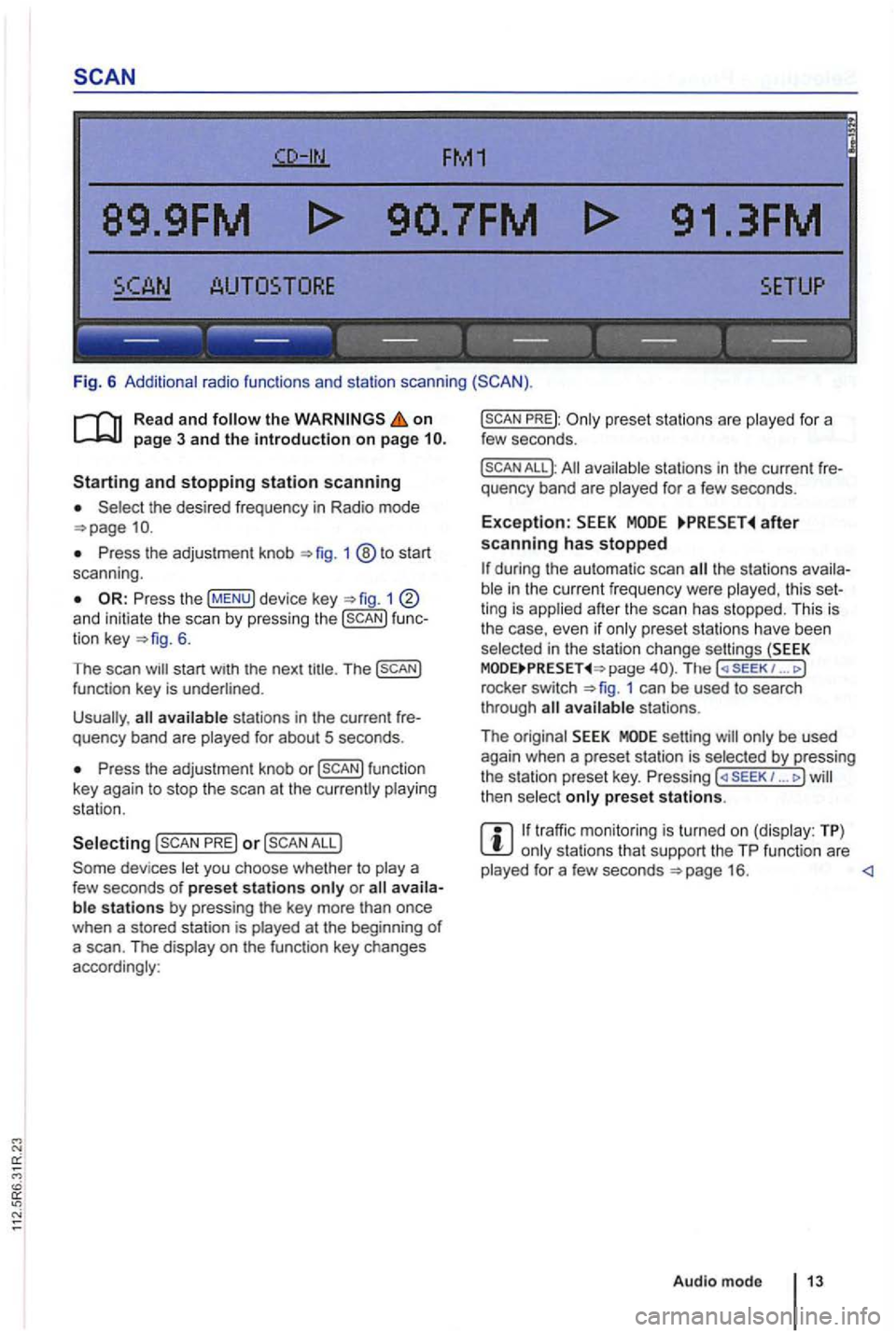
FM1
89.9FM
------------------
Fig. 6 Additional radio functions and station scanning
the on page 3 and the introduction on page
the desired frequency in Radio mode
Press the adjustment knob 1 ®to start
scan ning .
1 and initiate the scan by press ing the func
tion key 6.
The scan
Press the adjustment knob or
PRE) or
PREJ:
All available stations in the curre nt fre
quency band are played for a few seconds.
Exception: after scanning has stopped
the stations availa
ble in the curr ent fr equency were played , th is set
ting is applied after the scan has stopped. This is
the case, even
if only prese t sta tions have been
selec ted in the stati on change settings (SEEK page The ( SE EK 1 ... J
rocke r switch 1 can be used to search
through
setting will only be used
again when a preset station is selected by pressing
the station preset key. Pressing ... J then select only preset stations.
traffic monitoring is turned on (display: TP) only stations that support the TP function are
played for a few seconds
Page 441 of 541
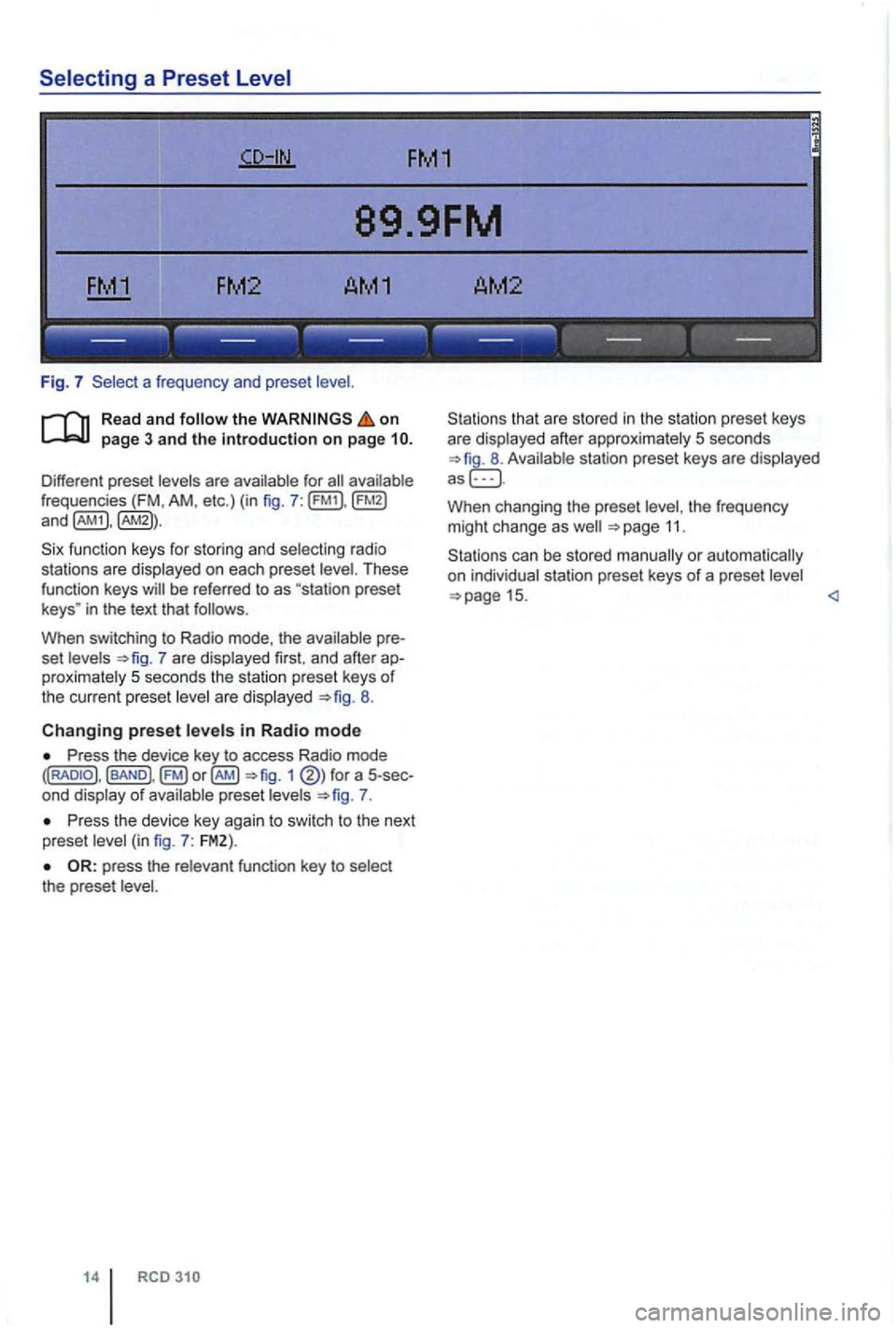
89.9FM
FM2 AM1 AM2
------------------
Fig. 7 a frequen cy and prese t
on
frequencies (FM , AM , etc.) (in fig . 7 :
fu nction keys for storing and selecting ra di o
sta tions are displayed on each preset
in the text that follows .
When switching to Radio mode, the
7 are displayed first. and afte r proximately 5 seconds the station preset keys of the current preset are displayed 8.
Changing preset in Radio mode
Press the device key to access Radio mode 1 of preset 7.
P ress th e device key agai n to swi tc h to the next
preset
the prese t
14
that are sto red in the statio n preset keys
are displayed after approxima tely 5 seconds
W hen changing the preset the frequency
m ight ch ange as 11.
Page 442 of 541
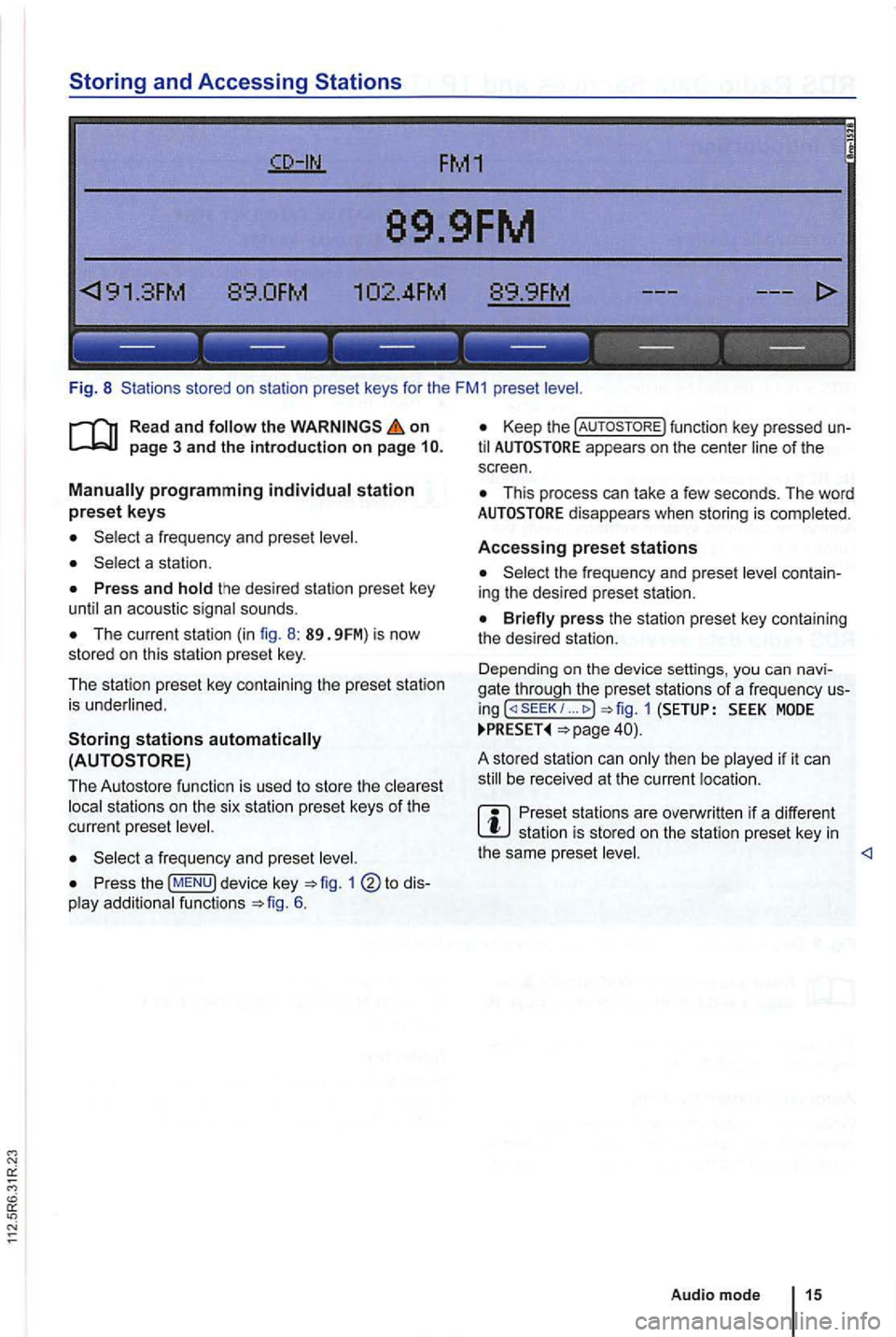
Storing and Accessing Stations
FM1
89.9FM
89.0FM .
------------------
Fig. 8 Stations stored on sta tio n preset keys for the FM1 preset
on
The current station (in fig. 8 : 89. 9FM) is now
stored on this station preset key.
The station preset key containing the preset station
is underlined .
Storing stations
to dis
play additio nal functions 6.
Keep the function key pressed un
til appears on the center line of the
s c reen .
This process can lake a few seconds. The word
the frequency and prese t level contain
ing the desired preset station.
... MODE
be received at the current location .
Preset stations are overwri tten if a different station is sto red on the station preset key in the same preset <1
Audio mode 15
Page 444 of 541
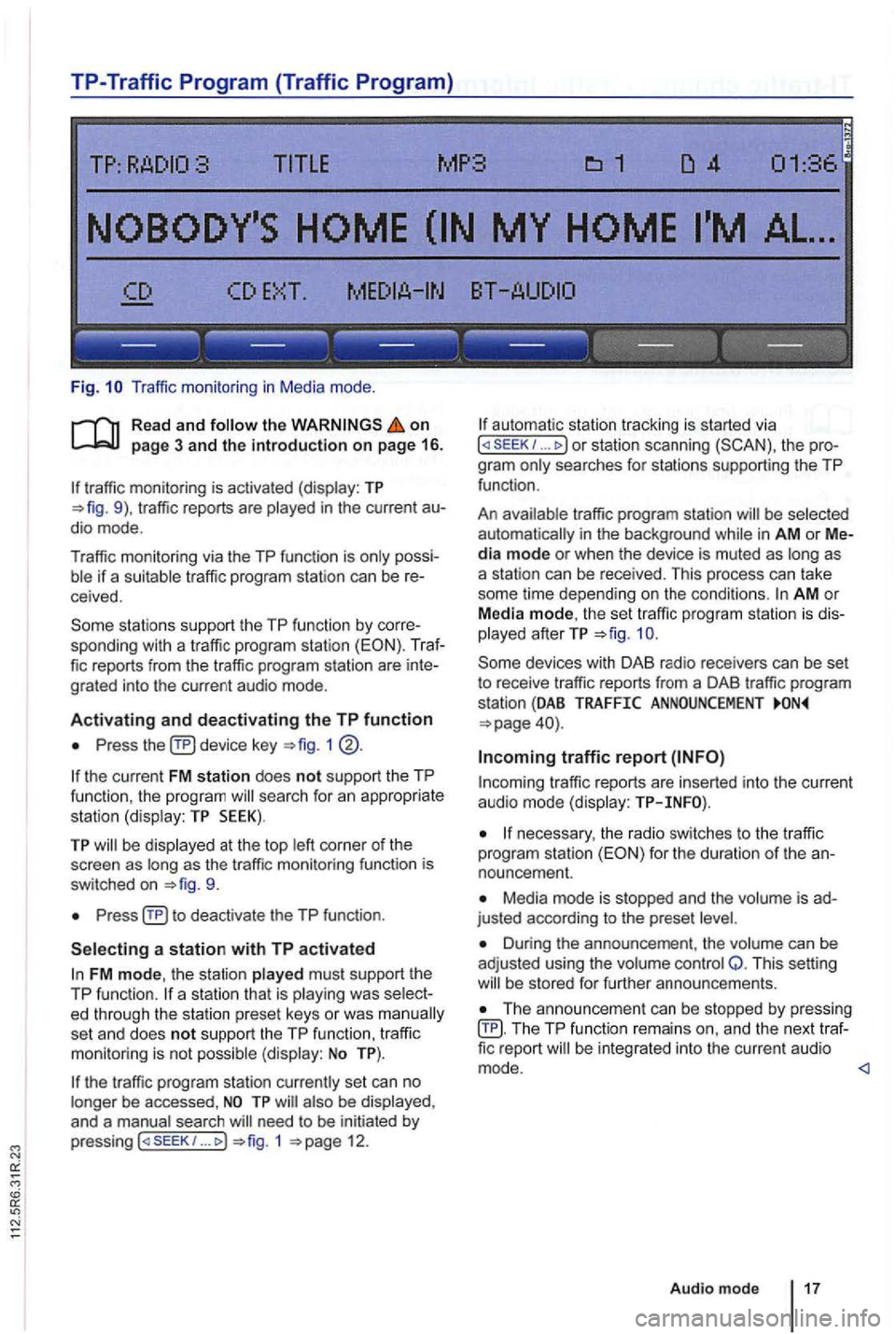
TP-Traffic Program (Traffic Program)
Fig. Traffic monitor ing in Medi a mode .
on page 3 and the introduction on page 16.
traffic monitoring is activated (display: TP traffic reports are
possiif a suitable tra ffic pro gram station can be receive d.
sta tions support the TP function by corre
sponding with a traffic program station (EON). Traf
fic reports from the traffic program station are inte
grated into the curren t a udio mode .
Activating and deactivating the TP function
Press device key 1
the current FM station does not support the TP
func tion , the program searc h for an appropriate
station (dis play: TP SEEK).
TP be disp layed at the top as the tr affic monitoring functio n is
switched on
Press
FM mode, the station played must support th e
TP function.
set an d does not support the TP function , traffi c
monitoring is not possible (display: No TP).
the traffic program station currently set can no
longer be accessed ,
need to be initiated by
p ressing 1 12.
automa tic station tracking is started via I or station scanning the pro
g ra m
traffic program station be selected
automat ically i n the background in AM or Media mode or when the device is muted as as
a station can be received. This process can take
some time depending on the condi
tions. AM o r
Media mode, th e set traffic program station is dis
played afterTP
traffic r eports are in serted into the current audio mode (display:
necessary, the radio switches to the tr affic
program station for the duration of the an
nouncement.
Media mode is stopped and the is ad
justed according to the preset
Duri ng the announcement , th e volume can be
adj usted using the volume control Q. This setting be s tored for further announcements.
Th e announcement can be stopped by pressing TP function remai ns an d the next traffic report
Audio mode 17
Page 446 of 541
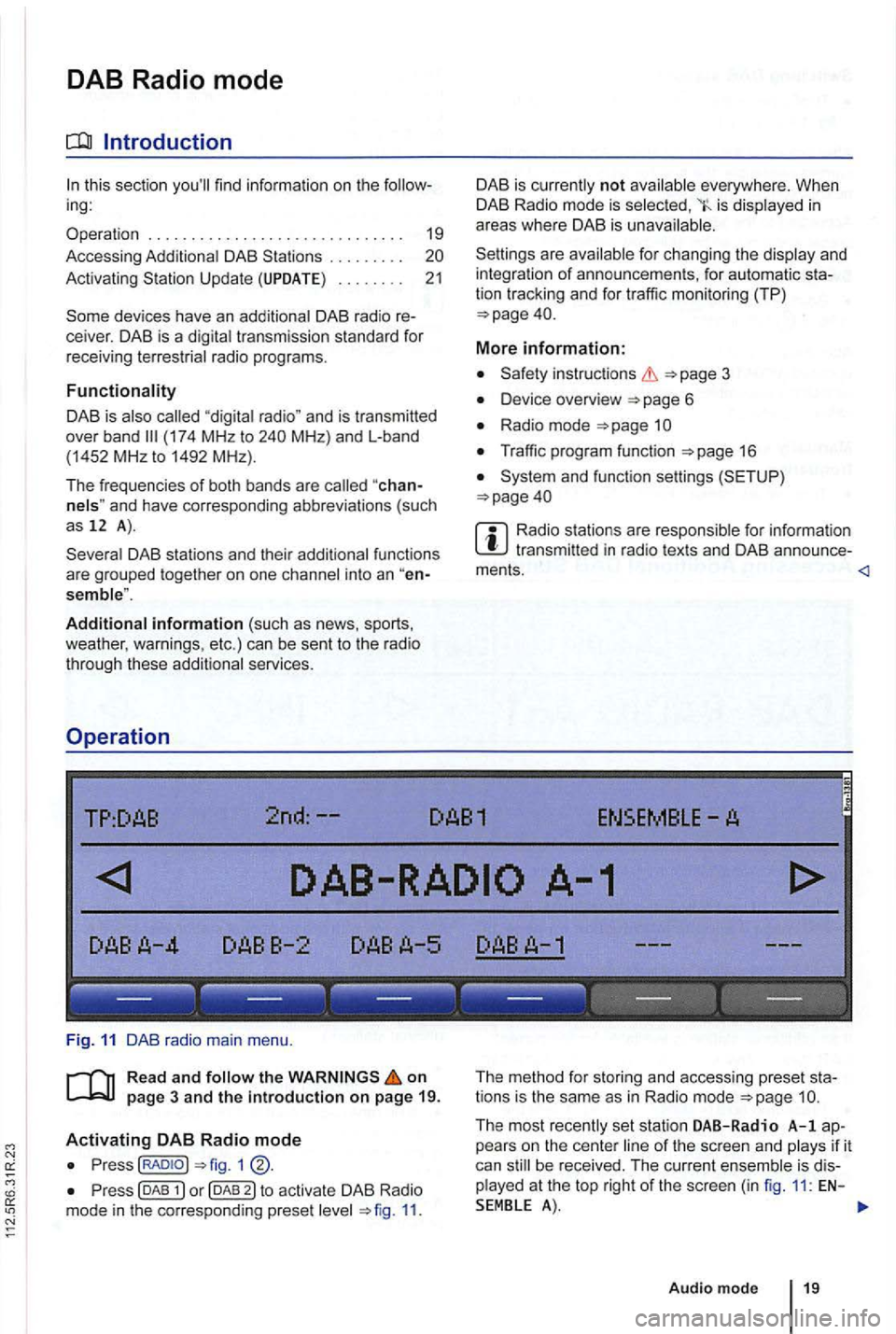
DAB Radio mode
this section find information on the
DAB . . . . . . . . .
Activating Update . . . . . . . . 21
devices have an
radio programs.
DAB is (174 MHz to
"chanand have corresponding abbreviations (such as 12 A).
fun ctions
are grouped together on one
Additional information (such as news , sports ,
weather , warnings, etc.) can be sent to the radio
through these
is in
areas where DAB is
are
More information:
Device overview 6
Radio mode 1
Traffic program function 16
and function settings
Radio stations are transmit ted in radio texts and DAB annou nce-
ments.
TP:DAB 2nd:--DAB1 ENSEMBLE-A
------ ------------
Fig . 11 DAB radio main menu .
R ea d a
nd on
p ag e 3 and the introduction on p ag e 19.
Activating DAB R adio mode
Press(RADIOJ
Press (DAB 11.
The method for storing and accessing preset sta
tions is the same as in Radio mode
Audio mode 19