VOLVO S40 2006 Owners Manual
Manufacturer: VOLVO, Model Year: 2006, Model line: S40, Model: VOLVO S40 2006Pages: 127, PDF Size: 2.26 MB
Page 101 of 127
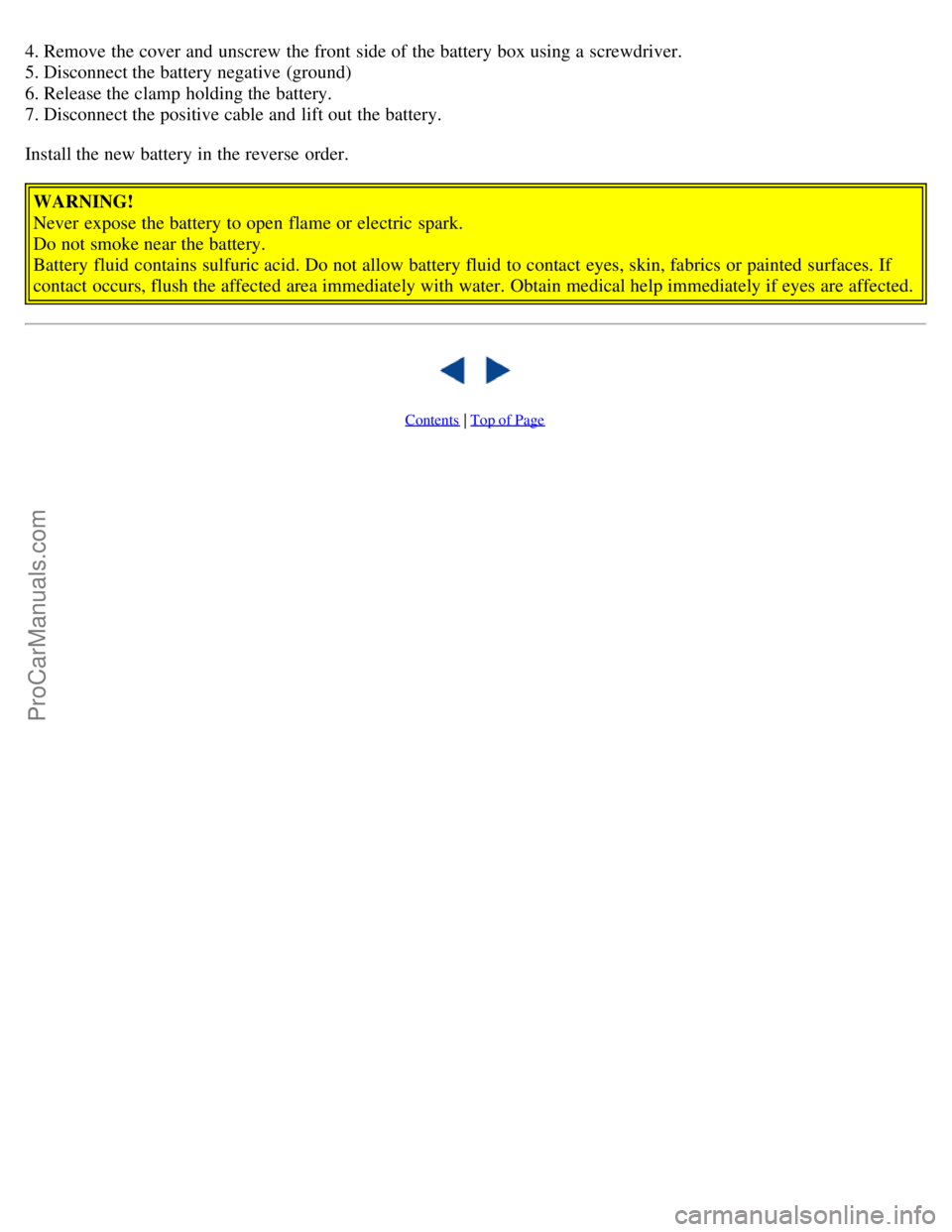
4. Remove the cover and unscrew the front side of the battery box using a screwdriver.
5. Disconnect the battery negative (ground)
6. Release the clamp holding the battery.
7. Disconnect the positive cable and lift out the battery.
Install the new battery in the reverse order.WARNING!
Never expose the battery to open flame or electric spark.
Do not smoke near the battery.
Battery fluid contains sulfuric acid. Do not allow battery fluid to contact eyes, skin, fabrics or painted surfaces. If
contact occurs, flush the affected area immediately with water. Obtain medical help immediately if eyes are affected.
Contents | Top of Page
ProCarManuals.com
Page 102 of 127
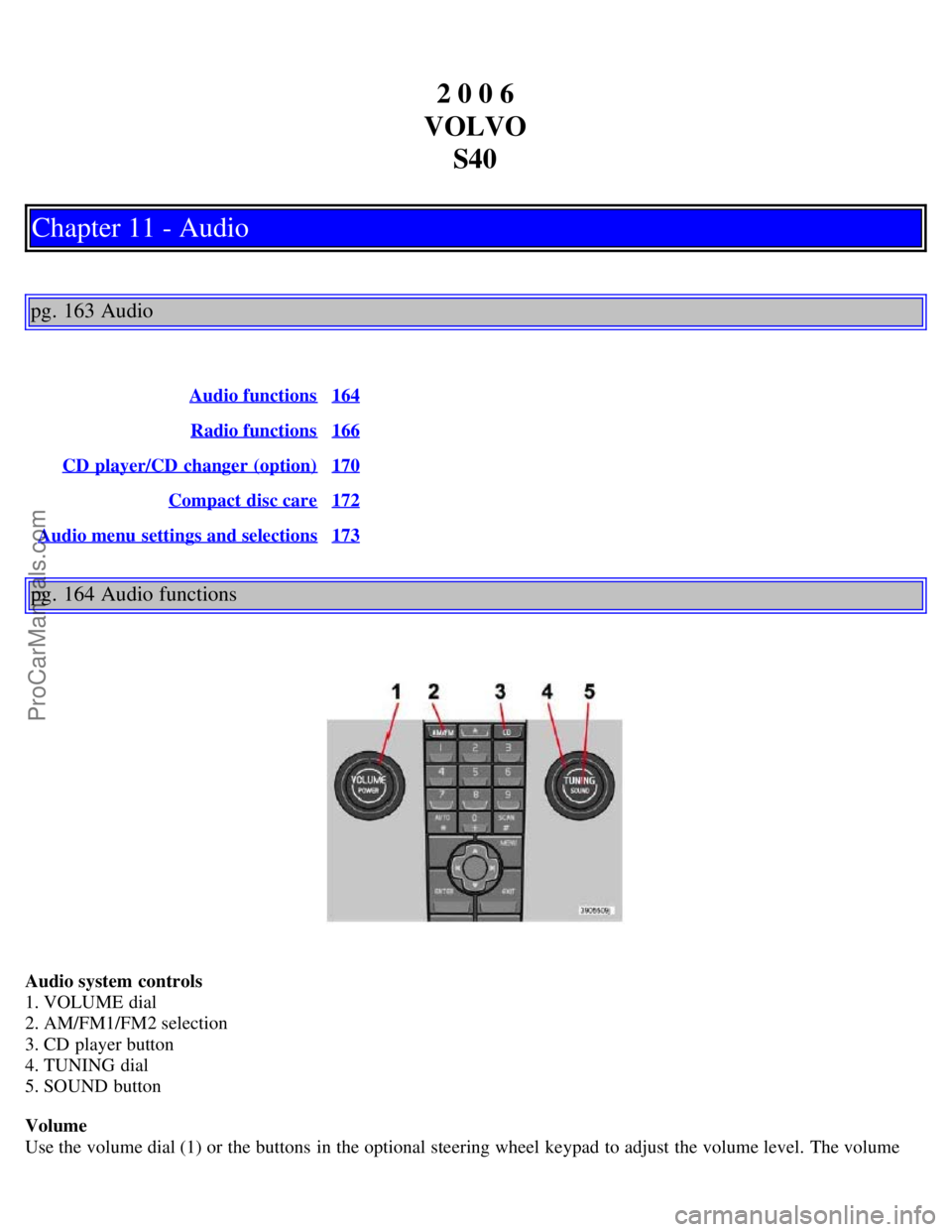
2 0 0 6
VOLVO S40
Chapter 11 - Audio
pg. 163 Audio
Audio functions164
Radio functions166
CD player/CD changer (option)170
Compact disc care172
Audio menu settings and selections173
pg. 164 Audio functions
Audio system controls
1. VOLUME dial
2. AM/FM1/FM2 selection
3. CD player button
4. TUNING dial
5. SOUND button
Volume
Use the volume dial (1) or the buttons in the optional steering wheel keypad to adjust the volume level. The volume
ProCarManuals.com
Page 103 of 127
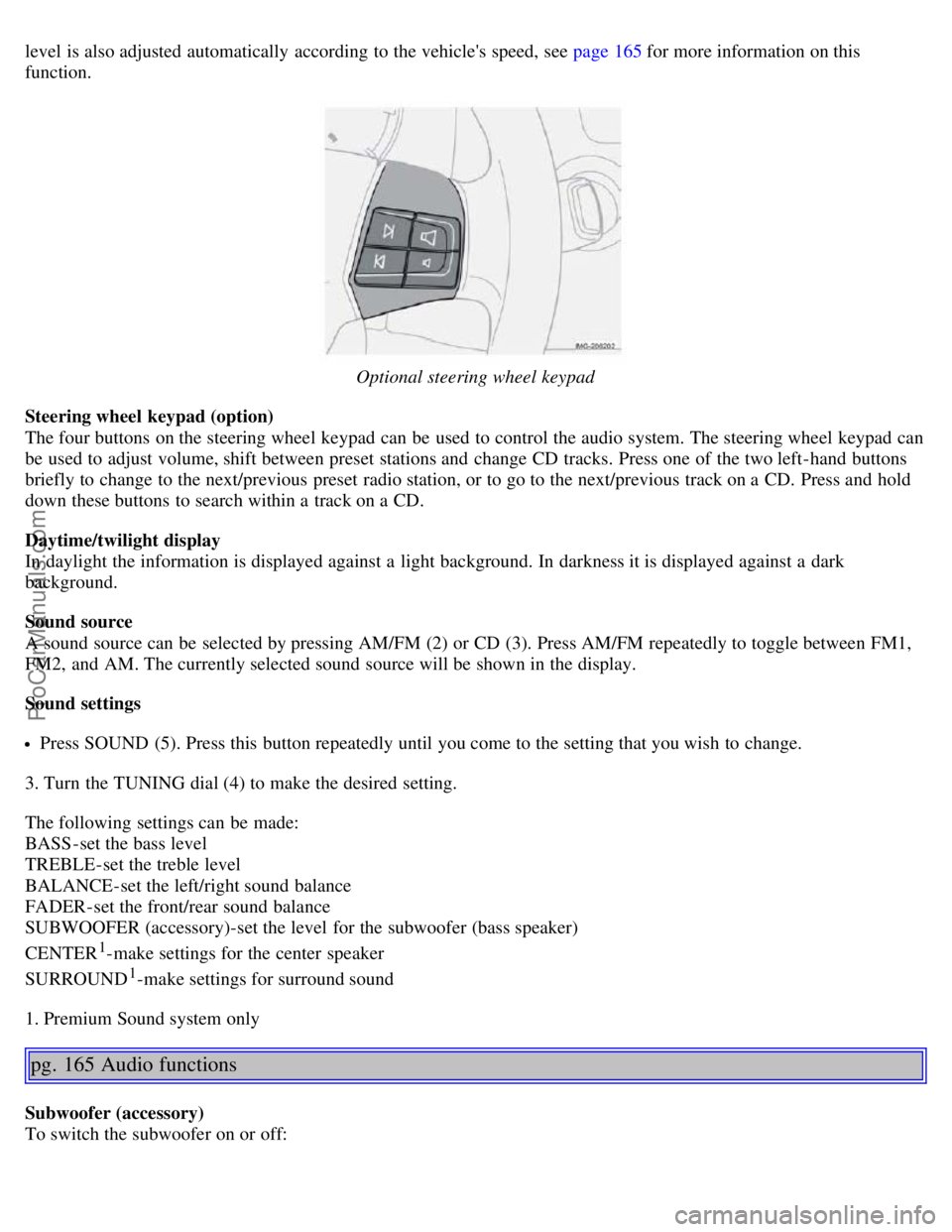
level is also adjusted automatically according to the vehicle's speed, see page 165 for more information on this
function.
Optional steering wheel keypad
Steering wheel keypad (option)
The four buttons on the steering wheel keypad can be used to control the audio system. The steering wheel keypad can
be used to adjust volume, shift between preset stations and change CD tracks. Press one of the two left-hand buttons
briefly to change to the next/previous preset radio station, or to go to the next/previous track on a CD. Press and hold
down these buttons to search within a track on a CD.
Daytime/twilight display
In daylight the information is displayed against a light background. In darkness it is displayed against a dark
background.
Sound source
A sound source can be selected by pressing AM/FM (2) or CD (3). Press AM/FM repeatedly to toggle between FM1,
FM2, and AM. The currently selected sound source will be shown in the display.
Sound settings
Press SOUND (5). Press this button repeatedly until you come to the setting that you wish to change.
3. Turn the TUNING dial (4) to make the desired setting.
The following settings can be made:
BASS -set the bass level
TREBLE-set the treble level
BALANCE-set the left/right sound balance
FADER-set the front/rear sound balance
SUBWOOFER (accessory)-set the level for the subwoofer (bass speaker)
CENTER
1-make settings for the center speaker
SURROUND
1-make settings for surround sound
1. Premium Sound system only
pg. 165 Audio functions
Subwoofer (accessory)
To switch the subwoofer on or off:
ProCarManuals.com
Page 104 of 127
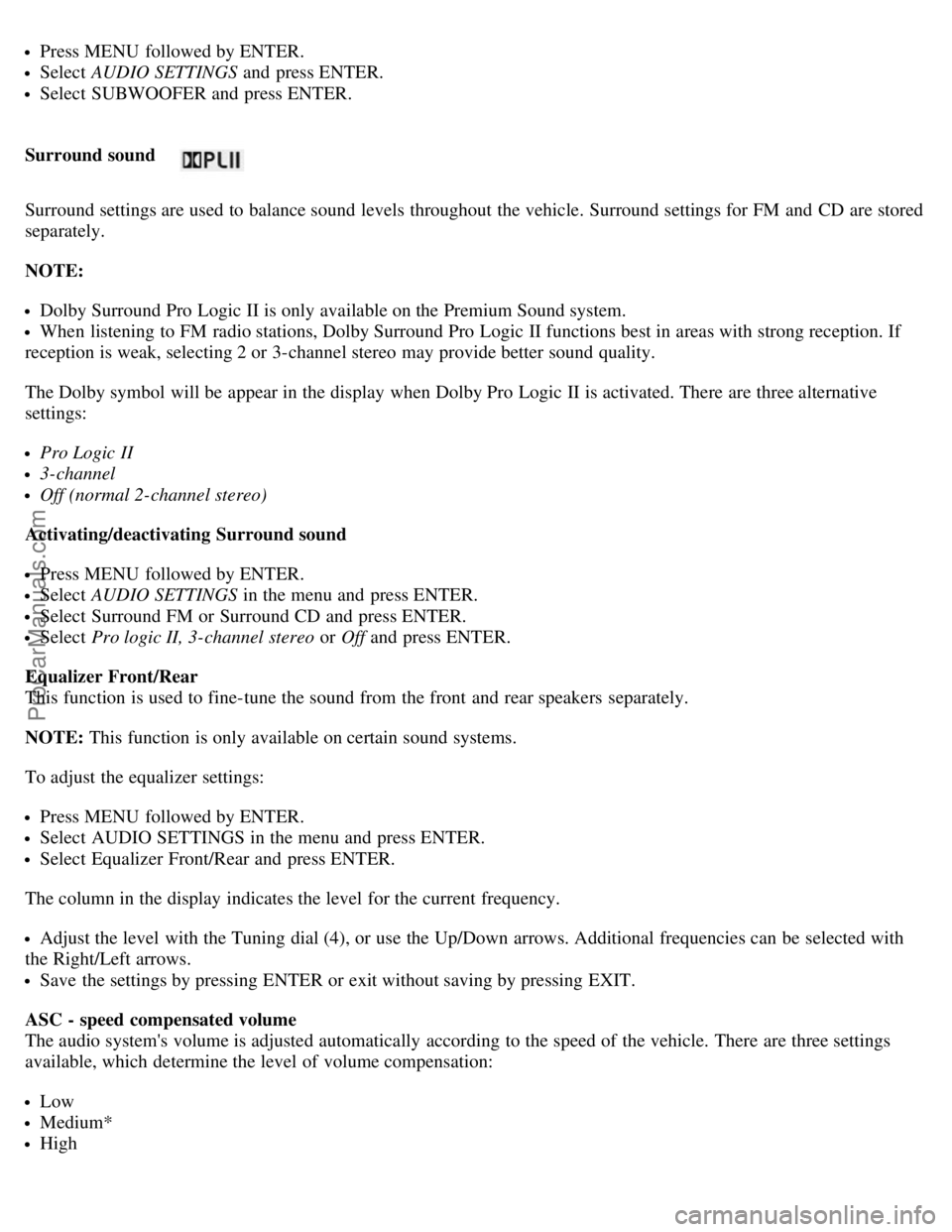
Press MENU followed by ENTER.
Select AUDIO SETTINGS and press ENTER.
Select SUBWOOFER and press ENTER.
Surround sound
Surround settings are used to balance sound levels throughout the vehicle. Surround settings for FM and CD are stored
separately.
NOTE:
Dolby Surround Pro Logic II is only available on the Premium Sound system.
When listening to FM radio stations, Dolby Surround Pro Logic II functions best in areas with strong reception. If
reception is weak, selecting 2 or 3-channel stereo may provide better sound quality.
The Dolby symbol will be appear in the display when Dolby Pro Logic II is activated. There are three alternative
settings:
Pro Logic II
3-channel
Off (normal 2-channel stereo)
Activating/deactivating Surround sound
Press MENU followed by ENTER.
Select AUDIO SETTINGS in the menu and press ENTER.
Select Surround FM or Surround CD and press ENTER.
Select Pro logic II, 3-channel stereo or Off and press ENTER.
Equalizer Front/Rear
This function is used to fine-tune the sound from the front and rear speakers separately.
NOTE: This function is only available on certain sound systems.
To adjust the equalizer settings:
Press MENU followed by ENTER.
Select AUDIO SETTINGS in the menu and press ENTER.
Select Equalizer Front/Rear and press ENTER.
The column in the display indicates the level for the current frequency.
Adjust the level with the Tuning dial (4), or use the Up/Down arrows. Additional frequencies can be selected with
the Right/Left arrows.
Save the settings by pressing ENTER or exit without saving by pressing EXIT.
ASC - speed compensated volume
The audio system's volume is adjusted automatically according to the speed of the vehicle. There are three settings
available, which determine the level of volume compensation:
Low
Medium*
High
ProCarManuals.com
Page 105 of 127
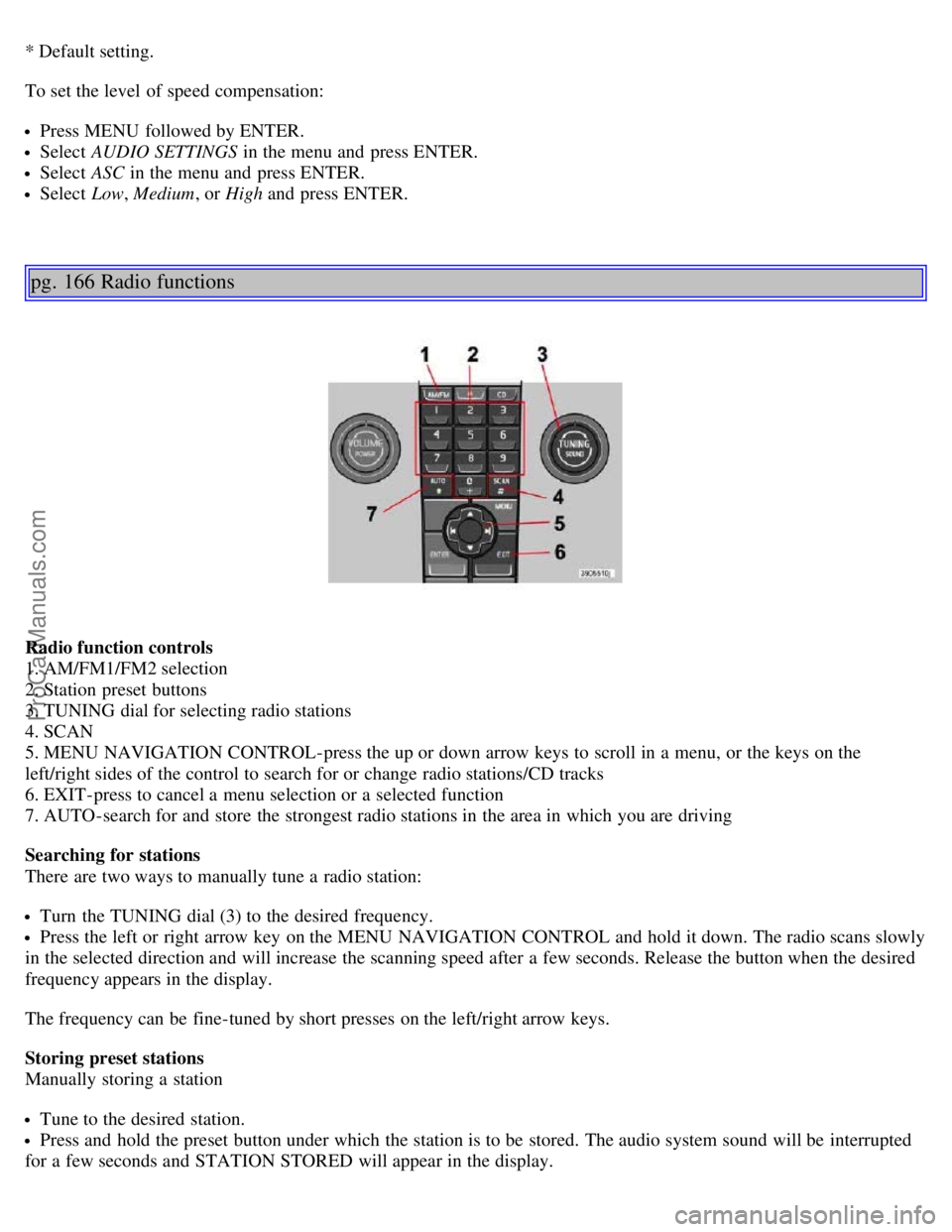
* Default setting.
To set the level of speed compensation:
Press MENU followed by ENTER.
Select AUDIO SETTINGS in the menu and press ENTER.
Select ASC in the menu and press ENTER.
Select Low, Medium, or High and press ENTER.
pg. 166 Radio functions
Radio function controls
1. AM/FM1/FM2 selection
2. Station preset buttons
3. TUNING dial for selecting radio stations
4. SCAN
5. MENU NAVIGATION CONTROL-press the up or down arrow keys to scroll in a menu, or the keys on the
left/right sides of the control to search for or change radio stations/CD tracks
6. EXIT-press to cancel a menu selection or a selected function
7. AUTO-search for and store the strongest radio stations in the area in which you are driving
Searching for stations
There are two ways to manually tune a radio station:
Turn the TUNING dial (3) to the desired frequency.
Press the left or right arrow key on the MENU NAVIGATION CONTROL and hold it down. The radio scans slowly
in the selected direction and will increase the scanning speed after a few seconds. Release the button when the desired
frequency appears in the display.
The frequency can be fine-tuned by short presses on the left/right arrow keys.
Storing preset stations
Manually storing a station
Tune to the desired station.
Press and hold the preset button under which the station is to be stored. The audio system sound will be interrupted
for a few seconds and STATION STORED will appear in the display.
ProCarManuals.com
Page 106 of 127
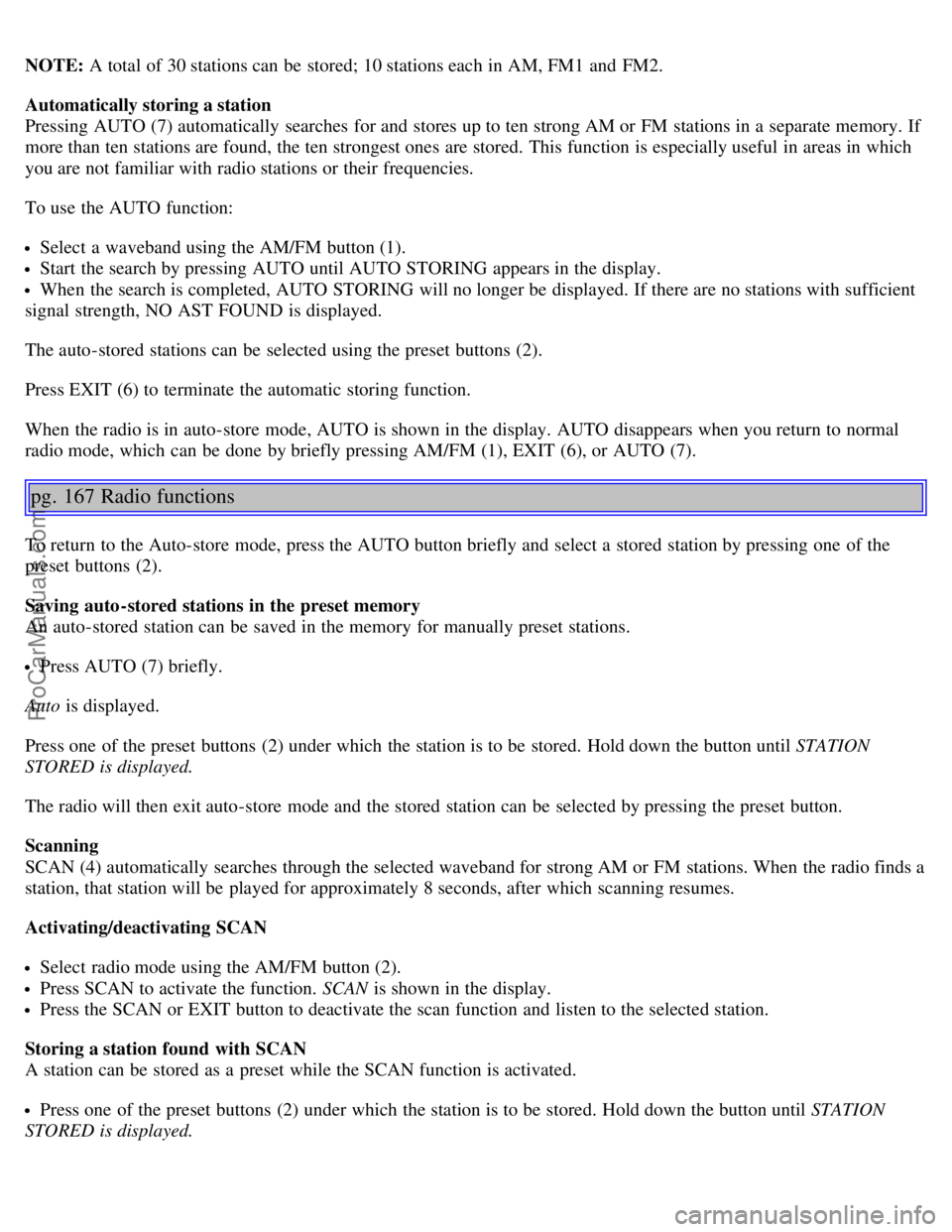
NOTE: A total of 30 stations can be stored; 10 stations each in AM, FM1 and FM2.
Automatically storing a station
Pressing AUTO (7) automatically searches for and stores up to ten strong AM or FM stations in a separate memory. If
more than ten stations are found, the ten strongest ones are stored. This function is especially useful in areas in which
you are not familiar with radio stations or their frequencies.
To use the AUTO function:
Select a waveband using the AM/FM button (1).
Start the search by pressing AUTO until AUTO STORING appears in the display.
When the search is completed, AUTO STORING will no longer be displayed. If there are no stations with sufficient
signal strength, NO AST FOUND is displayed.
The auto-stored stations can be selected using the preset buttons (2).
Press EXIT (6) to terminate the automatic storing function.
When the radio is in auto-store mode, AUTO is shown in the display. AUTO disappears when you return to normal
radio mode, which can be done by briefly pressing AM/FM (1), EXIT (6), or AUTO (7).
pg. 167 Radio functions
To return to the Auto-store mode, press the AUTO button briefly and select a stored station by pressing one of the
preset buttons (2).
Saving auto-stored stations in the preset memory
An auto-stored station can be saved in the memory for manually preset stations.
Press AUTO (7) briefly.
Auto is displayed.
Press one of the preset buttons (2) under which the station is to be stored. Hold down the button until STATION
STORED is displayed.
The radio will then exit auto-store mode and the stored station can be selected by pressing the preset button.
Scanning
SCAN (4) automatically searches through the selected waveband for strong AM or FM stations. When the radio finds a
station, that station will be played for approximately 8 seconds, after which scanning resumes.
Activating/deactivating SCAN
Select radio mode using the AM/FM button (2).
Press SCAN to activate the function. SCAN is shown in the display.
Press the SCAN or EXIT button to deactivate the scan function and listen to the selected station.
Storing a station found with SCAN
A station can be stored as a preset while the SCAN function is activated.
Press one of the preset buttons (2) under which the station is to be stored. Hold down the button until STATION
STORED is displayed.
ProCarManuals.com
Page 107 of 127
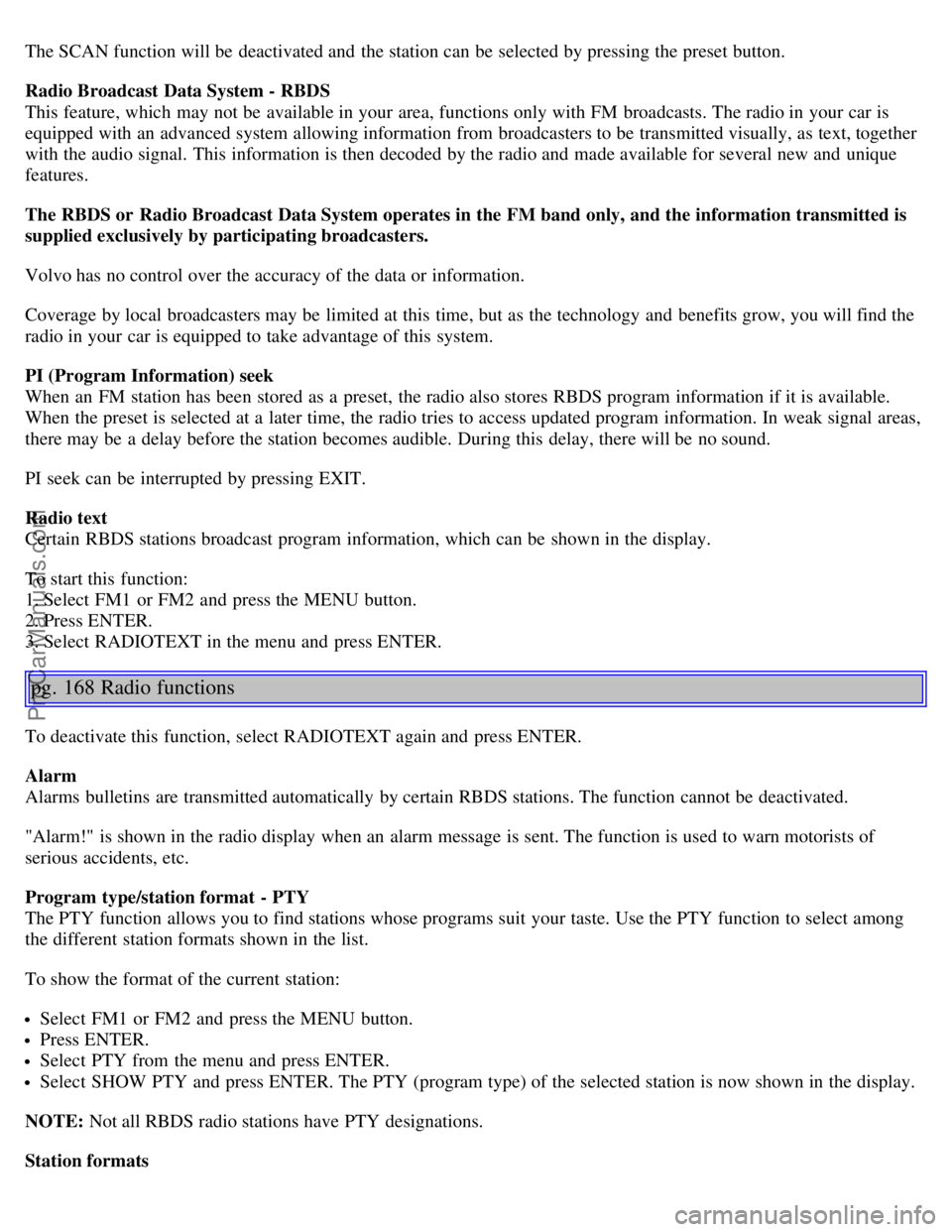
The SCAN function will be deactivated and the station can be selected by pressing the preset button.
Radio Broadcast Data System - RBDS
This feature, which may not be available in your area, functions only with FM broadcasts. The radio in your car is
equipped with an advanced system allowing information from broadcasters to be transmitted visually, as text, together
with the audio signal. This information is then decoded by the radio and made available for several new and unique
features.
The RBDS or Radio Broadcast Data System operates in the FM band only, and the information transmitted is
supplied exclusively by participating broadcasters.
Volvo has no control over the accuracy of the data or information.
Coverage by local broadcasters may be limited at this time, but as the technology and benefits grow, you will find the
radio in your car is equipped to take advantage of this system.
PI (Program Information) seek
When an FM station has been stored as a preset, the radio also stores RBDS program information if it is available.
When the preset is selected at a later time, the radio tries to access updated program information. In weak signal areas,
there may be a delay before the station becomes audible. During this delay, there will be no sound.
PI seek can be interrupted by pressing EXIT.
Radio text
Certain RBDS stations broadcast program information, which can be shown in the display.
To start this function:
1. Select FM1 or FM2 and press the MENU button.
2. Press ENTER.
3. Select RADIOTEXT in the menu and press ENTER.
pg. 168 Radio functions
To deactivate this function, select RADIOTEXT again and press ENTER.
Alarm
Alarms bulletins are transmitted automatically by certain RBDS stations. The function cannot be deactivated.
"Alarm!" is shown in the radio display when an alarm message is sent. The function is used to warn motorists of
serious accidents, etc.
Program type/station format - PTY
The PTY function allows you to find stations whose programs suit your taste. Use the PTY function to select among
the different station formats shown in the list.
To show the format of the current station:
Select FM1 or FM2 and press the MENU button.
Press ENTER.
Select PTY from the menu and press ENTER.
Select SHOW PTY and press ENTER. The PTY (program type) of the selected station is now shown in the display.
NOTE: Not all RBDS radio stations have PTY designations.
Station formats
ProCarManuals.com
Page 108 of 127
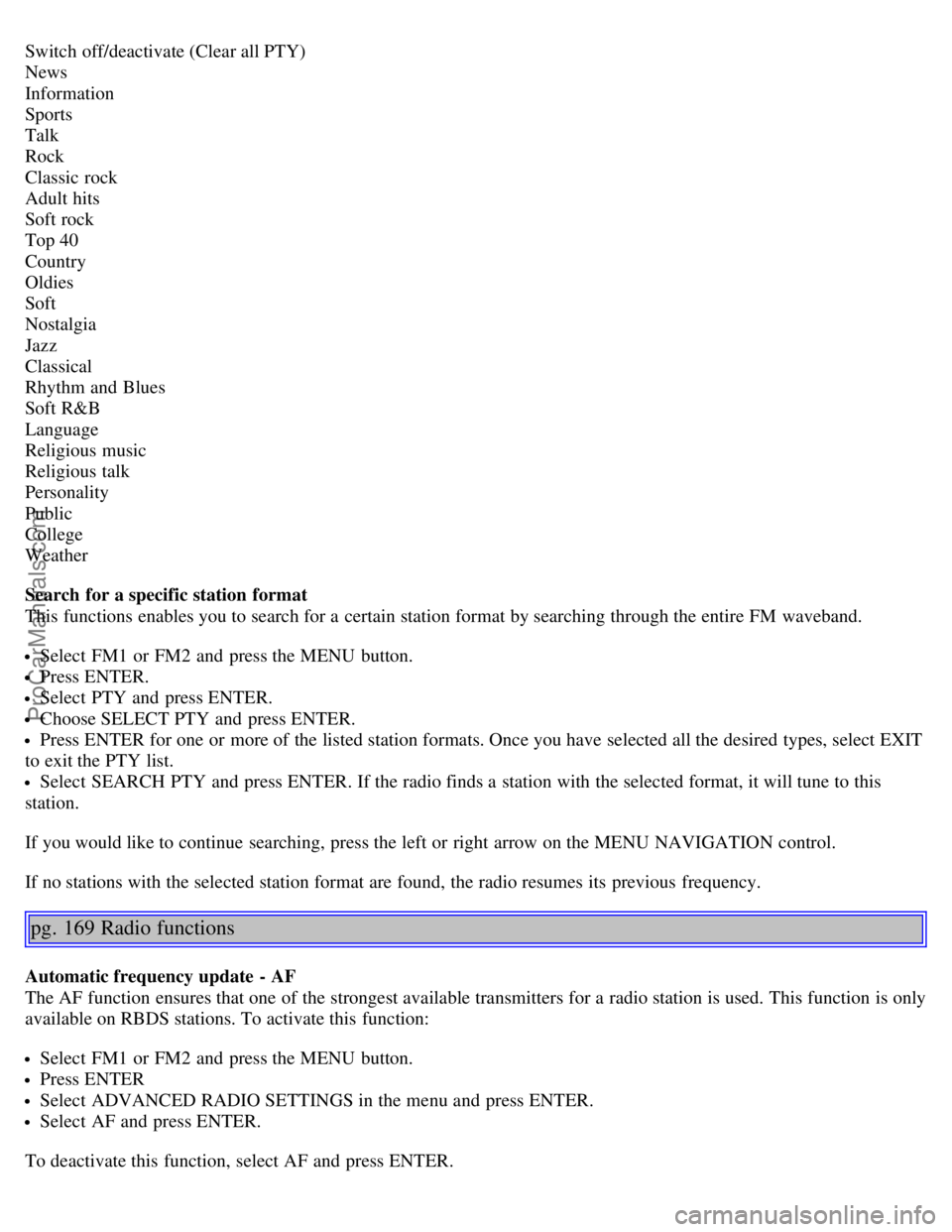
Switch off/deactivate (Clear all PTY)
News
Information
Sports
Talk
Rock
Classic rock
Adult hits
Soft rock
Top 40
Country
Oldies
Soft
Nostalgia
Jazz
Classical
Rhythm and Blues
Soft R&B
Language
Religious music
Religious talk
Personality
Public
College
Weather
Search for a specific station format
This functions enables you to search for a certain station format by searching through the entire FM waveband.
Select FM1 or FM2 and press the MENU button.
Press ENTER.
Select PTY and press ENTER.
Choose SELECT PTY and press ENTER.
Press ENTER for one or more of the listed station formats. Once you have selected all the desired types, select EXIT
to exit the PTY list.
Select SEARCH PTY and press ENTER. If the radio finds a station with the selected format, it will tune to this
station.
If you would like to continue searching, press the left or right arrow on the MENU NAVIGATION control.
If no stations with the selected station format are found, the radio resumes its previous frequency.
pg. 169 Radio functions
Automatic frequency update - AF
The AF function ensures that one of the strongest available transmitters for a radio station is used. This function is only
available on RBDS stations. To activate this function:
Select FM1 or FM2 and press the MENU button.
Press ENTER
Select ADVANCED RADIO SETTINGS in the menu and press ENTER.
Select AF and press ENTER.
To deactivate this function, select AF and press ENTER.
ProCarManuals.com
Page 109 of 127
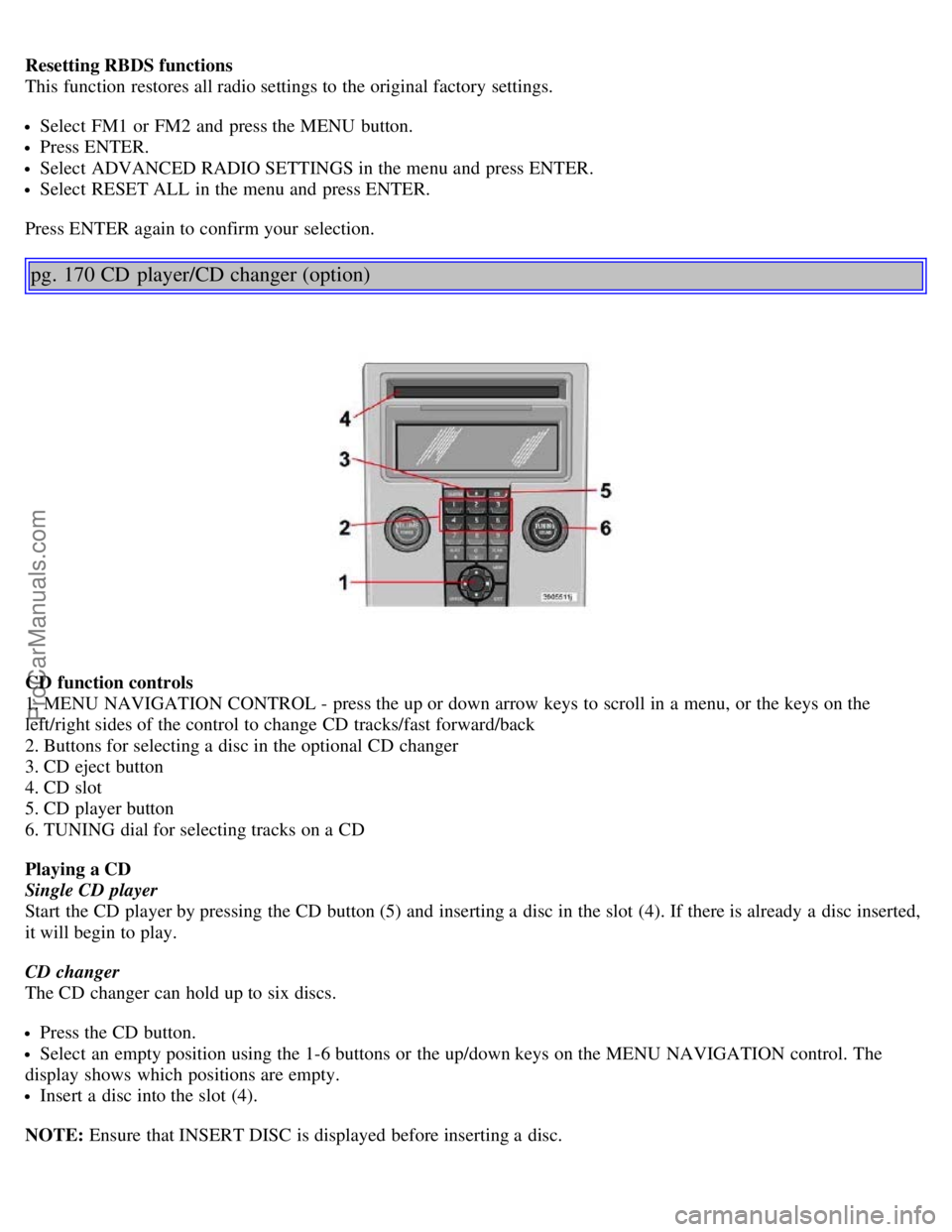
Resetting RBDS functions
This function restores all radio settings to the original factory settings.
Select FM1 or FM2 and press the MENU button.
Press ENTER.
Select ADVANCED RADIO SETTINGS in the menu and press ENTER.
Select RESET ALL in the menu and press ENTER.
Press ENTER again to confirm your selection.
pg. 170 CD player/CD changer (option)
CD function controls
1. MENU NAVIGATION CONTROL - press the up or down arrow keys to scroll in a menu, or the keys on the
left/right sides of the control to change CD tracks/fast forward/back
2. Buttons for selecting a disc in the optional CD changer
3. CD eject button
4. CD slot
5. CD player button
6. TUNING dial for selecting tracks on a CD
Playing a CD
Single CD player
Start the CD player by pressing the CD button (5) and inserting a disc in the slot (4). If there is already a disc inserted,
it will begin to play.
CD changer
The CD changer can hold up to six discs.
Press the CD button.
Select an empty position using the 1-6 buttons or the up/down keys on the MENU NAVIGATION control. The
display shows which positions are empty.
Insert a disc into the slot (4).
NOTE: Ensure that INSERT DISC is displayed before inserting a disc.
ProCarManuals.com
Page 110 of 127
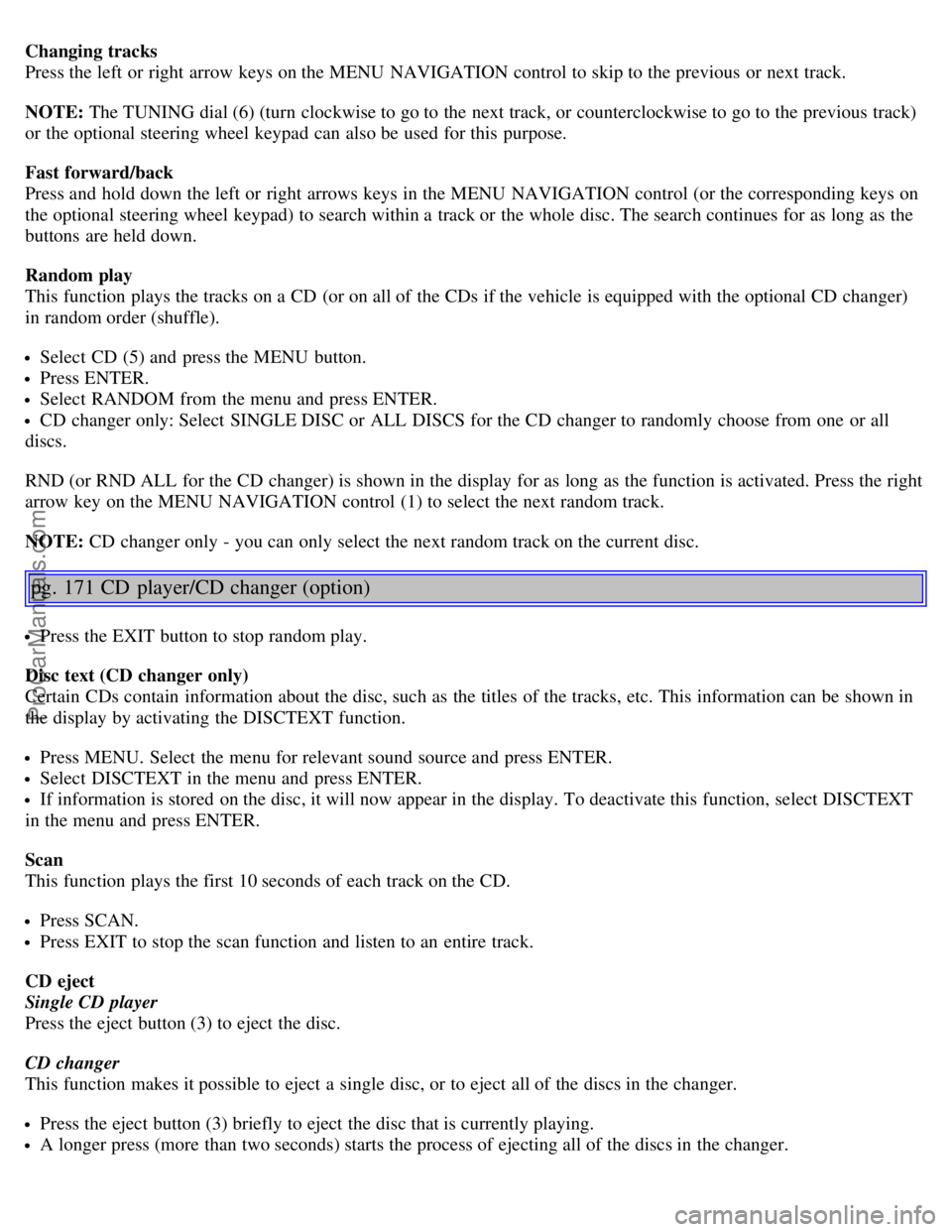
Changing tracks
Press the left or right arrow keys on the MENU NAVIGATION control to skip to the previous or next track.
NOTE: The TUNING dial (6) (turn clockwise to go to the next track, or counterclockwise to go to the previous track)
or the optional steering wheel keypad can also be used for this purpose.
Fast forward/back
Press and hold down the left or right arrows keys in the MENU NAVIGATION control (or the corresponding keys on
the optional steering wheel keypad) to search within a track or the whole disc. The search continues for as long as the
buttons are held down.
Random play
This function plays the tracks on a CD (or on all of the CDs if the vehicle is equipped with the optional CD changer)
in random order (shuffle).
Select CD (5) and press the MENU button.
Press ENTER.
Select RANDOM from the menu and press ENTER.
CD changer only: Select SINGLE DISC or ALL DISCS for the CD changer to randomly choose from one or all
discs.
RND (or RND ALL for the CD changer) is shown in the display for as long as the function is activated. Press the right
arrow key on the MENU NAVIGATION control (1) to select the next random track.
NOTE: CD changer only - you can only select the next random track on the current disc.
pg. 171 CD player/CD changer (option)
Press the EXIT button to stop random play.
Disc text (CD changer only)
Certain CDs contain information about the disc, such as the titles of the tracks, etc. This information can be shown in
the display by activating the DISCTEXT function.
Press MENU. Select the menu for relevant sound source and press ENTER.
Select DISCTEXT in the menu and press ENTER.
If information is stored on the disc, it will now appear in the display. To deactivate this function, select DISCTEXT
in the menu and press ENTER.
Scan
This function plays the first 10 seconds of each track on the CD.
Press SCAN.
Press EXIT to stop the scan function and listen to an entire track.
CD eject
Single CD player
Press the eject button (3) to eject the disc.
CD changer
This function makes it possible to eject a single disc, or to eject all of the discs in the changer.
Press the eject button (3) briefly to eject the disc that is currently playing.
A longer press (more than two seconds) starts the process of ejecting all of the discs in the changer.
ProCarManuals.com