bluetooth VOLVO S60 2012 Quick Guide
[x] Cancel search | Manufacturer: VOLVO, Model Year: 2012, Model line: S60, Model: VOLVO S60 2012Pages: 8, PDF Size: 2.83 MB
Page 3 of 8
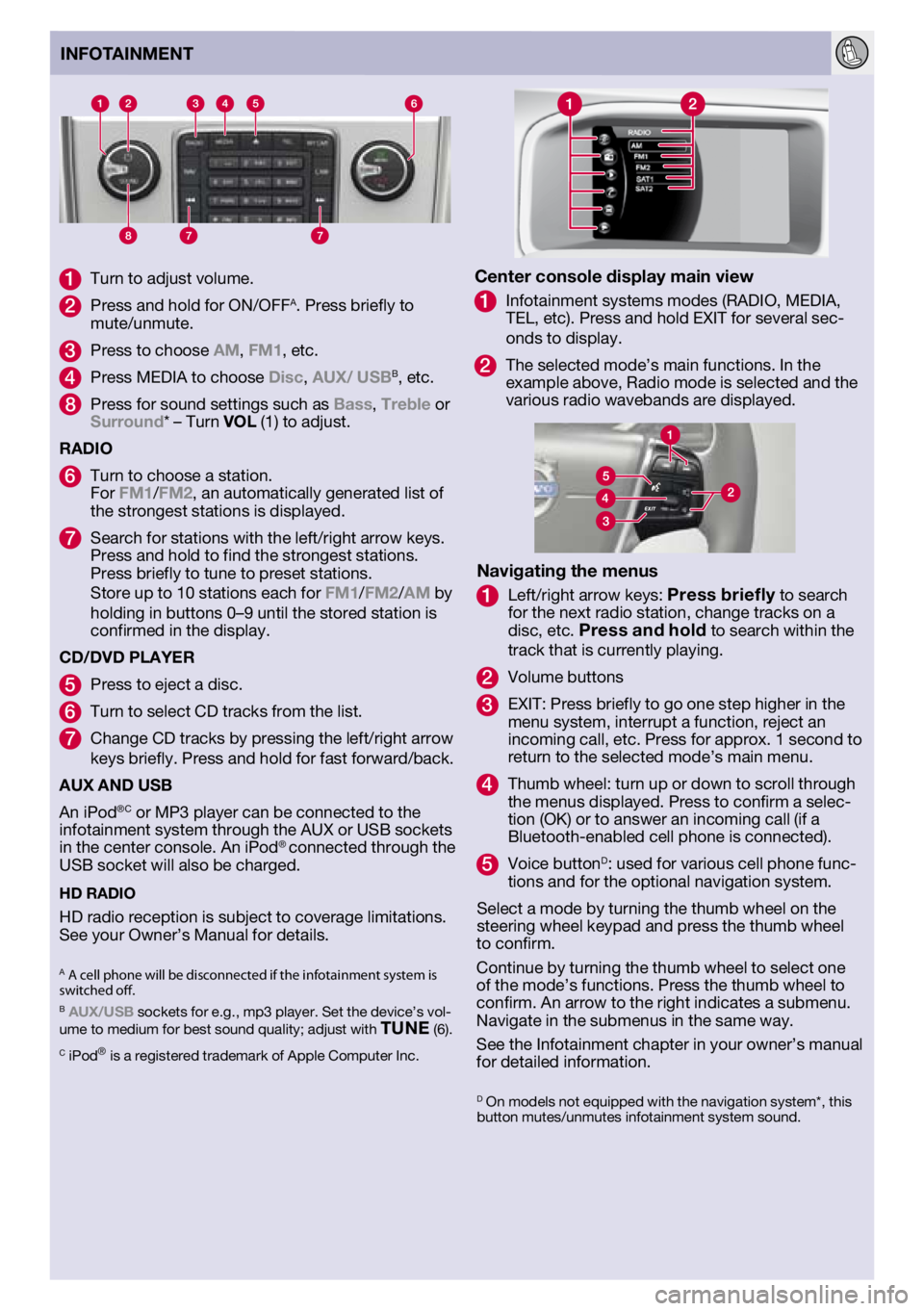
on
1 Turn to adjust volume.
2 Press and hold for ON/OFFA. Press briefly to mute/unmute.
3 Press to choose AM, FM1, etc.
4 Press MEDIA to choose Disc, AuX/ uSBB, etc.
8 Press for sound settings such as Bass, Treble or Surround* – Turn vOl (1) to adjust.
RADIO
6 Turn to choose a station.
For FM1/FM2, an automatically generated list of
the strongest stations is displayed.
7 Search for stations with the left/right arrow keys.
Press and hold to find the strongest stations.
Press briefly to tune to preset stations.
Store up to 10 stations each for FM1/FM2/AM by
holding in buttons 0–9 until the stored station is
confirmed in the display.
CD/DvD PlAYER
5 Press to eject a disc.
6 Turn to select CD tracks from the list.
7 Change CD tracks by pressing the left/right arrow
keys briefly. Press and hold for fast forward/back.
AuX AND uSB
An iPod
®C or MP3 player can be connected to the
infotainment system through the AUX or USB sockets
in the center console. An iPod
® connected through the
USB socket will also be charged.
HD RADIO
HD radio reception is subject to coverage limitations.
See your Owner’s Manual for details.
A A cell phone will be disconnected if the infotainment system is switched off.B AuX/uSB sockets for e.g., mp3 player. Set the device’s vol-
ume to medium for best sound quality; adjust with Tu NE (6). C iPod® is a registered trademark of Apple Computer Inc.
INFOTAINMENT
Center console display main view
1 Infotainment systems modes (RADIO, MEDIA,
TEL, etc). Press and hold EXIT for several sec-
onds to display.
2 The selected mode’s main functions. In the
example above, Radio mode is selected and the
various radio wavebands are displayed.
Navigating the menus
1 Left/right arrow keys: Press briefly to search
for the next radio station, change tracks on a
disc, etc.
Press and hold to search within the
track that is currently playing.
2 Volume buttons
3 EXIT: Press briefly to go one step higher in the
menu system, interrupt a function, reject an
incoming call, etc. Press for approx. 1 second to
return to the selected mode’s main menu.
4 Thumb wheel: turn up or down to scroll through
the menus displayed. Press to confirm a selec-
tion (OK) or to answer an incoming call (if a
Bluetooth-enabled cell phone is connected).
5 Voice buttonD: used for various cell phone func-
tions and for the optional navigation system.
Select a mode by turning the thumb wheel on the
steering wheel keypad and press the thumb wheel
to confirm.
Continue by turning the thumb wheel to select one
of the mode’s functions. Press the thumb wheel to
confirm. An arrow to the right indicates a submenu.
Navigate in the submenus in the same way.
See the Infotainment chapter in your owner’s manual
for detailed information.
D On models not equipped with the navigation system*, this
button mutes/unmutes infotainment system sound.
Page 5 of 8
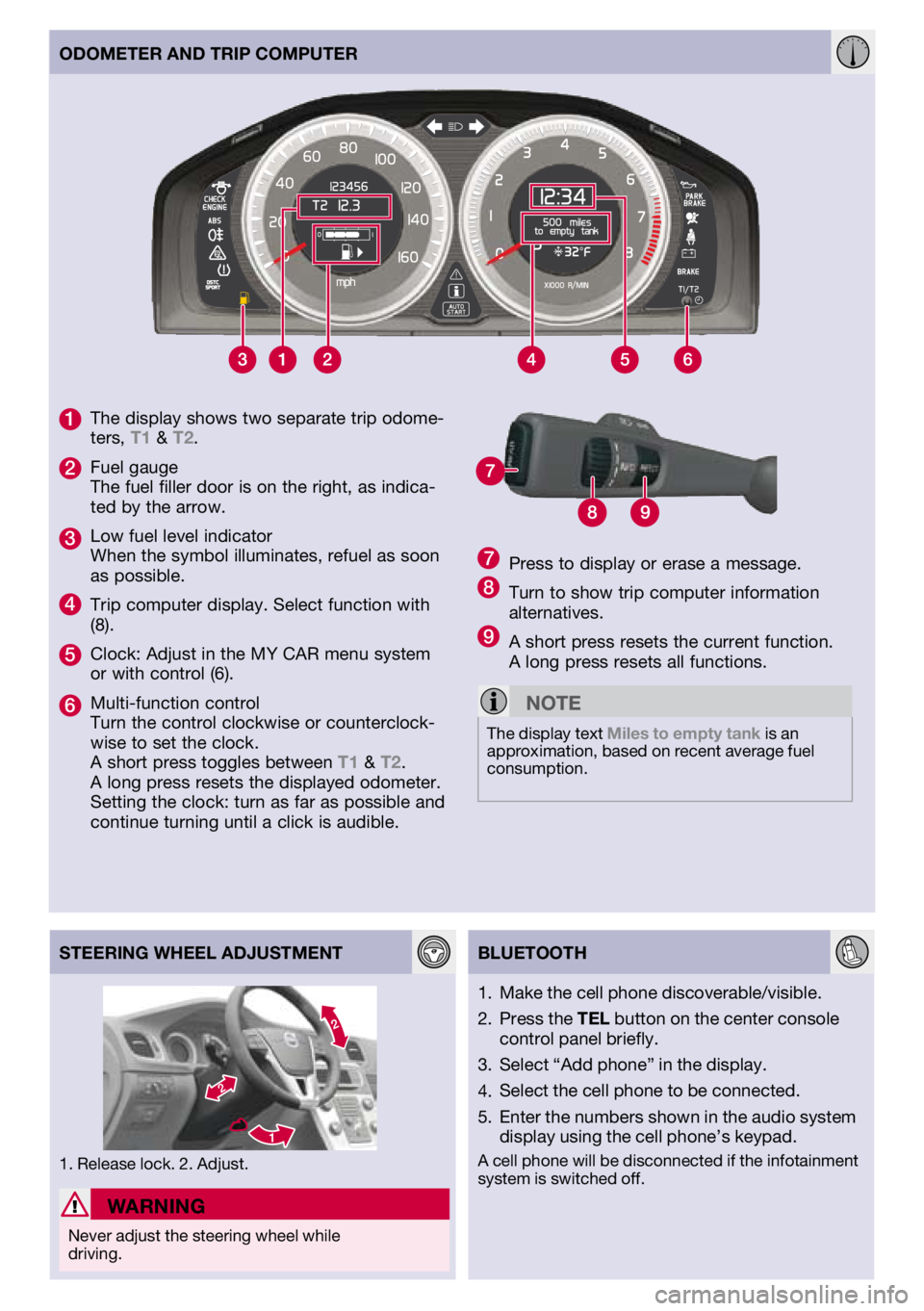
1
The display shows two separate trip odome-
ters, T1 & T2.
2 Fuel gauge
The fuel filler door is on the right, as indica-
ted by the arrow.
3 Low fuel level indicator
When the symbol illuminates, refuel as soon
as possible.
4 Trip computer display. Select function with (8).
5 Clock: Adjust in the MY CAR menu system
or with control (6).
6 Multi-function control
Turn the control clockwise or counterclock-
wise to set the clock.
A short press toggles between T1 & T2.
A long press resets the displayed odometer.
Setting the clock: turn as far as possible and
continue turning until a click is audible.
ODOMETER AND TRIP COMPuTER
STEERING WHEEl ADjuSTMENT
BluETOOTH
W
ARNINGNever adjust the steering wheel while driving.
Make the cell phone discoverable/visible.
Press the TEl button on the center console
control panel briefly.
Select “Add phone” in the display.
Select the cell phone to be connected.
Enter the numbers shown in the audio system
display using the cell phone’s keypad.
A cell phone will be disconnected if the infotainment
system is switched off.
1.
2.
3.
4.
5.
7 Press to display or erase a message.
8 Turn to show trip computer information alternatives.
9 A short press resets the current function.
A long press resets all functions.
NOTE
The display text Miles to empty tank is an
approximation, based on recent average fuel
consumption.
1. Release lock. 2. Adjust.