USB VOLVO S60 TWIN ENGINE 2019 User Guide
[x] Cancel search | Manufacturer: VOLVO, Model Year: 2019, Model line: S60 TWIN ENGINE, Model: VOLVO S60 TWIN ENGINE 2019Pages: 645, PDF Size: 13.96 MB
Page 476 of 645
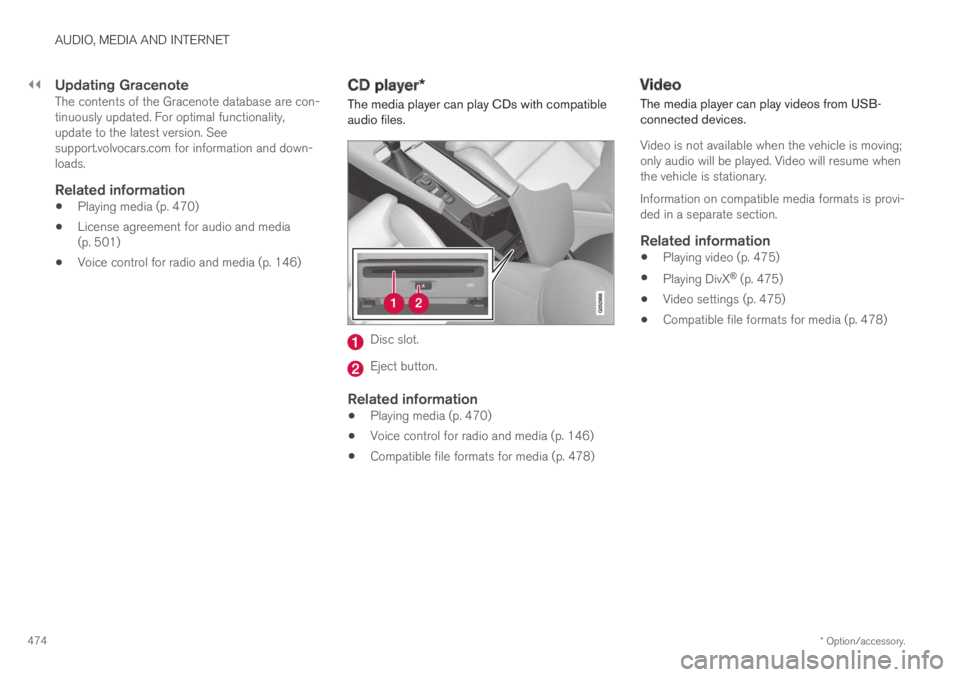
||
AUDIO, MEDIA AND INTERNET
* Option/accessory.474
Updating Gracenote
The contents of the Gracenote database are con-tinuously updated. For optimal functionality,update to the latest version. Seesupport.volvocars.com for information and down-loads.
Related information
Playing media (p. 470)
License agreement for audio and media(p. 501)
Voice control for radio and media (p. 146)
CD player*
The media player can play CDs with compatibleaudio files.
Disc slot.
Eject button.
Related information
Playing media (p. 470)
Voice control for radio and media (p. 146)
Compatible file formats for media (p. 478)
Video
The media player can play videos from USB-connected devices.
Video is not available when the vehicle is moving;only audio will be played. Video will resume whenthe vehicle is stationary.
Information on compatible media formats is provi-ded in a separate section.
Related information
Playing video (p. 475)
Playing DivX® (p. 475)
Video settings (p. 475)
Compatible file formats for media (p. 478)
Page 477 of 645
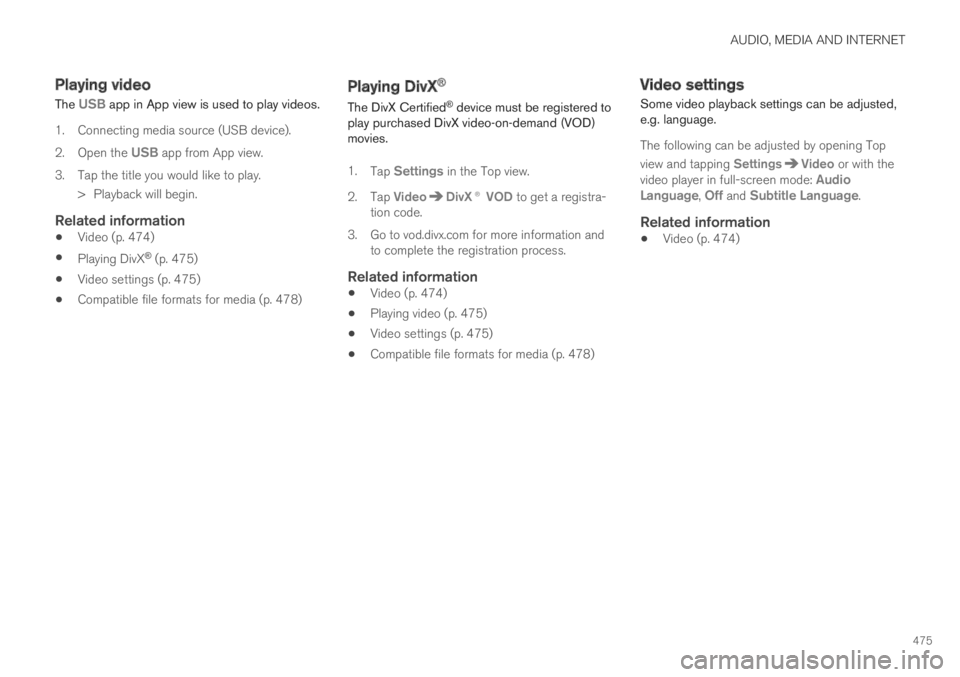
AUDIO, MEDIA AND INTERNET
475
Playing video
The USB app in App view is used to play videos.
1. Connecting media source (USB device).
2.Open the USB app from App view.
3.Tap the title you would like to play.
> Playback will begin.
Related information
Video (p. 474)
Playing DivX® (p. 475)
Video settings (p. 475)
Compatible file formats for media (p. 478)
Playing DivX®
The DivX Certified® device must be registered toplay purchased DivX video-on-demand (VOD)movies.
1.Tap Settings in the Top view.
2.Tap VideoDivX® VOD to get a registra-tion code.
3.Go to vod.divx.com for more information andto complete the registration process.
Related information
Video (p. 474)
Playing video (p. 475)
Video settings (p. 475)
Compatible file formats for media (p. 478)
Video settings
Some video playback settings can be adjusted,e.g. language.
The following can be adjusted by opening Top
view and tapping SettingsVideo or with thevideo player in full-screen mode: AudioLanguage, Off and Subtitle Language.
Related information
Video (p. 474)
Page 478 of 645
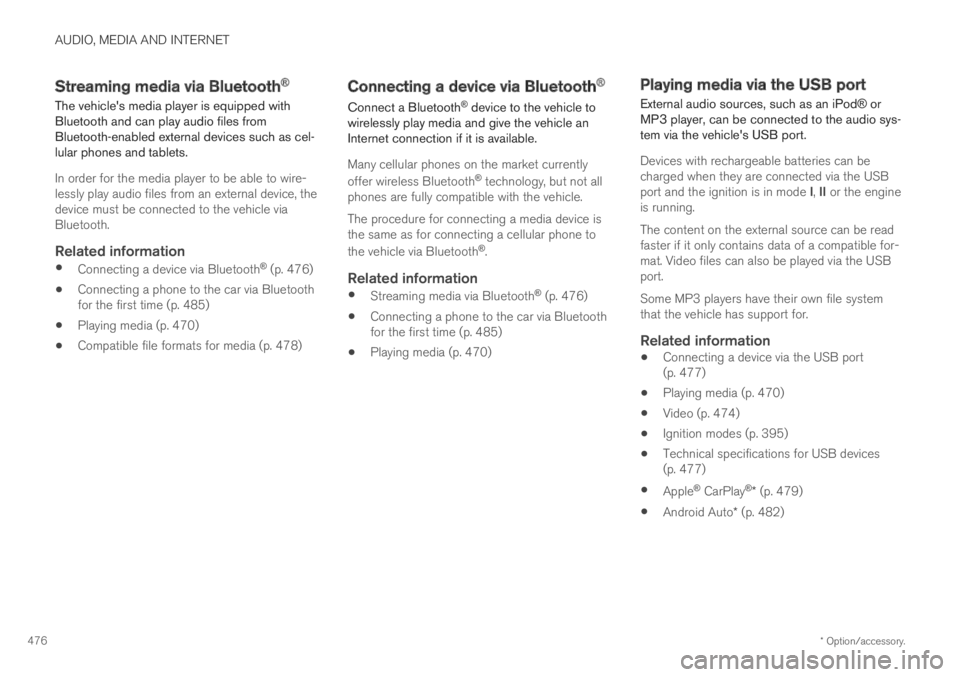
AUDIO, MEDIA AND INTERNET
* Option/accessory.476
Streaming media via Bluetooth®
The vehicle's media player is equipped withBluetooth and can play audio files fromBluetooth-enabled external devices such as cel-lular phones and tablets.
In order for the media player to be able to wire-lessly play audio files from an external device, thedevice must be connected to the vehicle viaBluetooth.
Related information
Connecting a device via Bluetooth® (p. 476)
Connecting a phone to the car via Bluetoothfor the first time (p. 485)
Playing media (p. 470)
Compatible file formats for media (p. 478)
Connecting a device via Bluetooth®
Connect a Bluetooth® device to the vehicle towirelessly play media and give the vehicle anInternet connection if it is available.
Many cellular phones on the market currently
offer wireless Bluetooth® technology, but not allphones are fully compatible with the vehicle.
The procedure for connecting a media device isthe same as for connecting a cellular phone to
the vehicle via Bluetooth®.
Related information
Streaming media via Bluetooth® (p. 476)
Connecting a phone to the car via Bluetoothfor the first time (p. 485)
Playing media (p. 470)
Playing media via the USB port
External audio sources, such as an iPod® orMP3 player, can be connected to the audio sys-tem via the vehicle's USB port.
Devices with rechargeable batteries can becharged when they are connected via the USBport and the ignition is in mode I, II or the engineis running.
The content on the external source can be readfaster if it only contains data of a compatible for-mat. Video files can also be played via the USBport.
Some MP3 players have their own file systemthat the vehicle has support for.
Related information
Connecting a device via the USB port(p. 477)
Playing media (p. 470)
Video (p. 474)
Ignition modes (p. 395)
Technical specifications for USB devices(p. 477)
Apple® CarPlay®* (p. 479)
Android Auto* (p. 482)
Page 479 of 645
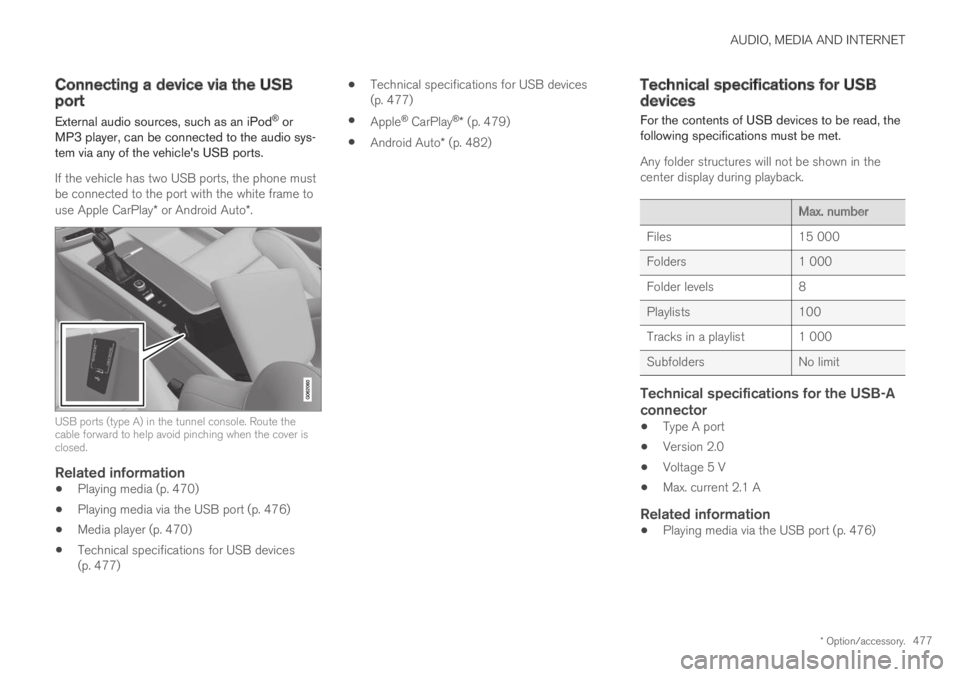
AUDIO, MEDIA AND INTERNET
* Option/accessory.477
Connecting a device via the USBport
External audio sources, such as an iPod® orMP3 player, can be connected to the audio sys-tem via any of the vehicle's USB ports.
If the vehicle has two USB ports, the phone mustbe connected to the port with the white frame touse Apple CarPlay* or Android Auto*.
USB ports (type A) in the tunnel console. Route thecable forward to help avoid pinching when the cover isclosed.
Related information
Playing media (p. 470)
Playing media via the USB port (p. 476)
Media player (p. 470)
Technical specifications for USB devices(p. 477)
Technical specifications for USB devices(p. 477)
Apple® CarPlay®* (p. 479)
Android Auto* (p. 482)
Technical specifications for USBdevices
For the contents of USB devices to be read, thefollowing specifications must be met.
Any folder structures will not be shown in thecenter display during playback.
Max. number
Files15 000
Folders1 000
Folder levels8
Playlists100
Tracks in a playlist 1 000
SubfoldersNo limit
Technical specifications for the USB-A
connector
Type A port
Version 2.0
Voltage 5 V
Max. current 2.1 A
Related information
Playing media via the USB port (p. 476)
Page 482 of 645
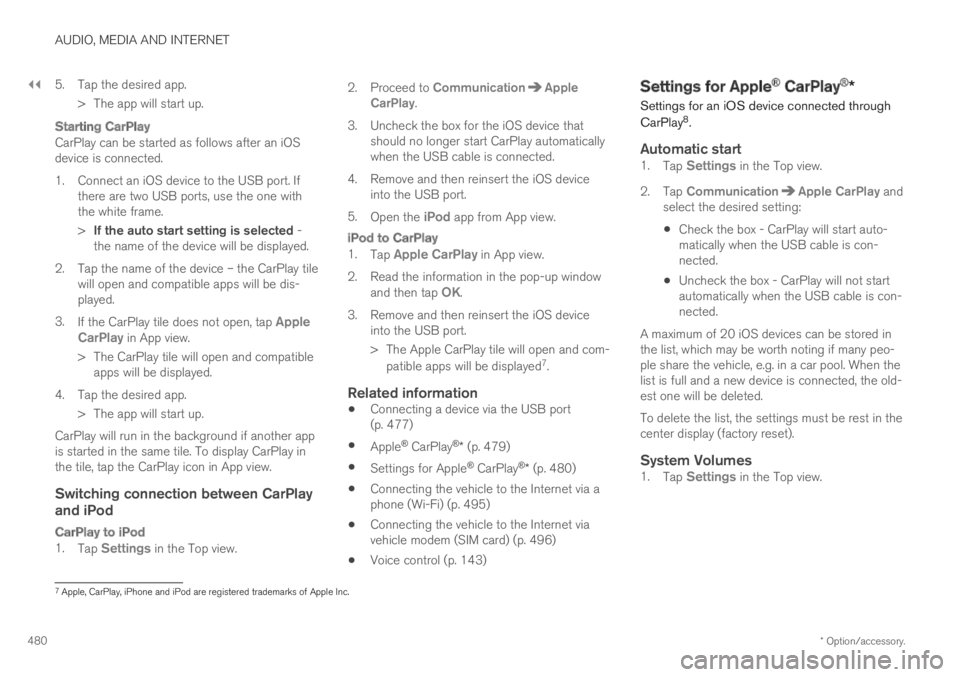
||
AUDIO, MEDIA AND INTERNET
* Option/accessory.480
5. Tap the desired app.
> The app will start up.
Starting CarPlay
CarPlay can be started as follows after an iOSdevice is connected.
1. Connect an iOS device to the USB port. Ifthere are two USB ports, use the one withthe white frame.
>If the auto start setting is selected -the name of the device will be displayed.
2. Tap the name of the device – the CarPlay tilewill open and compatible apps will be dis-played.
3.If the CarPlay tile does not open, tap AppleCarPlay in App view.
>The CarPlay tile will open and compatibleapps will be displayed.
4. Tap the desired app.
> The app will start up.
CarPlay will run in the background if another appis started in the same tile. To display CarPlay inthe tile, tap the CarPlay icon in App view.
Switching connection between CarPlay
and iPod
CarPlay to iPod
1.Tap Settings in the Top view.
2.Proceed to CommunicationAppleCarPlay.
3.Uncheck the box for the iOS device thatshould no longer start CarPlay automaticallywhen the USB cable is connected.
4. Remove and then reinsert the iOS deviceinto the USB port.
5.Open the iPod app from App view.
iPod to CarPlay
1.Tap Apple CarPlay in App view.
2.Read the information in the pop-up windowand then tap OK.
3.Remove and then reinsert the iOS deviceinto the USB port.
> The Apple CarPlay tile will open and com-
patible apps will be displayed7.
Related information
Connecting a device via the USB port(p. 477)
Apple® CarPlay®* (p. 479)
Settings for Apple® CarPlay®* (p. 480)
Connecting the vehicle to the Internet via aphone (Wi-Fi) (p. 495)
Connecting the vehicle to the Internet viavehicle modem (SIM card) (p. 496)
Voice control (p. 143)
Settings for Apple® CarPlay®*
Settings for an iOS device connected through
CarPlay8.
Automatic start
1.Tap Settings in the Top view.
2.Tap CommunicationApple CarPlay andselect the desired setting:
Check the box - CarPlay will start auto-matically when the USB cable is con-nected.
Uncheck the box - CarPlay will not startautomatically when the USB cable is con-nected.
A maximum of 20 iOS devices can be stored inthe list, which may be worth noting if many peo-ple share the vehicle, e.g. in a car pool. When thelist is full and a new device is connected, the old-est one will be deleted.
To delete the list, the settings must be rest in thecenter display (factory reset).
System Volumes
1.Tap Settings in the Top view.
7Apple, CarPlay, iPhone and iPod are registered trademarks of Apple Inc.
Page 483 of 645
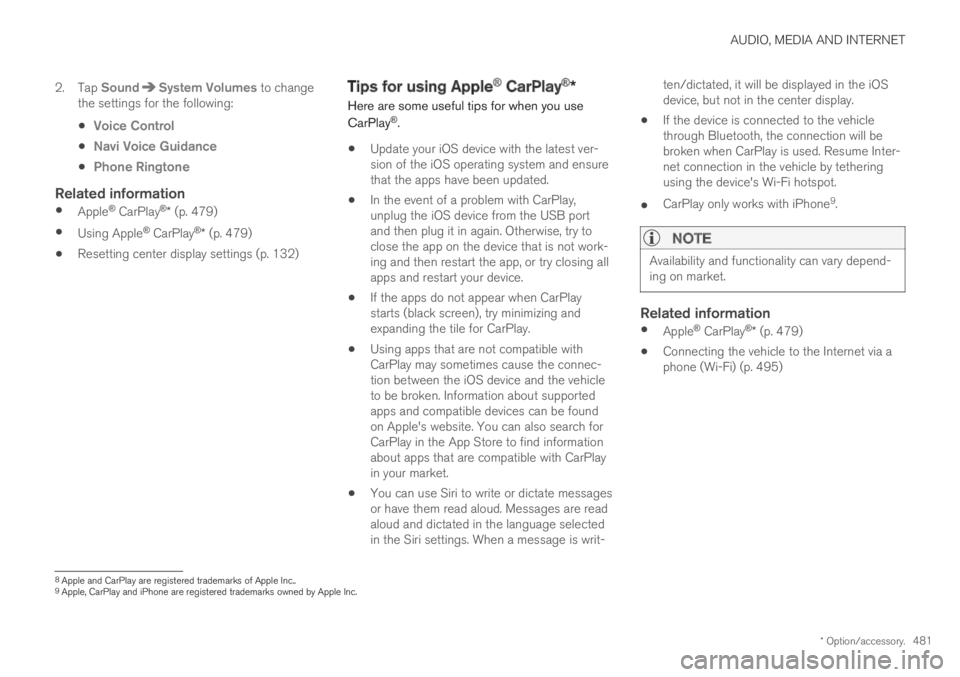
AUDIO, MEDIA AND INTERNET
* Option/accessory.481
2. Tap SoundSystem Volumes to changethe settings for the following:
Voice Control
Navi Voice Guidance
Phone Ringtone
Related information
Apple® CarPlay®* (p. 479)
Using Apple® CarPlay®* (p. 479)
Resetting center display settings (p. 132)
Tips for using Apple® CarPlay®*
Here are some useful tips for when you use
CarPlay®.
Update your iOS device with the latest ver-sion of the iOS operating system and ensurethat the apps have been updated.
In the event of a problem with CarPlay,unplug the iOS device from the USB portand then plug it in again. Otherwise, try toclose the app on the device that is not work-ing and then restart the app, or try closing allapps and restart your device.
If the apps do not appear when CarPlaystarts (black screen), try minimizing andexpanding the tile for CarPlay.
Using apps that are not compatible withCarPlay may sometimes cause the connec-tion between the iOS device and the vehicleto be broken. Information about supportedapps and compatible devices can be foundon Apple's website. You can also search forCarPlay in the App Store to find informationabout apps that are compatible with CarPlayin your market.
You can use Siri to write or dictate messagesor have them read aloud. Messages are readaloud and dictated in the language selectedin the Siri settings. When a message is writ-
ten/dictated, it will be displayed in the iOSdevice, but not in the center display.
If the device is connected to the vehiclethrough Bluetooth, the connection will bebroken when CarPlay is used. Resume Inter-net connection in the vehicle by tetheringusing the device's Wi-Fi hotspot.
CarPlay only works with iPhone9.
NOTE
Availability and functionality can vary depend-ing on market.
Related information
Apple® CarPlay®* (p. 479)
Connecting the vehicle to the Internet via aphone (Wi-Fi) (p. 495)
8Apple and CarPlay are registered trademarks of Apple Inc..9Apple, CarPlay and iPhone are registered trademarks owned by Apple Inc.
Page 485 of 645
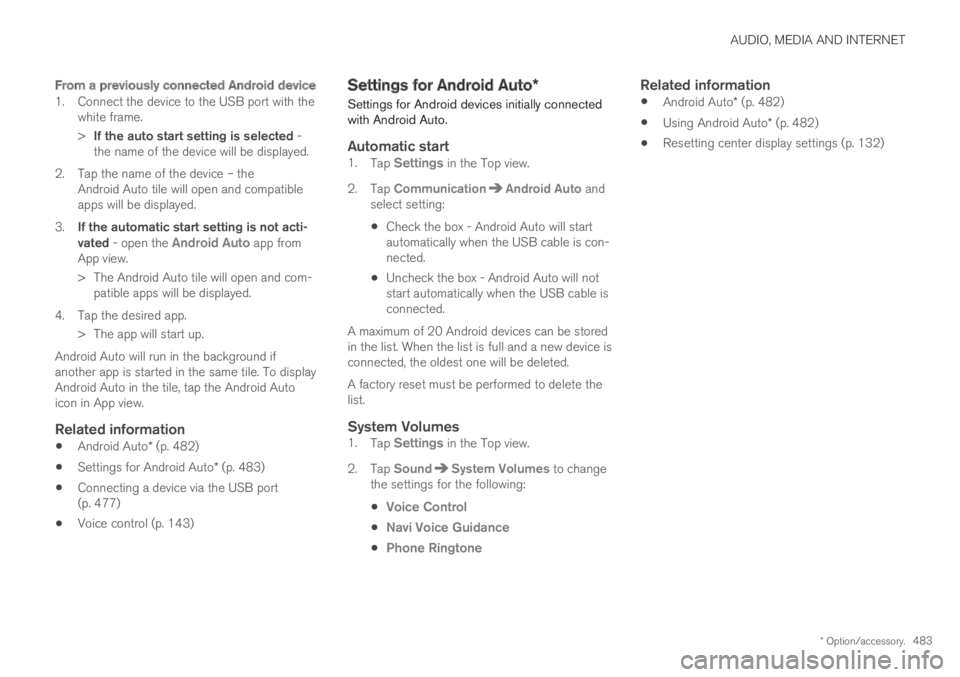
AUDIO, MEDIA AND INTERNET
* Option/accessory.483
From a previously connected Android device
1. Connect the device to the USB port with thewhite frame.
>If the auto start setting is selected -the name of the device will be displayed.
2. Tap the name of the device – theAndroid Auto tile will open and compatibleapps will be displayed.
3.If the automatic start setting is not acti-vated - open the Android Auto app fromApp view.
>The Android Auto tile will open and com-patible apps will be displayed.
4. Tap the desired app.
> The app will start up.
Android Auto will run in the background ifanother app is started in the same tile. To displayAndroid Auto in the tile, tap the Android Autoicon in App view.
Related information
Android Auto* (p. 482)
Settings for Android Auto* (p. 483)
Connecting a device via the USB port(p. 477)
Voice control (p. 143)
Settings for Android Auto*
Settings for Android devices initially connectedwith Android Auto.
Automatic start
1.Tap Settings in the Top view.
2.Tap CommunicationAndroid Auto andselect setting:
Check the box - Android Auto will startautomatically when the USB cable is con-nected.
Uncheck the box - Android Auto will notstart automatically when the USB cable isconnected.
A maximum of 20 Android devices can be storedin the list. When the list is full and a new device isconnected, the oldest one will be deleted.
A factory reset must be performed to delete thelist.
System Volumes
1.Tap Settings in the Top view.
2.Tap SoundSystem Volumes to changethe settings for the following:
Voice Control
Navi Voice Guidance
Phone Ringtone
Related information
Android Auto* (p. 482)
Using Android Auto* (p. 482)
Resetting center display settings (p. 132)
Page 486 of 645
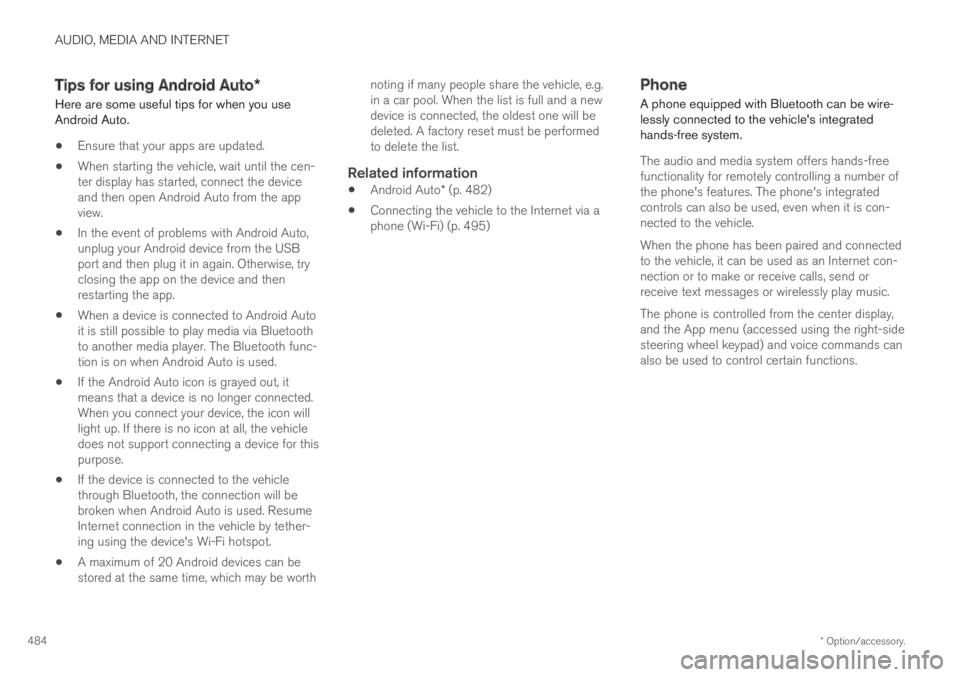
AUDIO, MEDIA AND INTERNET
* Option/accessory.484
Tips for using Android Auto*
Here are some useful tips for when you useAndroid Auto.
Ensure that your apps are updated.
When starting the vehicle, wait until the cen-ter display has started, connect the deviceand then open Android Auto from the appview.
In the event of problems with Android Auto,unplug your Android device from the USBport and then plug it in again. Otherwise, tryclosing the app on the device and thenrestarting the app.
When a device is connected to Android Autoit is still possible to play media via Bluetoothto another media player. The Bluetooth func-tion is on when Android Auto is used.
If the Android Auto icon is grayed out, itmeans that a device is no longer connected.When you connect your device, the icon willlight up. If there is no icon at all, the vehicledoes not support connecting a device for thispurpose.
If the device is connected to the vehiclethrough Bluetooth, the connection will bebroken when Android Auto is used. ResumeInternet connection in the vehicle by tether-ing using the device's Wi-Fi hotspot.
A maximum of 20 Android devices can bestored at the same time, which may be worth
noting if many people share the vehicle, e.g.in a car pool. When the list is full and a newdevice is connected, the oldest one will bedeleted. A factory reset must be performedto delete the list.
Related information
Android Auto* (p. 482)
Connecting the vehicle to the Internet via aphone (Wi-Fi) (p. 495)
Phone
A phone equipped with Bluetooth can be wire-lessly connected to the vehicle's integratedhands-free system.
The audio and media system offers hands-freefunctionality for remotely controlling a number ofthe phone's features. The phone's integratedcontrols can also be used, even when it is con-nected to the vehicle.
When the phone has been paired and connectedto the vehicle, it can be used as an Internet con-nection or to make or receive calls, send orreceive text messages or wirelessly play music.
The phone is controlled from the center display,and the App menu (accessed using the right-sidesteering wheel keypad) and voice commands canalso be used to control certain functions.
Page 546 of 645
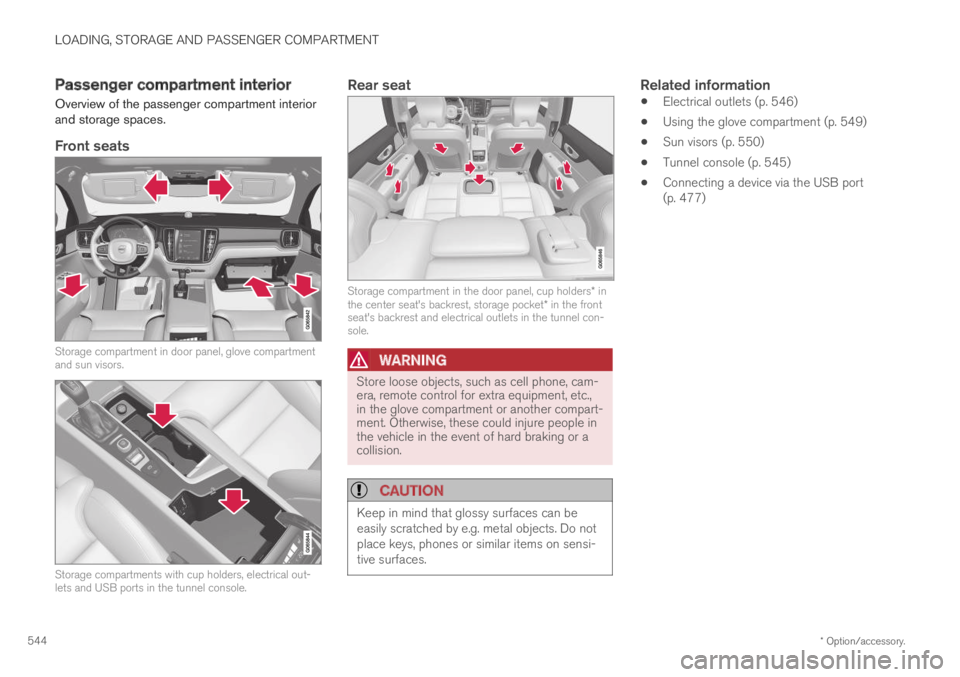
LOADING, STORAGE AND PASSENGER COMPARTMENT
* Option/accessory.544
Passenger compartment interior
Overview of the passenger compartment interiorand storage spaces.
Front seats
Storage compartment in door panel, glove compartmentand sun visors.
Storage compartments with cup holders, electrical out-lets and USB ports in the tunnel console.
Rear seat
Storage compartment in the door panel, cup holders* inthe center seat's backrest, storage pocket* in the frontseat's backrest and electrical outlets in the tunnel con-sole.
WARNING
Store loose objects, such as cell phone, cam-era, remote control for extra equipment, etc.,in the glove compartment or another compart-ment. Otherwise, these could injure people inthe vehicle in the event of hard braking or acollision.
CAUTION
Keep in mind that glossy surfaces can beeasily scratched by e.g. metal objects. Do notplace keys, phones or similar items on sensi-tive surfaces.
Related information
Electrical outlets (p. 546)
Using the glove compartment (p. 549)
Sun visors (p. 550)
Tunnel console (p. 545)
Connecting a device via the USB port(p. 477)
Page 547 of 645

LOADING, STORAGE AND PASSENGER COMPARTMENT
* Option/accessory.545
Tunnel console
The tunnel console is located between the frontseats.
Storage compartment with cup holder.
Storage compartment with 12 V outlet andUSB port under the armrest.
Climate control panel for the rear seats* orstorage compartment.
WARNING
Store loose objects, such as cell phone, cam-era, remote control for extra equipment, etc.,in the glove compartment or another compart-ment. Otherwise, these could injure people inthe vehicle in the event of hard braking or acollision.
CAUTION
Keep in mind that glossy surfaces can beeasily scratched by e.g. metal objects. Do notplace keys, phones or similar items on sensi-tive surfaces.
NOTE
One of the sensors for the alarm* is locatedunder the cup holder in the center console.Avoid placing coins, keys and other metalobjects in the cup holder as this could triggerthe alarm.
Related information
Passenger compartment interior (p. 544)
Electrical outlets (p. 546)
Climate system controls (p. 207)