bluetooth VOLVO S60 TWIN ENGINE 2019 Owner's Manual
[x] Cancel search | Manufacturer: VOLVO, Model Year: 2019, Model line: S60 TWIN ENGINE, Model: VOLVO S60 TWIN ENGINE 2019Pages: 645, PDF Size: 13.96 MB
Page 491 of 645
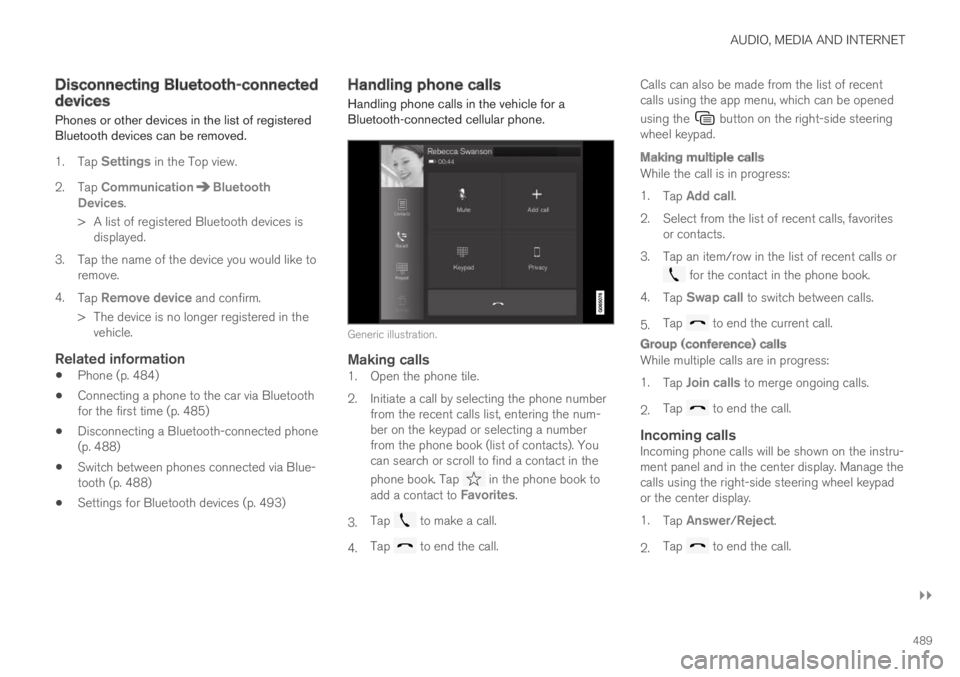
AUDIO, MEDIA AND INTERNET
}}
489
Disconnecting Bluetooth-connecteddevices
Phones or other devices in the list of registeredBluetooth devices can be removed.
1.Tap Settings in the Top view.
2.Tap CommunicationBluetoothDevices.
>A list of registered Bluetooth devices isdisplayed.
3. Tap the name of the device you would like toremove.
4.Tap Remove device and confirm.
>The device is no longer registered in thevehicle.
Related information
Phone (p. 484)
Connecting a phone to the car via Bluetoothfor the first time (p. 485)
Disconnecting a Bluetooth-connected phone(p. 488)
Switch between phones connected via Blue-tooth (p. 488)
Settings for Bluetooth devices (p. 493)
Handling phone calls
Handling phone calls in the vehicle for aBluetooth-connected cellular phone.
Generic illustration.
Making calls
1. Open the phone tile.
2. Initiate a call by selecting the phone numberfrom the recent calls list, entering the num-ber on the keypad or selecting a numberfrom the phone book (list of contacts). Youcan search or scroll to find a contact in the
phone book. Tap in the phone book toadd a contact to Favorites.
3.Tap to make a call.
4.Tap to end the call.
Calls can also be made from the list of recentcalls using the app menu, which can be opened
using the button on the right-side steeringwheel keypad.
Making multiple calls
While the call is in progress:
1.Tap Add call.
2.Select from the list of recent calls, favoritesor contacts.
3. Tap an item/row in the list of recent calls or
for the contact in the phone book.
4.Tap Swap call to switch between calls.
5.Tap to end the current call.
Group (conference) calls
While multiple calls are in progress:
1.Tap Join calls to merge ongoing calls.
2.Tap to end the call.
Incoming calls
Incoming phone calls will be shown on the instru-ment panel and in the center display. Manage thecalls using the right-side steering wheel keypador the center display.
1.Tap Answer/Reject.
2.Tap to end the call.
Page 492 of 645
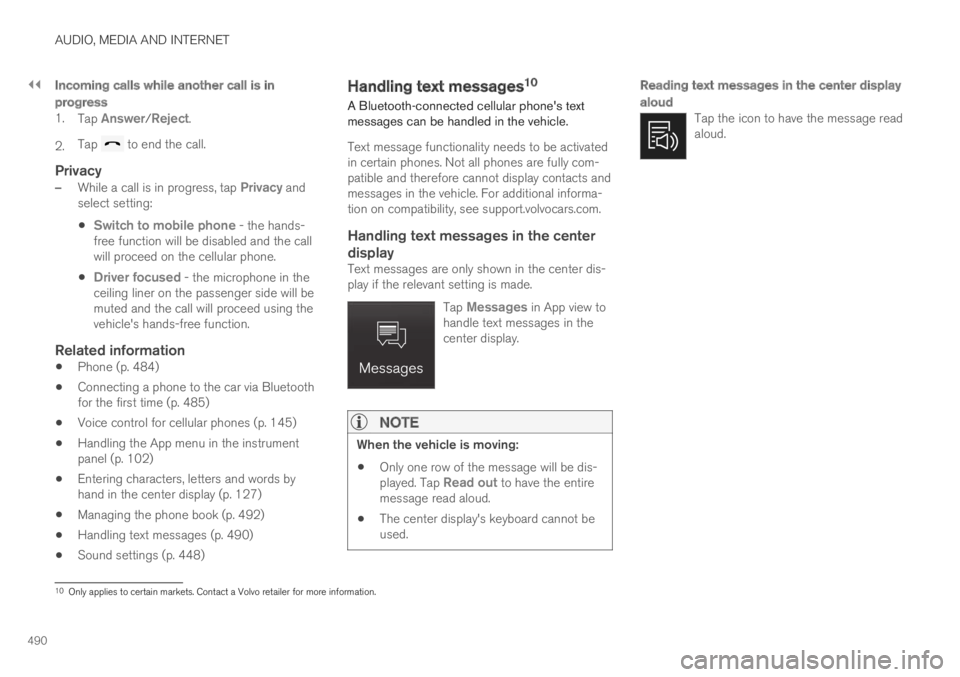
||
AUDIO, MEDIA AND INTERNET
490
Incoming calls while another call is in
progress
1.Tap Answer/Reject.
2.Tap to end the call.
Privacy
–While a call is in progress, tap Privacy andselect setting:
Switch to mobile phone - the hands-free function will be disabled and the callwill proceed on the cellular phone.
Driver focused - the microphone in theceiling liner on the passenger side will bemuted and the call will proceed using thevehicle's hands-free function.
Related information
Phone (p. 484)
Connecting a phone to the car via Bluetoothfor the first time (p. 485)
Voice control for cellular phones (p. 145)
Handling the App menu in the instrumentpanel (p. 102)
Entering characters, letters and words byhand in the center display (p. 127)
Managing the phone book (p. 492)
Handling text messages (p. 490)
Sound settings (p. 448)
Handling text messages10
A Bluetooth-connected cellular phone's textmessages can be handled in the vehicle.
Text message functionality needs to be activatedin certain phones. Not all phones are fully com-patible and therefore cannot display contacts andmessages in the vehicle. For additional informa-tion on compatibility, see support.volvocars.com.
Handling text messages in the center
display
Text messages are only shown in the center dis-play if the relevant setting is made.
Tap Messages in App view tohandle text messages in thecenter display.
NOTE
When the vehicle is moving:
Only one row of the message will be dis-played. Tap Read out to have the entiremessage read aloud.
The center display's keyboard cannot beused.
Reading text messages in the center display
aloud
Tap the icon to have the message readaloud.
10Only applies to certain markets. Contact a Volvo retailer for more information.
Page 493 of 645
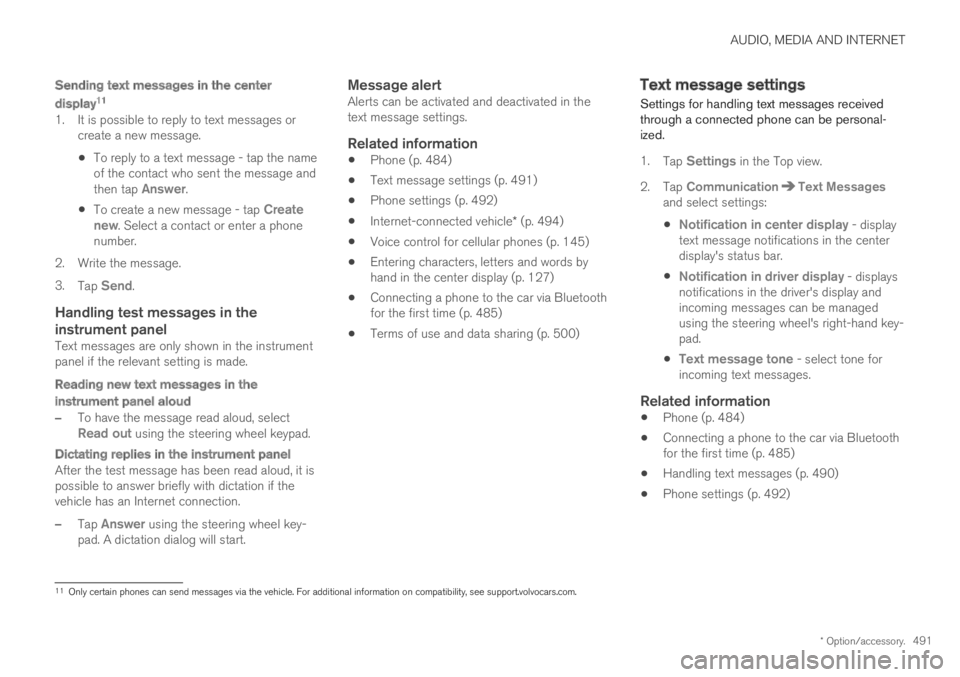
AUDIO, MEDIA AND INTERNET
* Option/accessory.491
Sending text messages in the center
display 11
1. It is possible to reply to text messages orcreate a new message.
To reply to a text message - tap the nameof the contact who sent the message andthen tap Answer.
To create a new message - tap Createnew. Select a contact or enter a phonenumber.
2.Write the message.
3.Tap Send.
Handling test messages in the
instrument panel
Text messages are only shown in the instrumentpanel if the relevant setting is made.
Reading new text messages in the
instrument panel aloud
–To have the message read aloud, selectRead out using the steering wheel keypad.
Dictating replies in the instrument panel
After the test message has been read aloud, it ispossible to answer briefly with dictation if thevehicle has an Internet connection.
–Tap Answer using the steering wheel key-pad. A dictation dialog will start.
Message alert
Alerts can be activated and deactivated in thetext message settings.
Related information
Phone (p. 484)
Text message settings (p. 491)
Phone settings (p. 492)
Internet-connected vehicle* (p. 494)
Voice control for cellular phones (p. 145)
Entering characters, letters and words byhand in the center display (p. 127)
Connecting a phone to the car via Bluetoothfor the first time (p. 485)
Terms of use and data sharing (p. 500)
Text message settings
Settings for handling text messages receivedthrough a connected phone can be personal-ized.
1.Tap Settings in the Top view.
2.Tap CommunicationText Messagesand select settings:
Notification in center display - displaytext message notifications in the centerdisplay's status bar.
Notification in driver display - displaysnotifications in the driver's display andincoming messages can be managedusing the steering wheel's right-hand key-pad.
Text message tone - select tone forincoming text messages.
Related information
Phone (p. 484)
Connecting a phone to the car via Bluetoothfor the first time (p. 485)
Handling text messages (p. 490)
Phone settings (p. 492)
11
Only certain phones can send messages via the vehicle. For additional information on compatibility, see support.volvocars.com.
Page 494 of 645
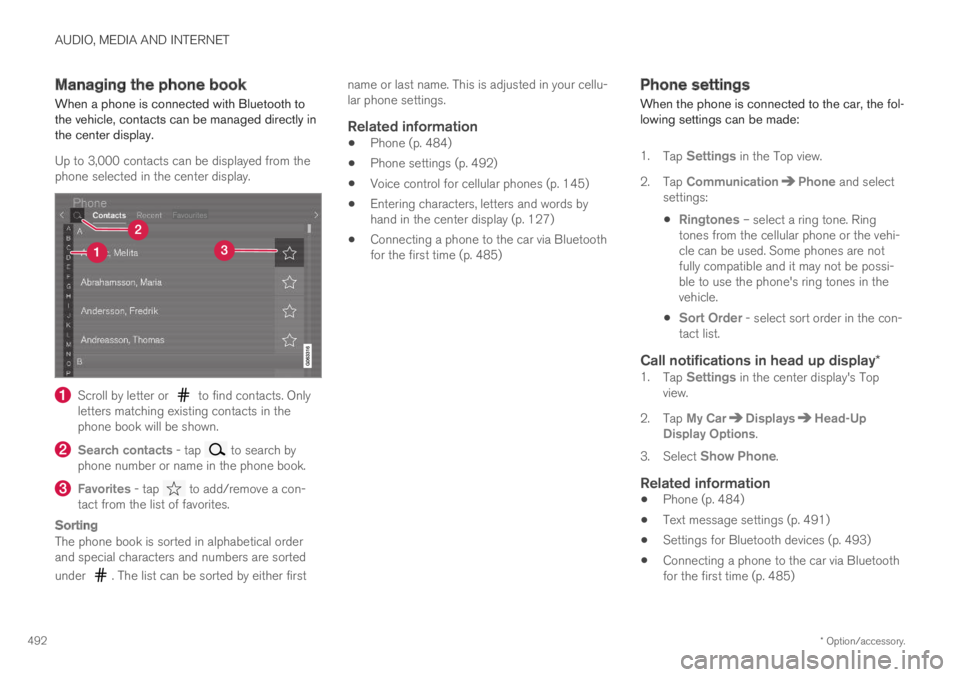
AUDIO, MEDIA AND INTERNET
* Option/accessory.492
Managing the phone book
When a phone is connected with Bluetooth tothe vehicle, contacts can be managed directly inthe center display.
Up to 3,000 contacts can be displayed from thephone selected in the center display.
Scroll by letter or to find contacts. Onlyletters matching existing contacts in thephone book will be shown.
Search contacts - tap to search byphone number or name in the phone book.
Favorites - tap to add/remove a con-tact from the list of favorites.
Sorting
The phone book is sorted in alphabetical orderand special characters and numbers are sorted
under . The list can be sorted by either first
name or last name. This is adjusted in your cellu-lar phone settings.
Related information
Phone (p. 484)
Phone settings (p. 492)
Voice control for cellular phones (p. 145)
Entering characters, letters and words byhand in the center display (p. 127)
Connecting a phone to the car via Bluetoothfor the first time (p. 485)
Phone settings
When the phone is connected to the car, the fol-lowing settings can be made:
1.Tap Settings in the Top view.
2.Tap CommunicationPhone and selectsettings:
Ringtones – select a ring tone. Ringtones from the cellular phone or the vehi-cle can be used. Some phones are notfully compatible and it may not be possi-ble to use the phone's ring tones in thevehicle.
Sort Order - select sort order in the con-tact list.
Call notifications in head up display *
1.Tap Settings in the center display's Topview.
2.Tap My CarDisplaysHead-UpDisplay Options.
3.Select Show Phone.
Related information
Phone (p. 484)
Text message settings (p. 491)
Settings for Bluetooth devices (p. 493)
Connecting a phone to the car via Bluetoothfor the first time (p. 485)
Page 495 of 645
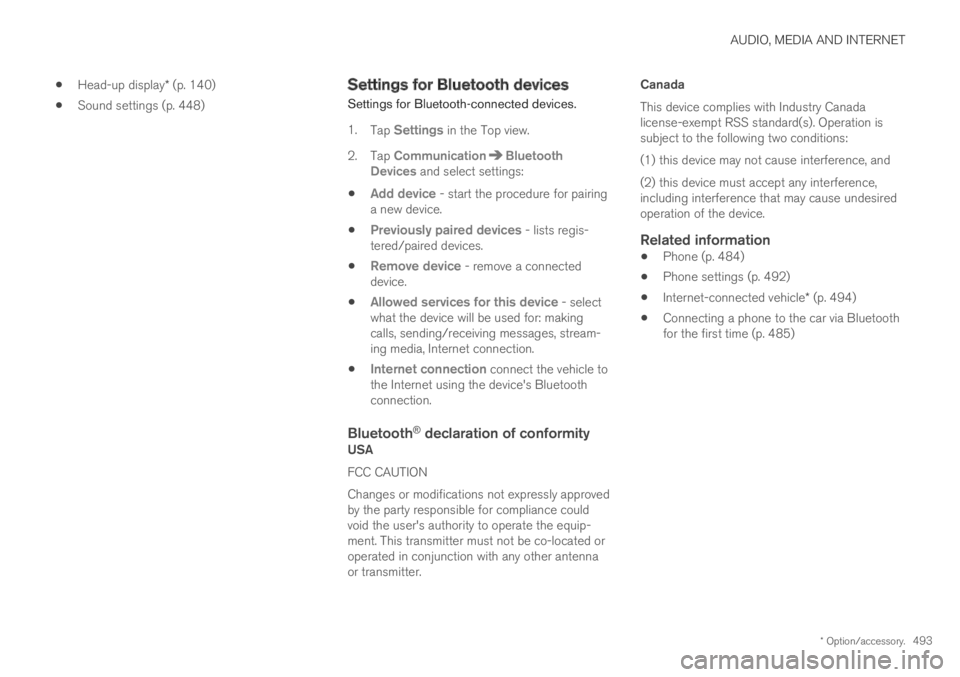
AUDIO, MEDIA AND INTERNET
* Option/accessory.493
Head-up display* (p. 140)
Sound settings (p. 448)
Settings for Bluetooth devices
Settings for Bluetooth-connected devices.
1.Tap Settings in the Top view.
2.Tap CommunicationBluetoothDevices and select settings:
Add device - start the procedure for pairinga new device.
Previously paired devices - lists regis-tered/paired devices.
Remove device - remove a connecteddevice.
Allowed services for this device - selectwhat the device will be used for: makingcalls, sending/receiving messages, stream-ing media, Internet connection.
Internet connection connect the vehicle tothe Internet using the device's Bluetoothconnection.
Bluetooth ®
declaration of conformity
USA
FCC CAUTION
Changes or modifications not expressly approvedby the party responsible for compliance couldvoid the user's authority to operate the equip-ment. This transmitter must not be co-located oroperated in conjunction with any other antennaor transmitter.
Canada
This device complies with Industry Canadalicense-exempt RSS standard(s). Operation issubject to the following two conditions:
(1) this device may not cause interference, and
(2) this device must accept any interference,including interference that may cause undesiredoperation of the device.
Related information
Phone (p. 484)
Phone settings (p. 492)
Internet-connected vehicle* (p. 494)
Connecting a phone to the car via Bluetoothfor the first time (p. 485)
Page 496 of 645
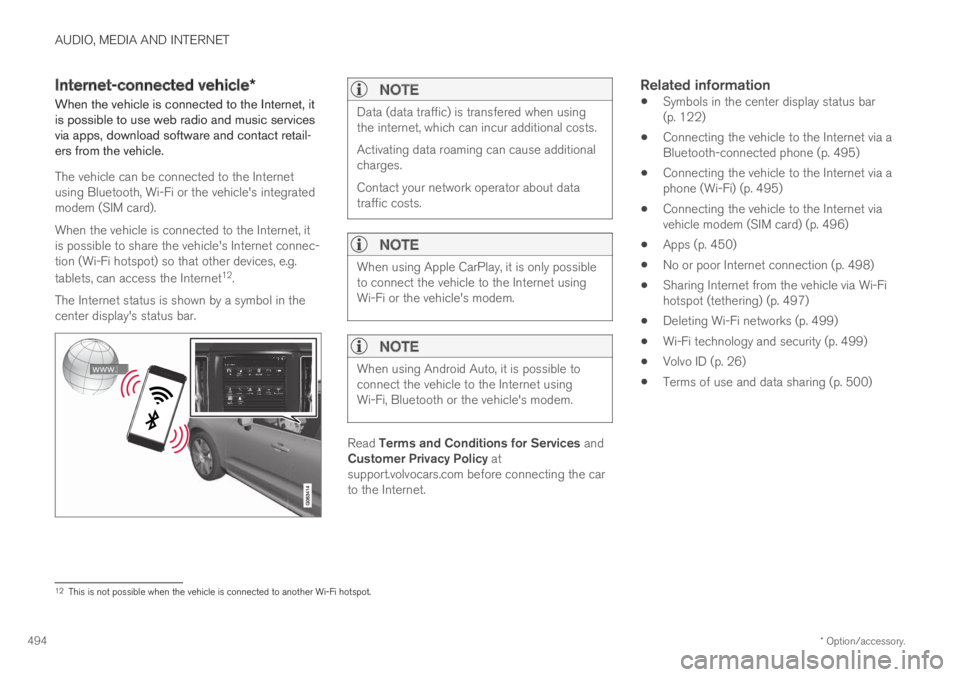
AUDIO, MEDIA AND INTERNET
* Option/accessory.494
Internet-connected vehicle*
When the vehicle is connected to the Internet, itis possible to use web radio and music servicesvia apps, download software and contact retail-ers from the vehicle.
The vehicle can be connected to the Internetusing Bluetooth, Wi-Fi or the vehicle's integratedmodem (SIM card).
When the vehicle is connected to the Internet, itis possible to share the vehicle's Internet connec-tion (Wi-Fi hotspot) so that other devices, e.g.
tablets, can access the Internet12.
The Internet status is shown by a symbol in thecenter display's status bar.
NOTE
Data (data traffic) is transfered when usingthe internet, which can incur additional costs.
Activating data roaming can cause additionalcharges.
Contact your network operator about datatraffic costs.
NOTE
When using Apple CarPlay, it is only possibleto connect the vehicle to the Internet usingWi-Fi or the vehicle's modem.
NOTE
When using Android Auto, it is possible toconnect the vehicle to the Internet usingWi-Fi, Bluetooth or the vehicle's modem.
Read Terms and Conditions for Services andCustomer Privacy Policy atsupport.volvocars.com before connecting the carto the Internet.
Related information
Symbols in the center display status bar(p. 122)
Connecting the vehicle to the Internet via aBluetooth-connected phone (p. 495)
Connecting the vehicle to the Internet via aphone (Wi-Fi) (p. 495)
Connecting the vehicle to the Internet viavehicle modem (SIM card) (p. 496)
Apps (p. 450)
No or poor Internet connection (p. 498)
Sharing Internet from the vehicle via Wi-Fihotspot (tethering) (p. 497)
Deleting Wi-Fi networks (p. 499)
Wi-Fi technology and security (p. 499)
Volvo ID (p. 26)
Terms of use and data sharing (p. 500)
12This is not possible when the vehicle is connected to another Wi-Fi hotspot.
Page 497 of 645
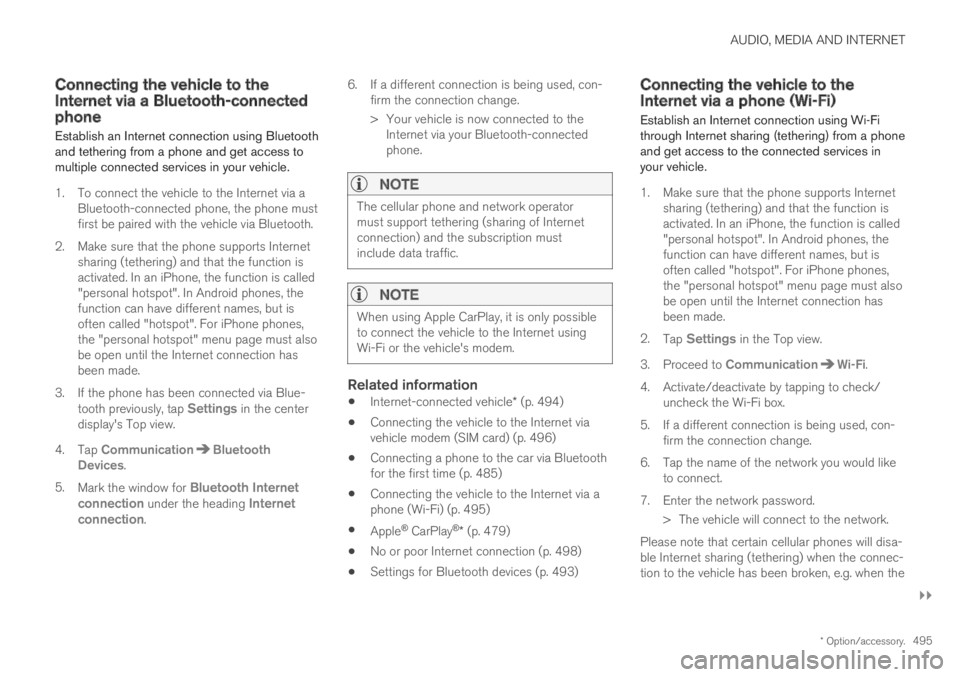
AUDIO, MEDIA AND INTERNET
}}
* Option/accessory.495
Connecting the vehicle to theInternet via a Bluetooth-connectedphone
Establish an Internet connection using Bluetoothand tethering from a phone and get access tomultiple connected services in your vehicle.
1. To connect the vehicle to the Internet via aBluetooth-connected phone, the phone mustfirst be paired with the vehicle via Bluetooth.
2.Make sure that the phone supports Internetsharing (tethering) and that the function isactivated. In an iPhone, the function is called"personal hotspot". In Android phones, thefunction can have different names, but isoften called "hotspot". For iPhone phones,the "personal hotspot" menu page must alsobe open until the Internet connection hasbeen made.
3. If the phone has been connected via Blue-tooth previously, tap Settings in the centerdisplay's Top view.
4.Tap CommunicationBluetoothDevices.
5.Mark the window for Bluetooth Internetconnection under the heading Internetconnection.
6.If a different connection is being used, con-firm the connection change.
> Your vehicle is now connected to theInternet via your Bluetooth-connectedphone.
NOTE
The cellular phone and network operatormust support tethering (sharing of Internetconnection) and the subscription mustinclude data traffic.
NOTE
When using Apple CarPlay, it is only possibleto connect the vehicle to the Internet usingWi-Fi or the vehicle's modem.
Related information
Internet-connected vehicle* (p. 494)
Connecting the vehicle to the Internet viavehicle modem (SIM card) (p. 496)
Connecting a phone to the car via Bluetoothfor the first time (p. 485)
Connecting the vehicle to the Internet via aphone (Wi-Fi) (p. 495)
Apple® CarPlay®* (p. 479)
No or poor Internet connection (p. 498)
Settings for Bluetooth devices (p. 493)
Connecting the vehicle to theInternet via a phone (Wi-Fi)
Establish an Internet connection using Wi-Fithrough Internet sharing (tethering) from a phoneand get access to the connected services inyour vehicle.
1. Make sure that the phone supports Internetsharing (tethering) and that the function isactivated. In an iPhone, the function is called"personal hotspot". In Android phones, thefunction can have different names, but isoften called "hotspot". For iPhone phones,the "personal hotspot" menu page must alsobe open until the Internet connection hasbeen made.
2.Tap Settings in the Top view.
3.Proceed to CommunicationWi-Fi.
4. Activate/deactivate by tapping to check/uncheck the Wi-Fi box.
5. If a different connection is being used, con-firm the connection change.
6. Tap the name of the network you would liketo connect.
7. Enter the network password.
> The vehicle will connect to the network.
Please note that certain cellular phones will disa-ble Internet sharing (tethering) when the connec-tion to the vehicle has been broken, e.g. when the
Page 628 of 645
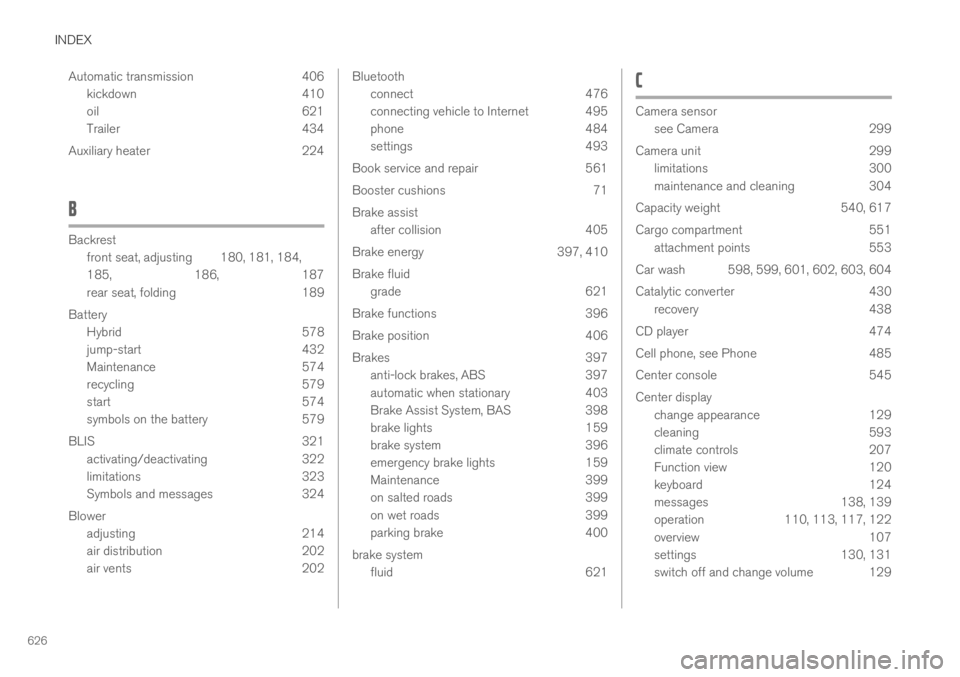
INDEX
626
Automatic transmission 406
kickdown 410
oil 621
Trailer 434
Auxiliary heater 224
B
Backrest
front seat, adjusting180, 181, 184,
185, 186, 187
rear seat, folding189
Battery
Hybrid578
jump-start432
Maintenance574
recycling579
start574
symbols on the battery579
BLIS321
activating/deactivating322
limitations323
Symbols and messages324
Blower
adjusting214
air distribution202
air vents202
Bluetooth
connect476
connecting vehicle to Internet 495
phone484
settings493
Book service and repair 561
Booster cushions 71
Brake assist
after collision 405
Brake energy 397, 410
Brake fluid
grade 621
Brake functions 396
Brake position 406
Brakes 397
anti-lock brakes, ABS 397
automatic when stationary 403
Brake Assist System, BAS 398
brake lights 159
brake system 396
emergency brake lights 159
Maintenance 399
on salted roads 399
on wet roads 399
parking brake 400
brake system
fluid 621
C
Camera sensor
see Camera299
Camera unit299
limitations300
maintenance and cleaning304
Capacity weight540, 617
Cargo compartment551
attachment points553
Car wash 598, 599, 601, 602, 603, 604
Catalytic converter430
recovery438
CD player474
Cell phone, see Phone485
Center console545
Center display
change appearance129
cleaning593
climate controls207
Function view120
keyboard124
messages138, 139
operation110, 113, 117, 122
overview107
settings130, 131
switch off and change volume 129
Page 630 of 645
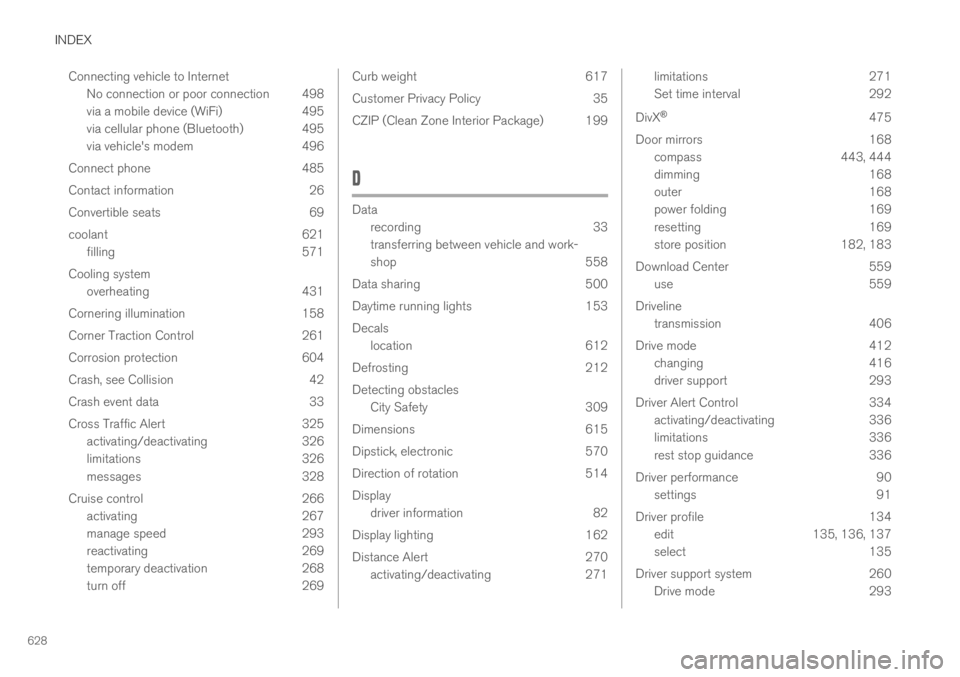
INDEX
628
Connecting vehicle to Internet
No connection or poor connection 498
via a mobile device (WiFi) 495
via cellular phone (Bluetooth) 495
via vehicle's modem 496
Connect phone 485
Contact information 26
Convertible seats 69
coolant 621
filling 571
Cooling system
overheating 431
Cornering illumination 158
Corner Traction Control 261
Corrosion protection 604
Crash, see Collision 42
Crash event data 33
Cross Traffic Alert 325
activating/deactivating 326
limitations 326
messages 328
Cruise control 266
activating 267
manage speed 293
reactivating 269
temporary deactivation 268
turn off 269
Curb weight617
Customer Privacy Policy35
CZIP (Clean Zone Interior Package) 199
D
Data
recording33
transferring between vehicle and work-
shop558
Data sharing500
Daytime running lights153
Decals
location612
Defrosting212
Detecting obstacles
City Safety309
Dimensions615
Dipstick, electronic570
Direction of rotation514
Display
driver information82
Display lighting162
Distance Alert270
activating/deactivating271
limitations271
Set time interval292
DivX®475
Door mirrors168
compass443, 444
dimming168
outer168
power folding169
resetting169
store position182, 183
Download Center559
use559
Driveline
transmission406
Drive mode412
changing416
driver support293
Driver Alert Control334
activating/deactivating336
limitations336
rest stop guidance336
Driver performance90
settings91
Driver profile134
edit135, 136, 137
select135
Driver support system260
Drive mode293