navigation VOLVO S60 TWIN ENGINE 2019 Owner's Manual
[x] Cancel search | Manufacturer: VOLVO, Model Year: 2019, Model line: S60 TWIN ENGINE, Model: VOLVO S60 TWIN ENGINE 2019Pages: 645, PDF Size: 13.96 MB
Page 142 of 645

DISPLAYS AND VOICE CONTROL
* Option/accessory.140
Head-up display*
The head-up display is a complement to theinstrument panel and projects information fromthe instrument panel onto the windshield. Theprojected images can only be seen from the driv-er's seat.
The head-up display projects warnings and infor-mation related to speed, cruise control functions,navigation, etc. onto the windshield in the driver'sfield of vision. Traffic information and incomingphone calls can also be shown on the head-updisplay.
NOTE
The driver's ability to see information in thehead-up display may be impeded by
the use of polarizing sunglasses
a driving posture in which the driver is notcentered in the seat
objects on the display unit's glass cover
unfavorable lighting conditions.
CAUTION
The information is projected from a displayunit located in the dashboard. To help preventdamage to the display unit's glass cover, donot place any objects on the glass and pre-vent objects from falling onto it.
Examples of what might be shown on the display.
Speed
Cruise control
Navigation
Road signs
A number of symbols may be projected temporar-ily onto the head-up display, including:
If the warning symbol appears, read thewarning message in the instrumentpanel.
If the information symbol appears, readthe warning message in the instrumentpanel.
Page 144 of 645
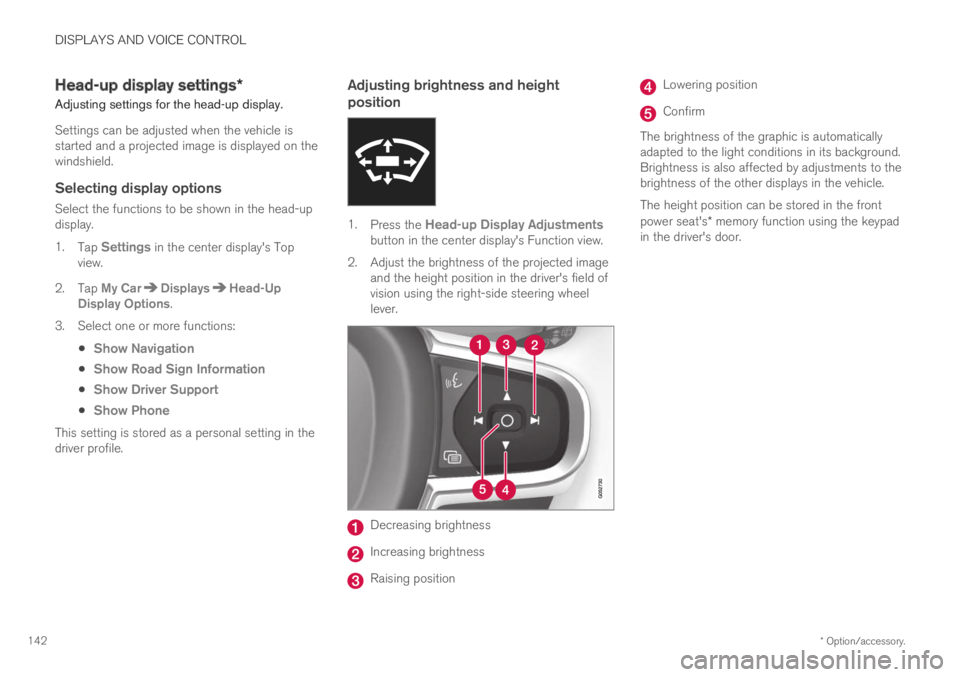
DISPLAYS AND VOICE CONTROL
* Option/accessory.142
Head-up display settings*
Adjusting settings for the head-up display.
Settings can be adjusted when the vehicle isstarted and a projected image is displayed on thewindshield.
Selecting display options
Select the functions to be shown in the head-updisplay.
1.Tap Settings in the center display's Topview.
2.Tap My CarDisplaysHead-UpDisplay Options.
3.Select one or more functions:
Show Navigation
Show Road Sign Information
Show Driver Support
Show Phone
This setting is stored as a personal setting in thedriver profile.
Adjusting brightness and height
position
1.Press the Head-up Display Adjustmentsbutton in the center display's Function view.
2.Adjust the brightness of the projected imageand the height position in the driver's field ofvision using the right-side steering wheellever.
Decreasing brightness
Increasing brightness
Raising position
Lowering position
Confirm
The brightness of the graphic is automaticallyadapted to the light conditions in its background.Brightness is also affected by adjustments to thebrightness of the other displays in the vehicle.
The height position can be stored in the frontpower seat's* memory function using the keypadin the driver's door.
Page 145 of 645
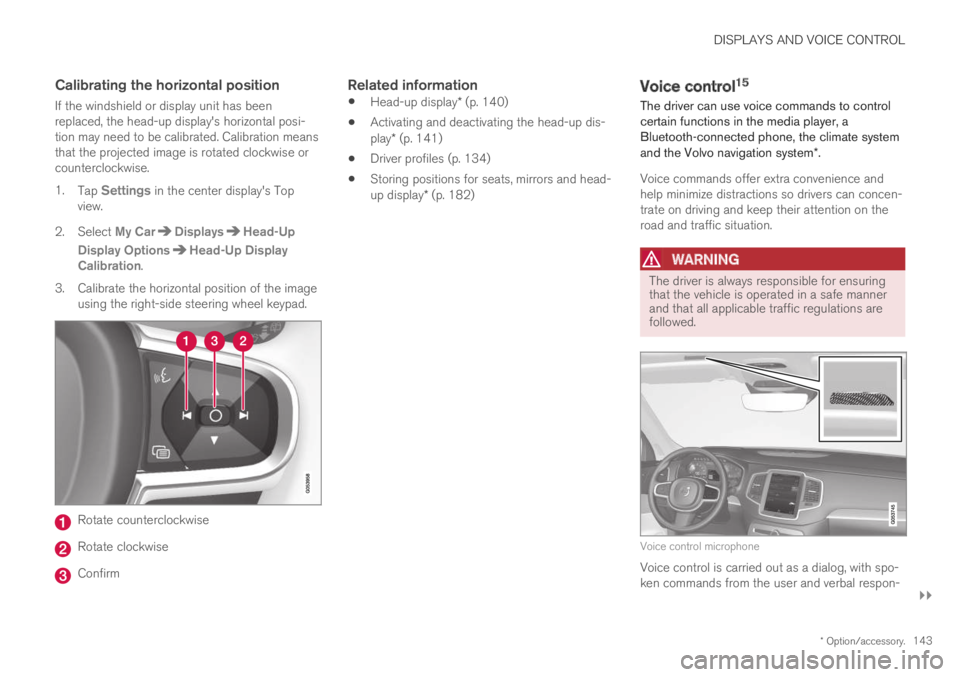
DISPLAYS AND VOICE CONTROL
}}
* Option/accessory.143
Calibrating the horizontal position
If the windshield or display unit has beenreplaced, the head-up display's horizontal posi-tion may need to be calibrated. Calibration meansthat the projected image is rotated clockwise orcounterclockwise.
1.Tap Settings in the center display's Topview.
2.Select My CarDisplaysHead-Up
Display OptionsHead-Up DisplayCalibration.
3.Calibrate the horizontal position of the imageusing the right-side steering wheel keypad.
Rotate counterclockwise
Rotate clockwise
Confirm
Related information
Head-up display* (p. 140)
Activating and deactivating the head-up dis-play* (p. 141)
Driver profiles (p. 134)
Storing positions for seats, mirrors and head-up display* (p. 182)
Voice control15
The driver can use voice commands to controlcertain functions in the media player, aBluetooth-connected phone, the climate systemand the Volvo navigation system*.
Voice commands offer extra convenience andhelp minimize distractions so drivers can concen-trate on driving and keep their attention on theroad and traffic situation.
WARNING
The driver is always responsible for ensuringthat the vehicle is operated in a safe mannerand that all applicable traffic regulations arefollowed.
Voice control microphone
Voice control is carried out as a dialog, with spo-ken commands from the user and verbal respon-
Page 290 of 645

||
DRIVER SUPPORT
* Option/accessory.288
The driver is responsible for ensuring thatthe vehicle maintains a suitable distancefrom such obstacles.
The camera and radar sensors do nothave the capacity to detect all oncomingobjects and obstacles in traffic environ-ments, e.g. potholes, stationary obstaclesor objects that completely or partiallyblock the route.
Pilot Assist does not "see" pedestrians,animals, etc.
The recommended steering input is lim-ited in force, which means that it cannotalways help the driver to steer and keepthe vehicle within the lane.
In vehicles equipped with SensusNavigation*, the function is able to useinformation from map data, which couldcause variations in performance.
Pilot Assist will be switched off if thespeed-dependent power steering wheelresistance is working at reduced power,e.g. during cooling due to overheating.
The driver can always correct or adjust steeringassistance provided by Pilot Assist by turning thesteering wheel to the desired position.
Steep roads and/or heavy loads
Pilot Assist is primarily intended to be driven onflat roads. The function may not be able to main-
tain the correct time interval to the vehicle aheadwhen driving down steep hills. The driver shouldbe extra attentive and prepared to apply thebrakes.
Do not use Pilot Assist if the vehicle is carry-ing a heavy load or towing a trailer.
NOTE
Pilot Assist cannot be activated if a trailer,bike carrier or similar is connected to thevehicle electrical system.
Other limitations
The Off Road drive mode cannot beselected when Pilot Assist is activated.
NOTE
The function uses the vehicle's camera andradar sensor, which has certain general limita-tions.
Related information
Pilot Assist (p. 281)
Camera/radar sensor limitations (p. 300)
Speed-dependent steering wheel resistance(p. 260)
Drive modes (p. 412)
Pilot Assist* symbols and messages
A number of symbols and messages relating toPilot Assist may be displayed in the instrumentpanel and/or the head-up display*.
Page 331 of 645

DRIVER SUPPORT
}}
* Option/accessory.329
Road Sign Information*
The Road Sign Information (RSI68) function canhelp the driver observe speed-related roadsigns.
Examples of signs that can be detected69.
Example69 of registered speed information.
If the vehicle passes a speed limit sign, it will bedisplayed in the instrument panel and the head-up display*.
NOTE
In certain markets, the Road Sign Informa-tion* function is only available in combinationwith Sensus Navigation*.
WARNING
The function is supplementary driver sup-port intended to facilitate driving and helpmake it safer – it cannot handle all situa-tions in all traffic, weather and road condi-tions.
The driver is advised to read all sectionsin the Owner's Manual about this functionto learn of its limitations, which the drivermust be aware of before using the func-tion.
Driver support functions are not a substi-tute for the driver's attention and judg-ment. The driver is always responsible forensuring the vehicle is driven in a safemanner, at the appropriate speed, with anappropriate distance to other vehicles,and in accordance with current trafficrules and regulations.
Related information
Driver support systems (p. 260)
Activating/deactivating Road Sign Informa-tion* (p. 330)
Road Sign Information and sign displays*(p. 330)
Road Sign Information and SensusNavigation* (p. 331)
68Road Sign Information69Road signs differ according to market ‒ the illustrations shown here are just some examples.
Page 332 of 645

DRIVER SUPPORT
* Option/accessory.330
Road Sign Information with speed warningand settings* (p. 331)
Road Sign Information with speed camerainformation* (p. 333)
Road Sign Information* limitations (p. 334)
Activating/deactivating Road Sign
Information*
The Road Sign Information (RSI70) function isoptional – the driver can choose to have thefunction activated or deactivated.
Activate or deactivate the func-tion using this button in thecenter display's Function view.
GREEN button indicator light – the functionis activated.
GRAY button indicator light – the function isdeactivated.
Related information
Road Sign Information* (p. 329)
Road Sign Information and sign
displays*
Road Sign Information (RSI71) displays roadsigns in different ways depending on the signand situation.
Example72 of registered speed information.
When the function has registered a speed limitsign, the sign will be displayed as a symbol in theinstrument panel and a colored marking will beshown in the speedometer's speed scale.
If the vehicle is equipped with SensusNavigation*, speed-related information will alsobe retrieved from map data, which means that theinstrument panel can display or change informa-tion about speed limits even if the vehicle has notpassed a speed-related sign.
70RSI: Road Sign Information.71Road Sign Information72Road signs differ according to market ‒ the illustrations shown here are just examples.
Page 333 of 645

DRIVER SUPPORT
}}
* Option/accessory.331
Signs for "School" and "Children
playing"
If the warning sign72 "School"or "Children playing" isincluded in the satellite naviga-
tor's map data73, a symbol ofthis type will be displayed in theinstrument panel.
Related information
Road Sign Information* (p. 329)
Road Sign Information and Sensus
Navigation*
If the vehicle is equipped with SensusNavigation*, speed-related information will beprovided in the following situations:
In cases where the speed limit is given indi-rectly, e.g. signs for highways or other majorroads.
If a previously detected speed sign isdeemed to be no longer valid and no newsign has been passed.
NOTE
In certain markets, the Road Sign Informa-tion* function is only available in combinationwith Sensus Navigation*.
NOTE
If a downloaded third-party app is used fornavigation, there is no support for speed-rela-ted information.
Related information
Road Sign Information* (p. 329)
Road Sign Information with speed
warning and settings*
The Road Sign Information (RSI74) sub-functionSpeed Limit Warning is optional – the drivercan choose to have the sub-function activated ordeactivated.
Speed Limit Warning warns the driver if thevehicle's speed has exceeded the applicablespeed limit or the preset Speed Limiter speed.The warning will be repeated once afterabout 30 seconds in that speed limit area if thedriver does not slow down.
An additional warning will not be provided unlessthe vehicle's speed is reduced by at least 5 km/h(3 mph) and then exceeds the speed limit againor the vehicle enters a new/different speed limitarea.
72Road signs differ according to market ‒ the illustrations shown here are just examples.73Only vehicles with Sensus Navigation*.74Road Sign Information
Page 334 of 645

||
DRIVER SUPPORT
* Option/accessory.332
When Speed Warning is acti-vated, the symbol for the cur-rent speed limit in the instru-
ment panel75 will flash tempo-rarily if that speed is exceeded.
The driver can be alerted if thevehicle is exceeding a detectedspeed limit and is approachinga speed camera.
Settings
Adjusting the Speed Warning limit
The driver can adjust the settings to be alerted ata higher speed than the posted speed limit.
To adjust the Speed Warning limit:
1. Select SettingsMy CarIntelliSafe
Road Sign Information in the centerdisplay's Top view.
2.Mark Speed Limit Warning.
>The function is activated and a speed limitselector is displayed.
3. Tap the up/down arrows on the screen toadjust the speed at which the Speed Warn-ing will be given.
Please note that the set warn-ing limit will not be used whena speed camera symbol is dis-played in the instrument panel.
Audible signal activated/deactivated
An audible alert can also be given along with theSpeed Warning.
To adjust the audible alert settings:
1. Select SettingsMy CarIntelliSafe
Road Sign Information in the centerdisplay's Top view.
2.Select/deselect Road Sign Audio Warningto activate/deactivate the audible alert.
When Road Sign Audio Warning is activated,the driver will also be alerted if the vehicle isapproaching a one-way/"no-entry" road orentrance.
Speed camera warning activated/
deactivated
If the vehicle is equipped withSensus Navigation* and mapdata contains information onspeed cameras, the driver canchoose to receive an audiblealert if the vehicle is approach-ing a speed camera.
To adjust the audible alert settings:
1.Select SettingsMy CarIntelliSafe
Road Sign Information in the centerdisplay's Top view.
2.Select/deselect Speed Camera AudioWarning to activate/deactivate the speedcamera audible alert.
Related information
Road Sign Information* (p. 329)
Activating/deactivating Speed Warning inRoad Sign Information (p. 333)
75Road signs differ by market – the illustration shown here is just an example.
Page 335 of 645

DRIVER SUPPORT
* Option/accessory.333
Activating/deactivating SpeedWarning in Road Sign Information
To activate the Speed Limit Warning sub-func-tion:
1.Select SettingsMy CarIntelliSafe
Road Sign Information in the centerdisplay's Top view.
2.Mark Speed Limit Warning.
>The function is activated and a speed limitselector is displayed.
Related information
Road Sign Information* (p. 329)
Road Sign Information with speed warningand settings* (p. 331)
Road Sign Information with speed
camera information*
Vehicles equipped with Road Sign Information
(RSI76) and Sensus Navigation* can provideinformation on upcoming speed cameras in theinstrument panel.
Speed camera information in the instrument panel.
If the vehicle exceeds adetected speed limit with theSpeed Limit Warning func-tion activated, the driver isgiven a speed warning whenthe vehicle is approaching aspeed camera if the navigationmap for the vehicle's current location containsinformation on speed cameras.
NOTE
For an audible alert to be provided if thespeed is exceeded, the Speed LimitWarning function must be activated andthe Road Sign Audio Warning sub-function must be On. Audible alerts areprovided if the vehicle's speed exceedsthe speed displayed by RSI in the instru-ment panel.
It is possible to receive an audible alertfor speed cameras regardless of the vehi-cle's speed, whether or not the speedlimit is exceeded, and even if the RoadSign Audio Warning function is deacti-vated.
Information about speed cameras on thenavigation map is not available for allmarkets/areas.
Related information
Road Sign Information* (p. 329)
76Road Sign Information
Page 336 of 645

DRIVER SUPPORT
* Option/accessory.334
Road Sign Information* limitations
Road Sign Information (RSI77) functionality maybe reduced in certain situations.
The function could have reduced functionalitydue to e.g.:
faded road signs
signs located in a curve in the road
twisted or damaged signs
signs positioned high above the road
fully/partially obstructed or poorly positionedsigns
signs partially or fully covered by frost, snowand/or dirt
digital road maps78 that are outdated, incor-
rect or do not contain speed information79.
NOTE
Certain types of bike carriers that are con-nected to the trailer socket may be interpre-ted as a connected trailer by the RSI function.In such cases, the instrument panel may indi-cate incorrect speed information.
NOTE
The function uses the vehicle's camera andradar sensor, which has certain general limita-tions.
Related information
Road Sign Information* (p. 329)
Camera/radar sensor limitations (p. 300)
Driver Alert Control
The Driver Alert Control (DAC) function isdesigned to help capture the driver becomeaware of erratic behavior, e.g. if the driver is dis-tracted or showing signs of fatigue.
The objective of DAC is to detect slowly deterio-rating driving behavior and is primarily intended tobe used on major roads. The function is notintended for use in city traffic.
DAC is activated when the vehicle's speedexceeds 65 km/h (40 mph) and remains activeas long as speeds are above 60 km/h (37 mph).
DAC detects the vehicle's position in the traffic lane.
77Road Sign Information78Vehicles equipped with Sensus Navigation*.79Map data and speed information is not available for all areas.