manual radio set VOLVO S60 TWIN ENGINE 2020 Owners Manual
[x] Cancel search | Manufacturer: VOLVO, Model Year: 2020, Model line: S60 TWIN ENGINE, Model: VOLVO S60 TWIN ENGINE 2020Pages: 657, PDF Size: 13.6 MB
Page 110 of 657
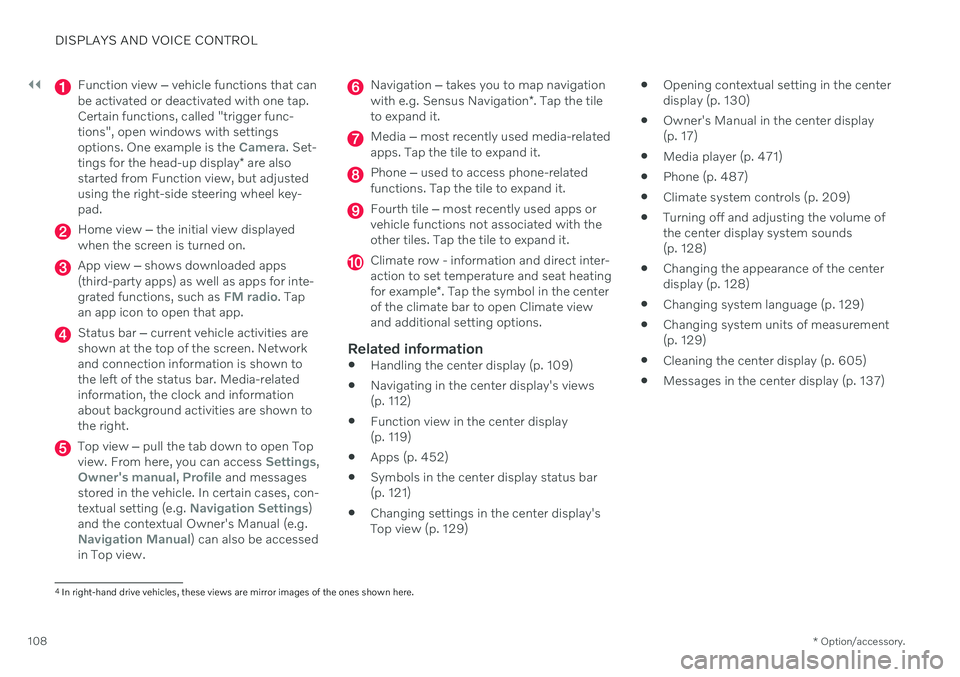
||
DISPLAYS AND VOICE CONTROL
* Option/accessory.
108
Function view ‒ vehicle functions that can
be activated or deactivated with one tap. Certain functions, called "trigger func-tions", open windows with settingsoptions. One example is the
Camera. Set-
tings for the head-up display * are also
started from Function view, but adjusted using the right-side steering wheel key-pad.
Home view ‒ the initial view displayed
when the screen is turned on.
App view ‒ shows downloaded apps
(third-party apps) as well as apps for inte- grated functions, such as
FM radio. Tap
an app icon to open that app.
Status bar ‒ current vehicle activities are
shown at the top of the screen. Network and connection information is shown tothe left of the status bar. Media-relatedinformation, the clock and informationabout background activities are shown tothe right.
Top view ‒ pull the tab down to open Top
view. From here, you can access Settings,Owner's manual, Profile and messages
stored in the vehicle. In certain cases, con- textual setting (e.g.
Navigation Settings)
and the contextual Owner's Manual (e.g.
Navigation Manual) can also be accessed
in Top view.
Navigation ‒ takes you to map navigation
with e.g. Sensus Navigation *. Tap the tile
to expand it.
Media ‒ most recently used media-related
apps. Tap the tile to expand it.
Phone ‒ used to access phone-related
functions. Tap the tile to expand it.
Fourth tile ‒ most recently used apps or
vehicle functions not associated with the other tiles. Tap the tile to expand it.
Climate row - information and direct inter- action to set temperature and seat heating for example *. Tap the symbol in the center
of the climate bar to open Climate view and additional setting options.
Related information
Handling the center display (p. 109)
Navigating in the center display's views (p. 112)
Function view in the center display (p. 119)
Apps (p. 452)
Symbols in the center display status bar(p. 121)
Changing settings in the center display'sTop view (p. 129)
Opening contextual setting in the centerdisplay (p. 130)
Owner's Manual in the center display(p. 17)
Media player (p. 471)
Phone (p. 487)
Climate system controls (p. 209)
Turning off and adjusting the volume ofthe center display system sounds(p. 128)
Changing the appearance of the centerdisplay (p. 128)
Changing system language (p. 129)
Changing system units of measurement(p. 129)
Cleaning the center display (p. 605)
Messages in the center display (p. 137)
4
In right-hand drive vehicles, these views are mirror images of the ones shown here.
Page 134 of 657
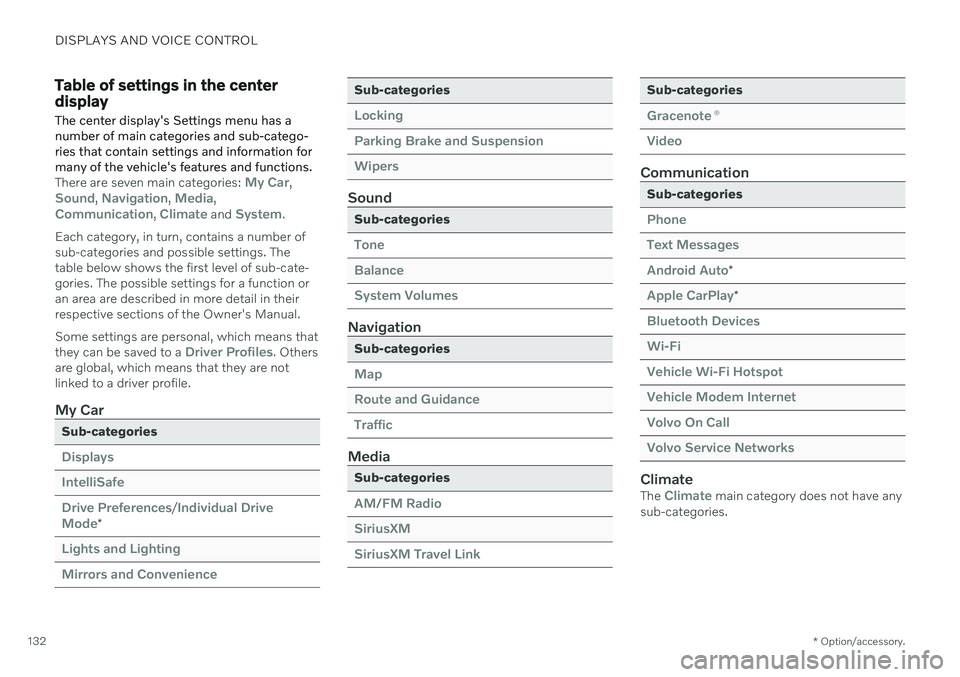
DISPLAYS AND VOICE CONTROL
* Option/accessory.
132
Table of settings in the center display
The center display's Settings menu has a number of main categories and sub-catego-ries that contain settings and information formany of the vehicle's features and functions.
There are seven main categories: My Car,Sound, Navigation, Media,Communication, Climate and System.
Each category, in turn, contains a number of sub-categories and possible settings. Thetable below shows the first level of sub-cate-gories. The possible settings for a function oran area are described in more detail in theirrespective sections of the Owner's Manual. Some settings are personal, which means that they can be saved to a
Driver Profiles. Others
are global, which means that they are not linked to a driver profile.
My Car
Sub-categories
Displays IntelliSafeDrive Preferences
/Individual Drive
Mode*
Lights and Lighting Mirrors and Convenience
Sub-categories
Locking Parking Brake and SuspensionWipers
Sound
Sub-categories
Tone BalanceSystem Volumes
Navigation
Sub-categories
Map Route and GuidanceTraffic
Media
Sub-categories
AM/FM Radio SiriusXMSiriusXM Travel Link
Sub-categories
Gracenote ®
Video
Communication
Sub-categories
Phone Text MessagesAndroid Auto
*
Apple CarPlay*
Bluetooth Devices Wi-FiVehicle Wi-Fi Hotspot Vehicle Modem Internet Volvo On Call Volvo Service Networks
ClimateThe Climate main category does not have any
sub-categories.
Page 145 of 657
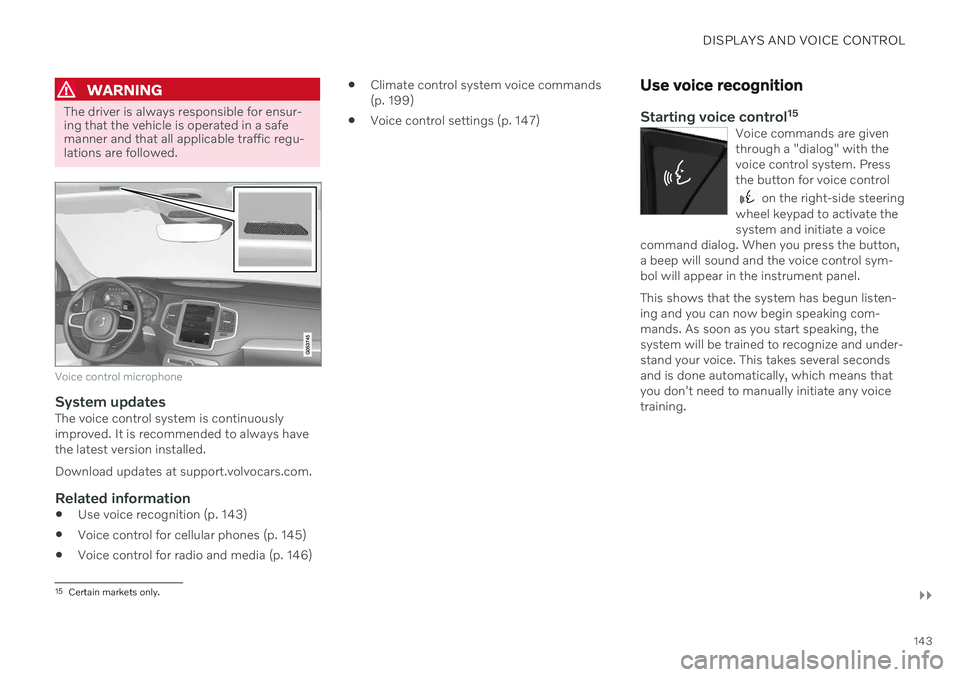
DISPLAYS AND VOICE CONTROL
}}
143
WARNING
The driver is always responsible for ensur- ing that the vehicle is operated in a safemanner and that all applicable traffic regu-lations are followed.
Voice control microphone
System updatesThe voice control system is continuously improved. It is recommended to always havethe latest version installed. Download updates at support.volvocars.com.
Related information
Use voice recognition (p. 143)
Voice control for cellular phones (p. 145)
Voice control for radio and media (p. 146)
Climate control system voice commands (p. 199)
Voice control settings (p. 147)
Use voice recognition
Starting voice control 15Voice commands are given through a "dialog" with thevoice control system. Pressthe button for voice control
on the right-side steering
wheel keypad to activate the system and initiate a voice
command dialog. When you press the button,a beep will sound and the voice control sym-bol will appear in the instrument panel. This shows that the system has begun listen- ing and you can now begin speaking com-mands. As soon as you start speaking, thesystem will be trained to recognize and under-stand your voice. This takes several secondsand is done automatically, which means thatyou don't need to manually initiate any voicetraining.
15 Certain markets only.
Page 459 of 657

AUDIO, MEDIA AND INTERNET
457
Searching for a station manually
Searching manually makes it possible to find and tune to stations that are not on the auto-matically compiled list of the strongest sta-tions in the area.
–Tap Manual tuning, drag the control or
tap
or . Press and hold to skip to
the next available station in the frequency band. You can also use the right-sidesteering wheel keypad.
Related information
Radio (p. 454)
Starting the radio (p. 455)
Changing waveband and radio station(p. 456)
Voice control for radio and media (p. 146)
Radio settings (p. 458)
Storing radio channels in the Radio favorites app
It is possible to add a radio station in the
Radio favorites app and in the list of favor-
ites for the waveband (e.g. FM). Instructions for adding and removing radio channels areprovided below.
Radio favoritesThe radio favorites app shows stored radio channelsfrom all wavebands.
1. Open the Radio favorites app from App
view.
2. Tap the desired station in the list to listen.
Adding and deleting radio favorites
1. Tap to add a radio channel to the
waveband's list of favorites or the Radio favorites app.
2. Tap
Library, select Edit and tap to
delete a radio channel from the list of favorites.
When you delete a radio channel from theRadio favorites app, the channel will also bedeleted from that waveband's list of favorites.
Related information
Radio (p. 454)
Starting the radio (p. 455)
Searching for a radio station (p. 456)
Changing waveband and radio station(p. 456)
Voice control for radio and media (p. 146)
Radio settings (p. 458)
App menu in instrument panel (p. 101)
Page 648 of 657
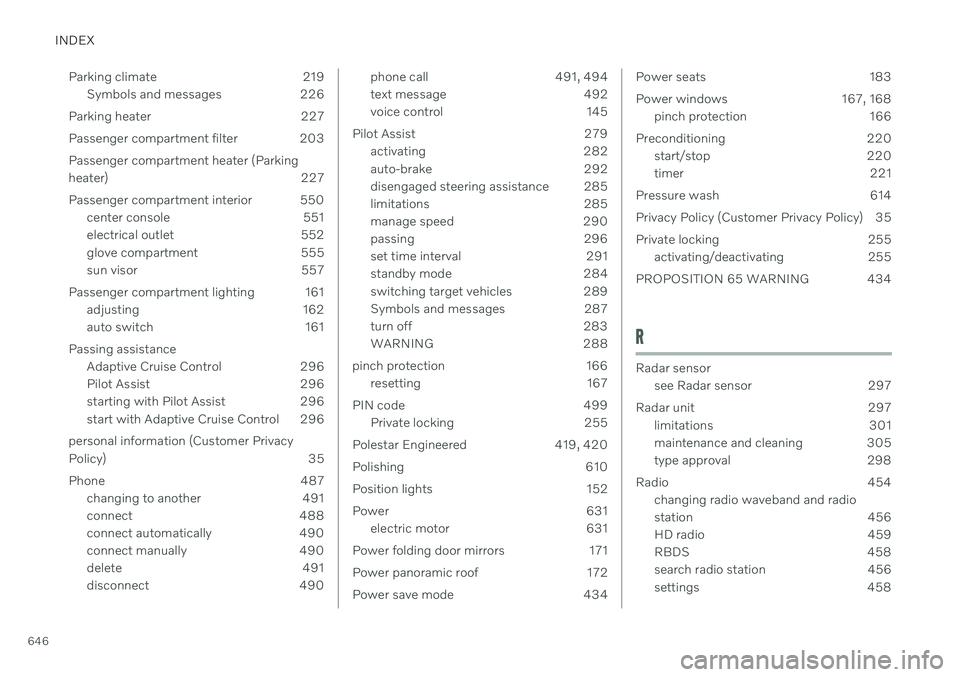
INDEX
646Parking climate 219
Symbols and messages 226
Parking heater 227
Passenger compartment filter 203Passenger compartment heater (Parking
heater) 227
Passenger compartment interior 550 center console 551
electrical outlet 552
glove compartment 555
sun visor 557
Passenger compartment lighting 161 adjusting 162
auto switch 161
Passing assistance Adaptive Cruise Control 296
Pilot Assist 296
starting with Pilot Assist 296
start with Adaptive Cruise Control 296
personal information (Customer Privacy
Policy) 35
Phone 487 changing to another 491
connect 488
connect automatically 490
connect manually 490
delete 491
disconnect 490
phone call 491, 494
text message 492
voice control 145
Pilot Assist 279 activating 282
auto-brake 292
disengaged steering assistance 285
limitations 285
manage speed 290
passing 296
set time interval 291
standby mode 284
switching target vehicles 289
Symbols and messages 287
turn off 283
WARNING 288
pinch protection 166 resetting 167
PIN code 499 Private locking 255
Polestar Engineered 419, 420
Polishing 610
Position lights 152
Power 631 electric motor 631
Power folding door mirrors 171
Power panoramic roof 172
Power save mode 434Power seats 183
Power windows 167, 168 pinch protection 166
Preconditioning 220 start/stop 220
timer 221
Pressure wash 614
Privacy Policy (Customer Privacy Policy) 35
Private locking 255 activating/deactivating 255
PROPOSITION 65 WARNING 434
R
Radar sensor see Radar sensor 297
Radar unit 297 limitations 301
maintenance and cleaning 305
type approval 298
Radio 454 changing radio waveband and radio
station 456
HD radio 459
RBDS 458
search radio station 456
settings 458
Page 650 of 657

INDEX
648seat belt tensioner 50
securing child restraint systems 67,69
, 72
Seat belt tensioner 50 resetting 51
Seats heating 210, 211
manual front seat 182
power front seats 183
store position 184, 185
ventilation 211
whiplash protection 46
Security code 255 Sensors air quality 202
Camera unit 300
climate 198
Radar unit 297
Sensus connection and entertainment 30
Sensus Navigation Road Sign Information 331
Service position 620
Service program 562
Set time interval for Distance Alert 291
settings Categories 132
contextual 130
resetting 131
Shiftlock 410
Side airbag 60
Side Impact Protection System 60
SIM card 499
SIPS (Side Impact Protection System) 60Sirius Satellite radio Travel link 466
SiriusXM ® Satellite radio
traffic information 462, 463, 464
Ski hatch 560
Slippery conditions 425, 426
Slippery road conditions 426
Snow chains 540
Software updates 33
Sound experience 451
Sound settings 450, 493 phone 494
playing media 472, 473
text message 493
Spare tire 537 handling 538
Speed camera information 331Speed Limiter change speed 290
Speed symbols, tires 522
Spin control 261
Stability and traction control system 261 sport mode 262, 263
Symbols and messages 264
Stains 605, 607, 608, 609 Start and lock system type designations 245
Start battery 434, 579 overload 434
Start engine 392 Starting the engine after a collision 62
Start the vehicle 392
Steering assistance at risk of collision 343Steering power level, see Steering wheel
resistance 260
Steering wheel 194, 195 heating 212
keypad 194
paddle 194
steering wheel adjustment 195
Steering wheel keypad 194
Steering wheel paddles 409