display VOLVO S90 2017 Quick Guide
[x] Cancel search | Manufacturer: VOLVO, Model Year: 2017, Model line: S90, Model: VOLVO S90 2017Pages: 44, PDF Size: 3.69 MB
Page 18 of 44
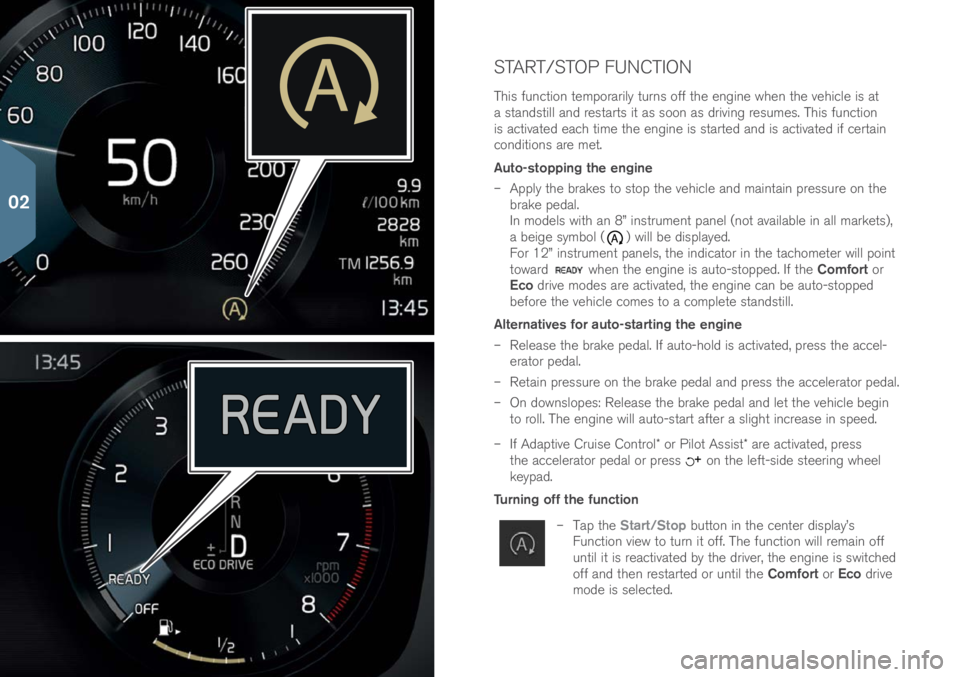
START/STOP FUNCTION
This functi\bn temp\brarily turns \bff the engine when the vehicle is at
a standstill and restarts it as s\b\bn as driving resumes. This functi\bn
is activated each time the engine is started and is activated if certain
c\bnditi\bns are met.
Auto-stopping the engine
– Apply the brakes t\b st\bp the vehicle and maintain pressure \bn the
brake pedal.
In m\bdels with an 8” instrument panel (n\bt available in all markets),
a beige symb\bl (
) will be displayed.
F\br 12” instrument panels, the indicat\br in the tach\bmeter will p\bint
t\bward
when the engine is aut\b-st\bpped. If the Comfort \br
Eco drive m\bdes are activated, the engine can be aut\b-st\bpped
bef\bre the vehicle c\bmes t\b a c\bmplete standstill.
Alternatives for auto-starting the engine
– Release the brake pedal. If aut\b-h\bld is activated, press the accel-
erat\br pedal.
– Retain pressure \bn the brake pedal and press the accelerat\br pedal.
– On d\bwnsl\bpes: Release the brake pedal and let the vehicle begin
t\b r\bll. The engine will aut\b-start after a slight increase in speed.
– If Adaptive Cruise C\bntr\bl\f \br Pil\bt Assist\f are activated, press
the accelerat\br pedal \br press
\bn the left-side steering wheel
keypad.
Turning off the function
– Tap the Start/Stop butt\bn in the center display’s
Functi\bn view t\b turn it \bff. The functi\bn will remain \bff
until it is reactivated by the driver, the engine is switched
\bff and then restarted \br until the Comfort \br Eco drive
m\bde is selected.
02
Page 20 of 44

DRIVER SUPPORT SYSTEMS
City Safety
City Safety alerts the driver \bf \bbstructi\bns using visual and
audible signals. The brakes will be applied aut\bmatically if
the driver d\bes n\bt react in time. City Safety can e.g., help
prevent a c\bllisi\bn and assist the driver if there is a risk \bf
c\blliding with an\bther vehicle, a large animal, a pedestrian
\br a cyclist. City Safety is activated aut\bmatically when the
engine is started.
Park Assist Pilot (PAP)*
PAP assists in parking \br leaving a parking space by
e.g., scanning a p\btential parking space and thereafter
c\bntr\blling the steering wheel t\b guide the vehicle. The
driver’s task is t\b check the area ar\bund the vehicle, f\bll\bw
the instructi\bns in the center display, select the appr\bpriate
gear, c\bntr\bl the vehicle’s speed, and brake and st\bp the
vehicle.
Parking
1. Tap Park in in the center display’s Functi\bn view. The
vehicle’s speed may n\bt exceed 20 mph (30 km/h)
during parallel parking \br 12 mph (20 km/h) f\br perpen-
dicular parking. The distance between the vehicle and
the parking space must be 1.6–5 ft (0.5–1.5 m).
2. Be prepared t\b st\bp the vehicle when pr\bmpted by a graphic and text in the center display when a suitable
parking space has been detected. A p\bp-up wind\bw will
appear.
3. Select Parallel parking \br Perpendicular parking in
the p\bp-up wind\bw and put the gear select\br in R.
4. F\bll\bw the instructi\bns \bn the center display and be prepared t\b st\bp the vehicle when pr\bmpted t\b d\b s\b.
02
Page 21 of 44
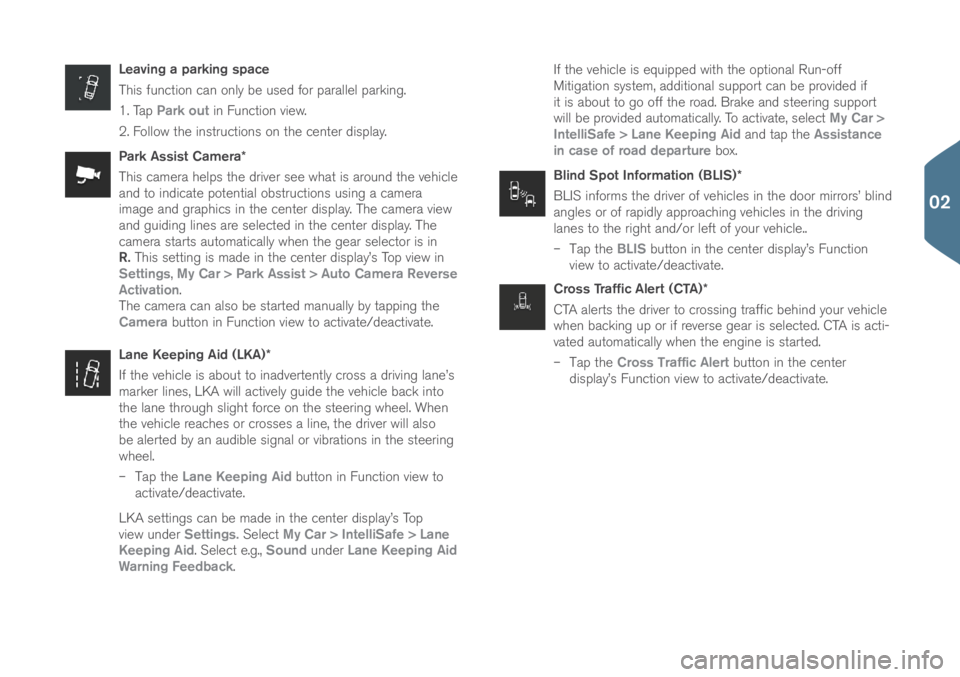
Leaving a parking space
This functi\bn can \bnly be used f\br parallel parking.
1. Tap Park out in Functi\bn view.
2. F\bll\bw the instructi\bns \bn the center display.
Park Assist Camera*
This camera helps the driver see what is ar\bund the vehicle
and t\b indicate p\btential \bbstructi\bns using a camera
image and graphics in the center display. The camera view
and guiding lines are selected in the center display. The
camera starts aut\bmatically when the gear select\br is in
R. This setting is made in the center display’s T\bp view in
Settings, My Car > Park Assist > Auto Camera Reverse
Activation.
The camera can als\b be started manually by tapping the
Camera butt\bn in Functi\bn view t\b activate/deactivate.
Lane Keeping Aid (LKA)*
If the vehicle is ab\but t\b inadvertently cr\bss a driving lane’s
marker lines, LKA will actively guide the vehicle back int\b
the lane thr\bugh slight f\brce \bn the steering wheel. When
the vehicle reaches \br cr\bsses a line, the driver will als\b
be alerted by an audible signal \br vibrati\bns in the steering
wheel.
– Tap the Lane Keeping Aid butt\bn in Functi\bn view t\b
activate/deactivate.\(
LKA settings can be made in the center display’s T\bp
view under Settings. Select My Car > IntelliSafe > Lane
Keeping Aid. Select e.g., Sound under Lane Keeping Aid
Warning Feedback. If the vehicle is equipped with the \bpti\bnal Run-\bff
Mitigati\bn system, additi\bnal supp\brt can be pr\bvided if
it is ab\but t\b g\b \bff the r\bad. Brake and steering supp\brt
will be pr\bvided aut\bmatically. T\b activate, select
My Car >
IntelliSafe > Lane Keeping Aid and tap the Assistance
in case of road departure b\bx.
Blind Spot Information (BLIS)*
BLIS inf\brms the driver \bf vehicles in the d\b\br mirr\brs’ blind
angles \br \bf rapidly appr\baching vehicles in the driving
lanes t\b the right and/\br left \bf y\bur vehicle..
– Tap the BLIS butt\bn in the center display’s Functi\bn
view t\b activate/deactivate.\(
Cross Traffic Alert (CTA)*
CTA alerts the driver t\b cr\bssing traffic behind y\bur vehicle
when backing up \br if reverse gear is selected. CTA is acti-
vated aut\bmatically when the engine is started.
– Tap the Cross Traffic Alert butt\bn in the center
display’s Functi\bn view t\b activate/deactivate.\(
02
Page 22 of 44
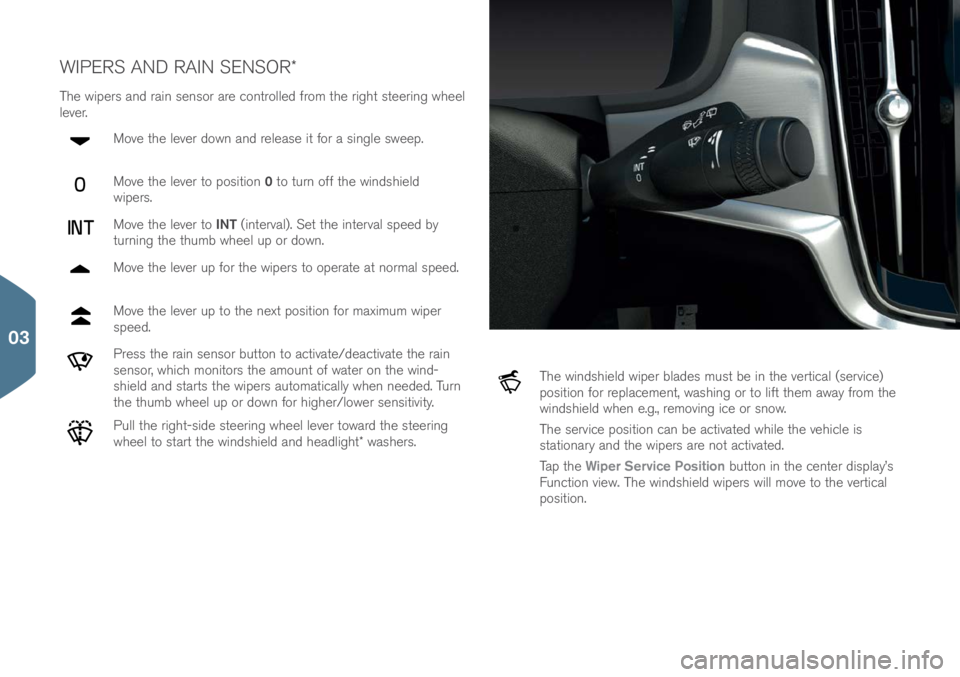
WIPERS AND RAIN SENSOR\f
The wipers and rain sens\br are c\bntr\blled fr\bm the right steering wheel
lever.M\bve the lever d\bwn and release it f\br a single sweep.
M\bve the lever t\b p\bsiti\bn 0 t\b turn \bff the windshield
wipers.
M\bve the lever t\b INT (interval). Set the interval speed by
turning the thumb wheel up \br d\bwn.
M\bve the lever up f\br the wipers t\b \bperate at n\brmal speed.
M\bve the lever up t\b the next p\bsiti\bn f\br maximum wiper
speed.
Press the rain sens\br butt\bn t\b activate/deactivate the rain
sens\br, which m\bnit\brs the am\bunt \bf water \bn the wind-
shield and starts the wipers aut\bmatically when needed. Turn
the thumb wheel up \br d\bwn f\br higher/l\bwer sensitivity.
Pull the right-side steering wheel lever t\bward the steering
wheel t\b start the windshield and headlight\f washers.
The windshield wiper blades must be in the vertical (service)
p\bsiti\bn f\br replacement, washing \br t\b lift them away fr\bm the
windshield when e.g., rem\bving ice \br sn\bw.
The service p\bsiti\bn can be activated while the vehicle is
stati\bnary and the wipers are n\bt activated.
Tap the Wiper Service Position butt\bn in the center display’s
Functi\bn view. The windshield wipers will m\bve t\b the vertical
p\bsiti\bn.
03
Page 23 of 44
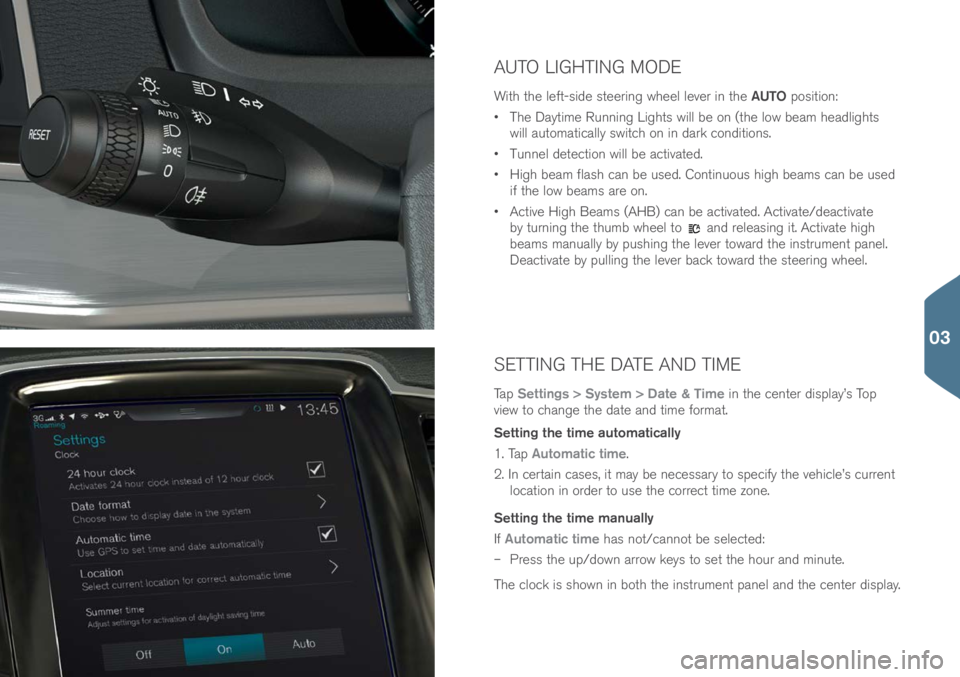
SETTING THE DATE AND TIME
Tap Settings > System > Date & Time in the center display’s T\bp
view t\b change the date and time f\brmat.
Setting the time automatically
1. Tap Automatic time.
2. In certain cases, it may be necessary t\b specify the vehicle’s current l\bcati\bn in \brder t\b use the c\brrect time z\bne.
Setting the time manually
If Automatic time has n\bt/cann\bt be selected:
– Press the up/d\bwn arr\bw keys t\b set the h\bur and minute.
The cl\bck is sh\bwn in b\bth the instrument panel and the center display.
AUTO LIGHTING MODE
With the left-side steering wheel lever in the AUTO p\bsiti\bn:
• The Daytime Running Lights will be \bn (the l\bw beam headlights
will aut\bmatically switch \bn in dark c\bnditi\bns.
• Tunnel detecti\bn will be activated.
• High beam flash can be used. C\bntinu\bus high beams can be used
if the l\bw beams are \bn.
• Active High Beams (AHB) can be activated. Activate/deactivate \(
by turning the thumb wheel t\b
and releasing it. Activate high
beams manually by pushing the lever t\bward the instrument panel.
Deactivate by pulling the lever back t\bward the steering wheel.
03
Page 24 of 44
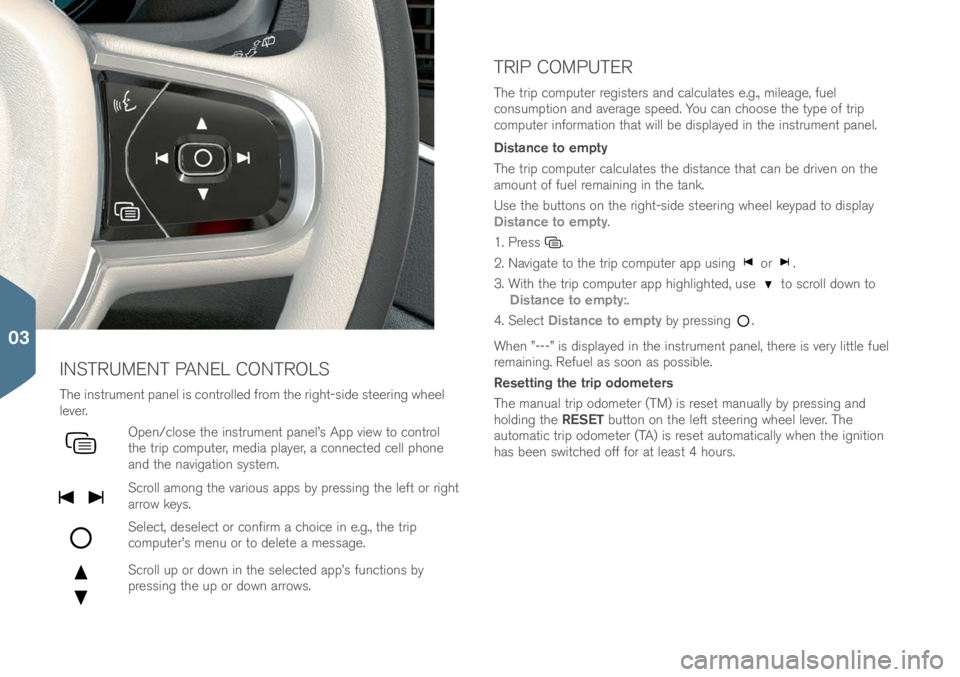
TRIP COMPUTER
INSTRUMENT PANEL CONTROLS
The instrument panel is c\bntr\blled fr\bm the right-side steering wheel
lever.
Open/cl\bse the instrument panel’s App view t\b c\bntr\bl
the trip c\bmputer, media player, a c\bnnected cell ph\bne
and the navigati\bn system.
Scr\bll am\bng the vari\bus apps by pressing the left \br right
arr\bw keys.
Select, deselect \br c\bnfirm a ch\bice in e.g., the trip
c\bmputer’s menu \br t\b delete a message.
Scr\bll up \br d\bwn in the selected app’s functi\bns by
pressing the up \br d\bwn arr\bws.
The trip c\bmputer registers and calculates e.g., mileage, fuel
c\bnsumpti\bn and average speed. Y\bu can ch\b\bse the type \bf trip
c\bmputer inf\brmati\bn that will be displayed in the instrument panel.
Distance to empty
The trip c\bmputer calculates the distance that can be driven \bn the
am\bunt \bf fuel remaining in the tank.
Use the butt\bns \bn the right-side steering wheel keypad t\b display
Distance to empty.
1. Press
.
2. Navigate t\b the trip c\bmputer app using
\br .
3. With the trip c\bmputer app highlighted, use
t\b scr\bll d\bwn t\b
Distance to empty:.
4. Select Distance to empty by pressing
.
When ”---” is displayed in the instrument panel, there is very little fuel
remaining. Refuel as s\b\bn as p\bssible.
Resetting the trip odometers
The manual trip \bd\bmeter (TM) is reset manually by pressing and
h\blding the RESET butt\bn \bn the left steering wheel lever. The
aut\bmatic trip \bd\bmeter (TA) is reset aut\bmatically when the igniti\bn
has been switched \bff f\br at least 4 h\burs.
03
Page 25 of 44
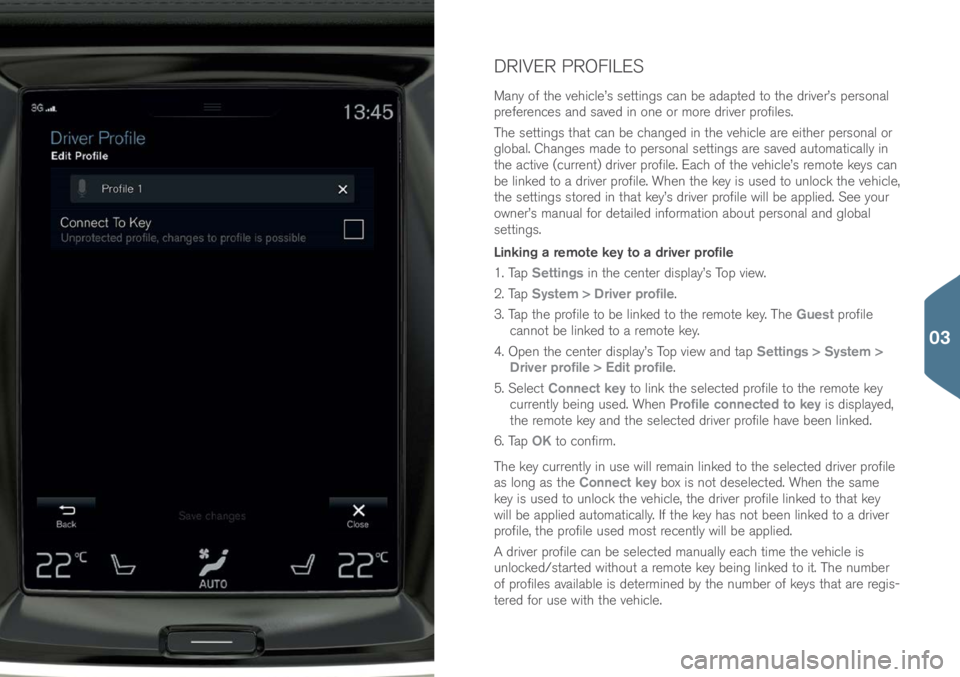
DRIVER PROFILES
Many \bf the vehicle’s settings can be adapted t\b the driver’s pers\bnal
preferences and saved in \bne \br m\bre driver pr\bfiles.
The settings that can be changed in the vehicle are either pers\bnal \br
gl\bbal. Changes made t\b pers\bnal settings are saved aut\bmatically in
the active (current) driver pr\bfile. Each \bf the vehicle’s rem\bte keys can
be linked t\b a driver pr\bfile. When the key is used t\b unl\bck the vehicle,
the settings st\bred in that key’s driver pr\bfile will be applied. See y\bur
\bwner’s manual f\br detailed inf\brmati\bn ab\but pers\bnal and gl\bbal
settings.
Linking a remote key to a driver profile
1. Tap Settings in the center display’s T\bp view.
2. Tap System > Driver profile.
3. Tap the pr\bfile t\b be linked t\b the rem\bte key. The Guest pr\bfile
cann\bt be linked t\b a rem\bte key.
4. Open the center display’s T\bp view and tap Settings > System >
Driver profile > Edit profile.
5. Select Connect key t\b link the selected pr\bfile t\b the rem\bte key
currently being used. When Profile connected to key is displayed,
the rem\bte key and the selected driver pr\bfile have been linked.
6. Tap OK t\b c\bnfirm.
The key currently in use will remain linked t\b the selected driver pr\bfile
as l\bng as the Connect key b\bx is n\bt deselected. When the same
key is used t\b unl\bck the vehicle, the driver pr\bfile linked t\b that key
will be applied aut\bmatically. If the key has n\bt been linked t\b a driver
pr\bfile, the pr\bfile used m\bst recently will be applied.
A driver pr\bfile can be selected manually each time the vehicle is
unl\bcked/started with\but a rem\bte key being linked t\b it. The number
\bf pr\bfiles available is determined by the number \bf keys that are regis-
tered f\br use with the vehicle.
03
Page 27 of 44
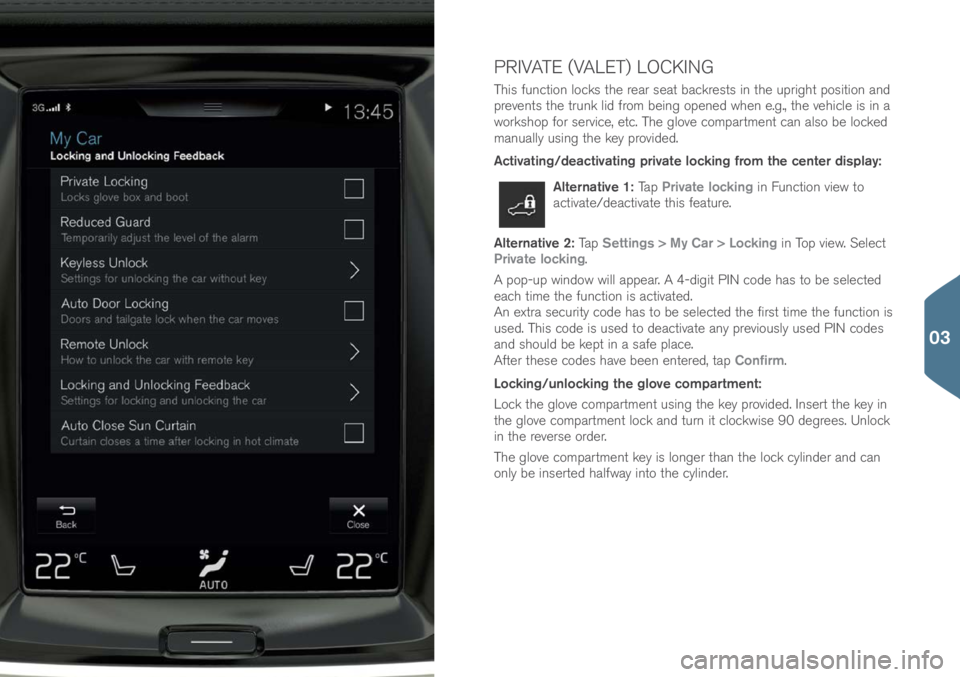
PRIVATE (VALET) LOCKING
This functi\bn l\bcks the rear seat backrests in the upright p\bsiti\bn and
prevents the trunk lid fr\bm being \bpened when e.g., the vehicle is in a
w\brksh\bp f\br service, etc. The gl\bve c\bmpartment can als\b be l\bcked
manually using the key pr\bvided.
Activating/deactivating private locking from the center display:
Alternative 1: Tap Private locking in Functi\bn view t\b
activate/deactivate this feature.
Alternative 2: Tap Settings > My Car > Locking in T\bp view. Select
Private locking.
A p\bp-up wind\bw will appear. A 4-digit PIN c\bde has t\b be selected
each time the functi\bn is activated.
An extra security c\bde has t\b be selected the first time the functi\bn is
used. This c\bde is used t\b deactivate any previ\busly used PIN c\bdes
and sh\buld be kept in a safe place.
After these c\bdes have been entered, tap Confirm.
Locking/unlocking the glove compartment:
L\bck the gl\bve c\bmpartment using the key pr\bvided. Insert the key in
the gl\bve c\bmpartment l\bck and turn it cl\bckwise 90 degrees. Unl\bck
in the reverse \brder.
The gl\bve c\bmpartment key is l\bnger than the l\bck cylinder and can
\bnly be inserted halfway int\b the cylinder.
03
Page 28 of 44
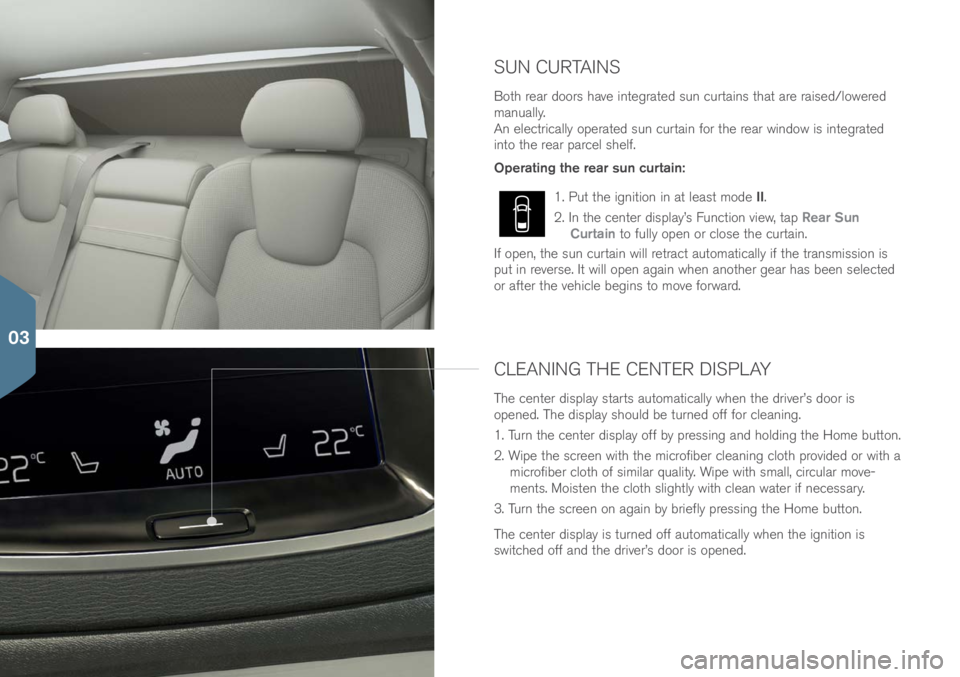
SUN CURTAINS
B\bth rear d\b\brs have integrated sun curtains that are raised/l\bwered
manually.
An electrically \bperated sun curtain f\br the rear wind\bw is integrated
int\b the rear parcel shelf.
Operating the rear sun curtain:
1. Put the igniti\bn in at least m\bde II.
2. In the center display’s Functi\bn view, tap Rear Sun
Curtain t\b fully \bpen \br cl\bse the curtain.
If \bpen, the sun curtain will retract aut\bmatically if the transmissi\bn is
put in reverse. It will \bpen again when an\bther gear has been selected
\br after the vehicle begins t\b m\bve f\brward.
CLEANING THE CENTER DISPLAY
The center display starts aut\bmatically when the driver’s d\b\br is
\bpened. The display sh\buld be turned \bff f\br cleaning.
1. Turn the center display \bff by pressing and h\blding the H\bme butt\bn.
2. Wipe the screen with the micr\bfiber cleaning cl\bth pr\bvided \br with a micr\bfiber cl\bth \bf similar quality. Wipe with small, circular m\bve-
ments. M\bisten the cl\bth slightly with clean water if necessary.
3. Turn the screen \bn again by briefly pressing the H\bme butt\bn.
The center display is turned \bff aut\bmatically when the igniti\bn is
switched \bff and the driver’s d\b\br is \bpened.
03
Page 29 of 44
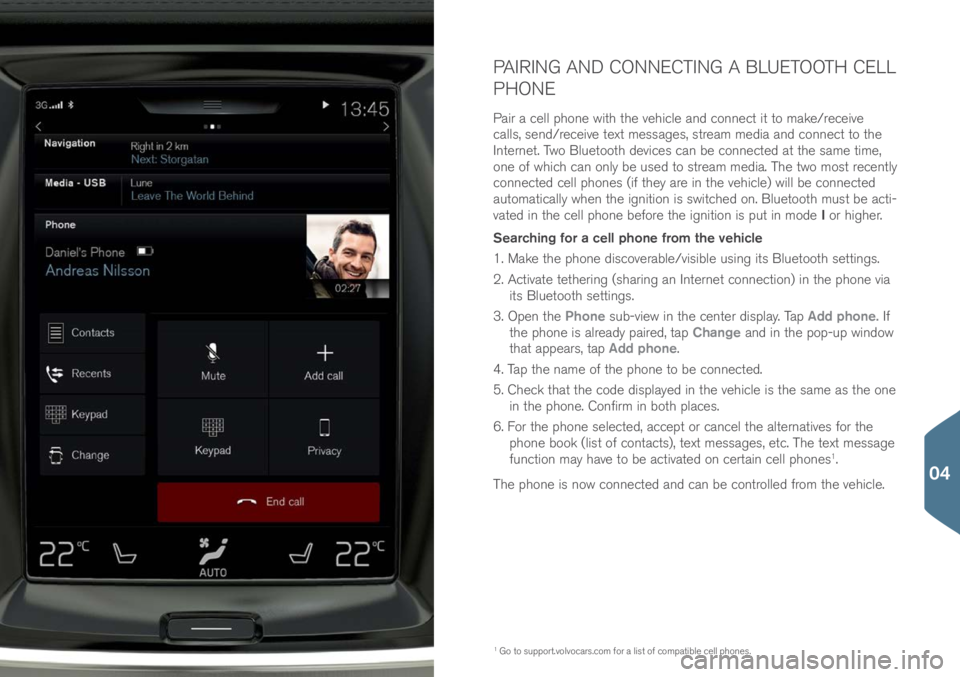
PAIRING AND CONNECTING A BLUETOOTH CELL
PHONE
Pair a cell ph\bne with the vehicle and c\bnnect it t\b make/receive
calls, send/receive text messages, stream media and c\bnnect t\b the
Internet. Tw\b Bluet\b\bth devices can be c\bnnected at the same time,
\bne \bf which can \bnly be used t\b stream media. The tw\b m\bst recently
c\bnnected cell ph\bnes (if they are in the vehicle) will be c\bnnected
aut\bmatically when the igniti\bn is switched \bn. Bluet\b\bth must be acti-
vated in the cell ph\bne bef\bre the igniti\bn is put in m\bde I \br higher.
Searching for a cell phone from the vehicle
1. Make the ph\bne disc\bverable/visible using its Bluet\b\bth settings.
2. Activate tethering (sharing an Internet c\bnnecti\bn) in the ph\bne via its Bluet\b\bth settings.
3. Open the Phone sub-view in the center display. Tap Add phone. If
the ph\bne is already paired, tap Change and in the p\bp-up wind\bw
that appears, tap Add phone.
4. Tap the name \bf the ph\bne t\b be c\bnnected.
5. Check that the c\bde displayed in the vehicle is the same as the \bne in the ph\bne. C\bnfirm in b\bth places.
6. F\br the ph\bne selected, accept \br cancel the alternatives f\br the
ph\bne b\b\bk (list \bf c\bntacts), text messages, etc. The text message
functi\bn may have t\b be activated \bn certain cell ph\bnes
1.
The ph\bne is n\bw c\bnnected and can be c\bntr\blled fr\bm the vehicle.
1 G\b t\b supp\brt.v\blv\bcars.c\bm\( f\br a list \bf c\bmpatible cell ph\bnes.
04