VOLVO S90 2018 Owner´s Manual
Manufacturer: VOLVO, Model Year: 2018, Model line: S90, Model: VOLVO S90 2018Pages: 640, PDF Size: 11.37 MB
Page 121 of 640
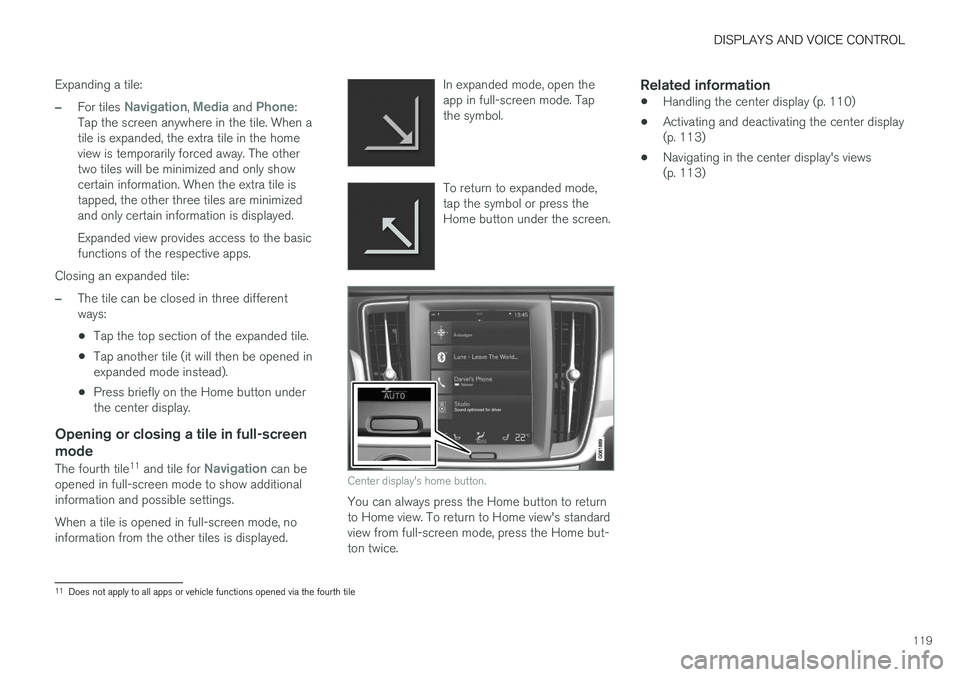
DISPLAYS AND VOICE CONTROL
119
Expanding a tile:
–For tiles Navigation, Media and Phone:
Tap the screen anywhere in the tile. When a tile is expanded, the extra tile in the homeview is temporarily forced away. The othertwo tiles will be minimized and only showcertain information. When the extra tile istapped, the other three tiles are minimizedand only certain information is displayed. Expanded view provides access to the basic functions of the respective apps.
Closing an expanded tile:
–The tile can be closed in three different ways:
• Tap the top section of the expanded tile.
• Tap another tile (it will then be opened inexpanded mode instead).
• Press briefly on the Home button underthe center display.
Opening or closing a tile in full-screen mode
The fourth tile 11
and tile for Navigation can be
opened in full-screen mode to show additional information and possible settings. When a tile is opened in full-screen mode, no information from the other tiles is displayed. In expanded mode, open theapp in full-screen mode. Tapthe symbol.
To return to expanded mode, tap the symbol or press theHome button under the screen.
Center display's home button.
You can always press the Home button to return to Home view. To return to Home view's standardview from full-screen mode, press the Home but-ton twice.
Related information
•
Handling the center display (p. 110)
• Activating and deactivating the center display(p. 113)
• Navigating in the center display's views(p. 113)
11
Does not apply to all apps or vehicle functions opened via the fourth tile
Page 122 of 640
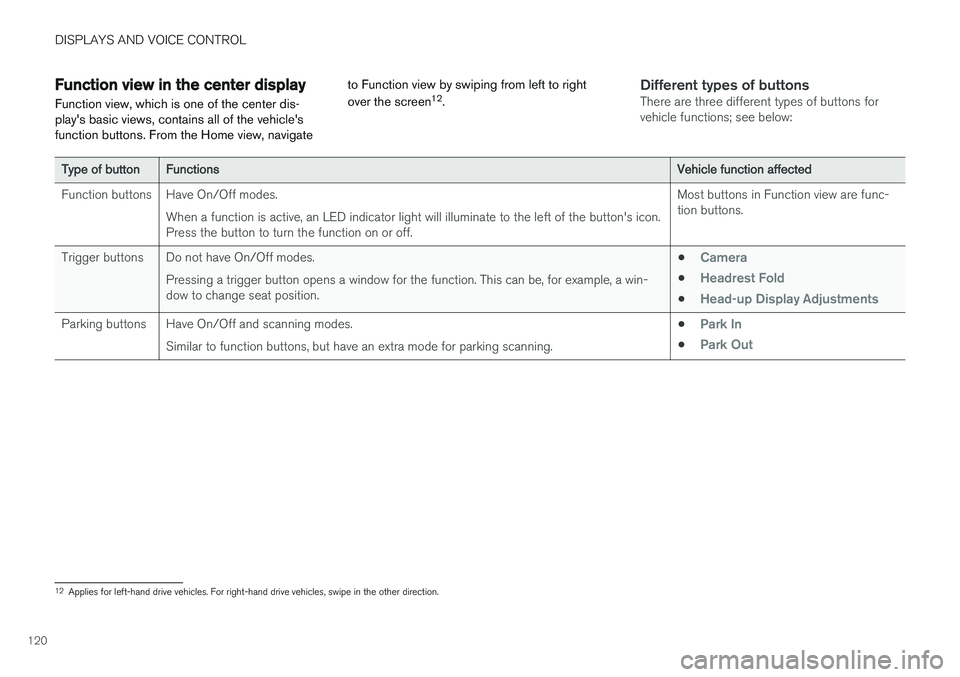
DISPLAYS AND VOICE CONTROL
120
Function view in the center displayFunction view, which is one of the center dis- play's basic views, contains all of the vehicle'sfunction buttons. From the Home view, navigate to Function view by swiping from left to right over the screen
12
.Different types of buttonsThere are three different types of buttons for vehicle functions; see below:
Type of buttonFunctionsVehicle function affected
Function buttons Have On/Off modes. When a function is active, an LED indicator light will illuminate to the left of the button's icon. Press the button to turn the function on or off. Most buttons in Function view are func-tion buttons.
Trigger buttons Do not have On/Off modes. Pressing a trigger button opens a window for the function. This can be, for example, a win-dow to change seat position. •
Camera
•Headrest Fold
•Head-up Display Adjustments
Parking buttons Have On/Off and scanning modes.
Similar to function buttons, but have an extra mode for parking scanning. •Park In
•Park Out
12
Applies for left-hand drive vehicles. For right-hand drive vehicles, swipe in the other direction.
Page 123 of 640
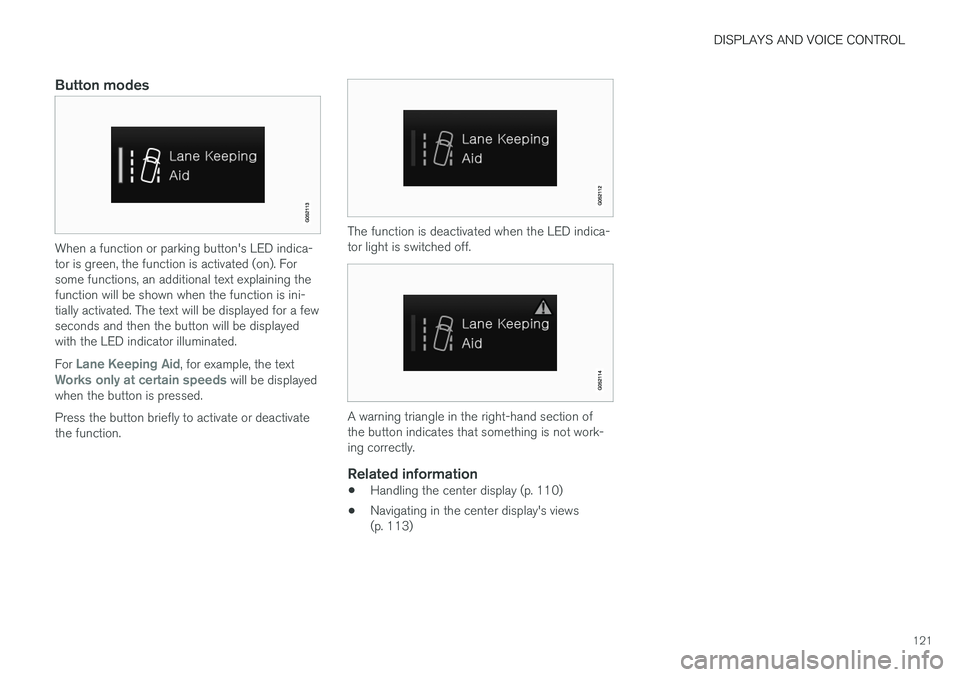
DISPLAYS AND VOICE CONTROL
121
Button modes
When a function or parking button's LED indica- tor is green, the function is activated (on). Forsome functions, an additional text explaining thefunction will be shown when the function is ini-tially activated. The text will be displayed for a fewseconds and then the button will be displayedwith the LED indicator illuminated. For
Lane Keeping Aid, for example, the textWorks only at certain speeds will be displayed
when the button is pressed. Press the button briefly to activate or deactivate the function.
The function is deactivated when the LED indica- tor light is switched off.
A warning triangle in the right-hand section of the button indicates that something is not work-ing correctly.
Related information
• Handling the center display (p. 110)
• Navigating in the center display's views (p. 113)
Page 124 of 640
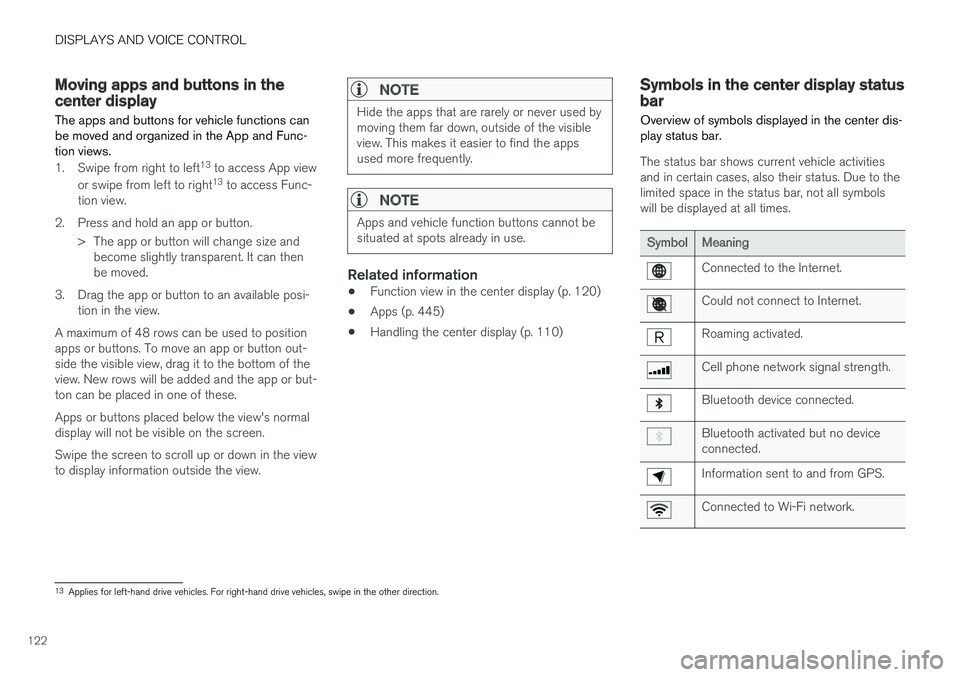
DISPLAYS AND VOICE CONTROL
122
Moving apps and buttons in thecenter display
The apps and buttons for vehicle functions can be moved and organized in the App and Func-tion views.
1. Swipe from right to left 13
to access App view
or swipe from left to right 13
to access Func-
tion view.
2. Press and hold an app or button. > The app or button will change size andbecome slightly transparent. It can then be moved.
3. Drag the app or button to an available posi- tion in the view.
A maximum of 48 rows can be used to positionapps or buttons. To move an app or button out-side the visible view, drag it to the bottom of theview. New rows will be added and the app or but-ton can be placed in one of these. Apps or buttons placed below the view's normal display will not be visible on the screen. Swipe the screen to scroll up or down in the view to display information outside the view.
NOTE
Hide the apps that are rarely or never used by moving them far down, outside of the visibleview. This makes it easier to find the appsused more frequently.
NOTE
Apps and vehicle function buttons cannot be situated at spots already in use.
Related information
• Function view in the center display (p. 120)
• Apps (p. 445)
• Handling the center display (p. 110)
Symbols in the center display statusbar
Overview of symbols displayed in the center dis- play status bar.
The status bar shows current vehicle activities and in certain cases, also their status. Due to thelimited space in the status bar, not all symbolswill be displayed at all times.
SymbolMeaning
Connected to the Internet.
Could not connect to Internet.
Roaming activated.
Cell phone network signal strength.
Bluetooth device connected.
Bluetooth activated but no device connected.
Information sent to and from GPS.
Connected to Wi-Fi network.
13 Applies for left-hand drive vehicles. For right-hand drive vehicles, swipe in the other direction.
Page 125 of 640
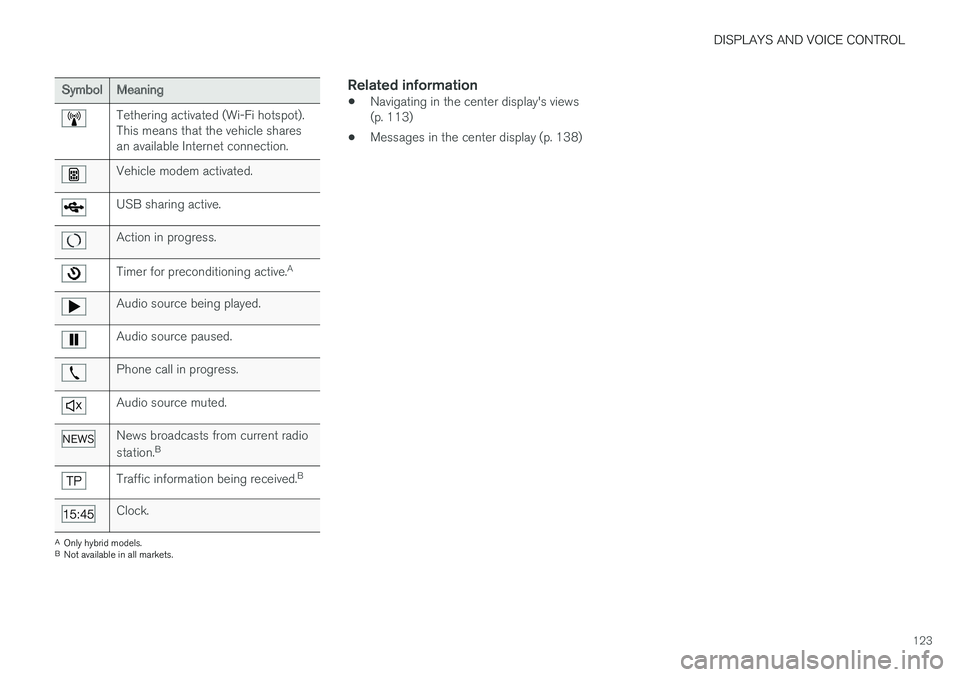
DISPLAYS AND VOICE CONTROL
123
SymbolMeaning
Tethering activated (Wi-Fi hotspot). This means that the vehicle sharesan available Internet connection.
Vehicle modem activated.
USB sharing active.
Action in progress.
Timer for preconditioning active.A
Audio source being played.
Audio source paused.
Phone call in progress.
Audio source muted.
News broadcasts from current radio station.B
Traffic information being received. B
Clock.
A
Only hybrid models.
B Not available in all markets.
Related information
• Navigating in the center display's views (p. 113)
• Messages in the center display (p. 138)
Page 126 of 640

DISPLAYS AND VOICE CONTROL
124
Using the center display keyboard You can use the keyboard in the center display to enter characters or to switch to handwritingmode to "write" letters and characters on thescreen.
The keyboard can be used to enter characters (letters, numbers, symbols, etc.) to e.g. send textmessages from the vehicle, enter passwords orsearch for information in the digital Owner's Man-ual. The keyboard will only appear when it is possible to enter text on the screen.
NOTE
The keyboard cannot be used while the vehi- cle is moving.
Page 127 of 640
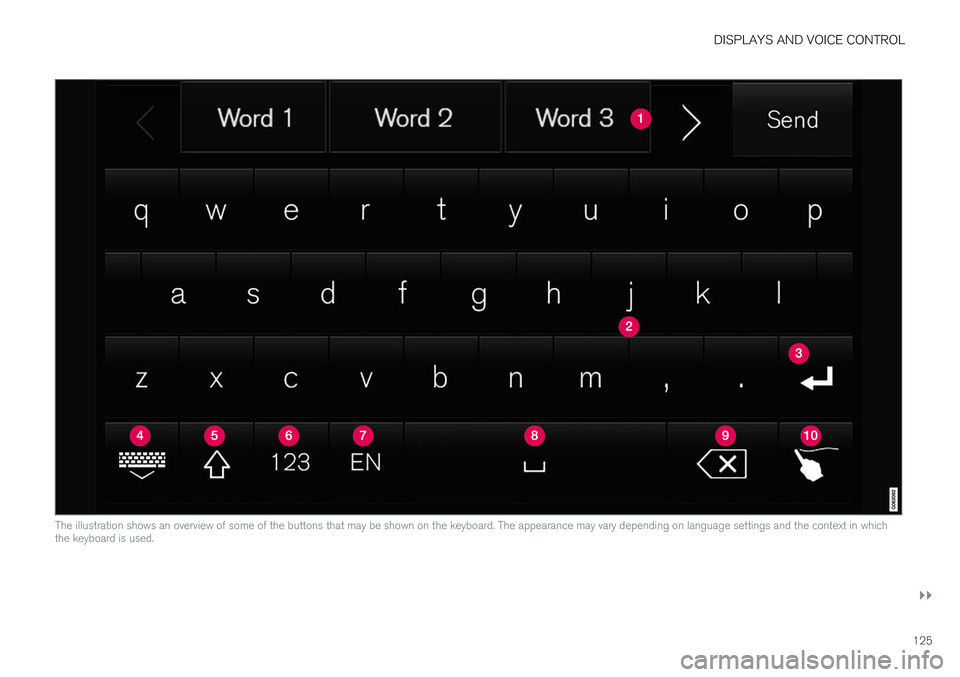
DISPLAYS AND VOICE CONTROL
}}
125
The illustration shows an overview of some of the buttons that may be shown on the keyboard. The appearance may vary depending on language settings and the context in which the keyboard is used.
Page 128 of 640
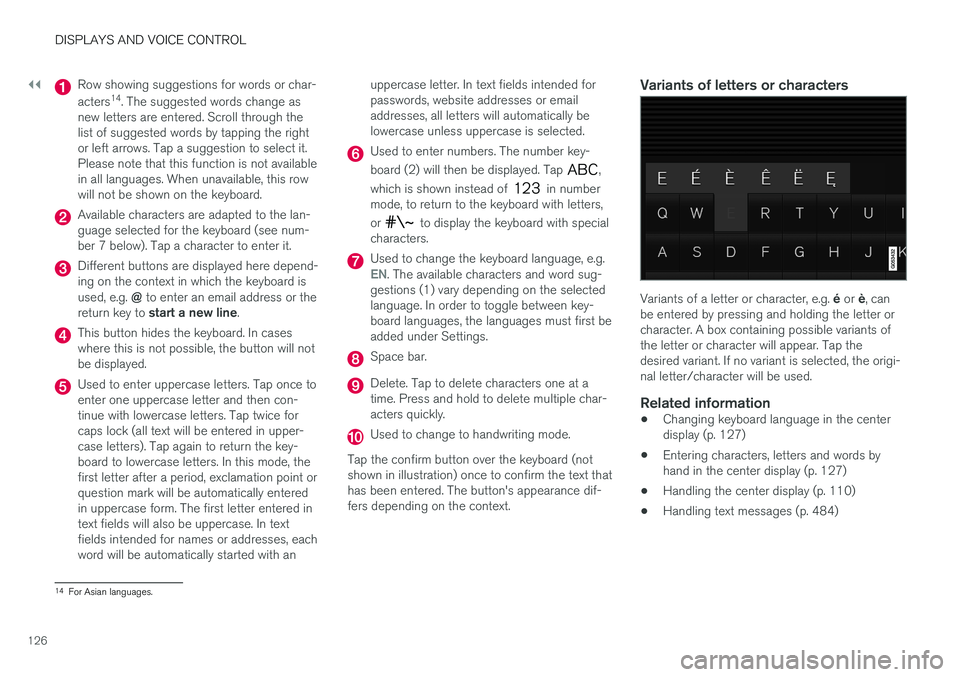
||
DISPLAYS AND VOICE CONTROL
126
Row showing suggestions for words or char- acters14
. The suggested words change as
new letters are entered. Scroll through the list of suggested words by tapping the rightor left arrows. Tap a suggestion to select it.Please note that this function is not availablein all languages. When unavailable, this rowwill not be shown on the keyboard.
Available characters are adapted to the lan- guage selected for the keyboard (see num-ber 7 below). Tap a character to enter it.
Different buttons are displayed here depend- ing on the context in which the keyboard is used, e.g. @ to enter an email address or the
return key to start a new line .
This button hides the keyboard. In cases where this is not possible, the button will notbe displayed.
Used to enter uppercase letters. Tap once to enter one uppercase letter and then con-tinue with lowercase letters. Tap twice forcaps lock (all text will be entered in upper-case letters). Tap again to return the key-board to lowercase letters. In this mode, thefirst letter after a period, exclamation point orquestion mark will be automatically enteredin uppercase form. The first letter entered intext fields will also be uppercase. In textfields intended for names or addresses, eachword will be automatically started with an uppercase letter. In text fields intended forpasswords, website addresses or emailaddresses, all letters will automatically belowercase unless uppercase is selected.
Used to enter numbers. The number key- board (2) will then be displayed. Tap
,
which is shown instead of
in number
mode, to return to the keyboard with letters, or
to display the keyboard with special
characters.
Used to change the keyboard language, e.g.EN. The available characters and word sug-
gestions (1) vary depending on the selected language. In order to toggle between key-board languages, the languages must first beadded under Settings.
Space bar.
Delete. Tap to delete characters one at a time. Press and hold to delete multiple char-acters quickly.
Used to change to handwriting mode.
Tap the confirm button over the keyboard (not shown in illustration) once to confirm the text thathas been entered. The button's appearance dif-fers depending on the context.
Variants of letters or characters
Variants of a letter or character, e.g. é or è, can
be entered by pressing and holding the letter or character. A box containing possible variants ofthe letter or character will appear. Tap thedesired variant. If no variant is selected, the origi-nal letter/character will be used.
Related information
• Changing keyboard language in the centerdisplay (p. 127)
• Entering characters, letters and words byhand in the center display (p. 127)
• Handling the center display (p. 110)
• Handling text messages (p. 484)
14
For Asian languages.
Page 129 of 640
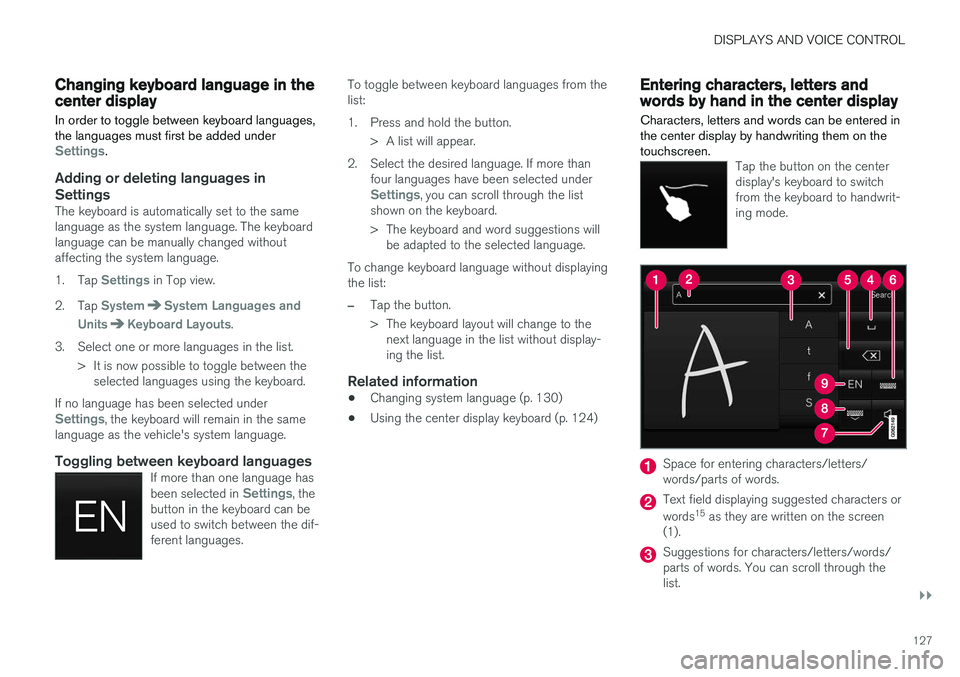
DISPLAYS AND VOICE CONTROL
}}
127
Changing keyboard language in thecenter display
In order to toggle between keyboard languages, the languages must first be added under
Settings.
Adding or deleting languages in Settings
The keyboard is automatically set to the same language as the system language. The keyboardlanguage can be manually changed withoutaffecting the system language. 1. Tap
Settings in Top view.
2. Tap
SystemSystem Languages and
Units
Keyboard Layouts.
3. Select one or more languages in the list. > It is now possible to toggle between theselected languages using the keyboard.
If no language has been selected under
Settings, the keyboard will remain in the same
language as the vehicle's system language.
Toggling between keyboard languagesIf more than one language has been selected in Settings, the
button in the keyboard can be used to switch between the dif-ferent languages.
To toggle between keyboard languages from the list:
1. Press and hold the button.
> A list will appear.
2. Select the desired language. If more than four languages have been selected under
Settings, you can scroll through the list
shown on the keyboard.
> The keyboard and word suggestions will be adapted to the selected language.
To change keyboard language without displaying the list:
–Tap the button.
> The keyboard layout will change to the next language in the list without display- ing the list.
Related information
• Changing system language (p. 130)
• Using the center display keyboard (p. 124)
Entering characters, letters andwords by hand in the center display
Characters, letters and words can be entered in the center display by handwriting them on thetouchscreen.
Tap the button on the center display's keyboard to switchfrom the keyboard to handwrit-ing mode.
Space for entering characters/letters/ words/parts of words.
Text field displaying suggested characters or words 15
as they are written on the screen
(1).
Suggestions for characters/letters/words/ parts of words. You can scroll through thelist.
Page 130 of 640
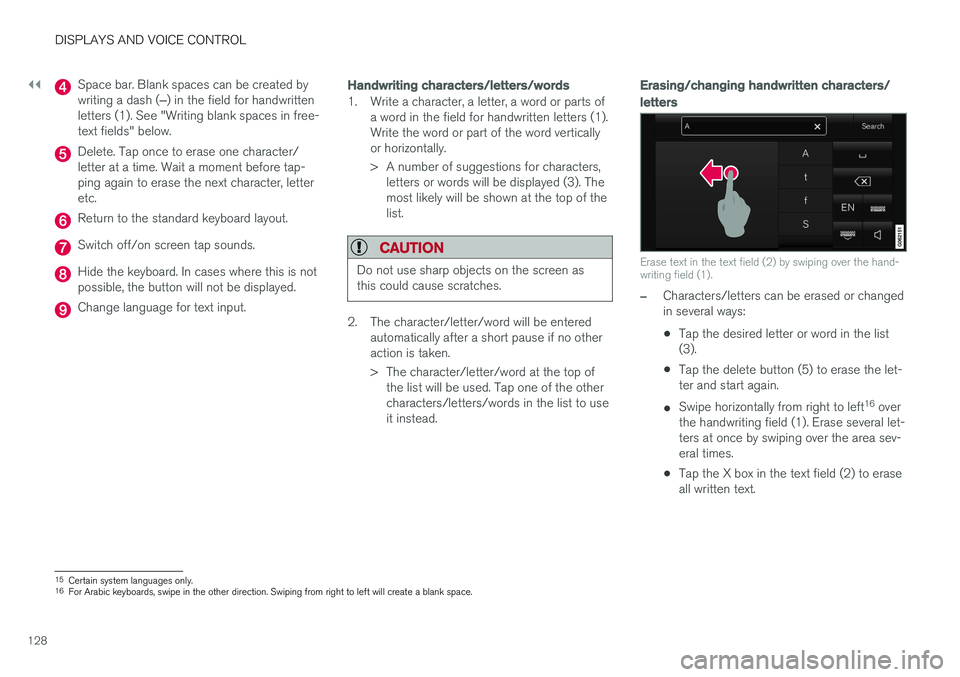
||
DISPLAYS AND VOICE CONTROL
128
Space bar. Blank spaces can be created by writing a dash (‒) in the field for handwritten
letters (1). See "Writing blank spaces in free- text fields" below.
Delete. Tap once to erase one character/ letter at a time. Wait a moment before tap-ping again to erase the next character, letteretc.
Return to the standard keyboard layout.
Switch off/on screen tap sounds.
Hide the keyboard. In cases where this is not possible, the button will not be displayed.
Change language for text input.
Handwriting characters/letters/words
1. Write a character, a letter, a word or parts of a word in the field for handwritten letters (1). Write the word or part of the word verticallyor horizontally.
> A number of suggestions for characters,letters or words will be displayed (3). The most likely will be shown at the top of thelist.
CAUTION
Do not use sharp objects on the screen as this could cause scratches.
2. The character/letter/word will be entered automatically after a short pause if no other action is taken.
> The character/letter/word at the top ofthe list will be used. Tap one of the other characters/letters/words in the list to useit instead.
Erasing/changing handwritten characters/
letters
Erase text in the text field (2) by swiping over the hand- writing field (1).
–Characters/letters can be erased or changed in several ways: •Tap the desired letter or word in the list (3).
• Tap the delete button (5) to erase the let-ter and start again.
• Swipe horizontally from right to left 16
over
the handwriting field (1). Erase several let-ters at once by swiping over the area sev-eral times.
• Tap the X box in the text field (2) to eraseall written text.
15
Certain system languages only.
16 For Arabic keyboards, swipe in the other direction. Swiping from right to left will create a blank space.