display VOLVO S90 2020 Quick Guide
[x] Cancel search | Manufacturer: VOLVO, Model Year: 2020, Model line: S90, Model: VOLVO S90 2020Pages: 643, PDF Size: 13.68 MB
Page 336 of 643
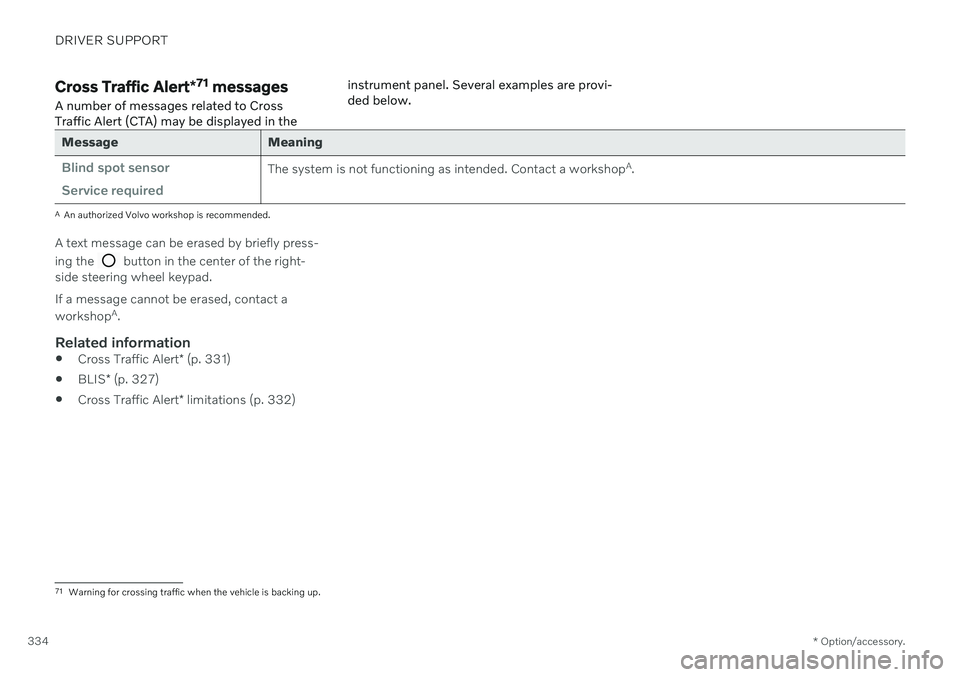
DRIVER SUPPORT
* Option/accessory.
334
Cross Traffic Alert *71
messages
A number of messages related to Cross Traffic Alert (CTA) may be displayed in the instrument panel. Several examples are provi-ded below.
Message Meaning
Blind spot sensor Service requiredThe system is not functioning as intended. Contact a workshop
A
.
A An authorized Volvo workshop is recommended.
A text message can be erased by briefly press- ing the
button in the center of the right-
side steering wheel keypad. If a message cannot be erased, contact a workshop A
.
Related information
Cross Traffic Alert
* (p. 331)
BLIS
* (p. 327)
Cross Traffic Alert
* limitations (p. 332)
71
Warning for crossing traffic when the vehicle is backing up.
Page 337 of 643
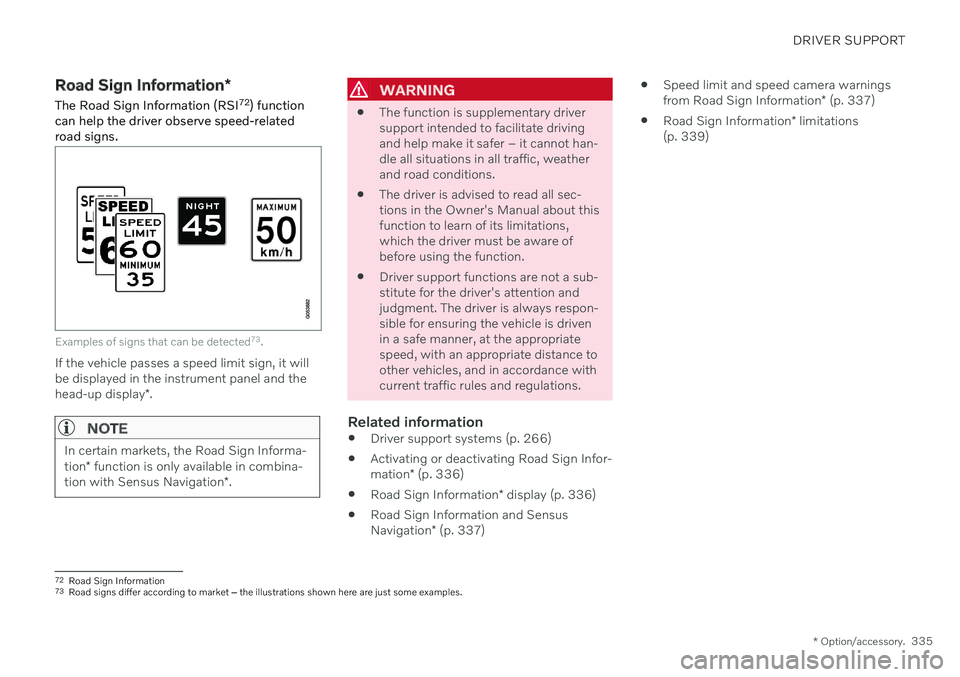
DRIVER SUPPORT
* Option/accessory.335
Road Sign Information *
The Road Sign Information (RSI 72
) function
can help the driver observe speed-related road signs.
Examples of signs that can be detected 73
.
If the vehicle passes a speed limit sign, it will be displayed in the instrument panel and the head-up display *.
NOTE
In certain markets, the Road Sign Informa- tion * function is only available in combina-
tion with Sensus Navigation *.
WARNING
The function is supplementary driver support intended to facilitate drivingand help make it safer – it cannot han-dle all situations in all traffic, weatherand road conditions.
The driver is advised to read all sec-tions in the Owner's Manual about thisfunction to learn of its limitations,which the driver must be aware ofbefore using the function.
Driver support functions are not a sub-stitute for the driver's attention andjudgment. The driver is always respon-sible for ensuring the vehicle is drivenin a safe manner, at the appropriatespeed, with an appropriate distance toother vehicles, and in accordance withcurrent traffic rules and regulations.
Related information
Driver support systems (p. 266)
Activating or deactivating Road Sign Infor- mation
* (p. 336)
Road Sign Information
* display (p. 336)
Road Sign Information and SensusNavigation
* (p. 337)
Speed limit and speed camera warningsfrom Road Sign Information
* (p. 337)
Road Sign Information
* limitations
(p. 339)
72 Road Sign Information
73 Road signs differ according to market ‒ the illustrations shown here are just some examples.
Page 338 of 643
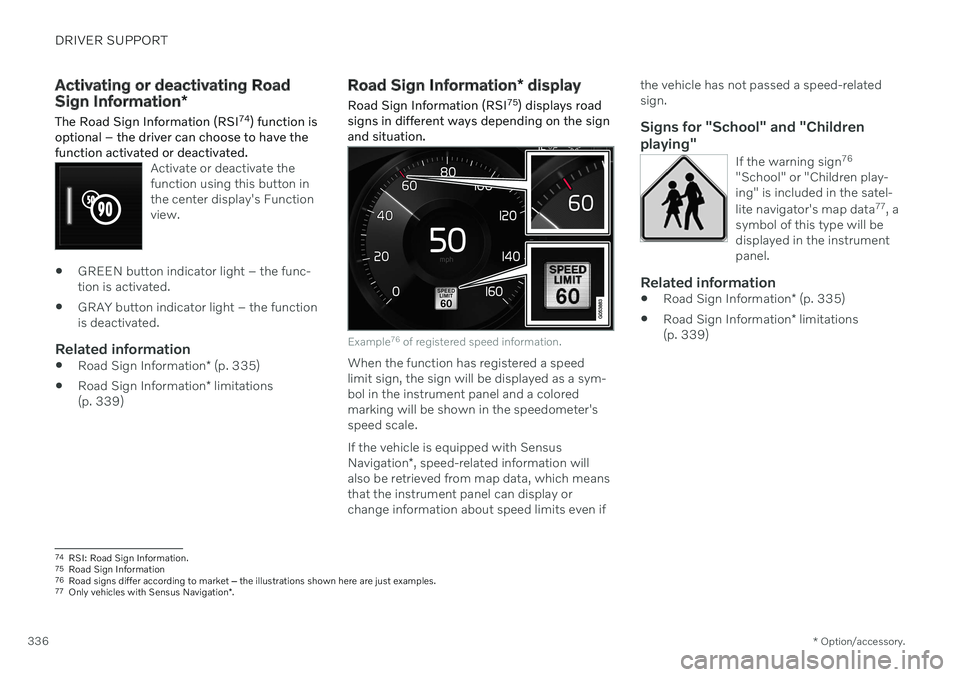
DRIVER SUPPORT
* Option/accessory.
336
Activating or deactivating Road Sign Information *
The Road Sign Information (RSI 74
) function is
optional – the driver can choose to have the function activated or deactivated.
Activate or deactivate the function using this button inthe center display's Functionview.
GREEN button indicator light – the func- tion is activated.
GRAY button indicator light – the functionis deactivated.
Related information
Road Sign Information
* (p. 335)
Road Sign Information
* limitations
(p. 339)
Road Sign Information * display
Road Sign Information (RSI 75
) displays road
signs in different ways depending on the sign and situation.
Example 76
of registered speed information.
When the function has registered a speed limit sign, the sign will be displayed as a sym-bol in the instrument panel and a coloredmarking will be shown in the speedometer'sspeed scale. If the vehicle is equipped with Sensus Navigation *, speed-related information will
also be retrieved from map data, which means that the instrument panel can display orchange information about speed limits even if the vehicle has not passed a speed-relatedsign.
Signs for "School" and "Children playing"
If the warning sign
76
"School" or "Children play- ing" is included in the satel- lite navigator's map data 77
, a
symbol of this type will be displayed in the instrumentpanel.
Related information
Road Sign Information
* (p. 335)
Road Sign Information
* limitations
(p. 339)
74 RSI: Road Sign Information.
75 Road Sign Information
76 Road signs differ according to market ‒ the illustrations shown here are just examples.
77 Only vehicles with Sensus Navigation *.
Page 339 of 643
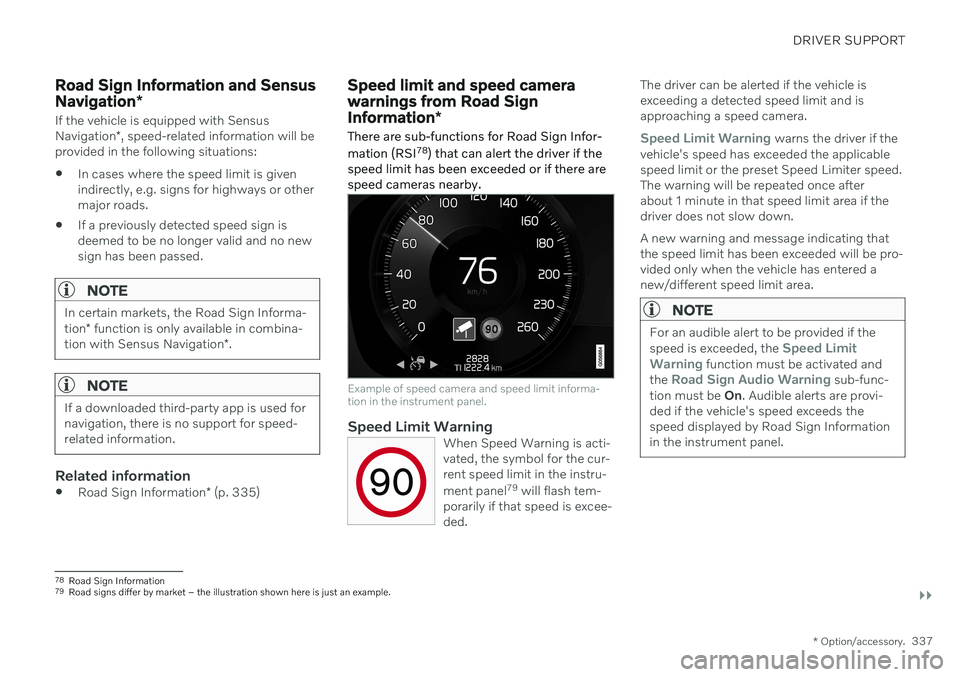
DRIVER SUPPORT
}}
* Option/accessory.337
Road Sign Information and Sensus Navigation*
If the vehicle is equipped with Sensus Navigation*, speed-related information will be
provided in the following situations:
In cases where the speed limit is given indirectly, e.g. signs for highways or othermajor roads.
If a previously detected speed sign isdeemed to be no longer valid and no newsign has been passed.
NOTE
In certain markets, the Road Sign Informa- tion
* function is only available in combina-
tion with Sensus Navigation *.
NOTE
If a downloaded third-party app is used for navigation, there is no support for speed-related information.
Related information
Road Sign Information
* (p. 335)
Speed limit and speed camera warnings from Road Sign Information *
There are sub-functions for Road Sign Infor- mation (RSI 78
) that can alert the driver if the
speed limit has been exceeded or if there are speed cameras nearby.
Example of speed camera and speed limit informa- tion in the instrument panel.
Speed Limit WarningWhen Speed Warning is acti- vated, the symbol for the cur-rent speed limit in the instru- ment panel 79
will flash tem-
porarily if that speed is excee- ded.
The driver can be alerted if the vehicle is exceeding a detected speed limit and isapproaching a speed camera.
Speed Limit Warning warns the driver if the
vehicle's speed has exceeded the applicable speed limit or the preset Speed Limiter speed.The warning will be repeated once afterabout 1 minute in that speed limit area if thedriver does not slow down. A new warning and message indicating that the speed limit has been exceeded will be pro-vided only when the vehicle has entered anew/different speed limit area.
NOTE
For an audible alert to be provided if the speed is exceeded, the Speed Limit
Warning function must be activated and
the Road Sign Audio Warning sub-func-
tion must be On. Audible alerts are provi-
ded if the vehicle's speed exceeds the speed displayed by Road Sign Informationin the instrument panel.
78 Road Sign Information
79 Road signs differ by market – the illustration shown here is just an example.
Page 340 of 643
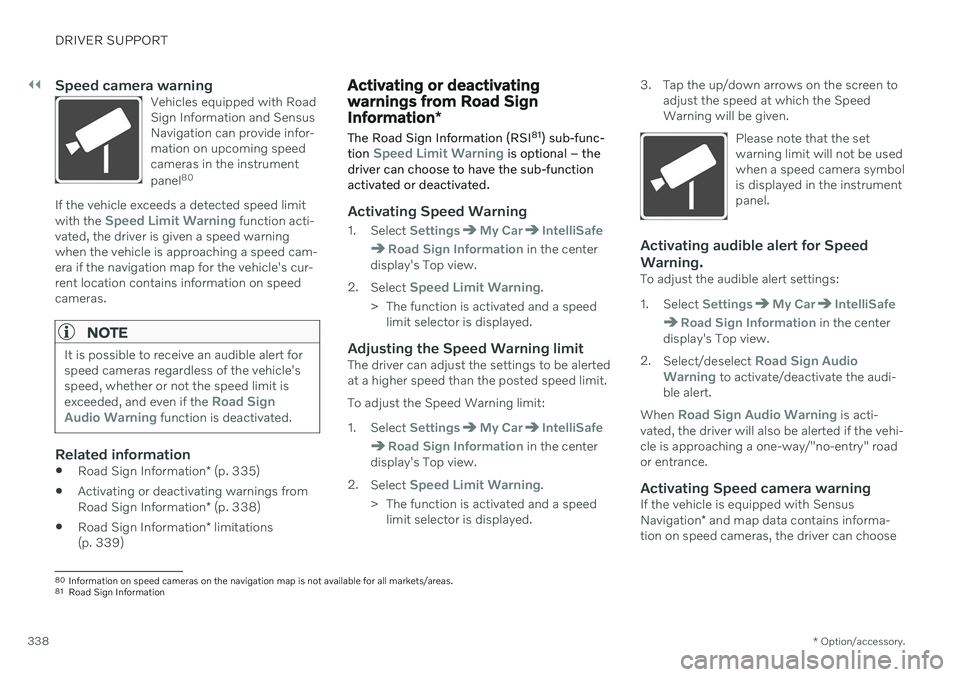
||
DRIVER SUPPORT
* Option/accessory.
338
Speed camera warningVehicles equipped with Road Sign Information and SensusNavigation can provide infor-mation on upcoming speedcameras in the instrument panel 80
If the vehicle exceeds a detected speed limit with the Speed Limit Warning function acti-
vated, the driver is given a speed warning when the vehicle is approaching a speed cam-era if the navigation map for the vehicle's cur-rent location contains information on speedcameras.
NOTE
It is possible to receive an audible alert for speed cameras regardless of the vehicle'sspeed, whether or not the speed limit is exceeded, and even if the
Road Sign
Audio Warning function is deactivated.
Related information
Road Sign Information
* (p. 335)
Activating or deactivating warnings from Road Sign Information
* (p. 338)
Road Sign Information
* limitations
(p. 339)
Activating or deactivating warnings from Road Sign Information *
The Road Sign Information (RSI 81
) sub-func-
tion
Speed Limit Warning is optional – the
driver can choose to have the sub-function activated or deactivated.
Activating Speed Warning
1. Select SettingsMy CarIntelliSafe
Road Sign Information in the center
display's Top view.
2. Select
Speed Limit Warning.
> The function is activated and a speed limit selector is displayed.
Adjusting the Speed Warning limitThe driver can adjust the settings to be alerted at a higher speed than the posted speed limit. To adjust the Speed Warning limit:
1. Select
SettingsMy CarIntelliSafe
Road Sign Information in the center
display's Top view.
2. Select
Speed Limit Warning.
> The function is activated and a speed limit selector is displayed. 3. Tap the up/down arrows on the screen to
adjust the speed at which the Speed Warning will be given.
Please note that the setwarning limit will not be usedwhen a speed camera symbolis displayed in the instrumentpanel.
Activating audible alert for Speed Warning.
To adjust the audible alert settings:
1. Select
SettingsMy CarIntelliSafe
Road Sign Information in the center
display's Top view.
2. Select/deselect
Road Sign Audio
Warning to activate/deactivate the audi-
ble alert.
When
Road Sign Audio Warning is acti-
vated, the driver will also be alerted if the vehi- cle is approaching a one-way/"no-entry" roador entrance.
Activating Speed camera warningIf the vehicle is equipped with Sensus Navigation * and map data contains informa-
tion on speed cameras, the driver can choose
80 Information on speed cameras on the navigation map is not available for all markets/areas.
81 Road Sign Information
Page 341 of 643
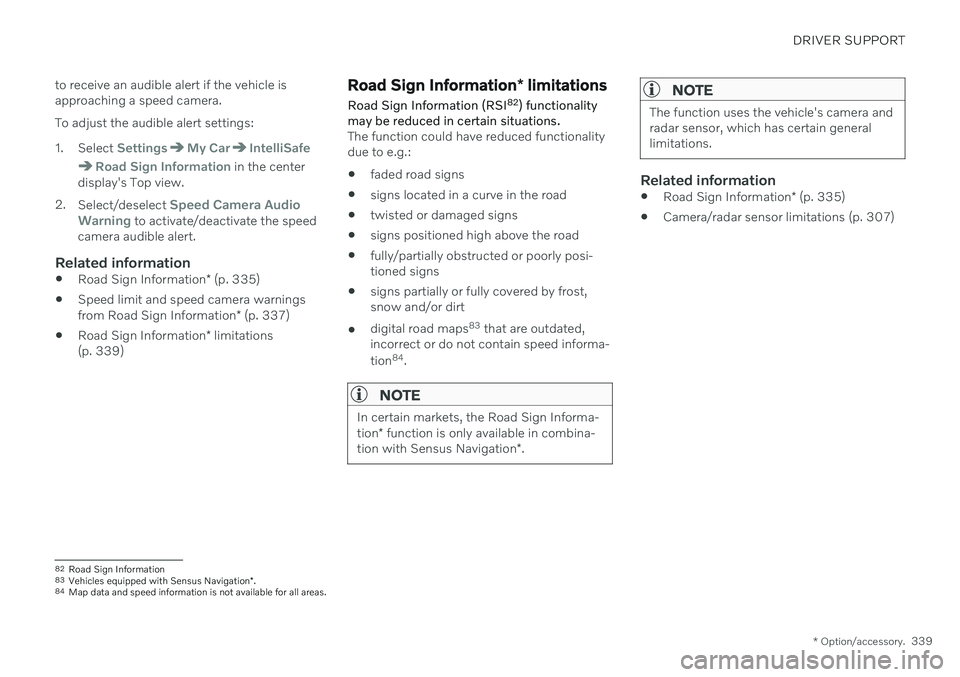
DRIVER SUPPORT
* Option/accessory.339
to receive an audible alert if the vehicle is approaching a speed camera. To adjust the audible alert settings:
1. Select
SettingsMy CarIntelliSafe
Road Sign Information in the center
display's Top view.
2. Select/deselect
Speed Camera Audio
Warning to activate/deactivate the speed
camera audible alert.
Related information
Road Sign Information
* (p. 335)
Speed limit and speed camera warnings from Road Sign Information
* (p. 337)
Road Sign Information
* limitations
(p. 339)
Road Sign Information * limitations
Road Sign Information (RSI 82
) functionality
may be reduced in certain situations.
The function could have reduced functionality due to e.g.: faded road signs
signs located in a curve in the road
twisted or damaged signs
signs positioned high above the road
fully/partially obstructed or poorly posi- tioned signs
signs partially or fully covered by frost,snow and/or dirt
digital road maps 83
that are outdated,
incorrect or do not contain speed informa- tion 84
.
NOTE
In certain markets, the Road Sign Informa- tion * function is only available in combina-
tion with Sensus Navigation *.
NOTE
The function uses the vehicle's camera and radar sensor, which has certain generallimitations.
Related information
Road Sign Information
* (p. 335)
Camera/radar sensor limitations (p. 307)
82
Road Sign Information
83 Vehicles equipped with Sensus Navigation *.
84 Map data and speed information is not available for all areas.
Page 343 of 643
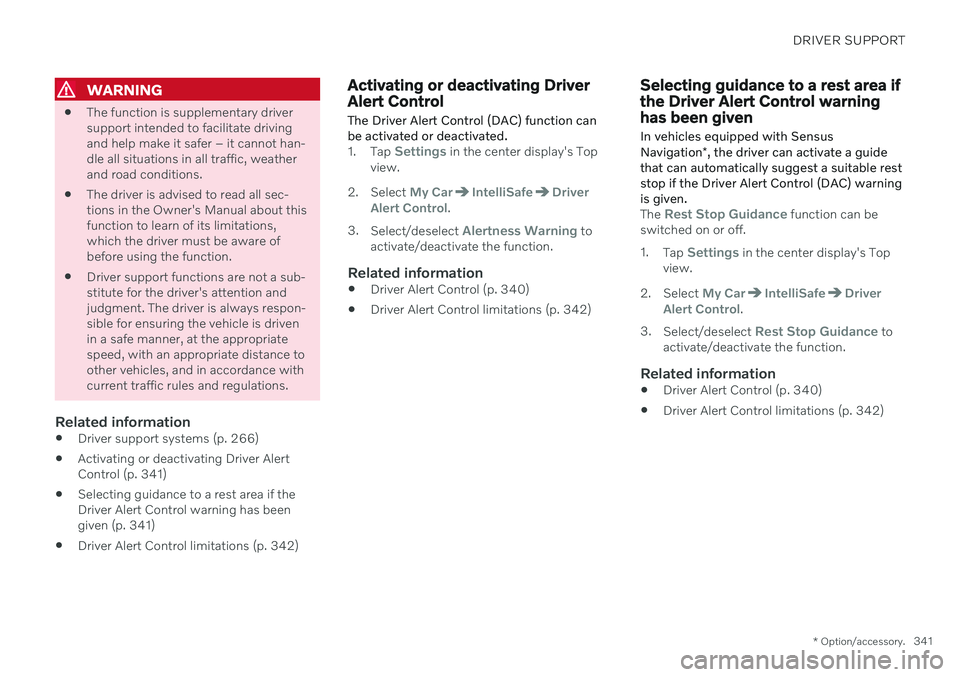
DRIVER SUPPORT
* Option/accessory.341
WARNING
The function is supplementary driver support intended to facilitate drivingand help make it safer – it cannot han-dle all situations in all traffic, weatherand road conditions.
The driver is advised to read all sec-tions in the Owner's Manual about thisfunction to learn of its limitations,which the driver must be aware ofbefore using the function.
Driver support functions are not a sub-stitute for the driver's attention andjudgment. The driver is always respon-sible for ensuring the vehicle is drivenin a safe manner, at the appropriatespeed, with an appropriate distance toother vehicles, and in accordance withcurrent traffic rules and regulations.
Related information
Driver support systems (p. 266)
Activating or deactivating Driver AlertControl (p. 341)
Selecting guidance to a rest area if theDriver Alert Control warning has beengiven (p. 341)
Driver Alert Control limitations (p. 342)
Activating or deactivating Driver Alert Control
The Driver Alert Control (DAC) function can be activated or deactivated.
1. Tap Settings in the center display's Top
view.
2. Select
My CarIntelliSafeDriver
Alert Control.
3. Select/deselect
Alertness Warning to
activate/deactivate the function.
Related information
Driver Alert Control (p. 340)
Driver Alert Control limitations (p. 342)
Selecting guidance to a rest area if the Driver Alert Control warninghas been given
In vehicles equipped with Sensus Navigation *, the driver can activate a guide
that can automatically suggest a suitable rest stop if the Driver Alert Control (DAC) warningis given.
The Rest Stop Guidance function can be
switched on or off. 1. Tap
Settings in the center display's Top
view.
2. Select
My CarIntelliSafeDriver
Alert Control.
3. Select/deselect
Rest Stop Guidance to
activate/deactivate the function.
Related information
Driver Alert Control (p. 340)
Driver Alert Control limitations (p. 342)
Page 346 of 643
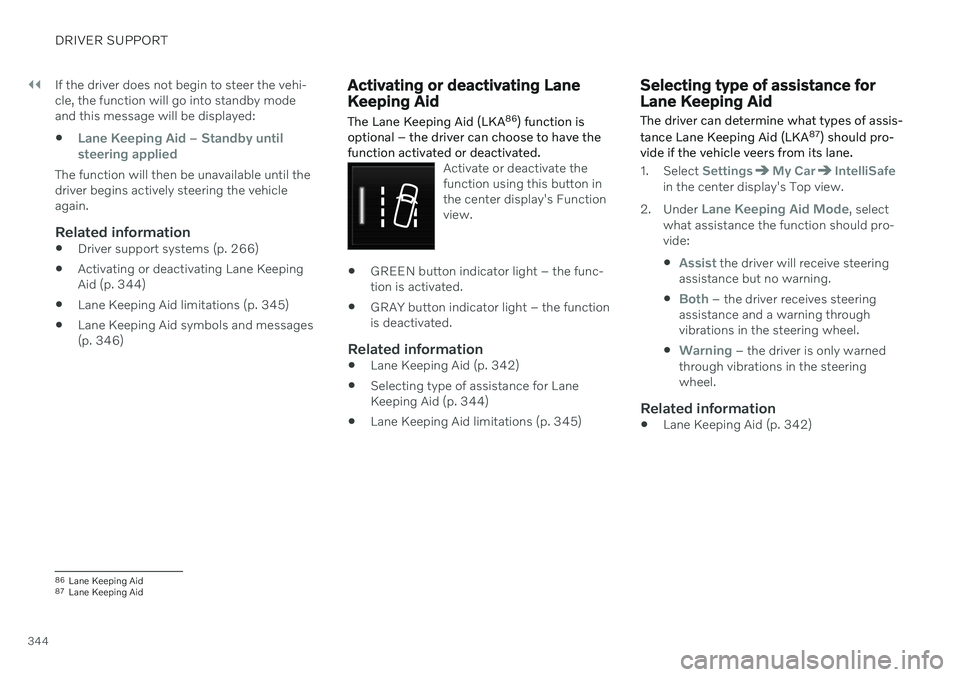
||
DRIVER SUPPORT
344If the driver does not begin to steer the vehi- cle, the function will go into standby modeand this message will be displayed:
Lane Keeping Aid – Standby until
steering applied
The function will then be unavailable until the driver begins actively steering the vehicleagain.
Related information
Driver support systems (p. 266)
Activating or deactivating Lane KeepingAid (p. 344)
Lane Keeping Aid limitations (p. 345)
Lane Keeping Aid symbols and messages(p. 346)
Activating or deactivating Lane Keeping Aid
The Lane Keeping Aid (LKA 86
) function is
optional – the driver can choose to have the function activated or deactivated.
Activate or deactivate the function using this button inthe center display's Functionview.
GREEN button indicator light – the func- tion is activated.
GRAY button indicator light – the functionis deactivated.
Related information
Lane Keeping Aid (p. 342)
Selecting type of assistance for LaneKeeping Aid (p. 344)
Lane Keeping Aid limitations (p. 345)
Selecting type of assistance for Lane Keeping Aid
The driver can determine what types of assis- tance Lane Keeping Aid (LKA 87
) should pro-
vide if the vehicle veers from its lane.
1. Select SettingsMy CarIntelliSafein the center display's Top view.
2. Under
Lane Keeping Aid Mode, select
what assistance the function should pro- vide:
Assist the driver will receive steering
assistance but no warning.
Both – the driver receives steering
assistance and a warning through vibrations in the steering wheel.
Warning – the driver is only warned
through vibrations in the steering wheel.
Related information
Lane Keeping Aid (p. 342)
86
Lane Keeping Aid
87 Lane Keeping Aid
Page 349 of 643
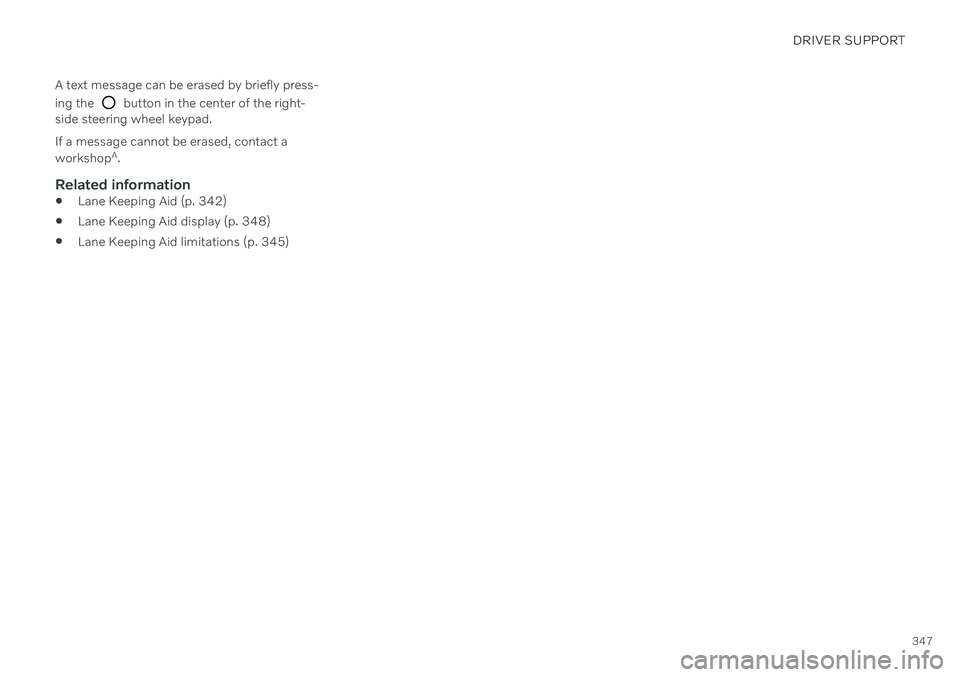
DRIVER SUPPORT
347
A text message can be erased by briefly press- ing the
button in the center of the right-
side steering wheel keypad. If a message cannot be erased, contact a workshop A
.
Related information
Lane Keeping Aid (p. 342)
Lane Keeping Aid display (p. 348)
Lane Keeping Aid limitations (p. 345)
Page 350 of 643
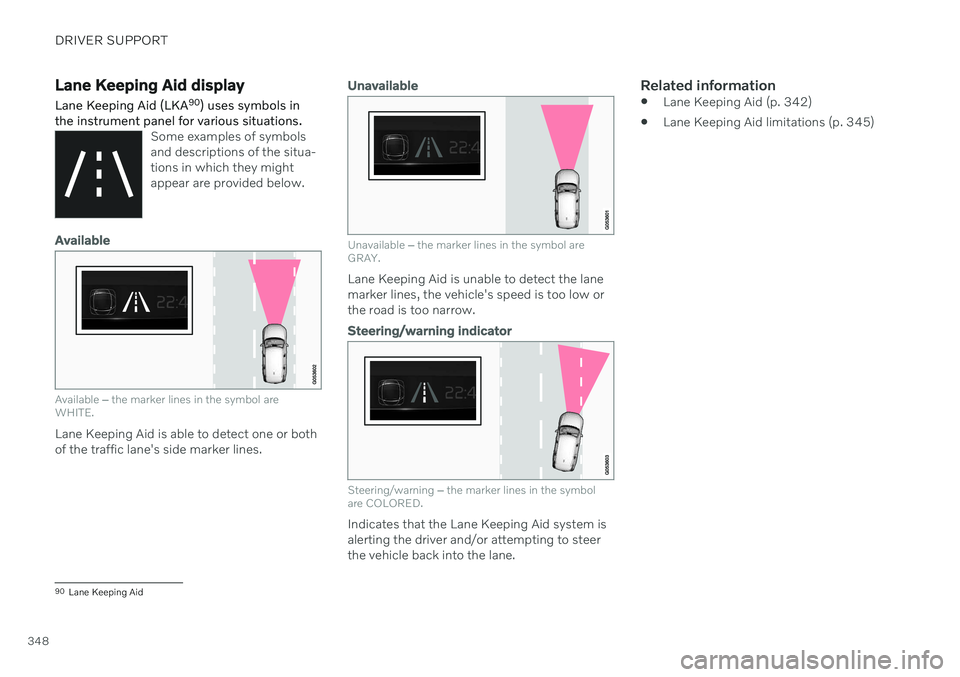
DRIVER SUPPORT
348
Lane Keeping Aid display Lane Keeping Aid (LKA90
) uses symbols in
the instrument panel for various situations.
Some examples of symbols and descriptions of the situa-tions in which they mightappear are provided below.
Available
Available ‒ the marker lines in the symbol are
WHITE.
Lane Keeping Aid is able to detect one or both of the traffic lane's side marker lines.
Unavailable
Unavailable ‒ the marker lines in the symbol are
GRAY.
Lane Keeping Aid is unable to detect the lane marker lines, the vehicle's speed is too low orthe road is too narrow.
Steering/warning indicator
Steering/warning ‒
the marker lines in the symbol
are COLORED.
Indicates that the Lane Keeping Aid system is alerting the driver and/or attempting to steerthe vehicle back into the lane.
Related information
Lane Keeping Aid (p. 342)
Lane Keeping Aid limitations (p. 345)
90
Lane Keeping Aid