language VOLVO S90 2020 Quick Guide
[x] Cancel search | Manufacturer: VOLVO, Model Year: 2020, Model line: S90, Model: VOLVO S90 2020Pages: 643, PDF Size: 13.68 MB
Page 135 of 643
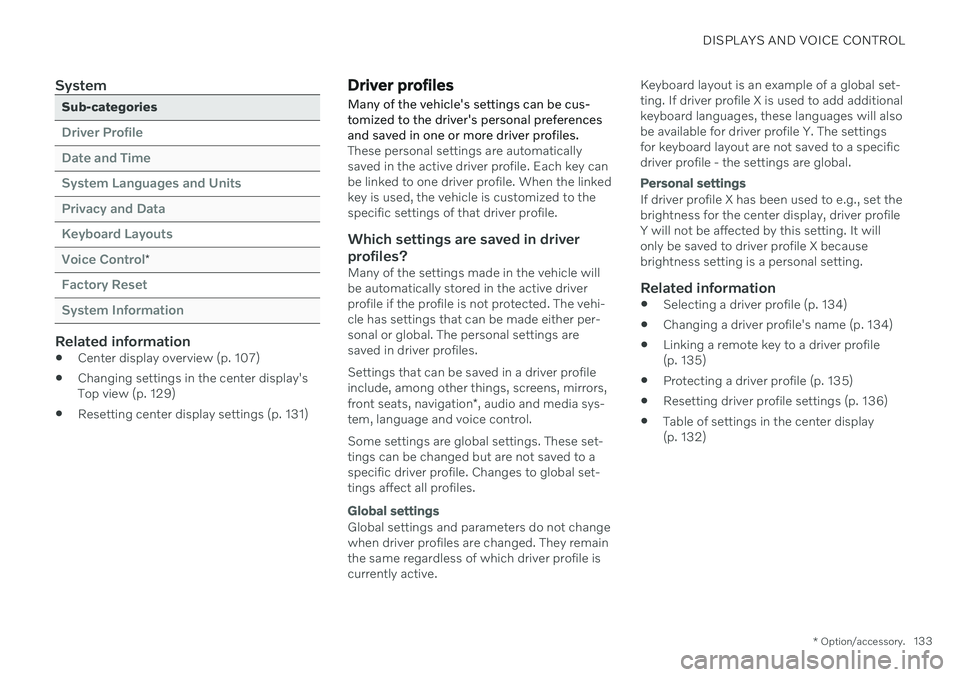
DISPLAYS AND VOICE CONTROL
* Option/accessory.133
System
Sub-categories
Driver Profile Date and TimeSystem Languages and UnitsPrivacy and DataKeyboard LayoutsVoice Control
*
Factory Reset System Information
Related information
Center display overview (p. 107)
Changing settings in the center display's Top view (p. 129)
Resetting center display settings (p. 131)
Driver profiles
Many of the vehicle's settings can be cus- tomized to the driver's personal preferencesand saved in one or more driver profiles.
These personal settings are automatically saved in the active driver profile. Each key canbe linked to one driver profile. When the linkedkey is used, the vehicle is customized to thespecific settings of that driver profile.
Which settings are saved in driver
profiles?
Many of the settings made in the vehicle willbe automatically stored in the active driverprofile if the profile is not protected. The vehi-cle has settings that can be made either per-sonal or global. The personal settings aresaved in driver profiles. Settings that can be saved in a driver profile include, among other things, screens, mirrors, front seats, navigation *, audio and media sys-
tem, language and voice control. Some settings are global settings. These set- tings can be changed but are not saved to aspecific driver profile. Changes to global set-tings affect all profiles.
Global settings
Global settings and parameters do not change when driver profiles are changed. They remainthe same regardless of which driver profile iscurrently active. Keyboard layout is an example of a global set-ting. If driver profile X is used to add additionalkeyboard languages, these languages will alsobe available for driver profile Y. The settingsfor keyboard layout are not saved to a specificdriver profile - the settings are global.
Personal settings
If driver profile X has been used to e.g., set the brightness for the center display, driver profileY will not be affected by this setting. It willonly be saved to driver profile X becausebrightness setting is a personal setting.
Related information
Selecting a driver profile (p. 134)
Changing a driver profile's name (p. 134)
Linking a remote key to a driver profile(p. 135)
Protecting a driver profile (p. 135)
Resetting driver profile settings (p. 136)
Table of settings in the center display(p. 132)
Page 146 of 643
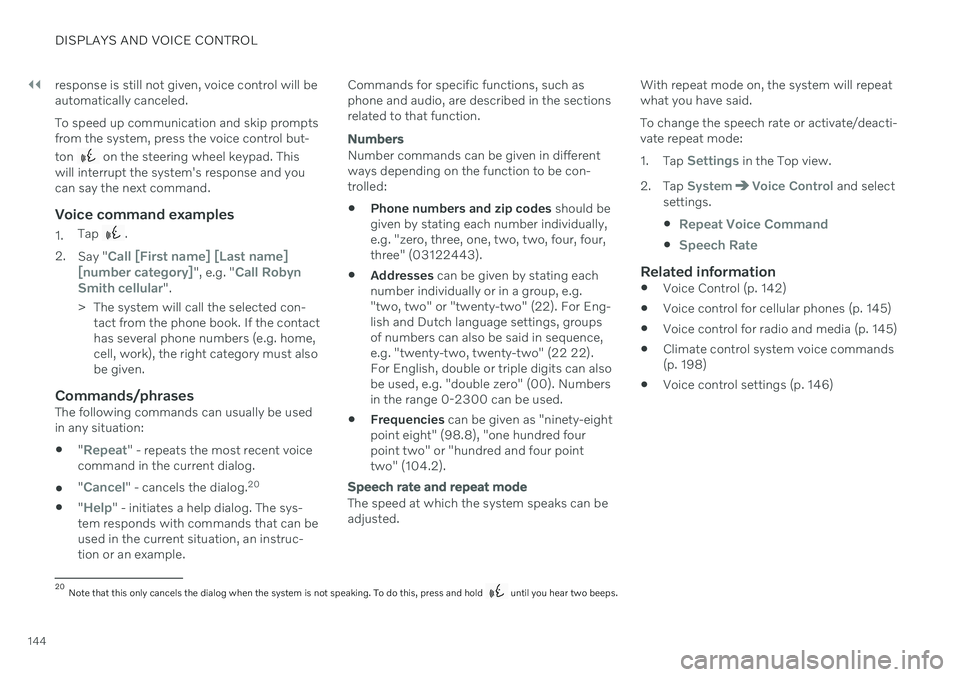
||
DISPLAYS AND VOICE CONTROL
144response is still not given, voice control will be automatically canceled. To speed up communication and skip prompts from the system, press the voice control but- ton
on the steering wheel keypad. This
will interrupt the system's response and you can say the next command.
Voice command examples
1. Tap .
2. Say "
Call [First name] [Last name]
[number category]", e.g. "Call Robyn
Smith cellular".
> The system will call the selected con- tact from the phone book. If the contact has several phone numbers (e.g. home,cell, work), the right category must alsobe given.
Commands/phrasesThe following commands can usually be usedin any situation:
"
Repeat" - repeats the most recent voice
command in the current dialog.
"
Cancel" - cancels the dialog. 20
"
Help" - initiates a help dialog. The sys-
tem responds with commands that can be used in the current situation, an instruc-tion or an example. Commands for specific functions, such asphone and audio, are described in the sectionsrelated to that function.
Numbers
Number commands can be given in different ways depending on the function to be con-trolled:
Phone numbers and zip codes
should be
given by stating each number individually,e.g. "zero, three, one, two, two, four, four,three" (03122443).
Addresses
can be given by stating each
number individually or in a group, e.g."two, two" or "twenty-two" (22). For Eng-lish and Dutch language settings, groupsof numbers can also be said in sequence,e.g. "twenty-two, twenty-two" (22 22).For English, double or triple digits can alsobe used, e.g. "double zero" (00). Numbersin the range 0-2300 can be used.
Frequencies
can be given as "ninety-eight
point eight" (98.8), "one hundred fourpoint two" or "hundred and four pointtwo" (104.2).
Speech rate and repeat mode
The speed at which the system speaks can be adjusted. With repeat mode on, the system will repeatwhat you have said. To change the speech rate or activate/deacti- vate repeat mode: 1.
Tap
Settings in the Top view.
2. Tap
SystemVoice Control and select
settings.
Repeat Voice Command
Speech Rate
Related information
Voice Control (p. 142)
Voice control for cellular phones (p. 145)
Voice control for radio and media (p. 145)
Climate control system voice commands (p. 198)
Voice control settings (p. 146)
20
Note that this only cancels the dialog when the system is not speaking. To do this, press and hold until you hear two beeps.
Page 148 of 643
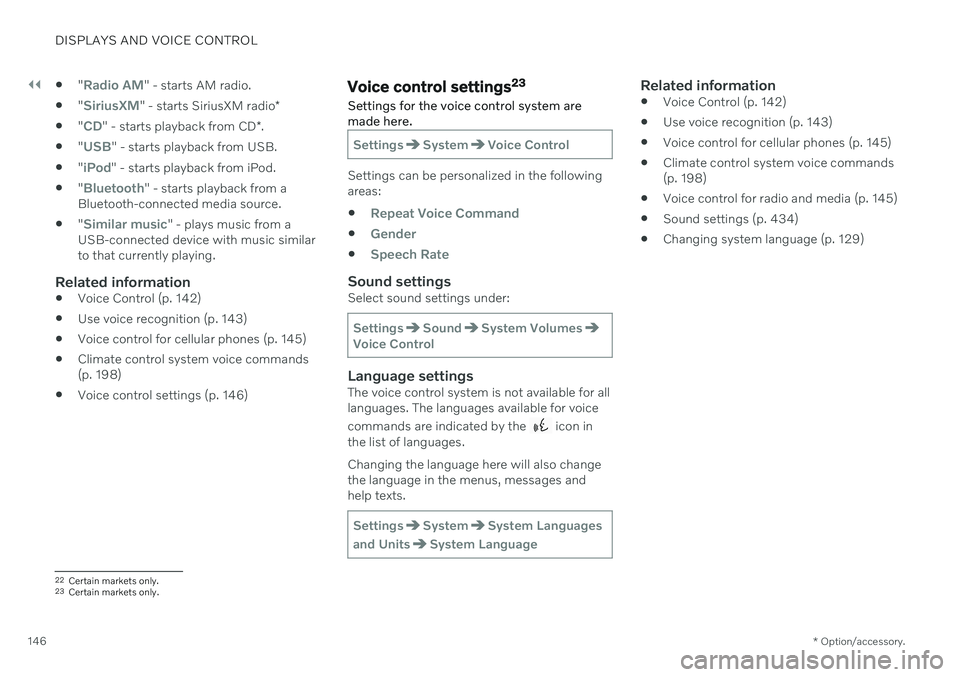
||
DISPLAYS AND VOICE CONTROL
* Option/accessory.
146
"
Radio AM" - starts AM radio.
"
SiriusXM" - starts SiriusXM radio
*
"
CD" - starts playback from CD
*.
"
USB" - starts playback from USB.
"
iPod" - starts playback from iPod.
"
Bluetooth" - starts playback from a
Bluetooth-connected media source.
"
Similar music" - plays music from a
USB-connected device with music similar to that currently playing.
Related information
Voice Control (p. 142)
Use voice recognition (p. 143)
Voice control for cellular phones (p. 145)
Climate control system voice commands(p. 198)
Voice control settings (p. 146)
Voice control settings 23
Settings for the voice control system are made here.
SettingsSystemVoice Control
Settings can be personalized in the following areas:
Repeat Voice Command
Gender
Speech Rate
Sound settingsSelect sound settings under:
SettingsSoundSystem VolumesVoice Control
Language settingsThe voice control system is not available for all languages. The languages available for voice commands are indicated by the
icon in
the list of languages. Changing the language here will also change the language in the menus, messages andhelp texts.
SettingsSystemSystem Languages
and Units
System Language
Related information
Voice Control (p. 142)
Use voice recognition (p. 143)
Voice control for cellular phones (p. 145)
Climate control system voice commands (p. 198)
Voice control for radio and media (p. 145)
Sound settings (p. 434)
Changing system language (p. 129)
22
Certain markets only.
23 Certain markets only.
Page 463 of 643
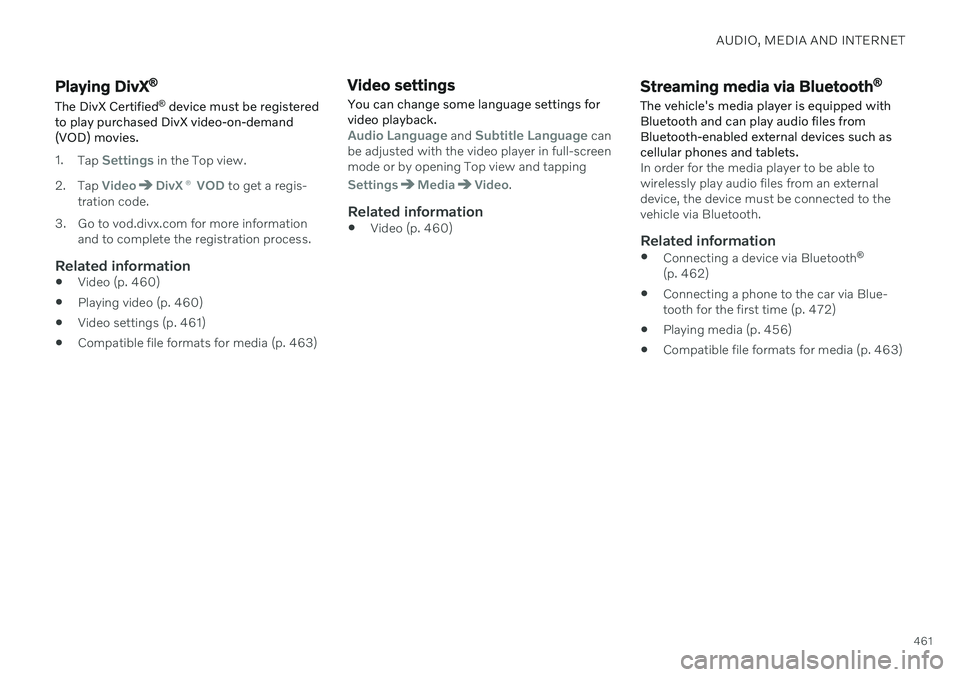
AUDIO, MEDIA AND INTERNET
461
Playing DivX®
The DivX Certified ®
device must be registered
to play purchased DivX video-on-demand (VOD) movies.
1. Tap Settings in the Top view.
2. Tap
VideoDivX ® VOD to get a regis-
tration code.
3. Go to vod.divx.com for more information and to complete the registration process.
Related information
Video (p. 460)
Playing video (p. 460)
Video settings (p. 461)
Compatible file formats for media (p. 463)
Video settings
You can change some language settings for video playback.
Audio Language and Subtitle Language can
be adjusted with the video player in full-screen mode or by opening Top view and tapping
SettingsMediaVideo.
Related information
Video (p. 460)
Streaming media via Bluetooth ®
The vehicle's media player is equipped with Bluetooth and can play audio files fromBluetooth-enabled external devices such ascellular phones and tablets.
In order for the media player to be able to wirelessly play audio files from an externaldevice, the device must be connected to thevehicle via Bluetooth.
Related information
Connecting a device via Bluetooth ®
(p. 462)
Connecting a phone to the car via Blue-tooth for the first time (p. 472)
Playing media (p. 456)
Compatible file formats for media (p. 463)
Page 631 of 643
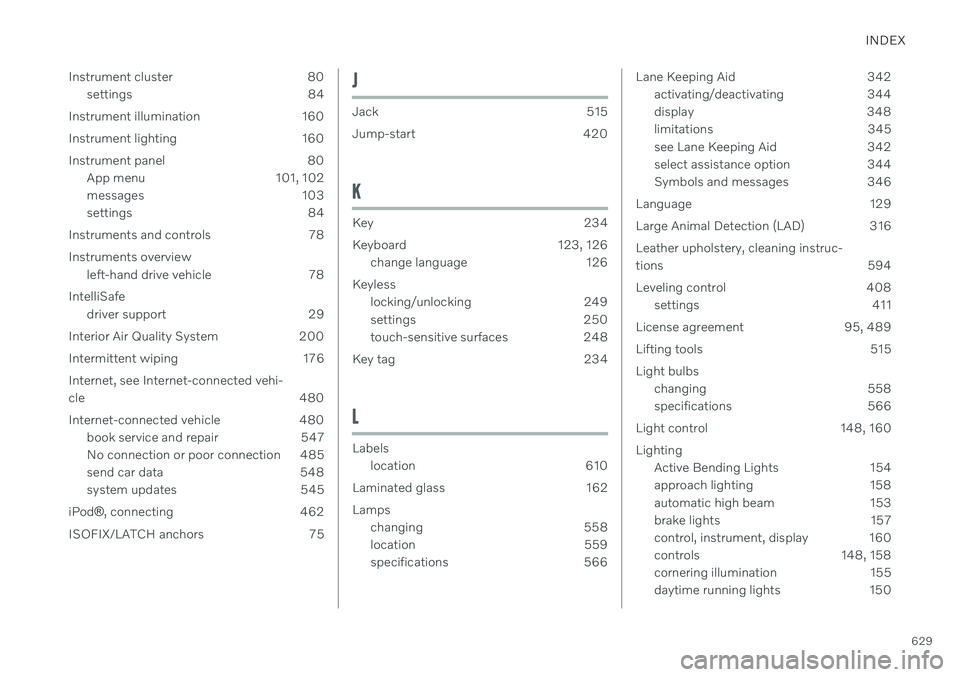
INDEX
629
Instrument cluster 80
settings 84
Instrument illumination 160
Instrument lighting 160
Instrument panel 80 App menu 101, 102
messages 103
settings 84
Instruments and controls 78 Instruments overview left-hand drive vehicle 78
IntelliSafe driver support 29
Interior Air Quality System 200
Intermittent wiping 176 Internet, see Internet-connected vehi- cle 480
Internet-connected vehicle 480 book service and repair 547
No connection or poor connection 485
send car data 548
system updates 545
iPod ®
, connecting 462
ISOFIX/LATCH anchors 75
J
Jack 515
Jump-start 420
K
Key 234
Keyboard 123, 126 change language 126
Keyless locking/unlocking 249
settings 250
touch-sensitive surfaces 248
Key tag 234
L
Labels location 610
Laminated glass 162 Lamps changing 558
location 559
specifications 566
Lane Keeping Aid 342activating/deactivating 344
display 348
limitations 345
see Lane Keeping Aid 342
select assistance option 344
Symbols and messages 346
Language 129
Large Animal Detection (LAD) 316Leather upholstery, cleaning instruc-
tions 594
Leveling control 408 settings 411
License agreement 95, 489
Lifting tools 515 Light bulbs changing 558
specifications 566
Light control 148, 160 Lighting Active Bending Lights 154
approach lighting 158
automatic high beam 153
brake lights 157
control, instrument, display 160
controls 148, 158
cornering illumination 155
daytime running lights 150