change time VOLVO S90 2020 Quick Guide
[x] Cancel search | Manufacturer: VOLVO, Model Year: 2020, Model line: S90, Model: VOLVO S90 2020Pages: 643, PDF Size: 13.68 MB
Page 474 of 643

AUDIO, MEDIA AND INTERNET
472
Connecting a phone to the car via Blue- tooth automatically (p. 474)
Connecting a phone to the car via Blue-tooth manually (p. 474)
Disconnecting a Bluetooth-connectedphone (p. 474)
Switch between phones connected viaBluetooth (p. 475)
Disconnecting Bluetooth-connected devi-ces (p. 475)
Phone settings (p. 478)
Voice Control (p. 142)
Handling the App menu in the instrumentpanel (p. 102)
Sound settings (p. 434)
Connecting the vehicle to the Internet viaa Bluetooth-connected phone (p. 481)
Connecting a phone to the car via Bluetooth for the first time
Pair a Bluetooth-enabled phone to the vehicle to make calls, send/receive text messagesand wirelessly play media from the vehicle, orconnect the vehicle to the Internet.
Two Bluetooth devices can be connected at the same time, but in that case, only one willbe used for wireless playback. The mostrecently paired phone will be automaticallyconnected to make calls, send/receive textmessages, play media or use as an Internetconnection. It is possible to change what the phone is used for under
Bluetooth Devicesvia the settings menu in the center display's Top view. The cellular phone must be equip-ped with Bluetooth and support tethering. After the device has been connected/regis- tered for the first time via Bluetooth, thedevice no longer needs to be visible/searcha-ble. It just needs to have Bluetooth activated.A maximum of 20 paired Bluetooth devicescan be stored in the vehicle. There are two ways to pair a phone to the vehicle. Searching for the phone from the vehi-cle or searching for the vehicle from thephone.
Option 1 - searching for the phone from the vehicle
1. Make the phone discoverable/visible using its Bluetooth function.
2. Open the phone tile in the center display.
If no phone has been paired to the vehi- cle, tap
Add phone.
If a phone has been paired to the vehi- cle, tap
Change. Tap Add phone in
the pop-up window.
> A list of available Bluetooth devices will be displayed. The list will be updated as new devices are discovered.
3. Tap the name of the phone you would like to connect.
4. Make sure that the code displayed in the vehicle matches the one in the phone. If itdoes, confirm the code in both places.
5. In the phone, accept or cancel the options for selecting the phone's contacts and textmessages.
NOTE
The message function must be acti- vated in certain phones.
Not all cell phones are fully compatibleand may not be able to display con-tacts and messages in the vehicle.
Page 477 of 643
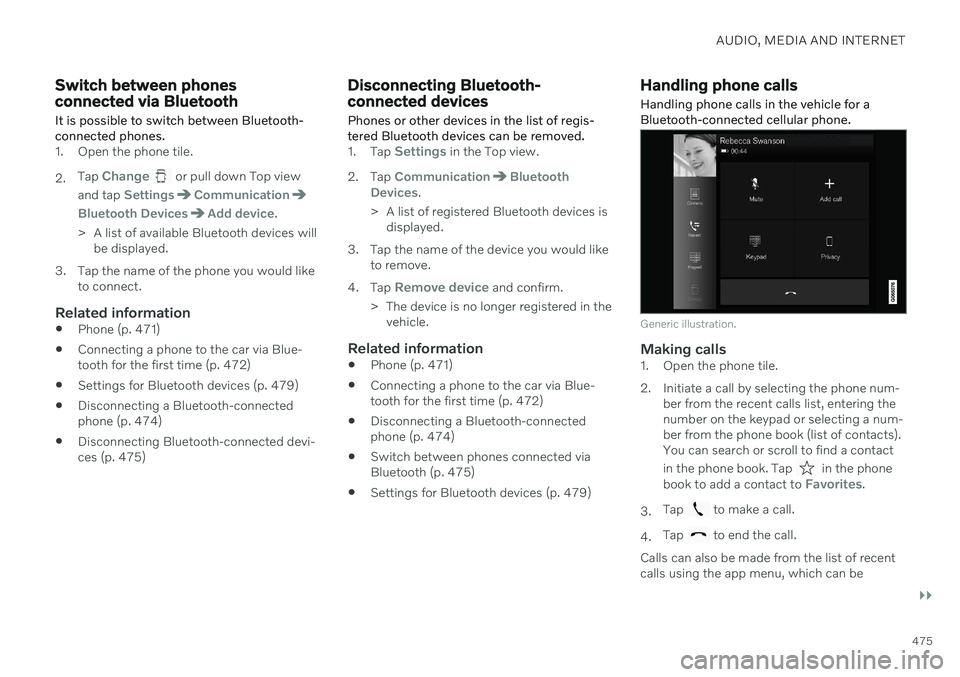
AUDIO, MEDIA AND INTERNET
}}
475
Switch between phones connected via Bluetooth It is possible to switch between Bluetooth- connected phones.
1. Open the phone tile. 2.Tap
Change or pull down Top view
and tap
SettingsCommunication
Bluetooth DevicesAdd device.
> A list of available Bluetooth devices will be displayed.
3. Tap the name of the phone you would like to connect.
Related information
Phone (p. 471)
Connecting a phone to the car via Blue- tooth for the first time (p. 472)
Settings for Bluetooth devices (p. 479)
Disconnecting a Bluetooth-connectedphone (p. 474)
Disconnecting Bluetooth-connected devi-ces (p. 475)
Disconnecting Bluetooth- connected devices
Phones or other devices in the list of regis-
tered Bluetooth devices can be removed.
1. Tap Settings in the Top view.
2. Tap
CommunicationBluetooth
Devices.
> A list of registered Bluetooth devices is displayed.
3. Tap the name of the device you would like to remove.
4. Tap
Remove device and confirm.
> The device is no longer registered in the vehicle.
Related information
Phone (p. 471)
Connecting a phone to the car via Blue- tooth for the first time (p. 472)
Disconnecting a Bluetooth-connectedphone (p. 474)
Switch between phones connected viaBluetooth (p. 475)
Settings for Bluetooth devices (p. 479)
Handling phone calls
Handling phone calls in the vehicle for a
Bluetooth-connected cellular phone.
Generic illustration.
Making calls1. Open the phone tile.
2. Initiate a call by selecting the phone num- ber from the recent calls list, entering the number on the keypad or selecting a num-ber from the phone book (list of contacts).You can search or scroll to find a contact in the phone book. Tap
in the phone
book to add a contact to Favorites.
3. Tap
to make a call.
4. Tap
to end the call.
Calls can also be made from the list of recent calls using the app menu, which can be
Page 481 of 643

AUDIO, MEDIA AND INTERNET
* Option/accessory.479
Head-up display
* (p. 139)
Sound settings (p. 434)
Settings for Bluetooth devices
Settings for Bluetooth-connected devices.
1. Tap Settings in the Top view.
2. Tap
CommunicationBluetooth
Devices and select settings:
Add device - start the procedure for pair-
ing a new device.
Previously paired devices - lists regis-
tered/paired devices.
Remove device - remove a connected
device.
Allowed services for this device - select
what the device will be used for: making calls, sending/receiving messages,streaming media, Internet connection.
Internet connection connect the vehicle
to the Internet using the device's Bluetooth connection.
Bluetooth ®
declaration of conformityUSA FCC CAUTIONChanges or modifications not expressly approved by the party responsible for compli-ance could void the user's authority to operatethe equipment. This transmitter must not beco-located or operated in conjunction with anyother antenna or transmitter. Canada This device complies with Industry Canada license-exempt RSS standard(s). Operation issubject to the following two conditions: (1) this device may not cause interference, and (2) this device must accept any interference, including interference that may cause unde-sired operation of the device.
Related information
Phone (p. 471)
Phone settings (p. 478)
Internet-connected vehicle
* (p. 480)
Connecting a phone to the car via Blue-tooth for the first time (p. 472)
Page 483 of 643
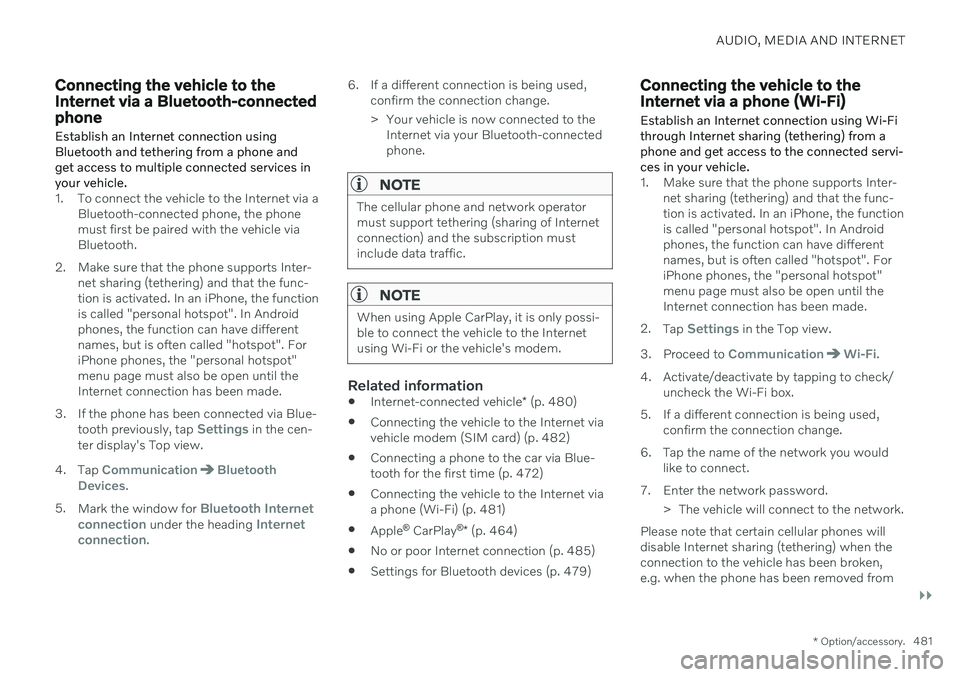
AUDIO, MEDIA AND INTERNET
}}
* Option/accessory.481
Connecting the vehicle to the Internet via a Bluetooth-connectedphone
Establish an Internet connection using
Bluetooth and tethering from a phone andget access to multiple connected services inyour vehicle.
1. To connect the vehicle to the Internet via a Bluetooth-connected phone, the phone must first be paired with the vehicle viaBluetooth.
2. Make sure that the phone supports Inter- net sharing (tethering) and that the func-tion is activated. In an iPhone, the functionis called "personal hotspot". In Androidphones, the function can have differentnames, but is often called "hotspot". ForiPhone phones, the "personal hotspot"menu page must also be open until theInternet connection has been made.
3. If the phone has been connected via Blue- tooth previously, tap
Settings in the cen-
ter display's Top view.
4. Tap
CommunicationBluetooth
Devices.
5. Mark the window for
Bluetooth Internet
connection under the heading Internet
connection. 6. If a different connection is being used,
confirm the connection change.
> Your vehicle is now connected to theInternet via your Bluetooth-connected phone.
NOTE
The cellular phone and network operator must support tethering (sharing of Internetconnection) and the subscription mustinclude data traffic.
NOTE
When using Apple CarPlay, it is only possi- ble to connect the vehicle to the Internetusing Wi-Fi or the vehicle's modem.
Related information
Internet-connected vehicle
* (p. 480)
Connecting the vehicle to the Internet via vehicle modem (SIM card) (p. 482)
Connecting a phone to the car via Blue-tooth for the first time (p. 472)
Connecting the vehicle to the Internet viaa phone (Wi-Fi) (p. 481)
Apple ®
CarPlay ®
* (p. 464)
No or poor Internet connection (p. 485)
Settings for Bluetooth devices (p. 479)
Connecting the vehicle to the Internet via a phone (Wi-Fi) Establish an Internet connection using Wi-Fi through Internet sharing (tethering) from aphone and get access to the connected servi-ces in your vehicle.
1. Make sure that the phone supports Inter-
net sharing (tethering) and that the func- tion is activated. In an iPhone, the functionis called "personal hotspot". In Androidphones, the function can have differentnames, but is often called "hotspot". ForiPhone phones, the "personal hotspot"menu page must also be open until theInternet connection has been made.
2. Tap
Settings in the Top view.
3. Proceed to
CommunicationWi-Fi.
4. Activate/deactivate by tapping to check/ uncheck the Wi-Fi box.
5. If a different connection is being used, confirm the connection change.
6. Tap the name of the network you would like to connect.
7. Enter the network password. > The vehicle will connect to the network.
Please note that certain cellular phones will disable Internet sharing (tethering) when theconnection to the vehicle has been broken,e.g. when the phone has been removed from
Page 492 of 643

||
AUDIO, MEDIA AND INTERNET
490Portions of the content are copyright
© of
Gracenote or its providers. Gracenote, the Gracenote logo and logotype, "Powered by Gracenote" and GracenoteMusicID are either registered trademarks ofGracenote, Inc. in the United States and/orother countries.
Gracenote ®
End User License Agreement
This application or device contains software from Gracenote, Inc. in Emeryville, California,United States (“Gracenote”). The softwarefrom Gracenote (the “Gracenote Software”)enables this application to perform disc and/orfile identification and obtain music-relatedinformation, including name, artist, track, andtitle information (“Gracenote Data”) fromonline servers or embedded databases (collec-tively “Gracenote Servers”) and to performother functions. You may use Gracenote Dataonly by means of the intended End-User func-tions of this application or device. You agree that you will use Gracenote Data, the Gracenote Software, and Gracenote Serv-ers for your own personal non-commercial useonly. You agree not to assign, copy, transfer ortransmit the Gracenote Software or anyGracenote Data to any third party. YOUAGREE NOT TO USE OR EXPLOIT GRACE-NOTE DATA, THE GRACENOTE SOFTWARE,OR GRACENOTE SERVERS, EXCEPT ASEXPRESSLY PERMITTED HEREIN. You agree that your non-exclusive license touse the Gracenote Data, the Gracenote Soft-ware, and Gracenote Servers will terminate ifyou violate these restrictions. If your licenseterminates, you agree to cease any and all useof the Gracenote Data, the Gracenote Soft-ware, and Gracenote Servers. Gracenotereserves all rights in all Gracenote Data, allGracenote Software, and all Gracenote Serv-ers, including all ownership rights. Under nocircumstances will Gracenote become liablefor any payment to you for any informationthat you provide. You agree that Gracenote,Inc. may enforce its rights under this Agree-ment against you directly in its own name. The Gracenote service uses a unique identifier to track queries for statistical purposes. Thepurpose of a randomly assigned numeric iden-tifier is to allow the Gracenote service to countqueries without knowing anything about whoyou are. For more information, see the webpage for the Gracenote Privacy Policy for theGracenote service. The Gracenote Software and each item of Gracenote Data are licensed to you “AS IS.”Gracenote makes no representations or war-ranties, express or implied, regarding theaccuracy of any Gracenote Data from in theGracenote Servers. Gracenote reserves theright to delete data from the Gracenote Serv-ers or to change data categories for any causethat Gracenote deems sufficient. No warranty is made that the Gracenote Software orGracenote Servers are error-free or that func-tioning of Gracenote Software or GracenoteServers will be uninterrupted. Gracenote is notobligated to provide you with new enhancedor additional data types or categories thatGracenote may provide in the future and isfree to discontinue its services at any time. GRACENOTE DISCLAIMS ALL WARRAN- TIES EXPRESS OR IMPLIED, INCLUDING,BUT NOT LIMITED TO, IMPLIED WARRAN-TIES OF MERCHANTABILITY, FITNESS FORA PARTICULAR PURPOSE, TITLE, ANDNON-INFRINGEMENT. GRACENOTE DOESNOT WARRANT THE RESULTS THAT WILLBE OBTAINED BY YOUR USE OF THEGRACENOTE SOFTWARE OR ANY GRACE-NOTE SERVER. IN NO CASE WILL GRACE-NOTE BE LIABLE FOR ANY CONSEQUEN-TIAL OR INCIDENTAL DAMAGES OR FORANY LOST PROFITS OR LOST REVENUES.
©
Gracenote, Inc. 2009
Sensus software
This software uses parts of sources from clib2 and Prex Embedded Real-time OS - Source (Copyright (c) 1982, 1986, 1991, 1993, 1994),and Quercus Robusta (Copyright (c) 1990, 1993), The Regents of the University ofCalifornia. All or some portions are derived from material licensed to the University ofCalifornia by American Telephone and
Page 509 of 643
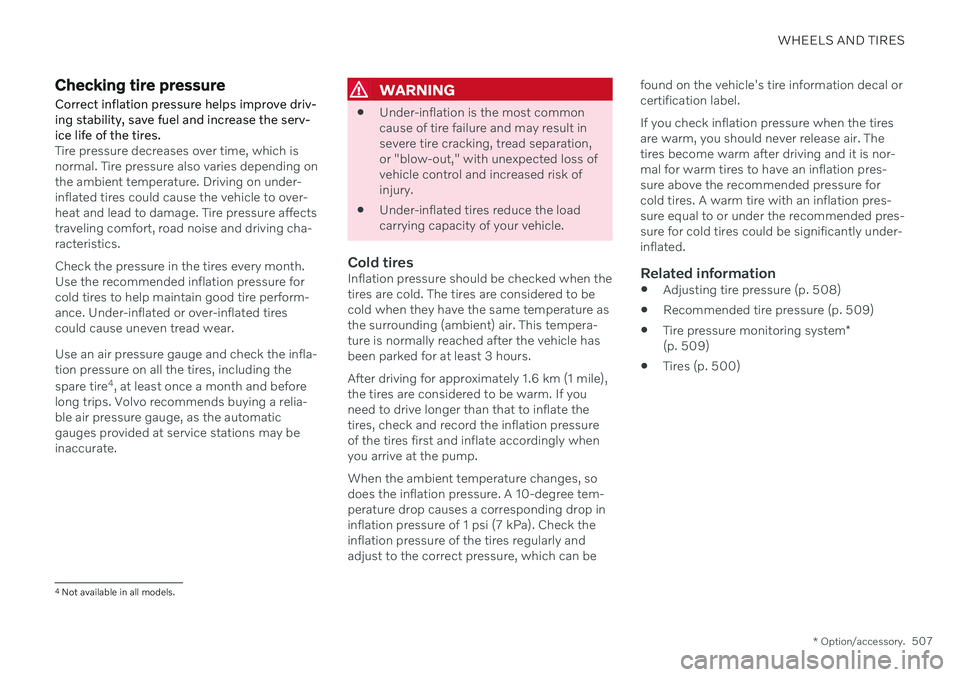
WHEELS AND TIRES
* Option/accessory.507
Checking tire pressure
Correct inflation pressure helps improve driv- ing stability, save fuel and increase the serv-ice life of the tires.
Tire pressure decreases over time, which is normal. Tire pressure also varies depending onthe ambient temperature. Driving on under-inflated tires could cause the vehicle to over-heat and lead to damage. Tire pressure affectstraveling comfort, road noise and driving cha-racteristics. Check the pressure in the tires every month. Use the recommended inflation pressure forcold tires to help maintain good tire perform-ance. Under-inflated or over-inflated tirescould cause uneven tread wear. Use an air pressure gauge and check the infla- tion pressure on all the tires, including the spare tire 4
, at least once a month and before
long trips. Volvo recommends buying a relia- ble air pressure gauge, as the automaticgauges provided at service stations may beinaccurate.
WARNING
Under-inflation is the most common cause of tire failure and may result insevere tire cracking, tread separation,or "blow-out," with unexpected loss ofvehicle control and increased risk ofinjury.
Under-inflated tires reduce the loadcarrying capacity of your vehicle.
Cold tiresInflation pressure should be checked when thetires are cold. The tires are considered to becold when they have the same temperature asthe surrounding (ambient) air. This tempera-ture is normally reached after the vehicle hasbeen parked for at least 3 hours. After driving for approximately 1.6 km (1 mile), the tires are considered to be warm. If youneed to drive longer than that to inflate thetires, check and record the inflation pressureof the tires first and inflate accordingly whenyou arrive at the pump. When the ambient temperature changes, so does the inflation pressure. A 10-degree tem-perature drop causes a corresponding drop ininflation pressure of 1 psi (7 kPa). Check theinflation pressure of the tires regularly andadjust to the correct pressure, which can be found on the vehicle's tire information decal orcertification label. If you check inflation pressure when the tires are warm, you should never release air. Thetires become warm after driving and it is nor-mal for warm tires to have an inflation pres-sure above the recommended pressure forcold tires. A warm tire with an inflation pres-sure equal to or under the recommended pres-sure for cold tires could be significantly under-inflated.Related information
Adjusting tire pressure (p. 508)
Recommended tire pressure (p. 509)
Tire pressure monitoring system
*
(p. 509)
Tires (p. 500)
4
Not available in all models.
Page 513 of 643
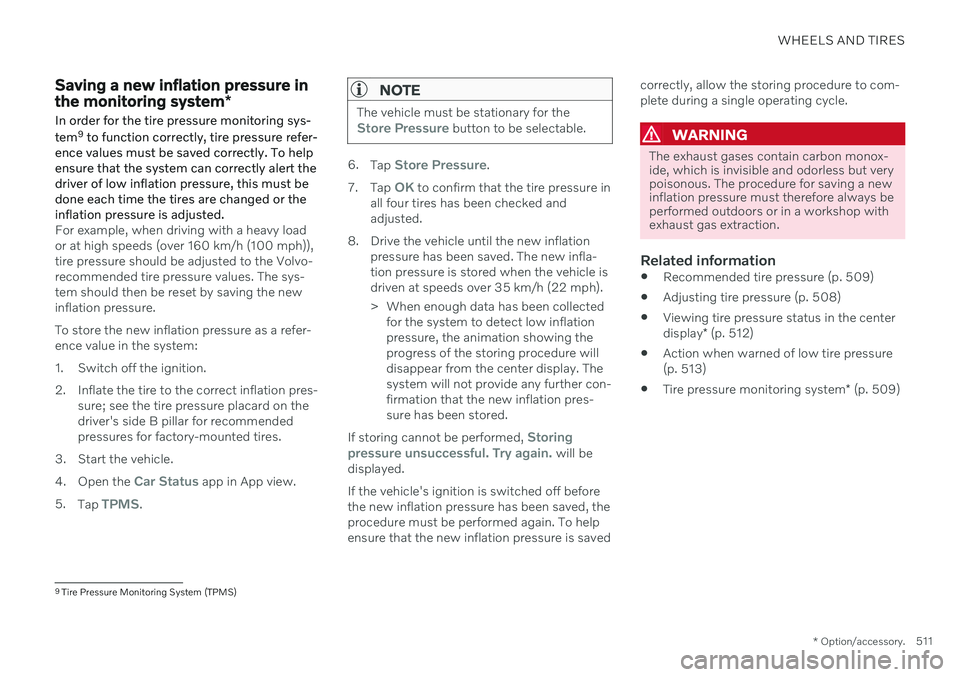
WHEELS AND TIRES
* Option/accessory.511
Saving a new inflation pressure in the monitoring system *
In order for the tire pressure monitoring sys- tem 9
to function correctly, tire pressure refer-
ence values must be saved correctly. To help ensure that the system can correctly alert thedriver of low inflation pressure, this must bedone each time the tires are changed or theinflation pressure is adjusted.
For example, when driving with a heavy load or at high speeds (over 160 km/h (100 mph)),tire pressure should be adjusted to the Volvo-recommended tire pressure values. The sys-tem should then be reset by saving the newinflation pressure. To store the new inflation pressure as a refer- ence value in the system:
1. Switch off the ignition.
2. Inflate the tire to the correct inflation pres- sure; see the tire pressure placard on the driver's side B pillar for recommendedpressures for factory-mounted tires.
3. Start the vehicle. 4. Open the
Car Status app in App view.
5. Tap
TPMS.
NOTE
The vehicle must be stationary for theStore Pressure button to be selectable.
6.Tap Store Pressure.
7. Tap
OK to confirm that the tire pressure in
all four tires has been checked and adjusted.
8. Drive the vehicle until the new inflation pressure has been saved. The new infla-tion pressure is stored when the vehicle isdriven at speeds over 35 km/h (22 mph).
> When enough data has been collectedfor the system to detect low inflation pressure, the animation showing theprogress of the storing procedure willdisappear from the center display. Thesystem will not provide any further con-firmation that the new inflation pres-sure has been stored.
If storing cannot be performed,
Storing
pressure unsuccessful. Try again. will be
displayed. If the vehicle's ignition is switched off before the new inflation pressure has been saved, theprocedure must be performed again. To helpensure that the new inflation pressure is saved correctly, allow the storing procedure to com-plete during a single operating cycle.
WARNING
The exhaust gases contain carbon monox- ide, which is invisible and odorless but verypoisonous. The procedure for saving a newinflation pressure must therefore always beperformed outdoors or in a workshop withexhaust gas extraction.
Related information
Recommended tire pressure (p. 509)
Adjusting tire pressure (p. 508)
Viewing tire pressure status in the center display
* (p. 512)
Action when warned of low tire pressure (p. 513)
Tire pressure monitoring system
* (p. 509)
9
Tire Pressure Monitoring System (TPMS)
Page 551 of 643

MAINTENANCE AND SERVICE
}}
* Option/accessory.549
Hoisting the vehicle
When hoisting the vehicle, it is important that the jack is positioned on the designatedpoints under the vehicle.
For vehicles with Leveling Control* : If the
vehicle is equipped with pneumatic suspen- sion, this feature must be turned off before thevehicle is lifted onto a tow truck.
WARNING
If the vehicle is lifted on a garage jack, the jack must be placed under one of the fourlifting points. Make sure that the vehicle iscorrectly positioned on the jack and that itcannot slide off. Make sure the jack platehas a rubber pad to help keep the vehiclestable and prevent damage. Always useaxle stands or similar.
NOTE
Volvo recommends only using the jack intended for your specific vehicle model. Ifa jack other than that recommended byVolvo is used, follow the instructionsincluded with the equipment. The vehicle's ordinary jack is only intended to be used in temporary situations for shortperiods of time, such as when changingwheels in the event of a flat tire. If the vehi-cle needs to be lifted more frequently, orfor a longer period of time than for a wheelchange, a garage jack or hoist is recom-mended. Always follow the instructions foruse provided with the equipment.
Page 558 of 643

||
MAINTENANCE AND SERVICE
5561.
Open the
Car Status app from App view
in the center display.
2. Tap
Status to display the oil level.
Oil level graphic in the center display.
NOTE
The system cannot directly detect changes when the oil is filled or drained. The vehiclemust have been driven approximately30 km (20 miles) and have been stationary5 minutes on a level surface and with theengine off before the correct oil level willbe displayed.
NOTE
If the conditions for measuring oil level are not properly fulfilled (time after engineshutdown, vehicle inclination, ambient temperature, etc.) the message
No value
available will be shown in the center dis-
play. This does not mean that anything is
wrong in the vehicle systems.
Related information
Engine oil (p. 554)
Engine oil specifications (p. 617)
Ignition modes (p. 381)
Vehicle status (p. 546)
Refilling coolant
Coolant helps keep the combustion engine at the right operating temperature. The heattransferred from the engine to the coolantcan be used to warm the passenger compart-ment.
When refilling coolant, follow the instructions on the package. Never fill the cooling systemwith only water. The risk of freezing isincreased with too low or too high amounts ofcoolant. If there is coolant under the vehicle, smoke from the cooling system, or if more than2 liters (about 2 quarts) of coolant has beenadded to the system, there could be some-thing wrong with the cooling system and star-ting the vehicle could damage the engine. Calla tow truck and do not attempt to start theengine.
WARNING
The coolant may be very hot. Never unscrew the cap when the coolant is hot. Ifcoolant must be filled, unscrew the expan-sion tank cap slowly to relieve overpres-sure.
Page 564 of 643

MAINTENANCE AND SERVICE
562
Replacing daytime running lights/ front parking light bulbs
The daytime running light/parking light bulbs in the halogen headlights can be changedwithout the help of a workshop.
Before the bulbs can be replaced, the plastic covering over the headlight must be removed.
NOTE
Daytime running lights/parking lights are easier to reach if the high beam headlightbulbs are removed. The high beam head-lights are mounted above and to the side ofthe daytime running lights/parking lights.Remove the high beam headlight bulb byturning the bulb holder upward and thenpulling it straight out.
CAUTION
Never touch the bulb glass with your bare fingers. Grease and oils from your fingersvaporize in the heat and will leave adeposit on the reflector, which may dam-age it.
Left headlight.
1. Remove the daytime running light/parking light rubber cover from the headlight housing.
2. Pull the daytime running light/parking light bulb holder straight out.
3. Remove the bulb by pulling it straight out.
4. Replace the bulb.
5. Position the bulb holder in the socket and push it into place.
6. If the high beam bulb holder has come loose, position it in the socket and turn downward.
7. Put the rubber cover back in place.
Related information
Location of exterior lights (p. 559)
Removing the plastic cover to replacebulbs (p. 559)
Bulb specifications (p. 566)
Replacing the high beam headlight bulbs(p. 561)