change time VOLVO S90 2020 Quick Guide
[x] Cancel search | Manufacturer: VOLVO, Model Year: 2020, Model line: S90, Model: VOLVO S90 2020Pages: 643, PDF Size: 13.68 MB
Page 314 of 643

DRIVER SUPPORT
312
City Safety™
City Safety 51
can alert the driver with light,
sound and pulsations in the brake pedal to help the driver detect pedestrians, cyclists,large animals and vehicles that appear sud-denly.
Location of the camera and radar sensor.
City Safety can help prevent a collision or lower the vehicle's speed at the point ofimpact. City Safety is an aid intended to assist the driver if a collision with a pedestrian, large ani-mal, cyclist or vehicle is imminent. City Safety can help the driver avoid a collision when e.g. driving in stop-and-go traffic, whenchanges in the traffic ahead and driver distrac-tion could lead to an incident. The function assists the driver by automati-cally applying the brakes if there is an immi-nent risk of a collision and the driver does notreact in time by braking and/or steering away. City Safety activates a brief, forceful braking in an attempt to stop your vehicle immediatelybehind the vehicle or object ahead. City Safety is activated in situations in which the driver should have applied the brakesmuch earlier, which means that the systemwill not be able to assist the driver in all situa-tions. City Safety is designed to be activated as late as possible to help avoid unnecessary inter-vention. Automatic braking will only be appliedafter or during a collision warning. Normally, the occupants of the vehicle will not be aware of City Safety except when the sys-tem intervenes when a collision is imminent.
WARNING
The function is supplementary driver support intended to facilitate drivingand help make it safer – it cannot han-dle all situations in all traffic, weatherand road conditions.
The driver is advised to read all sec-tions in the Owner's Manual about thisfunction to learn of its limitations,which the driver must be aware ofbefore using the function.
Driver support functions are not a sub-stitute for the driver's attention andjudgment. The driver is always respon-sible for ensuring the vehicle is drivenin a safe manner, at the appropriatespeed, with an appropriate distance toother vehicles, and in accordance withcurrent traffic rules and regulations.
Related information
Driver support systems (p. 266)
City Safety sub-functions (p. 313)
Setting a warning distance for City Safety(p. 315)
Detecting obstacles with City Safety(p. 316)
51
This function is not available on all markets.
Page 328 of 643

DRIVER SUPPORT
* Option/accessory.
326
Rear Collision Warning *59
The Rear Collision Warning 60
(RCW) function
can help the driver avoid rear-end collisions from vehicles approaching from behind.
The function can alert drivers of following vehi- cles of the risk of a collision by rapidly flashingthe turn signals. If, at a speed below 30 km/h (20 mph), the function detects that the vehicle is in dangerof being hit from behind, the seat belt tension-ers may tension the front seat belts. TheWhiplash Protection System will also be acti-vated in a collision. Immediately before a collision from behind, the function may also activate the brakes inorder to reduce the forward acceleration of thevehicle during the collision. However, thebrakes will only be applied if your vehicle isstationary. The brakes will be immediatelyreleased if the accelerator pedal is depressed. The function is automatically activated each time the engine is started.
WARNING
The function is supplementary driver support intended to facilitate drivingand help make it safer – it cannot han-dle all situations in all traffic, weatherand road conditions.
The driver is advised to read all sec-tions in the Owner's Manual about thisfunction to learn of its limitations,which the driver must be aware ofbefore using the function.
Driver support functions are not a sub-stitute for the driver's attention andjudgment. The driver is always respon-sible for ensuring the vehicle is drivenin a safe manner, at the appropriatespeed, with an appropriate distance toother vehicles, and in accordance withcurrent traffic rules and regulations.
Related information
Driver support systems (p. 266)
Rear Collision Warning
* limitations
(p. 326)
Whiplash Protection System (p. 46)
Rear Collision Warning
*61
limitations
In some situations, it may be difficult for Rear Collision Warning (RCW) to warn the driverof a collision risk.
This may be the case if: the vehicle approaching from the rear is detected at a late stage
the vehicle approaching from the rearchanges lanes at a late stage
NOTE
In certain markets RCW does
not warn
with the direction indicators due to local traffic regulations – in such cases, that partof the function is deactivated.
NOTE
The warning with direction indicators for Rear Collision Warning * is deactivated if
the collision warning distance in the City Safety function is set to the lowest level "
Late".
The seat belt tensioning and braking func- tions remain active.
59 Warning of collision from the rear.
60 This function is not available on all markets.
61 Warning of collision from the rear.
Page 368 of 643
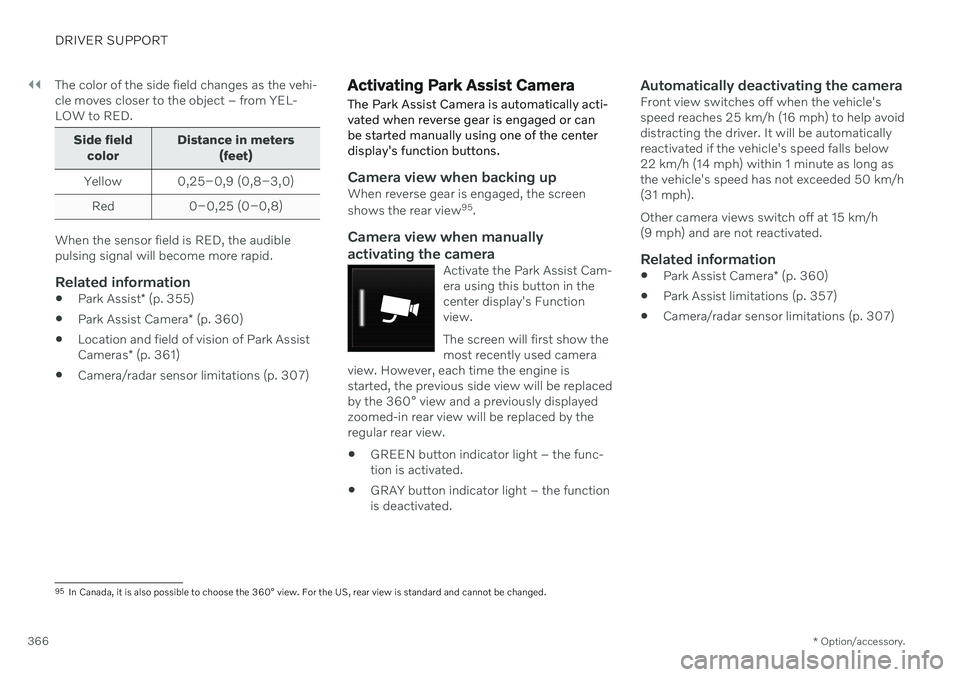
||
DRIVER SUPPORT
* Option/accessory.
366 The color of the side field changes as the vehi- cle moves closer to the object – from YEL-LOW to RED.
Side field
color Distance in meters
(feet)
Yellow 0,25–0,9 (0,8–3,0) Red 0–0,25 (0–0,8)
When the sensor field is RED, the audible pulsing signal will become more rapid.
Related information
Park Assist
* (p. 355)
Park Assist Camera
* (p. 360)
Location and field of vision of Park Assist Cameras
* (p. 361)
Camera/radar sensor limitations (p. 307)
Activating Park Assist Camera
The Park Assist Camera is automatically acti- vated when reverse gear is engaged or canbe started manually using one of the centerdisplay's function buttons.
Camera view when backing upWhen reverse gear is engaged, the screen shows the rear view 95
.
Camera view when manually
activating the camera
Activate the Park Assist Cam- era using this button in thecenter display's Functionview. The screen will first show the most recently used camera
view. However, each time the engine isstarted, the previous side view will be replacedby the 360° view and a previously displayedzoomed-in rear view will be replaced by theregular rear view.
GREEN button indicator light – the func- tion is activated.
GRAY button indicator light – the functionis deactivated.
Automatically deactivating the cameraFront view switches off when the vehicle'sspeed reaches 25 km/h (16 mph) to help avoiddistracting the driver. It will be automaticallyreactivated if the vehicle's speed falls below22 km/h (14 mph) within 1 minute as long asthe vehicle's speed has not exceeded 50 km/h(31 mph). Other camera views switch off at 15 km/h (9 mph) and are not reactivated.
Related information
Park Assist Camera
* (p. 360)
Park Assist limitations (p. 357)
Camera/radar sensor limitations (p. 307)
95
In Canada, it is also possible to choose the 360° view. For the US, rear view is standard and cannot be changed.
Page 398 of 643

||
STARTING AND DRIVING
396In shift mode
M, the paddles are automatically
activated.
Instrument panel when the paddles are activated for shifting in manual mode, large gear selector.
Instrument panel when the paddles are activated for shifting in manual mode, small gear selector.
ChangeTo shift one gear:
–Pull one of the paddles toward the steer- ing wheel and then release.
As long as the engine speed (rpm) is withinthe permissible range for the selected gear, agear shift will take place each time a paddle ispulled. After each gear shift, a number indicat-ing the current gear will be displayed in theinstrument panel.
Turning off Start/Stop
Manual deactivation in gear D and M
–Deactivate the paddles by pulling the right paddle ( +) toward the steering wheel and
holding it until the number of the currentgear is no longer displayed in the instru-ment panel.
> The transmission will return to gear selector position D.
On vehicles with the large gear selector, the function can only be switched off in gearselector position D.
Automatic deactivation
In gear position D, the steering wheel paddles
are deactivated after a short period of time if they are not used. The number of the currentgear will no longer be displayed in the instru-ment panel. If engine braking is currentlybeing used, the paddles will remain activeuntil engine braking stops. In gear position
M, the paddles will not acti-
vate automatically.
Related information
Automatic transmission (p. 391)
Gear selector positions for automatictransmissions (p. 392)
Page 408 of 643

STARTING AND DRIVING
406
Deactivating the Start/Stop function
In certain situations, it may be advisable to turn the Start/Stop function off.
To turn off Start/Stop, tap theStart/Stop function button
in the center display's Func- tion view. The indicator lightin the button will go outwhen the function has beenturned off.
The function will remain turned off until:
it is reactivated
the drive mode is changed to
Eco.
Related information
Driving with the Start/Stop function (p. 404)
Conditions for the Start/Stop function(p. 406)
Conditions for the Start/Stop function
Certain conditions must be met for Start/ Stop to function.
If any condition is not met, this will be indi- cated in the instrument panel.
The engine does not auto-stopThe engine will not auto-stop if: The vehicle has not reached a speed of ca 10 km/h (6 mph) after starting.
After several auto-stops, the speed mustagain exceed approximately ca 10 km/h(6 mph) before the next auto-stop.
The driver has not fastened the seatbelt.
The engine is not running at its normaloperating temperature.
The ambient temperature is underapproximately -5 °C (23 °F) or overapproximately 30 °C (86 °F).
Windshield heating is activated.
The climate system settings and theactual climate in the passenger compart-ment differ.
The vehicle is in reverse.
The driver is making large steering wheelmovements.
The road gradient is very steep.
The hood is open.
Driving at high altitude and the engine hasnot reached its normal operating tempera-ture.
ABS has been activated.
Hard braking (even if the ABS system hasnot been activated).
Many starts during a short period of timehave triggered the starter motor's over-heating protection.
The exhaust system's particulate filter isfull
A trailer is connected to the vehicle's elec-trical system.
The transmission is not running at its nor-mal operating temperature.
The gear selector is in mode
M (±
).
If traffic conditions allow it (for example ina traffic jam).
The engine does not auto-startThe engine will not auto-start after an auto-stop if:
The driver is not wearing a seat belt, thegear selector is in the
P position and the
driver's door is open. The engine must bestarted normally.
Page 410 of 643

STARTING AND DRIVING
* Option/accessory.
408
Leveling control * and suspension
Self-leveling and suspension functions are controlled automatically.
Rear leveling control keeps the rear section of the vehicle at the same height regardless ofload. Leveling control may also remain activewhen the vehicle is parked.
Shock absorbers (Four-C)On vehicles equipped with Four-C, the shockabsorbers are adapted to the selected drive mode and the current vehicle speed. Theshock absorbers are normally set to help opti-mize comfort and are adjusted continuouslyaccording to the road surface and the vehicle'sacceleration, braking and cornering.
TransportingWhen transporting the vehicle on a ferry, trainor truck, only secure (lash) the vehicle aroundthe tires, not using any other parts of the chas-sis. Changes in the pneumatic suspension
may occur during transport, which couldadversely affect the lashing and result in dam-age.
Symbols and messages in driver display
Symbol Message Meaning
Suspension Deactivated by userActive chassis has been switched off manually by the user.
Suspension Temporarily reduced performanceActive chassis performance has been temporarily reduced due to extensive system use. If this message appears frequently (e.g. several times in one week) contact a workshop
A
.
Page 448 of 643
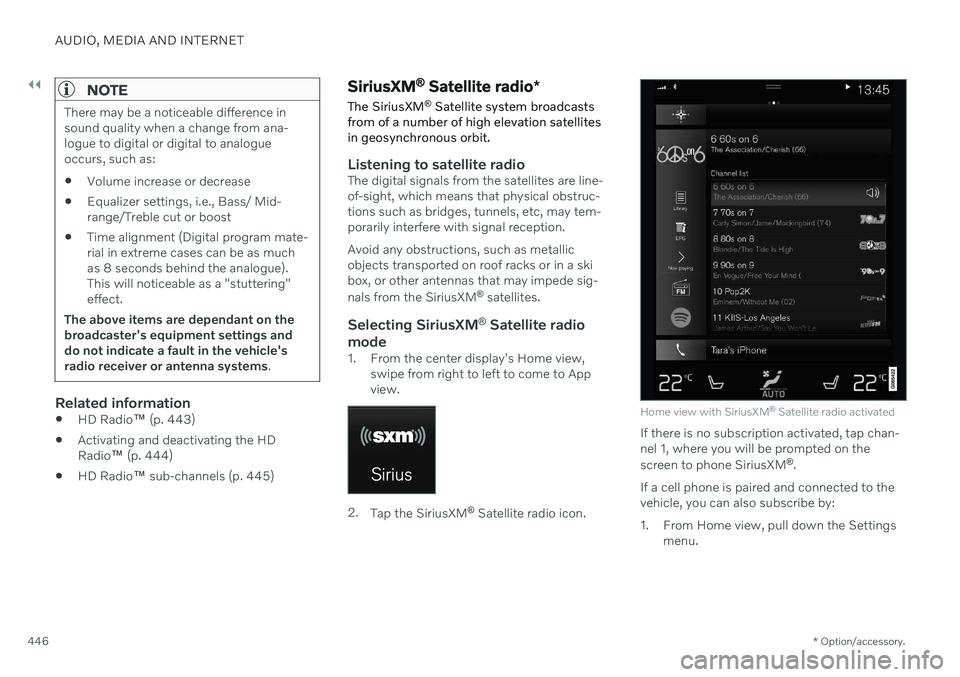
||
AUDIO, MEDIA AND INTERNET
* Option/accessory.
446
NOTE
There may be a noticeable difference in sound quality when a change from ana-logue to digital or digital to analogueoccurs, such as:
Volume increase or decrease
Equalizer settings, i.e., Bass/ Mid-range/Treble cut or boost
Time alignment (Digital program mate-rial in extreme cases can be as muchas 8 seconds behind the analogue).This will noticeable as a "stuttering"effect.
The above items are dependant on thebroadcaster's equipment settings anddo not indicate a fault in the vehicle'sradio receiver or antenna systems .
Related information
HD Radio
™ (p. 443)
Activating and deactivating the HD Radio
™ (p. 444)
HD Radio
™ sub-channels (p. 445)
SiriusXM ®
Satellite radio *
The SiriusXM ®
Satellite system broadcasts
from of a number of high elevation satellites in geosynchronous orbit.
Listening to satellite radioThe digital signals from the satellites are line- of-sight, which means that physical obstruc-tions such as bridges, tunnels, etc, may tem-porarily interfere with signal reception. Avoid any obstructions, such as metallic objects transported on roof racks or in a skibox, or other antennas that may impede sig- nals from the SiriusXM ®
satellites.
Selecting SiriusXM ®
Satellite radio
mode
1. From the center display's Home view, swipe from right to left to come to App view.
2.Tap the SiriusXM ®
Satellite radio icon.
Home view with SiriusXM ®
Satellite radio activated
If there is no subscription activated, tap chan- nel 1, where you will be prompted on the screen to phone SiriusXM ®
.
If a cell phone is paired and connected to the vehicle, you can also subscribe by:
1. From Home view, pull down the Settings menu.
Page 460 of 643
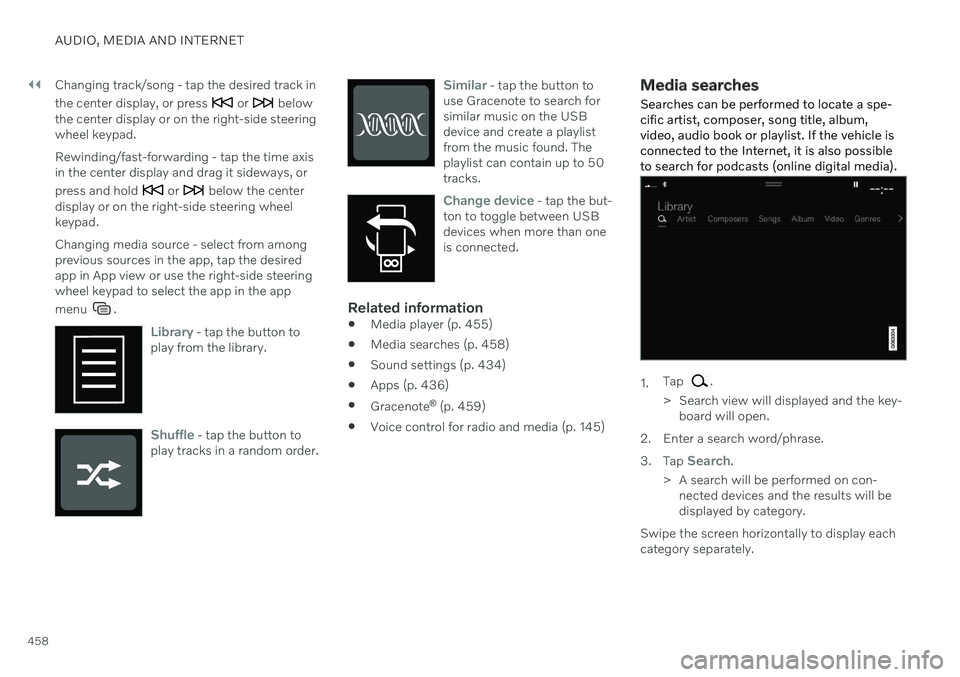
||
AUDIO, MEDIA AND INTERNET
458Changing track/song - tap the desired track in the center display, or press
or below
the center display or on the right-side steering wheel keypad. Rewinding/fast-forwarding - tap the time axis in the center display and drag it sideways, or press and hold
or below the center
display or on the right-side steering wheel keypad. Changing media source - select from among previous sources in the app, tap the desiredapp in App view or use the right-side steeringwheel keypad to select the app in the app menu
.
Library - tap the button to
play from the library.
Shuffle - tap the button to
play tracks in a random order.
Similar - tap the button to
use Gracenote to search for similar music on the USBdevice and create a playlistfrom the music found. Theplaylist can contain up to 50tracks.
Change device - tap the but-
ton to toggle between USB devices when more than oneis connected.
Related information
Media player (p. 455)
Media searches (p. 458)
Sound settings (p. 434)
Apps (p. 436)
Gracenote ®
(p. 459)
Voice control for radio and media (p. 145)
Media searches
Searches can be performed to locate a spe- cific artist, composer, song title, album,video, audio book or playlist. If the vehicle isconnected to the Internet, it is also possibleto search for podcasts (online digital media).
1. Tap .
> Search view will displayed and the key- board will open.
2. Enter a search word/phrase. 3. Tap
Search.
> A search will be performed on con- nected devices and the results will be displayed by category.
Swipe the screen horizontally to display eachcategory separately.
Page 463 of 643
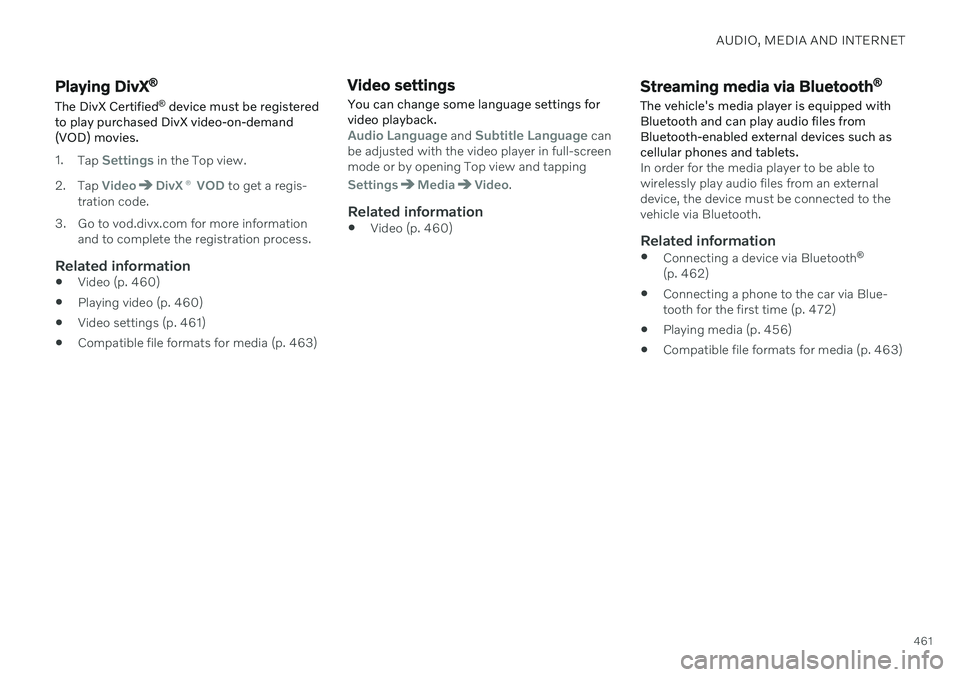
AUDIO, MEDIA AND INTERNET
461
Playing DivX®
The DivX Certified ®
device must be registered
to play purchased DivX video-on-demand (VOD) movies.
1. Tap Settings in the Top view.
2. Tap
VideoDivX ® VOD to get a regis-
tration code.
3. Go to vod.divx.com for more information and to complete the registration process.
Related information
Video (p. 460)
Playing video (p. 460)
Video settings (p. 461)
Compatible file formats for media (p. 463)
Video settings
You can change some language settings for video playback.
Audio Language and Subtitle Language can
be adjusted with the video player in full-screen mode or by opening Top view and tapping
SettingsMediaVideo.
Related information
Video (p. 460)
Streaming media via Bluetooth ®
The vehicle's media player is equipped with Bluetooth and can play audio files fromBluetooth-enabled external devices such ascellular phones and tablets.
In order for the media player to be able to wirelessly play audio files from an externaldevice, the device must be connected to thevehicle via Bluetooth.
Related information
Connecting a device via Bluetooth ®
(p. 462)
Connecting a phone to the car via Blue-tooth for the first time (p. 472)
Playing media (p. 456)
Compatible file formats for media (p. 463)
Page 469 of 643
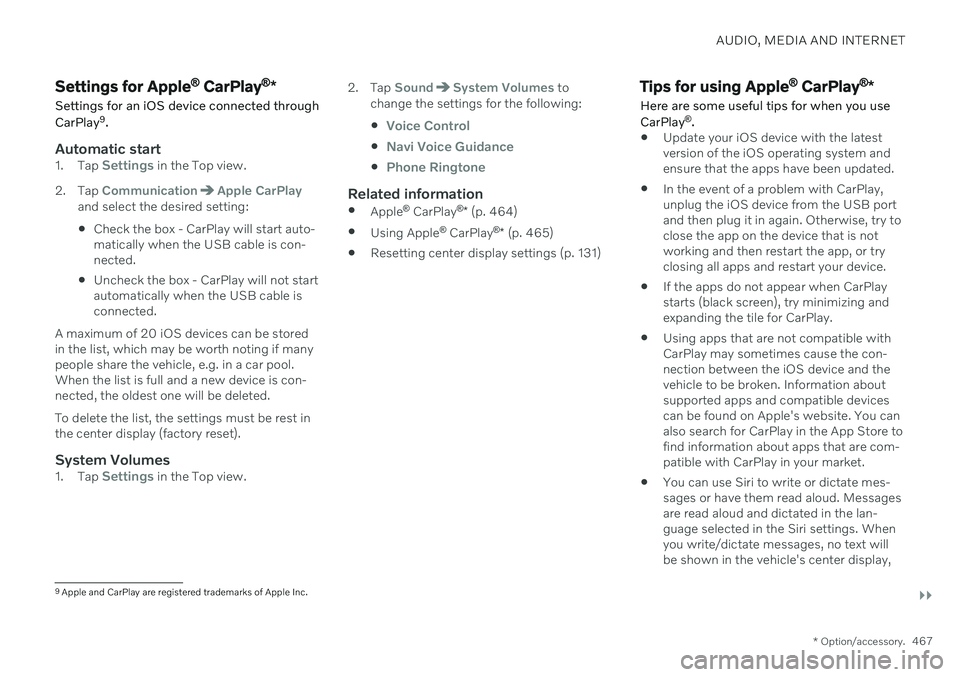
AUDIO, MEDIA AND INTERNET
}}
* Option/accessory.467
Settings for Apple ®
CarPlay ®
*
Settings for an iOS device connected through CarPlay 9
.
Automatic start1. Tap Settings in the Top view.
2. Tap
CommunicationApple CarPlayand select the desired setting: Check the box - CarPlay will start auto- matically when the USB cable is con-nected.
Uncheck the box - CarPlay will not startautomatically when the USB cable isconnected.
A maximum of 20 iOS devices can be storedin the list, which may be worth noting if manypeople share the vehicle, e.g. in a car pool.When the list is full and a new device is con-nected, the oldest one will be deleted. To delete the list, the settings must be rest in the center display (factory reset).
System Volumes1. Tap Settings in the Top view. 2. Tap
SoundSystem Volumes to
change the settings for the following:
Voice Control
Navi Voice Guidance
Phone Ringtone
Related information
Apple ®
CarPlay ®
* (p. 464)
Using Apple ®
CarPlay ®
* (p. 465)
Resetting center display settings (p. 131)
Tips for using Apple ®
CarPlay ®
*
Here are some useful tips for when you use CarPlay ®
.
Update your iOS device with the latest version of the iOS operating system andensure that the apps have been updated.
In the event of a problem with CarPlay,unplug the iOS device from the USB portand then plug it in again. Otherwise, try toclose the app on the device that is not working and then restart the app, or try closing all apps and restart your device.
If the apps do not appear when CarPlaystarts (black screen), try minimizing andexpanding the tile for CarPlay.
Using apps that are not compatible withCarPlay may sometimes cause the con-nection between the iOS device and thevehicle to be broken. Information aboutsupported apps and compatible devicescan be found on Apple's website. You canalso search for CarPlay in the App Store tofind information about apps that are com-patible with CarPlay in your market.
You can use Siri to write or dictate mes-sages or have them read aloud. Messagesare read aloud and dictated in the lan-guage selected in the Siri settings. Whenyou write/dictate messages, no text willbe shown in the vehicle's center display,
9
Apple and CarPlay are registered trademarks of Apple Inc.