service VOLVO S90 2020 Quick Guide
[x] Cancel search | Manufacturer: VOLVO, Model Year: 2020, Model line: S90, Model: VOLVO S90 2020Pages: 643, PDF Size: 13.68 MB
Page 449 of 643
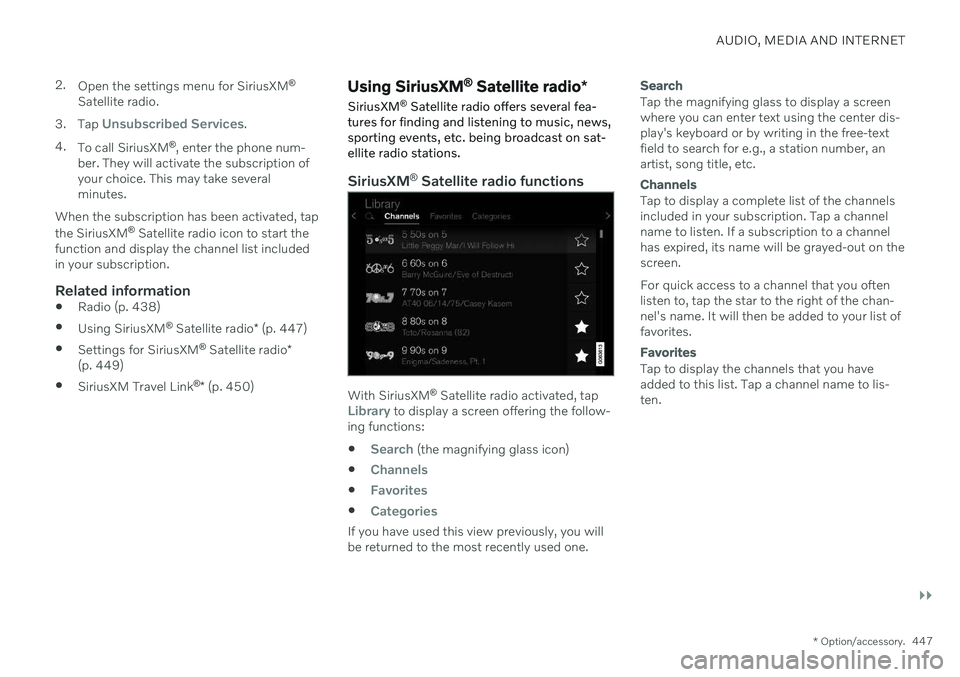
AUDIO, MEDIA AND INTERNET
}}
* Option/accessory.447
2.
Open the settings menu for SiriusXM ®
Satellite radio.
3. Tap
Unsubscribed Services.
4. To call SiriusXM ®
, enter the phone num-
ber. They will activate the subscription of your choice. This may take severalminutes.
When the subscription has been activated, tap the SiriusXM ®
Satellite radio icon to start the
function and display the channel list included in your subscription.
Related information
Radio (p. 438)
Using SiriusXM ®
Satellite radio * (p. 447)
Settings for SiriusXM ®
Satellite radio *
(p. 449)
SiriusXM Travel Link ®
* (p. 450)
Using SiriusXM ®
Satellite radio *
SiriusXM ®
Satellite radio offers several fea-
tures for finding and listening to music, news, sporting events, etc. being broadcast on sat-ellite radio stations.
SiriusXM ®
Satellite radio functions
With SiriusXM ®
Satellite radio activated, tapLibrary to display a screen offering the follow-
ing functions:
Search (the magnifying glass icon)
Channels
Favorites
Categories
If you have used this view previously, you will be returned to the most recently used one.
Search
Tap the magnifying glass to display a screen where you can enter text using the center dis-play's keyboard or by writing in the free-textfield to search for e.g., a station number, anartist, song title, etc.
Channels
Tap to display a complete list of the channels included in your subscription. Tap a channelname to listen. If a subscription to a channelhas expired, its name will be grayed-out on thescreen. For quick access to a channel that you often listen to, tap the star to the right of the chan-nel's name. It will then be added to your list offavorites.
Favorites
Tap to display the channels that you have added to this list. Tap a channel name to lis-ten.
Page 451 of 643
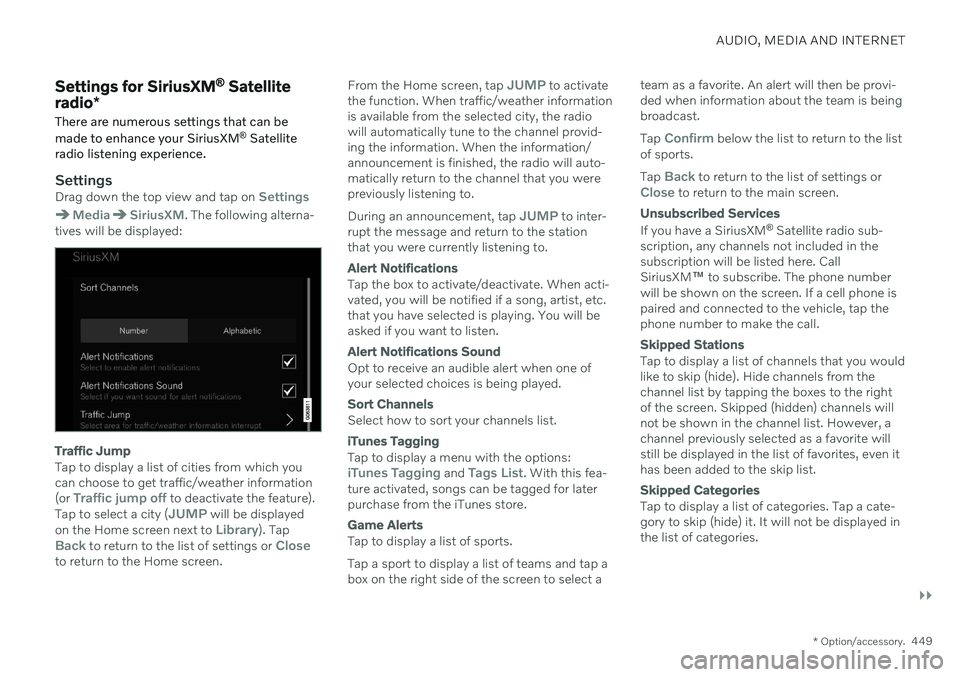
AUDIO, MEDIA AND INTERNET
}}
* Option/accessory.449
Settings for SiriusXM ®
Satellite
radio *
There are numerous settings that can be made to enhance your SiriusXM ®
Satellite
radio listening experience.
SettingsDrag down the top view and tap on Settings
MediaSiriusXM. The following alterna-
tives will be displayed:
Traffic Jump
Tap to display a list of cities from which you can choose to get traffic/weather information (or
Traffic jump off to deactivate the feature).
Tap to select a city (JUMP will be displayed
on the Home screen next to Library). TapBack to return to the list of settings or Closeto return to the Home screen. From the Home screen, tap
JUMP to activate
the function. When traffic/weather information is available from the selected city, the radiowill automatically tune to the channel provid-ing the information. When the information/announcement is finished, the radio will auto-matically return to the channel that you werepreviously listening to. During an announcement, tap
JUMP to inter-
rupt the message and return to the station that you were currently listening to.
Alert Notifications
Tap the box to activate/deactivate. When acti- vated, you will be notified if a song, artist, etc.that you have selected is playing. You will beasked if you want to listen.
Alert Notifications Sound
Opt to receive an audible alert when one of your selected choices is being played.
Sort Channels
Select how to sort your channels list.
iTunes Tagging
Tap to display a menu with the options:iTunes Tagging and Tags List. With this fea-
ture activated, songs can be tagged for later purchase from the iTunes store.
Game Alerts
Tap to display a list of sports. Tap a sport to display a list of teams and tap a box on the right side of the screen to select a team as a favorite. An alert will then be provi-ded when information about the team is beingbroadcast. Tap
Confirm below the list to return to the list
of sports. Tap
Back to return to the list of settings orClose to return to the main screen.
Unsubscribed Services
If you have a SiriusXM ®
Satellite radio sub-
scription, any channels not included in the subscription will be listed here. CallSiriusXM ™ to subscribe. The phone number
will be shown on the screen. If a cell phone ispaired and connected to the vehicle, tap thephone number to make the call.
Skipped Stations
Tap to display a list of channels that you would like to skip (hide). Hide channels from thechannel list by tapping the boxes to the rightof the screen. Skipped (hidden) channels willnot be shown in the channel list. However, achannel previously selected as a favorite willstill be displayed in the list of favorites, even ithas been added to the skip list.
Skipped Categories
Tap to display a list of categories. Tap a cate- gory to skip (hide) it. It will not be displayed inthe list of categories.
Page 452 of 643
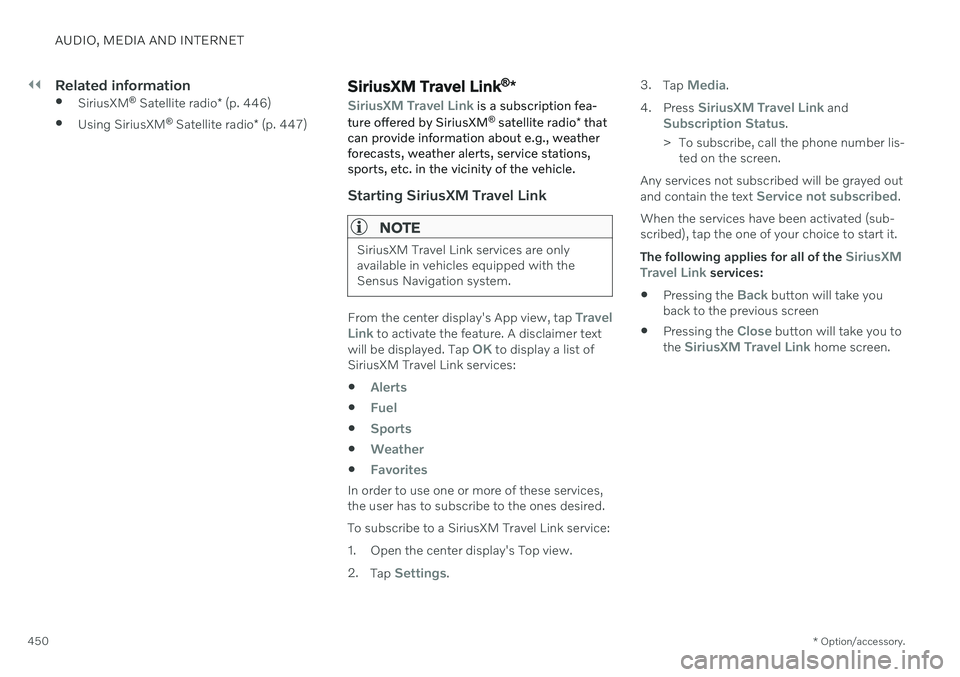
||
AUDIO, MEDIA AND INTERNET
* Option/accessory.
450
Related information
SiriusXM ®
Satellite radio * (p. 446)
Using SiriusXM ®
Satellite radio * (p. 447)SiriusXM Travel Link ®
*
SiriusXM Travel Link is a subscription fea-
ture offered by SiriusXM ®
satellite radio * that
can provide information about e.g., weather forecasts, weather alerts, service stations,sports, etc. in the vicinity of the vehicle.
Starting SiriusXM Travel Link
NOTE
SiriusXM Travel Link services are only available in vehicles equipped with theSensus Navigation system.
From the center display's App view, tap Travel
Link to activate the feature. A disclaimer text
will be displayed. Tap OK to display a list of
SiriusXM Travel Link services:
Alerts
Fuel
Sports
Weather
Favorites
In order to use one or more of these services, the user has to subscribe to the ones desired. To subscribe to a SiriusXM Travel Link service:
1. Open the center display's Top view.2. Tap
Settings. 3.
Tap
Media.
4. Press
SiriusXM Travel Link andSubscription Status.
> To subscribe, call the phone number lis- ted on the screen.
Any services not subscribed will be grayed out and contain the text
Service not subscribed.
When the services have been activated (sub- scribed), tap the one of your choice to start it. The following applies for all of the
SiriusXM
Travel Link services:
Pressing the
Back button will take you
back to the previous screen
Pressing the
Close button will take you to
the SiriusXM Travel Link home screen.
Page 453 of 643
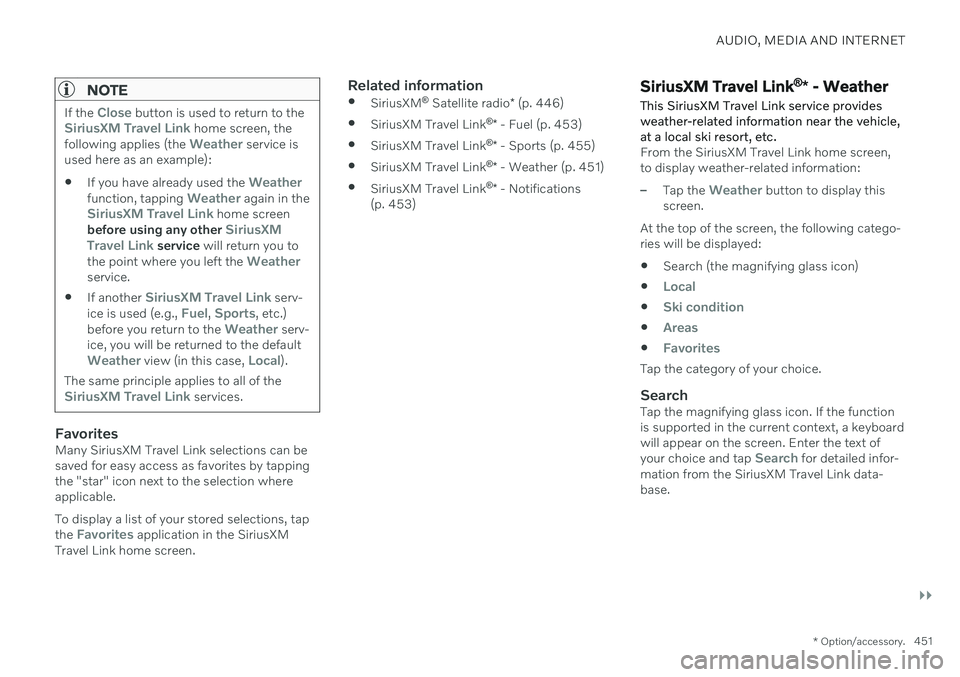
AUDIO, MEDIA AND INTERNET
}}
* Option/accessory.451
NOTE
If the Close button is used to return to theSiriusXM Travel Link home screen, the
following applies (the Weather service is
used here as an example):
If you have already used the
Weatherfunction, tapping Weather again in theSiriusXM Travel Link home screen
before using any other SiriusXM
Travel Link service will return you to
the point where you left the Weatherservice.
If another
SiriusXM Travel Link serv-
ice is used (e.g., Fuel, Sports, etc.)
before you return to the Weather serv-
ice, you will be returned to the default
Weather view (in this case, Local).
The same principle applies to all of the
SiriusXM Travel Link services.
FavoritesMany SiriusXM Travel Link selections can be saved for easy access as favorites by tappingthe "star" icon next to the selection whereapplicable. To display a list of your stored selections, tap the
Favorites application in the SiriusXM
Travel Link home screen.
Related information
SiriusXM ®
Satellite radio * (p. 446)
SiriusXM Travel Link ®
* - Fuel (p. 453)
SiriusXM Travel Link ®
* - Sports (p. 455)
SiriusXM Travel Link ®
* - Weather (p. 451)
SiriusXM Travel Link ®
* - Notifications
(p. 453)SiriusXM Travel Link ®
* - Weather
This SiriusXM Travel Link service provides weather-related information near the vehicle,at a local ski resort, etc.
From the SiriusXM Travel Link home screen, to display weather-related information:
–Tap the Weather button to display this
screen.
At the top of the screen, the following catego- ries will be displayed:
Search (the magnifying glass icon)
Local
Ski condition
Areas
Favorites
Tap the category of your choice.
SearchTap the magnifying glass icon. If the function is supported in the current context, a keyboardwill appear on the screen. Enter the text of your choice and tap
Search for detailed infor-
mation from the SiriusXM Travel Link data- base.
Page 455 of 643
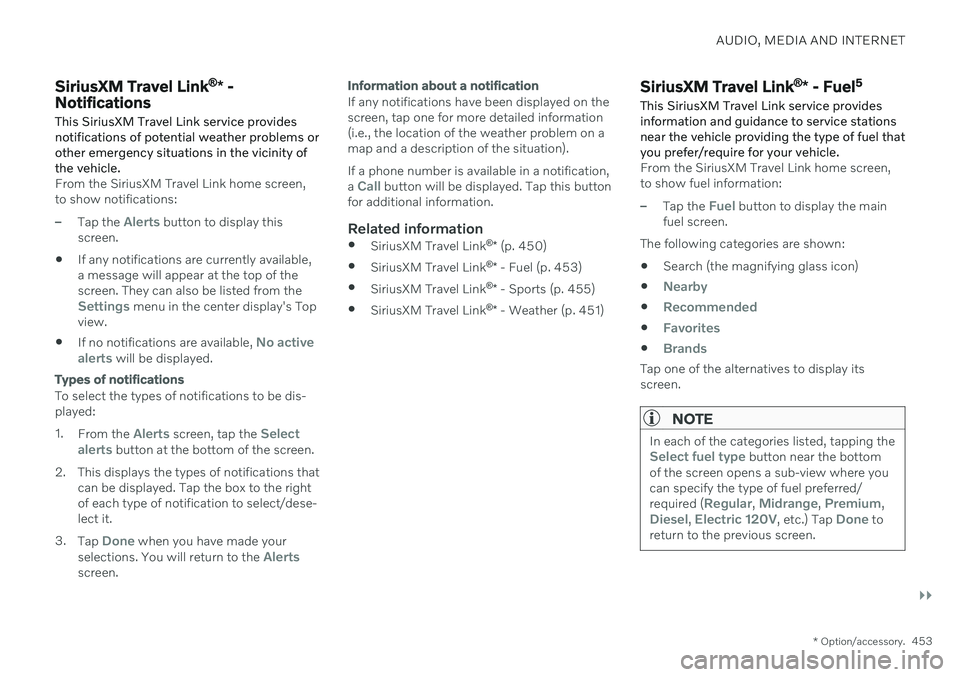
AUDIO, MEDIA AND INTERNET
}}
* Option/accessory.453
SiriusXM Travel Link ®
* -
Notifications
This SiriusXM Travel Link service provides notifications of potential weather problems orother emergency situations in the vicinity ofthe vehicle.
From the SiriusXM Travel Link home screen, to show notifications:
–Tap the Alerts button to display this
screen.
If any notifications are currently available, a message will appear at the top of thescreen. They can also be listed from the
Settings menu in the center display's Top
view.
If no notifications are available,
No active
alerts will be displayed.
Types of notifications
To select the types of notifications to be dis- played: 1. From the
Alerts screen, tap the Select
alerts button at the bottom of the screen.
2. This displays the types of notifications that can be displayed. Tap the box to the right of each type of notification to select/dese-lect it.
3. Tap
Done when you have made your
selections. You will return to the Alertsscreen.
Information about a notification
If any notifications have been displayed on the screen, tap one for more detailed information(i.e., the location of the weather problem on amap and a description of the situation). If a phone number is available in a notification, a
Call button will be displayed. Tap this button
for additional information.
Related information
SiriusXM Travel Link ®
* (p. 450)
SiriusXM Travel Link ®
* - Fuel (p. 453)
SiriusXM Travel Link ®
* - Sports (p. 455)
SiriusXM Travel Link ®
* - Weather (p. 451)
SiriusXM Travel Link ®
* - Fuel 5
This SiriusXM Travel Link service provides information and guidance to service stationsnear the vehicle providing the type of fuel thatyou prefer/require for your vehicle.
From the SiriusXM Travel Link home screen, to show fuel information:
–Tap the Fuel button to display the main
fuel screen.
The following categories are shown:
Search (the magnifying glass icon)
Nearby
Recommended
Favorites
Brands
Tap one of the alternatives to display its screen.
NOTE
In each of the categories listed, tapping theSelect fuel type button near the bottom
of the screen opens a sub-view where you can specify the type of fuel preferred/ required (
Regular, Midrange, Premium,Diesel, Electric 120V, etc.) Tap Done to
return to the previous screen.
Page 456 of 643
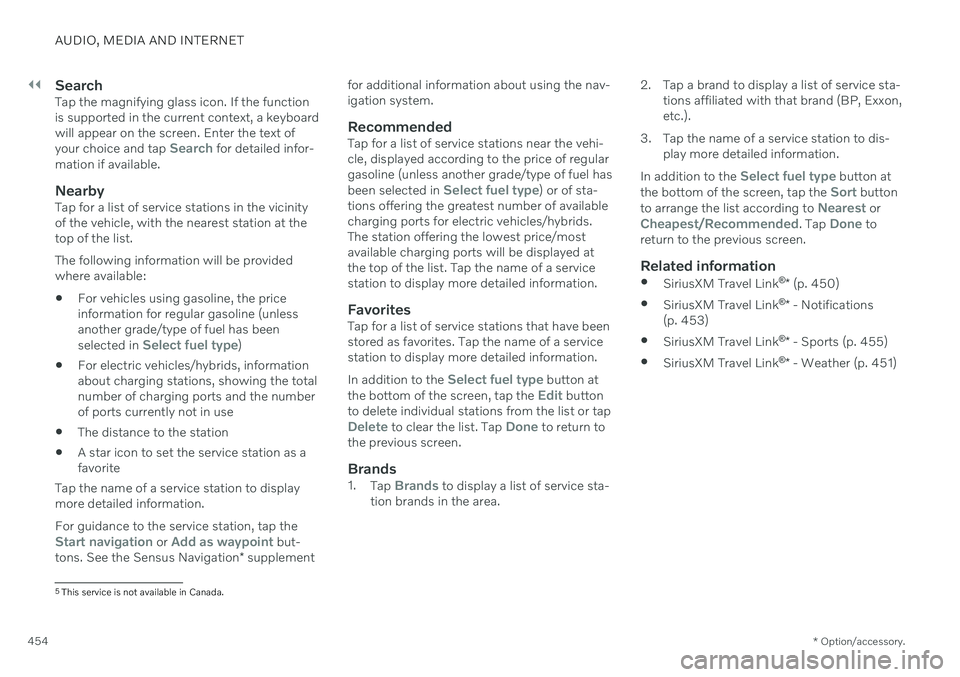
||
AUDIO, MEDIA AND INTERNET
* Option/accessory.
454
SearchTap the magnifying glass icon. If the function is supported in the current context, a keyboardwill appear on the screen. Enter the text of your choice and tap
Search for detailed infor-
mation if available.
NearbyTap for a list of service stations in the vicinity of the vehicle, with the nearest station at thetop of the list. The following information will be provided where available:
For vehicles using gasoline, the priceinformation for regular gasoline (unlessanother grade/type of fuel has been selected in
Select fuel type)
For electric vehicles/hybrids, information about charging stations, showing the totalnumber of charging ports and the numberof ports currently not in use
The distance to the station
A star icon to set the service station as afavorite
Tap the name of a service station to displaymore detailed information. For guidance to the service station, tap the
Start navigation or Add as waypoint but-
tons. See the Sensus Navigation * supplement for additional information about using the nav- igation system.
RecommendedTap for a list of service stations near the vehi-cle, displayed according to the price of regulargasoline (unless another grade/type of fuel has been selected in
Select fuel type) or of sta-
tions offering the greatest number of available charging ports for electric vehicles/hybrids.The station offering the lowest price/mostavailable charging ports will be displayed atthe top of the list. Tap the name of a servicestation to display more detailed information.
FavoritesTap for a list of service stations that have beenstored as favorites. Tap the name of a servicestation to display more detailed information. In addition to the
Select fuel type button at
the bottom of the screen, tap the Edit button
to delete individual stations from the list or tap
Delete to clear the list. Tap Done to return to
the previous screen.
Brands1. Tap Brands to display a list of service sta-
tion brands in the area. 2. Tap a brand to display a list of service sta-
tions affiliated with that brand (BP, Exxon, etc.).
3. Tap the name of a service station to dis- play more detailed information.
In addition to the
Select fuel type button at
the bottom of the screen, tap the Sort button
to arrange the list according to Nearest orCheapest/Recommended. Tap Done to
return to the previous screen.
Related information
SiriusXM Travel Link ®
* (p. 450)
SiriusXM Travel Link ®
* - Notifications
(p. 453)
SiriusXM Travel Link ®
* - Sports (p. 455)
SiriusXM Travel Link ®
* - Weather (p. 451)
5
This service is not available in Canada.
Page 457 of 643
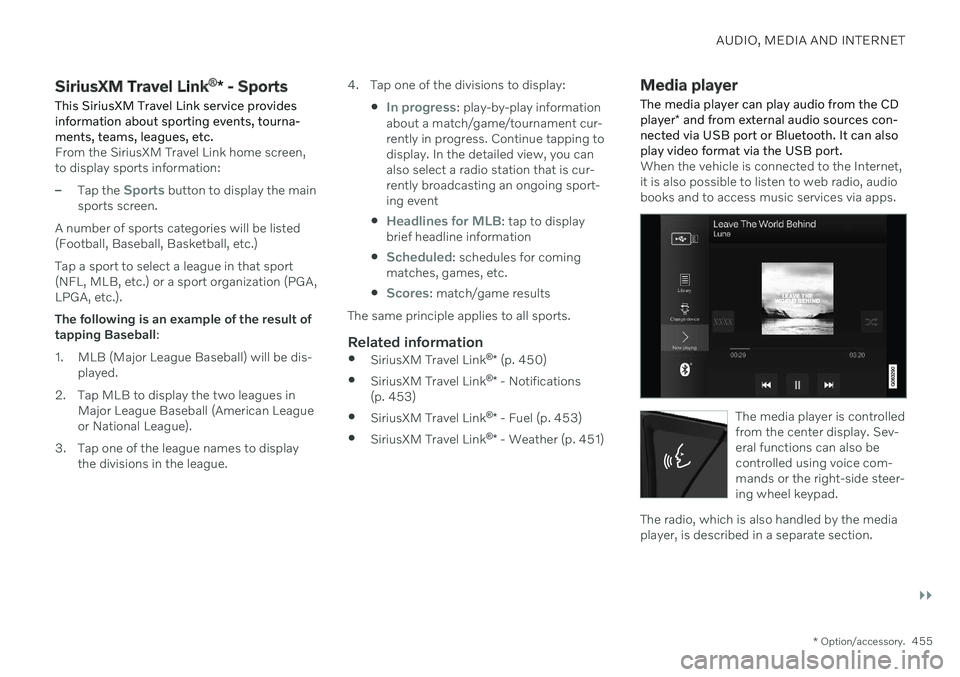
AUDIO, MEDIA AND INTERNET
}}
* Option/accessory.455
SiriusXM Travel Link ®
* - Sports
This SiriusXM Travel Link service provides information about sporting events, tourna-ments, teams, leagues, etc.
From the SiriusXM Travel Link home screen, to display sports information:
–Tap the Sports button to display the main
sports screen.
A number of sports categories will be listed (Football, Baseball, Basketball, etc.) Tap a sport to select a league in that sport (NFL, MLB, etc.) or a sport organization (PGA,LPGA, etc.). The following is an example of the result of tapping Baseball :
1. MLB (Major League Baseball) will be dis- played.
2. Tap MLB to display the two leagues in Major League Baseball (American Leagueor National League).
3. Tap one of the league names to display the divisions in the league. 4. Tap one of the divisions to display:
In progress: play-by-play information
about a match/game/tournament cur- rently in progress. Continue tapping todisplay. In the detailed view, you canalso select a radio station that is cur-rently broadcasting an ongoing sport-ing event
Headlines for MLB: tap to display
brief headline information
Scheduled: schedules for coming
matches, games, etc.
Scores: match/game results
The same principle applies to all sports.
Related information
SiriusXM Travel Link ®
* (p. 450)
SiriusXM Travel Link ®
* - Notifications
(p. 453)
SiriusXM Travel Link ®
* - Fuel (p. 453)
SiriusXM Travel Link ®
* - Weather (p. 451)
Media player
The media player can play audio from the CD player * and from external audio sources con-
nected via USB port or Bluetooth. It can also play video format via the USB port.
When the vehicle is connected to the Internet, it is also possible to listen to web radio, audiobooks and to access music services via apps.
The media player is controlled from the center display. Sev-eral functions can also becontrolled using voice com-mands or the right-side steer-ing wheel keypad.
The radio, which is also handled by the media player, is described in a separate section.
Page 467 of 643

AUDIO, MEDIA AND INTERNET
}}
* Option/accessory.465
using Siri. Press and hold the
button on
the steering wheel to start voice control with Siri. Press briefly to activate the vehicle's ownvoice control system. If Siri cuts off too soon, press and hold the
7 button on the steer-
ing wheel.
By using Apple CarPlay you acknowledge the following: Apple CarPlay is a serviceprovided by Apple Inc. under its terms andconditions. Volvo Cars is thus notresponsible for Apple CarPlay or itsfeatures/applications. When using AppleCarPlay, certain information from your car(including its position) is transferred toyour iPhone. In relation to Volvo Cars, youare fully responsible for your and anyothers person
Page 470 of 643
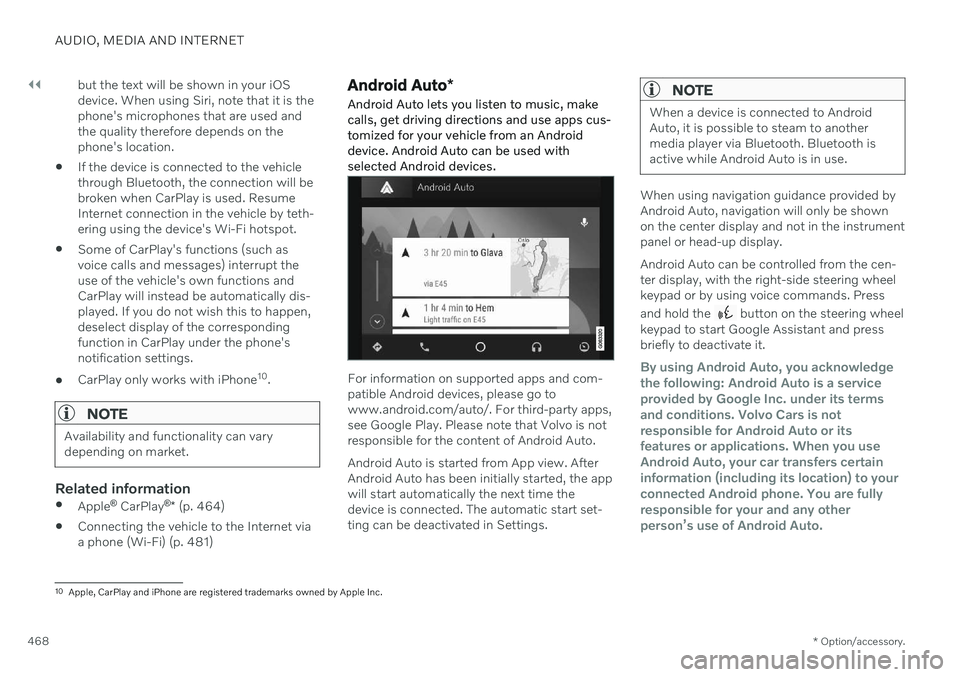
||
AUDIO, MEDIA AND INTERNET
* Option/accessory.
468 but the text will be shown in your iOS device. When using Siri, note that it is thephone's microphones that are used andthe quality therefore depends on thephone's location.
If the device is connected to the vehiclethrough Bluetooth, the connection will bebroken when CarPlay is used. ResumeInternet connection in the vehicle by teth-ering using the device's Wi-Fi hotspot.
Some of CarPlay's functions (such asvoice calls and messages) interrupt theuse of the vehicle's own functions andCarPlay will instead be automatically dis-played. If you do not wish this to happen,deselect display of the correspondingfunction in CarPlay under the phone'snotification settings.
CarPlay only works with iPhone 10
.
NOTE
Availability and functionality can vary depending on market.
Related information
Apple ®
CarPlay ®
* (p. 464)
Connecting the vehicle to the Internet via a phone (Wi-Fi) (p. 481)
Android Auto
*
Android Auto lets you listen to music, make calls, get driving directions and use apps cus-tomized for your vehicle from an Androiddevice. Android Auto can be used withselected Android devices.
For information on supported apps and com- patible Android devices, please go towww.android.com/auto/. For third-party apps,see Google Play. Please note that Volvo is notresponsible for the content of Android Auto. Android Auto is started from App view. After Android Auto has been initially started, the appwill start automatically the next time thedevice is connected. The automatic start set-ting can be deactivated in Settings.
NOTE
When a device is connected to Android Auto, it is possible to steam to anothermedia player via Bluetooth. Bluetooth isactive while Android Auto is in use.
When using navigation guidance provided by Android Auto, navigation will only be shownon the center display and not in the instrumentpanel or head-up display. Android Auto can be controlled from the cen- ter display, with the right-side steering wheelkeypad or by using voice commands. Press and hold the
button on the steering wheel
keypad to start Google Assistant and press briefly to deactivate it.
By using Android Auto, you acknowledge the following: Android Auto is a serviceprovided by Google Inc. under its termsand conditions. Volvo Cars is notresponsible for Android Auto or itsfeatures or applications. When you useAndroid Auto, your car transfers certaininformation (including its location) to yourconnected Android phone. You are fullyresponsible for your and any otherperson
Page 481 of 643

AUDIO, MEDIA AND INTERNET
* Option/accessory.479
Head-up display
* (p. 139)
Sound settings (p. 434)
Settings for Bluetooth devices
Settings for Bluetooth-connected devices.
1. Tap Settings in the Top view.
2. Tap
CommunicationBluetooth
Devices and select settings:
Add device - start the procedure for pair-
ing a new device.
Previously paired devices - lists regis-
tered/paired devices.
Remove device - remove a connected
device.
Allowed services for this device - select
what the device will be used for: making calls, sending/receiving messages,streaming media, Internet connection.
Internet connection connect the vehicle
to the Internet using the device's Bluetooth connection.
Bluetooth ®
declaration of conformityUSA FCC CAUTIONChanges or modifications not expressly approved by the party responsible for compli-ance could void the user's authority to operatethe equipment. This transmitter must not beco-located or operated in conjunction with anyother antenna or transmitter. Canada This device complies with Industry Canada license-exempt RSS standard(s). Operation issubject to the following two conditions: (1) this device may not cause interference, and (2) this device must accept any interference, including interference that may cause unde-sired operation of the device.
Related information
Phone (p. 471)
Phone settings (p. 478)
Internet-connected vehicle
* (p. 480)
Connecting a phone to the car via Blue-tooth for the first time (p. 472)