bluetooth VOLVO S90 T8 2018 Quick Guide
[x] Cancel search | Manufacturer: VOLVO, Model Year: 2018, Model line: S90 T8, Model: VOLVO S90 T8 2018Pages: 46, PDF Size: 8.64 MB
Page 26 of 46
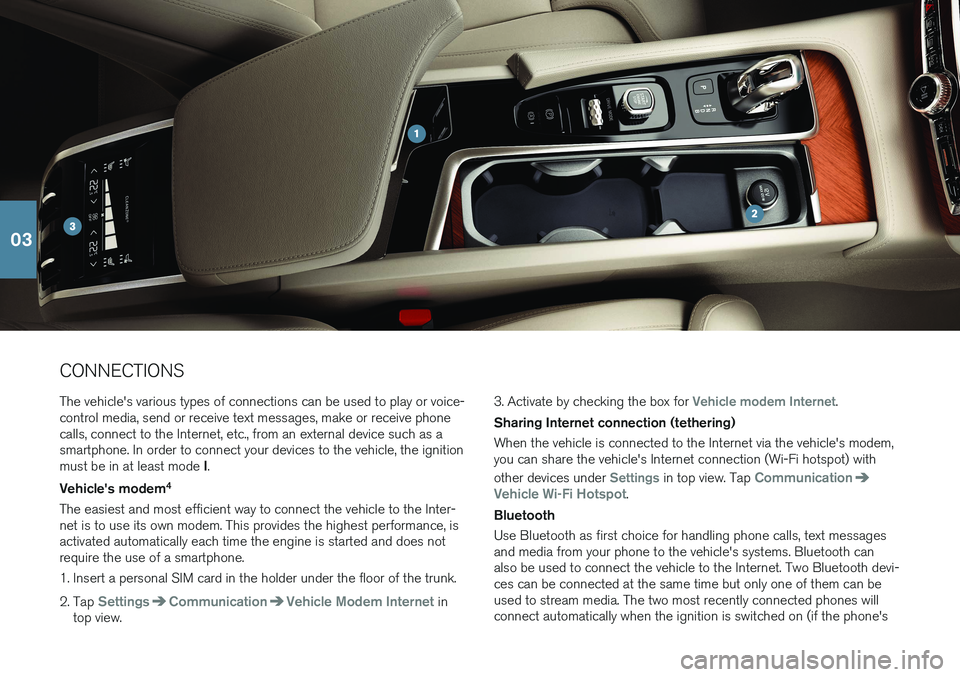
CONNECTIONS The vehicle's various types of connections can be used to play or voice- control media, send or receive text messages, make or receive phonecalls, connect to the Internet, etc., from an external device such as asmartphone. In order to connect your devices to the vehicle, the ignition must be in at least mode I.
Vehicle's modem 4
The easiest and most efficient way to connect the vehicle to the Inter- net is to use its own modem. This provides the highest performance, isactivated automatically each time the engine is started and does notrequire the use of a smartphone.
1. Insert a personal SIM card in the holder under the floor of the trunk.
2. Tap
SettingsCommunicationVehicle Modem Internet in
top view. 3. Activate by checking the box for
Vehicle modem Internet.
Sharing Internet connection (tethering) When the vehicle is connected to the Internet via the vehicle's modem, you can share the vehicle's Internet connection (Wi-Fi hotspot) with other devices under
Settings in top view. Tap Communication
Vehicle Wi-Fi Hotspot.
Bluetooth Use Bluetooth as first choice for handling phone calls, text messages and media from your phone to the vehicle's systems. Bluetooth canalso be used to connect the vehicle to the Internet. Two Bluetooth devi-ces can be connected at the same time but only one of them can beused to stream media. The two most recently connected phones willconnect automatically when the ignition is switched on (if the phone's
03
Page 27 of 46
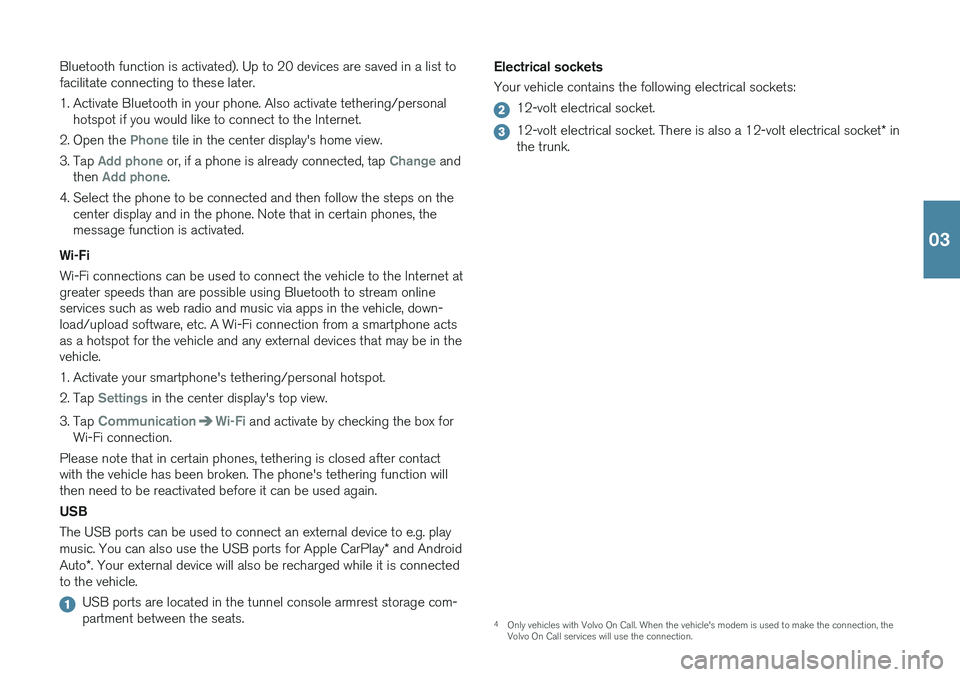
Bluetooth function is activated). Up to 20 devices are saved in a list to facilitate connecting to these later.
1. Activate Bluetooth in your phone. Also activate tethering/personalhotspot if you would like to connect to the Internet.
2. Open the
Phone tile in the center display's home view.
3. Tap
Add phone or, if a phone is already connected, tap Change and
then Add phone.
4. Select the phone to be connected and then follow the steps on the center display and in the phone. Note that in certain phones, the message function is activated.
Wi-Fi Wi-Fi connections can be used to connect the vehicle to the Internet at greater speeds than are possible using Bluetooth to stream onlineservices such as web radio and music via apps in the vehicle, down-load/upload software, etc. A Wi-Fi connection from a smartphone actsas a hotspot for the vehicle and any external devices that may be in thevehicle.
1. Activate your smartphone's tethering/personal hotspot.
2. Tap
Settings in the center display's top view.
3. Tap
CommunicationWi-Fi and activate by checking the box for
Wi-Fi connection.
Please note that in certain phones, tethering is closed after contact with the vehicle has been broken. The phone's tethering function willthen need to be reactivated before it can be used again. USB The USB ports can be used to connect an external device to e.g. play music. You can also use the USB ports for Apple CarPlay * and Android
Auto *. Your external device will also be recharged while it is connected
to the vehicle.
USB ports are located in the tunnel console armrest storage com- partment between the seats. Electrical sockets Your vehicle contains the following electrical sockets:
12-volt electrical socket.
12-volt electrical socket. There is also a 12-volt electrical socket
* in
the trunk.
4 Only vehicles with Volvo On Call. When the vehicle's modem is used to make the connection, the Volvo On Call services will use the connection.
03
Page 28 of 46

5For information about which phones are compatible with the vehicle, go to support.volvocars.com.
USING CONNECTED DEVICES External devices can be connected to e.g. handle phone calls and play media in the vehicle's audio and media systems. Handling phone calls
5
You can make and receive calls from a Bluetooth-connected phone.
Making calls using the center display
1. Open the Phone tile in home view. Select to make a call using the
list of recent calls or your list of contacts, or enter a number using the keypad.
2. Tap
.
Making a call using the right-side steering wheel keypad
1. Tap and navigate to Phone by tapping or .
2. Scroll through the list of calls using
and select using .
You can also handle calls using voice commands. Tap the voice control button (
) in the right-side steering wheel keypad. See the chapter
"Voice control" in this Quick Guide for voice commands. Playing media In order to listen to audio content from an external device, connect it to the vehicle using the connection of your choice; see the previous sec-tion for connection options.
Bluetooth-connected device
1. Start playback in the connected device.
2. Open the
Bluetooth app in app view in the center dis-
play - playback will begin.
USB-connected device
1. Start the
USB app in app view.
2. Select a song, track, etc. Playback will begin.
03
Page 29 of 46
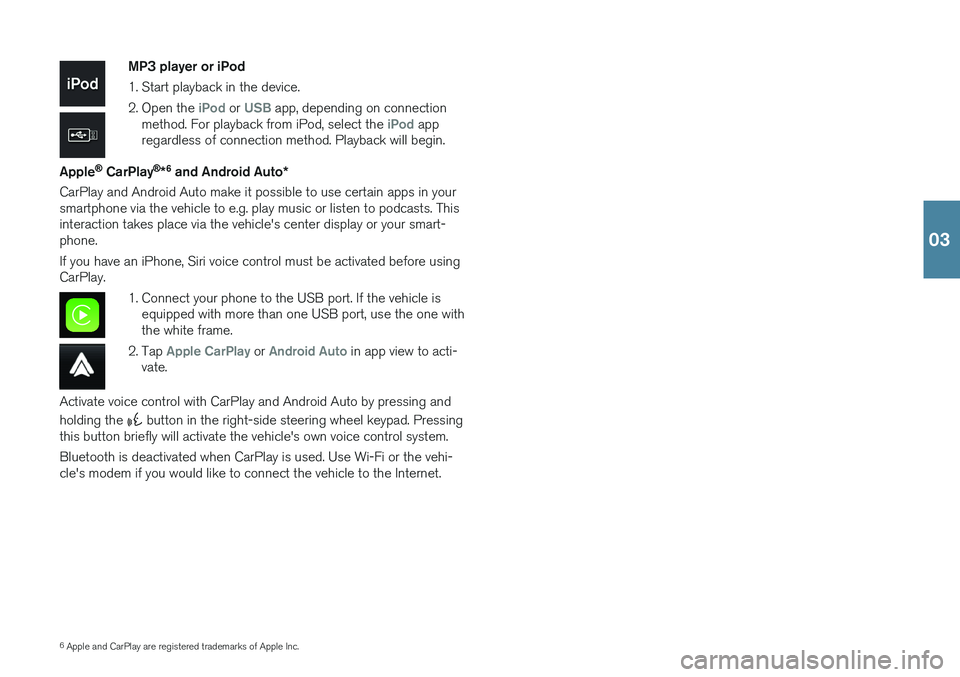
6Apple and CarPlay are registered trademarks of Apple Inc.
MP3 player or iPod
1. Start playback in the device.
2. Open the
iPod or USB app, depending on connection
method. For playback from iPod, select the iPod app
regardless of connection method. Playback will begin.
Apple
® CarPlay ®
*6
and Android Auto *
CarPlay and Android Auto make it possible to use certain apps in your smartphone via the vehicle to e.g. play music or listen to podcasts. Thisinteraction takes place via the vehicle's center display or your smart-phone. If you have an iPhone, Siri voice control must be activated before using CarPlay.
1. Connect your phone to the USB port. If the vehicle is equipped with more than one USB port, use the one with the white frame.
2. Tap
Apple CarPlay or Android Auto in app view to acti-
vate.
Activate voice control with CarPlay and Android Auto by pressing and holding the
button in the right-side steering wheel keypad. Pressing
this button briefly will activate the vehicle's own voice control system. Bluetooth is deactivated when CarPlay is used. Use Wi-Fi or the vehi- cle's modem if you would like to connect the vehicle to the Internet.
03
Page 42 of 46
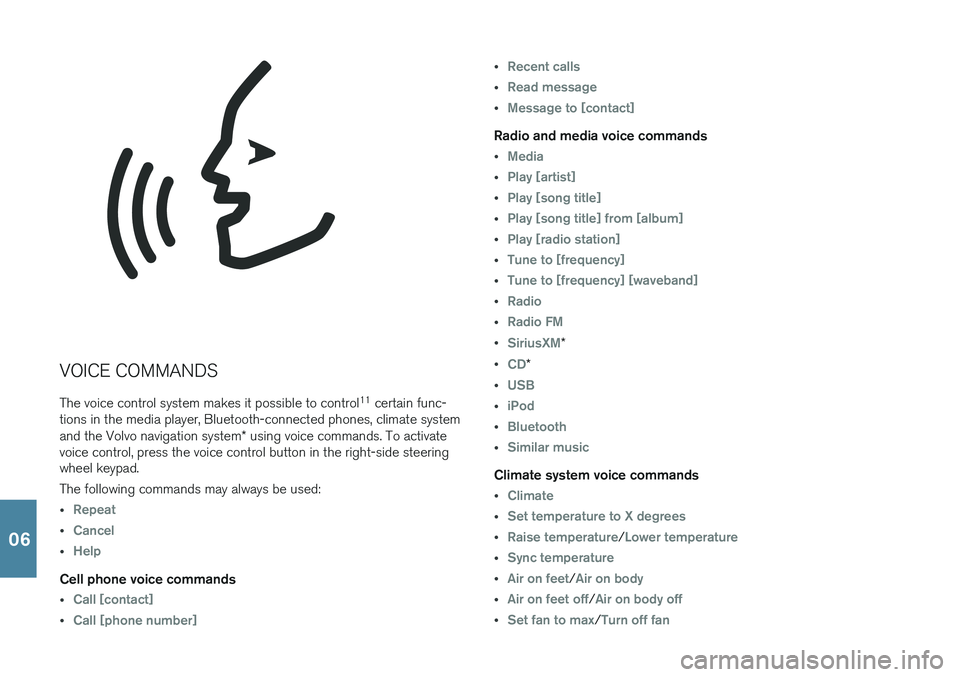
VOICE COMMANDSThe voice control system makes it possible to control 11
certain func-
tions in the media player, Bluetooth-connected phones, climate system and the Volvo navigation system * using voice commands. To activate
voice control, press the voice control button in the right-side steering wheel keypad. The following commands may always be used:
•Repeat
•Cancel
•Help
Cell phone voice commands
•Call [contact]
•Call [phone number]
•Recent calls
•Read message
•Message to [contact]
Radio and media voice commands
•Media
•Play [artist]
•Play [song title]
•Play [song title] from [album]
•Play [radio station]
•Tune to [frequency]
•Tune to [frequency] [waveband]
•Radio
•Radio FM
•SiriusXM*
•CD*
•USB
•iPod
•Bluetooth
•Similar music
Climate system voice commands
•Climate
•Set temperature to X degrees
•Raise temperature/Lower temperature
•Sync temperature
•Air on feet/Air on body
•Air on feet off/Air on body off
•Set fan to max/Turn off fan
06
Page 45 of 46
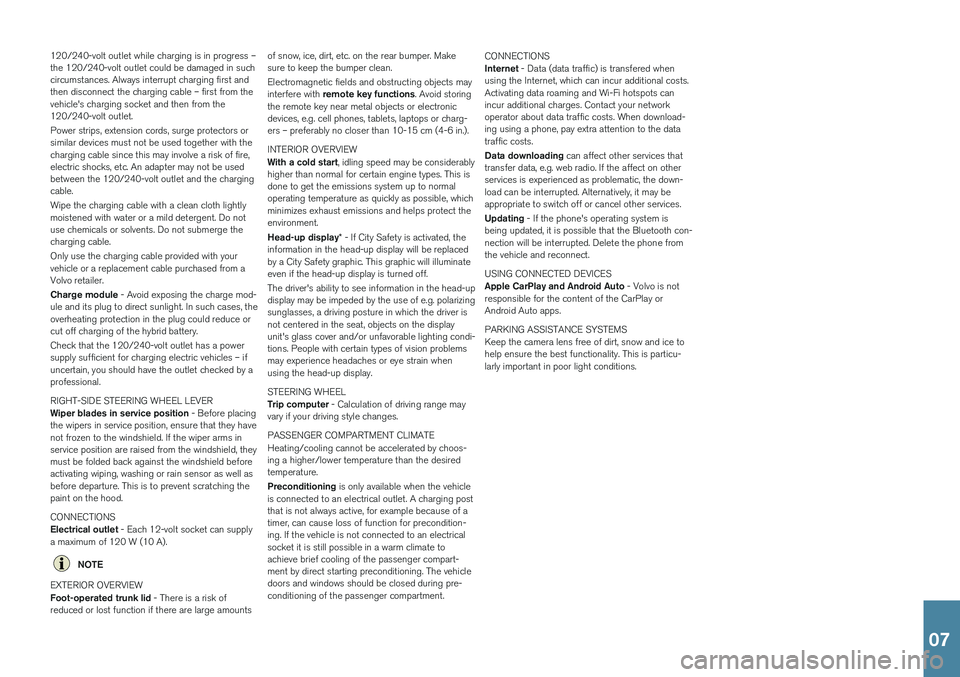
120/240-volt outlet while charging is in progress – the 120/240-volt outlet could be damaged in suchcircumstances. Always interrupt charging first andthen disconnect the charging cable – first from thevehicle's charging socket and then from the120/240-volt outlet. Power strips, extension cords, surge protectors or similar devices must not be used together with thecharging cable since this may involve a risk of fire,electric shocks, etc. An adapter may not be usedbetween the 120/240-volt outlet and the chargingcable. Wipe the charging cable with a clean cloth lightly moistened with water or a mild detergent. Do notuse chemicals or solvents. Do not submerge thecharging cable. Only use the charging cable provided with your vehicle or a replacement cable purchased from aVolvo retailer. Charge module - Avoid exposing the charge mod-
ule and its plug to direct sunlight. In such cases, the overheating protection in the plug could reduce orcut off charging of the hybrid battery. Check that the 120/240-volt outlet has a power supply sufficient for charging electric vehicles – ifuncertain, you should have the outlet checked by aprofessional. RIGHT-SIDE STEERING WHEEL LEVER Wiper blades in service position - Before placing
the wipers in service position, ensure that they have not frozen to the windshield. If the wiper arms inservice position are raised from the windshield, theymust be folded back against the windshield beforeactivating wiping, washing or rain sensor as well asbefore departure. This is to prevent scratching thepaint on the hood. CONNECTIONS Electrical outlet - Each 12-volt socket can supply
a maximum of 120 W (10 A).
NOTE
EXTERIOR OVERVIEW Foot-operated trunk lid - There is a risk of
reduced or lost function if there are large amounts of snow, ice, dirt, etc. on the rear bumper. Make sure to keep the bumper clean. Electromagnetic fields and obstructing objects may interfere with
remote key functions . Avoid storing
the remote key near metal objects or electronic devices, e.g. cell phones, tablets, laptops or charg-ers – preferably no closer than 10-15 cm (4-6 in.). INTERIOR OVERVIEW With a cold start , idling speed may be considerably
higher than normal for certain engine types. This is done to get the emissions system up to normaloperating temperature as quickly as possible, whichminimizes exhaust emissions and helps protect theenvironment. Head-up display * - If City Safety is activated, the
information in the head-up display will be replaced by a City Safety graphic. This graphic will illuminateeven if the head-up display is turned off. The driver's ability to see information in the head-up display may be impeded by the use of e.g. polarizingsunglasses, a driving posture in which the driver isnot centered in the seat, objects on the displayunit's glass cover and/or unfavorable lighting condi-tions. People with certain types of vision problemsmay experience headaches or eye strain whenusing the head-up display. STEERING WHEEL Trip computer - Calculation of driving range may
vary if your driving style changes. PASSENGER COMPARTMENT CLIMATE Heating/cooling cannot be accelerated by choos- ing a higher/lower temperature than the desiredtemperature. Preconditioning is only available when the vehicle
is connected to an electrical outlet. A charging post that is not always active, for example because of atimer, can cause loss of function for precondition-ing. If the vehicle is not connected to an electricalsocket it is still possible in a warm climate toachieve brief cooling of the passenger compart-ment by direct starting preconditioning. The vehicledoors and windows should be closed during pre-conditioning of the passenger compartment. CONNECTIONS Internet
- Data (data traffic) is transfered when
using the Internet, which can incur additional costs. Activating data roaming and Wi-Fi hotspots canincur additional charges. Contact your networkoperator about data traffic costs. When download-ing using a phone, pay extra attention to the datatraffic costs. Data downloading can affect other services that
transfer data, e.g. web radio. If the affect on other services is experienced as problematic, the down-load can be interrupted. Alternatively, it may beappropriate to switch off or cancel other services. Updating - If the phone's operating system is
being updated, it is possible that the Bluetooth con- nection will be interrupted. Delete the phone fromthe vehicle and reconnect. USING CONNECTED DEVICES Apple CarPlay and Android Auto - Volvo is not
responsible for the content of the CarPlay or Android Auto apps. PARKING ASSISTANCE SYSTEMS Keep the camera lens free of dirt, snow and ice to help ensure the best functionality. This is particu-larly important in poor light conditions.
07