bluetooth VOLVO S90 TWIN ENGINE 2019 User Guide
[x] Cancel search | Manufacturer: VOLVO, Model Year: 2019, Model line: S90 TWIN ENGINE, Model: VOLVO S90 TWIN ENGINE 2019Pages: 669, PDF Size: 14.33 MB
Page 503 of 669
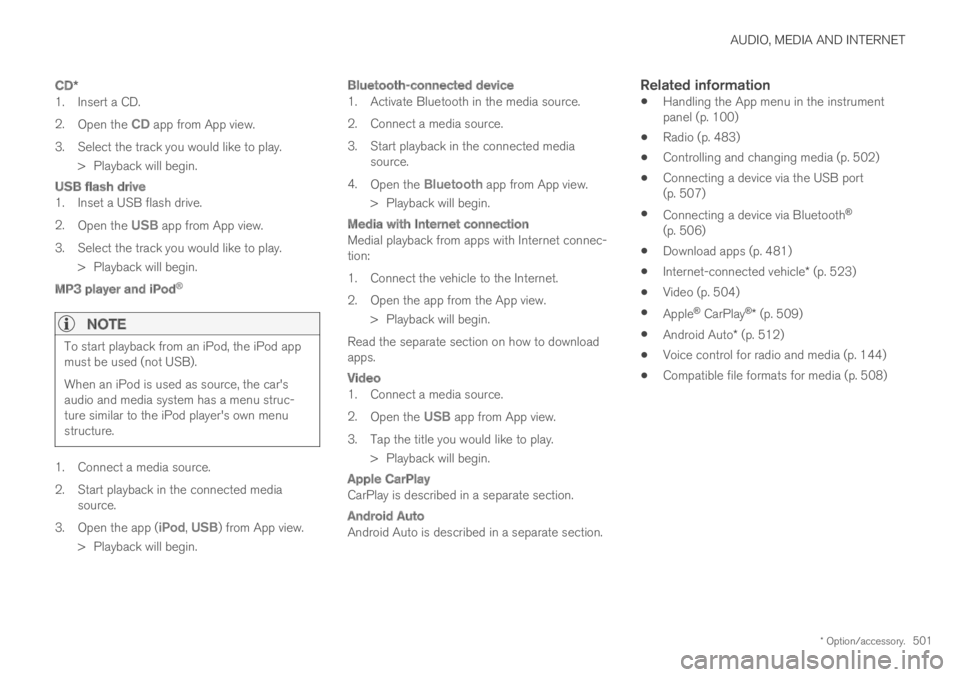
AUDIO, MEDIA AND INTERNET
* Option/accessory.501
CD *
1. Insert a CD.
2.Open the CD app from App view.
3. Select the track you would like to play.
>Playback will begin.
USB flash drive
1. Inset a USB flash drive.
2.Open the USB app from App view.
3. Select the track you would like to play.
>Playback will begin.
MP3 player and iPod ®
NOTE
To start playback from an iPod, the iPod appmust be used (not USB).
When an iPod is used as source, the car'saudio and media system has a menu struc-ture similar to the iPod player's own menustructure.
1. Connect a media source.
2. Start playback in the connected mediasource.
3.Open the app (iPod, USB) from App view.
>Playback will begin.
Bluetooth-connected device
1. Activate Bluetooth in the media source.
2. Connect a media source.
3. Start playback in the connected mediasource.
4.Open the Bluetooth app from App view.
> Playback will begin.
Media with Internet connection
Medial playback from apps with Internet connec-tion:
1. Connect the vehicle to the Internet.
2. Open the app from the App view.
> Playback will begin.
Read the separate section on how to downloadapps.
Video
1. Connect a media source.
2.Open the USB app from App view.
3. Tap the title you would like to play.
>Playback will begin.
Apple CarPlay
CarPlay is described in a separate section.
Android Auto
Android Auto is described in a separate section.
Related information
Handling the App menu in the instrumentpanel (p. 100)
Radio (p. 483)
Controlling and changing media (p. 502)
Connecting a device via the USB port(p. 507)
Connecting a device via Bluetooth®
(p. 506)
Download apps (p. 481)
Internet-connected vehicle* (p. 523)
Video (p. 504)
Apple® CarPlay®* (p. 509)
Android Auto* (p. 512)
Voice control for radio and media (p. 144)
Compatible file formats for media (p. 508)
Page 508 of 669
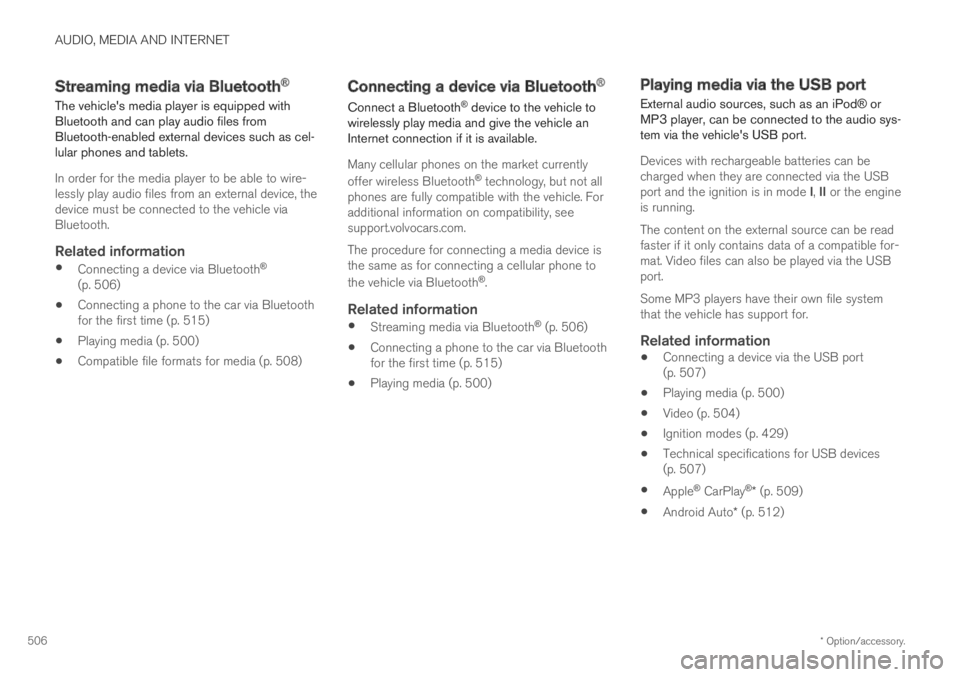
AUDIO, MEDIA AND INTERNET
* Option/accessory.506
Streaming media via Bluetooth®
The vehicle's media player is equipped withBluetooth and can play audio files fromBluetooth-enabled external devices such as cel-lular phones and tablets.
In order for the media player to be able to wire-lessly play audio files from an external device, thedevice must be connected to the vehicle viaBluetooth.
Related information
Connecting a device via Bluetooth®
(p. 506)
Connecting a phone to the car via Bluetoothfor the first time (p. 515)
Playing media (p. 500)
Compatible file formats for media (p. 508)
Connecting a device via Bluetooth®
Connect a Bluetooth® device to the vehicle towirelessly play media and give the vehicle anInternet connection if it is available.
Many cellular phones on the market currently
offer wireless Bluetooth® technology, but not allphones are fully compatible with the vehicle. Foradditional information on compatibility, seesupport.volvocars.com.
The procedure for connecting a media device isthe same as for connecting a cellular phone to
the vehicle via Bluetooth®.
Related information
Streaming media via Bluetooth® (p. 506)
Connecting a phone to the car via Bluetoothfor the first time (p. 515)
Playing media (p. 500)
Playing media via the USB port
External audio sources, such as an iPod® orMP3 player, can be connected to the audio sys-tem via the vehicle's USB port.
Devices with rechargeable batteries can becharged when they are connected via the USBport and the ignition is in mode I, II or the engineis running.
The content on the external source can be readfaster if it only contains data of a compatible for-mat. Video files can also be played via the USBport.
Some MP3 players have their own file systemthat the vehicle has support for.
Related information
Connecting a device via the USB port(p. 507)
Playing media (p. 500)
Video (p. 504)
Ignition modes (p. 429)
Technical specifications for USB devices(p. 507)
Apple® CarPlay®* (p. 509)
Android Auto* (p. 512)
Page 514 of 669
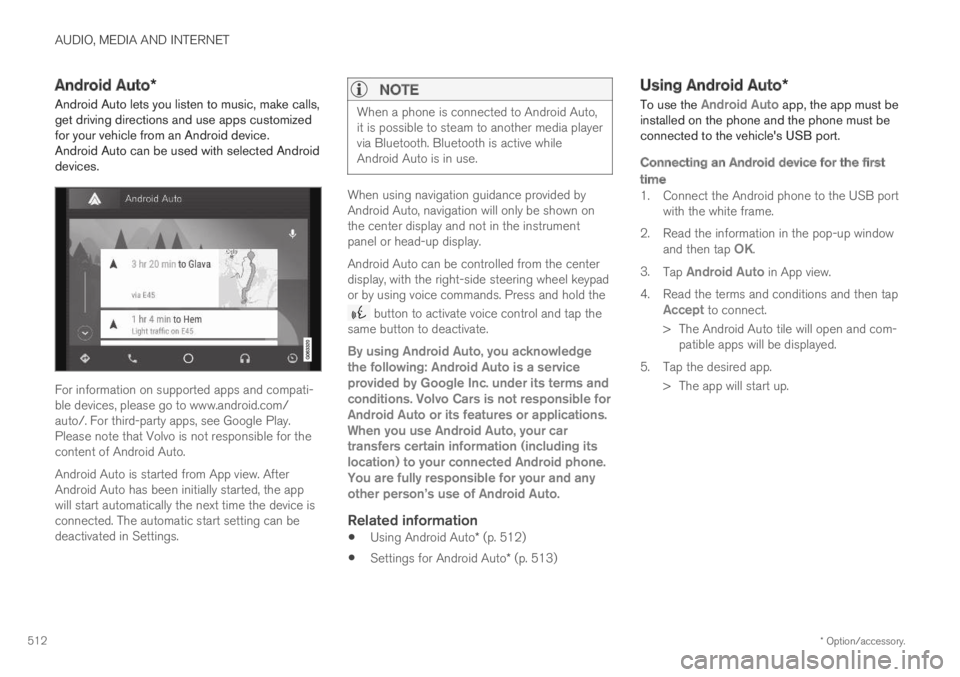
AUDIO, MEDIA AND INTERNET
* Option/accessory.512
Android Auto*
Android Auto lets you listen to music, make calls,get driving directions and use apps customizedfor your vehicle from an Android device.Android Auto can be used with selected Androiddevices.
For information on supported apps and compati-ble devices, please go to www.android.com/auto/. For third-party apps, see Google Play.Please note that Volvo is not responsible for thecontent of Android Auto.
Android Auto is started from App view. AfterAndroid Auto has been initially started, the appwill start automatically the next time the device isconnected. The automatic start setting can bedeactivated in Settings.
NOTE
When a phone is connected to Android Auto,it is possible to steam to another media playervia Bluetooth. Bluetooth is active whileAndroid Auto is in use.
When using navigation guidance provided byAndroid Auto, navigation will only be shown onthe center display and not in the instrumentpanel or head-up display.
Android Auto can be controlled from the centerdisplay, with the right-side steering wheel keypador by using voice commands. Press and hold the
button to activate voice control and tap thesame button to deactivate.
By using Android Auto, you acknowledgethe following: Android Auto is a serviceprovided by Google Inc. under its terms andconditions. Volvo Cars is not responsible forAndroid Auto or its features or applications.When you use Android Auto, your cartransfers certain information (including itslocation) to your connected Android phone.You are fully responsible for your and anyother person
Page 516 of 669
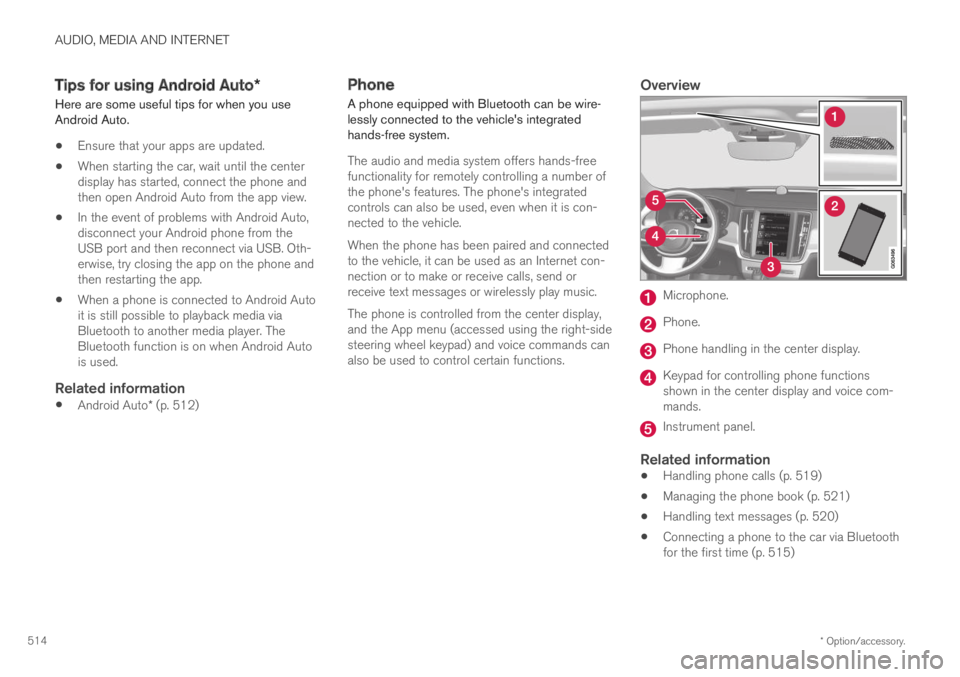
AUDIO, MEDIA AND INTERNET
* Option/accessory.514
Tips for using Android Auto*
Here are some useful tips for when you useAndroid Auto.
Ensure that your apps are updated.
When starting the car, wait until the centerdisplay has started, connect the phone andthen open Android Auto from the app view.
In the event of problems with Android Auto,disconnect your Android phone from theUSB port and then reconnect via USB. Oth-erwise, try closing the app on the phone andthen restarting the app.
When a phone is connected to Android Autoit is still possible to playback media viaBluetooth to another media player. TheBluetooth function is on when Android Autois used.
Related information
Android Auto* (p. 512)
Phone
A phone equipped with Bluetooth can be wire-lessly connected to the vehicle's integratedhands-free system.
The audio and media system offers hands-freefunctionality for remotely controlling a number ofthe phone's features. The phone's integratedcontrols can also be used, even when it is con-nected to the vehicle.
When the phone has been paired and connectedto the vehicle, it can be used as an Internet con-nection or to make or receive calls, send orreceive text messages or wirelessly play music.
The phone is controlled from the center display,and the App menu (accessed using the right-sidesteering wheel keypad) and voice commands canalso be used to control certain functions.
Overview
Microphone.
Phone.
Phone handling in the center display.
Keypad for controlling phone functionsshown in the center display and voice com-mands.
Instrument panel.
Related information
Handling phone calls (p. 519)
Managing the phone book (p. 521)
Handling text messages (p. 520)
Connecting a phone to the car via Bluetoothfor the first time (p. 515)
Page 517 of 669
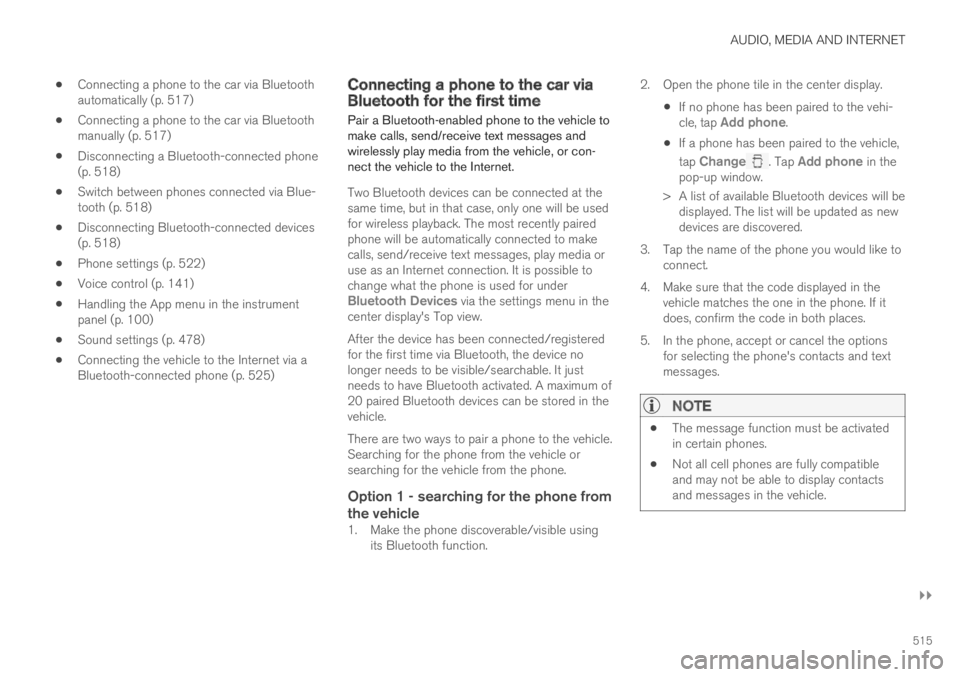
AUDIO, MEDIA AND INTERNET
}}
515
Connecting a phone to the car via Bluetoothautomatically (p. 517)
Connecting a phone to the car via Bluetoothmanually (p. 517)
Disconnecting a Bluetooth-connected phone(p. 518)
Switch between phones connected via Blue-tooth (p. 518)
Disconnecting Bluetooth-connected devices(p. 518)
Phone settings (p. 522)
Voice control (p. 141)
Handling the App menu in the instrumentpanel (p. 100)
Sound settings (p. 478)
Connecting the vehicle to the Internet via aBluetooth-connected phone (p. 525)
Connecting a phone to the car viaBluetooth for the first time
Pair a Bluetooth-enabled phone to the vehicle tomake calls, send/receive text messages andwirelessly play media from the vehicle, or con-nect the vehicle to the Internet.
Two Bluetooth devices can be connected at thesame time, but in that case, only one will be usedfor wireless playback. The most recently pairedphone will be automatically connected to makecalls, send/receive text messages, play media oruse as an Internet connection. It is possible tochange what the phone is used for underBluetooth Devices via the settings menu in thecenter display's Top view.
After the device has been connected/registeredfor the first time via Bluetooth, the device nolonger needs to be visible/searchable. It justneeds to have Bluetooth activated. A maximum of20 paired Bluetooth devices can be stored in thevehicle.
There are two ways to pair a phone to the vehicle.Searching for the phone from the vehicle orsearching for the vehicle from the phone.
Option 1 - searching for the phone from
the vehicle
1. Make the phone discoverable/visible usingits Bluetooth function.
2. Open the phone tile in the center display.
If no phone has been paired to the vehi-cle, tap Add phone.
If a phone has been paired to the vehicle,
tap Change. Tap Add phone in thepop-up window.
> A list of available Bluetooth devices will bedisplayed. The list will be updated as newdevices are discovered.
3.Tap the name of the phone you would like toconnect.
4. Make sure that the code displayed in thevehicle matches the one in the phone. If itdoes, confirm the code in both places.
5. In the phone, accept or cancel the optionsfor selecting the phone's contacts and textmessages.
NOTE
The message function must be activatedin certain phones.
Not all cell phones are fully compatibleand may not be able to display contactsand messages in the vehicle.
Page 518 of 669
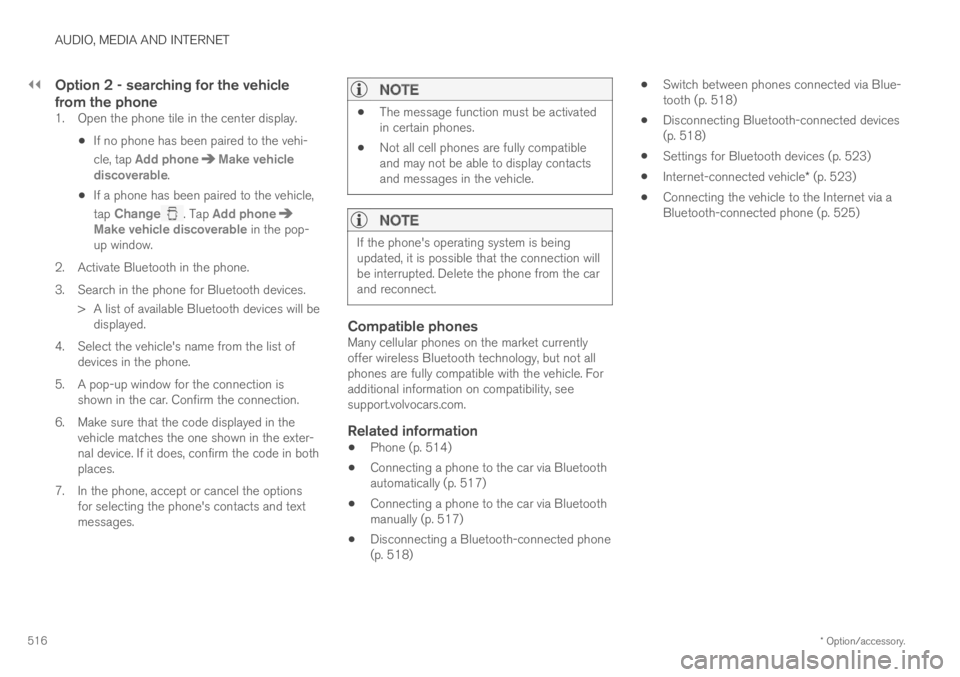
||
AUDIO, MEDIA AND INTERNET
* Option/accessory.516
Option 2 - searching for the vehicle
from the phone
1. Open the phone tile in the center display.
If no phone has been paired to the vehi-
cle, tap Add phoneMake vehiclediscoverable.
If a phone has been paired to the vehicle,
tap Change. Tap Add phoneMake vehicle discoverable in the pop-up window.
2. Activate Bluetooth in the phone.
3. Search in the phone for Bluetooth devices.
> A list of available Bluetooth devices will bedisplayed.
4. Select the vehicle's name from the list ofdevices in the phone.
5. A pop-up window for the connection isshown in the car. Confirm the connection.
6. Make sure that the code displayed in thevehicle matches the one shown in the exter-nal device. If it does, confirm the code in bothplaces.
7. In the phone, accept or cancel the optionsfor selecting the phone's contacts and textmessages.
NOTE
The message function must be activatedin certain phones.
Not all cell phones are fully compatibleand may not be able to display contactsand messages in the vehicle.
NOTE
If the phone's operating system is beingupdated, it is possible that the connection willbe interrupted. Delete the phone from the carand reconnect.
Compatible phones
Many cellular phones on the market currentlyoffer wireless Bluetooth technology, but not allphones are fully compatible with the vehicle. Foradditional information on compatibility, seesupport.volvocars.com.
Related information
Phone (p. 514)
Connecting a phone to the car via Bluetoothautomatically (p. 517)
Connecting a phone to the car via Bluetoothmanually (p. 517)
Disconnecting a Bluetooth-connected phone(p. 518)
Switch between phones connected via Blue-tooth (p. 518)
Disconnecting Bluetooth-connected devices(p. 518)
Settings for Bluetooth devices (p. 523)
Internet-connected vehicle* (p. 523)
Connecting the vehicle to the Internet via aBluetooth-connected phone (p. 525)
Page 519 of 669
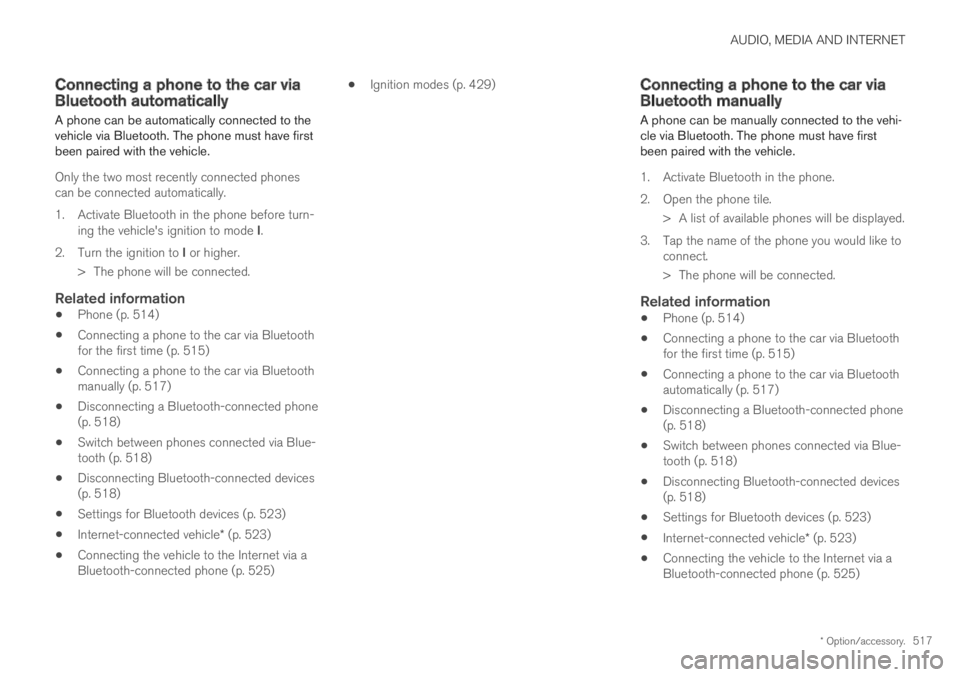
AUDIO, MEDIA AND INTERNET
* Option/accessory.517
Connecting a phone to the car viaBluetooth automatically
A phone can be automatically connected to thevehicle via Bluetooth. The phone must have firstbeen paired with the vehicle.
Only the two most recently connected phonescan be connected automatically.
1.Activate Bluetooth in the phone before turn-ing the vehicle's ignition to mode I.
2.Turn the ignition to I or higher.
> The phone will be connected.
Related information
Phone (p. 514)
Connecting a phone to the car via Bluetoothfor the first time (p. 515)
Connecting a phone to the car via Bluetoothmanually (p. 517)
Disconnecting a Bluetooth-connected phone(p. 518)
Switch between phones connected via Blue-tooth (p. 518)
Disconnecting Bluetooth-connected devices(p. 518)
Settings for Bluetooth devices (p. 523)
Internet-connected vehicle* (p. 523)
Connecting the vehicle to the Internet via aBluetooth-connected phone (p. 525)
Ignition modes (p. 429)Connecting a phone to the car viaBluetooth manually
A phone can be manually connected to the vehi-cle via Bluetooth. The phone must have firstbeen paired with the vehicle.
1. Activate Bluetooth in the phone.
2. Open the phone tile.
>A list of available phones will be displayed.
3. Tap the name of the phone you would like toconnect.
> The phone will be connected.
Related information
Phone (p. 514)
Connecting a phone to the car via Bluetoothfor the first time (p. 515)
Connecting a phone to the car via Bluetoothautomatically (p. 517)
Disconnecting a Bluetooth-connected phone(p. 518)
Switch between phones connected via Blue-tooth (p. 518)
Disconnecting Bluetooth-connected devices(p. 518)
Settings for Bluetooth devices (p. 523)
Internet-connected vehicle* (p. 523)
Connecting the vehicle to the Internet via aBluetooth-connected phone (p. 525)
Page 520 of 669
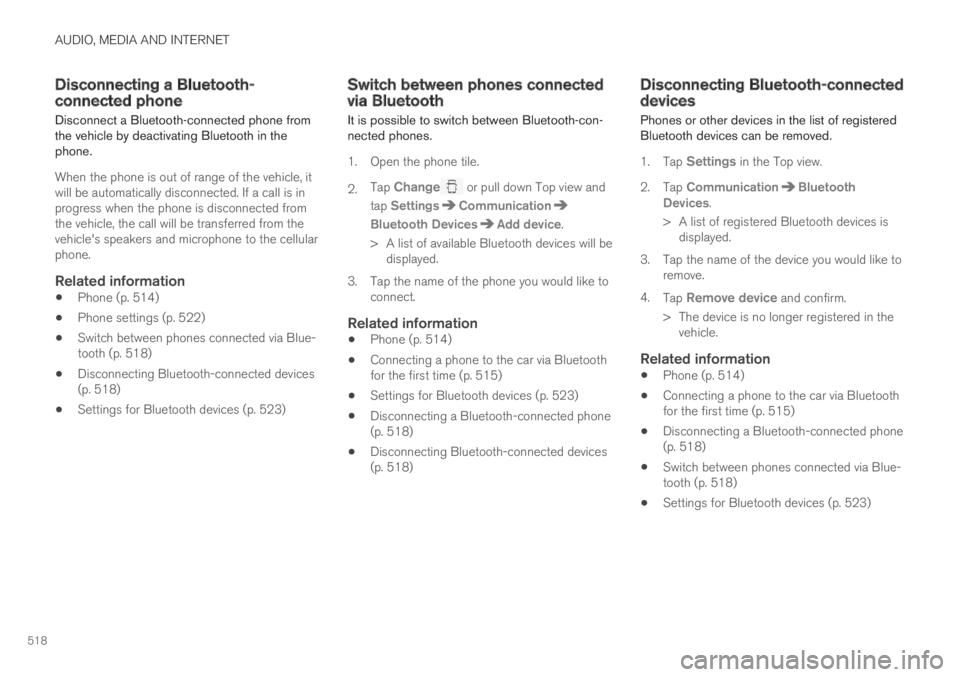
AUDIO, MEDIA AND INTERNET
518
Disconnecting a Bluetooth-connected phone
Disconnect a Bluetooth-connected phone fromthe vehicle by deactivating Bluetooth in thephone.
When the phone is out of range of the vehicle, itwill be automatically disconnected. If a call is inprogress when the phone is disconnected fromthe vehicle, the call will be transferred from thevehicle's speakers and microphone to the cellularphone.
Related information
Phone (p. 514)
Phone settings (p. 522)
Switch between phones connected via Blue-tooth (p. 518)
Disconnecting Bluetooth-connected devices(p. 518)
Settings for Bluetooth devices (p. 523)
Switch between phones connectedvia Bluetooth
It is possible to switch between Bluetooth-con-nected phones.
1. Open the phone tile.
2.Tap Change or pull down Top view and
tap SettingsCommunication
Bluetooth DevicesAdd device.
> A list of available Bluetooth devices will bedisplayed.
3. Tap the name of the phone you would like toconnect.
Related information
Phone (p. 514)
Connecting a phone to the car via Bluetoothfor the first time (p. 515)
Settings for Bluetooth devices (p. 523)
Disconnecting a Bluetooth-connected phone(p. 518)
Disconnecting Bluetooth-connected devices(p. 518)
Disconnecting Bluetooth-connecteddevices
Phones or other devices in the list of registeredBluetooth devices can be removed.
1.Tap Settings in the Top view.
2. Tap CommunicationBluetoothDevices.
> A list of registered Bluetooth devices isdisplayed.
3.Tap the name of the device you would like toremove.
4.Tap Remove device and confirm.
> The device is no longer registered in thevehicle.
Related information
Phone (p. 514)
Connecting a phone to the car via Bluetoothfor the first time (p. 515)
Disconnecting a Bluetooth-connected phone(p. 518)
Switch between phones connected via Blue-tooth (p. 518)
Settings for Bluetooth devices (p. 523)
Page 521 of 669
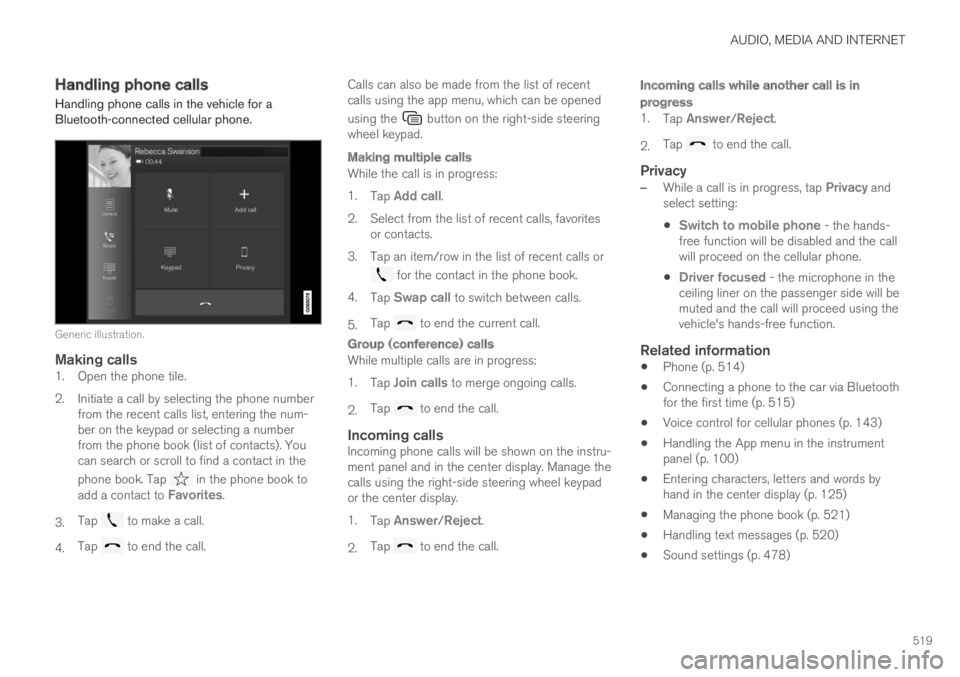
AUDIO, MEDIA AND INTERNET
519
Handling phone calls
Handling phone calls in the vehicle for aBluetooth-connected cellular phone.
Generic illustration.
Making calls
1. Open the phone tile.
2. Initiate a call by selecting the phone numberfrom the recent calls list, entering the num-ber on the keypad or selecting a numberfrom the phone book (list of contacts). Youcan search or scroll to find a contact in the
phone book. Tap in the phone book toadd a contact to Favorites.
3.Tap to make a call.
4.Tap to end the call.
Calls can also be made from the list of recentcalls using the app menu, which can be opened
using the button on the right-side steeringwheel keypad.
Making multiple calls
While the call is in progress:
1.Tap Add call.
2. Select from the list of recent calls, favoritesor contacts.
3.Tap an item/row in the list of recent calls or
for the contact in the phone book.
4.Tap Swap call to switch between calls.
5.Tap to end the current call.
Group (conference) calls
While multiple calls are in progress:
1.Tap Join calls to merge ongoing calls.
2.Tap to end the call.
Incoming calls
Incoming phone calls will be shown on the instru-ment panel and in the center display. Manage thecalls using the right-side steering wheel keypador the center display.
1.Tap Answer/Reject.
2.Tap to end the call.
Incoming calls while another call is in
progress
1.Tap Answer/Reject.
2.Tap to end the call.
Privacy
–While a call is in progress, tap Privacy andselect setting:
Switch to mobile phone - the hands-free function will be disabled and the callwill proceed on the cellular phone.
Driver focused - the microphone in theceiling liner on the passenger side will bemuted and the call will proceed using thevehicle's hands-free function.
Related information
Phone (p. 514)
Connecting a phone to the car via Bluetoothfor the first time (p. 515)
Voice control for cellular phones (p. 143)
Handling the App menu in the instrumentpanel (p. 100)
Entering characters, letters and words byhand in the center display (p. 125)
Managing the phone book (p. 521)
Handling text messages (p. 520)
Sound settings (p. 478)
Page 522 of 669
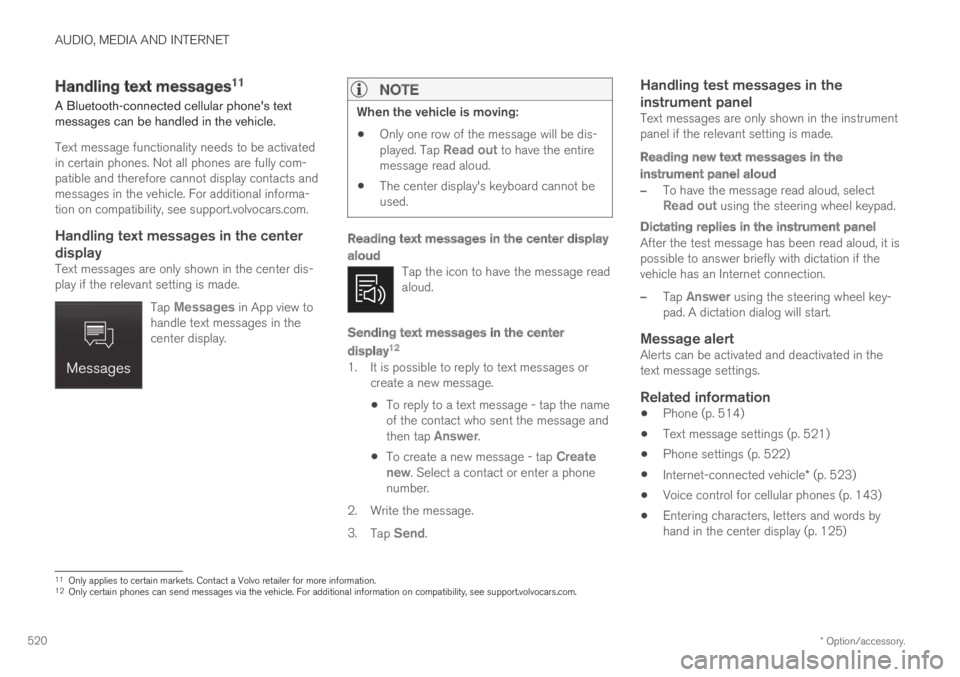
AUDIO, MEDIA AND INTERNET
* Option/accessory.520
Handling text messages11
A Bluetooth-connected cellular phone's textmessages can be handled in the vehicle.
Text message functionality needs to be activatedin certain phones. Not all phones are fully com-patible and therefore cannot display contacts andmessages in the vehicle. For additional informa-tion on compatibility, see support.volvocars.com.
Handling text messages in the center
display
Text messages are only shown in the center dis-play if the relevant setting is made.
Tap Messages in App view tohandle text messages in thecenter display.
NOTE
When the vehicle is moving:
Only one row of the message will be dis-played. Tap Read out to have the entiremessage read aloud.
The center display's keyboard cannot beused.
Reading text messages in the center display
aloud
Tap the icon to have the message readaloud.
Sending text messages in the center
display 12
1. It is possible to reply to text messages orcreate a new message.
To reply to a text message - tap the nameof the contact who sent the message andthen tap Answer.
To create a new message - tap Createnew. Select a contact or enter a phonenumber.
2.Write the message.
3.Tap Send.
Handling test messages in the
instrument panel
Text messages are only shown in the instrumentpanel if the relevant setting is made.
Reading new text messages in the
instrument panel aloud
–To have the message read aloud, selectRead out using the steering wheel keypad.
Dictating replies in the instrument panel
After the test message has been read aloud, it ispossible to answer briefly with dictation if thevehicle has an Internet connection.
–Tap Answer using the steering wheel key-pad. A dictation dialog will start.
Message alert
Alerts can be activated and deactivated in thetext message settings.
Related information
Phone (p. 514)
Text message settings (p. 521)
Phone settings (p. 522)
Internet-connected vehicle* (p. 523)
Voice control for cellular phones (p. 143)
Entering characters, letters and words byhand in the center display (p. 125)
11Only applies to certain markets. Contact a Volvo retailer for more information.
12
Only certain phones can send messages via the vehicle. For additional information on compatibility, see support.volvocars.com.