radio antenna VOLVO S90 TWIN ENGINE 2019 Owners Manual
[x] Cancel search | Manufacturer: VOLVO, Model Year: 2019, Model line: S90 TWIN ENGINE, Model: VOLVO S90 TWIN ENGINE 2019Pages: 669, PDF Size: 14.33 MB
Page 244 of 669
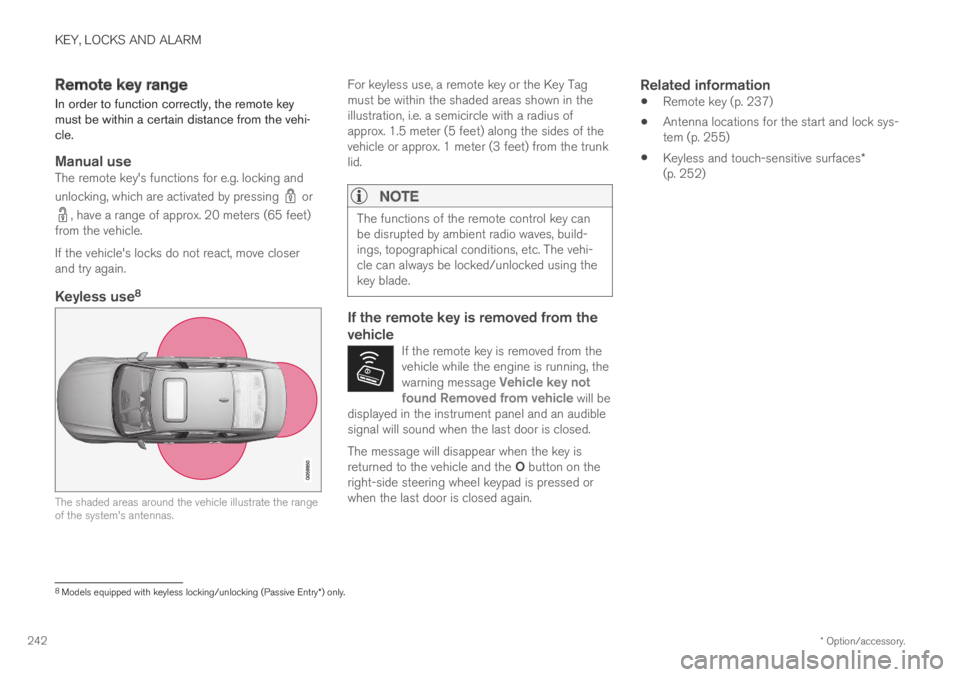
KEY, LOCKS AND ALARM
* Option/accessory.242
Remote key range
In order to function correctly, the remote keymust be within a certain distance from the vehi-cle.
Manual use
The remote key's functions for e.g. locking and
unlocking, which are activated by pressing or
, have a range of approx. 20 meters (65 feet)from the vehicle.
If the vehicle's locks do not react, move closerand try again.
Keyless use 8
The shaded areas around the vehicle illustrate the rangeof the system's antennas.
For keyless use, a remote key or the Key Tagmust be within the shaded areas shown in theillustration, i.e. a semicircle with a radius ofapprox. 1.5 meter (5 feet) along the sides of thevehicle or approx. 1 meter (3 feet) from the trunklid.
NOTE
The functions of the remote control key canbe disrupted by ambient radio waves, build-ings, topographical conditions, etc. The vehi-cle can always be locked/unlocked using thekey blade.
If the remote key is removed from the
vehicle
If the remote key is removed from thevehicle while the engine is running, thewarning message Vehicle key notfound Removed from vehicle will bedisplayed in the instrument panel and an audiblesignal will sound when the last door is closed.
The message will disappear when the key isreturned to the vehicle and the O button on theright-side steering wheel keypad is pressed orwhen the last door is closed again.
Related information
Remote key (p. 237)
Antenna locations for the start and lock sys-tem (p. 255)
Keyless and touch-sensitive surfaces*(p. 252)
8
Models equipped with keyless locking/unlocking (Passive Entry * ) only.
Page 492 of 669
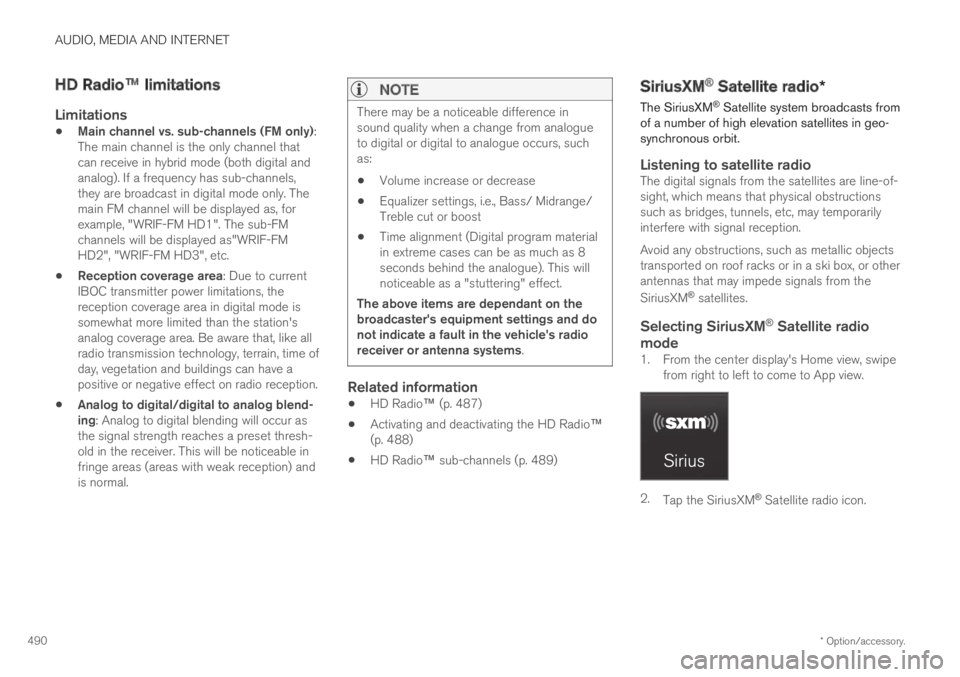
AUDIO, MEDIA AND INTERNET
* Option/accessory.490
HD Radio™ limitations
Limitations
Main channel vs. sub-channels (FM only):The main channel is the only channel thatcan receive in hybrid mode (both digital andanalog). If a frequency has sub-channels,they are broadcast in digital mode only. Themain FM channel will be displayed as, forexample, "WRIF-FM HD1". The sub-FMchannels will be displayed as"WRIF-FMHD2", "WRIF-FM HD3", etc.
Reception coverage area: Due to currentIBOC transmitter power limitations, thereception coverage area in digital mode issomewhat more limited than the station'sanalog coverage area. Be aware that, like allradio transmission technology, terrain, time ofday, vegetation and buildings can have apositive or negative effect on radio reception.
Analog to digital/digital to analog blend-ing: Analog to digital blending will occur asthe signal strength reaches a preset thresh-old in the receiver. This will be noticeable infringe areas (areas with weak reception) andis normal.
NOTE
There may be a noticeable difference insound quality when a change from analogueto digital or digital to analogue occurs, suchas:
Volume increase or decrease
Equalizer settings, i.e., Bass/ Midrange/Treble cut or boost
Time alignment (Digital program materialin extreme cases can be as much as 8seconds behind the analogue). This willnoticeable as a "stuttering" effect.
The above items are dependant on thebroadcaster's equipment settings and donot indicate a fault in the vehicle's radioreceiver or antenna systems.
Related information
HD Radio™ (p. 487)
Activating and deactivating the HD Radio™(p. 488)
HD Radio™ sub-channels (p. 489)
SiriusXM® Satellite radio*
The SiriusXM® Satellite system broadcasts fromof a number of high elevation satellites in geo-synchronous orbit.
Listening to satellite radio
The digital signals from the satellites are line-of-sight, which means that physical obstructionssuch as bridges, tunnels, etc, may temporarilyinterfere with signal reception.
Avoid any obstructions, such as metallic objectstransported on roof racks or in a ski box, or otherantennas that may impede signals from the
SiriusXM® satellites.
Selecting SiriusXM ®
Satellite radio
mode
1. From the center display's Home view, swipefrom right to left to come to App view.
2.Tap the SiriusXM® Satellite radio icon.
Page 525 of 669
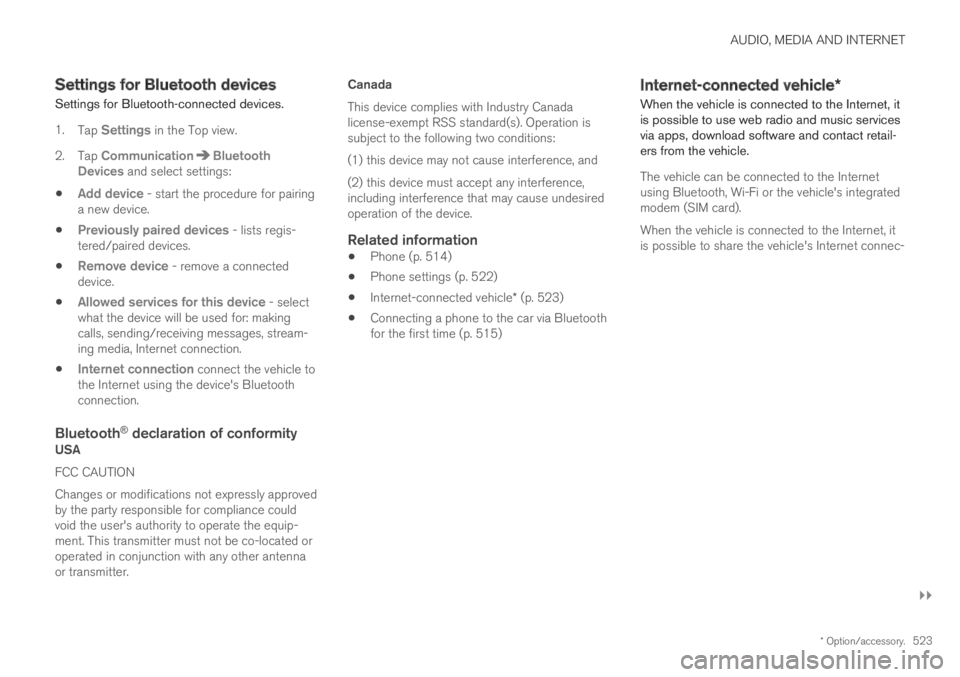
AUDIO, MEDIA AND INTERNET
}}
* Option/accessory.523
Settings for Bluetooth devices
Settings for Bluetooth-connected devices.
1.Tap Settings in the Top view.
2.Tap CommunicationBluetoothDevices and select settings:
Add device - start the procedure for pairinga new device.
Previously paired devices - lists regis-tered/paired devices.
Remove device - remove a connecteddevice.
Allowed services for this device - selectwhat the device will be used for: makingcalls, sending/receiving messages, stream-ing media, Internet connection.
Internet connection connect the vehicle tothe Internet using the device's Bluetoothconnection.
Bluetooth ®
declaration of conformity
USA
FCC CAUTION
Changes or modifications not expressly approvedby the party responsible for compliance couldvoid the user's authority to operate the equip-ment. This transmitter must not be co-located oroperated in conjunction with any other antennaor transmitter.
Canada
This device complies with Industry Canadalicense-exempt RSS standard(s). Operation issubject to the following two conditions:
(1) this device may not cause interference, and
(2) this device must accept any interference,including interference that may cause undesiredoperation of the device.
Related information
Phone (p. 514)
Phone settings (p. 522)
Internet-connected vehicle* (p. 523)
Connecting a phone to the car via Bluetoothfor the first time (p. 515)
Internet-connected vehicle*
When the vehicle is connected to the Internet, itis possible to use web radio and music servicesvia apps, download software and contact retail-ers from the vehicle.
The vehicle can be connected to the Internetusing Bluetooth, Wi-Fi or the vehicle's integratedmodem (SIM card).
When the vehicle is connected to the Internet, itis possible to share the vehicle's Internet connec-
Page 653 of 669

INDEX
651
1, 2, 3 ...
4WD444
A
ABS
anti-lock brakes431
AC (Air conditioning)223
ACC - Adaptive Cruise Control 292, 295,
296, 297, 298, 299, 301, 302, 303, 304,
305, 306
Accessories and extra equipment 35
installation36
Accessory installation warning 36, 37
Active Bending Lights155
Adapting driving characteristics 270, 446
Adaptive Cruise Control 292, 295, 296,
297, 298, 299, 301, 302, 303, 304, 305, 306
change cruise control functionality 305
function292
manage speed296, 297
pass301, 302
radar sensor324
set time interval298, 299
troubleshooting304
Adjusting the steering wheel193
Airbag52
activation/deactivation56
driver's side53
passenger side53, 56
Air bag, see Airbag52
Air conditioning223
Air conditioning, fluid
volume and grade648
Air distribution201
air vents201, 202
changing202
defrosting215
recirculation214
table showing options204
Air quality198, 200
allergy and asthma199
passenger compartment filter201
Air recirculation214
Alarm266
deactivating267
Allergy and asthma-inducing substances 199
All Wheel Drive, AWD444
All Wheel Drive (AWD)444
All Wheel Drive (four-wheel drive) 444
Android Auto512, 514
Antenna
location255
Apple CarPlay509, 511
Approach lighting157
Apps480
Assistance at risk of collision372, 373,
374, 375, 376, 377, 378, 379, 381
Audio and media478
Audio system
HD digital radio490
SiriusXM® Satellite radio 490, 491, 493
Auto-climate214
Auto hold437
Auto-hold brakes437
activate and deactivate438
after collision439
Automatic car wash627
Automatic high beam153
Automatic locking260
Automatic relocking240, 253
Automatic Speed Limiter 279, 281, 282, 283
Automatic transmission440
kickdown444
oil647
Auxiliary heater232
INDEX