VOLVO S90 TWIN ENGINE 2020 Owners Manual
Manufacturer: VOLVO, Model Year: 2020, Model line: S90 TWIN ENGINE, Model: VOLVO S90 TWIN ENGINE 2020Pages: 655, PDF Size: 12.54 MB
Page 501 of 655

AUDIO, MEDIA AND INTERNET
}}
* Option/accessory.499
Connecting the vehicle to the Internet via a Bluetooth-connectedphone
Establish an Internet connection using
Bluetooth and tethering from a phone andget access to multiple connected services inyour vehicle.
1. To connect the vehicle to the Internet via a Bluetooth-connected phone, the phone must first be paired with the vehicle viaBluetooth.
2. Make sure that the phone supports Inter- net sharing (tethering) and that the func-tion is activated. In an iPhone, the functionis called "personal hotspot". In Androidphones, the function can have differentnames, but is often called "hotspot". ForiPhone phones, the "personal hotspot"menu page must also be open until theInternet connection has been made.
3. If the phone has been connected via Blue- tooth previously, tap
Settings in the cen-
ter display's Top view.
4. Tap
CommunicationBluetooth
Devices.
5. Mark the window for
Bluetooth Internet
connection under the heading Internet
connection. 6. If a different connection is being used,
confirm the connection change.
> Your vehicle is now connected to theInternet via your Bluetooth-connected phone.
NOTE
The cellular phone and network operator must support tethering (sharing of Internetconnection) and the subscription mustinclude data traffic.
NOTE
When using Apple CarPlay, it is only possi- ble to connect the vehicle to the Internetusing Wi-Fi or the vehicle's modem.
Related information
Internet-connected vehicle
* (p. 498)
Connecting the vehicle to the Internet via vehicle modem (SIM card) (p. 500)
Connecting a phone to the car via Blue-tooth for the first time (p. 490)
Connecting the vehicle to the Internet viaa phone (Wi-Fi) (p. 499)
Apple ®
CarPlay ®
* (p. 482)
No or poor Internet connection (p. 503)
Settings for Bluetooth devices (p. 497)
Connecting the vehicle to the Internet via a phone (Wi-Fi) Establish an Internet connection using Wi-Fi through Internet sharing (tethering) from aphone and get access to the connected servi-ces in your vehicle.
1. Make sure that the phone supports Inter-
net sharing (tethering) and that the func- tion is activated. In an iPhone, the functionis called "personal hotspot". In Androidphones, the function can have differentnames, but is often called "hotspot". ForiPhone phones, the "personal hotspot"menu page must also be open until theInternet connection has been made.
2. Tap
Settings in the Top view.
3. Proceed to
CommunicationWi-Fi.
4. Activate/deactivate by tapping to check/ uncheck the Wi-Fi box.
5. If a different connection is being used, confirm the connection change.
6. Tap the name of the network you would like to connect.
7. Enter the network password. > The vehicle will connect to the network.
Please note that certain cellular phones will disable Internet sharing (tethering) when theconnection to the vehicle has been broken,e.g. when the phone has been removed from
Page 502 of 655

||
AUDIO, MEDIA AND INTERNET
* Option/accessory.
500 the vehicle. The phone's tethering function will then need to be reactivated the next time thephone's hotspot is used to connect to theInternet. When a phone is connected to the vehicle, it will be saved for future use. To display a list ofsaved networks or to manually delete saved networks, tap
SettingsCommunication
Wi-FiSaved networks.
NOTE
The cellular phone and network operator must support tethering (sharing of Internetconnection) and the subscription mustinclude data traffic.
Technical and security requirements for Wi-Fi connection are described in a separate sec-tion.
Related information
Internet-connected vehicle
* (p. 498)
Deleting Wi-Fi networks (p. 503)
No or poor Internet connection (p. 503)
Wi-Fi technology and security (p. 504)
Connecting the vehicle to the Internet via vehicle modem (SIMcard)
It is possible to establish an Internet connec- tion via the vehicle modem and a personal
SIM card (P-SIM).
Vehicles equipped with Volvo On Call will use the vehicle modem Internet connection for theservices. 1.
Insert a personal SIM card in the holder under the floor of the cargo compartment. Note that the vehicle's card reader requires mini SIM cards.
2. Tap
Settings in the Top view.
Page 503 of 655

AUDIO, MEDIA AND INTERNET
* Option/accessory.501
3. Tap
CommunicationVehicle Modem
Internet.
4. Activate/deactivate by tapping to check/ uncheck the
Vehicle modem Internetbox.
5. If a different connection is being used, confirm the connection change.
6. Enter the SIM card's PIN code. > The vehicle will connect to the network.
NOTE
Please note that the SIM card used for Internet connection via P-SIM cannot havethe same telephone number as the SIMcard used in the cellular phone. If the samecard is used for both, phone calls will notbe connected properly to the cellularphone. Use a SIM card with a separatephone number for the Internet connectionor a data card that does not handle phonecalls and can therefore not interfere withphone function.
Related information
Internet-connected vehicle
* (p. 498)
No or poor Internet connection (p. 503)
Vehicle modem settings (p. 501)
Vehicle modem settings Your vehicle is equipped with a modem that can be used to connect the vehicle to theInternet. It is also possible to share this Inter-net connection over Wi-Fi.
1.
Tap Settings in the Top view.
2. Tap
CommunicationVehicle Modem
Internet and select settings:
Vehicle modem Internet - select this to
use the vehicle's modem to connect to the Internet.
Data usage - tap Reset to reset the coun-
ter for the amount of data received and sent.
Network.
Select carrier - select a service provider
manually or automatically.
Data roaming - if the box is checked, the
vehicle modem will attempt to connect to the Internet when the vehicle is outside itshome network (e.g. if you are in anothercountry). Please note that this could entailadditional charges. Consult with your serv-ice provider for data roaming terms underyour contract.
SIM card PIN.
Change PIN - a maximum of 4 digits can
be entered.
Disable PIN - select whether a PIN code
will be required to access the SIM card.
Send request code - used to e.g. down-
load or check the balance remaining on a prepaid phone card. This function is spe-cific to your service provider.
NOTE
Please note that the SIM card used for Internet connection via P-SIM cannot havethe same telephone number as the SIMcard used in the cellular phone. If the samecard is used for both, phone calls will notbe connected properly to the cellularphone. Use a SIM card with a separatephone number for the Internet connectionor a data card that does not handle phonecalls and can therefore not interfere withphone function.
Related information
Connecting the vehicle to the Internet via vehicle modem (SIM card) (p. 500)
No or poor Internet connection (p. 503)
Page 504 of 655
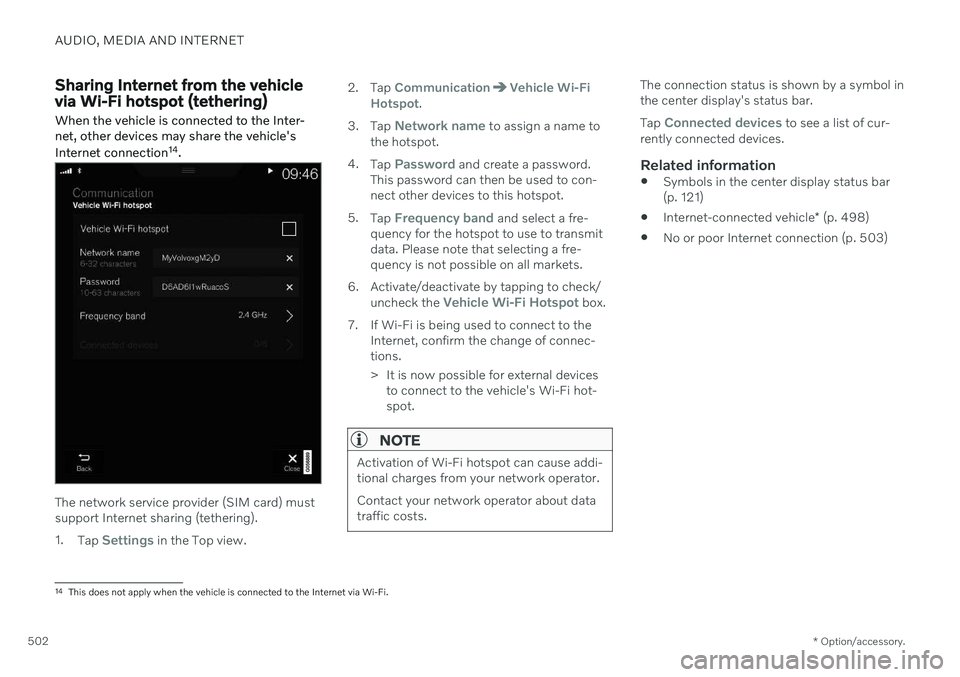
AUDIO, MEDIA AND INTERNET
* Option/accessory.
502
Sharing Internet from the vehicle via Wi-Fi hotspot (tethering)
When the vehicle is connected to the Inter- net, other devices may share the vehicle's Internet connection 14
.
The network service provider (SIM card) must support Internet sharing (tethering). 1. Tap
Settings in the Top view. 2. Tap
CommunicationVehicle Wi-Fi
Hotspot.
3. Tap
Network name to assign a name to
the hotspot.
4. Tap
Password and create a password.
This password can then be used to con- nect other devices to this hotspot.
5. Tap
Frequency band and select a fre-
quency for the hotspot to use to transmit data. Please note that selecting a fre-quency is not possible on all markets.
6. Activate/deactivate by tapping to check/ uncheck the
Vehicle Wi-Fi Hotspot box.
7. If Wi-Fi is being used to connect to the Internet, confirm the change of connec- tions.
> It is now possible for external devicesto connect to the vehicle's Wi-Fi hot- spot.
NOTE
Activation of Wi-Fi hotspot can cause addi- tional charges from your network operator. Contact your network operator about data traffic costs.
The connection status is shown by a symbol in the center display's status bar. Tap
Connected devices to see a list of cur-
rently connected devices.
Related information
Symbols in the center display status bar (p. 121)
Internet-connected vehicle
* (p. 498)
No or poor Internet connection (p. 503)
14
This does not apply when the vehicle is connected to the Internet via Wi-Fi.
Page 505 of 655
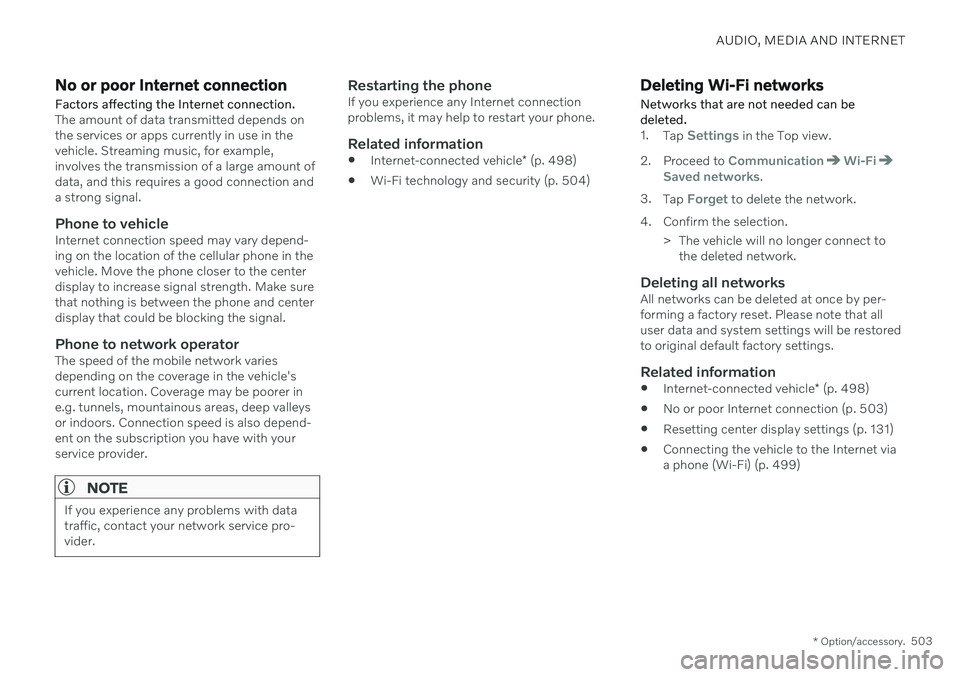
AUDIO, MEDIA AND INTERNET
* Option/accessory.503
No or poor Internet connection Factors affecting the Internet connection.
The amount of data transmitted depends on the services or apps currently in use in thevehicle. Streaming music, for example,involves the transmission of a large amount ofdata, and this requires a good connection anda strong signal.
Phone to vehicleInternet connection speed may vary depend-ing on the location of the cellular phone in thevehicle. Move the phone closer to the centerdisplay to increase signal strength. Make surethat nothing is between the phone and centerdisplay that could be blocking the signal.
Phone to network operatorThe speed of the mobile network variesdepending on the coverage in the vehicle'scurrent location. Coverage may be poorer ine.g. tunnels, mountainous areas, deep valleysor indoors. Connection speed is also depend-ent on the subscription you have with yourservice provider.
NOTE
If you experience any problems with data traffic, contact your network service pro-vider.
Restarting the phoneIf you experience any Internet connection problems, it may help to restart your phone.
Related information
Internet-connected vehicle
* (p. 498)
Wi-Fi technology and security (p. 504)
Deleting Wi-Fi networks
Networks that are not needed can be deleted.
1. Tap Settings in the Top view.
2. Proceed to
CommunicationWi-FiSaved networks.
3. Tap
Forget to delete the network.
4. Confirm the selection. > The vehicle will no longer connect tothe deleted network.
Deleting all networksAll networks can be deleted at once by per- forming a factory reset. Please note that alluser data and system settings will be restoredto original default factory settings.
Related information
Internet-connected vehicle
* (p. 498)
No or poor Internet connection (p. 503)
Resetting center display settings (p. 131)
Connecting the vehicle to the Internet viaa phone (Wi-Fi) (p. 499)
Page 506 of 655

AUDIO, MEDIA AND INTERNET
* Option/accessory.
504
Wi-Fi technology and security
Networks must meet certain criteria in order for the vehicle to connect.
It is possible to connect to the following types of networks:
Frequency - 2.4 or 5 GHz 15
.
Standards - 802.11 a/b/g/n.
Security type - WPA2-AES-CCMP.
The vehicle's Wi-Fi system is designed to han-dle Wi-Fi devices inside the vehicle. Performance may be impaired if multiple devi- ces are using a frequency at the same time.
Related information
Internet-connected vehicle
* (p. 498)
Terms of use and data sharing The first time certain services and apps are started, a pop-up window with the heading
Terms and conditions and Data sharingmay open.The aim is to inform the user about Volvo's terms of use and data sharing policy. Byaccepting data sharing, the user accepts thatcertain information will be sent from the vehi-cle. This is required for certain services andapps to work with full functionality. The data sharing function for connected servi- ces and apps is disabled by default 16
. For cer-
tain connected services and apps in the vehi- cle to work, data sharing must be activated.Data sharing can be set from the center dis-play's settings menu or when the services orapps are started in the center display.
Privacy and data sharingThe software update that became available inNovember 2017 introduced privacy and datasharing settings for connected services anddownloaded apps. These settings can be found under
Privacy and data in the settings
menu in the vehicle's center display. There, you can choose which connected servi- ces will be allowed to share data. Data sharingfor downloaded apps can also be disabled there. Note that services and apps cannot beused as intended if data sharing is disabled. After a factory reset or e.g. a workshop visit or a software update, your data sharing preferen-ces may be reset to default settings. You willthen need to reactivate data sharing for con-nected services and downloaded apps.
NOTE
Settings for privacy and data sharing are unique for each driver profile.
Related information
Activating and deactivating data sharing (p. 505)
15
Selecting a frequency is not possible on all markets.
16 Does not apply to Volvo On Call.
Page 507 of 655
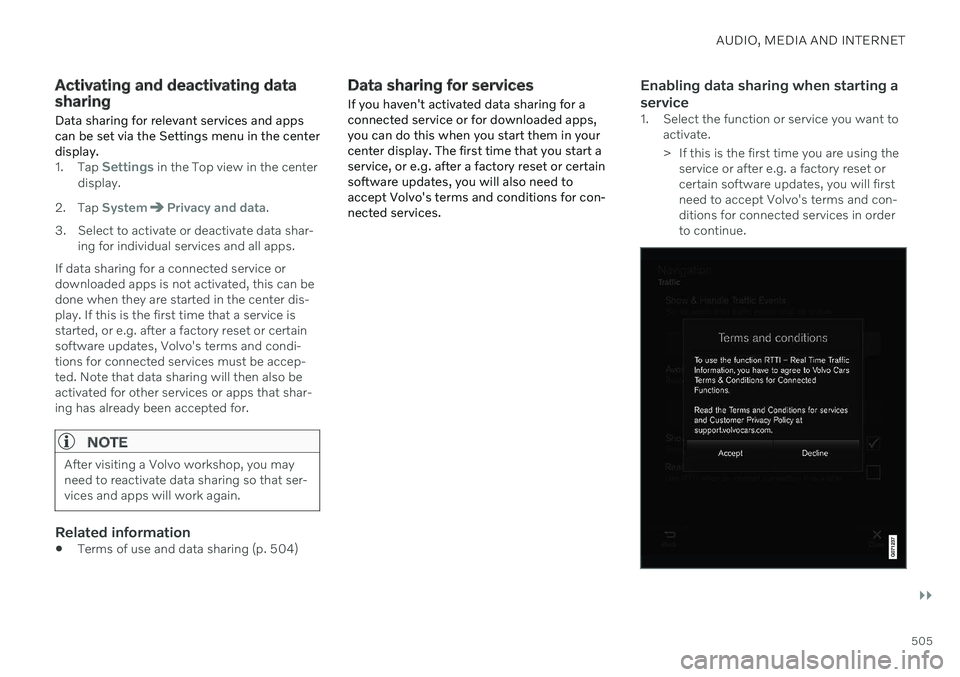
AUDIO, MEDIA AND INTERNET
}}
505
Activating and deactivating data sharingData sharing for relevant services and apps can be set via the Settings menu in the centerdisplay.
1. Tap Settings in the Top view in the center
display.
2. Tap
SystemPrivacy and data.
3. Select to activate or deactivate data shar- ing for individual services and all apps.
If data sharing for a connected service or downloaded apps is not activated, this can bedone when they are started in the center dis-play. If this is the first time that a service isstarted, or e.g. after a factory reset or certainsoftware updates, Volvo's terms and condi-tions for connected services must be accep-ted. Note that data sharing will then also beactivated for other services or apps that shar-ing has already been accepted for.
NOTE
After visiting a Volvo workshop, you may need to reactivate data sharing so that ser-vices and apps will work again.
Related information
Terms of use and data sharing (p. 504)
Data sharing for services
If you haven't activated data sharing for a connected service or for downloaded apps,you can do this when you start them in yourcenter display. The first time that you start aservice, or e.g. after a factory reset or certainsoftware updates, you will also need toaccept Volvo's terms and conditions for con-nected services.Enabling data sharing when starting a service
1. Select the function or service you want to activate.
> If this is the first time you are using theservice or after e.g. a factory reset or certain software updates, you will firstneed to accept Volvo's terms and con-ditions for connected services in orderto continue.
Page 508 of 655

||
AUDIO, MEDIA AND INTERNET
5062. Accept data sharing for the service or can-
cel.
If you choose to accept, data sharing will be enabled and you can begin using the service.
Enabling data sharing when starting an app
To accept data sharing for an app that needsthe function, start the app and tap accept in
the pop-up window. You can disable data sharing for services and apps in the settings menu under
System
Privacy and dataData Sharing.
Hard disk storage space
It is possible to view how much space is remaining on the vehicle's hard disk.
Storage information for the vehicle's hard disk can be shown, including total capacity, availa-ble capacity and how much space is used forinstalled apps. The information is found under
SettingsSystemSystem Information
Storage.
Related information
Apps (p. 454)
Page 509 of 655

AUDIO, MEDIA AND INTERNET
}}
507
License agreement for audio and mediaA license is an agreement on the right to con- duct a certain activity or the right to usesomeone else's right according to terms andconditions specified in the agreement. Thefollowing texts are Volvo's agreements withmanufacturers/developers.
Bowers & Wilkins
Bowers & Wilkins and B&W are trademarks of the B&W Group Ltd. Nautilus is a trade-mark of B&W Group Ltd. Kevlar is a registeredtrademark of DuPont.
Dirac Unison ®
Dirac Unison co-optimizes the loudspeakers in frequency, time and space for the best possi-ble bass integration and clarity. It enables afaithful reproduction of the acoustic characte-ristics of specific performance venues. Usingadvanced algorithms, Dirac Unison controls allloudspeakers digitally based on acoustic high-precision measurements. Like a conductor ofan orchestra, it guarantees that the loudspeak-ers perform in perfect unison.
DivX®
DivX
®
, DivX Certified ®
and associated logos
are trademarks of DivX, LLC and are used under license. This DivX Certified ®
device can play DivX ®
Home Theater video files up to 576p (includ- ing .avi, .divx). Download free software atwww.divx.com to create, play and stream digi-tal video. ABOUT DIVX VIDEO-ON-DEMAND: This DivX Certified ®
device must be registered in order
to play purchased DivX Video-on-Demand (VOD) movies. To obtain your registrationcode, locate the DivX VOD section in yourdevice setup menu. Go to vod.divx.com formore information on completing the registra-tion process.
Patent number
Covered by one or more of the following pat- ents in the US: 7,295,673; 7,460,668;7,515,710; 8,656,183; 8,731,369; RE45,052.
Gracenote ®
Page 510 of 655
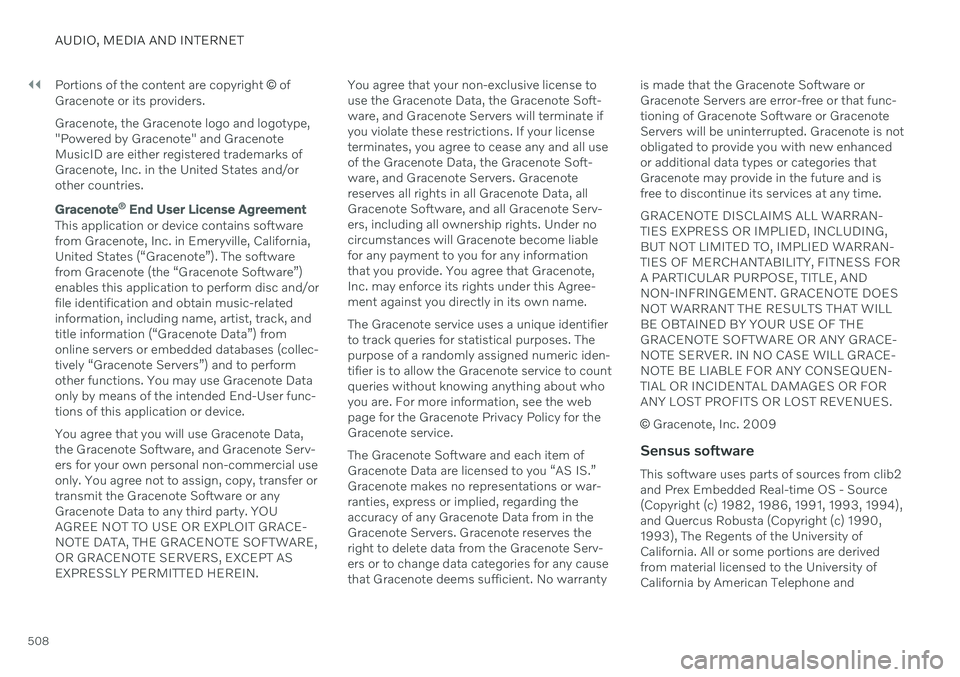
||
AUDIO, MEDIA AND INTERNET
508Portions of the content are copyright
© of
Gracenote or its providers. Gracenote, the Gracenote logo and logotype, "Powered by Gracenote" and GracenoteMusicID are either registered trademarks ofGracenote, Inc. in the United States and/orother countries.
Gracenote ®
End User License Agreement
This application or device contains software from Gracenote, Inc. in Emeryville, California,United States (“Gracenote”). The softwarefrom Gracenote (the “Gracenote Software”)enables this application to perform disc and/orfile identification and obtain music-relatedinformation, including name, artist, track, andtitle information (“Gracenote Data”) fromonline servers or embedded databases (collec-tively “Gracenote Servers”) and to performother functions. You may use Gracenote Dataonly by means of the intended End-User func-tions of this application or device. You agree that you will use Gracenote Data, the Gracenote Software, and Gracenote Serv-ers for your own personal non-commercial useonly. You agree not to assign, copy, transfer ortransmit the Gracenote Software or anyGracenote Data to any third party. YOUAGREE NOT TO USE OR EXPLOIT GRACE-NOTE DATA, THE GRACENOTE SOFTWARE,OR GRACENOTE SERVERS, EXCEPT ASEXPRESSLY PERMITTED HEREIN. You agree that your non-exclusive license touse the Gracenote Data, the Gracenote Soft-ware, and Gracenote Servers will terminate ifyou violate these restrictions. If your licenseterminates, you agree to cease any and all useof the Gracenote Data, the Gracenote Soft-ware, and Gracenote Servers. Gracenotereserves all rights in all Gracenote Data, allGracenote Software, and all Gracenote Serv-ers, including all ownership rights. Under nocircumstances will Gracenote become liablefor any payment to you for any informationthat you provide. You agree that Gracenote,Inc. may enforce its rights under this Agree-ment against you directly in its own name. The Gracenote service uses a unique identifier to track queries for statistical purposes. Thepurpose of a randomly assigned numeric iden-tifier is to allow the Gracenote service to countqueries without knowing anything about whoyou are. For more information, see the webpage for the Gracenote Privacy Policy for theGracenote service. The Gracenote Software and each item of Gracenote Data are licensed to you “AS IS.”Gracenote makes no representations or war-ranties, express or implied, regarding theaccuracy of any Gracenote Data from in theGracenote Servers. Gracenote reserves theright to delete data from the Gracenote Serv-ers or to change data categories for any causethat Gracenote deems sufficient. No warranty is made that the Gracenote Software orGracenote Servers are error-free or that func-tioning of Gracenote Software or GracenoteServers will be uninterrupted. Gracenote is notobligated to provide you with new enhancedor additional data types or categories thatGracenote may provide in the future and isfree to discontinue its services at any time. GRACENOTE DISCLAIMS ALL WARRAN- TIES EXPRESS OR IMPLIED, INCLUDING,BUT NOT LIMITED TO, IMPLIED WARRAN-TIES OF MERCHANTABILITY, FITNESS FORA PARTICULAR PURPOSE, TITLE, ANDNON-INFRINGEMENT. GRACENOTE DOESNOT WARRANT THE RESULTS THAT WILLBE OBTAINED BY YOUR USE OF THEGRACENOTE SOFTWARE OR ANY GRACE-NOTE SERVER. IN NO CASE WILL GRACE-NOTE BE LIABLE FOR ANY CONSEQUEN-TIAL OR INCIDENTAL DAMAGES OR FORANY LOST PROFITS OR LOST REVENUES.
©
Gracenote, Inc. 2009
Sensus software
This software uses parts of sources from clib2 and Prex Embedded Real-time OS - Source (Copyright (c) 1982, 1986, 1991, 1993, 1994),and Quercus Robusta (Copyright (c) 1990, 1993), The Regents of the University ofCalifornia. All or some portions are derived from material licensed to the University ofCalifornia by American Telephone and