trip computer VOLVO V60 2014 User Guide
[x] Cancel search | Manufacturer: VOLVO, Model Year: 2014, Model line: V60, Model: VOLVO V60 2014Pages: 442, PDF Size: 13.85 MB
Page 104 of 442
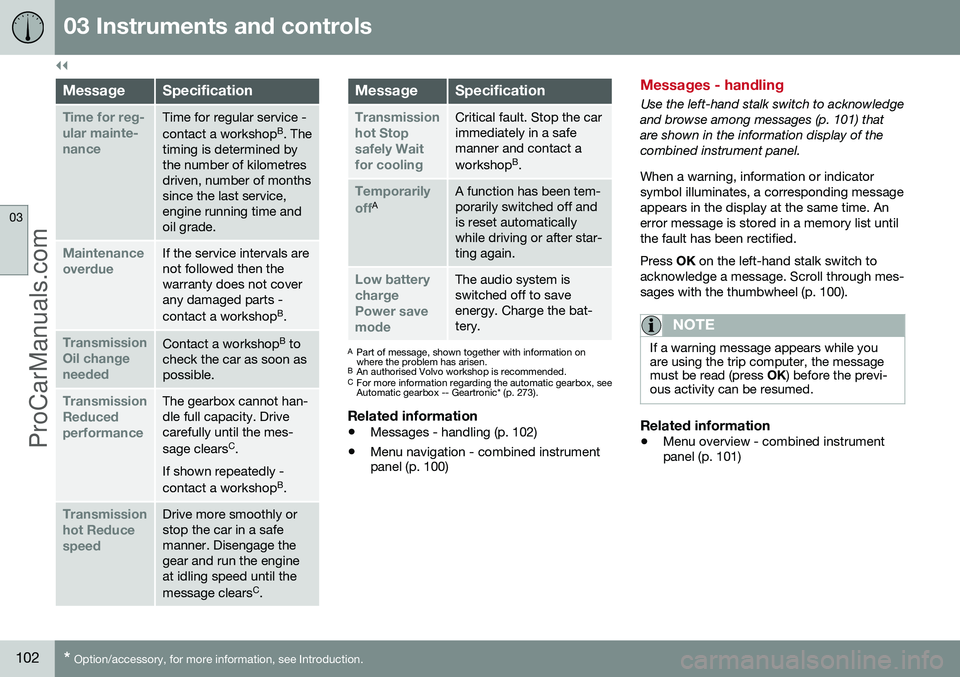
||
03 Instruments and controls
03
102* Option/accessory, for more information, see Introduction.
MessageSpecification
Time for reg- ular mainte-nanceTime for regular service - contact a workshop B
. The
timing is determined by the number of kilometresdriven, number of monthssince the last service,engine running time andoil grade.
Maintenance overdueIf the service intervals are not followed then thewarranty does not coverany damaged parts - contact a workshop B
.
Transmission Oil changeneededContact a workshop B
to
check the car as soon as possible.
Transmission ReducedperformanceThe gearbox cannot han- dle full capacity. Drivecarefully until the mes- sage clears C
.
If shown repeatedly -contact a workshop B
.
Transmission hot ReducespeedDrive more smoothly or stop the car in a safemanner. Disengage thegear and run the engineat idling speed until the message clears C
.
MessageSpecification
Transmission hot Stopsafely Waitfor coolingCritical fault. Stop the car immediately in a safemanner and contact a workshop B
.
Temporarily offAA function has been tem- porarily switched off andis reset automaticallywhile driving or after star-ting again.
Low battery chargePower savemodeThe audio system is switched off to saveenergy. Charge the bat-tery.
A Part of message, shown together with information on where the problem has arisen.
B An authorised Volvo workshop is recommended.
C For more information regarding the automatic gearbox, seeAutomatic gearbox -- Geartronic* (p. 273).
Related information
• Messages - handling (p. 102)
• Menu navigation - combined instrument panel (p. 100)
Messages - handling
Use the left-hand stalk switch to acknowledge and browse among messages (p. 101) thatare shown in the information display of thecombined instrument panel. When a warning, information or indicator symbol illuminates, a corresponding messageappears in the display at the same time. Anerror message is stored in a memory list untilthe fault has been rectified. Press
OK on the left-hand stalk switch to
acknowledge a message. Scroll through mes- sages with the thumbwheel (p. 100).
NOTE
If a warning message appears while you are using the trip computer, the messagemust be read (press OK) before the previ-
ous activity can be resumed.
Related information
• Menu overview - combined instrument panel (p. 101)
ProCarManuals.co’
Page 106 of 442
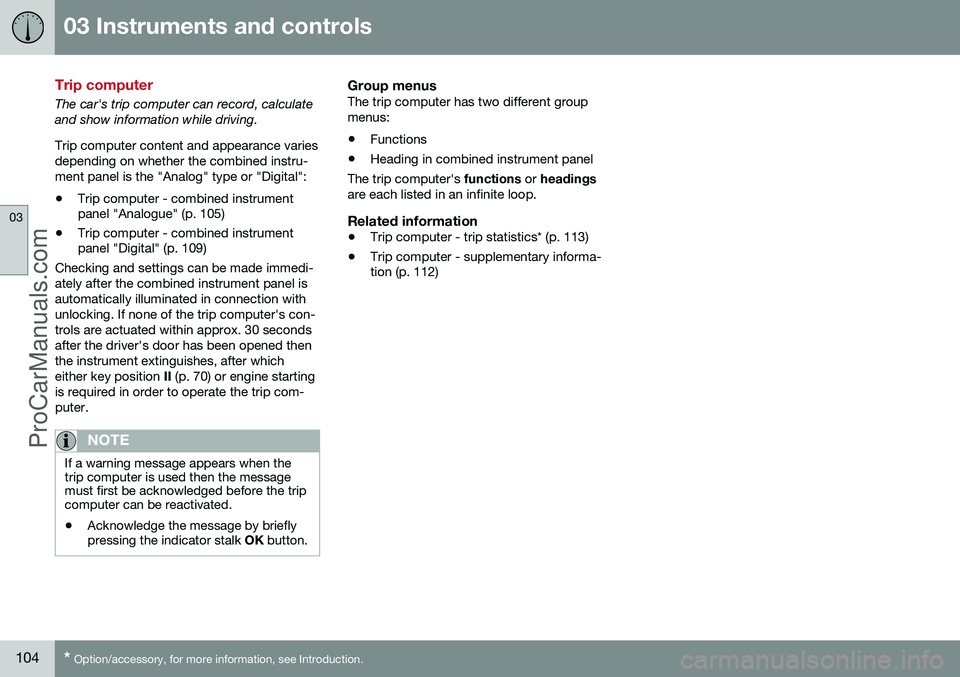
03 Instruments and controls
03
104* Option/accessory, for more information, see Introduction.
Trip computer
The car's trip computer can record, calculate and show information while driving. Trip computer content and appearance varies depending on whether the combined instru-ment panel is the "Analog" type or "Digital":
• Trip computer - combined instrument panel "Analogue" (p. 105)
• Trip computer - combined instrumentpanel "Digital" (p. 109)
Checking and settings can be made immedi- ately after the combined instrument panel isautomatically illuminated in connection withunlocking. If none of the trip computer's con-trols are actuated within approx. 30 secondsafter the driver's door has been opened thenthe instrument extinguishes, after whicheither key position II (p. 70) or engine starting
is required in order to operate the trip com-puter.
NOTE
If a warning message appears when the trip computer is used then the messagemust first be acknowledged before the tripcomputer can be reactivated. • Acknowledge the message by briefly pressing the indicator stalk
OK button.
Group menusThe trip computer has two different group menus: • Functions
• Heading in combined instrument panel
The trip computer's functions or headings
are each listed in an infinite loop.
Related information
• Trip computer - trip statistics* (p. 113)
• Trip computer - supplementary informa- tion (p. 112)
ProCarManuals.co’
Page 107 of 442
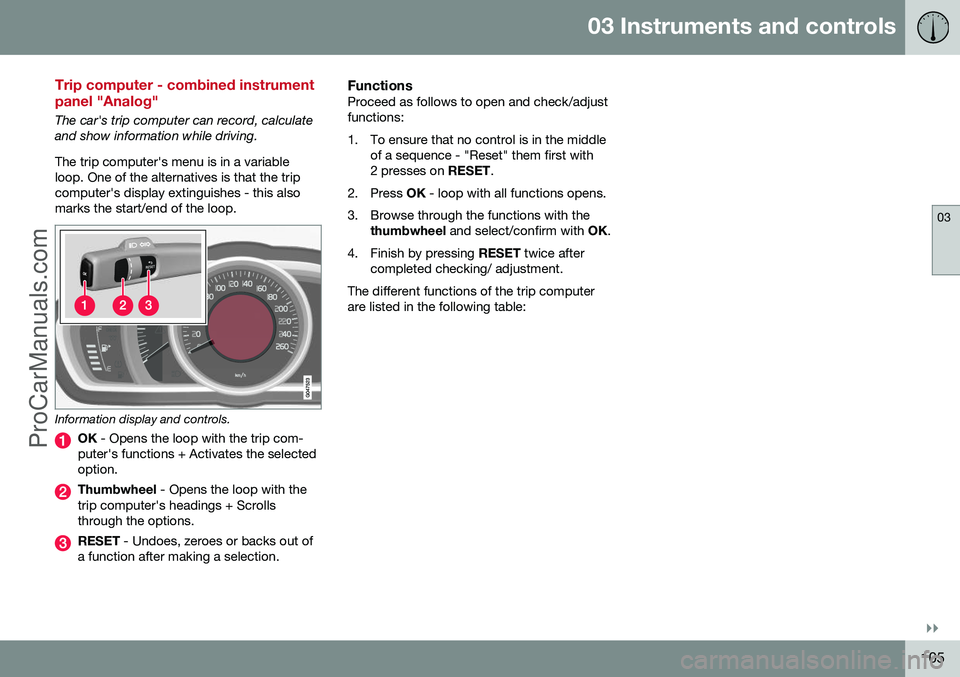
03 Instruments and controls
03
}}
105
Trip computer - combined instrument panel "Analog"
The car's trip computer can record, calculate and show information while driving. The trip computer's menu is in a variable loop. One of the alternatives is that the tripcomputer's display extinguishes - this alsomarks the start/end of the loop.
Information display and controls.
OK - Opens the loop with the trip com-
puter's functions + Activates the selected option.
Thumbwheel - Opens the loop with the
trip computer's headings + Scrolls through the options.
RESET - Undoes, zeroes or backs out of
a function after making a selection.
FunctionsProceed as follows to open and check/adjust functions:
1. To ensure that no control is in the middle of a sequence - "Reset" them first with 2 presses on RESET.
2. Press OK - loop with all functions opens.
3. Browse through the functions with the thumbwheel and select/confirm with OK.
4. Finish by pressing RESET twice after
completed checking/ adjustment.
The different functions of the trip computerare listed in the following table:
ProCarManuals.co’
Page 108 of 442
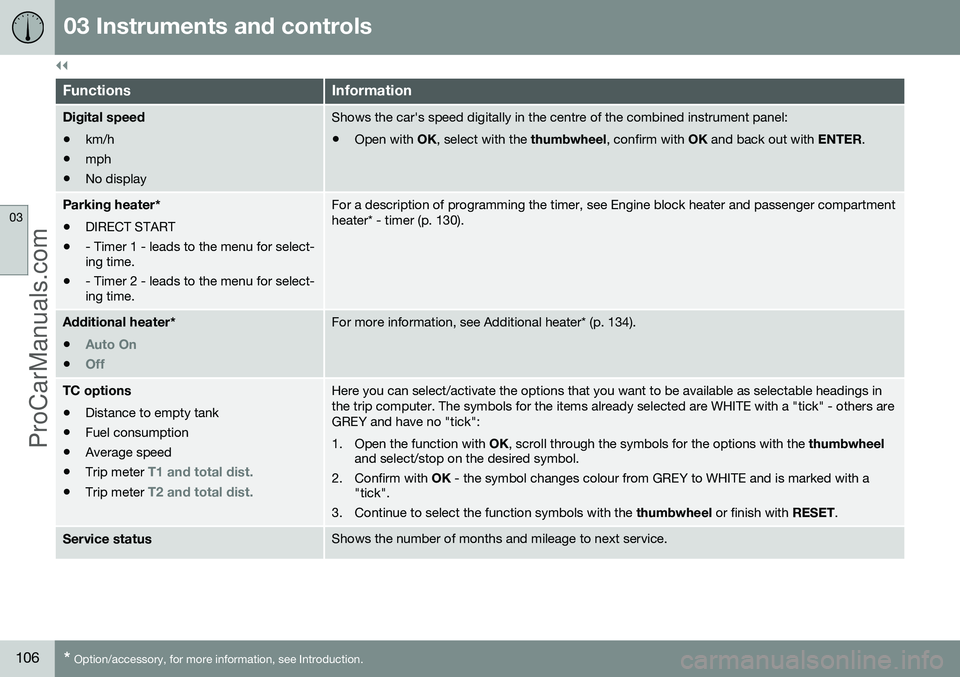
||
03 Instruments and controls
03
106* Option/accessory, for more information, see Introduction.
FunctionsInformation
Digital speed
• km/h
• mph
• No displayShows the car's speed digitally in the centre of the combined instrument panel:
• Open with
OK, select with the thumbwheel, confirm with OK and back out with ENTER.
Parking heater *
• DIRECT START
• - Timer 1 - leads to the menu for select- ing time.
• - Timer 2 - leads to the menu for select-ing time.For a description of programming the timer, see Engine block heater and passenger compartment heater* - timer (p. 130).
Additional heater
*
•
Auto On
•Off
For more information, see Additional heater* (p. 134).
TC options • Distance to empty tank
• Fuel consumption
• Average speed
• Trip meter
T1 and total dist.
•Trip meter T2 and total dist.
Here you can select/activate the options that you want to be available as selectable headings in the trip computer. The symbols for the items already selected are WHITE with a "tick" - others areGREY and have no "tick":
1. Open the function with
OK, scroll through the symbols for the options with the thumbwheel
and select/stop on the desired symbol.
2. Confirm with OK - the symbol changes colour from GREY to WHITE and is marked with a
"tick".
3. Continue to select the function symbols with the thumbwheel or finish with RESET.
Service statusShows the number of months and mileage to next service.
ProCarManuals.co’
Page 109 of 442
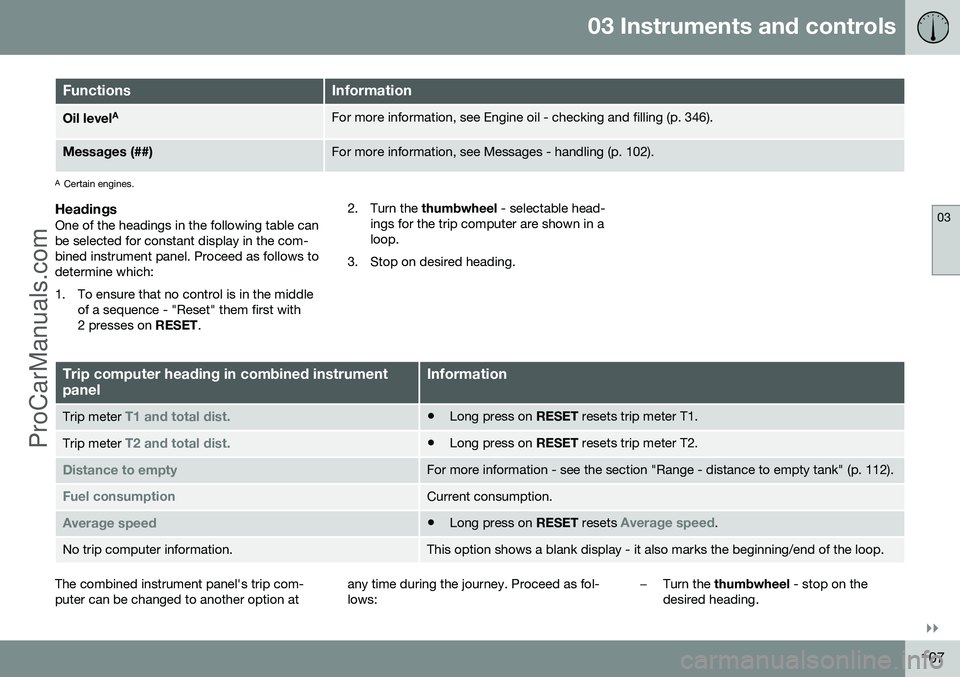
03 Instruments and controls
03
}}
107
FunctionsInformation
Oil levelAFor more information, see Engine oil - checking and filling (p. 346).
Messages (##)For more information, see Messages - handling (p. 102).
A
Certain engines.
HeadingsOne of the headings in the following table can be selected for constant display in the com-bined instrument panel. Proceed as follows todetermine which:
1. To ensure that no control is in the middle
of a sequence - "Reset" them first with 2 presses on RESET. 2. Turn the
thumbwheel - selectable head-
ings for the trip computer are shown in aloop.
3. Stop on desired heading.
Trip computer heading in combined instrument panelInformation
Trip meter T1 and total dist.• Long press on
RESET resets trip meter T1.
Trip meter T2 and total dist.•Long press on
RESET resets trip meter T2.
Distance to emptyFor more information - see the section "Range - distance to empty tank" (p. 112).
Fuel consumptionCurrent consumption.
Average speed•Long press on
RESET resets Average speed.
No trip computer information.This option shows a blank display - it also marks the beginning/end of the loop.
The combined instrument panel's trip com- puter can be changed to another option at any time during the journey. Proceed as fol-lows:–Turn the
thumbwheel - stop on the
desired heading.
ProCarManuals.co’
Page 110 of 442
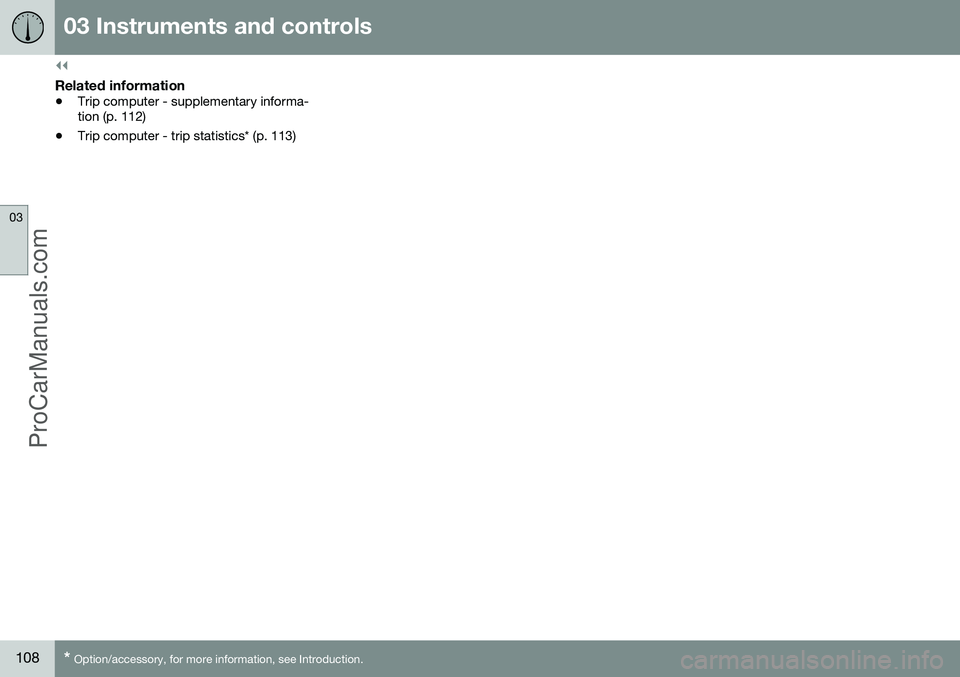
||
03 Instruments and controls
03
108* Option/accessory, for more information, see Introduction.
Related information
• Trip computer - supplementary informa- tion (p. 112)
• Trip computer - trip statistics* (p. 113)
ProCarManuals.co’
Page 111 of 442
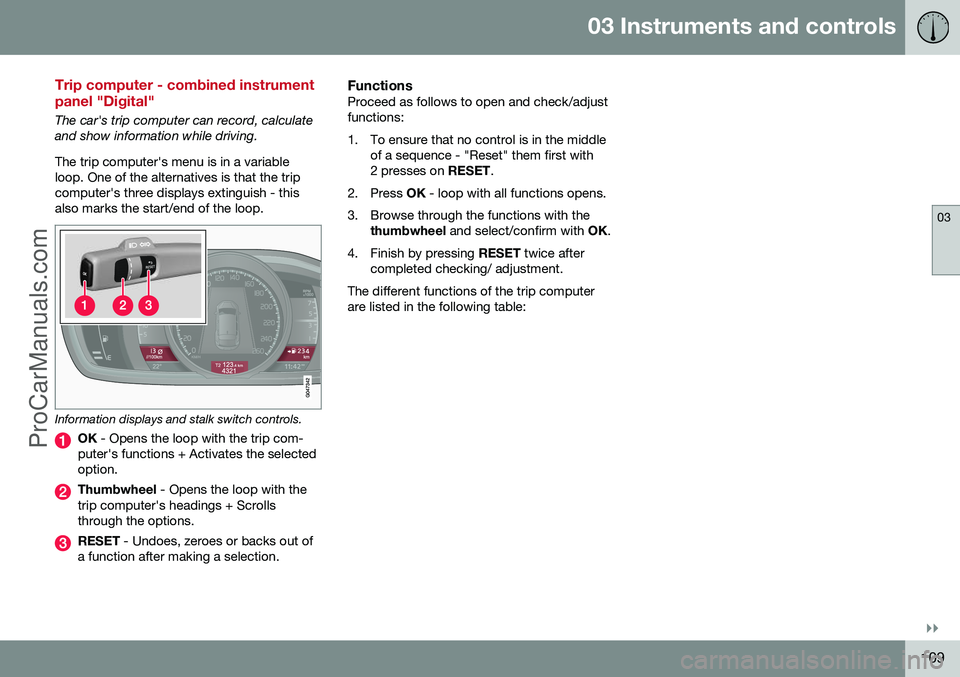
03 Instruments and controls
03
}}
109
Trip computer - combined instrument panel "Digital"
The car's trip computer can record, calculate and show information while driving. The trip computer's menu is in a variable loop. One of the alternatives is that the tripcomputer's three displays extinguish - thisalso marks the start/end of the loop.
Information displays and stalk switch controls.
OK - Opens the loop with the trip com-
puter's functions + Activates the selected option.
Thumbwheel - Opens the loop with the
trip computer's headings + Scrolls through the options.
RESET - Undoes, zeroes or backs out of
a function after making a selection.
FunctionsProceed as follows to open and check/adjust functions:
1. To ensure that no control is in the middle of a sequence - "Reset" them first with 2 presses on RESET.
2. Press OK - loop with all functions opens.
3. Browse through the functions with the thumbwheel and select/confirm with OK.
4. Finish by pressing RESET twice after
completed checking/ adjustment.
The different functions of the trip computerare listed in the following table:
ProCarManuals.co’
Page 112 of 442
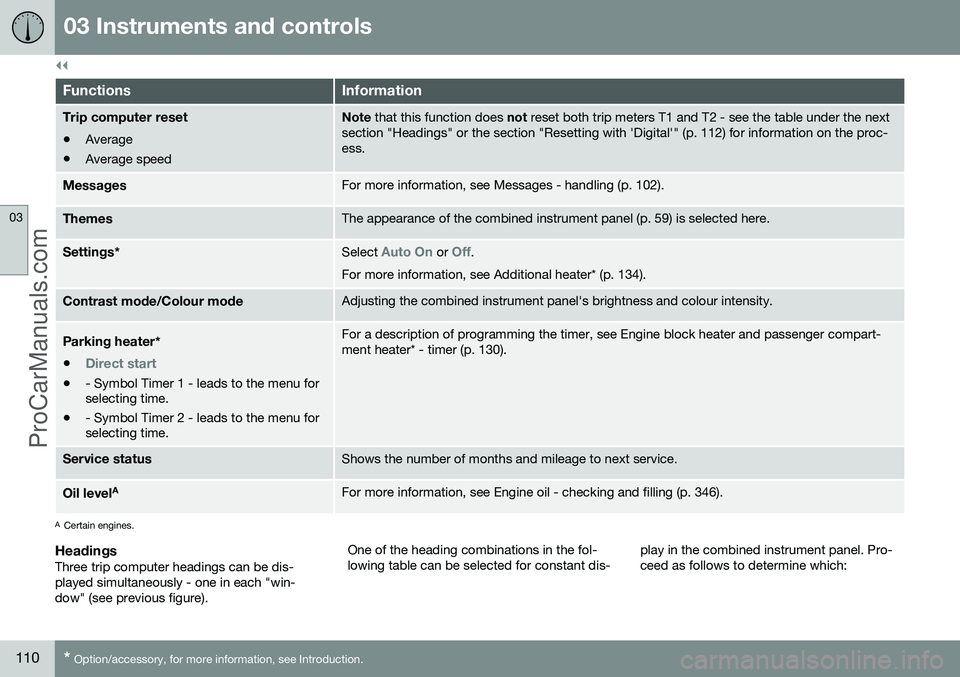
||
03 Instruments and controls
03
110* Option/accessory, for more information, see Introduction.
FunctionsInformation
Trip computer reset • Average
• Average speedNote
that this function does not reset both trip meters T1 and T2 - see the table under the next
section "Headings" or the section "Resetting with 'Digital'" (p. 112) for information on the proc- ess.
MessagesFor more information, see Messages - handling (p. 102).
ThemesThe appearance of the combined instrument panel (p. 59) is selected here.
Settings *Select Auto On or Off.
For more information, see Additional heater* (p. 134).
Contrast mode /Colour modeAdjusting the combined instrument panel's brightness and colour intensity.
Parking heater *
•
Direct start
• - Symbol Timer 1 - leads to the menu for selecting time.
• - Symbol Timer 2 - leads to the menu forselecting time.
For a description of programming the timer, see Engine block heater and passenger compart- ment heater* - timer (p. 130).
Service statusShows the number of months and mileage to next service.
Oil level AFor more information, see Engine oil - checking and filling (p. 346).
A
Certain engines.
HeadingsThree trip computer headings can be dis- played simultaneously - one in each "win-dow" (see previous figure). One of the heading combinations in the fol-lowing table can be selected for constant dis-
play in the combined instrument panel. Pro-ceed as follows to determine which:
ProCarManuals.co’
Page 113 of 442
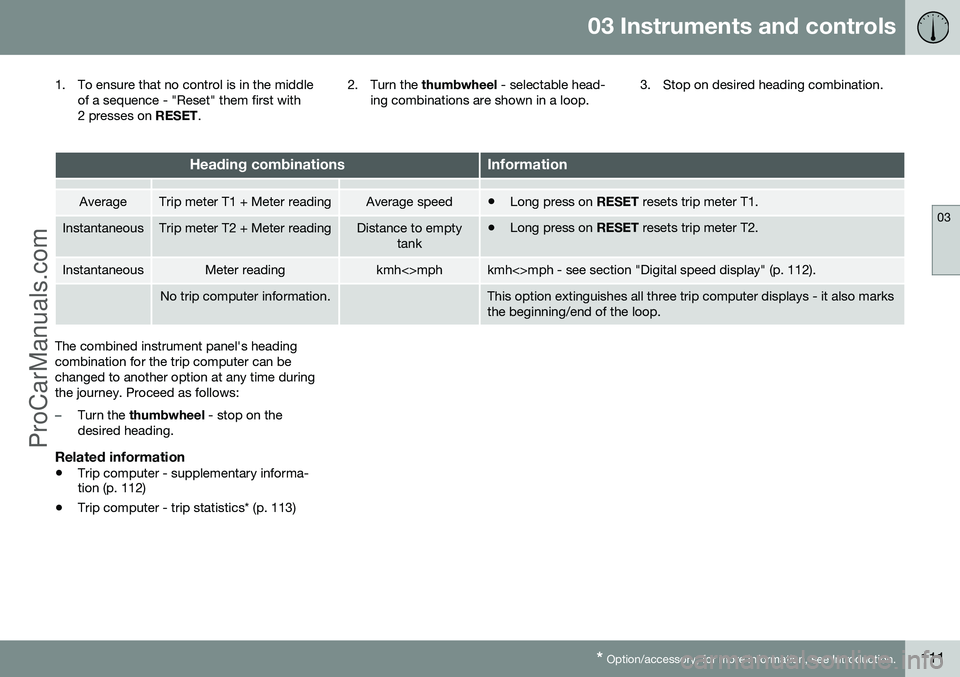
03 Instruments and controls
03
* Option/accessory, for more information, see Introduction.111
1. To ensure that no control is in the middle
of a sequence - "Reset" them first with
2 presses on RESET. 2. Turn the
thumbwheel - selectable head-
ing combinations are shown in a loop. 3. Stop on desired heading combination.
Heading combinationsInformation
AverageTrip meter T1 + Meter readingAverage speed•
Long press on
RESET resets trip meter T1.
InstantaneousTrip meter T2 + Meter readingDistance to empty
tank•Long press on
RESET resets trip meter T2.
InstantaneousMeter readingkmh<>mphkmh<>mph - see section "Digital speed display" (p. 112).
No trip computer information.This option extinguishes all three trip computer displays - it also marks the beginning/end of the loop.
The combined instrument panel's heading combination for the trip computer can bechanged to another option at any time duringthe journey. Proceed as follows:
–Turn the thumbwheel - stop on the
desired heading.
Related information
• Trip computer - supplementary informa- tion (p. 112)
• Trip computer - trip statistics* (p. 113)
ProCarManuals.co’
Page 114 of 442
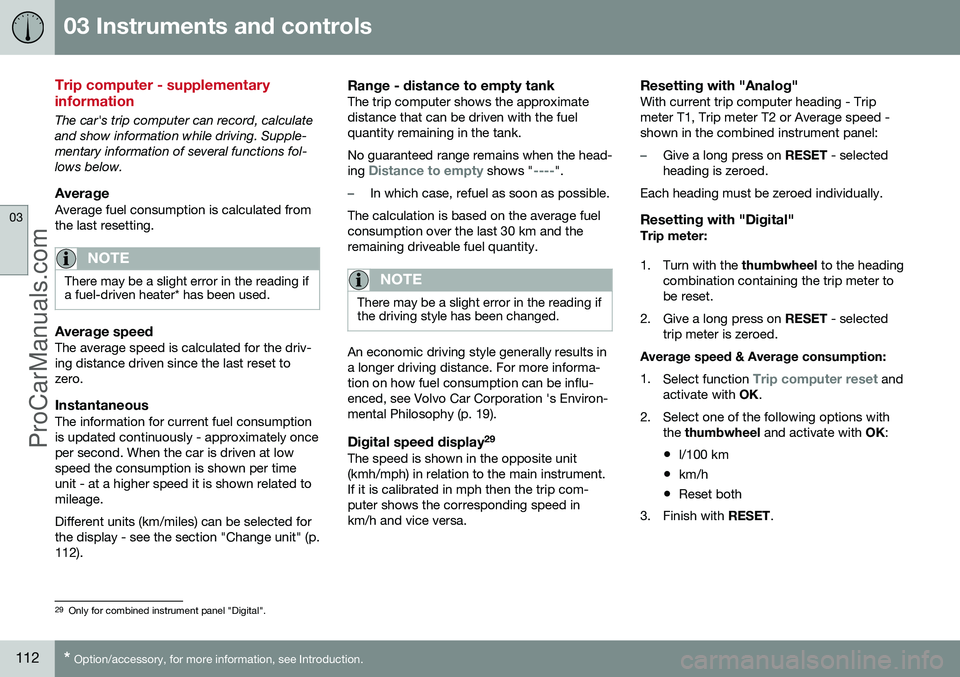
03 Instruments and controls
03
112* Option/accessory, for more information, see Introduction.
Trip computer - supplementary information
The car's trip computer can record, calculate and show information while driving. Supple-mentary information of several functions fol-lows below.
AverageAverage fuel consumption is calculated fromthe last resetting.
NOTE
There may be a slight error in the reading if a fuel-driven heater* has been used.
Average speedThe average speed is calculated for the driv- ing distance driven since the last reset tozero.
InstantaneousThe information for current fuel consumptionis updated continuously - approximately onceper second. When the car is driven at lowspeed the consumption is shown per timeunit - at a higher speed it is shown related tomileage. Different units (km/miles) can be selected for the display - see the section "Change unit" (p.112).
Range - distance to empty tankThe trip computer shows the approximatedistance that can be driven with the fuelquantity remaining in the tank. No guaranteed range remains when the head- ing
Distance to empty shows "----".
–In which case, refuel as soon as possible.
The calculation is based on the average fuel consumption over the last 30 km and theremaining driveable fuel quantity.
NOTE
There may be a slight error in the reading if the driving style has been changed.
An economic driving style generally results in a longer driving distance. For more informa-tion on how fuel consumption can be influ-enced, see Volvo Car Corporation 's Environ-mental Philosophy (p. 19).
Digital speed display 29The speed is shown in the opposite unit(kmh/mph) in relation to the main instrument.If it is calibrated in mph then the trip com-puter shows the corresponding speed inkm/h and vice versa.
Resetting with "Analog"With current trip computer heading - Tripmeter T1, Trip meter T2 or Average speed -shown in the combined instrument panel:
–Give a long press on
RESET - selected
heading is zeroed.
Each heading must be zeroed individually.
Resetting with "Digital"Trip meter:
1. Turn with the thumbwheel to the heading
combination containing the trip meter to be reset.
2. Give a long press on RESET - selected
trip meter is zeroed.
Average speed & Average consumption: 1. Select function
Trip computer reset and
activate with OK.
2. Select one of the following options with the thumbwheel and activate with OK:
• l/100 km
• km/h
• Reset both
3. Finish with RESET.
29
Only for combined instrument panel "Digital".
ProCarManuals.co’