VOLVO V60 2021 Owners Manual
Manufacturer: VOLVO, Model Year: 2021, Model line: V60, Model: VOLVO V60 2021Pages: 661, PDF Size: 12.68 MB
Page 121 of 661
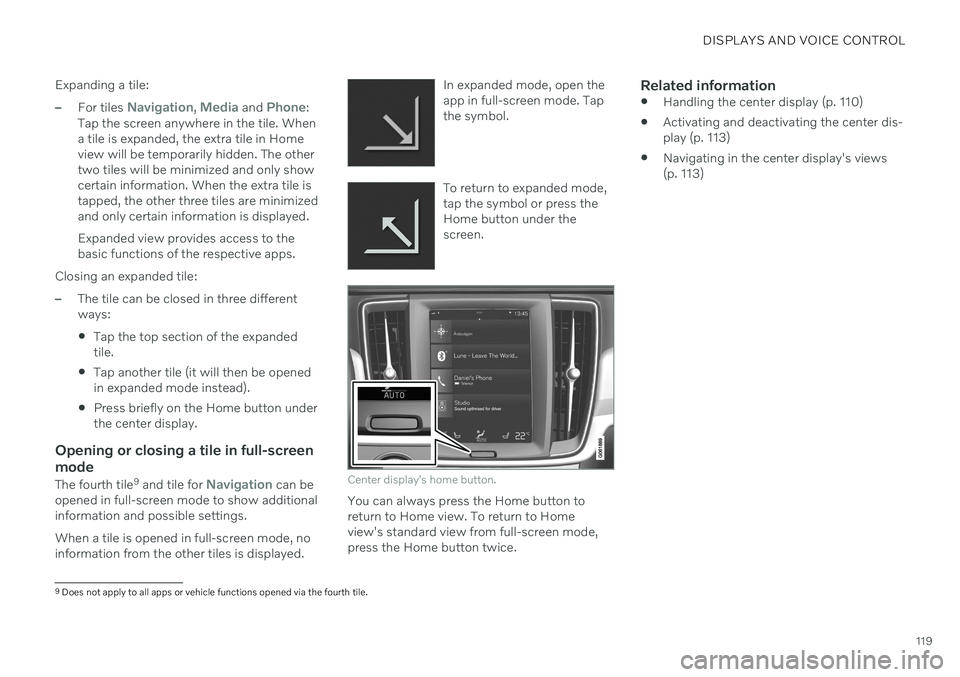
DISPLAYS AND VOICE CONTROL
119
Expanding a tile:
–For tiles Navigation, Media and Phone:
Tap the screen anywhere in the tile. When a tile is expanded, the extra tile in Homeview will be temporarily hidden. The othertwo tiles will be minimized and only showcertain information. When the extra tile istapped, the other three tiles are minimizedand only certain information is displayed. Expanded view provides access to the basic functions of the respective apps.
Closing an expanded tile:
–The tile can be closed in three different ways:
Tap the top section of the expandedtile.
Tap another tile (it will then be openedin expanded mode instead).
Press briefly on the Home button underthe center display.
Opening or closing a tile in full-screen mode
The fourth tile 9
and tile for Navigation can be
opened in full-screen mode to show additional information and possible settings. When a tile is opened in full-screen mode, no information from the other tiles is displayed. In expanded mode, open theapp in full-screen mode. Tapthe symbol.
To return to expanded mode, tap the symbol or press theHome button under thescreen.
Center display's home button.
You can always press the Home button to return to Home view. To return to Homeview's standard view from full-screen mode,press the Home button twice.
Related information
Handling the center display (p. 110)
Activating and deactivating the center dis-play (p. 113)
Navigating in the center display's views(p. 113)
9
Does not apply to all apps or vehicle functions opened via the fourth tile.
Page 122 of 661
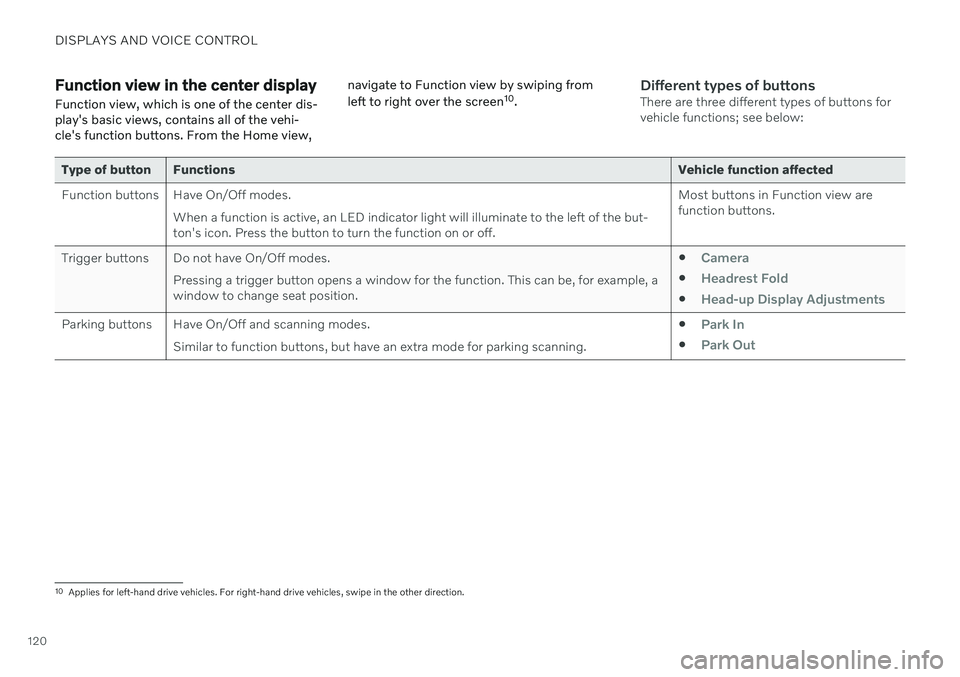
DISPLAYS AND VOICE CONTROL
120
Function view in the center displayFunction view, which is one of the center dis- play's basic views, contains all of the vehi-cle's function buttons. From the Home view, navigate to Function view by swiping from left to right over the screen
10
.Different types of buttonsThere are three different types of buttons for vehicle functions; see below:
Type of button Functions Vehicle function affected
Function buttons Have On/Off modes. When a function is active, an LED indicator light will illuminate to the left of the but- ton's icon. Press the button to turn the function on or off. Most buttons in Function view arefunction buttons.
Trigger buttons Do not have On/Off modes. Pressing a trigger button opens a window for the function. This can be, for example, awindow to change seat position.
Camera
Headrest Fold
Head-up Display Adjustments
Parking buttons Have On/Off and scanning modes.
Similar to function buttons, but have an extra mode for parking scanning. Park In
Park Out
10
Applies for left-hand drive vehicles. For right-hand drive vehicles, swipe in the other direction.
Page 123 of 661
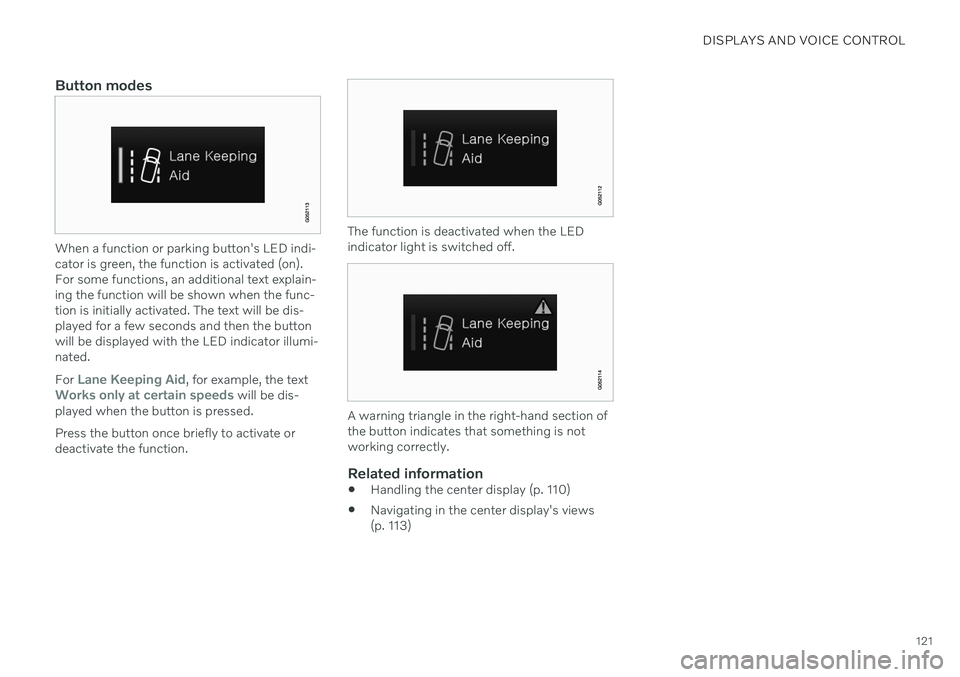
DISPLAYS AND VOICE CONTROL
121
Button modes
When a function or parking button's LED indi- cator is green, the function is activated (on).For some functions, an additional text explain-ing the function will be shown when the func-tion is initially activated. The text will be dis-played for a few seconds and then the buttonwill be displayed with the LED indicator illumi-nated. For
Lane Keeping Aid, for example, the textWorks only at certain speeds will be dis-
played when the button is pressed. Press the button once briefly to activate or deactivate the function.
The function is deactivated when the LED indicator light is switched off.
A warning triangle in the right-hand section of the button indicates that something is notworking correctly.
Related information
Handling the center display (p. 110)
Navigating in the center display's views (p. 113)
Page 124 of 661
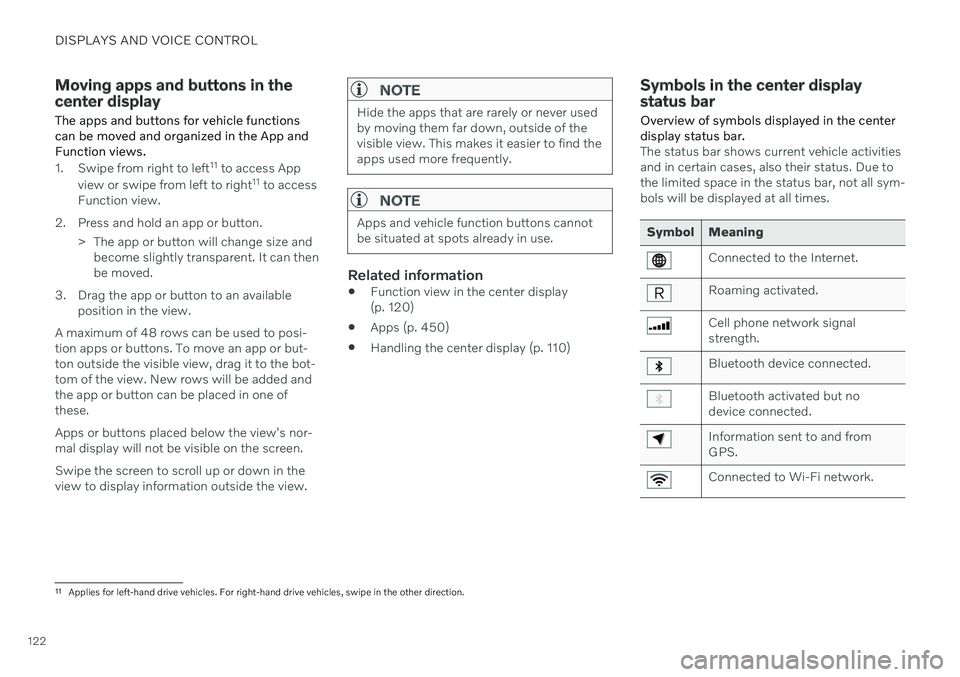
DISPLAYS AND VOICE CONTROL
122
Moving apps and buttons in the center display The apps and buttons for vehicle functions can be moved and organized in the App andFunction views.
1. Swipe from right to left11
to access App
view or swipe from left to right 11
to access
Function view.
2. Press and hold an app or button. > The app or button will change size andbecome slightly transparent. It can then be moved.
3. Drag the app or button to an available position in the view.
A maximum of 48 rows can be used to posi-tion apps or buttons. To move an app or but-ton outside the visible view, drag it to the bot-tom of the view. New rows will be added andthe app or button can be placed in one of these. Apps or buttons placed below the view's nor- mal display will not be visible on the screen. Swipe the screen to scroll up or down in the view to display information outside the view.
NOTE
Hide the apps that are rarely or never used by moving them far down, outside of thevisible view. This makes it easier to find theapps used more frequently.
NOTE
Apps and vehicle function buttons cannot be situated at spots already in use.
Related information
Function view in the center display (p. 120)
Apps (p. 450)
Handling the center display (p. 110)
Symbols in the center display status bar
Overview of symbols displayed in the center display status bar.
The status bar shows current vehicle activities and in certain cases, also their status. Due tothe limited space in the status bar, not all sym-bols will be displayed at all times.
Symbol Meaning
Connected to the Internet.
Roaming activated.
Cell phone network signal strength.
Bluetooth device connected.
Bluetooth activated but no device connected.
Information sent to and from GPS.
Connected to Wi-Fi network.
11 Applies for left-hand drive vehicles. For right-hand drive vehicles, swipe in the other direction.
Page 125 of 661
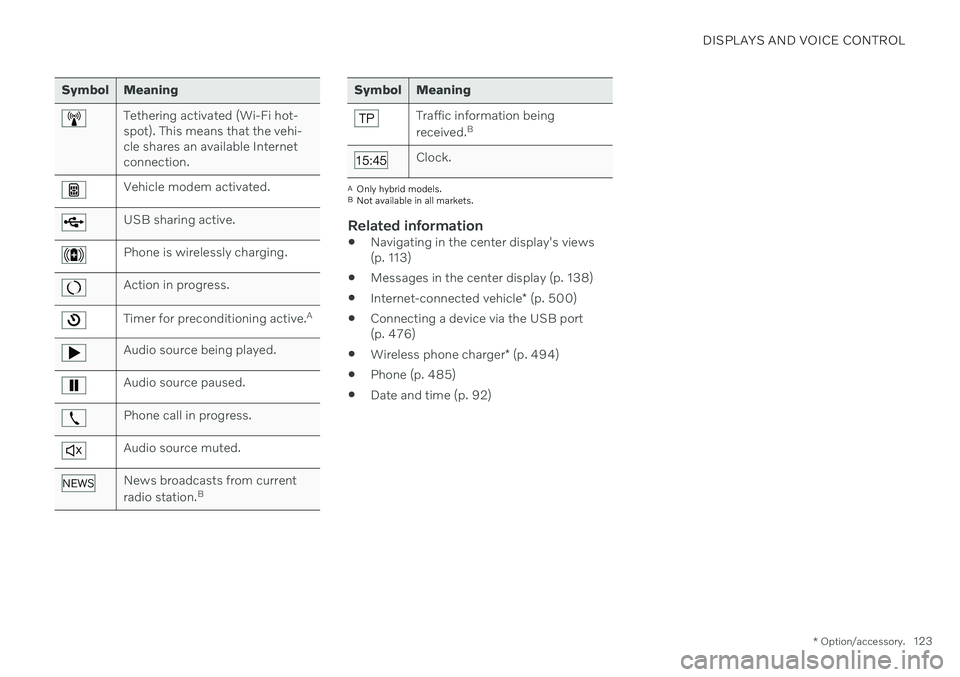
DISPLAYS AND VOICE CONTROL
* Option/accessory.123
Symbol Meaning
Tethering activated (Wi-Fi hot- spot). This means that the vehi-cle shares an available Internetconnection.
Vehicle modem activated.
USB sharing active.
Phone is wirelessly charging.
Action in progress.
Timer for preconditioning active. A
Audio source being played.
Audio source paused.
Phone call in progress.
Audio source muted.
News broadcasts from current radio station.B
Symbol Meaning
Traffic information being received.B
Clock.
A
Only hybrid models.
B Not available in all markets.
Related information
Navigating in the center display's views (p. 113)
Messages in the center display (p. 138)
Internet-connected vehicle
* (p. 500)
Connecting a device via the USB port(p. 476)
Wireless phone charger
* (p. 494)
Phone (p. 485)
Date and time (p. 92)
Page 126 of 661
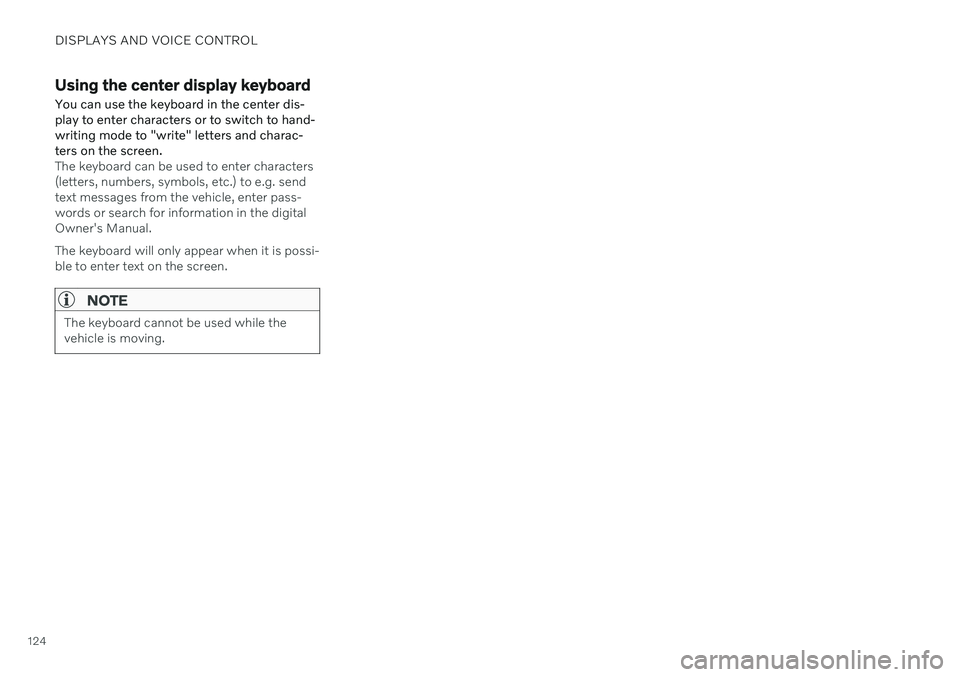
DISPLAYS AND VOICE CONTROL
124
Using the center display keyboardYou can use the keyboard in the center dis- play to enter characters or to switch to hand-writing mode to "write" letters and charac-ters on the screen.
The keyboard can be used to enter characters (letters, numbers, symbols, etc.) to e.g. sendtext messages from the vehicle, enter pass-words or search for information in the digitalOwner's Manual. The keyboard will only appear when it is possi- ble to enter text on the screen.
NOTE
The keyboard cannot be used while the vehicle is moving.
Page 127 of 661
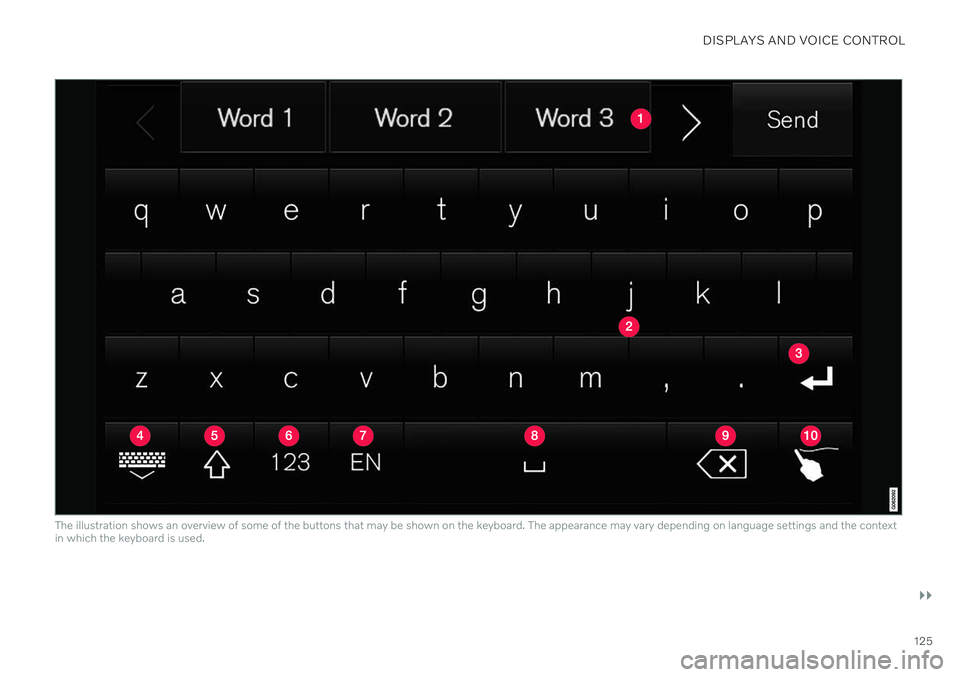
DISPLAYS AND VOICE CONTROL
}}
125
The illustration shows an overview of some of the buttons that may be shown on the keyboard. The appearance may vary depending on language settings and the context in which the keyboard is used.
Page 128 of 661
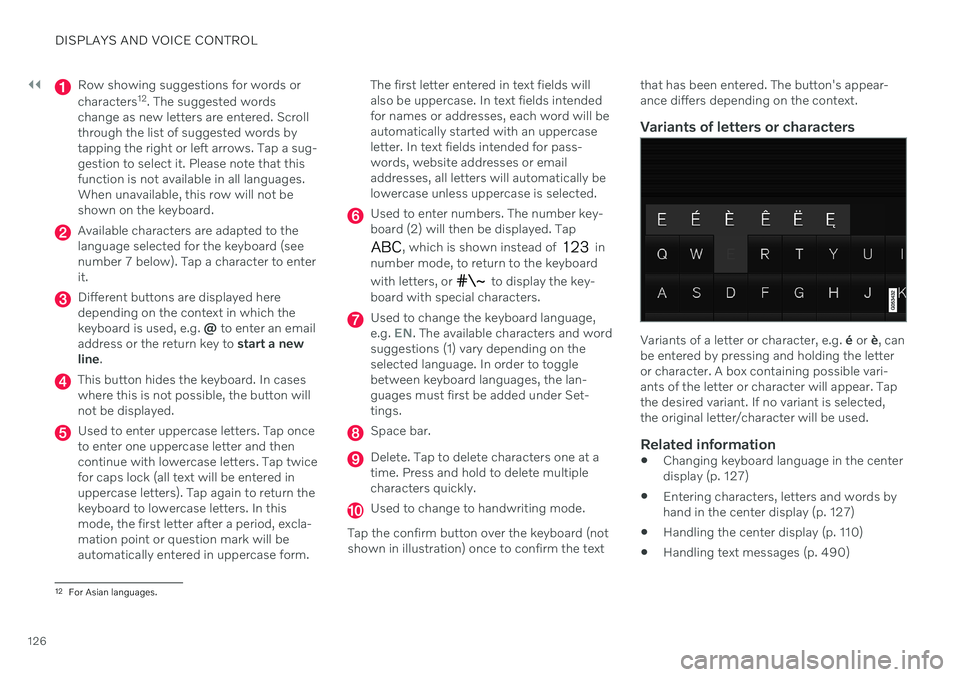
||
DISPLAYS AND VOICE CONTROL
126
Row showing suggestions for words or characters12
. The suggested words
change as new letters are entered. Scroll through the list of suggested words bytapping the right or left arrows. Tap a sug-gestion to select it. Please note that thisfunction is not available in all languages.When unavailable, this row will not beshown on the keyboard.
Available characters are adapted to the language selected for the keyboard (seenumber 7 below). Tap a character to enterit.
Different buttons are displayed here depending on the context in which thekeyboard is used, e.g. @ to enter an email
address or the return key to start a new
line .
This button hides the keyboard. In cases where this is not possible, the button willnot be displayed.
Used to enter uppercase letters. Tap once to enter one uppercase letter and thencontinue with lowercase letters. Tap twicefor caps lock (all text will be entered inuppercase letters). Tap again to return thekeyboard to lowercase letters. In thismode, the first letter after a period, excla-mation point or question mark will beautomatically entered in uppercase form. The first letter entered in text fields willalso be uppercase. In text fields intendedfor names or addresses, each word will beautomatically started with an uppercaseletter. In text fields intended for pass-words, website addresses or emailaddresses, all letters will automatically belowercase unless uppercase is selected.
Used to enter numbers. The number key- board (2) will then be displayed. Tap
, which is shown instead of in
number mode, to return to the keyboard with letters, or
to display the key-
board with special characters.
Used to change the keyboard language, e.g. EN. The available characters and word
suggestions (1) vary depending on the selected language. In order to togglebetween keyboard languages, the lan-guages must first be added under Set-tings.
Space bar.
Delete. Tap to delete characters one at a time. Press and hold to delete multiplecharacters quickly.
Used to change to handwriting mode.
Tap the confirm button over the keyboard (not shown in illustration) once to confirm the text that has been entered. The button's appear- ance differs depending on the context.
Variants of letters or characters
Variants of a letter or character, e.g.
é or è, can
be entered by pressing and holding the letter or character. A box containing possible vari-ants of the letter or character will appear. Tapthe desired variant. If no variant is selected,the original letter/character will be used.
Related information
Changing keyboard language in the centerdisplay (p. 127)
Entering characters, letters and words byhand in the center display (p. 127)
Handling the center display (p. 110)
Handling text messages (p. 490)
12
For Asian languages.
Page 129 of 661
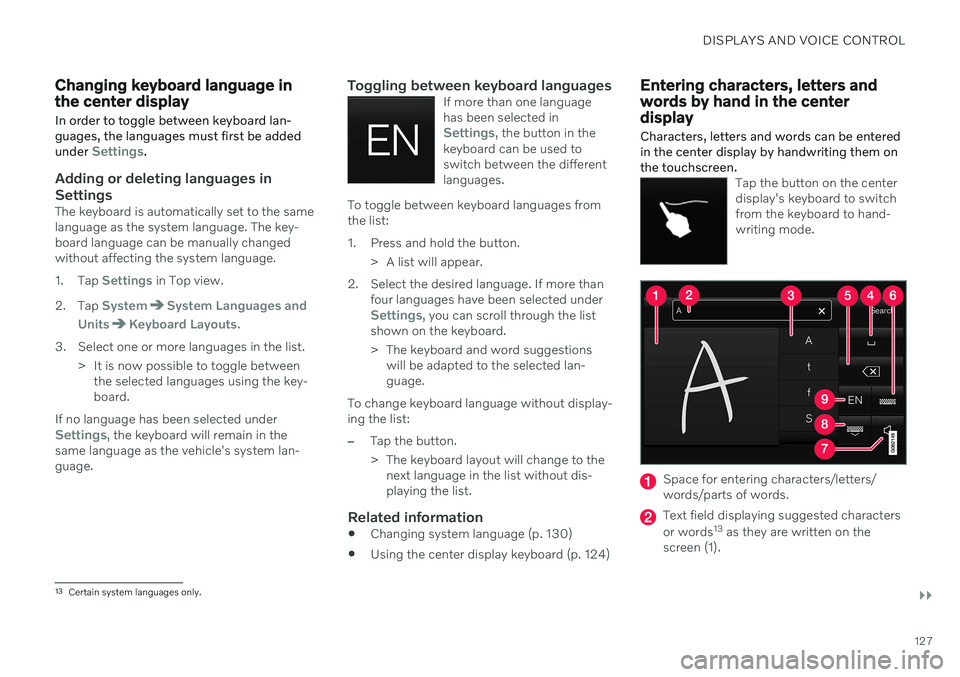
DISPLAYS AND VOICE CONTROL
}}
127
Changing keyboard language in the center display
In order to toggle between keyboard lan- guages, the languages must first be added under
Settings.
Adding or deleting languages in Settings
The keyboard is automatically set to the same language as the system language. The key-board language can be manually changedwithout affecting the system language.
1. Tap
Settings in Top view.
2. Tap
SystemSystem Languages and
Units
Keyboard Layouts.
3. Select one or more languages in the list. > It is now possible to toggle betweenthe selected languages using the key- board.
If no language has been selected under
Settings, the keyboard will remain in the
same language as the vehicle's system lan- guage.
Toggling between keyboard languagesIf more than one languagehas been selected in
Settings, the button in the
keyboard can be used to switch between the differentlanguages.
To toggle between keyboard languages from the list:
1. Press and hold the button.
> A list will appear.
2. Select the desired language. If more than four languages have been selected under
Settings, you can scroll through the list
shown on the keyboard.
> The keyboard and word suggestions will be adapted to the selected lan- guage.
To change keyboard language without display-ing the list:
–Tap the button.
> The keyboard layout will change to the next language in the list without dis- playing the list.
Related information
Changing system language (p. 130)
Using the center display keyboard (p. 124)
Entering characters, letters and words by hand in the centerdisplay
Characters, letters and words can be entered in the center display by handwriting them onthe touchscreen.
Tap the button on the center display's keyboard to switchfrom the keyboard to hand-writing mode.
Space for entering characters/letters/ words/parts of words.
Text field displaying suggested characters or words 13
as they are written on the
screen (1).
13 Certain system languages only.
Page 130 of 661
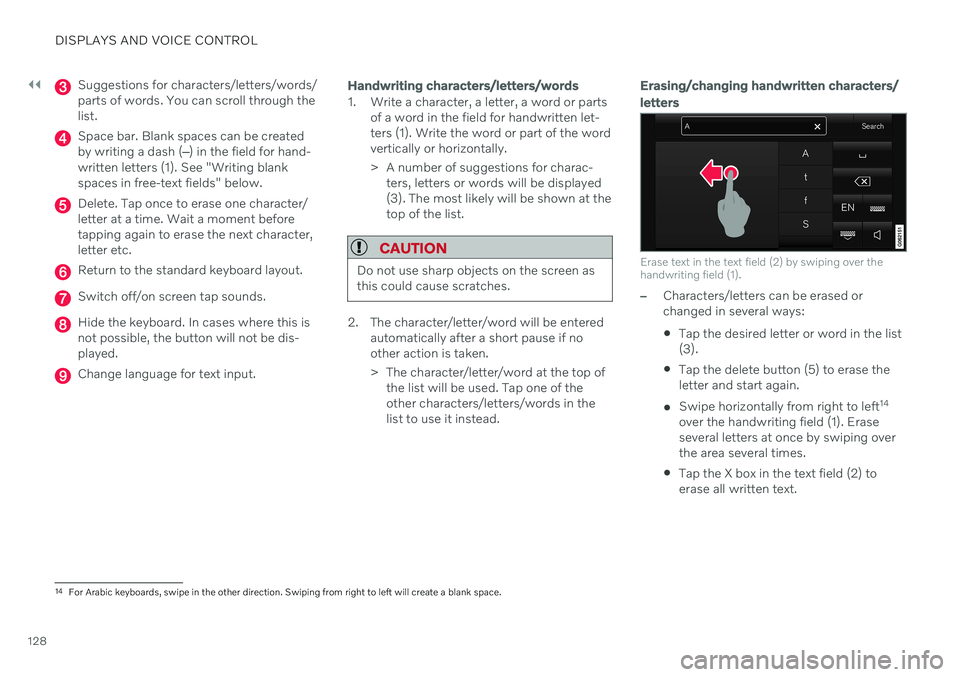
||
DISPLAYS AND VOICE CONTROL
128
Suggestions for characters/letters/words/ parts of words. You can scroll through thelist.
Space bar. Blank spaces can be created by writing a dash (‒) in the field for hand-
written letters (1). See "Writing blankspaces in free-text fields" below.
Delete. Tap once to erase one character/ letter at a time. Wait a moment beforetapping again to erase the next character,letter etc.
Return to the standard keyboard layout.
Switch off/on screen tap sounds.
Hide the keyboard. In cases where this is not possible, the button will not be dis-played.
Change language for text input.
Handwriting characters/letters/words
1. Write a character, a letter, a word or parts of a word in the field for handwritten let- ters (1). Write the word or part of the wordvertically or horizontally.
> A number of suggestions for charac-ters, letters or words will be displayed (3). The most likely will be shown at thetop of the list.
CAUTION
Do not use sharp objects on the screen as this could cause scratches.
2. The character/letter/word will be entered automatically after a short pause if no other action is taken.
> The character/letter/word at the top ofthe list will be used. Tap one of the other characters/letters/words in thelist to use it instead.
Erasing/changing handwritten characters/ letters
Erase text in the text field (2) by swiping over the handwriting field (1).
–Characters/letters can be erased or changed in several ways: Tap the desired letter or word in the list (3).
Tap the delete button (5) to erase theletter and start again.
Swipe horizontally from right to left 14
over the handwriting field (1). Eraseseveral letters at once by swiping overthe area several times.
Tap the X box in the text field (2) toerase all written text.
14
For Arabic keyboards, swipe in the other direction. Swiping from right to left will create a blank space.