ECO mode VOLVO V60 2021 User Guide
[x] Cancel search | Manufacturer: VOLVO, Model Year: 2021, Model line: V60, Model: VOLVO V60 2021Pages: 661, PDF Size: 12.68 MB
Page 84 of 661
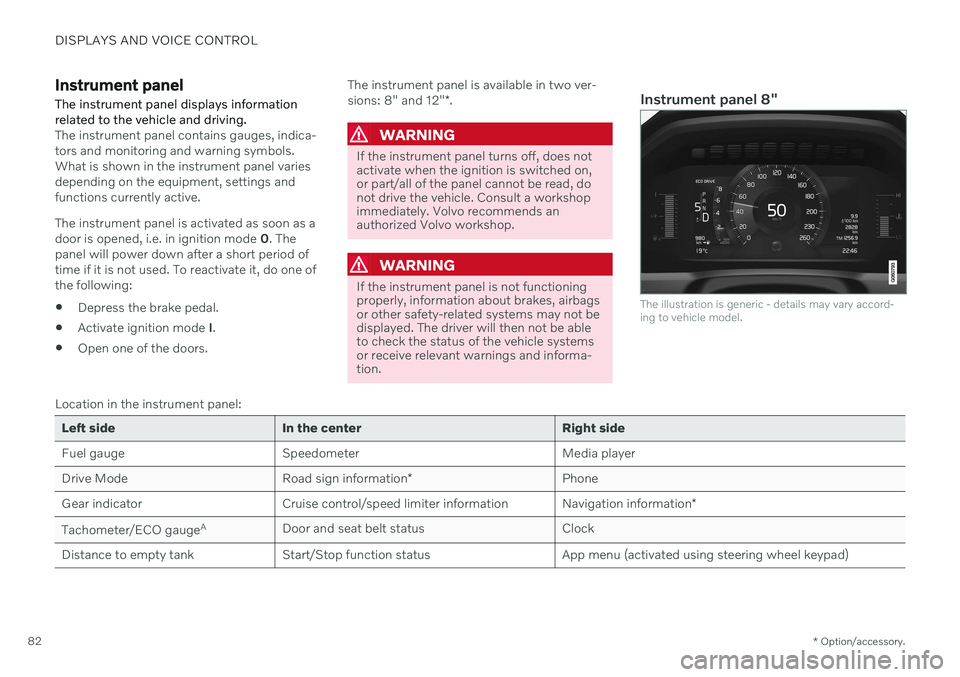
DISPLAYS AND VOICE CONTROL
* Option/accessory.
82
Instrument panel The instrument panel displays information related to the vehicle and driving.
The instrument panel contains gauges, indica- tors and monitoring and warning symbols.What is shown in the instrument panel variesdepending on the equipment, settings andfunctions currently active. The instrument panel is activated as soon as a door is opened, i.e. in ignition mode 0. The
panel will power down after a short period oftime if it is not used. To reactivate it, do one ofthe following:
Depress the brake pedal.
Activate ignition mode
I.
Open one of the doors. The instrument panel is available in two ver- sions: 8" and 12"
*.WARNING
If the instrument panel turns off, does not activate when the ignition is switched on,or part/all of the panel cannot be read, donot drive the vehicle. Consult a workshopimmediately. Volvo recommends anauthorized Volvo workshop.
WARNING
If the instrument panel is not functioning properly, information about brakes, airbagsor other safety-related systems may not bedisplayed. The driver will then not be ableto check the status of the vehicle systemsor receive relevant warnings and informa-tion.
Instrument panel 8"
The illustration is generic - details may vary accord- ing to vehicle model.
Location in the instrument panel:
Left side In the center Right side
Fuel gauge Speedometer Media player Drive Mode
Road sign information* Phone
Gear indicator Cruise control/speed limiter information Navigation information*
Tachometer/ECO gauge A
Door and seat belt status Clock
Distance to empty tank Start/Stop function status App menu (activated using steering wheel keypad)
Page 86 of 661
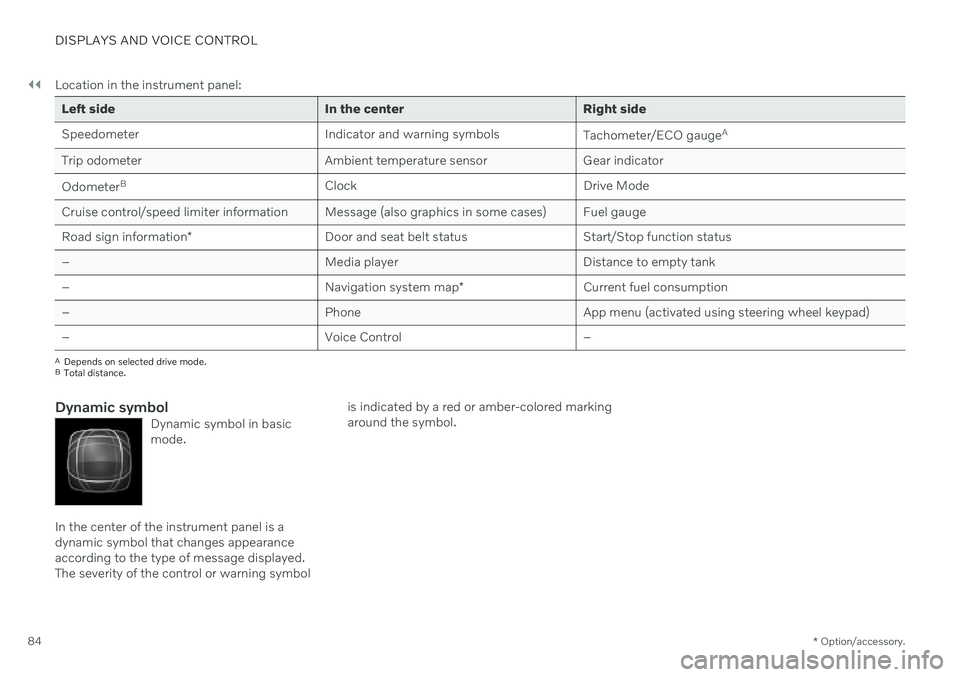
||
DISPLAYS AND VOICE CONTROL
* Option/accessory.
84 Location in the instrument panel:
Left side In the center Right side
Speedometer Indicator and warning symbols
Tachometer/ECO gaugeA
Trip odometer Ambient temperature sensor Gear indicator Odometer B
Clock Drive Mode
Cruise control/speed limiter information Message (also graphics in some cases) Fuel gauge Road sign information * Door and seat belt status Start/Stop function status
– Media player Distance to empty tank
– Navigation system map*Current fuel consumption
– PhoneApp menu (activated using steering wheel keypad)
– Voice Control –
A
Depends on selected drive mode.
B Total distance.
Dynamic symbolDynamic symbol in basic mode.
In the center of the instrument panel is a dynamic symbol that changes appearanceaccording to the type of message displayed.The severity of the control or warning symbol is indicated by a red or amber-colored markingaround the symbol.
Page 89 of 661

DISPLAYS AND VOICE CONTROL
}}
87
Fuel gauge The fuel gauge in the instrument panel shows the fuel level in the tank.
The illustration is generic - details may vary accord- ing to vehicle model.
Fuel gauge in 12" instrument panel: The beige area in the fuel gauge indicates the amount of fuel left in the tank. When the fuel level is low, the fuel pump sym- bol will illuminate with an amber-colored light.The trip computer also indicates the approxi-mate distance that can be driven on the fuelremaining in the tank.
The illustration is generic - details may vary accord- ing to vehicle model.
Fuel gauge in 8" instrument panel: The bars in the fuel gauge indicate the amount of fuel left in the tank. When the fuel level is low, the fuel pump sym- bol will illuminate with an amber-colored light.The trip computer also indicates the approxi-mate distance that can be driven on the fuelremaining in the tank.
Related information
Instrument panel (p. 82)
Refueling (p. 426)
Fuel tank volume (p. 637)
Trip computer
The vehicle's trip computer registers data while driving such as mileage, fuel consump-tion and average speed.
To help promote fuel-efficient driving, data is recorded on both current and average fuelconsumption. Data from the trip computer canbe displayed in the instrument panel.
Page 90 of 661
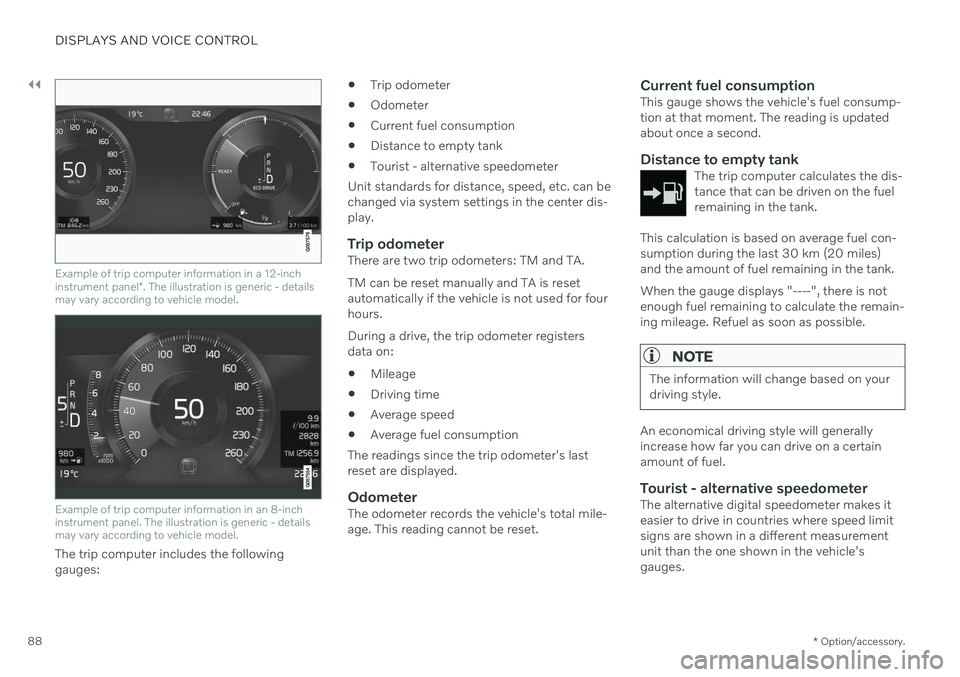
||
DISPLAYS AND VOICE CONTROL
* Option/accessory.
88
Example of trip computer information in a 12-inch instrument panel *. The illustration is generic - details
may vary according to vehicle model.
Example of trip computer information in an 8-inch instrument panel. The illustration is generic - detailsmay vary according to vehicle model.
The trip computer includes the following gauges:
Trip odometer
Odometer
Current fuel consumption
Distance to empty tank
Tourist - alternative speedometer
Unit standards for distance, speed, etc. can bechanged via system settings in the center dis-play.
Trip odometerThere are two trip odometers: TM and TA. TM can be reset manually and TA is reset automatically if the vehicle is not used for fourhours. During a drive, the trip odometer registers data on:
Mileage
Driving time
Average speed
Average fuel consumption
The readings since the trip odometer's lastreset are displayed.
OdometerThe odometer records the vehicle's total mile-age. This reading cannot be reset.
Current fuel consumptionThis gauge shows the vehicle's fuel consump-tion at that moment. The reading is updatedabout once a second.
Distance to empty tankThe trip computer calculates the dis-tance that can be driven on the fuelremaining in the tank.
This calculation is based on average fuel con- sumption during the last 30 km (20 miles)and the amount of fuel remaining in the tank. When the gauge displays "----", there is not enough fuel remaining to calculate the remain-ing mileage. Refuel as soon as possible.
NOTE
The information will change based on your driving style.
An economical driving style will generally increase how far you can drive on a certainamount of fuel.
Tourist - alternative speedometerThe alternative digital speedometer makes iteasier to drive in countries where speed limitsigns are shown in a different measurementunit than the one shown in the vehicle'sgauges.
Page 91 of 661
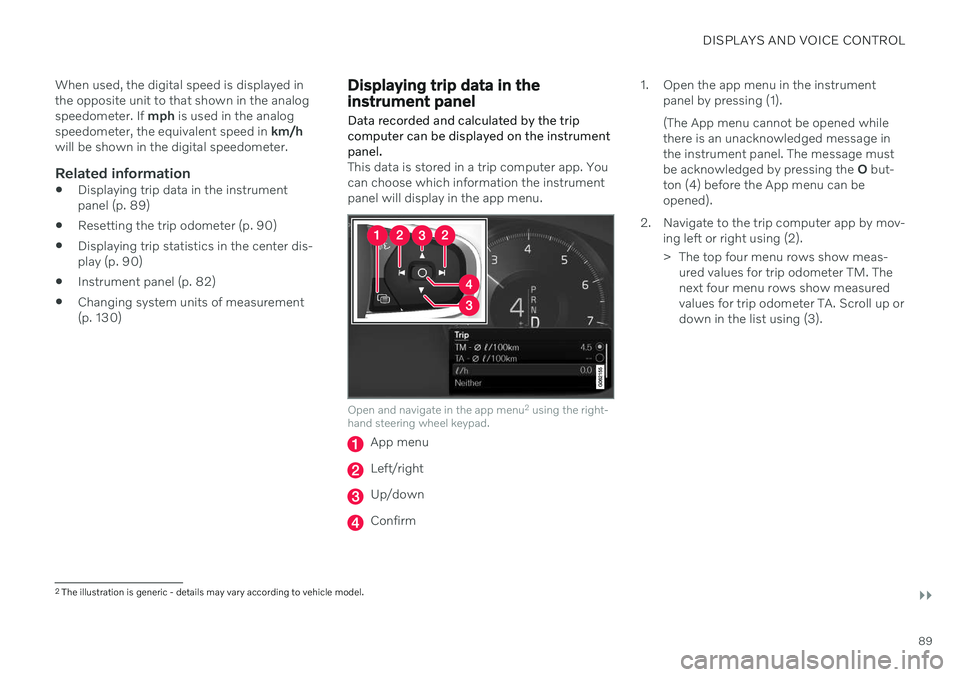
DISPLAYS AND VOICE CONTROL
}}
89
When used, the digital speed is displayed in the opposite unit to that shown in the analogspeedometer. If
mph is used in the analog
speedometer, the equivalent speed in km/h
will be shown in the digital speedometer.
Related information
Displaying trip data in the instrumentpanel (p. 89)
Resetting the trip odometer (p. 90)
Displaying trip statistics in the center dis-play (p. 90)
Instrument panel (p. 82)
Changing system units of measurement(p. 130)
Displaying trip data in the instrument panel
Data recorded and calculated by the trip computer can be displayed on the instrumentpanel.
This data is stored in a trip computer app. You can choose which information the instrumentpanel will display in the app menu.
Open and navigate in the app menu 2
using the right-
hand steering wheel keypad.
App menu
Left/right
Up/down
Confirm 1. Open the app menu in the instrument
panel by pressing (1). (The App menu cannot be opened while there is an unacknowledged message inthe instrument panel. The message mustbe acknowledged by pressing the O but-
ton (4) before the App menu can beopened).
2. Navigate to the trip computer app by mov- ing left or right using (2).
> The top four menu rows show meas-ured values for trip odometer TM. The next four menu rows show measuredvalues for trip odometer TA. Scroll up ordown in the list using (3).
2The illustration is generic - details may vary according to vehicle model.
Page 96 of 661
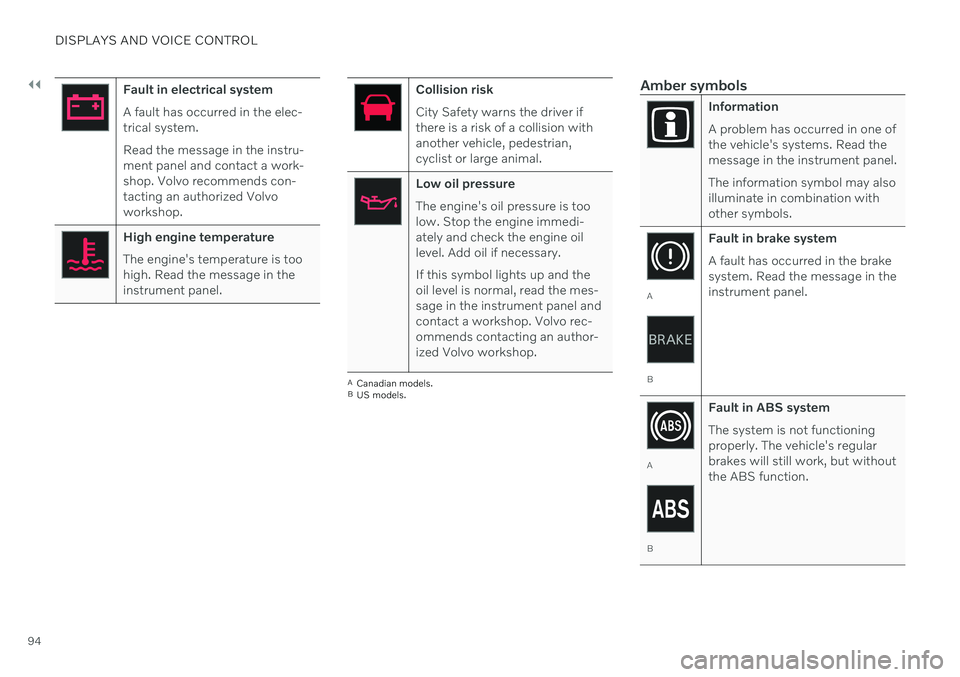
||
DISPLAYS AND VOICE CONTROL
94
Fault in electrical system A fault has occurred in the elec- trical system. Read the message in the instru- ment panel and contact a work-shop. Volvo recommends con-tacting an authorized Volvoworkshop.
High engine temperature The engine's temperature is too high. Read the message in theinstrument panel.
Collision risk City Safety warns the driver if there is a risk of a collision withanother vehicle, pedestrian,cyclist or large animal.
Low oil pressure The engine's oil pressure is too low. Stop the engine immedi-ately and check the engine oillevel. Add oil if necessary. If this symbol lights up and the oil level is normal, read the mes-sage in the instrument panel andcontact a workshop. Volvo rec-ommends contacting an author-ized Volvo workshop.
ACanadian models.
B US models.
Amber symbols
Information A problem has occurred in one of the vehicle's systems. Read themessage in the instrument panel. The information symbol may also illuminate in combination withother symbols.
A
B Fault in brake system A fault has occurred in the brake system. Read the message in theinstrument panel.
A
B
Fault in ABS system The system is not functioning properly. The vehicle's regularbrakes will still work, but withoutthe ABS function.
Page 97 of 661
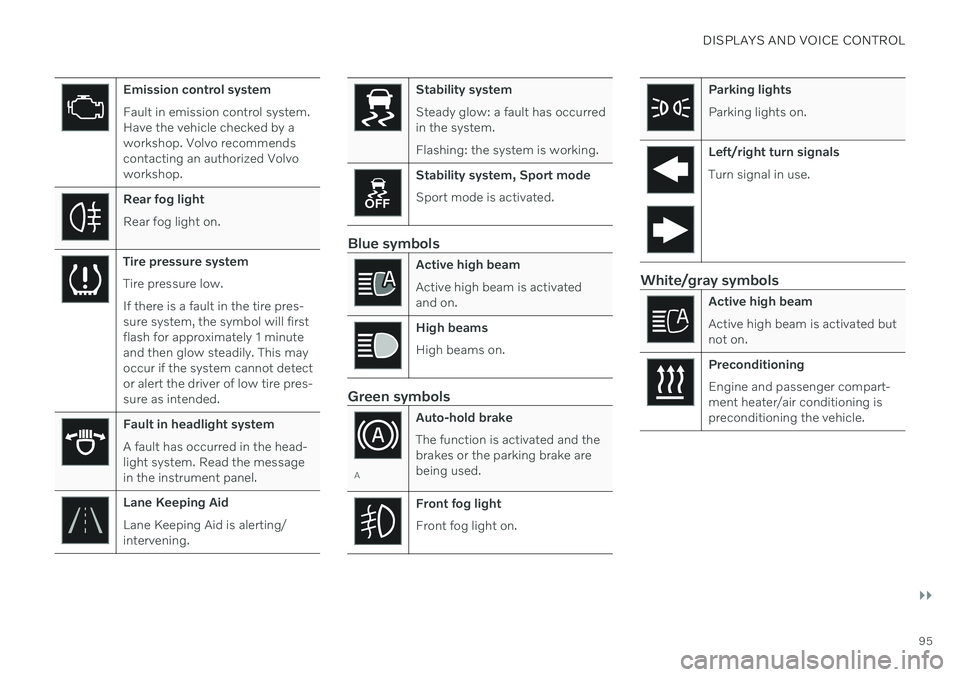
DISPLAYS AND VOICE CONTROL
}}
95
Emission control system Fault in emission control system. Have the vehicle checked by aworkshop. Volvo recommendscontacting an authorized Volvoworkshop.
Rear fog light Rear fog light on.
Tire pressure system Tire pressure low. If there is a fault in the tire pres- sure system, the symbol will firstflash for approximately 1 minuteand then glow steadily. This mayoccur if the system cannot detector alert the driver of low tire pres-sure as intended.
Fault in headlight system A fault has occurred in the head- light system. Read the messagein the instrument panel.
Lane Keeping Aid Lane Keeping Aid is alerting/ intervening.
Stability system Steady glow: a fault has occurred in the system. Flashing: the system is working.
Stability system, Sport mode Sport mode is activated.
Blue symbols
Active high beam Active high beam is activated and on.
High beams High beams on.
Green symbols
AAuto-hold brake The function is activated and the brakes or the parking brake arebeing used.
Front fog light Front fog light on.
Parking lights Parking lights on.
Left/right turn signals Turn signal in use.
White/gray symbols
Active high beam Active high beam is activated but not on.
Preconditioning Engine and passenger compart- ment heater/air conditioning ispreconditioning the vehicle.
Page 116 of 661
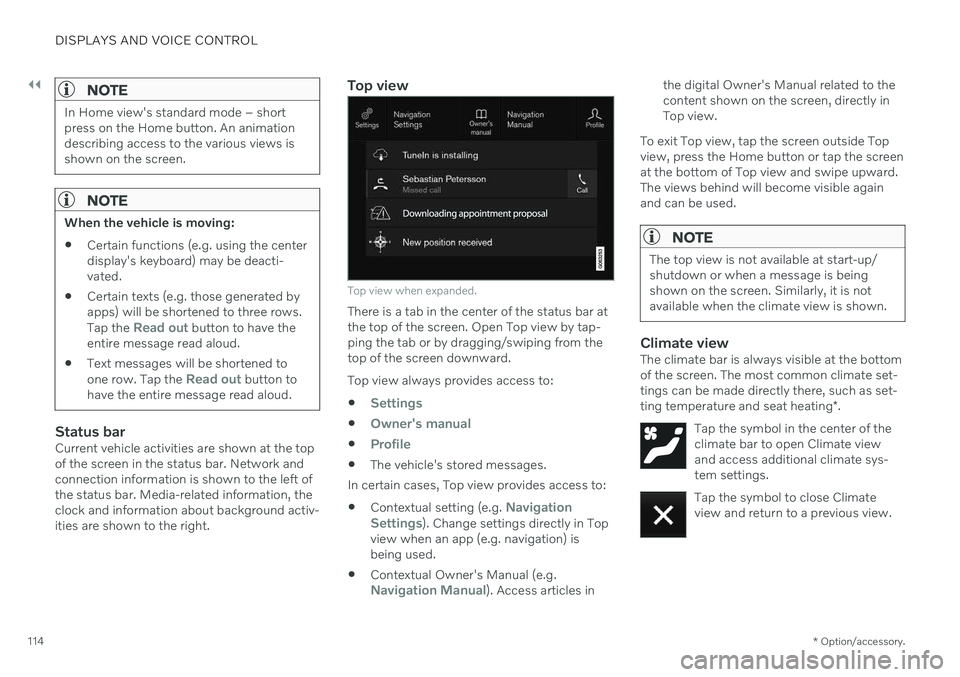
||
DISPLAYS AND VOICE CONTROL
* Option/accessory.
114
NOTE
In Home view's standard mode – short press on the Home button. An animationdescribing access to the various views isshown on the screen.
NOTE
When the vehicle is moving:
Certain functions (e.g. using the center display's keyboard) may be deacti-vated.
Certain texts (e.g. those generated byapps) will be shortened to three rows. Tap the
Read out button to have the
entire message read aloud.
Text messages will be shortened to one row. Tap the
Read out button to
have the entire message read aloud.
Status barCurrent vehicle activities are shown at the top of the screen in the status bar. Network andconnection information is shown to the left ofthe status bar. Media-related information, theclock and information about background activ-ities are shown to the right.
Top view
Top view when expanded.
There is a tab in the center of the status bar at the top of the screen. Open Top view by tap-ping the tab or by dragging/swiping from thetop of the screen downward. Top view always provides access to:
Settings
Owner's manual
Profile
The vehicle's stored messages.
In certain cases, Top view provides access to: Contextual setting (e.g.
Navigation
Settings). Change settings directly in Top
view when an app (e.g. navigation) is being used.
Contextual Owner's Manual (e.g.
Navigation Manual). Access articles in the digital Owner's Manual related to the content shown on the screen, directly inTop view.
To exit Top view, tap the screen outside Topview, press the Home button or tap the screenat the bottom of Top view and swipe upward.The views behind will become visible againand can be used.
NOTE
The top view is not available at start-up/ shutdown or when a message is beingshown on the screen. Similarly, it is notavailable when the climate view is shown.
Climate viewThe climate bar is always visible at the bottom of the screen. The most common climate set-tings can be made directly there, such as set- ting temperature and seat heating *.
Tap the symbol in the center of the climate bar to open Climate viewand access additional climate sys-tem settings.
Tap the symbol to close Climate view and return to a previous view.
Page 123 of 661
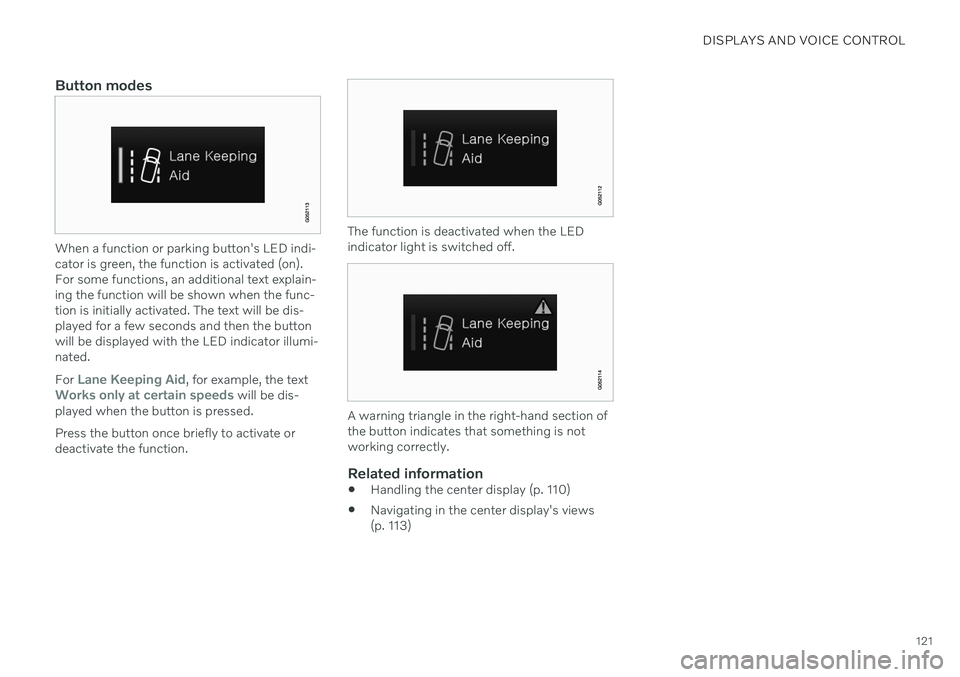
DISPLAYS AND VOICE CONTROL
121
Button modes
When a function or parking button's LED indi- cator is green, the function is activated (on).For some functions, an additional text explain-ing the function will be shown when the func-tion is initially activated. The text will be dis-played for a few seconds and then the buttonwill be displayed with the LED indicator illumi-nated. For
Lane Keeping Aid, for example, the textWorks only at certain speeds will be dis-
played when the button is pressed. Press the button once briefly to activate or deactivate the function.
The function is deactivated when the LED indicator light is switched off.
A warning triangle in the right-hand section of the button indicates that something is notworking correctly.
Related information
Handling the center display (p. 110)
Navigating in the center display's views (p. 113)
Page 125 of 661
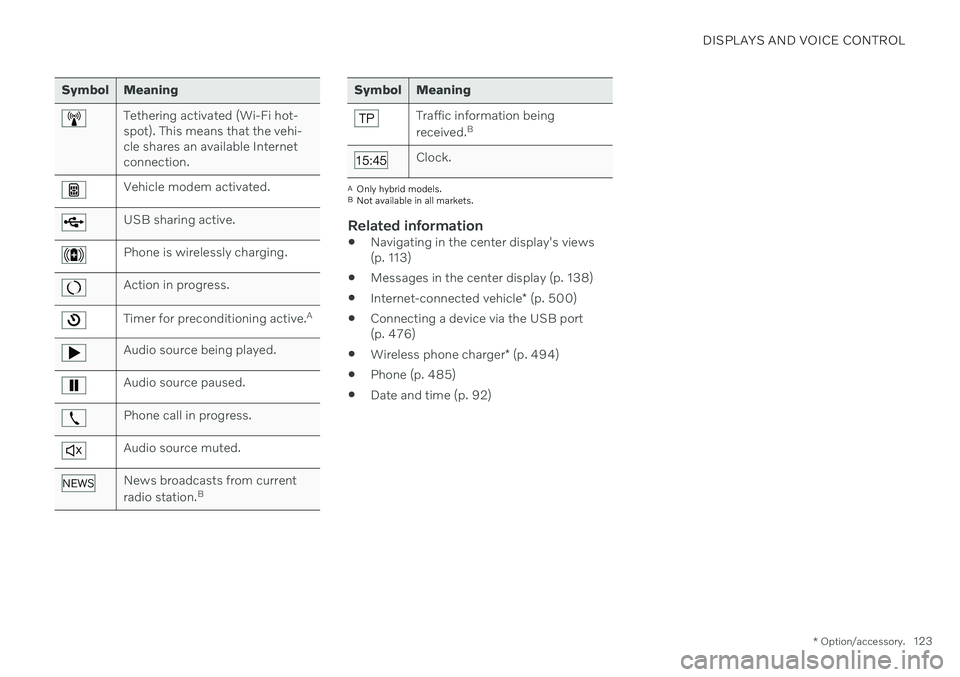
DISPLAYS AND VOICE CONTROL
* Option/accessory.123
Symbol Meaning
Tethering activated (Wi-Fi hot- spot). This means that the vehi-cle shares an available Internetconnection.
Vehicle modem activated.
USB sharing active.
Phone is wirelessly charging.
Action in progress.
Timer for preconditioning active. A
Audio source being played.
Audio source paused.
Phone call in progress.
Audio source muted.
News broadcasts from current radio station.B
Symbol Meaning
Traffic information being received.B
Clock.
A
Only hybrid models.
B Not available in all markets.
Related information
Navigating in the center display's views (p. 113)
Messages in the center display (p. 138)
Internet-connected vehicle
* (p. 500)
Connecting a device via the USB port(p. 476)
Wireless phone charger
* (p. 494)
Phone (p. 485)
Date and time (p. 92)