android auto VOLVO V60 2021 Owners Manual
[x] Cancel search | Manufacturer: VOLVO, Model Year: 2021, Model line: V60, Model: VOLVO V60 2021Pages: 661, PDF Size: 12.68 MB
Page 12 of 661
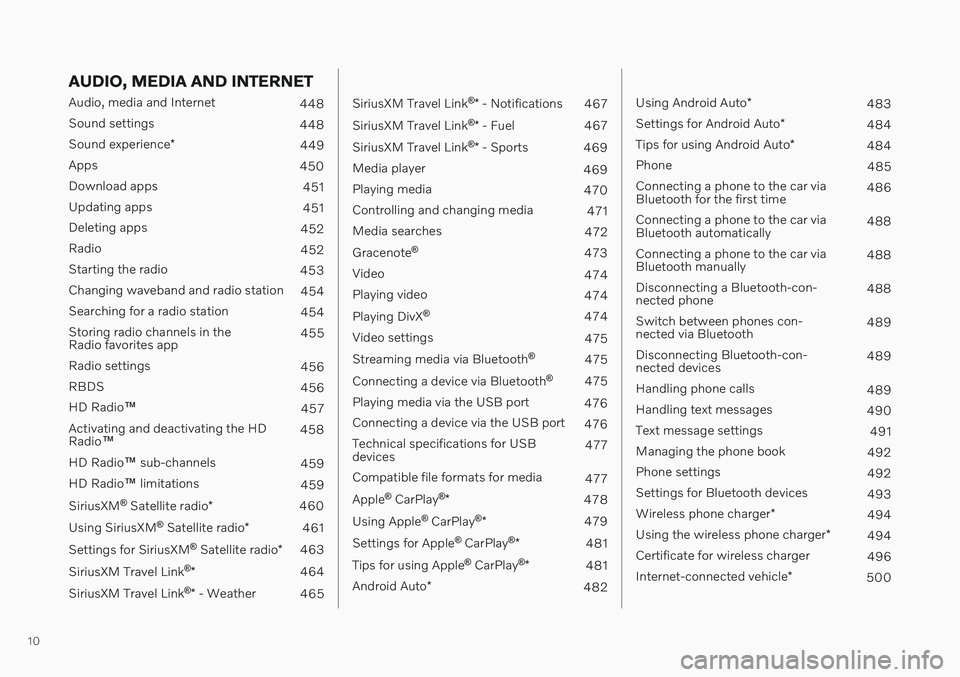
10
AUDIO, MEDIA AND INTERNET
Audio, media and Internet448
Sound settings 448
Sound experience *
449
Apps 450
Download apps 451
Updating apps 451
Deleting apps 452
Radio 452
Starting the radio 453
Changing waveband and radio station 454
Searching for a radio station 454
Storing radio channels in the Radio favorites app 455
Radio settings 456
RBDS 456
HD Radio ™
457
Activating and deactivating the HDRadio ™ 458
HD Radio ™ sub-channels
459
HD Radio ™ limitations
459
SiriusXM ®
Satellite radio *
460
Using SiriusXM ®
Satellite radio *
461
Settings for SiriusXM ®
Satellite radio *
463
SiriusXM Travel Link ®
* 464
SiriusXM Travel Link ®
* - Weather
465
SiriusXM Travel Link ®
* - Notifications
467
SiriusXM Travel Link ®
* - Fuel
467
SiriusXM Travel Link ®
* - Sports
469
Media player 469
Playing media 470
Controlling and changing media 471
Media searches 472
Gracenote ®
473
Video 474
Playing video 474
Playing DivX ®
474
Video settings 475
Streaming media via Bluetooth ®
475
Connecting a device via Bluetooth ®
475
Playing media via the USB port 476
Connecting a device via the USB port 476
Technical specifications for USB devices 477
Compatible file formats for media 477
Apple ®
CarPlay ®
* 478
Using Apple ®
CarPlay ®
* 479
Settings for Apple ®
CarPlay ®
* 481
Tips for using Apple ®
CarPlay ®
* 481
Android Auto *
482
Using Android Auto*
483
Settings for Android Auto *
484
Tips for using Android Auto *
484
Phone 485
Connecting a phone to the car via Bluetooth for the first time 486
Connecting a phone to the car viaBluetooth automatically 488
Connecting a phone to the car viaBluetooth manually 488
Disconnecting a Bluetooth-con-nected phone 488
Switch between phones con-nected via Bluetooth 489
Disconnecting Bluetooth-con-nected devices 489
Handling phone calls 489
Handling text messages 490
Text message settings 491
Managing the phone book 492
Phone settings 492
Settings for Bluetooth devices 493
Wireless phone charger *
494
Using the wireless phone charger *
494
Certificate for wireless charger 496
Internet-connected vehicle *
500
Page 135 of 661
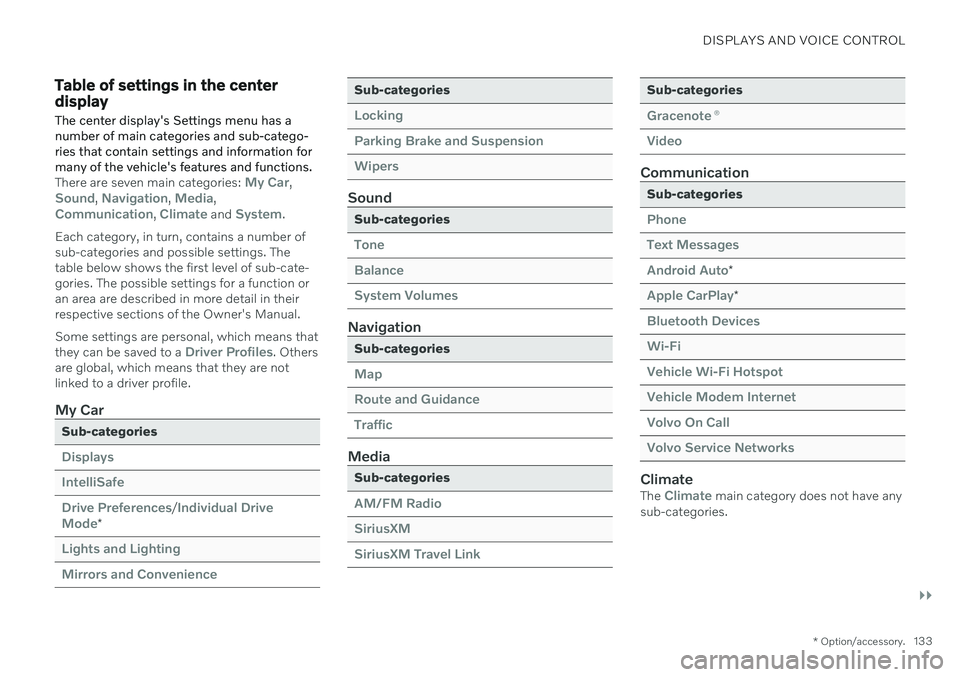
DISPLAYS AND VOICE CONTROL
}}
* Option/accessory.133
Table of settings in the center display
The center display's Settings menu has a number of main categories and sub-catego-ries that contain settings and information formany of the vehicle's features and functions.
There are seven main categories: My Car,Sound, Navigation, Media,Communication, Climate and System.
Each category, in turn, contains a number of sub-categories and possible settings. Thetable below shows the first level of sub-cate-gories. The possible settings for a function oran area are described in more detail in theirrespective sections of the Owner's Manual. Some settings are personal, which means that they can be saved to a
Driver Profiles. Others
are global, which means that they are not linked to a driver profile.
My Car
Sub-categories
Displays IntelliSafeDrive Preferences
/Individual Drive
Mode*
Lights and Lighting Mirrors and Convenience
Sub-categories
Locking Parking Brake and SuspensionWipers
Sound
Sub-categories
Tone BalanceSystem Volumes
Navigation
Sub-categories
Map Route and GuidanceTraffic
Media
Sub-categories
AM/FM Radio SiriusXMSiriusXM Travel Link
Sub-categories
Gracenote ®
Video
Communication
Sub-categories
Phone Text MessagesAndroid Auto
*
Apple CarPlay*
Bluetooth Devices Wi-FiVehicle Wi-Fi Hotspot Vehicle Modem Internet Volvo On Call Volvo Service Networks
ClimateThe Climate main category does not have any
sub-categories.
Page 452 of 661
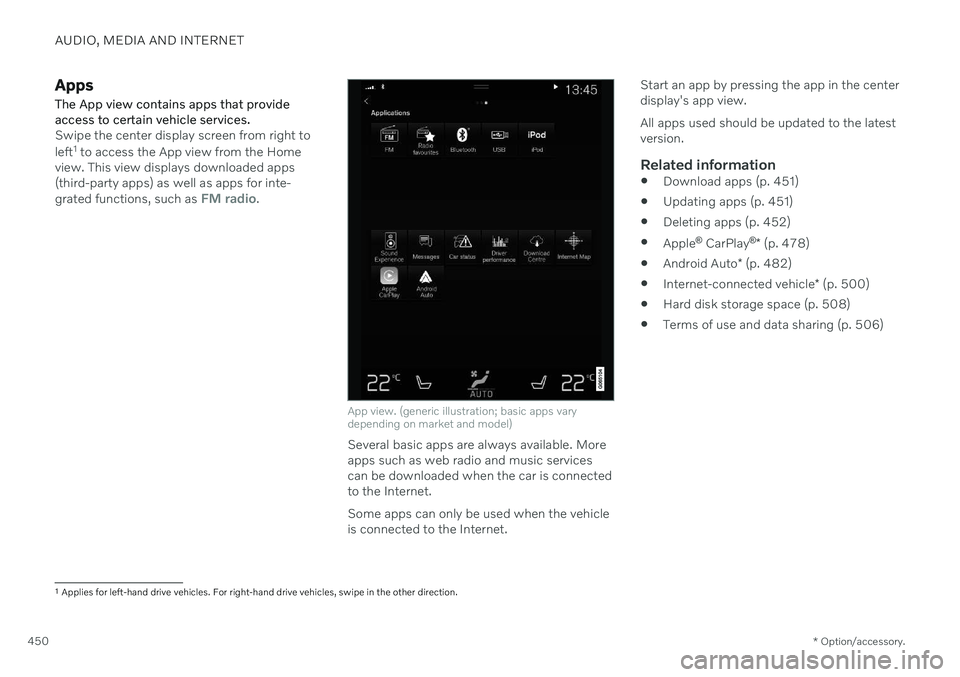
AUDIO, MEDIA AND INTERNET
* Option/accessory.
450
Apps
The App view contains apps that provide access to certain vehicle services.
Swipe the center display screen from right to left 1
to access the App view from the Home
view. This view displays downloaded apps (third-party apps) as well as apps for inte- grated functions, such as
FM radio.
App view. (generic illustration; basic apps vary depending on market and model)
Several basic apps are always available. More apps such as web radio and music servicescan be downloaded when the car is connectedto the Internet. Some apps can only be used when the vehicle is connected to the Internet. Start an app by pressing the app in the centerdisplay's app view. All apps used should be updated to the latest version.
Related information
Download apps (p. 451)
Updating apps (p. 451)
Deleting apps (p. 452)
Apple ®
CarPlay ®
* (p. 478)
Android Auto
* (p. 482)
Internet-connected vehicle
* (p. 500)
Hard disk storage space (p. 508)
Terms of use and data sharing (p. 506)
1
Applies for left-hand drive vehicles. For right-hand drive vehicles, swipe in the other direction.
Page 473 of 661
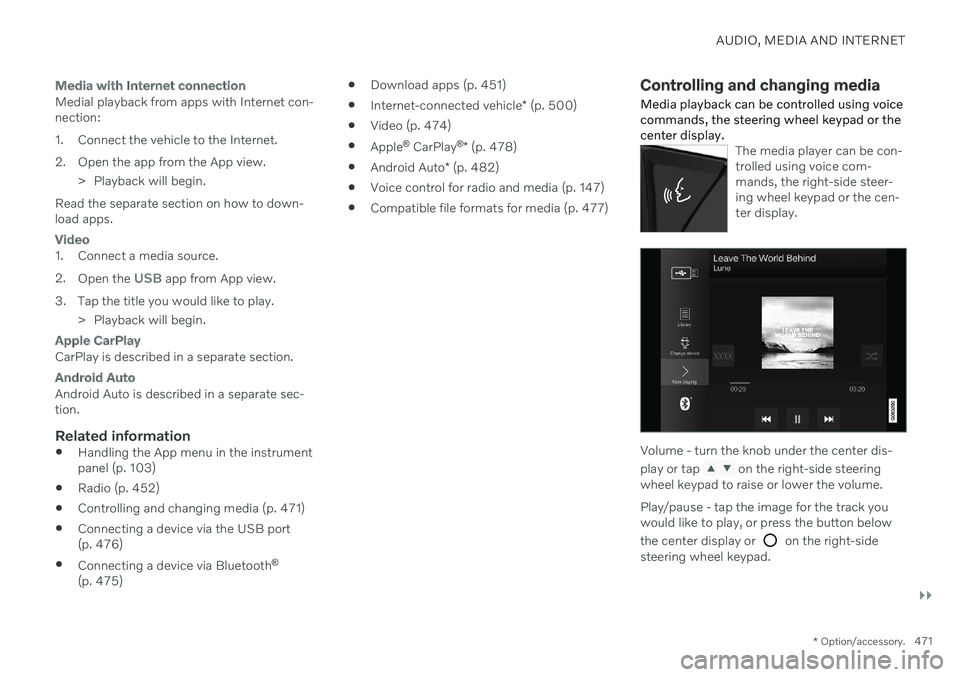
AUDIO, MEDIA AND INTERNET
}}
* Option/accessory.471
Media with Internet connection
Medial playback from apps with Internet con- nection:
1. Connect the vehicle to the Internet.
2. Open the app from the App view.
> Playback will begin.
Read the separate section on how to down- load apps.
Video
1. Connect a media source. 2. Open the
USB app from App view.
3. Tap the title you would like to play. > Playback will begin.
Apple CarPlay
CarPlay is described in a separate section.
Android Auto
Android Auto is described in a separate sec- tion.
Related information
Handling the App menu in the instrumentpanel (p. 103)
Radio (p. 452)
Controlling and changing media (p. 471)
Connecting a device via the USB port(p. 476)
Connecting a device via Bluetooth ®
(p. 475)
Download apps (p. 451)
Internet-connected vehicle
* (p. 500)
Video (p. 474)
Apple ®
CarPlay ®
* (p. 478)
Android Auto
* (p. 482)
Voice control for radio and media (p. 147)
Compatible file formats for media (p. 477)
Controlling and changing media
Media playback can be controlled using voice commands, the steering wheel keypad or thecenter display.
The media player can be con- trolled using voice com-mands, the right-side steer-ing wheel keypad or the cen-ter display.
Volume - turn the knob under the center dis- play or tap
on the right-side steering
wheel keypad to raise or lower the volume. Play/pause - tap the image for the track you would like to play, or press the button below the center display or
on the right-side
steering wheel keypad.
Page 478 of 661

AUDIO, MEDIA AND INTERNET
* Option/accessory.
476
Playing media via the USB port
External audio sources, such as an iPod ® or
MP3 player, can be connected to the audio system via the vehicle's USB port.
Devices with rechargeable batteries can be charged when they are connected via the USBport and the ignition is in mode I, II or the
engine is running. The content on the external source can be read faster if it only contains data of a compat-ible format. Video files can also be played viathe USB port. Some MP3 players have their own file system that the vehicle has support for.
Related information
Connecting a device via the USB port(p. 476)
Playing media (p. 470)
Video (p. 474)
Ignition modes (p. 395)
Technical specifications for USB devices(p. 477)
Apple ®
CarPlay ®
* (p. 478)
Android Auto
* (p. 482)
Connecting a device via the USB port
External audio sources, such as an iPod ®
or
MP3 player, can be connected to the audio system via any of the vehicle's USB ports.
If the vehicle has two USB ports, the phone must be connected to the port with the white frame to use Apple CarPlay * or Android Auto *.
USB ports (type A) in the tunnel console. Route the cable forward to help avoid pinching when the coveris closed.
USB ports (type C) on rear of tunnel console for charging phones, tablets, etc. 7
.
Related information
Playing media (p. 470)
Playing media via the USB port (p. 476)
Media player (p. 469)
Technical specifications for USB devices (p. 477)
Technical specifications for USB devices(p. 477)
Apple ®
CarPlay ®
* (p. 478)
Android Auto
* (p. 482)
7
It is not possible to playback media in the car's audio or media system via this input.
Page 484 of 661
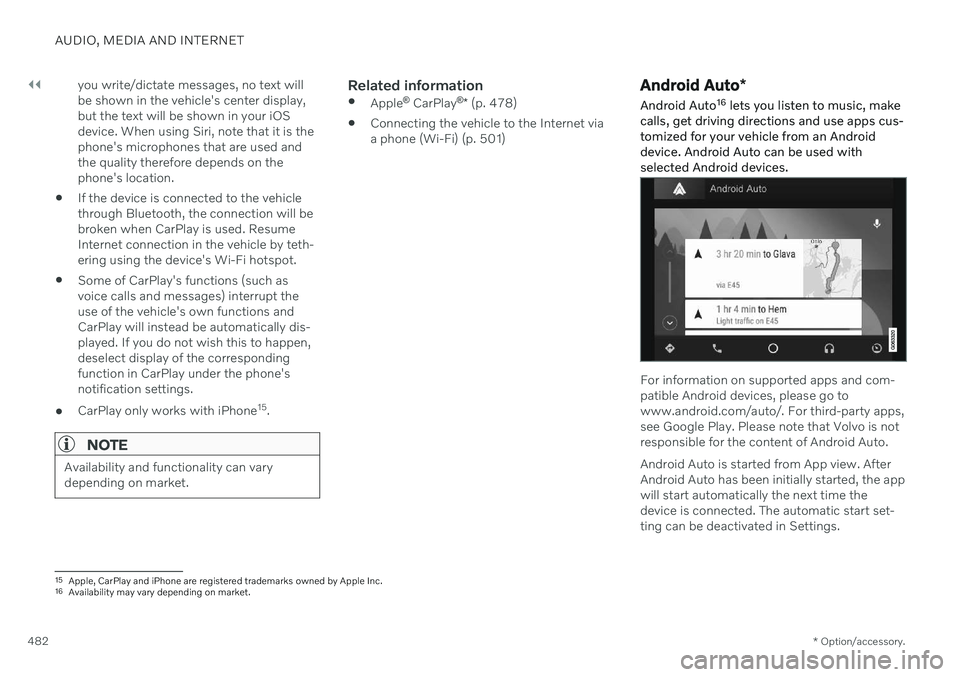
||
AUDIO, MEDIA AND INTERNET
* Option/accessory.
482 you write/dictate messages, no text will be shown in the vehicle's center display,but the text will be shown in your iOSdevice. When using Siri, note that it is thephone's microphones that are used andthe quality therefore depends on thephone's location.
If the device is connected to the vehiclethrough Bluetooth, the connection will bebroken when CarPlay is used. ResumeInternet connection in the vehicle by teth-ering using the device's Wi-Fi hotspot.
Some of CarPlay's functions (such asvoice calls and messages) interrupt theuse of the vehicle's own functions andCarPlay will instead be automatically dis-played. If you do not wish this to happen,deselect display of the correspondingfunction in CarPlay under the phone'snotification settings.
CarPlay only works with iPhone 15
.
NOTE
Availability and functionality can vary depending on market.
Related information
Apple ®
CarPlay ®
* (p. 478)
Connecting the vehicle to the Internet via a phone (Wi-Fi) (p. 501)
Android Auto
*
Android Auto 16
lets you listen to music, make
calls, get driving directions and use apps cus- tomized for your vehicle from an Androiddevice. Android Auto can be used withselected Android devices.
For information on supported apps and com- patible Android devices, please go towww.android.com/auto/. For third-party apps,see Google Play. Please note that Volvo is notresponsible for the content of Android Auto. Android Auto is started from App view. After Android Auto has been initially started, the appwill start automatically the next time thedevice is connected. The automatic start set-ting can be deactivated in Settings.
15 Apple, CarPlay and iPhone are registered trademarks owned by Apple Inc.
16 Availability may vary depending on market.
Page 485 of 661

AUDIO, MEDIA AND INTERNET
* Option/accessory.483
NOTE
When a device is connected to Android Auto, it is possible to stream to anothermedia player via Bluetooth. Bluetooth isactive while Android Auto is in use.
When using navigation guidance provided by Android Auto, navigation will only be shownon the center display and not in the instrumentpanel or head-up display. Android Auto can be controlled from the cen- ter display, with the right-side steering wheelkeypad or by using voice commands. Press and hold the steering wheel button
to
start the Google Assistant and press briefly to deactivate it.
By using Android Auto, you acknowledge the following: Android Auto is a serviceprovided by Google Inc. under its termsand conditions. Volvo Cars is notresponsible for Android Auto or itsfeatures or applications. When you useAndroid Auto, your car transfers certaininformation (including its location) to yourconnected Android phone. You are fullyresponsible for your and any otherperson
Page 486 of 661
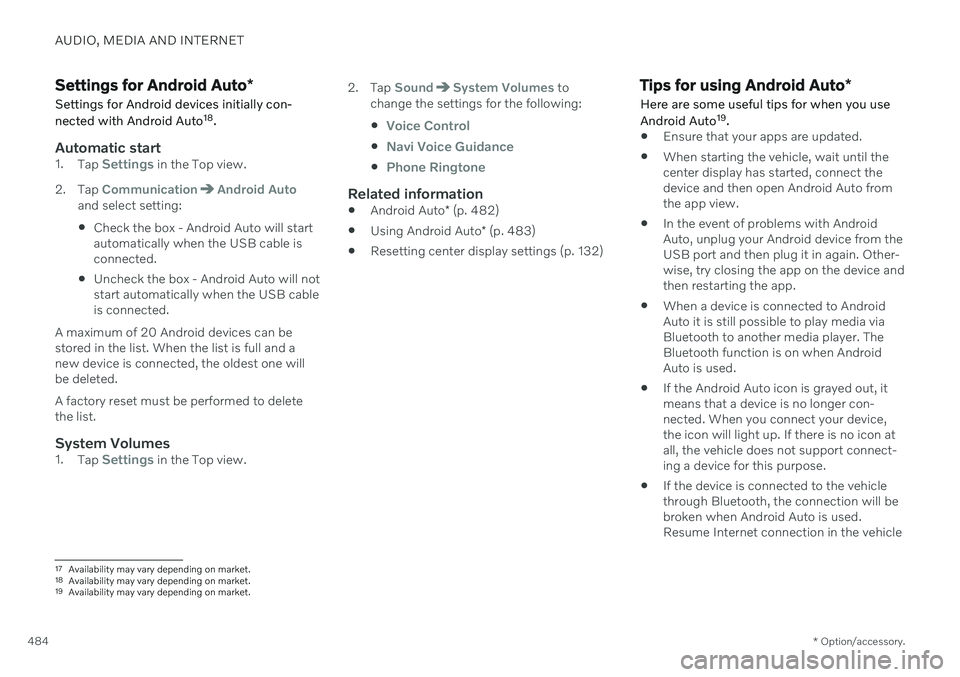
AUDIO, MEDIA AND INTERNET
* Option/accessory.
484
Settings for Android Auto *
Settings for Android devices initially con- nected with Android Auto 18
.
Automatic start1. Tap Settings in the Top view.
2. Tap
CommunicationAndroid Autoand select setting: Check the box - Android Auto will start automatically when the USB cable isconnected.
Uncheck the box - Android Auto will notstart automatically when the USB cableis connected.
A maximum of 20 Android devices can bestored in the list. When the list is full and anew device is connected, the oldest one willbe deleted. A factory reset must be performed to delete the list.
System Volumes1. Tap Settings in the Top view. 2. Tap
SoundSystem Volumes to
change the settings for the following:
Voice Control
Navi Voice Guidance
Phone Ringtone
Related information
Android Auto
* (p. 482)
Using Android Auto
* (p. 483)
Resetting center display settings (p. 132)
Tips for using Android Auto
*
Here are some useful tips for when you use Android Auto 19
.
Ensure that your apps are updated.
When starting the vehicle, wait until the center display has started, connect thedevice and then open Android Auto fromthe app view.
In the event of problems with AndroidAuto, unplug your Android device from theUSB port and then plug it in again. Other-wise, try closing the app on the device andthen restarting the app.
When a device is connected to AndroidAuto it is still possible to play media viaBluetooth to another media player. TheBluetooth function is on when AndroidAuto is used.
If the Android Auto icon is grayed out, it means that a device is no longer con- nected. When you connect your device,the icon will light up. If there is no icon atall, the vehicle does not support connect-ing a device for this purpose.
If the device is connected to the vehiclethrough Bluetooth, the connection will bebroken when Android Auto is used.Resume Internet connection in the vehicle
17
Availability may vary depending on market.
18 Availability may vary depending on market.
19 Availability may vary depending on market.
Page 487 of 661
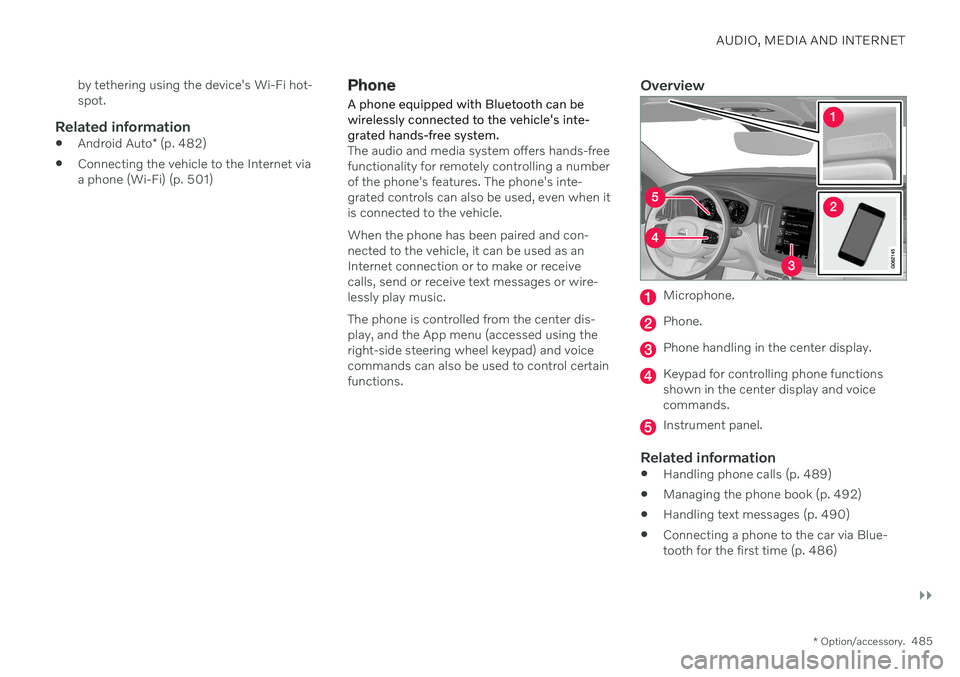
AUDIO, MEDIA AND INTERNET
}}
* Option/accessory.485
by tethering using the device's Wi-Fi hot- spot.
Related information
Android Auto
* (p. 482)
Connecting the vehicle to the Internet viaa phone (Wi-Fi) (p. 501)
Phone
A phone equipped with Bluetooth can be wirelessly connected to the vehicle's inte-grated hands-free system.
The audio and media system offers hands-free functionality for remotely controlling a numberof the phone's features. The phone's inte-grated controls can also be used, even when itis connected to the vehicle. When the phone has been paired and con- nected to the vehicle, it can be used as anInternet connection or to make or receivecalls, send or receive text messages or wire-lessly play music. The phone is controlled from the center dis- play, and the App menu (accessed using theright-side steering wheel keypad) and voicecommands can also be used to control certainfunctions.
Overview
Microphone.
Phone.
Phone handling in the center display.
Keypad for controlling phone functions shown in the center display and voicecommands.
Instrument panel.
Related information
Handling phone calls (p. 489)
Managing the phone book (p. 492)
Handling text messages (p. 490)
Connecting a phone to the car via Blue- tooth for the first time (p. 486)
Page 502 of 661
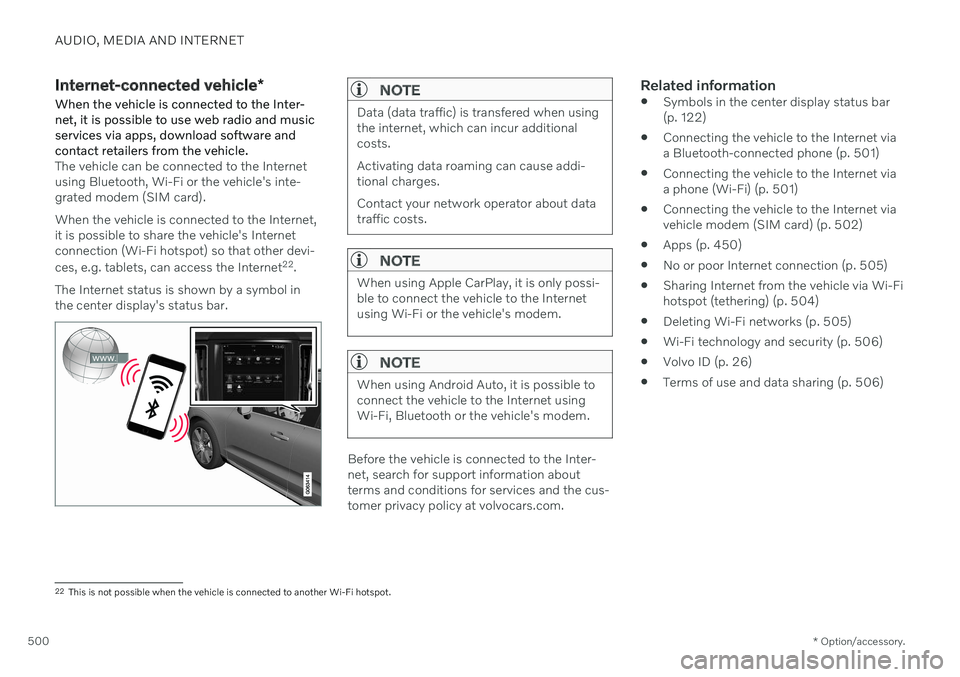
AUDIO, MEDIA AND INTERNET
* Option/accessory.
500
Internet-connected vehicle *
When the vehicle is connected to the Inter- net, it is possible to use web radio and musicservices via apps, download software andcontact retailers from the vehicle.
The vehicle can be connected to the Internet using Bluetooth, Wi-Fi or the vehicle's inte-grated modem (SIM card). When the vehicle is connected to the Internet, it is possible to share the vehicle's Internetconnection (Wi-Fi hotspot) so that other devi- ces, e.g. tablets, can access the Internet 22
.
The Internet status is shown by a symbol in the center display's status bar.
NOTE
Data (data traffic) is transfered when using the internet, which can incur additionalcosts. Activating data roaming can cause addi- tional charges. Contact your network operator about data traffic costs.
NOTE
When using Apple CarPlay, it is only possi- ble to connect the vehicle to the Internetusing Wi-Fi or the vehicle's modem.
NOTE
When using Android Auto, it is possible to connect the vehicle to the Internet usingWi-Fi, Bluetooth or the vehicle's modem.
Before the vehicle is connected to the Inter- net, search for support information aboutterms and conditions for services and the cus-tomer privacy policy at volvocars.com.
Related information
Symbols in the center display status bar(p. 122)
Connecting the vehicle to the Internet viaa Bluetooth-connected phone (p. 501)
Connecting the vehicle to the Internet viaa phone (Wi-Fi) (p. 501)
Connecting the vehicle to the Internet viavehicle modem (SIM card) (p. 502)
Apps (p. 450)
No or poor Internet connection (p. 505)
Sharing Internet from the vehicle via Wi-Fihotspot (tethering) (p. 504)
Deleting Wi-Fi networks (p. 505)
Wi-Fi technology and security (p. 506)
Volvo ID (p. 26)
Terms of use and data sharing (p. 506)
22
This is not possible when the vehicle is connected to another Wi-Fi hotspot.