CD player VOLVO V90 2017 Owners Manual
[x] Cancel search | Manufacturer: VOLVO, Model Year: 2017, Model line: V90, Model: VOLVO V90 2017Pages: 594, PDF Size: 15.07 MB
Page 11 of 594
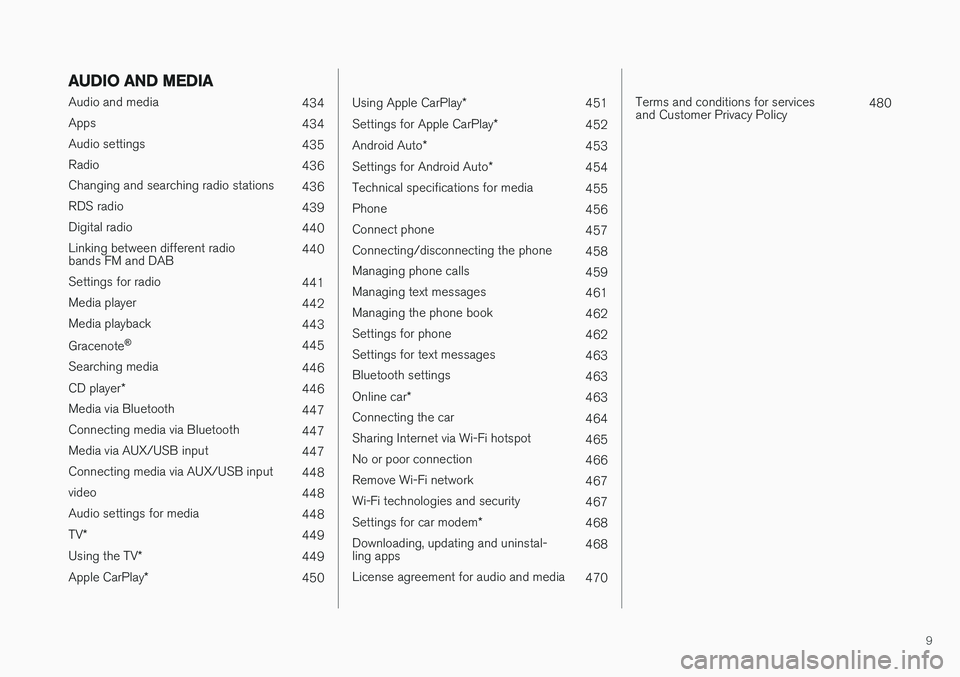
9
AUDIO AND MEDIA
Audio and media434
Apps 434
Audio settings 435
Radio 436
Changing and searching radio stations 436
RDS radio 439
Digital radio 440
Linking between different radio bands FM and DAB 440
Settings for radio 441
Media player 442
Media playback 443
Gracenote ®
445
Searching media 446
CD player *
446
Media via Bluetooth 447
Connecting media via Bluetooth 447
Media via AUX/USB input 447
Connecting media via AUX/USB input 448
video 448
Audio settings for media 448
TV *
449
Using the TV *
449
Apple CarPlay *
450
Using Apple CarPlay*
451
Settings for Apple CarPlay *
452
Android Auto *
453
Settings for Android Auto *
454
Technical specifications for media 455
Phone 456
Connect phone 457
Connecting/disconnecting the phone 458
Managing phone calls 459
Managing text messages 461
Managing the phone book 462
Settings for phone 462
Settings for text messages 463
Bluetooth settings 463
Online car *
463
Connecting the car 464
Sharing Internet via Wi-Fi hotspot 465
No or poor connection 466
Remove Wi-Fi network 467
Wi-Fi technologies and security 467
Settings for car modem *
468
Downloading, updating and uninstal- ling apps 468
License agreement for audio and media 470
Terms and conditions for services and Customer Privacy Policy480
Page 37 of 594
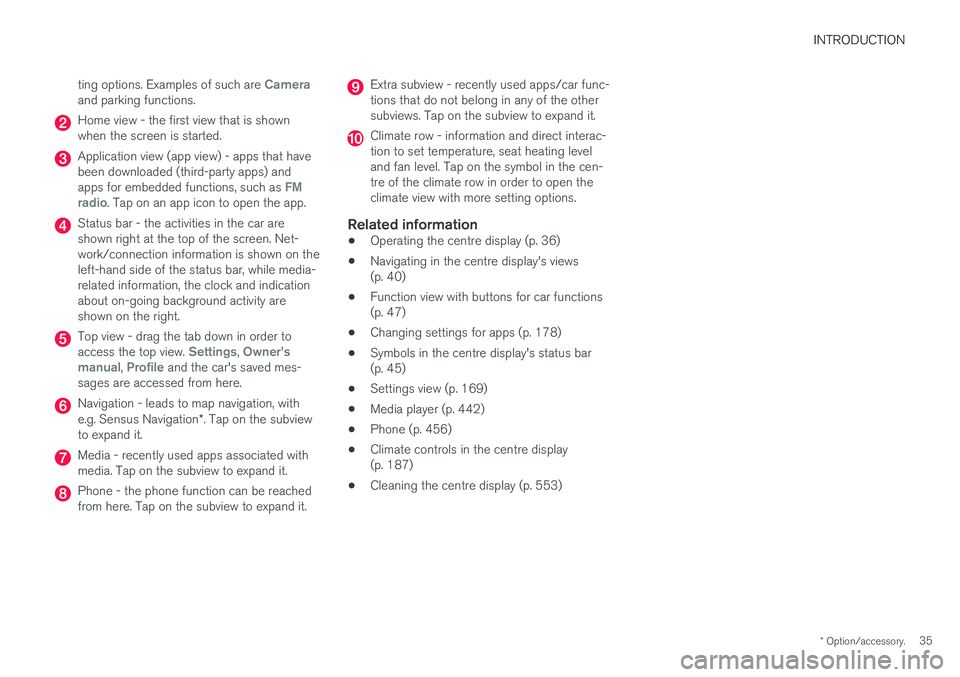
INTRODUCTION
* Option/accessory.35
ting options. Examples of such are
Cameraand parking functions.
Home view - the first view that is shown when the screen is started.
Application view (app view) - apps that have been downloaded (third-party apps) and apps for embedded functions, such as
FM
radio. Tap on an app icon to open the app.
Status bar - the activities in the car are shown right at the top of the screen. Net-work/connection information is shown on theleft-hand side of the status bar, while media-related information, the clock and indicationabout on-going background activity areshown on the right.
Top view - drag the tab down in order to access the top view. Settings, Owner's
manual, Profile and the car's saved mes-
sages are accessed from here.
Navigation - leads to map navigation, with e.g. Sensus Navigation *. Tap on the subview
to expand it.
Media - recently used apps associated with media. Tap on the subview to expand it.
Phone - the phone function can be reached from here. Tap on the subview to expand it.
Extra subview - recently used apps/car func- tions that do not belong in any of the othersubviews. Tap on the subview to expand it.
Climate row - information and direct interac- tion to set temperature, seat heating leveland fan level. Tap on the symbol in the cen-tre of the climate row in order to open theclimate view with more setting options.
Related information
• Operating the centre display (p. 36)
• Navigating in the centre display's views(p. 40)
• Function view with buttons for car functions(p. 47)
• Changing settings for apps (p. 178)
• Symbols in the centre display's status bar(p. 45)
• Settings view (p. 169)
• Media player (p. 442)
• Phone (p. 456)
• Climate controls in the centre display(p. 187)
• Cleaning the centre display (p. 553)
Page 93 of 594
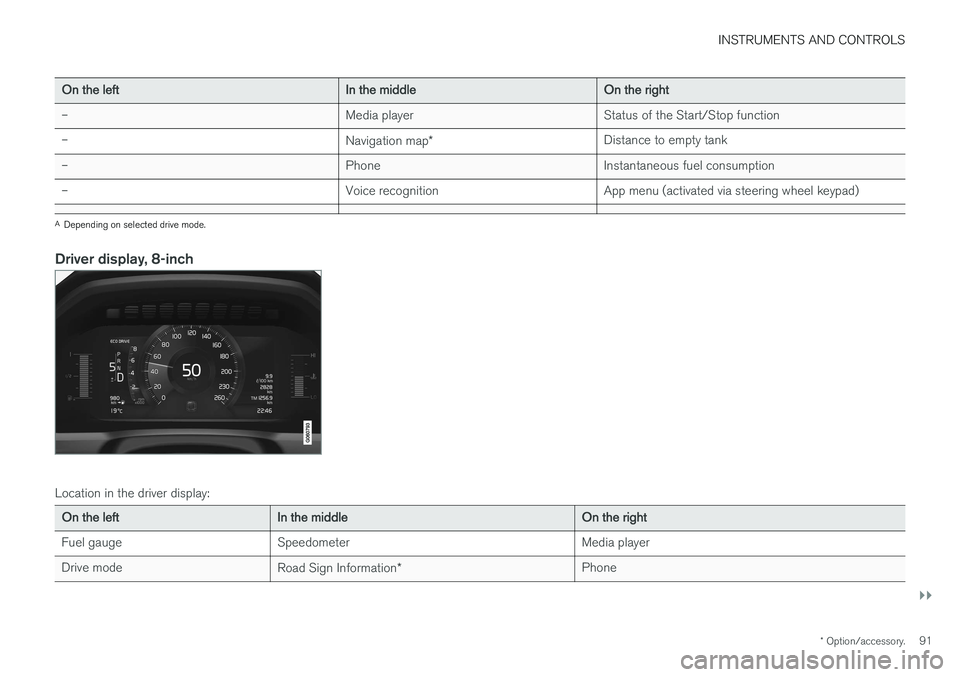
INSTRUMENTS AND CONTROLS
}}
* Option/accessory.91
On the left In the middleOn the right
– Media player Status of the Start/Stop function
– Navigation map* Distance to empty tank
– PhoneInstantaneous fuel consumption
– Voice recognition App menu (activated via steering wheel keypad)
A
Depending on selected drive mode.
Driver display, 8-inch
Location in the driver display:
On the left In the middle On the right
Fuel gauge Speedometer Media player
Drive mode Road Sign Information* Phone
Page 96 of 594
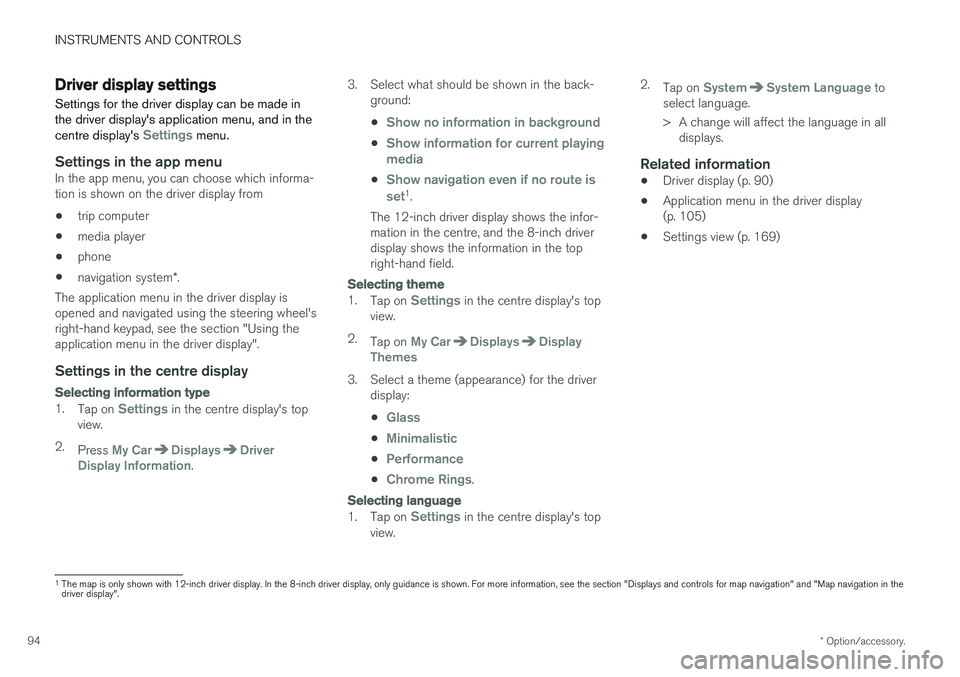
INSTRUMENTS AND CONTROLS
* Option/accessory.
94
Driver display settings
Settings for the driver display can be made in the driver display's application menu, and in the centre display's
Settings menu.
Settings in the app menuIn the app menu, you can choose which informa- tion is shown on the driver display from
• trip computer
• media player
• phone
• navigation system
*.
The application menu in the driver display is
opened and navigated using the steering wheel'sright-hand keypad, see the section "Using theapplication menu in the driver display".
Settings in the centre display
Selecting information type
1. Tap on Settings in the centre display's top
view.
2. Press
My CarDisplaysDriver
Display Information. 3. Select what should be shown in the back-
ground: •
Show no information in background
•Show information for current playing media
•Show navigation even if no route is set1.
The 12-inch driver display shows the infor- mation in the centre, and the 8-inch driverdisplay shows the information in the topright-hand field.
Selecting theme
1. Tap on Settings in the centre display's top
view.
2. Tap on
My CarDisplaysDisplay
Themes
3. Select a theme (appearance) for the driver display: •
Glass
•Minimalistic
•Performance
•Chrome Rings.
Selecting language
1.Tap on Settings in the centre display's top
view. 2.
Tap on
SystemSystem Language to
select language.
> A change will affect the language in all displays.
Related information
• Driver display (p. 90)
• Application menu in the driver display (p. 105)
• Settings view (p. 169)
1
The map is only shown with 12-inch driver display. In the 8-inch driver display, only guidance is shown. For more information, see the section "Displays and controls for map navigation" and "Map navigation in the driver display".
Page 107 of 594
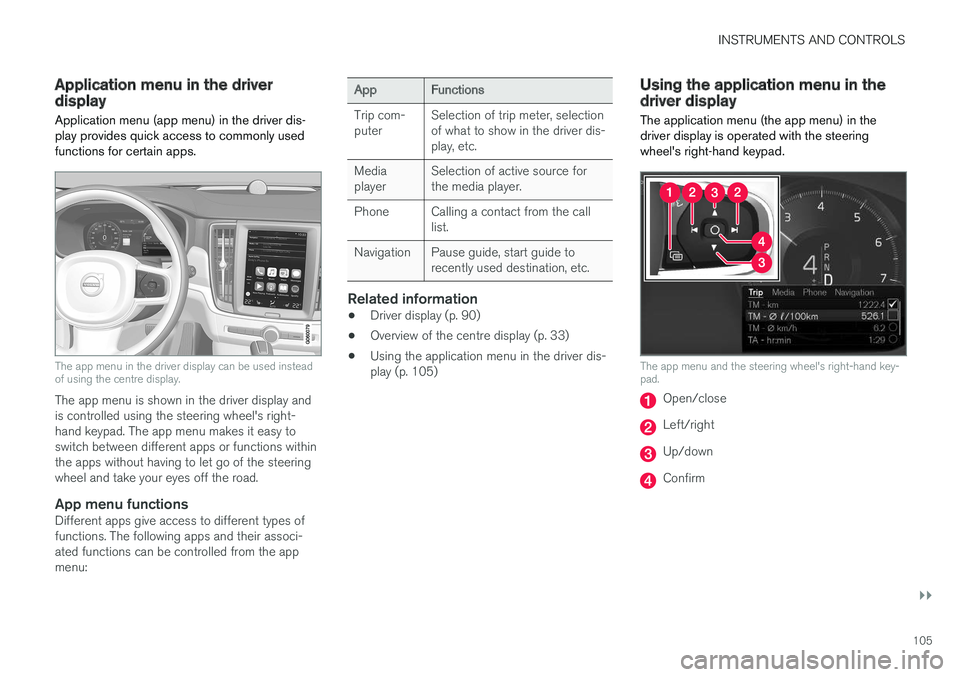
INSTRUMENTS AND CONTROLS
}}
105
Application menu in the driver display Application menu (app menu) in the driver dis- play provides quick access to commonly usedfunctions for certain apps.
The app menu in the driver display can be used instead of using the centre display.
The app menu is shown in the driver display and is controlled using the steering wheel's right-hand keypad. The app menu makes it easy toswitch between different apps or functions withinthe apps without having to let go of the steeringwheel and take your eyes off the road.
App menu functionsDifferent apps give access to different types offunctions. The following apps and their associ-ated functions can be controlled from the appmenu:
AppFunctions
Trip com- puter Selection of trip meter, selectionof what to show in the driver dis-play, etc.
Mediaplayer Selection of active source forthe media player.
Phone Calling a contact from the call list.
Navigation Pause guide, start guide to recently used destination, etc.
Related information
•Driver display (p. 90)
• Overview of the centre display (p. 33)
• Using the application menu in the driver dis- play (p. 105)
Using the application menu in the driver display
The application menu (the app menu) in the driver display is operated with the steeringwheel's right-hand keypad.
The app menu and the steering wheel's right-hand key- pad.
Open/close
Left/right
Up/down
Confirm
Page 117 of 594
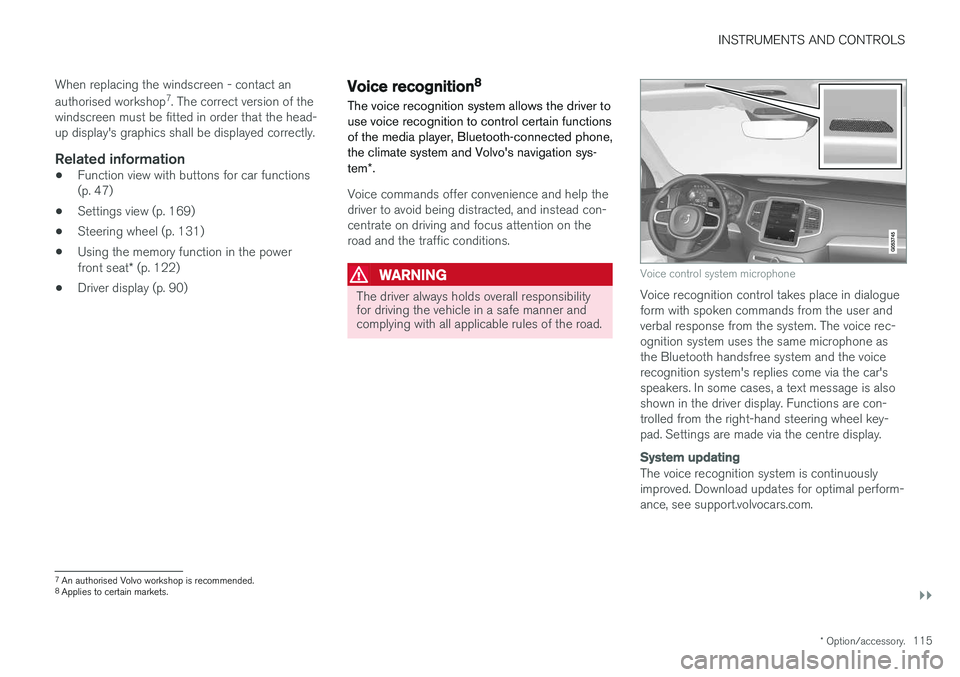
INSTRUMENTS AND CONTROLS
}}
* Option/accessory.115
When replacing the windscreen - contact an authorised workshop
7
. The correct version of the
windscreen must be fitted in order that the head- up display's graphics shall be displayed correctly.
Related information
• Function view with buttons for car functions(p. 47)
• Settings view (p. 169)
• Steering wheel (p. 131)
• Using the memory function in the power front seat
* (p. 122)
• Driver display (p. 90)
Voice recognition 8
The voice recognition system allows the driver to use voice recognition to control certain functionsof the media player, Bluetooth-connected phone,the climate system and Volvo's navigation sys- tem *.
Voice commands offer convenience and help the driver to avoid being distracted, and instead con-centrate on driving and focus attention on theroad and the traffic conditions.
WARNING
The driver always holds overall responsibility for driving the vehicle in a safe manner andcomplying with all applicable rules of the road.
Voice control system microphone
Voice recognition control takes place in dialogue form with spoken commands from the user andverbal response from the system. The voice rec-ognition system uses the same microphone asthe Bluetooth handsfree system and the voicerecognition system's replies come via the car'sspeakers. In some cases, a text message is alsoshown in the driver display. Functions are con-trolled from the right-hand steering wheel key-pad. Settings are made via the centre display.
System updating
The voice recognition system is continuously improved. Download updates for optimal perform-ance, see support.volvocars.com.
7
An authorised Volvo workshop is recommended.
8 Applies to certain markets.
Page 120 of 594
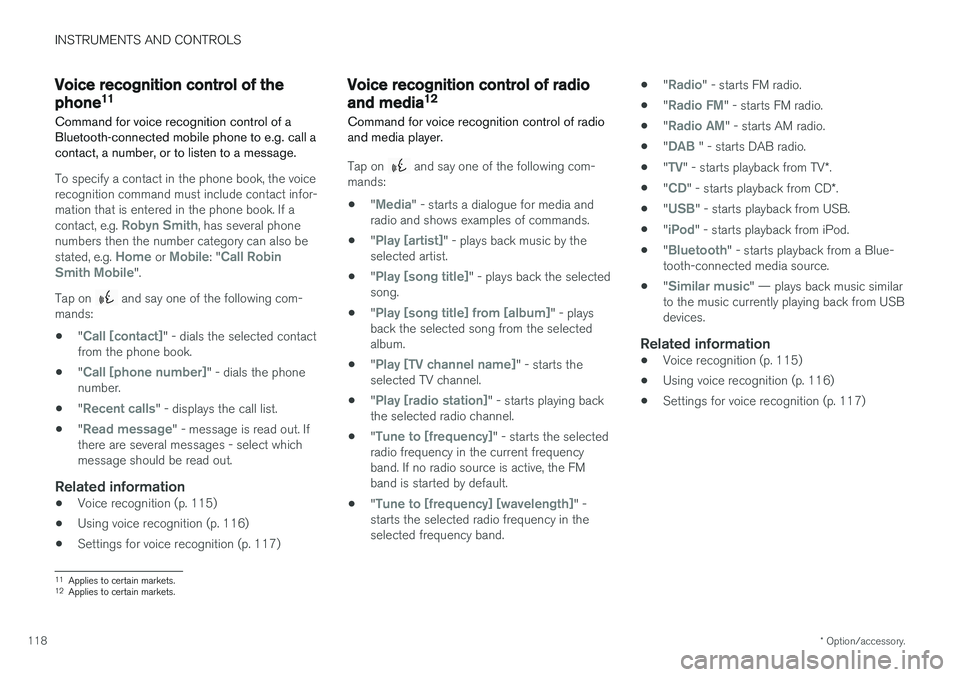
INSTRUMENTS AND CONTROLS
* Option/accessory.
118
Voice recognition control of the phone 11
Command for voice recognition control of a Bluetooth-connected mobile phone to e.g. call acontact, a number, or to listen to a message.
To specify a contact in the phone book, the voice recognition command must include contact infor-mation that is entered in the phone book. If a contact, e.g.
Robyn Smith, has several phone
numbers then the number category can also be stated, e.g.
Home or Mobile: "Call Robin
Smith Mobile".
Tap on
and say one of the following com-
mands:
• "
Call [contact]" - dials the selected contact
from the phone book.
• "
Call [phone number]" - dials the phone
number.
• "
Recent calls" - displays the call list.
• "
Read message" - message is read out. If
there are several messages - select which message should be read out.
Related information
• Voice recognition (p. 115)
• Using voice recognition (p. 116)
• Settings for voice recognition (p. 117)
Voice recognition control of radio and media 12
Command for voice recognition control of radio and media player.
Tap on and say one of the following com-
mands:
• "
Media" - starts a dialogue for media and
radio and shows examples of commands.
• "
Play [artist]" - plays back music by the
selected artist.
• "
Play [song title]" - plays back the selected
song.
• "
Play [song title] from [album]" - plays
back the selected song from the selected album.
• "
Play [TV channel name]" - starts the
selected TV channel.
• "
Play [radio station]" - starts playing back
the selected radio channel.
• "
Tune to [frequency]" - starts the selected
radio frequency in the current frequency band. If no radio source is active, the FMband is started by default.
• "
Tune to [frequency] [wavelength]" -
starts the selected radio frequency in the selected frequency band. •
"
Radio" - starts FM radio.
• "
Radio FM" - starts FM radio.
• "
Radio AM" - starts AM radio.
• "
DAB " - starts DAB radio.
• "
TV" - starts playback from TV
*.
• "
CD" - starts playback from CD
*.
• "
USB" - starts playback from USB.
• "
iPod" - starts playback from iPod.
• "
Bluetooth" - starts playback from a Blue-
tooth-connected media source.
• "
Similar music" — plays back music similar
to the music currently playing back from USB devices.
Related information
• Voice recognition (p. 115)
• Using voice recognition (p. 116)
• Settings for voice recognition (p. 117)
11
Applies to certain markets.
12 Applies to certain markets.
Page 224 of 594
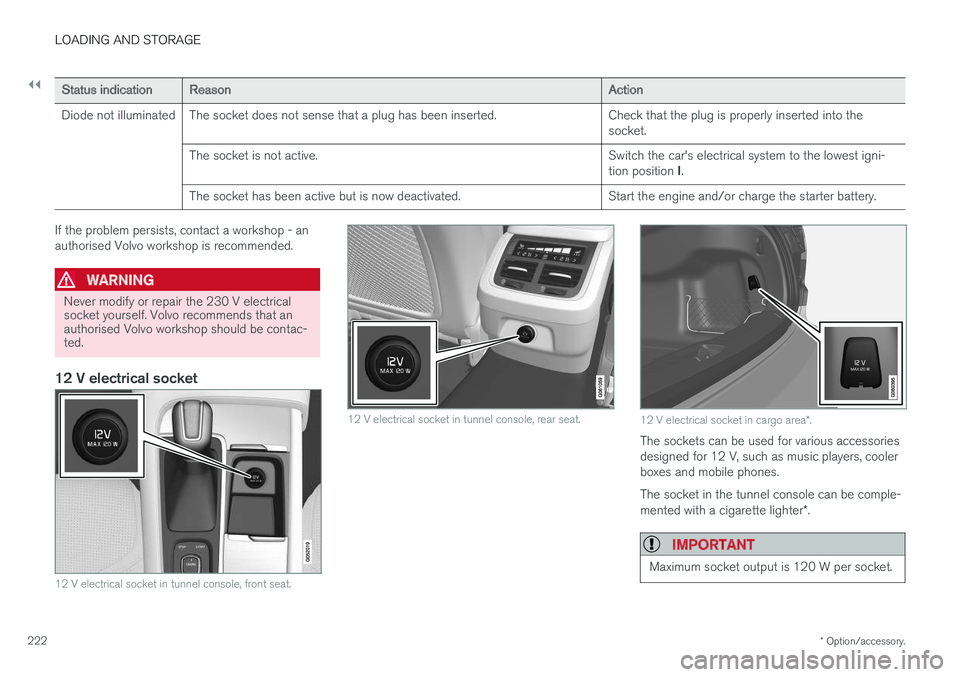
||
LOADING AND STORAGE
* Option/accessory.
222
Status indication Reason Action
Diode not illuminated The socket does not sense that a plug has been inserted. Check that the plug is properly inserted into the socket.
The socket is not active. Switch the car's electrical system to the lowest igni- tion position I.
The socket has been active but is now deactivated. Start the engine and/or charge the starter battery.
If the problem persists, contact a workshop - an authorised Volvo workshop is recommended.
WARNING
Never modify or repair the 230 V electrical socket yourself. Volvo recommends that anauthorised Volvo workshop should be contac-ted.
12 V electrical socket
12 V electrical socket in tunnel console, front seat.
12 V electrical socket in tunnel console, rear seat.12 V electrical socket in cargo area *.
The sockets can be used for various accessories designed for 12 V, such as music players, coolerboxes and mobile phones. The socket in the tunnel console can be comple- mented with a cigarette lighter *.
IMPORTANT
Maximum socket output is 120 W per socket.
Page 436 of 594
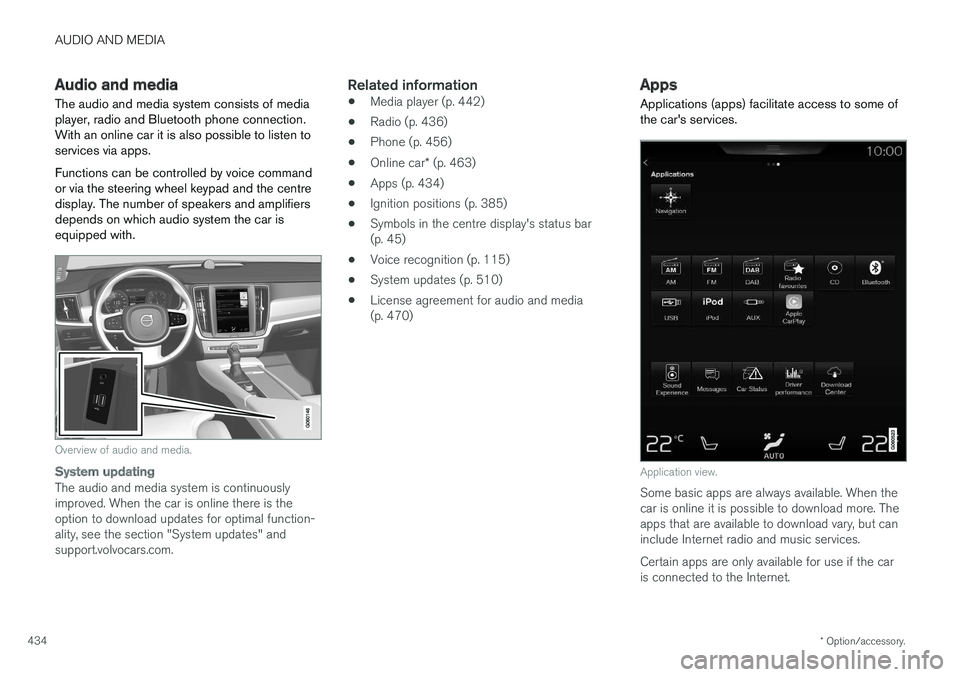
AUDIO AND MEDIA
* Option/accessory.
434
Audio and media
The audio and media system consists of media
player, radio and Bluetooth phone connection. With an online car it is also possible to listen toservices via apps. Functions can be controlled by voice command or via the steering wheel keypad and the centredisplay. The number of speakers and amplifiersdepends on which audio system the car isequipped with.
Overview of audio and media.
System updating
The audio and media system is continuously improved. When the car is online there is theoption to download updates for optimal function-ality, see the section "System updates" andsupport.volvocars.com.
Related information
• Media player (p. 442)
• Radio (p. 436)
• Phone (p. 456)
• Online car
* (p. 463)
• Apps (p. 434)
• Ignition positions (p. 385)
• Symbols in the centre display's status bar(p. 45)
• Voice recognition (p. 115)
• System updates (p. 510)
• License agreement for audio and media(p. 470)
Apps
Applications (apps) facilitate access to some of the car's services.
Application view.
Some basic apps are always available. When the car is online it is possible to download more. Theapps that are available to download vary, but caninclude Internet radio and music services. Certain apps are only available for use if the car is connected to the Internet.
Page 438 of 594
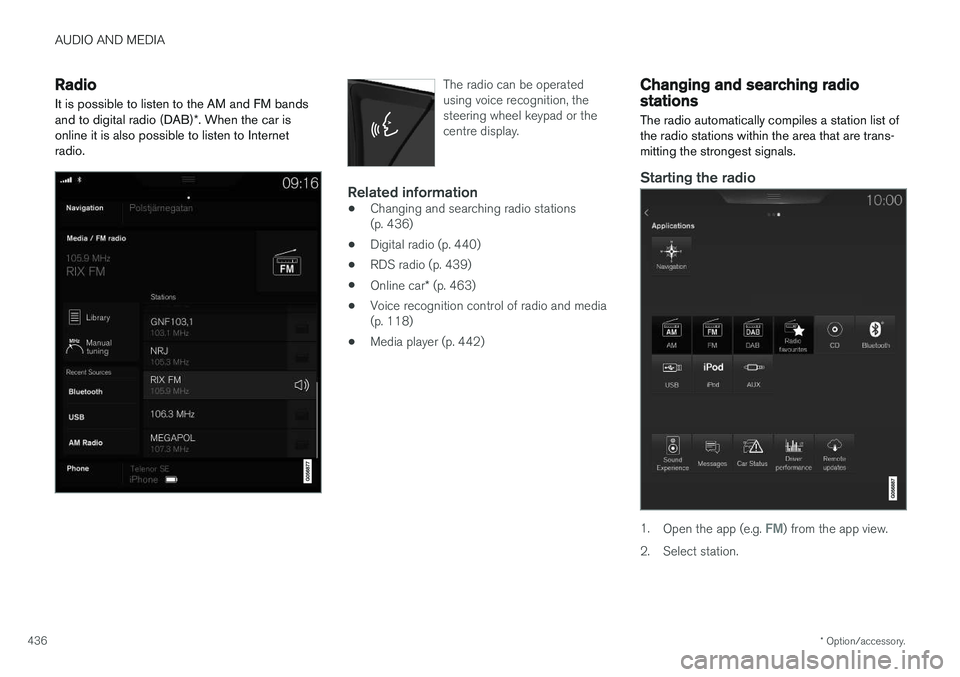
AUDIO AND MEDIA
* Option/accessory.
436
Radio It is possible to listen to the AM and FM bands and to digital radio (DAB) *. When the car is
online it is also possible to listen to Internet radio.The radio can be operated using voice recognition, thesteering wheel keypad or thecentre display.
Related information
• Changing and searching radio stations (p. 436)
• Digital radio (p. 440)
• RDS radio (p. 439)
• Online car
* (p. 463)
• Voice recognition control of radio and media(p. 118)
• Media player (p. 442)
Changing and searching radio stations The radio automatically compiles a station list of the radio stations within the area that are trans-mitting the strongest signals.
Starting the radio
1.
Open the app (e.g. FM) from the app view.
2. Select station.