stop start VOLVO V90 2018 Quick Guide
[x] Cancel search | Manufacturer: VOLVO, Model Year: 2018, Model line: V90, Model: VOLVO V90 2018Pages: 42, PDF Size: 8.24 MB
Page 11 of 42
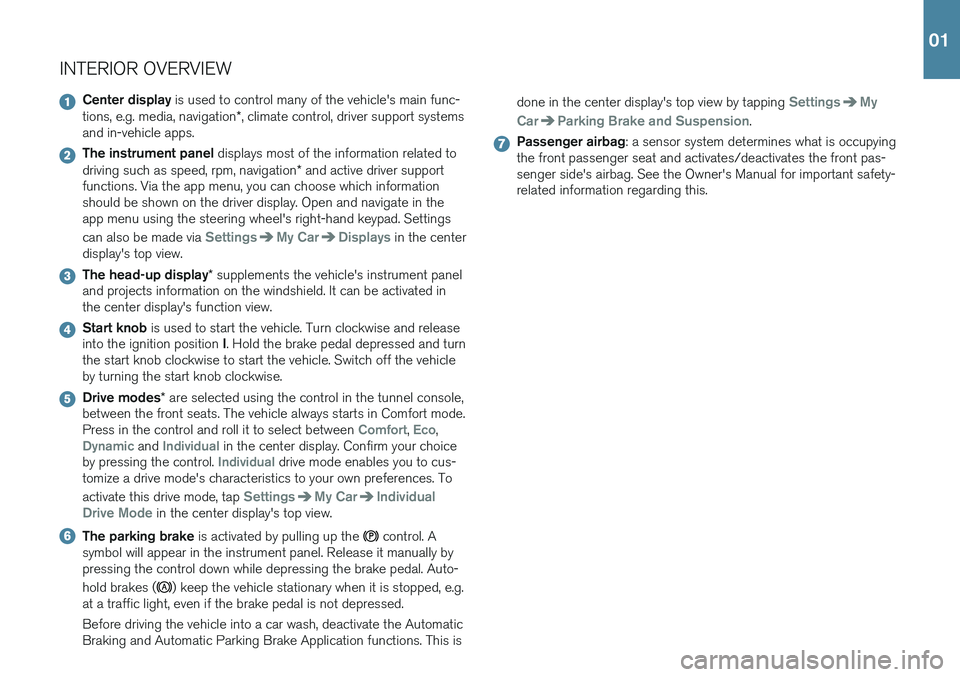
INTERIOR OVERVIEW
Center display is used to control many of the vehicle's main func-
tions, e.g. media, navigation *, climate control, driver support systems
and in-vehicle apps.
The instrument panel displays most of the information related to
driving such as speed, rpm, navigation * and active driver support
functions. Via the app menu, you can choose which information should be shown on the driver display. Open and navigate in theapp menu using the steering wheel's right-hand keypad. Settings can also be made via
SettingsMy CarDisplays in the center
display's top view.
The head-up display * supplements the vehicle's instrument panel
and projects information on the windshield. It can be activated in the center display's function view.
Start knob is used to start the vehicle. Turn clockwise and release
into the ignition position I. Hold the brake pedal depressed and turn
the start knob clockwise to start the vehicle. Switch off the vehicle by turning the start knob clockwise.
Drive modes * are selected using the control in the tunnel console,
between the front seats. The vehicle always starts in Comfort mode. Press in the control and roll it to select between
Comfort, Eco,Dynamic and Individual in the center display. Confirm your choice
by pressing the control. Individual drive mode enables you to cus-
tomize a drive mode's characteristics to your own preferences. To activate this drive mode, tap
SettingsMy CarIndividual
Drive Mode
in the center display's top view.
The parking brake is activated by pulling up the control. A
symbol will appear in the instrument panel. Release it manually by pressing the control down while depressing the brake pedal. Auto- hold brakes (
) keep the vehicle stationary when it is stopped, e.g.
at a traffic light, even if the brake pedal is not depressed. Before driving the vehicle into a car wash, deactivate the Automatic Braking and Automatic Parking Brake Application functions. This is done in the center display's top view by tapping
SettingsMy
Car
Parking Brake and Suspension.
Passenger airbag : a sensor system determines what is occupying
the front passenger seat and activates/deactivates the front pas- senger side's airbag. See the Owner's Manual for important safety-related information regarding this.
01
Page 29 of 42
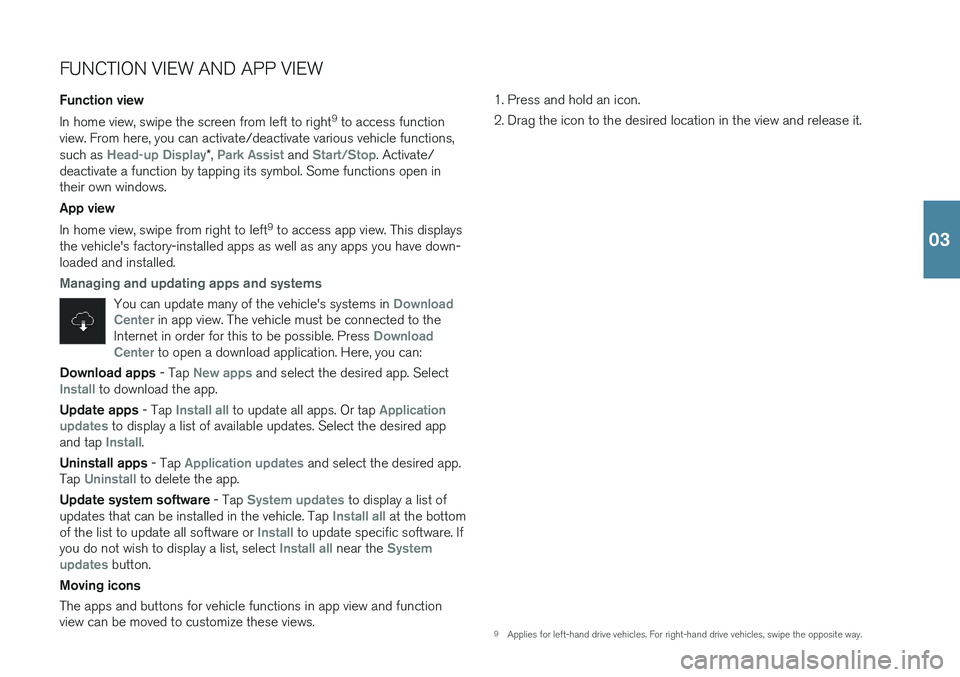
FUNCTION VIEW AND APP VIEW Function view In home view, swipe the screen from left to right9
to access function
view. From here, you can activate/deactivate various vehicle functions, such as
Head-up Display* , Park Assist and Start/Stop. Activate/
deactivate a function by tapping its symbol. Some functions open in their own windows. App view In home view, swipe from right to left 9
to access app view. This displays
the vehicle's factory-installed apps as well as any apps you have down- loaded and installed.
Managing and updating apps and systems
You can update many of the vehicle's systems in Download
Center in app view. The vehicle must be connected to the
Internet in order for this to be possible. Press Download
Center to open a download application. Here, you can:
Download apps - Tap New apps and select the desired app. SelectInstall to download the app.
Update apps - Tap
Install all to update all apps. Or tap Application
updates to display a list of available updates. Select the desired app
and tap Install.
Uninstall apps - Tap
Application updates and select the desired app.
Tap
Uninstall to delete the app.
Update system software - Tap
System updates to display a list of
updates that can be installed in the vehicle. Tap Install all at the bottom
of the list to update all software or Install to update specific software. If
you do not wish to display a list, select Install all near the System
updates button.
Moving icons The apps and buttons for vehicle functions in app view and function view can be moved to customize these views. 1. Press and hold an icon.
2. Drag the icon to the desired location in the view and release it.
9
Applies for left-hand drive vehicles. For right-hand drive vehicles, swipe the opposite way.
03
Page 35 of 42
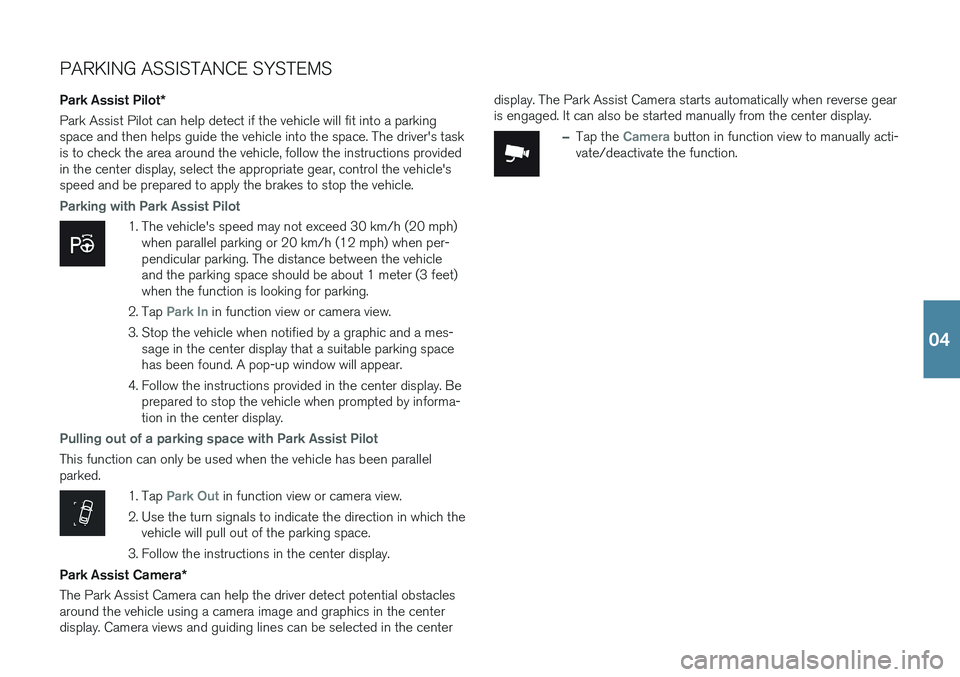
PARKING ASSISTANCE SYSTEMS
Park Assist Pilot *
Park Assist Pilot can help detect if the vehicle will fit into a parking space and then helps guide the vehicle into the space. The driver's taskis to check the area around the vehicle, follow the instructions providedin the center display, select the appropriate gear, control the vehicle'sspeed and be prepared to apply the brakes to stop the vehicle.
Parking with Park Assist Pilot
1. The vehicle's speed may not exceed 30 km/h (20 mph) when parallel parking or 20 km/h (12 mph) when per- pendicular parking. The distance between the vehicleand the parking space should be about 1 meter (3 feet)when the function is looking for parking.
2. Tap
Park In in function view or camera view.
3. Stop the vehicle when notified by a graphic and a mes- sage in the center display that a suitable parking space has been found. A pop-up window will appear.
4. Follow the instructions provided in the center display. Be prepared to stop the vehicle when prompted by informa-tion in the center display.
Pulling out of a parking space with Park Assist Pilot
This function can only be used when the vehicle has been parallel parked.
1. Tap Park Out in function view or camera view.
2. Use the turn signals to indicate the direction in which the vehicle will pull out of the parking space.
3. Follow the instructions in the center display.
Park Assist Camera *
The Park Assist Camera can help the driver detect potential obstacles around the vehicle using a camera image and graphics in the centerdisplay. Camera views and guiding lines can be selected in the center display. The Park Assist Camera starts automatically when reverse gearis engaged. It can also be started manually from the center display.
–Tap the Camera button in function view to manually acti-
vate/deactivate the function.
04