VOLVO XC40 2020 Quick Guide
Manufacturer: VOLVO, Model Year: 2020, Model line: XC40, Model: VOLVO XC40 2020Pages: 43, PDF Size: 8.06 MB
Page 11 of 43
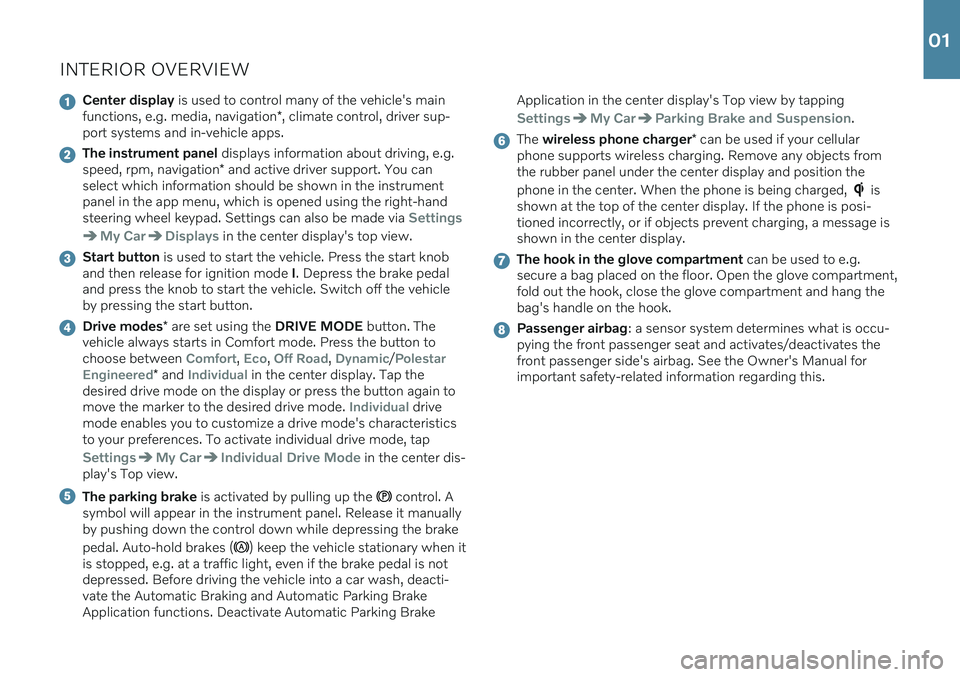
INTERIOR OVERVIEW
Center display is used to control many of the vehicle's main
functions, e.g. media, navigation *, climate control, driver sup-
port systems and in-vehicle apps.
The instrument panel displays information about driving, e.g.
speed, rpm, navigation * and active driver support. You can
select which information should be shown in the instrument panel in the app menu, which is opened using the right-handsteering wheel keypad. Settings can also be made via
Settings
My CarDisplays in the center display's top view.
Start button is used to start the vehicle. Press the start knob
and then release for ignition mode I. Depress the brake pedal
and press the knob to start the vehicle. Switch off the vehicle by pressing the start button.
Drive modes * are set using the DRIVE MODE button. The
vehicle always starts in Comfort mode. Press the button to choose between
Comfort, Eco, Off Road, Dynamic/Polestar
Engineered
* and Individual in the center display. Tap the
desired drive mode on the display or press the button again to move the marker to the desired drive mode.
Individual drive
mode enables you to customize a drive mode's characteristics to your preferences. To activate individual drive mode, tap
SettingsMy CarIndividual Drive Mode in the center dis-
play's Top view.
The parking brake is activated by pulling up the control. A
symbol will appear in the instrument panel. Release it manually by pushing down the control down while depressing the brake pedal. Auto-hold brakes (
) keep the vehicle stationary when it
is stopped, e.g. at a traffic light, even if the brake pedal is not depressed. Before driving the vehicle into a car wash, deacti-vate the Automatic Braking and Automatic Parking BrakeApplication functions. Deactivate Automatic Parking Brake Application in the center display's Top view by tapping
SettingsMy CarParking Brake and Suspension.
The
wireless phone charger * can be used if your cellular
phone supports wireless charging. Remove any objects from the rubber panel under the center display and position the phone in the center. When the phone is being charged,
is
shown at the top of the center display. If the phone is posi- tioned incorrectly, or if objects prevent charging, a message isshown in the center display.
The hook in the glove compartment can be used to e.g.
secure a bag placed on the floor. Open the glove compartment, fold out the hook, close the glove compartment and hang thebag's handle on the hook.
Passenger airbag : a sensor system determines what is occu-
pying the front passenger seat and activates/deactivates the front passenger side's airbag. See the Owner's Manual forimportant safety-related information regarding this.
01
Page 12 of 43

01
Page 13 of 43
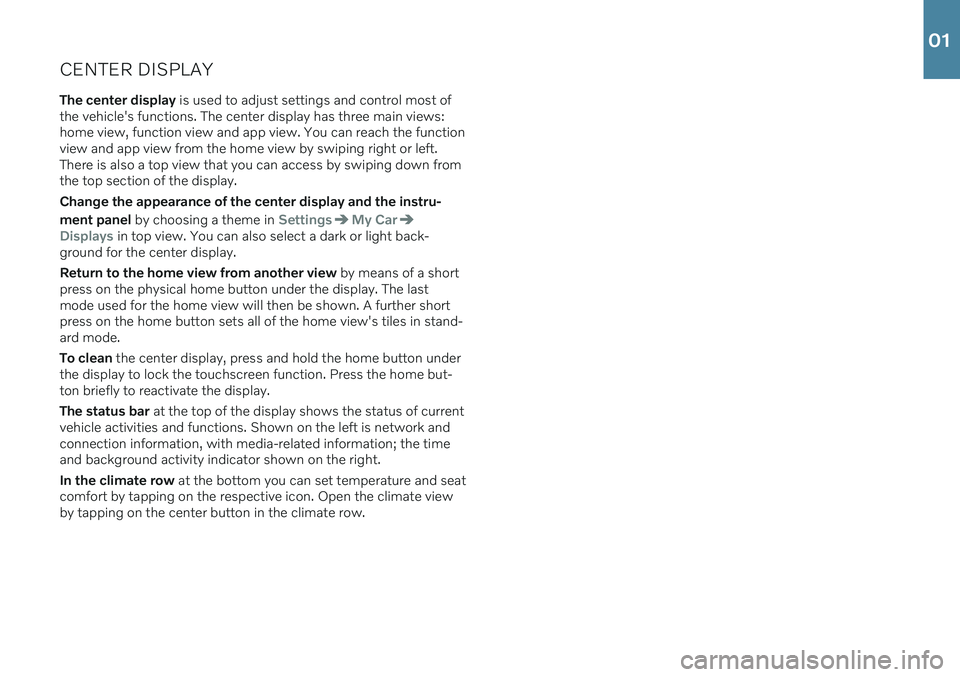
CENTER DISPLAYThe center display is used to adjust settings and control most of
the vehicle's functions. The center display has three main views: home view, function view and app view. You can reach the functionview and app view from the home view by swiping right or left.There is also a top view that you can access by swiping down fromthe top section of the display. Change the appearance of the center display and the instru- ment panel by choosing a theme in
SettingsMy Car
Displays in top view. You can also select a dark or light back-
ground for the center display. Return to the home view from another view by means of a short
press on the physical home button under the display. The last mode used for the home view will then be shown. A further shortpress on the home button sets all of the home view's tiles in stand-ard mode. To clean the center display, press and hold the home button under
the display to lock the touchscreen function. Press the home but- ton briefly to reactivate the display. The status bar at the top of the display shows the status of current
vehicle activities and functions. Shown on the left is network and connection information, with media-related information; the timeand background activity indicator shown on the right. In the climate row at the bottom you can set temperature and seat
comfort by tapping on the respective icon. Open the climate view by tapping on the center button in the climate row.
01
Page 14 of 43
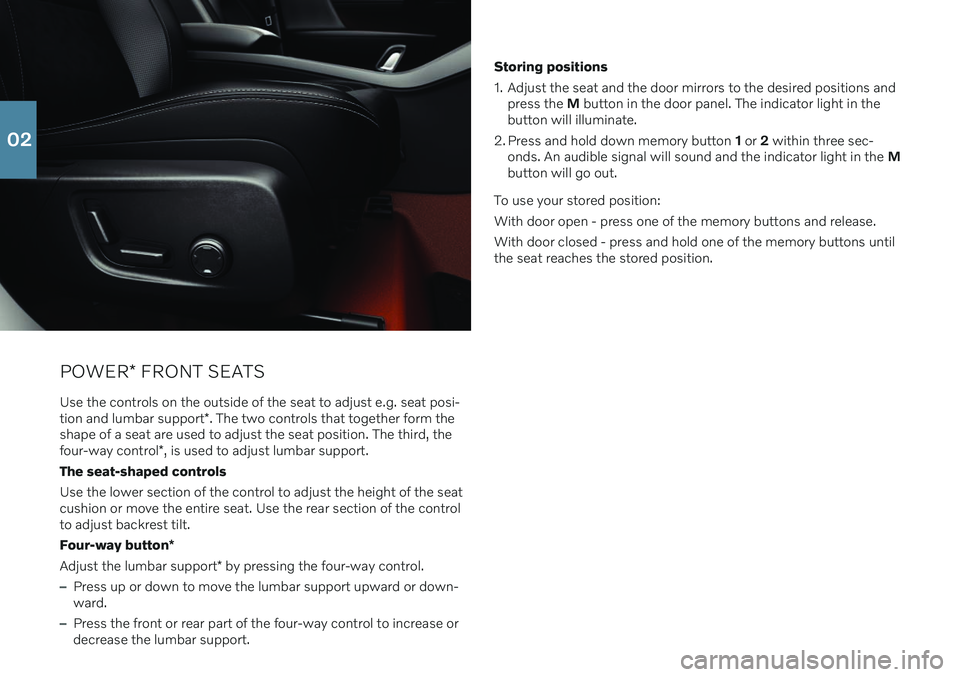
POWER* FRONT SEATS
Use the controls on the outside of the seat to adjust e.g. seat posi- tion and lumbar support *. The two controls that together form the
shape of a seat are used to adjust the seat position. The third, thefour-way control *, is used to adjust lumbar support.
The seat-shaped controls Use the lower section of the control to adjust the height of the seat cushion or move the entire seat. Use the rear section of the controlto adjust backrest tilt. Four-way button *
Adjust the lumbar support * by pressing the four-way control.
–Press up or down to move the lumbar support upward or down- ward.
–Press the front or rear part of the four-way control to increase or decrease the lumbar support. Storing positions
1. Adjust the seat and the door mirrors to the desired positions and
press the M button in the door panel. The indicator light in the
button will illuminate.
2. Press and hold down memory button 1 or 2 within three sec-
onds. An audible signal will sound and the indicator light in the M
button will go out.
To use your stored position:With door open - press one of the memory buttons and release.With door closed - press and hold one of the memory buttons until the seat reaches the stored position.
02
Page 15 of 43
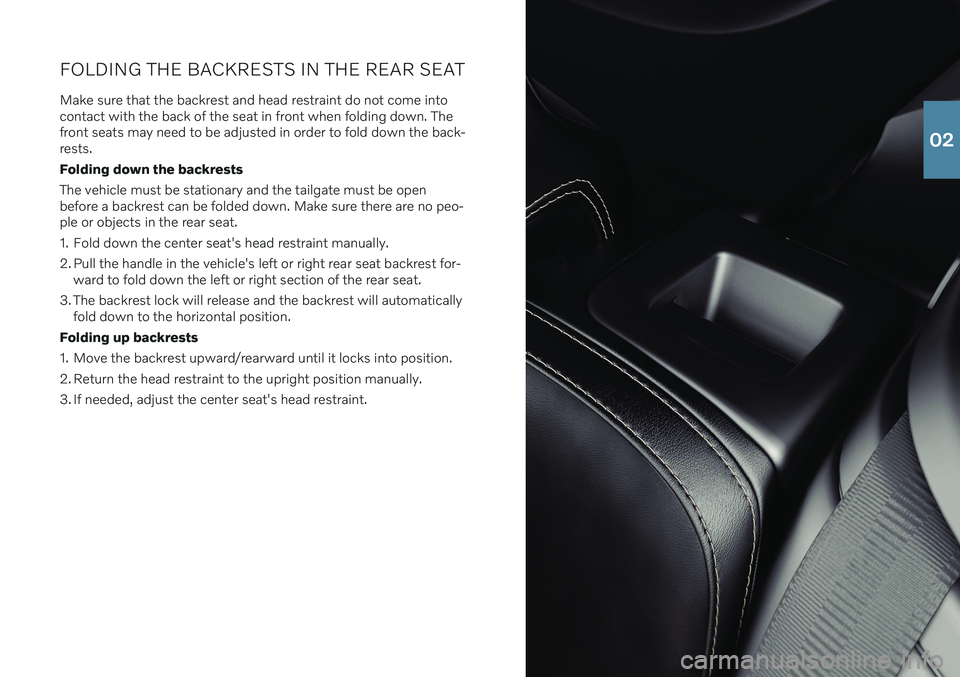
FOLDING THE BACKRESTS IN THE REAR SEAT Make sure that the backrest and head restraint do not come into contact with the back of the seat in front when folding down. Thefront seats may need to be adjusted in order to fold down the back-rests. Folding down the backrestsThe vehicle must be stationary and the tailgate must be open before a backrest can be folded down. Make sure there are no peo-ple or objects in the rear seat.
1. Fold down the center seat's head restraint manually.
2. Pull the handle in the vehicle's left or right rear seat backrest for-ward to fold down the left or right section of the rear seat.
3. The backrest lock will release and the backrest will automatically fold down to the horizontal position.
Folding up backrests
1. Move the backrest upward/rearward until it locks into position.
2. Return the head restraint to the upright position manually.
3. If needed, adjust the center seat's head restraint.
02
Page 16 of 43
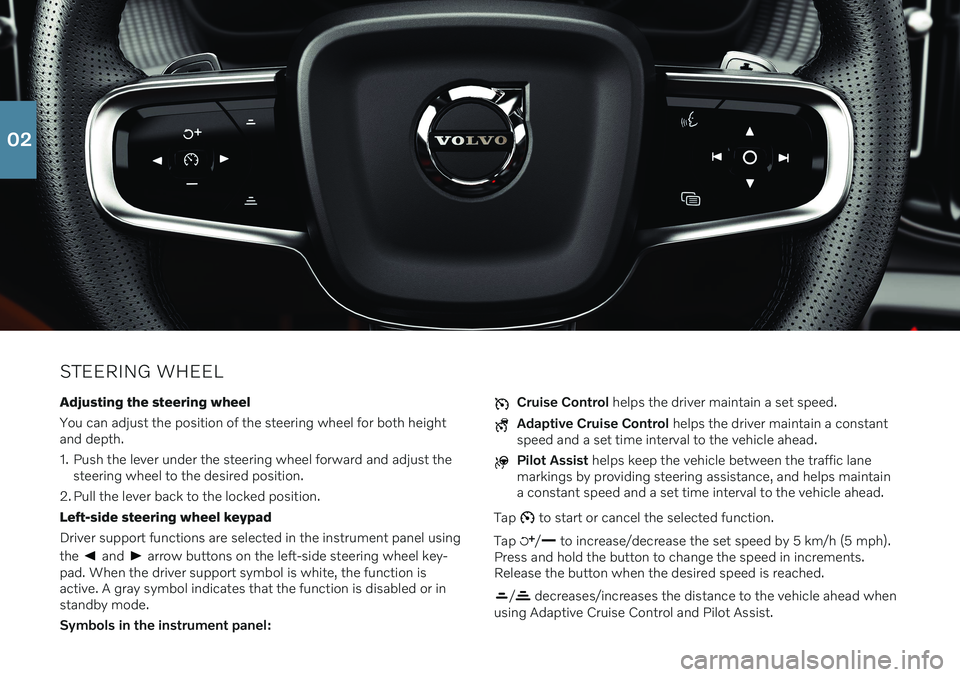
STEERING WHEELAdjusting the steering wheel You can adjust the position of the steering wheel for both height and depth.
1. Push the lever under the steering wheel forward and adjust the steering wheel to the desired position.
2. Pull the lever back to the locked position.Left-side steering wheel keypadDriver support functions are selected in the instrument panel using the
and arrow buttons on the left-side steering wheel key-
pad. When the driver support symbol is white, the function is active. A gray symbol indicates that the function is disabled or instandby mode. Symbols in the instrument panel:
Cruise Control helps the driver maintain a set speed.
Adaptive Cruise Control helps the driver maintain a constant
speed and a set time interval to the vehicle ahead.
Pilot Assist helps keep the vehicle between the traffic lane
markings by providing steering assistance, and helps maintain a constant speed and a set time interval to the vehicle ahead.
Tap
to start or cancel the selected function.
Tap
/ to increase/decrease the set speed by 5 km/h (5 mph).
Press and hold the button to change the speed in increments. Release the button when the desired speed is reached.
/ decreases/increases the distance to the vehicle ahead when
using Adaptive Cruise Control and Pilot Assist.
02
Page 17 of 43
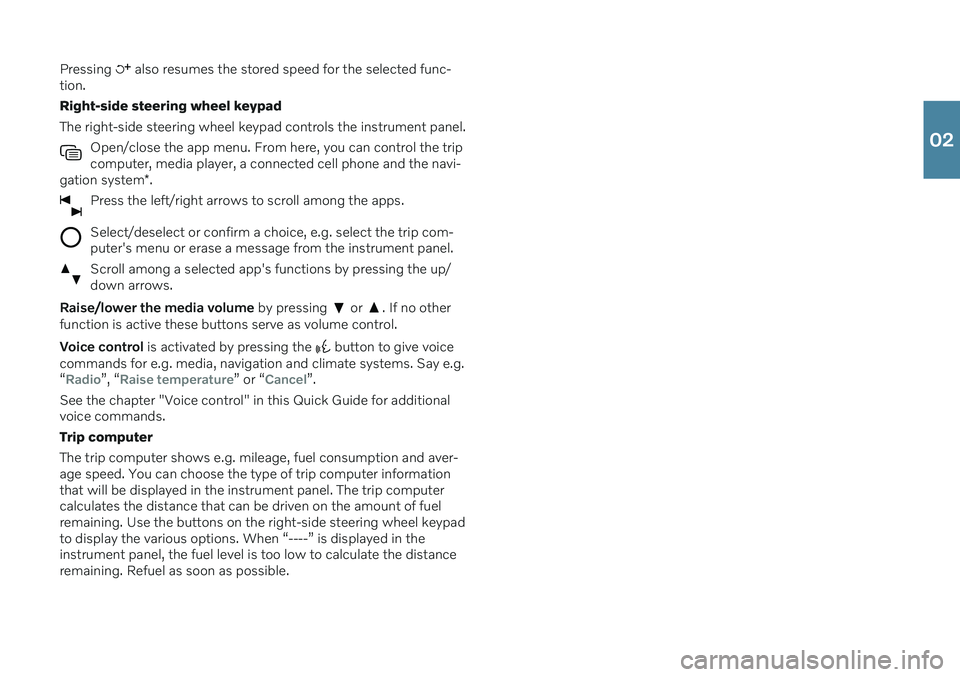
Pressing also resumes the stored speed for the selected func-
tion. Right-side steering wheel keypadThe right-side steering wheel keypad controls the instrument panel.
Open/close the app menu. From here, you can control the trip computer, media player, a connected cell phone and the navi-
gation system *.
Press the left/right arrows to scroll among the apps.
Select/deselect or confirm a choice, e.g. select the trip com- puter's menu or erase a message from the instrument panel.
Scroll among a selected app's functions by pressing the up/ down arrows.
Raise/lower the media volume by pressing or . If no other
function is active these buttons serve as volume control. Voice control is activated by pressing the
button to give voice
commands for e.g. media, navigation and climate systems. Say e.g. “
Radio”, “Raise temperature” or “Cancel”.
See the chapter "Voice control" in this Quick Guide for additional voice commands. Trip computerThe trip computer shows e.g. mileage, fuel consumption and aver- age speed. You can choose the type of trip computer information that will be displayed in the instrument panel. The trip computer calculates the distance that can be driven on the amount of fuelremaining. Use the buttons on the right-side steering wheel keypadto display the various options. When “----” is displayed in theinstrument panel, the fuel level is too low to calculate the distanceremaining. Refuel as soon as possible.
02
Page 18 of 43
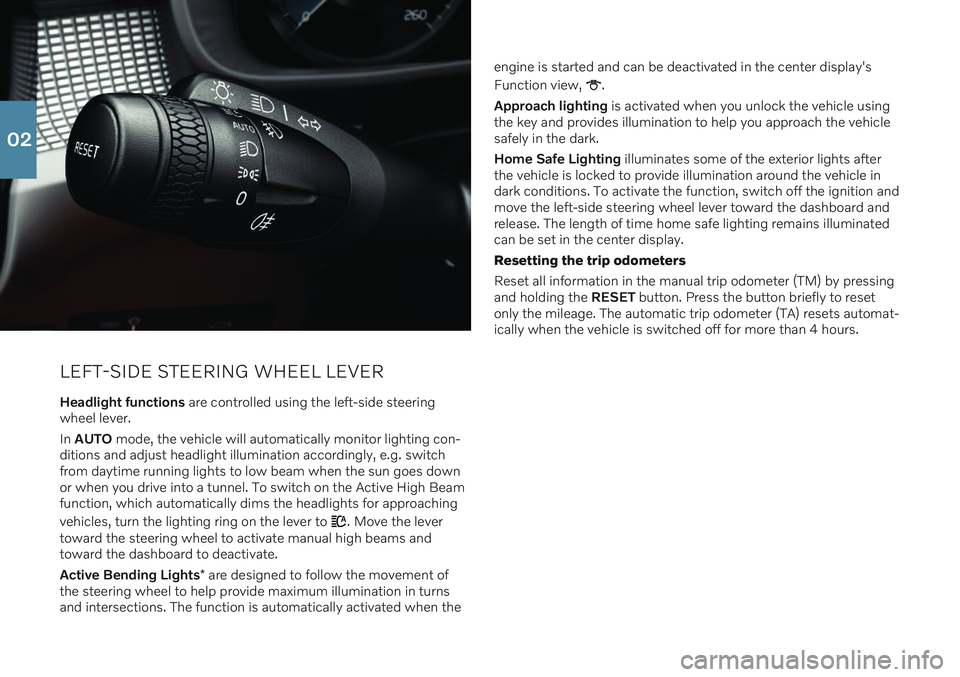
LEFT-SIDE STEERING WHEEL LEVER
Headlight functions are controlled using the left-side steering
wheel lever. In AUTO mode, the vehicle will automatically monitor lighting con-
ditions and adjust headlight illumination accordingly, e.g. switch from daytime running lights to low beam when the sun goes downor when you drive into a tunnel. To switch on the Active High Beamfunction, which automatically dims the headlights for approaching vehicles, turn the lighting ring on the lever to
. Move the lever
toward the steering wheel to activate manual high beams and toward the dashboard to deactivate. Active Bending Lights * are designed to follow the movement of
the steering wheel to help provide maximum illumination in turns and intersections. The function is automatically activated when the engine is started and can be deactivated in the center display's Function view,
.
Approach lighting is activated when you unlock the vehicle using
the key and provides illumination to help you approach the vehicle safely in the dark. Home Safe Lighting illuminates some of the exterior lights after
the vehicle is locked to provide illumination around the vehicle in dark conditions. To activate the function, switch off the ignition andmove the left-side steering wheel lever toward the dashboard andrelease. The length of time home safe lighting remains illuminatedcan be set in the center display. Resetting the trip odometers Reset all information in the manual trip odometer (TM) by pressing and holding the RESET button. Press the button briefly to reset
only the mileage. The automatic trip odometer (TA) resets automat-ically when the vehicle is switched off for more than 4 hours.
02
Page 19 of 43
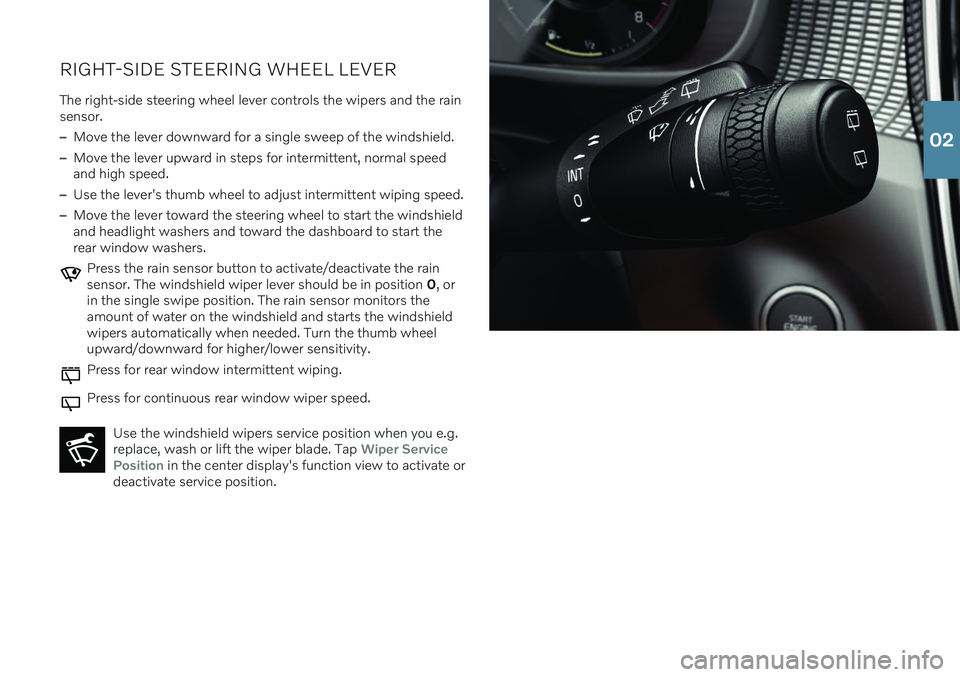
RIGHT-SIDE STEERING WHEEL LEVERThe right-side steering wheel lever controls the wipers and the rain sensor.
–Move the lever downward for a single sweep of the windshield.
–Move the lever upward in steps for intermittent, normal speed and high speed.
–Use the lever's thumb wheel to adjust intermittent wiping speed.
–Move the lever toward the steering wheel to start the windshield and headlight washers and toward the dashboard to start therear window washers.
Press the rain sensor button to activate/deactivate the rain sensor. The windshield wiper lever should be in position 0, or
in the single swipe position. The rain sensor monitors theamount of water on the windshield and starts the windshieldwipers automatically when needed. Turn the thumb wheelupward/downward for higher/lower sensitivity.
Press for rear window intermittent wiping.
Press for continuous rear window wiper speed.
Use the windshield wipers service position when you e.g. replace, wash or lift the wiper blade. Tap
Wiper Service
Position in the center display's function view to activate or
deactivate service position.
02
Page 20 of 43

02