VOLVO XC60 2017 Owner´s Manual
Manufacturer: VOLVO, Model Year: 2017, Model line: XC60, Model: VOLVO XC60 2017Pages: 398, PDF Size: 9.17 MB
Page 221 of 398
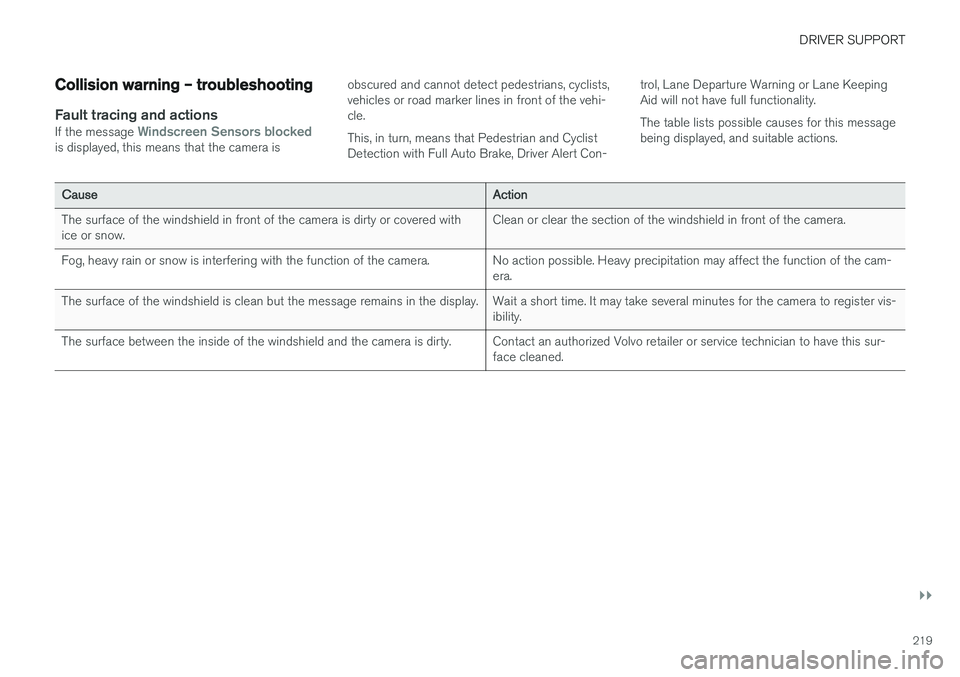
DRIVER SUPPORT
}}
219
Collision warning – troubleshooting
Fault tracing and actionsIf the message Windscreen Sensors blockedis displayed, this means that the camera isobscured and cannot detect pedestrians, cyclists, vehicles or road marker lines in front of the vehi-cle. This, in turn, means that Pedestrian and Cyclist Detection with Full Auto Brake, Driver Alert Con-trol, Lane Departure Warning or Lane KeepingAid will not have full functionality. The table lists possible causes for this message being displayed, and suitable actions.
CauseAction
The surface of the windshield in front of the camera is dirty or covered with ice or snow.Clean or clear the section of the windshield in front of the camera.
Fog, heavy rain or snow is interfering with the function of the camera.No action possible. Heavy precipitation may affect the function of the cam- era.
The surface of the windshield is clean but the message remains in the display.Wait a short time. It may take several minutes for the camera to register vis- ibility.
The surface between the inside of the windshield and the camera is dirty.Contact an authorized Volvo retailer or service technician to have this sur- face cleaned.
Page 222 of 398
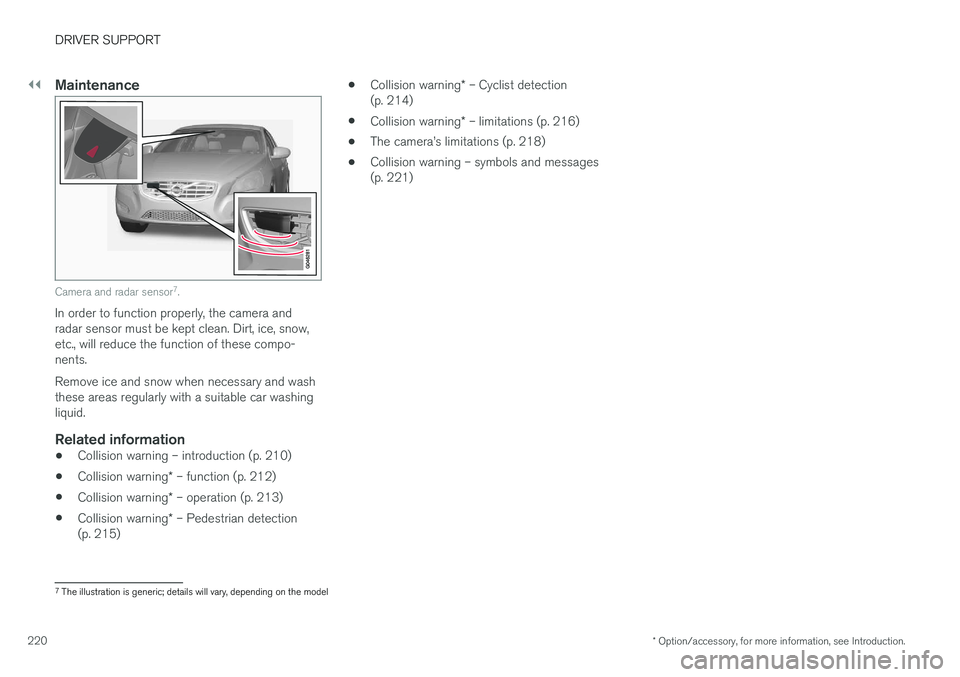
||
DRIVER SUPPORT
* Option/accessory, for more information, see Introduction.
220
Maintenance
Camera and radar sensor 7
.
In order to function properly, the camera and radar sensor must be kept clean. Dirt, ice, snow,etc., will reduce the function of these compo-nents. Remove ice and snow when necessary and wash these areas regularly with a suitable car washingliquid.
Related information
• Collision warning – introduction (p. 210)
• Collision warning
* – function (p. 212)
• Collision warning
* – operation (p. 213)
• Collision warning
* – Pedestrian detection
(p. 215) •
Collision warning
* – Cyclist detection
(p. 214)
• Collision warning
* – limitations (p. 216)
• The camera
Page 223 of 398
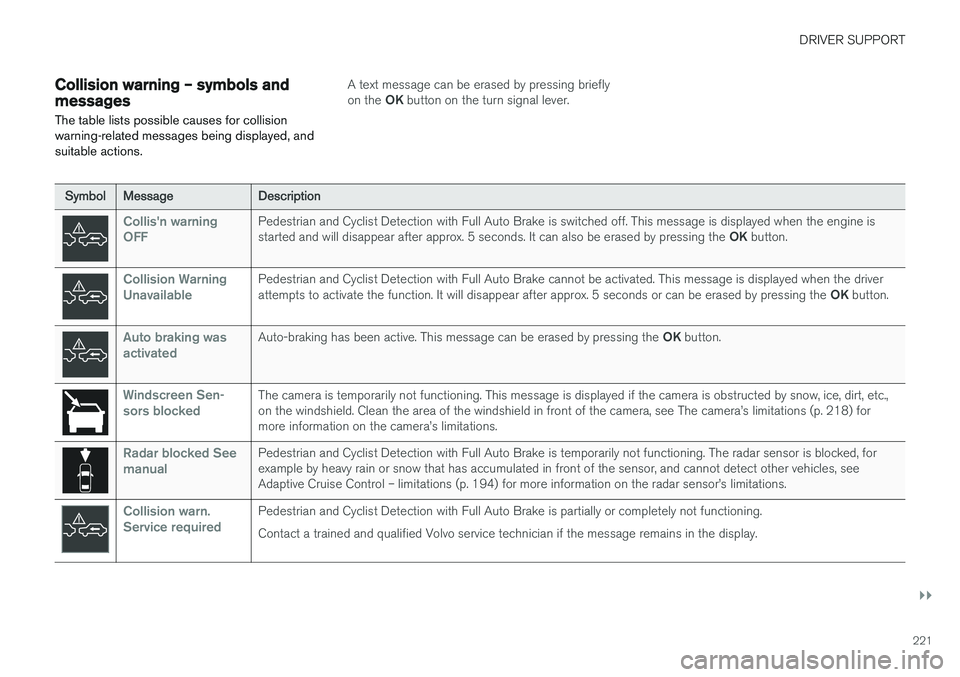
DRIVER SUPPORT
}}
221
Collision warning – symbols and messages
The table lists possible causes for collision warning-related messages being displayed, andsuitable actions.A text message can be erased by pressing briefly on the OK button on the turn signal lever.
SymbolMessageDescription
Collis'n warning OFFPedestrian and Cyclist Detection with Full Auto Brake is switched off. This message is displayed when the engine is started and will disappear after approx. 5 seconds. It can also be erased by pressing the OK button.
Collision Warning UnavailablePedestrian and Cyclist Detection with Full Auto Brake cannot be activated. This message is displayed when the driver attempts to activate the function. It will disappear after approx. 5 seconds or can be erased by pressing the OK button.
Auto braking was activatedAuto-braking has been active. This message can be erased by pressing the OK button.
Windscreen Sen- sors blockedThe camera is temporarily not functioning. This message is displayed if the camera is obstructed by snow, ice, dirt, etc., on the windshield. Clean the area of the windshield in front of the camera, see The camera
Page 224 of 398
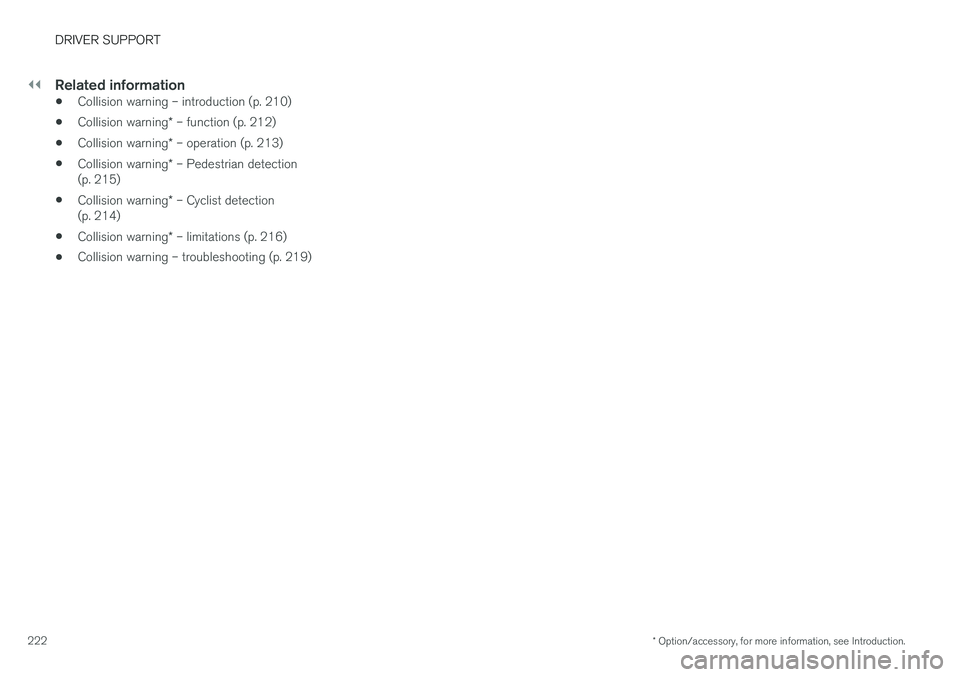
||
DRIVER SUPPORT
* Option/accessory, for more information, see Introduction.
222
Related information
• Collision warning – introduction (p. 210)
• Collision warning
* – function (p. 212)
• Collision warning
* – operation (p. 213)
• Collision warning
* – Pedestrian detection
(p. 215)
• Collision warning
* – Cyclist detection
(p. 214)
• Collision warning
* – limitations (p. 216)
• Collision warning – troubleshooting (p. 219)
Page 225 of 398
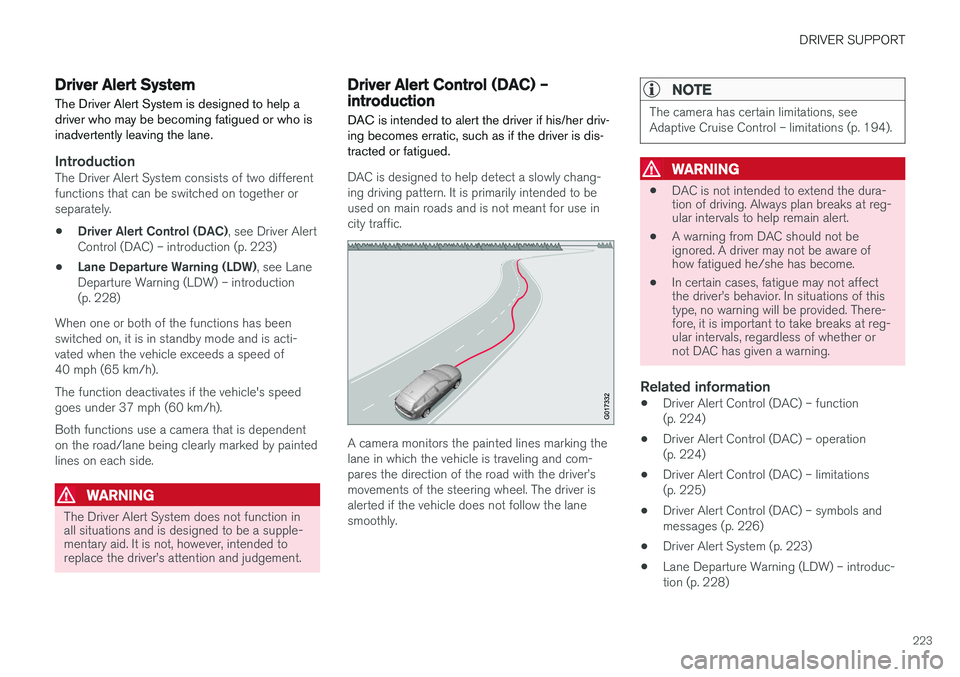
DRIVER SUPPORT
223
Driver Alert SystemThe Driver Alert System is designed to help a driver who may be becoming fatigued or who isinadvertently leaving the lane.
IntroductionThe Driver Alert System consists of two different functions that can be switched on together orseparately.
• Driver Alert Control (DAC)
, see Driver Alert
Control (DAC) – introduction (p. 223)
• Lane Departure Warning (LDW)
, see Lane
Departure Warning (LDW) – introduction(p. 228)
When one or both of the functions has beenswitched on, it is in standby mode and is acti-vated when the vehicle exceeds a speed of40 mph (65 km/h). The function deactivates if the vehicle's speed goes under 37 mph (60 km/h). Both functions use a camera that is dependent on the road/lane being clearly marked by paintedlines on each side.
WARNING
The Driver Alert System does not function in all situations and is designed to be a supple-mentary aid. It is not, however, intended toreplace the driver
Page 226 of 398
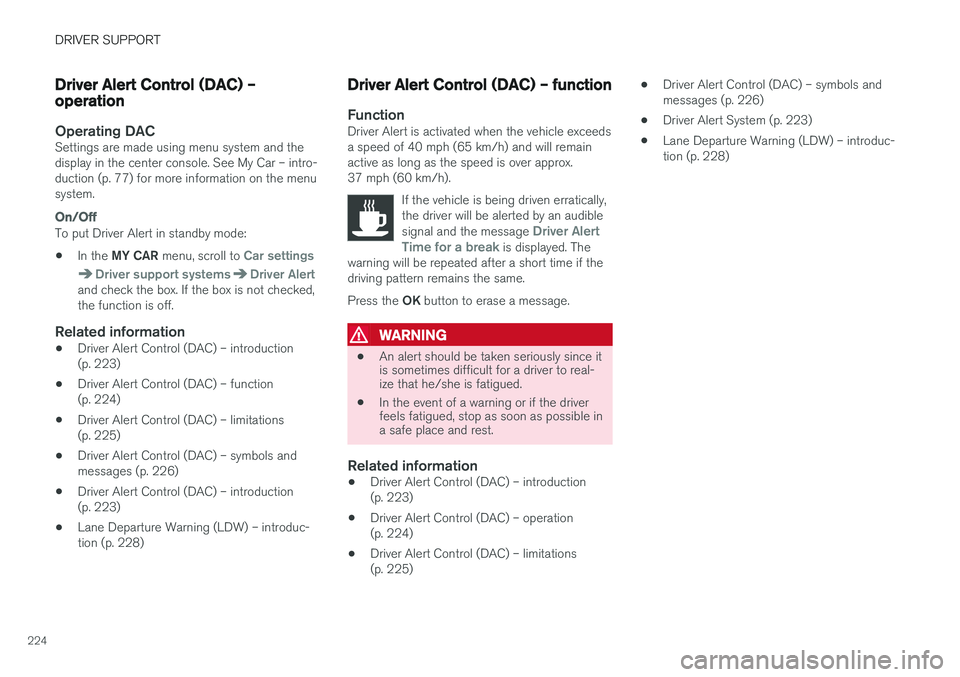
DRIVER SUPPORT
224
Driver Alert Control (DAC) – operation
Operating DACSettings are made using menu system and the display in the center console. See My Car – intro-duction (p. 77) for more information on the menusystem.
On/Off
To put Driver Alert in standby mode:• In the
MY CAR menu, scroll to
Car settings
Driver support systemsDriver Alertand check the box. If the box is not checked, the function is off.
Related information
•Driver Alert Control (DAC) – introduction(p. 223)
• Driver Alert Control (DAC) – function(p. 224)
• Driver Alert Control (DAC) – limitations(p. 225)
• Driver Alert Control (DAC) – symbols andmessages (p. 226)
• Driver Alert Control (DAC) – introduction(p. 223)
• Lane Departure Warning (LDW) – introduc-tion (p. 228)
Driver Alert Control (DAC) – function
FunctionDriver Alert is activated when the vehicle exceeds a speed of 40 mph (65 km/h) and will remainactive as long as the speed is over approx.37 mph (60 km/h).
If the vehicle is being driven erratically,the driver will be alerted by an audible signal and the message
Driver Alert
Time for a break is displayed. The
warning will be repeated after a short time if the driving pattern remains the same. Press the OK button to erase a message.
WARNING
• An alert should be taken seriously since it is sometimes difficult for a driver to real-ize that he/she is fatigued.
• In the event of a warning or if the driverfeels fatigued, stop as soon as possible ina safe place and rest.
Related information
• Driver Alert Control (DAC) – introduction (p. 223)
• Driver Alert Control (DAC) – operation(p. 224)
• Driver Alert Control (DAC) – limitations(p. 225) •
Driver Alert Control (DAC) – symbols andmessages (p. 226)
• Driver Alert System (p. 223)
• Lane Departure Warning (LDW) – introduc-tion (p. 228)
Page 227 of 398
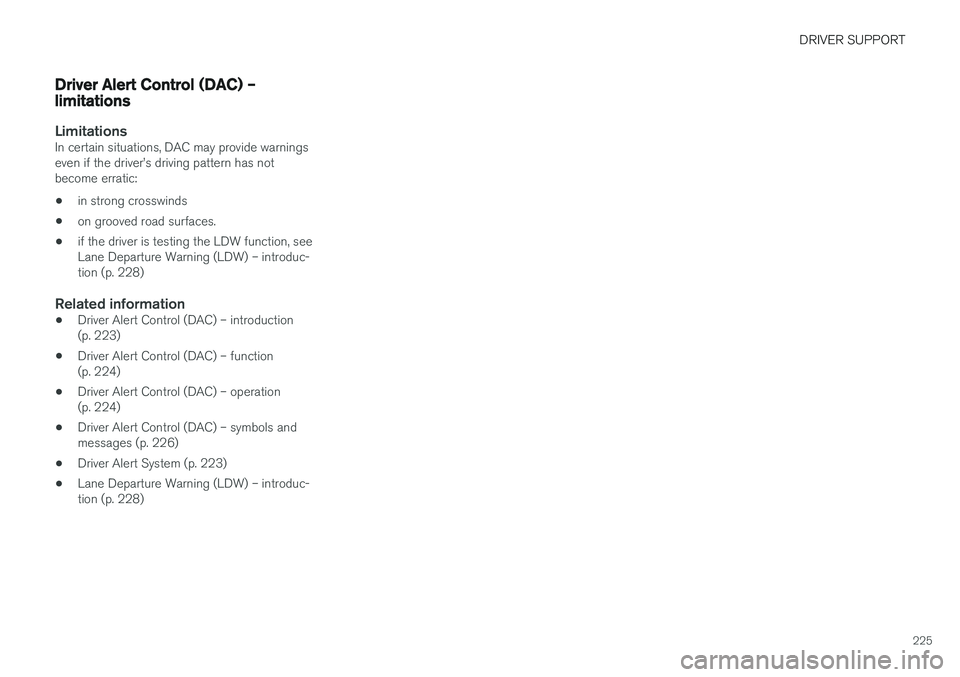
DRIVER SUPPORT
225
Driver Alert Control (DAC) – limitations
LimitationsIn certain situations, DAC may provide warnings even if the driver
Page 228 of 398
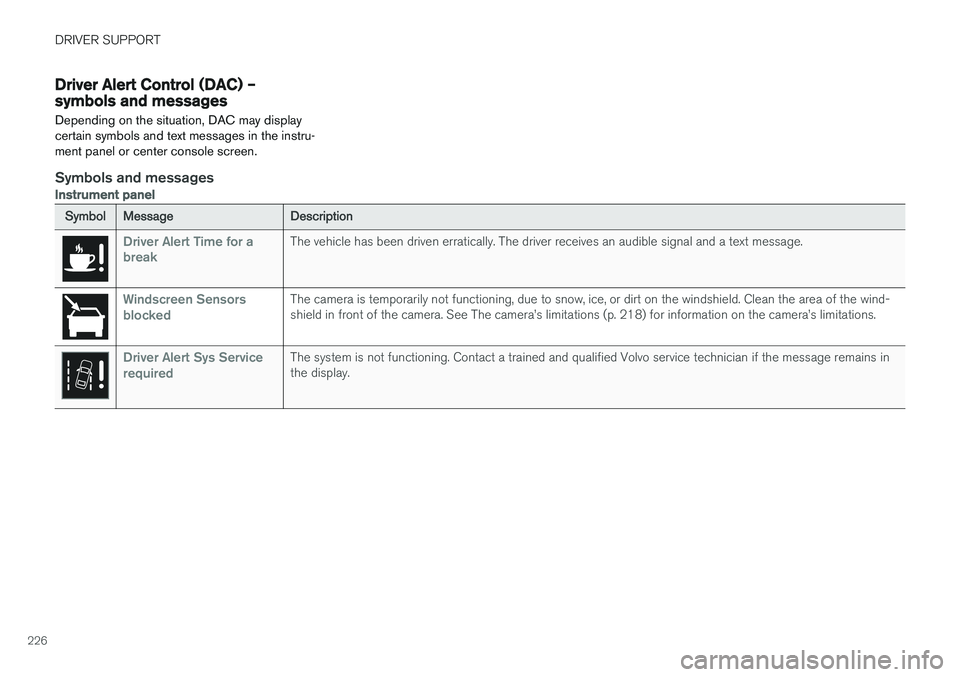
DRIVER SUPPORT
226
Driver Alert Control (DAC) – symbols and messages Depending on the situation, DAC may display certain symbols and text messages in the instru-ment panel or center console screen.
Symbols and messages
Instrument panel
SymbolMessageDescription
Driver Alert Time for a breakThe vehicle has been driven erratically. The driver receives an audible signal and a text message.
Windscreen Sensors blockedThe camera is temporarily not functioning, due to snow, ice, or dirt on the windshield. Clean the area of the wind- shield in front of the camera. See The camera
Page 229 of 398
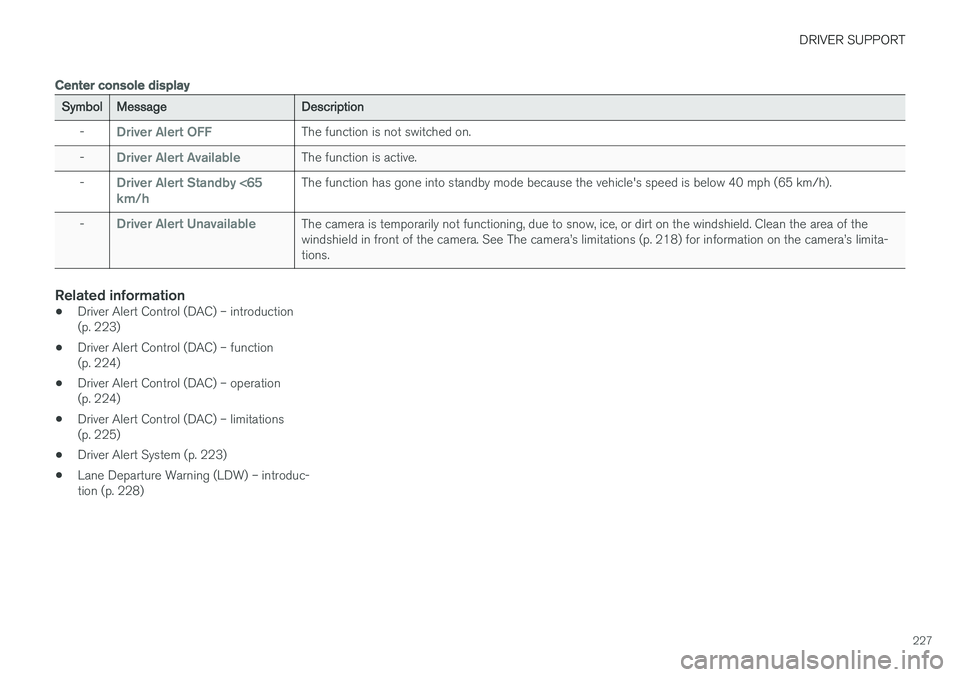
DRIVER SUPPORT
227
Center console display
SymbolMessageDescription
-Driver Alert OFFThe function is not switched on.
-Driver Alert AvailableThe function is active.
-Driver Alert Standby <65 km/hThe function has gone into standby mode because the vehicle's speed is below 40 mph (65 km/h).
-Driver Alert UnavailableThe camera is temporarily not functioning, due to snow, ice, or dirt on the windshield. Clean the area of the windshield in front of the camera. See The camera
Page 230 of 398
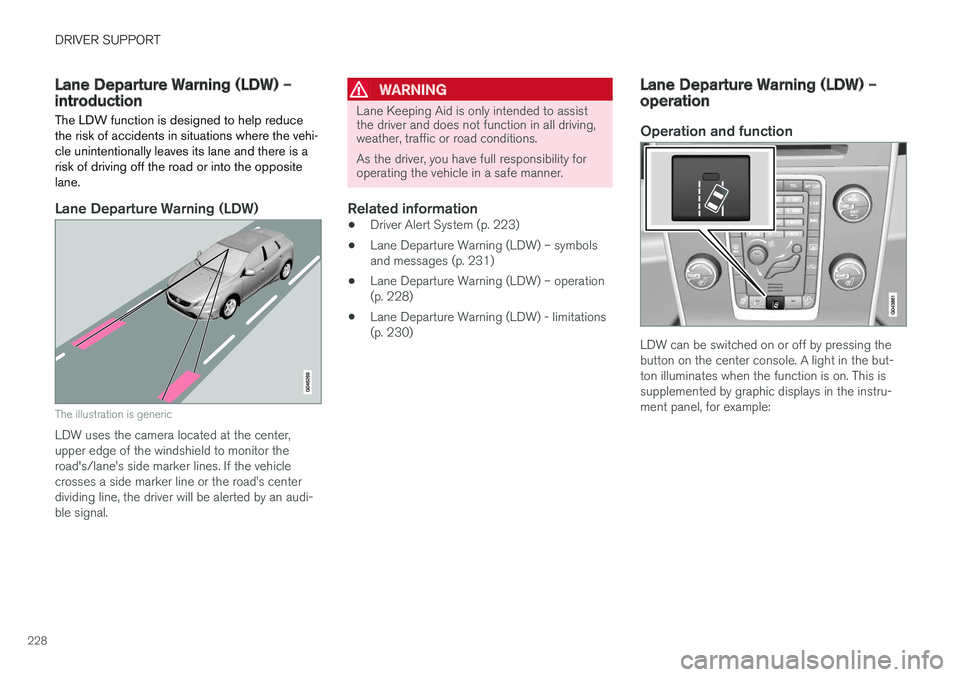
DRIVER SUPPORT
228
Lane Departure Warning (LDW) – introductionThe LDW function is designed to help reduce the risk of accidents in situations where the vehi-cle unintentionally leaves its lane and there is arisk of driving off the road or into the oppositelane.
Lane Departure Warning (LDW)
The illustration is generic
LDW uses the camera located at the center, upper edge of the windshield to monitor theroad's/lane