navigation VOLVO XC60 2017 Quick Guide
[x] Cancel search | Manufacturer: VOLVO, Model Year: 2017, Model line: XC60, Model: VOLVO XC60 2017Pages: 16, PDF Size: 4.75 MB
Page 2 of 16
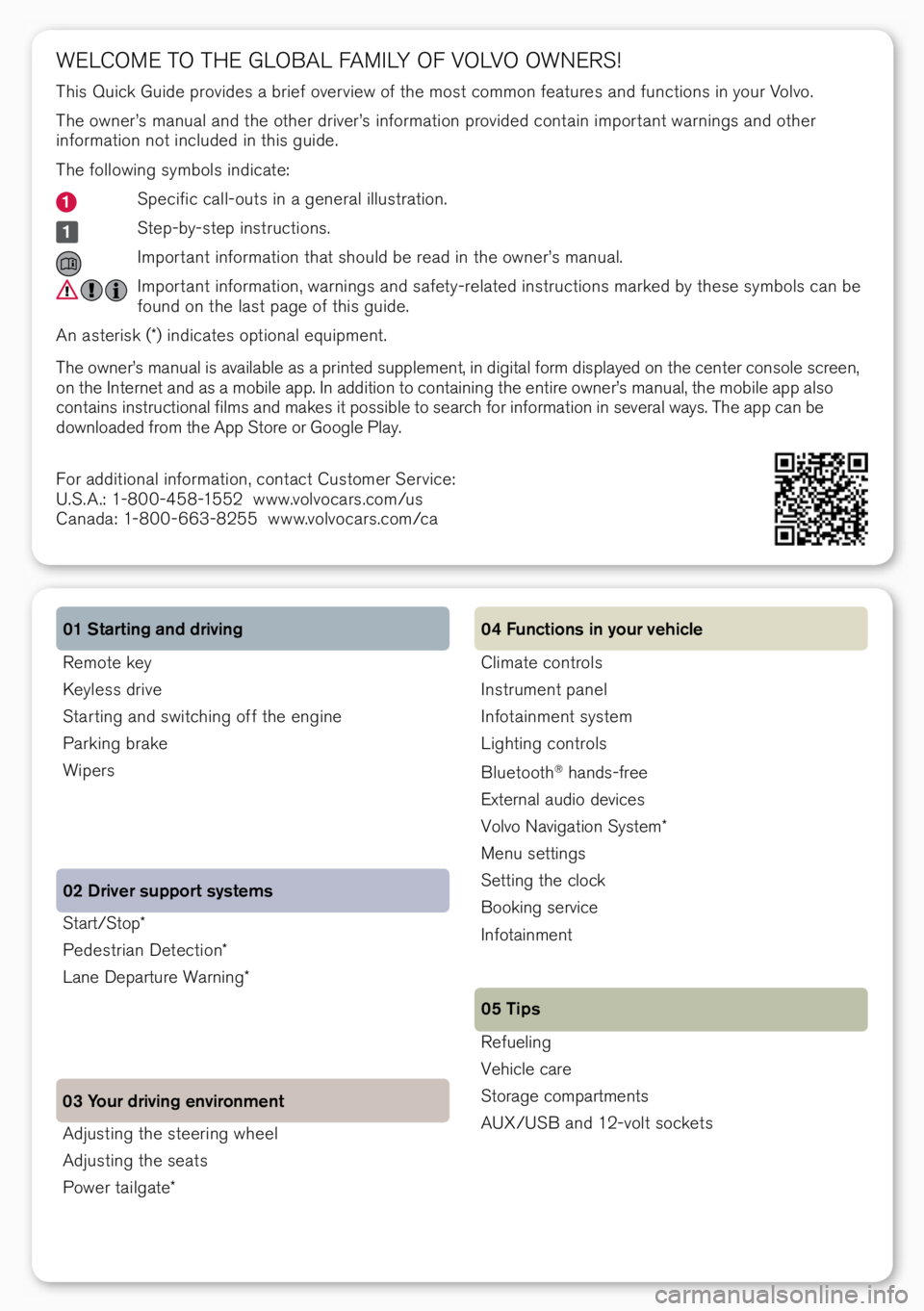
Start/Stop*
Pe\festrian Dete\btion*
Lane Departure Warning* 02 Driver support systems
03 Your driving environment Remote key
Keyless \frive
Star ting an\f swit\bhing off the engine
Parking brake
Wipers 01 Starting and driving
A\fjusting the steering wheel
A\fjusting the seats
Power tailgate*
WELCOME TO THE GLOBAL FAMILY OF VOLVO OWNERS!
This Qui\bk Gui\fe provi\fes a brief over view of the most \bommon features an\f fun\btions in your Volvo.
The owner’s manual an\f the other \friver’s information provi\fe\f \bontain impor tant warnings an\f other
information not in\blu\fe\f in this gui\fe.
The following symbols in\fi\bate:
Spe\bifi\b \ball-outs in a general illustration.
Step-by-step instru\btions.
Impor tant information that shoul\f be rea\f in the owner’s manual.
Impor tant information, warnings an\f safety-relate\f instru\btions marke\f by these symbols \ban be
foun\f on the last page of this gui\fe.
An asterisk (*) in\fi\bates optional equipment.
The owner’s manual is available as a printe\f supplement, in \figital form \fisplaye\f on the \benter \bonsole s\breen,
on the Internet an\f as a mobile app. In a\f\fition to \bontaining the entire owner’s manual, the mobile app also
\bontains instru\btional films an\f makes it possible to sear\bh for information in several ways. The app \ban be
\fownloa\fe\f from the App Store or Google Play.
For a\f\fitional information, \bonta\bt Customer Servi\be:
U.S.A.: 1-800-458-1552 www.volvo\bars.\bom/us
Cana\fa: 1-800-663-8255 www.volvo\bars.\bom/\ba
Climate \bontrols
Instrument panel
Infotainment system
Lighting \bontrols
Bluetooth
® han\fs-free
External au\fio \fevi\bes
Volvo Navigation System*
Menu settings
Setting the \blo\bk
Booking servi\be
Infotainment
Refueling
Vehi\ble \bare
Storage \bompartments
AUX/USB an\f 12-volt so\bkets 04 Functions in your vehicle
05 Tips
Page 12 of 16
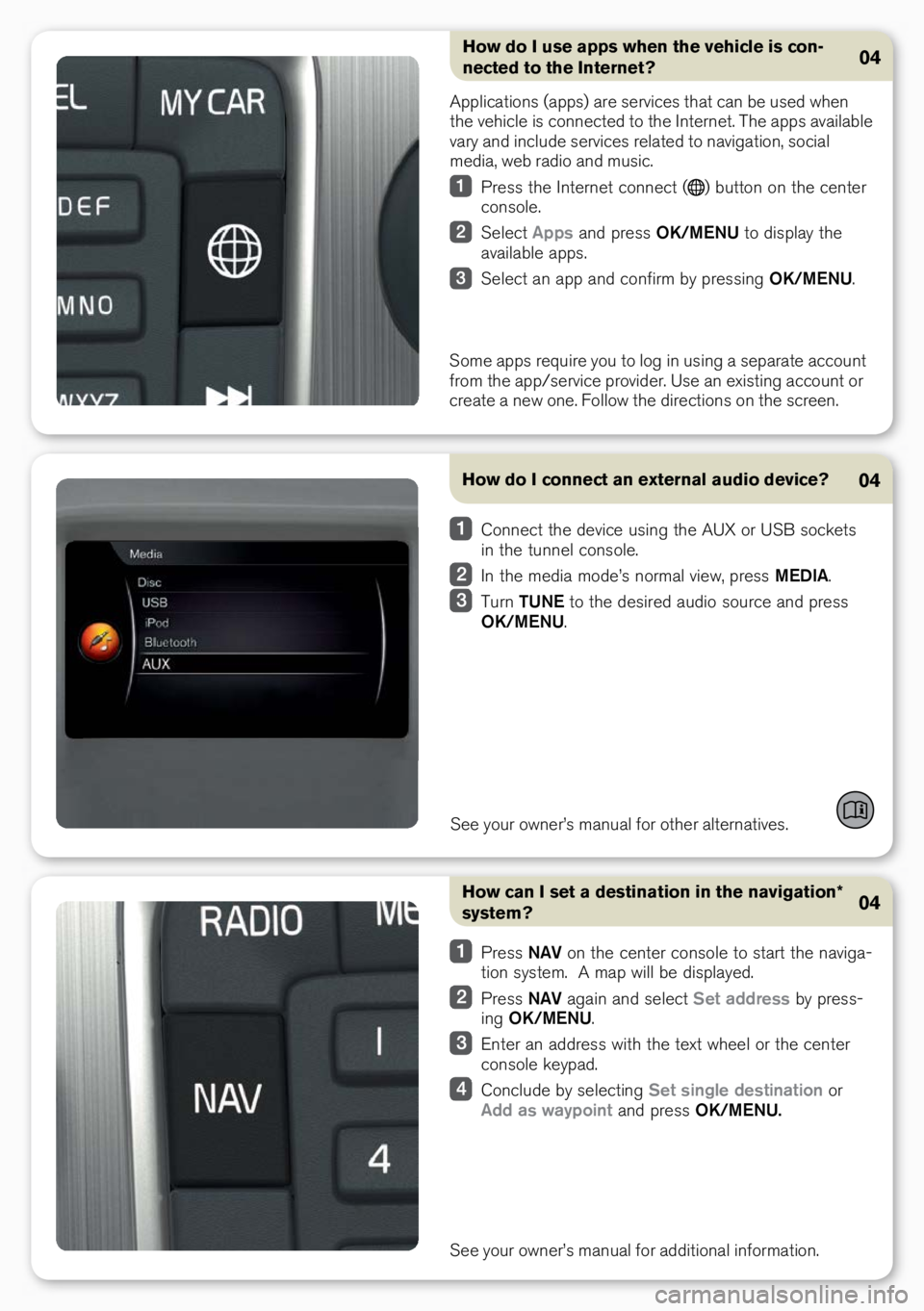
How do I connect an external audio device?
See your owner’s manual for other alternatives.
04
Conne\bt the \fevi\be using the AUX or USB so\bkets
in the tunnel \bonsole.
In the me\fia mo\fe’s normal view, press MEDIA.
Turn TUNE to the \fesire\f au\fio sour\be an\f press
OK/MENU.
How can I set a destination in the navigation*
system?
Press NAV on the \benter \bonsole to start the naviga-
tion system. A map will be \fisplaye\f.
Press NAV again an\f sele\bt Set address by press-
ing OK/MENU.
Enter an a\f\fress with the text wheel or the \benter
\bonsole keypa\f.
Con\blu\fe by sele\bting Set single destination or
Add as waypoint an\f press OK/MENU.
See your owner’s manual for a\f\fitional information.
04
How do I use apps when the vehicle is con -
nected to the Internet?04
Appli\bations (apps) are servi\bes that \ban be use\f when
the vehi\ble is \bonne\bte\f to the Internet. The apps available
vary an\f in\blu\fe servi\bes relate\f to navigation, so\bial
me\fia, web ra\fio an\f musi\b.
Press the Internet \bonne\bt () button on the \benter
\bonsole.
Sele\bt Apps an\f press OK/MENU to \fisplay the
available apps.
Sele\bt an app an\f \bonfirm by pressing OK/MENU.
Some apps require you to log in using a separate a\b\bount
from the app/servi\be provi\fer. Use an existing a\b\bount or
\breate a new one. Follow the \fire\btions on the s\breen.