display VOLVO XC60 2019 Sensus Navigation Manual
[x] Cancel search | Manufacturer: VOLVO, Model Year: 2019, Model line: XC60, Model: VOLVO XC60 2019Pages: 43, PDF Size: 0.53 MB
Page 26 of 43
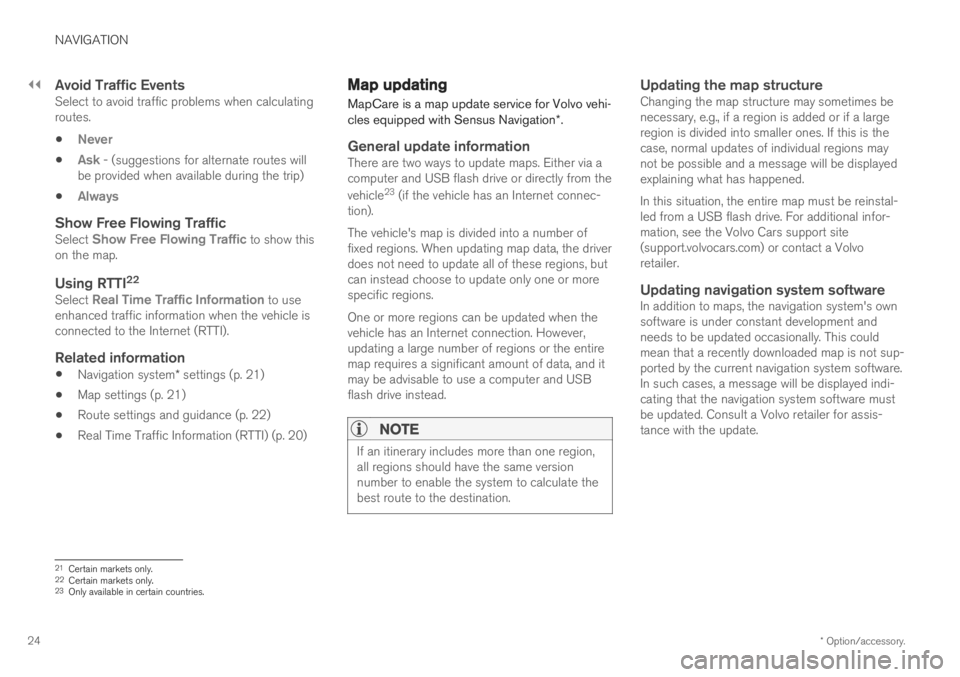
||
NAVIGATION
* Option/accessory.
24
Avoid Traffic EventsSelect to avoid traffic problems when calculating routes.
Never
Ask - (suggestions for alternate routes will
be provided when available during the trip)
Always
Show Free Flowing TrafficSelect Show Free Flowing Traffic to show this
on the map.
Using RTTI 22Select Real Time Traffic Information to use
enhanced traffic information when the vehicle is connected to the Internet (RTTI).
Related information
Navigation system
* settings (p. 21)
Map settings (p. 21)
Route settings and guidance (p. 22)
Real Time Traffic Information (RTTI) (p. 20)
Map updating
MapCare is a map update service for Volvo vehi- cles equipped with Sensus Navigation *.
General update informationThere are two ways to update maps. Either via a computer and USB flash drive or directly from the vehicle 23
(if the vehicle has an Internet connec-
tion). The vehicle's map is divided into a number of fixed regions. When updating map data, the driverdoes not need to update all of these regions, butcan instead choose to update only one or morespecific regions. One or more regions can be updated when the vehicle has an Internet connection. However,updating a large number of regions or the entiremap requires a significant amount of data, and itmay be advisable to use a computer and USBflash drive instead.
NOTE
If an itinerary includes more than one region, all regions should have the same versionnumber to enable the system to calculate thebest route to the destination.
Updating the map structureChanging the map structure may sometimes be necessary, e.g., if a region is added or if a largeregion is divided into smaller ones. If this is thecase, normal updates of individual regions maynot be possible and a message will be displayedexplaining what has happened. In this situation, the entire map must be reinstal- led from a USB flash drive. For additional infor-mation, see the Volvo Cars support site(support.volvocars.com) or contact a Volvoretailer.
Updating navigation system softwareIn addition to maps, the navigation system's ownsoftware is under constant development andneeds to be updated occasionally. This couldmean that a recently downloaded map is not sup-ported by the current navigation system software.In such cases, a message will be displayed indi-cating that the navigation system software mustbe updated. Consult a Volvo retailer for assis-tance with the update.
21 Certain markets only.22
Certain markets only.23 Only available in certain countries.
Page 27 of 43
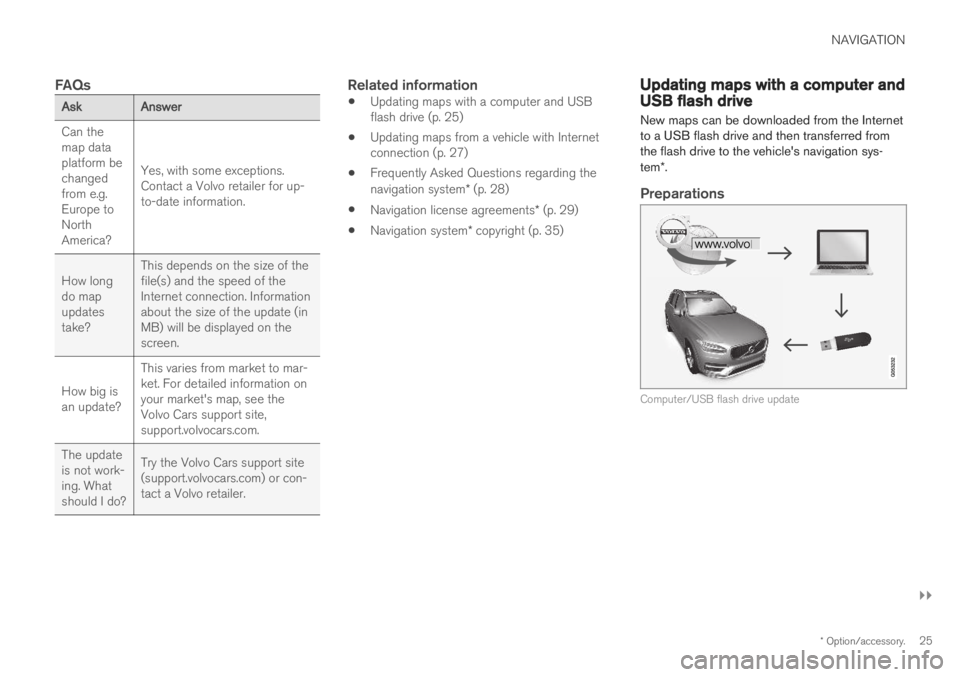
NAVIGATION
}}
* Option/accessory.25
FAQs
AskAnswer
Can the map dataplatform bechangedfrom e.g.Europe toNorthAmerica? Yes, with some exceptions.Contact a Volvo retailer for up-to-date information.
How longdo mapupdatestake? This depends on the size of thefile(s) and the speed of theInternet connection. Informationabout the size of the update (inMB) will be displayed on thescreen.
How big isan update? This varies from market to mar-ket. For detailed information onyour market's map, see theVolvo Cars support site,support.volvocars.com.
The updateis not work-ing. Whatshould I do? Try the Volvo Cars support site(support.volvocars.com) or con-tact a Volvo retailer.
Related information
Updating maps with a computer and USB flash drive (p. 25)
Updating maps from a vehicle with Internetconnection (p. 27)
Frequently Asked Questions regarding the navigation system
* (p. 28)
Navigation license agreements
* (p. 29)
Navigation system
* copyright (p. 35)
Updating maps with a computer andUSB flash drive
New maps can be downloaded from the Internet to a USB flash drive and then transferred fromthe flash drive to the vehicle's navigation sys- tem *.
Preparations
Computer/USB flash drive update
Page 29 of 43
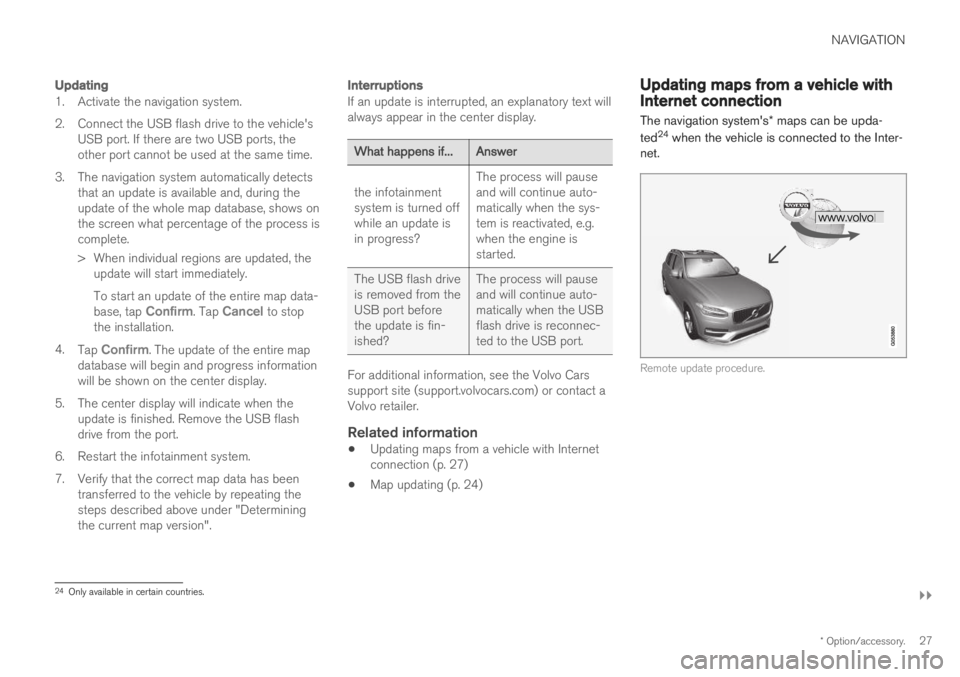
NAVIGATION
}}
* Option/accessory.27
Updating
1. Activate the navigation system.
2. Connect the USB flash drive to the vehicle's
USB port. If there are two USB ports, the other port cannot be used at the same time.
3. The navigation system automatically detects that an update is available and, during theupdate of the whole map database, shows onthe screen what percentage of the process iscomplete.
> When individual regions are updated, theupdate will start immediately. To start an update of the entire map data- base, tap
Confirm. Tap Cancel to stop
the installation.
4. Tap
Confirm. The update of the entire map
database will begin and progress information will be shown on the center display.
5. The center display will indicate when the update is finished. Remove the USB flashdrive from the port.
6. Restart the infotainment system.
7. Verify that the correct map data has been transferred to the vehicle by repeating the steps described above under "Determiningthe current map version".
Interruptions
If an update is interrupted, an explanatory text will always appear in the center display.
What happens if...Answer
the infotainment system is turned offwhile an update isin progress? The process will pauseand will continue auto-matically when the sys-tem is reactivated, e.g.when the engine isstarted.
The USB flash driveis removed from theUSB port beforethe update is fin-ished? The process will pauseand will continue auto-matically when the USBflash drive is reconnec-ted to the USB port.
For additional information, see the Volvo Cars support site (support.volvocars.com) or contact aVolvo retailer.
Related information
Updating maps from a vehicle with Internetconnection (p. 27)
Map updating (p. 24)
Updating maps from a vehicle withInternet connection The navigation system's
* maps can be upda-
ted 24
when the vehicle is connected to the Inter-
net.
Remote update procedure.
24 Only available in certain countries.
Page 30 of 43
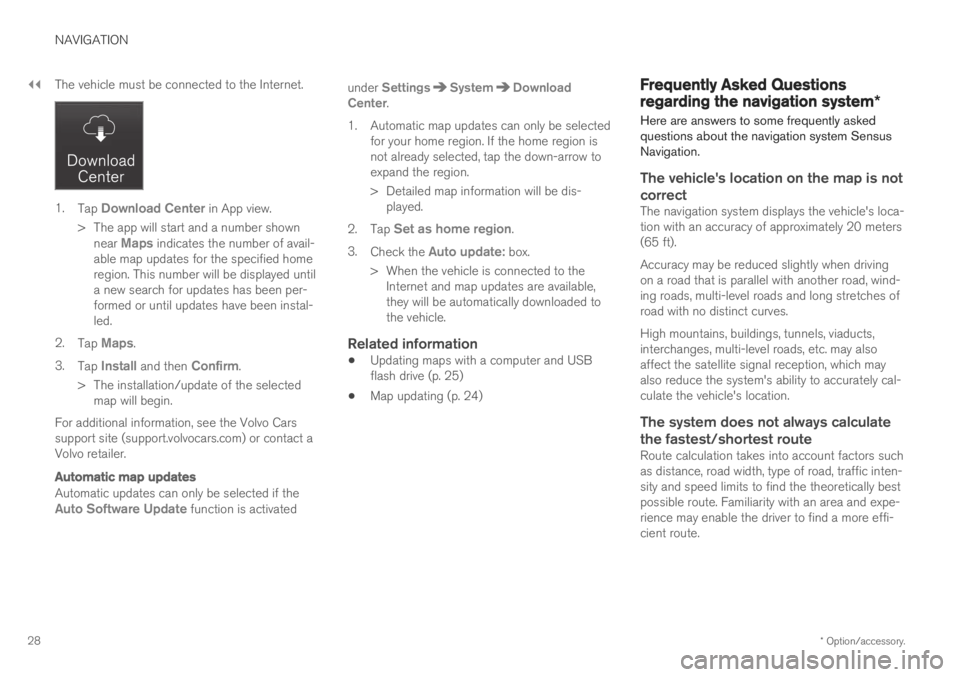
||
NAVIGATION
* Option/accessory.
28 The vehicle must be connected to the Internet.
1.
Tap Download Center in App view.
> The app will start and a number shown near
Maps indicates the number of avail-
able map updates for the specified home region. This number will be displayed untila new search for updates has been per-formed or until updates have been instal-led.
2. Tap
Maps.
3. Tap
Install and then Confirm.
> The installation/update of the selected map will begin.
For additional information, see the Volvo Cars support site (support.volvocars.com) or contact aVolvo retailer.
Automatic map updates
Automatic updates can only be selected if theAuto Software Update function is activated under
SettingsSystemDownload
Center.
1. Automatic map updates can only be selected for your home region. If the home region is not already selected, tap the down-arrow toexpand the region.
> Detailed map information will be dis-played.
2. Tap
Set as home region.
3. Check the
Auto update: box.
> When the vehicle is connected to the Internet and map updates are available, they will be automatically downloaded tothe vehicle.
Related information
Updating maps with a computer and USBflash drive (p. 25)
Map updating (p. 24)
Frequently Asked Questions
regarding the navigation system
*
Here are answers to some frequently asked questions about the navigation system SensusNavigation.
The vehicle's location on the map is not correct
The navigation system displays the vehicle's loca- tion with an accuracy of approximately 20 meters(65 ft). Accuracy may be reduced slightly when driving on a road that is parallel with another road, wind-ing roads, multi-level roads and long stretches ofroad with no distinct curves. High mountains, buildings, tunnels, viaducts, interchanges, multi-level roads, etc. may alsoaffect the satellite signal reception, which mayalso reduce the system's ability to accurately cal-culate the vehicle's location.
The system does not always calculate
the fastest/shortest route
Route calculation takes into account factors suchas distance, road width, type of road, traffic inten-sity and speed limits to find the theoretically bestpossible route. Familiarity with an area and expe-rience may enable the driver to find a more effi-cient route.
Page 31 of 43
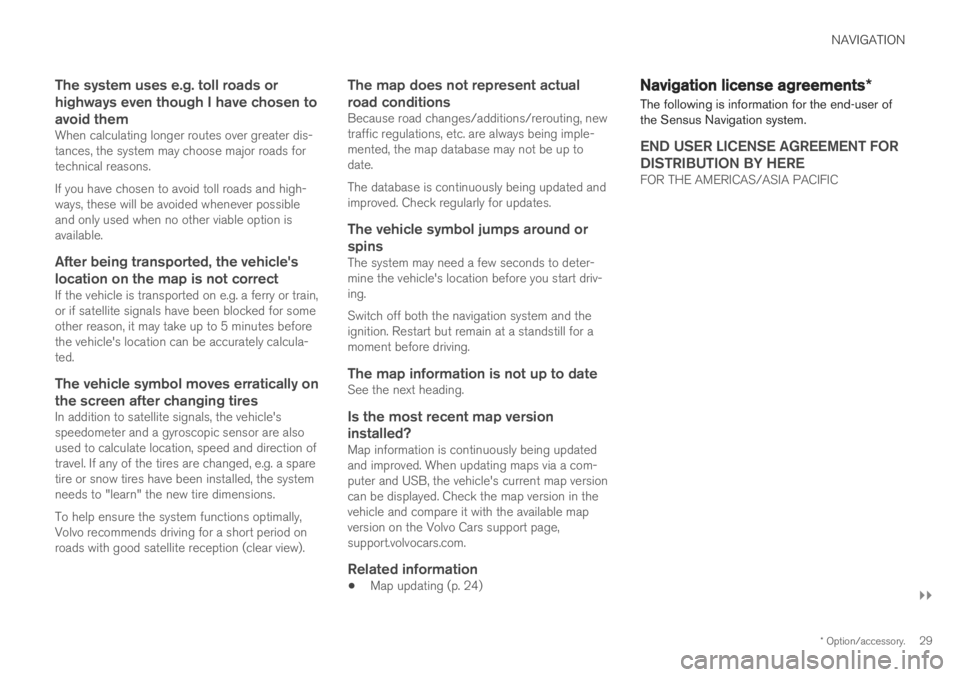
NAVIGATION
}}
* Option/accessory.29
The system uses e.g. toll roads or highways even though I have chosen toavoid them
When calculating longer routes over greater dis- tances, the system may choose major roads fortechnical reasons. If you have chosen to avoid toll roads and high- ways, these will be avoided whenever possibleand only used when no other viable option isavailable.
After being transported, the vehicle's
location on the map is not correct
If the vehicle is transported on e.g. a ferry or train,or if satellite signals have been blocked for someother reason, it may take up to 5 minutes beforethe vehicle's location can be accurately calcula-ted.
The vehicle symbol moves erratically on
the screen after changing tires
In addition to satellite signals, the vehicle'sspeedometer and a gyroscopic sensor are alsoused to calculate location, speed and direction oftravel. If any of the tires are changed, e.g. a sparetire or snow tires have been installed, the systemneeds to "learn" the new tire dimensions. To help ensure the system functions optimally, Volvo recommends driving for a short period onroads with good satellite reception (clear view).
The map does not represent actual road conditions
Because road changes/additions/rerouting, new traffic regulations, etc. are always being imple-mented, the map database may not be up todate. The database is continuously being updated and improved. Check regularly for updates.
The vehicle symbol jumps around or spins
The system may need a few seconds to deter-mine the vehicle's location before you start driv-ing. Switch off both the navigation system and the ignition. Restart but remain at a standstill for amoment before driving.
The map information is not up to dateSee the next heading.
Is the most recent map version
installed?
Map information is continuously being updatedand improved. When updating maps via a com-puter and USB, the vehicle's current map versioncan be displayed. Check the map version in thevehicle and compare it with the available mapversion on the Volvo Cars support page,support.volvocars.com.
Related information
Map updating (p. 24)
Navigation license agreements
*
The following is information for the end-user of the Sensus Navigation system.
END USER LICENSE AGREEMENT FOR DISTRIBUTION BY HERE
FOR THE AMERICAS/ASIA PACIFIC
Page 39 of 43
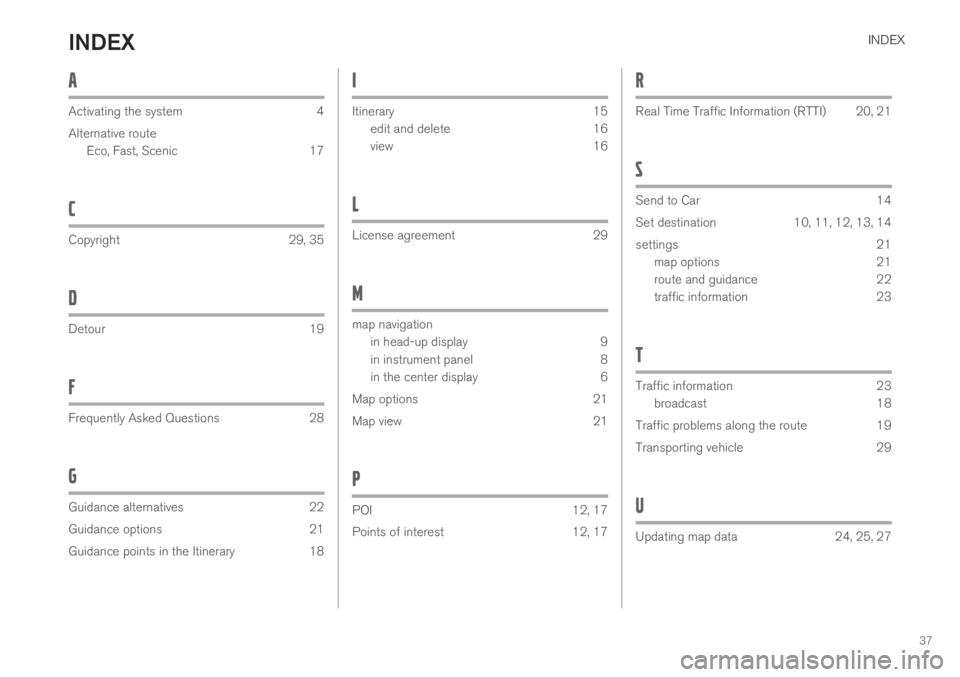
INDEX
37
A
Activating the system 4 Alternative routeEco, Fast, Scenic 17
C
Copyright 29, 35
D
Detour 19
F
Frequently Asked Questions 28
G
Guidance alternatives 22
Guidance options 21
Guidance points in the Itinerary 18
I
Itinerary 15edit and delete 16
view 16
L
License agreement 29
M
map navigationin head-up display 9
in instrument panel 8
in the center display 6
Map options 21
Map view 21
P
POI 12, 17
Points of interest 12, 17
R
Real Time Traffic Information (RTTI) 20, 21
S
Send to Car 14
Set destination 10, 11, 12, 13, 14
settings 21 map options 21
route and guidance 22
traffic information 23
T
Traffic information 23broadcast 18
Traffic problems along the route 19
Transporting vehicle 29
U
Updating map data 24, 25, 27
INDEX