VOLVO XC60 T8 2018 Owner´s Manual
Manufacturer: VOLVO, Model Year: 2018, Model line: XC60 T8, Model: VOLVO XC60 T8 2018Pages: 674, PDF Size: 11.93 MB
Page 111 of 674
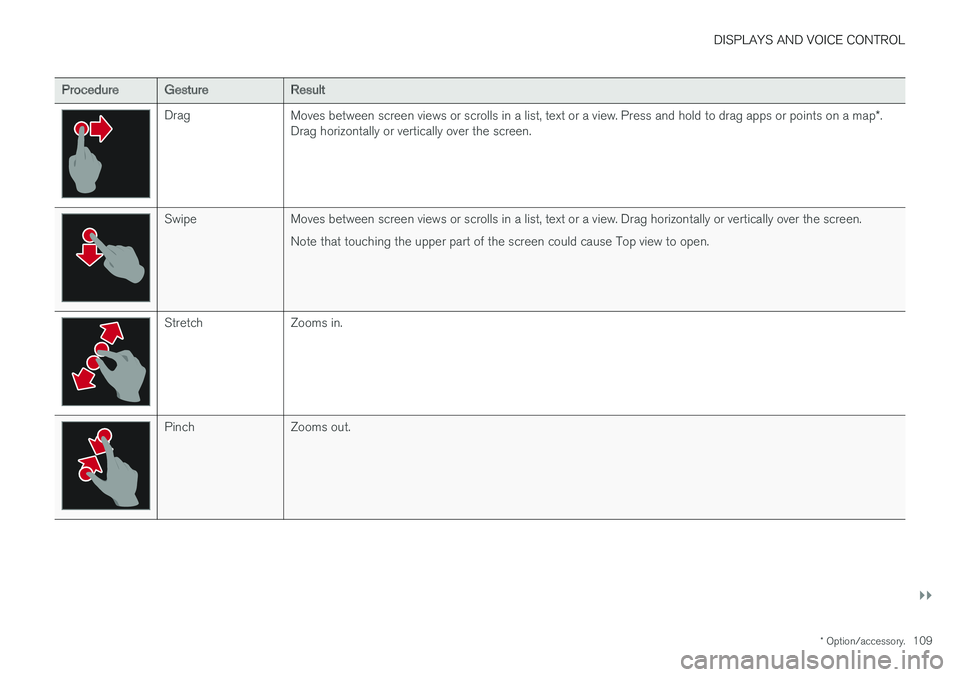
DISPLAYS AND VOICE CONTROL
}}
* Option/accessory.109
ProcedureGestureResult
Drag
Moves between screen views or scrolls in a list, text or a view. Press and hold to drag apps or points on a map *.
Drag horizontally or vertically over the screen.
Swipe Moves between screen views or scrolls in a list, text or a view. Drag horizontally or vertically over the screen.
Note that touching the upper part of the screen could cause Top view to open.
Stretch Zooms in.
Pinch Zooms out.
Page 112 of 674
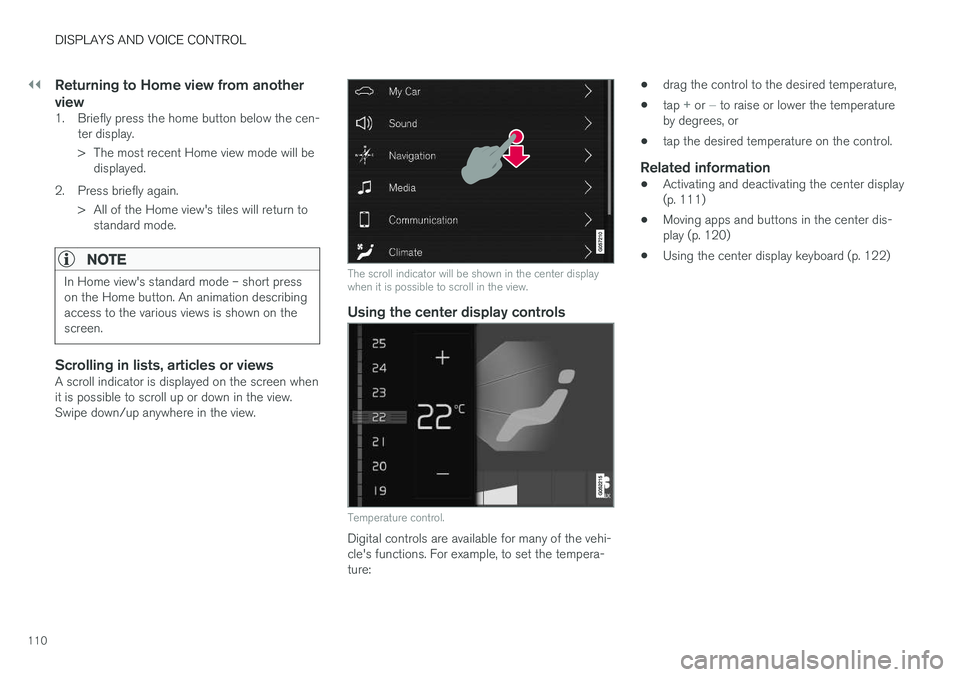
||
DISPLAYS AND VOICE CONTROL
110
Returning to Home view from another view
1. Briefly press the home button below the cen-ter display.
> The most recent Home view mode will bedisplayed.
2. Press briefly again. > All of the Home view's tiles will return tostandard mode.
NOTE
In Home view's standard mode – short press on the Home button. An animation describingaccess to the various views is shown on thescreen.
Scrolling in lists, articles or viewsA scroll indicator is displayed on the screen when it is possible to scroll up or down in the view.Swipe down/up anywhere in the view.
The scroll indicator will be shown in the center display when it is possible to scroll in the view.
Using the center display controls
Temperature control.
Digital controls are available for many of the vehi- cle's functions. For example, to set the tempera-ture: •
drag the control to the desired temperature,
• tap
+ or − to raise or lower the temperature
by degrees, or
• tap the desired temperature on the control.
Related information
•Activating and deactivating the center display (p. 111)
• Moving apps and buttons in the center dis-play (p. 120)
• Using the center display keyboard (p. 122)
Page 113 of 674
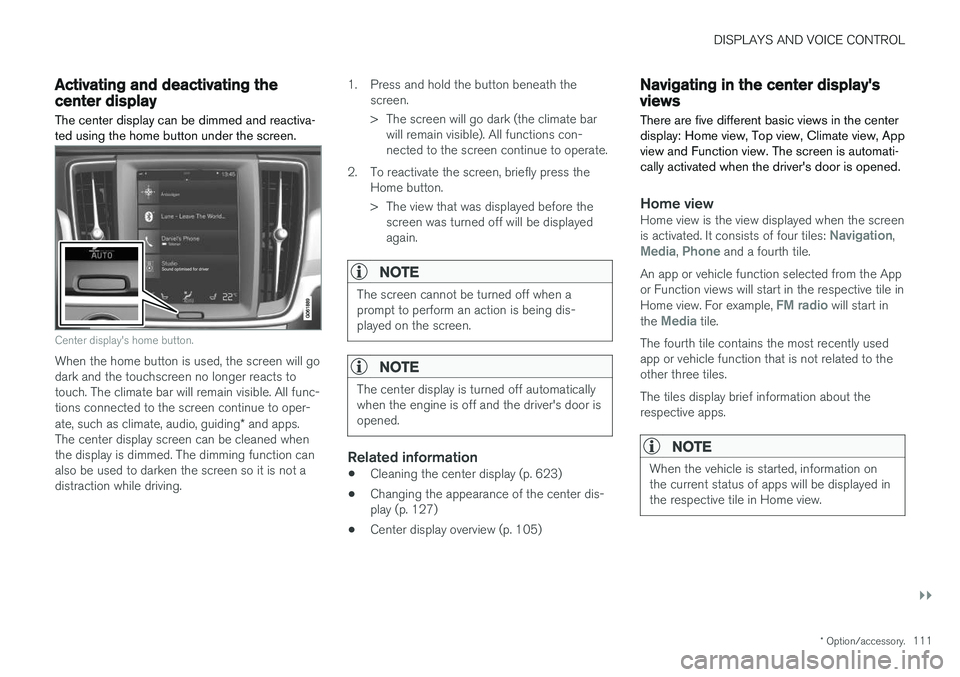
DISPLAYS AND VOICE CONTROL
}}
* Option/accessory.111
Activating and deactivating thecenter display
The center display can be dimmed and reactiva- ted using the home button under the screen.
Center display's home button.
When the home button is used, the screen will go dark and the touchscreen no longer reacts totouch. The climate bar will remain visible. All func-tions connected to the screen continue to oper- ate, such as climate, audio, guiding * and apps.
The center display screen can be cleaned when the display is dimmed. The dimming function can also be used to darken the screen so it is not adistraction while driving. 1. Press and hold the button beneath the
screen.
> The screen will go dark (the climate barwill remain visible). All functions con- nected to the screen continue to operate.
2. To reactivate the screen, briefly press the Home button.
> The view that was displayed before thescreen was turned off will be displayed again.
NOTE
The screen cannot be turned off when a prompt to perform an action is being dis-played on the screen.
NOTE
The center display is turned off automatically when the engine is off and the driver's door isopened.
Related information
• Cleaning the center display (p. 623)
• Changing the appearance of the center dis- play (p. 127)
• Center display overview (p. 105)
Navigating in the center display'sviews
There are five different basic views in the center display: Home view, Top view, Climate view, Appview and Function view. The screen is automati-cally activated when the driver's door is opened.
Home viewHome view is the view displayed when the screen is activated. It consists of four tiles: Navigation,Media, Phone and a fourth tile.
An app or vehicle function selected from the App or Function views will start in the respective tile in Home view. For example,
FM radio will start in
the Media tile.
The fourth tile contains the most recently used app or vehicle function that is not related to theother three tiles. The tiles display brief information about the respective apps.
NOTE
When the vehicle is started, information on the current status of apps will be displayed inthe respective tile in Home view.
Page 114 of 674
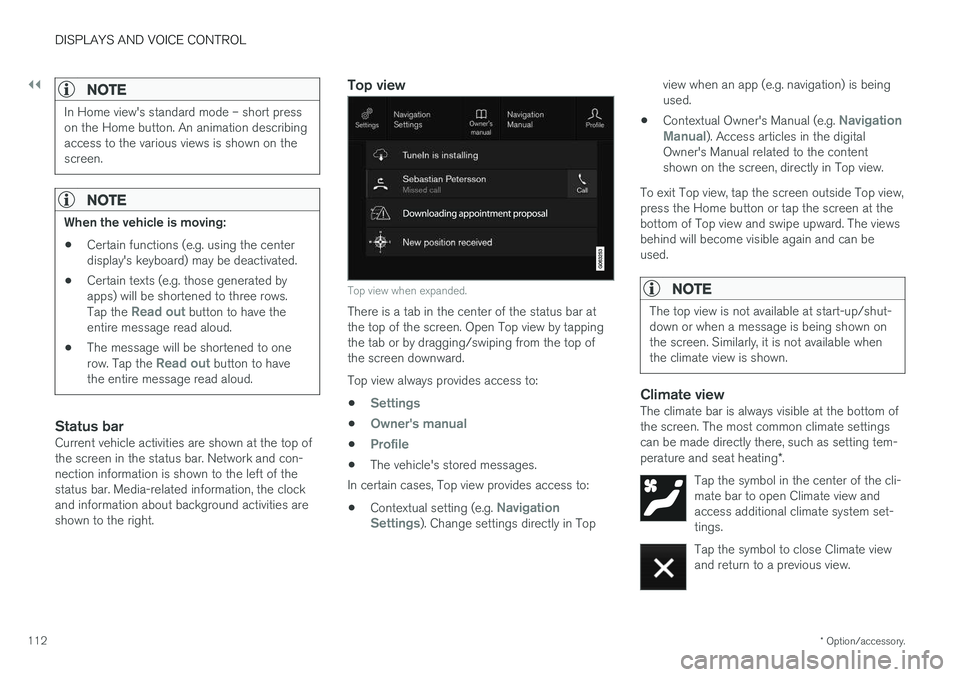
||
DISPLAYS AND VOICE CONTROL
* Option/accessory.
112
NOTE
In Home view's standard mode – short press on the Home button. An animation describingaccess to the various views is shown on thescreen.
NOTE
When the vehicle is moving:
• Certain functions (e.g. using the center display's keyboard) may be deactivated.
• Certain texts (e.g. those generated byapps) will be shortened to three rows. Tap the
Read out button to have the
entire message read aloud.
• The message will be shortened to one row. Tap the
Read out button to have
the entire message read aloud.
Status barCurrent vehicle activities are shown at the top of the screen in the status bar. Network and con-nection information is shown to the left of thestatus bar. Media-related information, the clockand information about background activities areshown to the right.
Top view
Top view when expanded.
There is a tab in the center of the status bar at the top of the screen. Open Top view by tappingthe tab or by dragging/swiping from the top ofthe screen downward. Top view always provides access to:
•
Settings
•Owner's manual
•Profile
• The vehicle's stored messages.
In certain cases, Top view provides access to:
• Contextual setting (e.g.
Navigation
Settings). Change settings directly in Top view when an app (e.g. navigation) is being used.
• Contextual Owner's Manual (e.g.
Navigation
Manual). Access articles in the digital
Owner's Manual related to the content shown on the screen, directly in Top view.
To exit Top view, tap the screen outside Top view,press the Home button or tap the screen at thebottom of Top view and swipe upward. The viewsbehind will become visible again and can beused.
NOTE
The top view is not available at start-up/shut- down or when a message is being shown onthe screen. Similarly, it is not available whenthe climate view is shown.
Climate viewThe climate bar is always visible at the bottom of the screen. The most common climate settingscan be made directly there, such as setting tem- perature and seat heating *.
Tap the symbol in the center of the cli- mate bar to open Climate view andaccess additional climate system set-tings.
Tap the symbol to close Climate view and return to a previous view.
Page 115 of 674
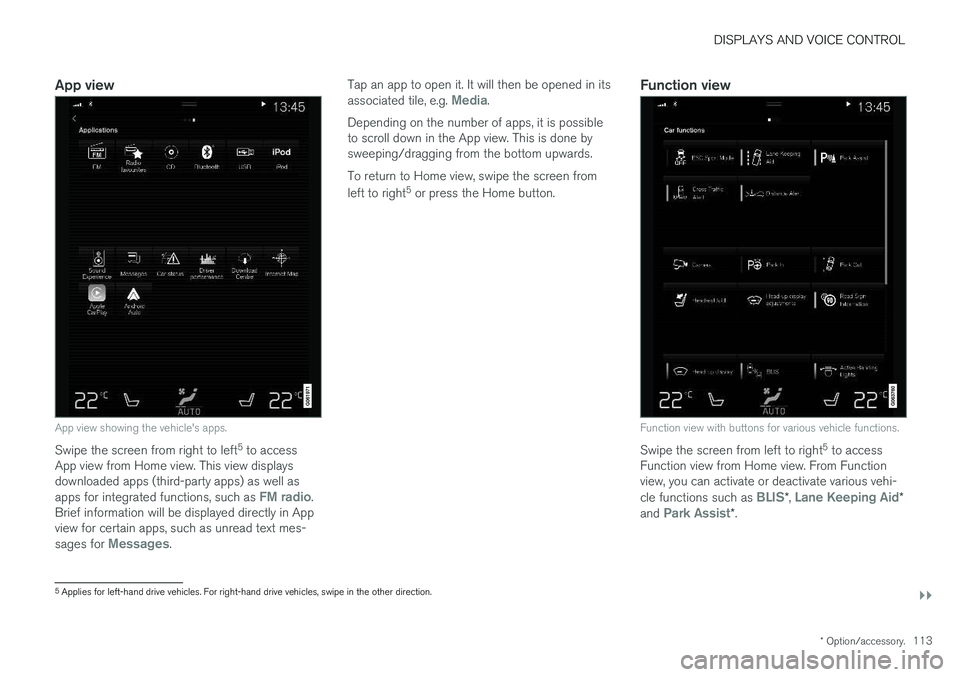
DISPLAYS AND VOICE CONTROL
}}
* Option/accessory.113
App view
App view showing the vehicle's apps.
Swipe the screen from right to left 5
to access
App view from Home view. This view displays downloaded apps (third-party apps) as well as apps for integrated functions, such as
FM radio.
Brief information will be displayed directly in App view for certain apps, such as unread text mes- sages for
Messages. Tap an app to open it. It will then be opened in its associated tile, e.g.
Media.
Depending on the number of apps, it is possible to scroll down in the App view. This is done bysweeping/dragging from the bottom upwards. To return to Home view, swipe the screen from left to right 5
or press the Home button.Function view
Function view with buttons for various vehicle functions.
Swipe the screen from left to right 5
to access
Function view from Home view. From Function view, you can activate or deactivate various vehi- cle functions such as
BLIS* , Lane Keeping Aid*
and Park Assist* .
5
Applies for left-hand drive vehicles. For right-hand drive vehicles, swipe in the other direction.
Page 116 of 674

||
DISPLAYS AND VOICE CONTROL
114If there are many functions, you can also scroll downward through the view. This is done bysweeping/dragging from the bottom upwards. Unlike in App view, where you tap an app to open it, in Function view, tapping a function activates ordeactivates it. Certain functions (trigger func-tions) open in their own window when tapped. To return to Home view, swipe the screen from right to left
5
or press the Home button.
Related information
• Handling tiles in the center display (p. 115)
• Symbols in the center display status bar (p. 120)
• Opening settings in the center display(p. 128)
• Opening contextual setting in the center dis-play (p. 129)
• Owner's Manual in the center display (p. 17)
• Driver profiles (p. 133)
• Climate system controls (p. 208)
• Apps (p. 477)
• Function view in the center display (p. 118)
• Center display overview (p. 105)
5
Applies for left-hand drive vehicles. For right-hand drive vehicles, swipe in the other direction.
Page 117 of 674
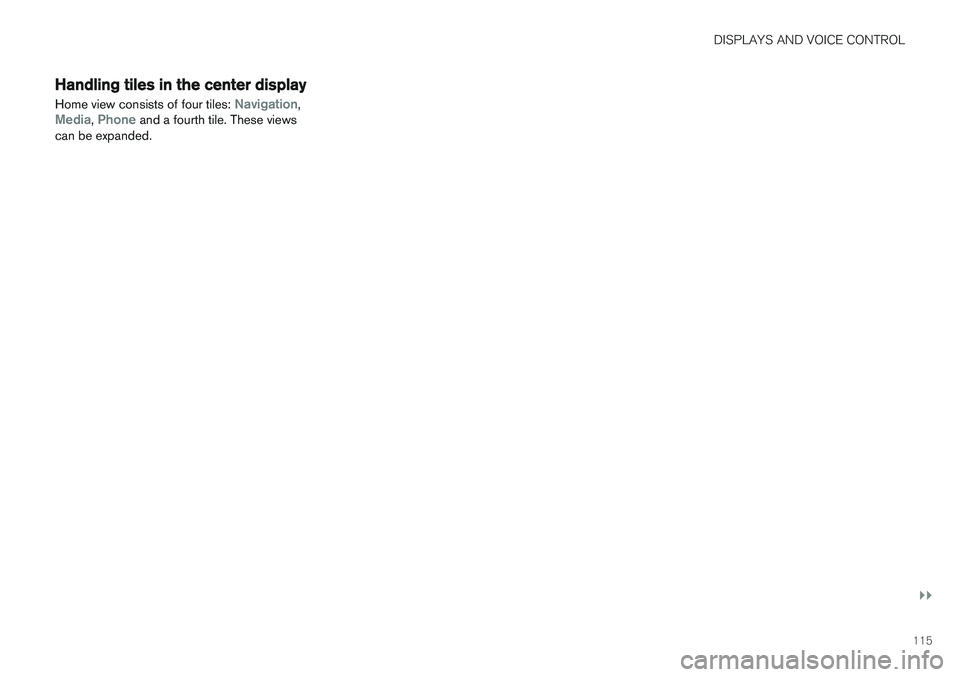
DISPLAYS AND VOICE CONTROL
}}
115
Handling tiles in the center display Home view consists of four tiles:
Navigation,Media, Phone and a fourth tile. These views
can be expanded.
Page 118 of 674
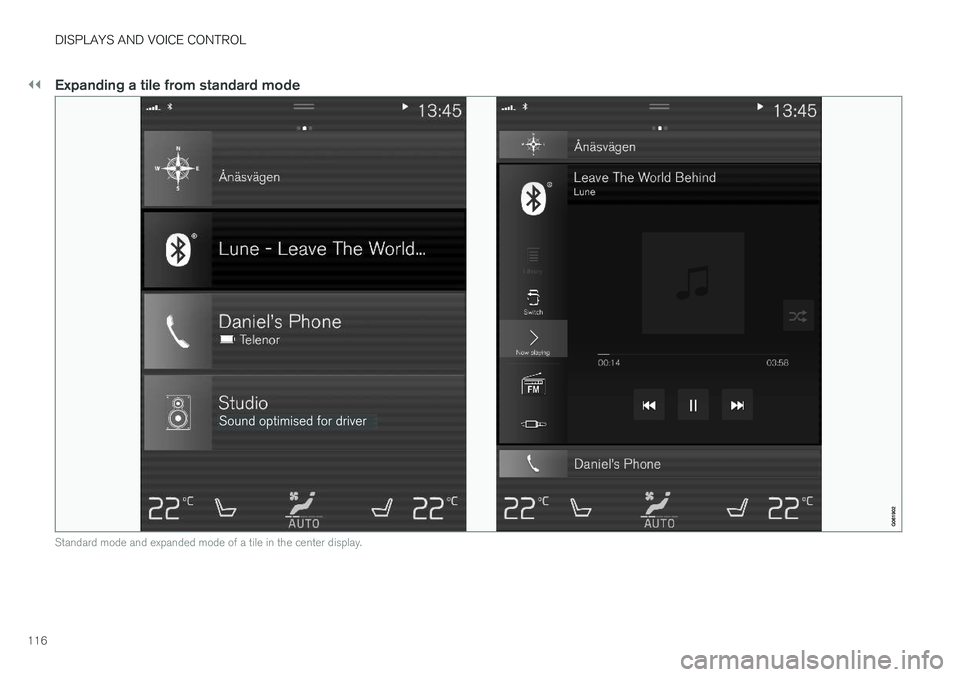
||
DISPLAYS AND VOICE CONTROL
116
Expanding a tile from standard mode
Standard mode and expanded mode of a tile in the center display.
Page 119 of 674
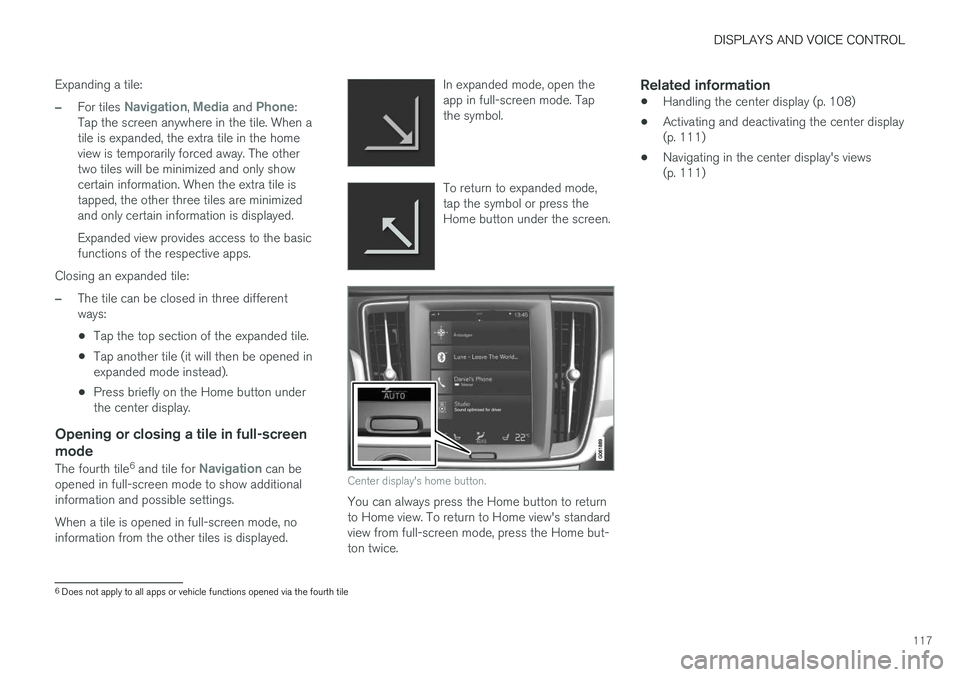
DISPLAYS AND VOICE CONTROL
117
Expanding a tile:
–For tiles Navigation, Media and Phone:
Tap the screen anywhere in the tile. When a tile is expanded, the extra tile in the homeview is temporarily forced away. The othertwo tiles will be minimized and only showcertain information. When the extra tile istapped, the other three tiles are minimizedand only certain information is displayed. Expanded view provides access to the basic functions of the respective apps.
Closing an expanded tile:
–The tile can be closed in three different ways:
• Tap the top section of the expanded tile.
• Tap another tile (it will then be opened inexpanded mode instead).
• Press briefly on the Home button underthe center display.
Opening or closing a tile in full-screen mode
The fourth tile 6
and tile for Navigation can be
opened in full-screen mode to show additional information and possible settings. When a tile is opened in full-screen mode, no information from the other tiles is displayed. In expanded mode, open theapp in full-screen mode. Tapthe symbol.
To return to expanded mode, tap the symbol or press theHome button under the screen.
Center display's home button.
You can always press the Home button to return to Home view. To return to Home view's standardview from full-screen mode, press the Home but-ton twice.
Related information
•
Handling the center display (p. 108)
• Activating and deactivating the center display(p. 111)
• Navigating in the center display's views(p. 111)
6
Does not apply to all apps or vehicle functions opened via the fourth tile
Page 120 of 674
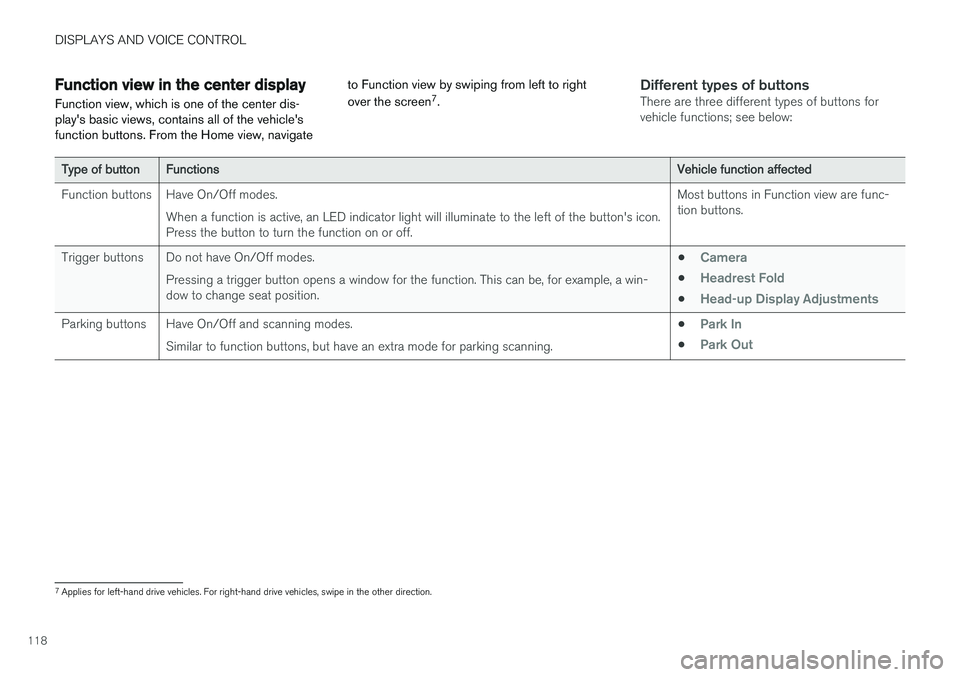
DISPLAYS AND VOICE CONTROL
118
Function view in the center displayFunction view, which is one of the center dis- play's basic views, contains all of the vehicle'sfunction buttons. From the Home view, navigate to Function view by swiping from left to right over the screen
7
.Different types of buttonsThere are three different types of buttons for vehicle functions; see below:
Type of buttonFunctionsVehicle function affected
Function buttons Have On/Off modes. When a function is active, an LED indicator light will illuminate to the left of the button's icon. Press the button to turn the function on or off. Most buttons in Function view are func-tion buttons.
Trigger buttons Do not have On/Off modes. Pressing a trigger button opens a window for the function. This can be, for example, a win-dow to change seat position. •
Camera
•Headrest Fold
•Head-up Display Adjustments
Parking buttons Have On/Off and scanning modes.
Similar to function buttons, but have an extra mode for parking scanning. •Park In
•Park Out
7
Applies for left-hand drive vehicles. For right-hand drive vehicles, swipe in the other direction.