VOLVO XC60 T8 2018 Owner´s Manual
Manufacturer: VOLVO, Model Year: 2018, Model line: XC60 T8, Model: VOLVO XC60 T8 2018Pages: 674, PDF Size: 11.93 MB
Page 11 of 674

9
Steering assistance during collision risks from oncoming traffic366
Activating/deactivating Steeringassistance during collision risks withoncoming vehicles 367
Limitations of steering assistanceduring collision risks from oncomingtraffic 367
Steering assistance during collision risks from behind * 368
Activating/deactivating Steering assistance during collision risks from behind * 369
Limitations of steering assistance during collision risks from behind 369
Symbols and messages for steeringassistance during collision risks 371
Park Assist *
372
Park Assist front, rear and sides 373
Activating/deactivating Park Assist 374
Park Assist limitations 374
Recommended maintenance forPark Assist 375
Park Assist symbols and messages 376
Park Assist Camera *
377
Park Assist Camera views 378
Park Assist Camera trajectory lines 379
Sensor field from Park Assist forPark Assist Camera 381
Starting the Park Assist Camera
382
Park Assist Camera limitations 382
Recommended maintenance of the Park Assist Camera 384
Park Assist Camera symbols andmessages 385
Park Assist Pilot *
386
Types of parking with Park Assist Pilot 386
Parking with Park Assist Pilot 387
Leaving a parking space with ParkAssist Pilot 390
Park Assist Pilot * limitations
391
Recommended maintenance forPark Assist Pilot 393
Park Assist Pilot * messages
394
HYBRID INFORMATION
General information about Twin Engine
396
Charging the hybrid battery 397
Charging current 398
Charge cable 399
Charging cable residual current device 400
Charging cable temperature monitoring 401
Opening and closing the charging socket cover 401
Initiating hybrid battery charging 402
Charging status in the vehicle'scharging socket 404
Charging status in the chargingcable's charging module 405
Charging status in the instrument panel 406
Stopping hybrid battery charging 408
Twin Engine symbols and messagesin the instrument panel 409
Long-term storage of vehicles withhybrid batteries 411
Page 12 of 674
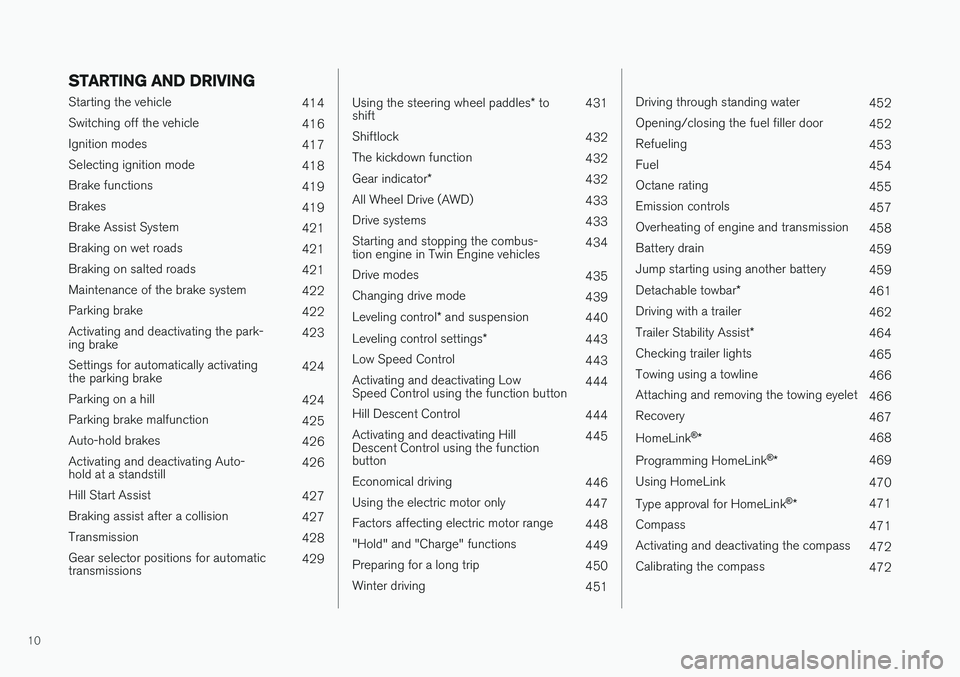
10
STARTING AND DRIVING
Starting the vehicle414
Switching off the vehicle 416
Ignition modes 417
Selecting ignition mode 418
Brake functions 419
Brakes 419
Brake Assist System 421
Braking on wet roads 421
Braking on salted roads 421
Maintenance of the brake system 422
Parking brake 422
Activating and deactivating the park- ing brake 423
Settings for automatically activatingthe parking brake 424
Parking on a hill 424
Parking brake malfunction 425
Auto-hold brakes 426
Activating and deactivating Auto-hold at a standstill 426
Hill Start Assist 427
Braking assist after a collision 427
Transmission 428
Gear selector positions for automatictransmissions 429
Using the steering wheel paddles
* to
shift 431
Shiftlock 432
The kickdown function 432
Gear indicator *
432
All Wheel Drive (AWD) 433
Drive systems 433
Starting and stopping the combus- tion engine in Twin Engine vehicles 434
Drive modes 435
Changing drive mode 439
Leveling control * and suspension
440
Leveling control settings *
443
Low Speed Control 443
Activating and deactivating LowSpeed Control using the function button 444
Hill Descent Control 444
Activating and deactivating HillDescent Control using the functionbutton 445
Economical driving 446
Using the electric motor only 447
Factors affecting electric motor range 448
"Hold" and "Charge" functions 449
Preparing for a long trip 450
Winter driving 451
Driving through standing water452
Opening/closing the fuel filler door 452
Refueling 453
Fuel 454
Octane rating 455
Emission controls 457
Overheating of engine and transmission 458
Battery drain 459
Jump starting using another battery 459
Detachable towbar *
461
Driving with a trailer 462
Trailer Stability Assist *
464
Checking trailer lights 465
Towing using a towline 466
Attaching and removing the towing eyelet 466
Recovery 467
HomeLink ®
* 468
Programming HomeLink ®
* 469
Using HomeLink 470
Type approval for HomeLink ®
* 471
Compass 471
Activating and deactivating the compass 472
Calibrating the compass 472
Page 13 of 674
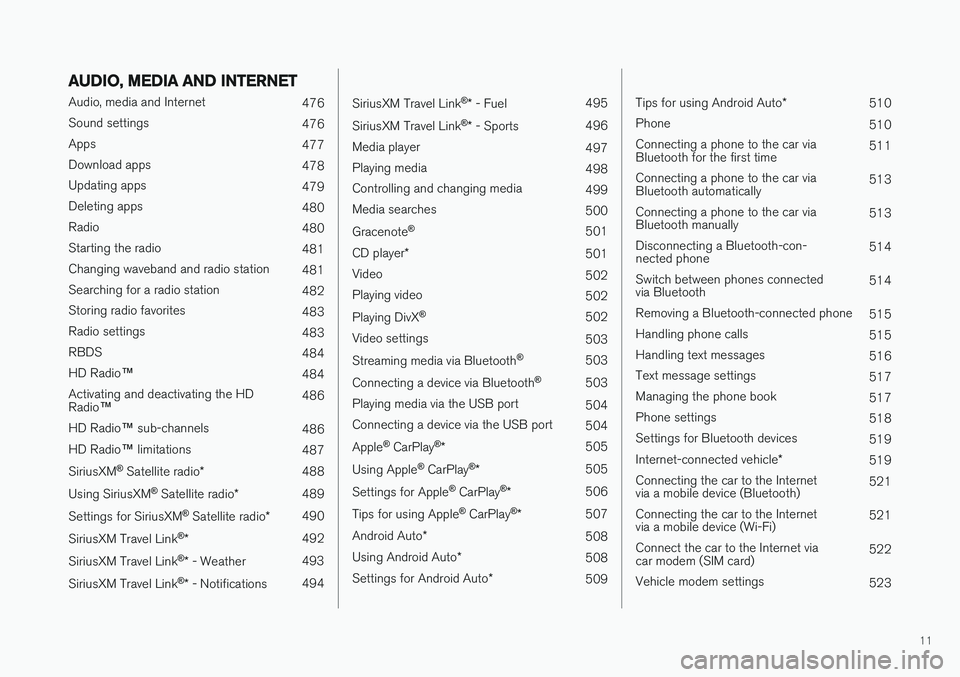
11
AUDIO, MEDIA AND INTERNET
Audio, media and Internet476
Sound settings 476
Apps 477
Download apps 478
Updating apps 479
Deleting apps 480
Radio 480
Starting the radio 481
Changing waveband and radio station 481
Searching for a radio station 482
Storing radio favorites 483
Radio settings 483
RBDS 484
HD Radio ™
484
Activating and deactivating the HD Radio ™ 486
HD Radio ™ sub-channels
486
HD Radio ™ limitations
487
SiriusXM ®
Satellite radio * 488
Using SiriusXM ®
Satellite radio *489
Settings for SiriusXM ®
Satellite radio *490
SiriusXM Travel Link ®
* 492
SiriusXM Travel Link ®
* - Weather 493
SiriusXM Travel Link ®
* - Notifications 494
SiriusXM Travel Link®
* - Fuel 495
SiriusXM Travel Link ®
* - Sports 496
Media player 497
Playing media 498
Controlling and changing media 499
Media searches 500
Gracenote ®
501
CD player *
501
Video 502
Playing video 502
Playing DivX ®
502
Video settings 503
Streaming media via Bluetooth ®
503
Connecting a device via Bluetooth ®
503
Playing media via the USB port 504
Connecting a device via the USB port 504
Apple ®
CarPlay ®
* 505
Using Apple ®
CarPlay ®
* 505
Settings for Apple ®
CarPlay ®
* 506
Tips for using Apple ®
CarPlay ®
* 507
Android Auto *
508
Using Android Auto *
508
Settings for Android Auto *
509
Tips for using Android Auto *
510
Phone 510
Connecting a phone to the car via Bluetooth for the first time 511
Connecting a phone to the car viaBluetooth automatically 513
Connecting a phone to the car viaBluetooth manually 513
Disconnecting a Bluetooth-con-nected phone 514
Switch between phones connectedvia Bluetooth 514
Removing a Bluetooth-connected phone 515
Handling phone calls 515
Handling text messages 516
Text message settings 517
Managing the phone book 517
Phone settings 518
Settings for Bluetooth devices 519
Internet-connected vehicle *
519
Connecting the car to the Internetvia a mobile device (Bluetooth) 521
Connecting the car to the Internetvia a mobile device (Wi-Fi) 521
Connect the car to the Internet viacar modem (SIM card) 522
Vehicle modem settings 523
Page 14 of 674
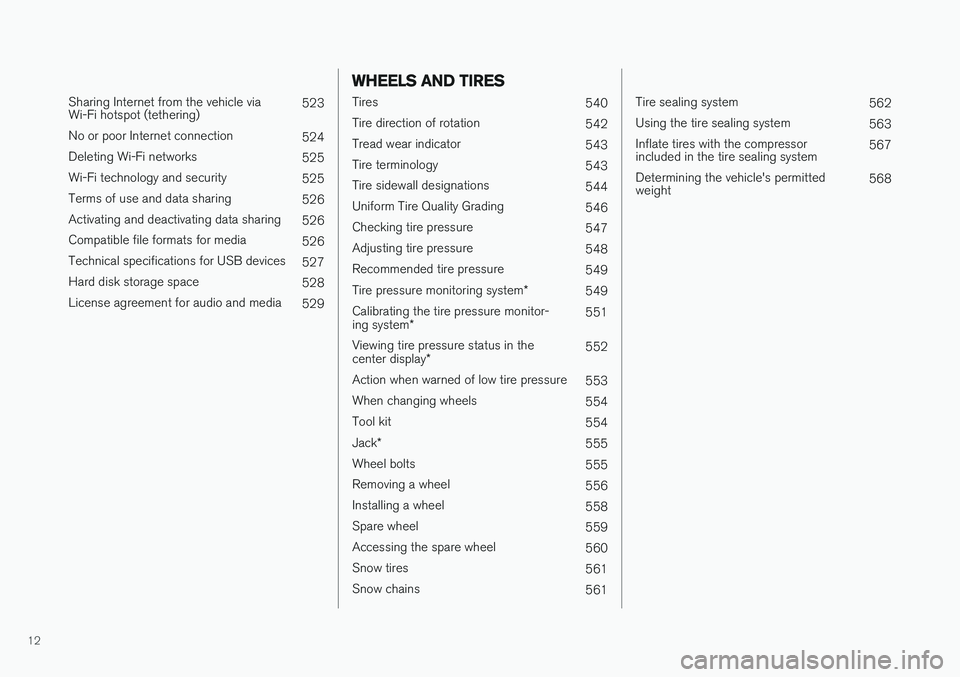
12
Sharing Internet from the vehicle via Wi-Fi hotspot (tethering)523
No or poor Internet connection 524
Deleting Wi-Fi networks 525
Wi-Fi technology and security 525
Terms of use and data sharing 526
Activating and deactivating data sharing 526
Compatible file formats for media 526
Technical specifications for USB devices 527
Hard disk storage space 528
License agreement for audio and media 529
WHEELS AND TIRES
Tires540
Tire direction of rotation 542
Tread wear indicator 543
Tire terminology 543
Tire sidewall designations 544
Uniform Tire Quality Grading 546
Checking tire pressure 547
Adjusting tire pressure 548
Recommended tire pressure 549
Tire pressure monitoring system *
549
Calibrating the tire pressure monitor- ing system * 551
Viewing tire pressure status in thecenter display * 552
Action when warned of low tire pressure 553
When changing wheels 554
Tool kit 554
Jack *
555
Wheel bolts 555
Removing a wheel 556
Installing a wheel 558
Spare wheel 559
Accessing the spare wheel 560
Snow tires 561
Snow chains 561
Tire sealing system562
Using the tire sealing system 563
Inflate tires with the compressor included in the tire sealing system 567
Determining the vehicle's permittedweight 568
Page 15 of 674
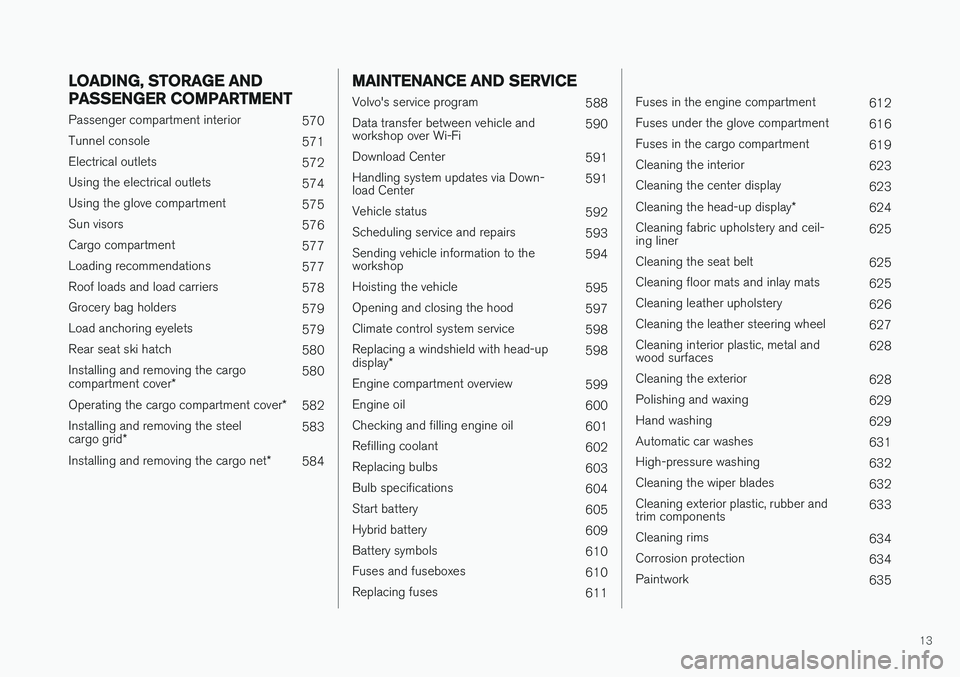
13
LOADING, STORAGE AND
PASSENGER COMPARTMENT
Passenger compartment interior570
Tunnel console 571
Electrical outlets 572
Using the electrical outlets 574
Using the glove compartment 575
Sun visors 576
Cargo compartment 577
Loading recommendations 577
Roof loads and load carriers 578
Grocery bag holders 579
Load anchoring eyelets 579
Rear seat ski hatch 580
Installing and removing the cargo compartment cover * 580
Operating the cargo compartment cover *
582
Installing and removing the steelcargo grid * 583
Installing and removing the cargo net *
584
MAINTENANCE AND SERVICE
Volvo's service program
588
Data transfer between vehicle and workshop over Wi-Fi 590
Download Center 591
Handling system updates via Down-load Center 591
Vehicle status 592
Scheduling service and repairs 593
Sending vehicle information to theworkshop 594
Hoisting the vehicle 595
Opening and closing the hood 597
Climate control system service 598
Replacing a windshield with head-up display * 598
Engine compartment overview 599
Engine oil 600
Checking and filling engine oil 601
Refilling coolant 602
Replacing bulbs 603
Bulb specifications 604
Start battery 605
Hybrid battery 609
Battery symbols 610
Fuses and fuseboxes 610
Replacing fuses 611
Fuses in the engine compartment612
Fuses under the glove compartment 616
Fuses in the cargo compartment 619
Cleaning the interior 623
Cleaning the center display 623
Cleaning the head-up display *
624
Cleaning fabric upholstery and ceil- ing liner 625
Cleaning the seat belt 625
Cleaning floor mats and inlay mats 625
Cleaning leather upholstery 626
Cleaning the leather steering wheel 627
Cleaning interior plastic, metal andwood surfaces 628
Cleaning the exterior 628
Polishing and waxing 629
Hand washing 629
Automatic car washes 631
High-pressure washing 632
Cleaning the wiper blades 632
Cleaning exterior plastic, rubber andtrim components 633
Cleaning rims 634
Corrosion protection 634
Paintwork 635
Page 16 of 674
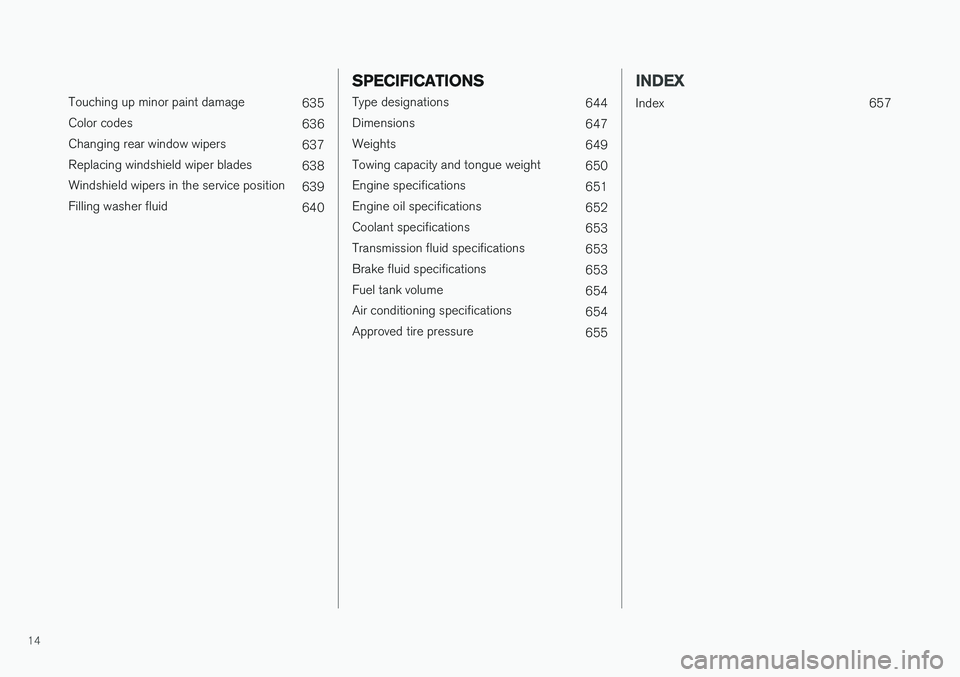
14
Touching up minor paint damage635
Color codes 636
Changing rear window wipers 637
Replacing windshield wiper blades 638
Windshield wipers in the service position 639
Filling washer fluid 640
SPECIFICATIONS
Type designations644
Dimensions 647
Weights 649
Towing capacity and tongue weight 650
Engine specifications 651
Engine oil specifications 652
Coolant specifications 653
Transmission fluid specifications 653
Brake fluid specifications 653
Fuel tank volume 654
Air conditioning specifications 654
Approved tire pressure 655
INDEX
Index 657
Page 17 of 674
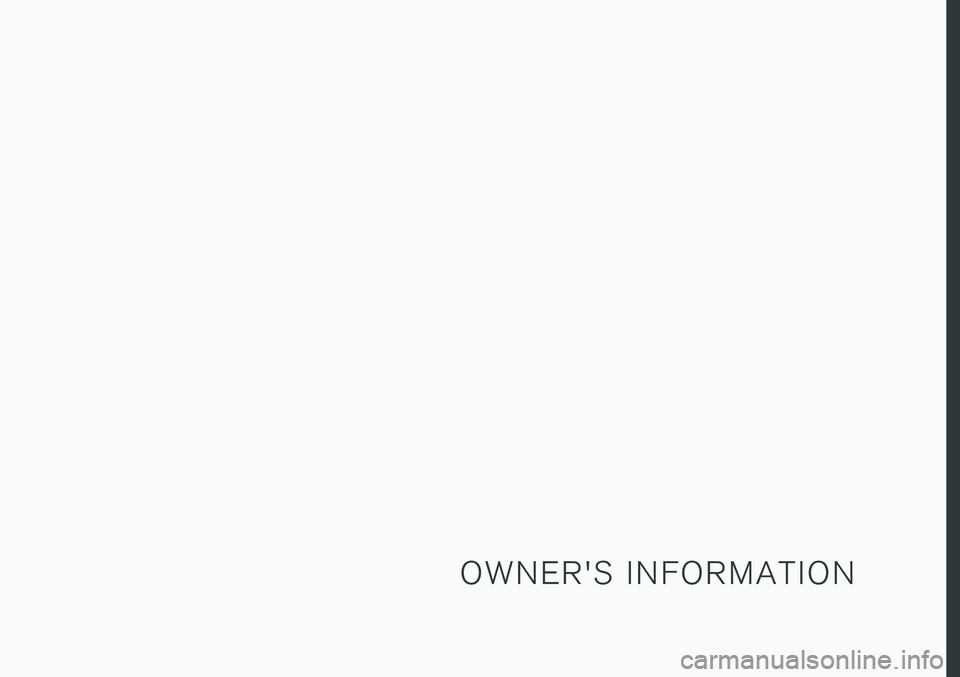
O W N E R ' S I N F O R M A T I O N
Page 18 of 674
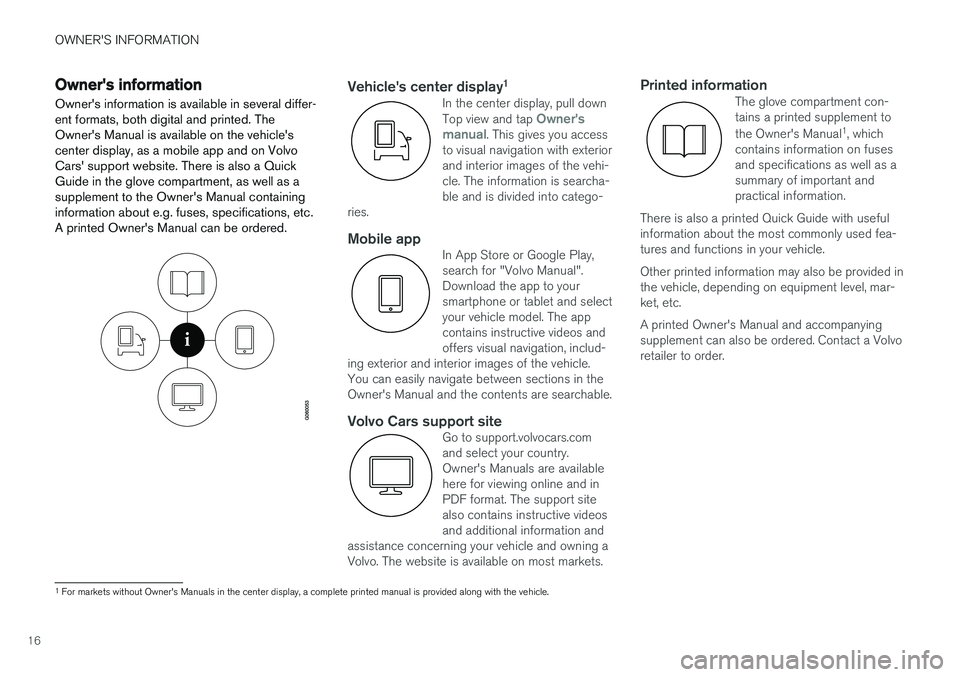
OWNER'S INFORMATION
16
Owner's information
Owner's information is available in several differ- ent formats, both digital and printed. TheOwner's Manual is available on the vehicle'scenter display, as a mobile app and on VolvoCars' support website. There is also a Quick
Guide in the glove compartment, as well as asupplement to the Owner's Manual containing
information about e.g. fuses, specifications, etc.A printed Owner's Manual can be ordered.Vehicle's center display 1In the center display, pull down Top view and tap Owner's
manual. This gives you access
to visual navigation with exterior and interior images of the vehi-cle. The information is searcha-ble and is divided into catego-
ries.
Mobile appIn App Store or Google Play, search for "Volvo Manual".Download the app to yoursmartphone or tablet and selectyour vehicle model. The appcontains instructive videos andoffers visual navigation, includ-
ing exterior and interior images of the vehicle.You can easily navigate between sections in theOwner's Manual and the contents are searchable.
Volvo Cars support siteGo to support.volvocars.com and select your country.Owner's Manuals are availablehere for viewing online and inPDF format. The support sitealso contains instructive videosand additional information and
assistance concerning your vehicle and owning aVolvo. The website is available on most markets.
Printed informationThe glove compartment con- tains a printed supplement to the Owner's Manual 1
, which
contains information on fuses and specifications as well as asummary of important andpractical information.
There is also a printed Quick Guide with usefulinformation about the most commonly used fea-tures and functions in your vehicle. Other printed information may also be provided in the vehicle, depending on equipment level, mar-ket, etc. A printed Owner's Manual and accompanying supplement can also be ordered. Contact a Volvoretailer to order.
1 For markets without Owner's Manuals in the center display, a complete printed manual is provided along with the vehicle.
Page 19 of 674
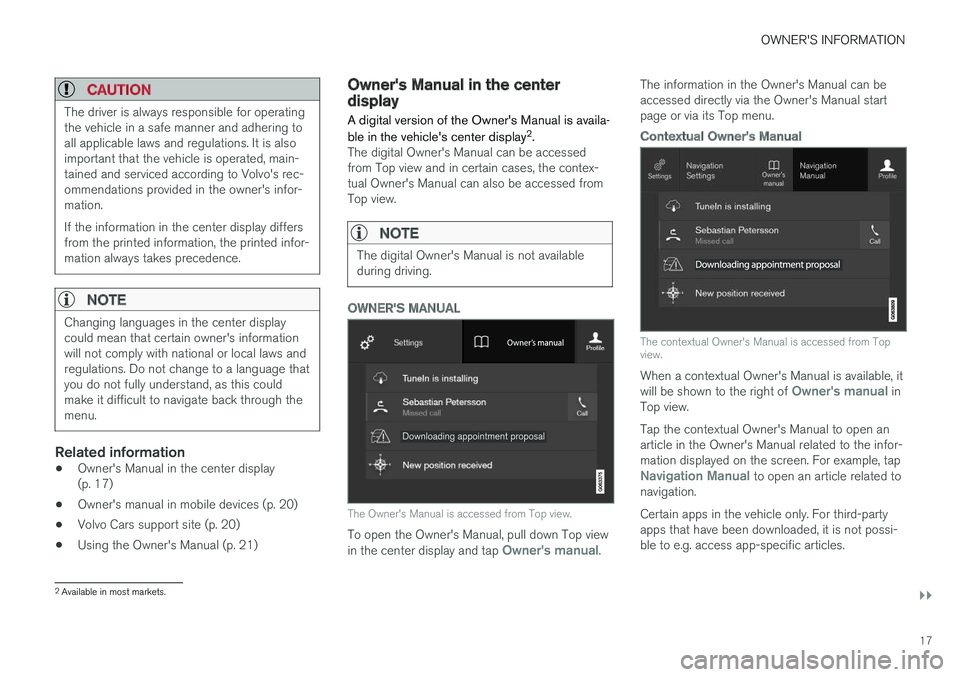
OWNER'S INFORMATION
}}
17
CAUTION
The driver is always responsible for operating the vehicle in a safe manner and adhering toall applicable laws and regulations. It is alsoimportant that the vehicle is operated, main-tained and serviced according to Volvo's rec-ommendations provided in the owner's infor-mation. If the information in the center display differs from the printed information, the printed infor-mation always takes precedence.
NOTE
Changing languages in the center display could mean that certain owner's informationwill not comply with national or local laws andregulations. Do not change to a language thatyou do not fully understand, as this couldmake it difficult to navigate back through themenu.
Related information
•Owner's Manual in the center display (p. 17)
• Owner's manual in mobile devices (p. 20)
• Volvo Cars support site (p. 20)
• Using the Owner's Manual (p. 21)
Owner's Manual in the centerdisplay A digital version of the Owner's Manual is availa- ble in the vehicle's center display 2
.
The digital Owner's Manual can be accessed from Top view and in certain cases, the contex-tual Owner's Manual can also be accessed fromTop view.
NOTE
The digital Owner's Manual is not available during driving.
OWNER'S MANUAL
The Owner's Manual is accessed from Top view.
To open the Owner's Manual, pull down Top view in the center display and tap Owner's manual. The information in the Owner's Manual can be accessed directly via the Owner's Manual startpage or via its Top menu.
Contextual Owner's Manual
The contextual Owner's Manual is accessed from Top view.
When a contextual Owner's Manual is available, it will be shown to the right of Owner's manual in
Top view. Tap the contextual Owner's Manual to open an article in the Owner's Manual related to the infor-mation displayed on the screen. For example, tap
Navigation Manual to open an article related to
navigation. Certain apps in the vehicle only. For third-party apps that have been downloaded, it is not possi-ble to e.g. access app-specific articles.
2 Available in most markets.
Page 20 of 674
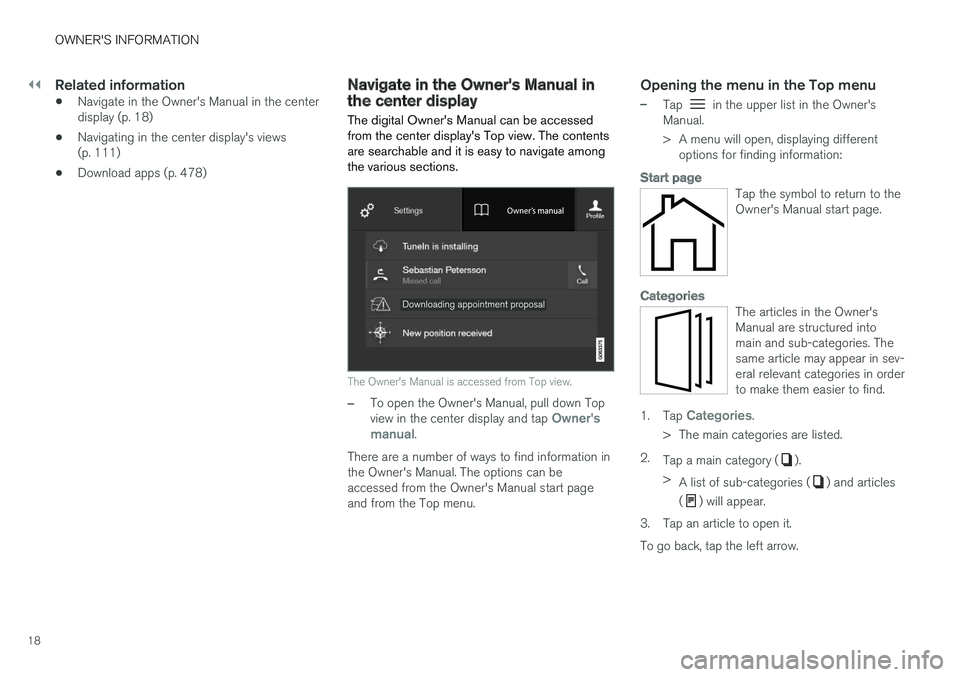
||
OWNER'S INFORMATION
18
Related information
•Navigate in the Owner's Manual in the center display (p. 18)
• Navigating in the center display's views(p. 111)
• Download apps (p. 478)
Navigate in the Owner's Manual inthe center display
The digital Owner's Manual can be accessed from the center display's Top view. The contentsare searchable and it is easy to navigate amongthe various sections.
The Owner's Manual is accessed from Top view.
–To open the Owner's Manual, pull down Top view in the center display and tap Owner's
manual.
There are a number of ways to find information in the Owner's Manual. The options can beaccessed from the Owner's Manual start pageand from the Top menu.
Opening the menu in the Top menu
–Tap in the upper list in the Owner's
Manual.
> A menu will open, displaying different options for finding information:
Start page
Tap the symbol to return to the Owner's Manual start page.
Categories
The articles in the Owner's Manual are structured intomain and sub-categories. Thesame article may appear in sev-eral relevant categories in orderto make them easier to find.
1. Tap Categories.
> The main categories are listed.
2. Tap a main category (
).
> A list of sub-categories (
) and articles
(
) will appear.
3. Tap an article to open it. To go back, tap the left arrow.