radio VOLVO XC60 T8 2018 Owner´s Manual
[x] Cancel search | Manufacturer: VOLVO, Model Year: 2018, Model line: XC60 T8, Model: VOLVO XC60 T8 2018Pages: 674, PDF Size: 11.93 MB
Page 6 of 674
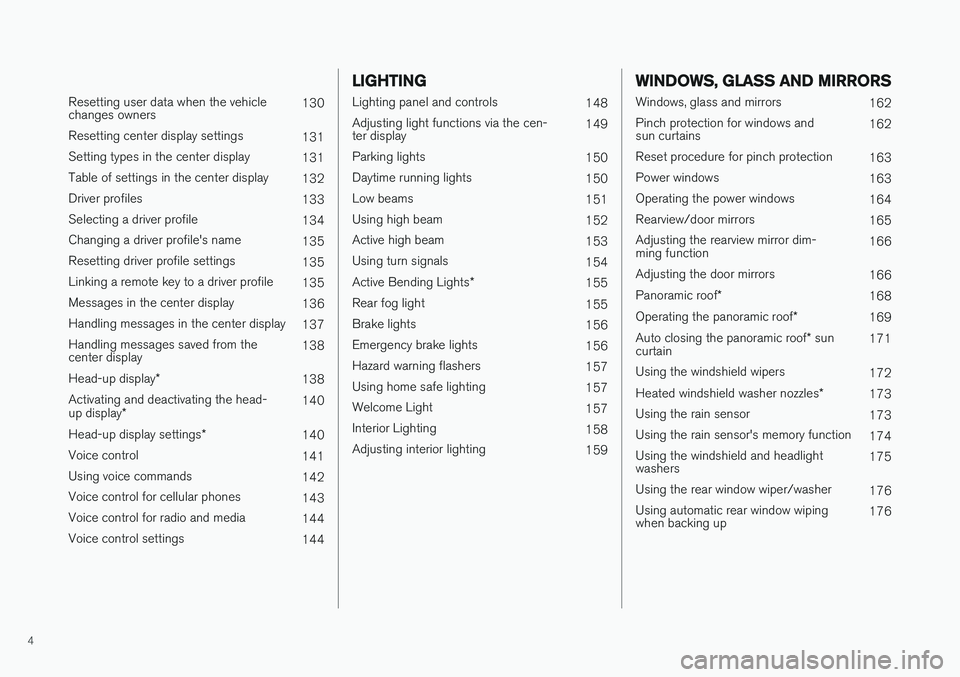
4
Resetting user data when the vehicle changes owners130
Resetting center display settings 131
Setting types in the center display 131
Table of settings in the center display 132
Driver profiles 133
Selecting a driver profile 134
Changing a driver profile's name 135
Resetting driver profile settings 135
Linking a remote key to a driver profile 135
Messages in the center display 136
Handling messages in the center display 137
Handling messages saved from thecenter display 138
Head-up display *
138
Activating and deactivating the head- up display * 140
Head-up display settings *
140
Voice control 141
Using voice commands 142
Voice control for cellular phones 143
Voice control for radio and media 144
Voice control settings 144
LIGHTING
Lighting panel and controls148
Adjusting light functions via the cen- ter display 149
Parking lights 150
Daytime running lights 150
Low beams 151
Using high beam 152
Active high beam 153
Using turn signals 154
Active Bending Lights *
155
Rear fog light 155
Brake lights 156
Emergency brake lights 156
Hazard warning flashers 157
Using home safe lighting 157
Welcome Light 157
Interior Lighting 158
Adjusting interior lighting 159
WINDOWS, GLASS AND MIRRORS
Windows, glass and mirrors162
Pinch protection for windows and sun curtains 162
Reset procedure for pinch protection 163
Power windows 163
Operating the power windows 164
Rearview/door mirrors 165
Adjusting the rearview mirror dim-ming function 166
Adjusting the door mirrors 166
Panoramic roof *
168
Operating the panoramic roof *
169
Auto closing the panoramic roof * sun
curtain 171
Using the windshield wipers 172
Heated windshield washer nozzles *
173
Using the rain sensor 173
Using the rain sensor's memory function 174
Using the windshield and headlightwashers 175
Using the rear window wiper/washer 176
Using automatic rear window wipingwhen backing up 176
Page 13 of 674
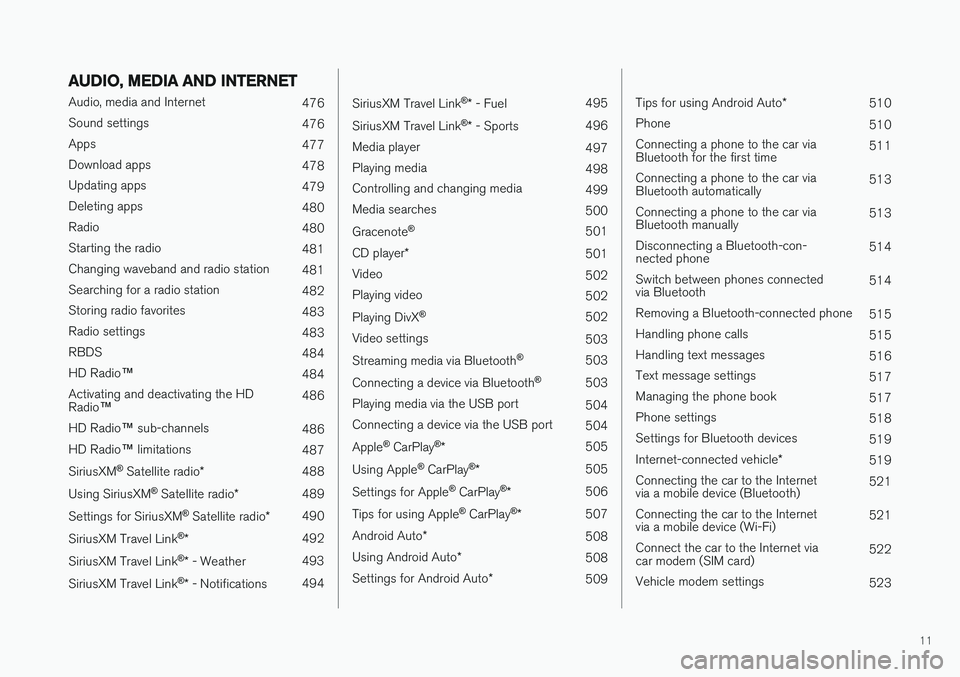
11
AUDIO, MEDIA AND INTERNET
Audio, media and Internet476
Sound settings 476
Apps 477
Download apps 478
Updating apps 479
Deleting apps 480
Radio 480
Starting the radio 481
Changing waveband and radio station 481
Searching for a radio station 482
Storing radio favorites 483
Radio settings 483
RBDS 484
HD Radio ™
484
Activating and deactivating the HD Radio ™ 486
HD Radio ™ sub-channels
486
HD Radio ™ limitations
487
SiriusXM ®
Satellite radio * 488
Using SiriusXM ®
Satellite radio *489
Settings for SiriusXM ®
Satellite radio *490
SiriusXM Travel Link ®
* 492
SiriusXM Travel Link ®
* - Weather 493
SiriusXM Travel Link ®
* - Notifications 494
SiriusXM Travel Link®
* - Fuel 495
SiriusXM Travel Link ®
* - Sports 496
Media player 497
Playing media 498
Controlling and changing media 499
Media searches 500
Gracenote ®
501
CD player *
501
Video 502
Playing video 502
Playing DivX ®
502
Video settings 503
Streaming media via Bluetooth ®
503
Connecting a device via Bluetooth ®
503
Playing media via the USB port 504
Connecting a device via the USB port 504
Apple ®
CarPlay ®
* 505
Using Apple ®
CarPlay ®
* 505
Settings for Apple ®
CarPlay ®
* 506
Tips for using Apple ®
CarPlay ®
* 507
Android Auto *
508
Using Android Auto *
508
Settings for Android Auto *
509
Tips for using Android Auto *
510
Phone 510
Connecting a phone to the car via Bluetooth for the first time 511
Connecting a phone to the car viaBluetooth automatically 513
Connecting a phone to the car viaBluetooth manually 513
Disconnecting a Bluetooth-con-nected phone 514
Switch between phones connectedvia Bluetooth 514
Removing a Bluetooth-connected phone 515
Handling phone calls 515
Handling text messages 516
Text message settings 517
Managing the phone book 517
Phone settings 518
Settings for Bluetooth devices 519
Internet-connected vehicle *
519
Connecting the car to the Internetvia a mobile device (Bluetooth) 521
Connecting the car to the Internetvia a mobile device (Wi-Fi) 521
Connect the car to the Internet viacar modem (SIM card) 522
Vehicle modem settings 523
Page 41 of 674
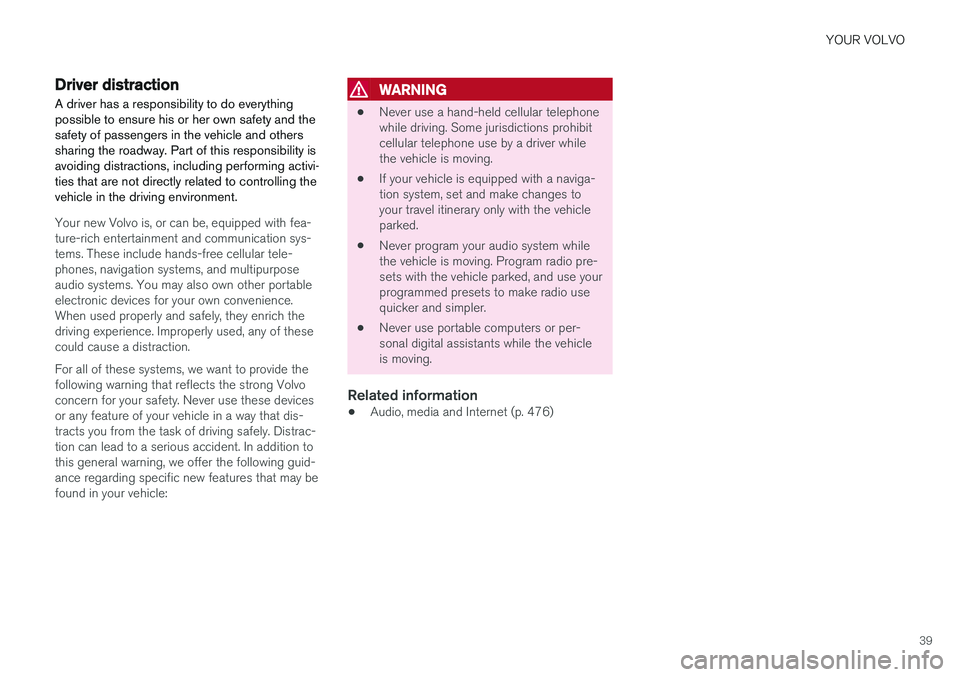
YOUR VOLVO
39
Driver distraction
A driver has a responsibility to do everything possible to ensure his or her own safety and thesafety of passengers in the vehicle and otherssharing the roadway. Part of this responsibility isavoiding distractions, including performing activi-ties that are not directly related to controlling thevehicle in the driving environment.
Your new Volvo is, or can be, equipped with fea- ture-rich entertainment and communication sys-tems. These include hands-free cellular tele-phones, navigation systems, and multipurposeaudio systems. You may also own other portableelectronic devices for your own convenience.When used properly and safely, they enrich thedriving experience. Improperly used, any of thesecould cause a distraction. For all of these systems, we want to provide the following warning that reflects the strong Volvoconcern for your safety. Never use these devicesor any feature of your vehicle in a way that dis-tracts you from the task of driving safely. Distrac-tion can lead to a serious accident. In addition tothis general warning, we offer the following guid-ance regarding specific new features that may befound in your vehicle:
WARNING
• Never use a hand-held cellular telephone while driving. Some jurisdictions prohibitcellular telephone use by a driver whilethe vehicle is moving.
• If your vehicle is equipped with a naviga-tion system, set and make changes toyour travel itinerary only with the vehicleparked.
• Never program your audio system whilethe vehicle is moving. Program radio pre-sets with the vehicle parked, and use yourprogrammed presets to make radio usequicker and simpler.
• Never use portable computers or per-sonal digital assistants while the vehicleis moving.
Related information
•Audio, media and Internet (p. 476)
Page 109 of 674
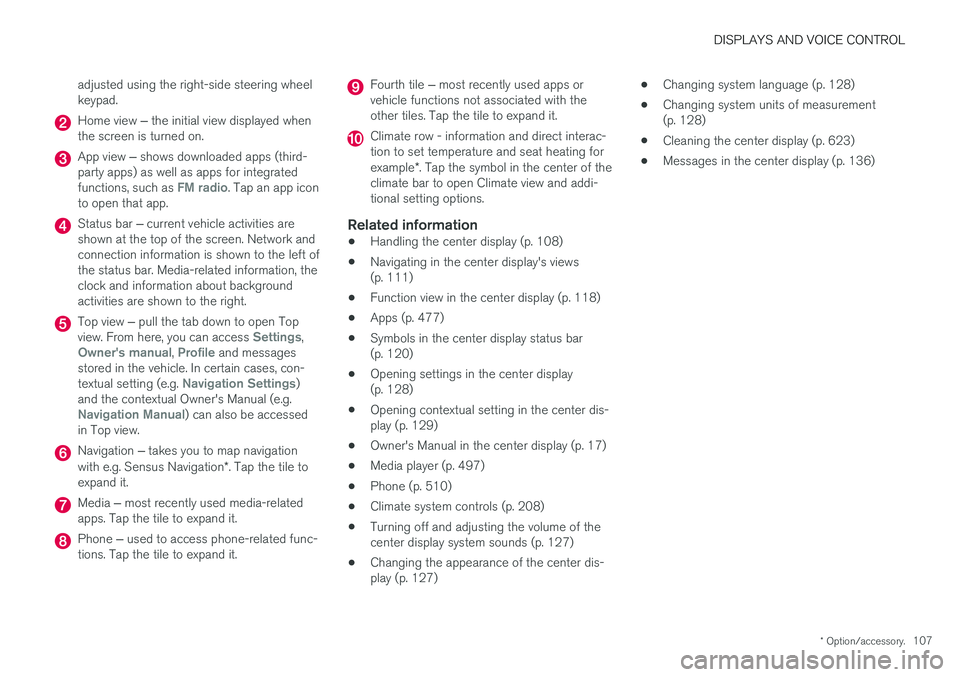
DISPLAYS AND VOICE CONTROL
* Option/accessory.107
adjusted using the right-side steering wheel keypad.
Home view
‒ the initial view displayed when
the screen is turned on.
App view ‒ shows downloaded apps (third-
party apps) as well as apps for integrated functions, such as
FM radio. Tap an app icon
to open that app.
Status bar ‒ current vehicle activities are
shown at the top of the screen. Network and connection information is shown to the left ofthe status bar. Media-related information, theclock and information about backgroundactivities are shown to the right.
Top view ‒ pull the tab down to open Top
view. From here, you can access Settings,Owner's manual, Profile and messages
stored in the vehicle. In certain cases, con- textual setting (e.g.
Navigation Settings)
and the contextual Owner's Manual (e.g.
Navigation Manual) can also be accessed
in Top view.
Navigation ‒ takes you to map navigation
with e.g. Sensus Navigation *. Tap the tile to
expand it.
Media ‒ most recently used media-related
apps. Tap the tile to expand it.
Phone ‒ used to access phone-related func-
tions. Tap the tile to expand it.
Fourth tile ‒ most recently used apps or
vehicle functions not associated with the other tiles. Tap the tile to expand it.
Climate row - information and direct interac- tion to set temperature and seat heating for example *. Tap the symbol in the center of the
climate bar to open Climate view and addi- tional setting options.
Related information
• Handling the center display (p. 108)
• Navigating in the center display's views(p. 111)
• Function view in the center display (p. 118)
• Apps (p. 477)
• Symbols in the center display status bar(p. 120)
• Opening settings in the center display(p. 128)
• Opening contextual setting in the center dis-play (p. 129)
• Owner's Manual in the center display (p. 17)
• Media player (p. 497)
• Phone (p. 510)
• Climate system controls (p. 208)
• Turning off and adjusting the volume of thecenter display system sounds (p. 127)
• Changing the appearance of the center dis-play (p. 127) •
Changing system language (p. 128)
• Changing system units of measurement(p. 128)
• Cleaning the center display (p. 623)
• Messages in the center display (p. 136)
Page 113 of 674
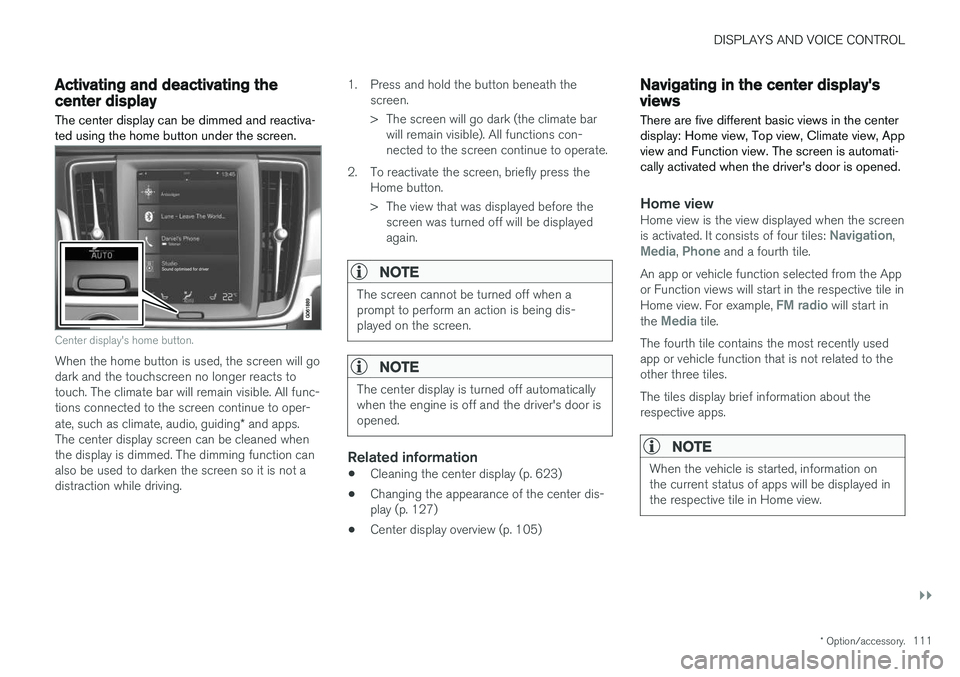
DISPLAYS AND VOICE CONTROL
}}
* Option/accessory.111
Activating and deactivating thecenter display
The center display can be dimmed and reactiva- ted using the home button under the screen.
Center display's home button.
When the home button is used, the screen will go dark and the touchscreen no longer reacts totouch. The climate bar will remain visible. All func-tions connected to the screen continue to oper- ate, such as climate, audio, guiding * and apps.
The center display screen can be cleaned when the display is dimmed. The dimming function can also be used to darken the screen so it is not adistraction while driving. 1. Press and hold the button beneath the
screen.
> The screen will go dark (the climate barwill remain visible). All functions con- nected to the screen continue to operate.
2. To reactivate the screen, briefly press the Home button.
> The view that was displayed before thescreen was turned off will be displayed again.
NOTE
The screen cannot be turned off when a prompt to perform an action is being dis-played on the screen.
NOTE
The center display is turned off automatically when the engine is off and the driver's door isopened.
Related information
• Cleaning the center display (p. 623)
• Changing the appearance of the center dis- play (p. 127)
• Center display overview (p. 105)
Navigating in the center display'sviews
There are five different basic views in the center display: Home view, Top view, Climate view, Appview and Function view. The screen is automati-cally activated when the driver's door is opened.
Home viewHome view is the view displayed when the screen is activated. It consists of four tiles: Navigation,Media, Phone and a fourth tile.
An app or vehicle function selected from the App or Function views will start in the respective tile in Home view. For example,
FM radio will start in
the Media tile.
The fourth tile contains the most recently used app or vehicle function that is not related to theother three tiles. The tiles display brief information about the respective apps.
NOTE
When the vehicle is started, information on the current status of apps will be displayed inthe respective tile in Home view.
Page 115 of 674
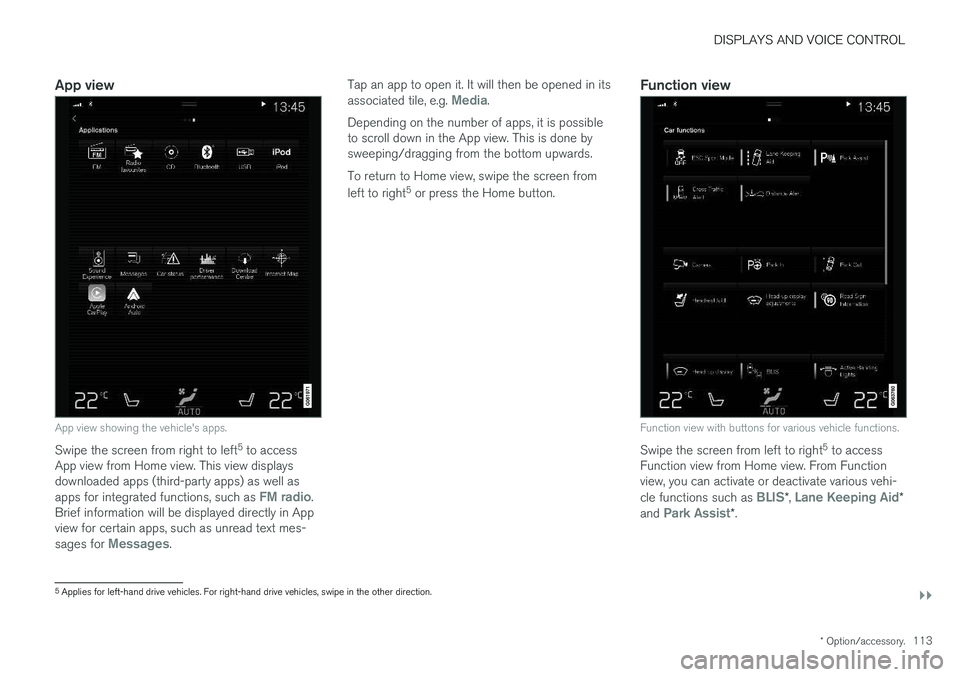
DISPLAYS AND VOICE CONTROL
}}
* Option/accessory.113
App view
App view showing the vehicle's apps.
Swipe the screen from right to left 5
to access
App view from Home view. This view displays downloaded apps (third-party apps) as well as apps for integrated functions, such as
FM radio.
Brief information will be displayed directly in App view for certain apps, such as unread text mes- sages for
Messages. Tap an app to open it. It will then be opened in its associated tile, e.g.
Media.
Depending on the number of apps, it is possible to scroll down in the App view. This is done bysweeping/dragging from the bottom upwards. To return to Home view, swipe the screen from left to right 5
or press the Home button.Function view
Function view with buttons for various vehicle functions.
Swipe the screen from left to right 5
to access
Function view from Home view. From Function view, you can activate or deactivate various vehi- cle functions such as
BLIS* , Lane Keeping Aid*
and Park Assist* .
5
Applies for left-hand drive vehicles. For right-hand drive vehicles, swipe in the other direction.
Page 123 of 674
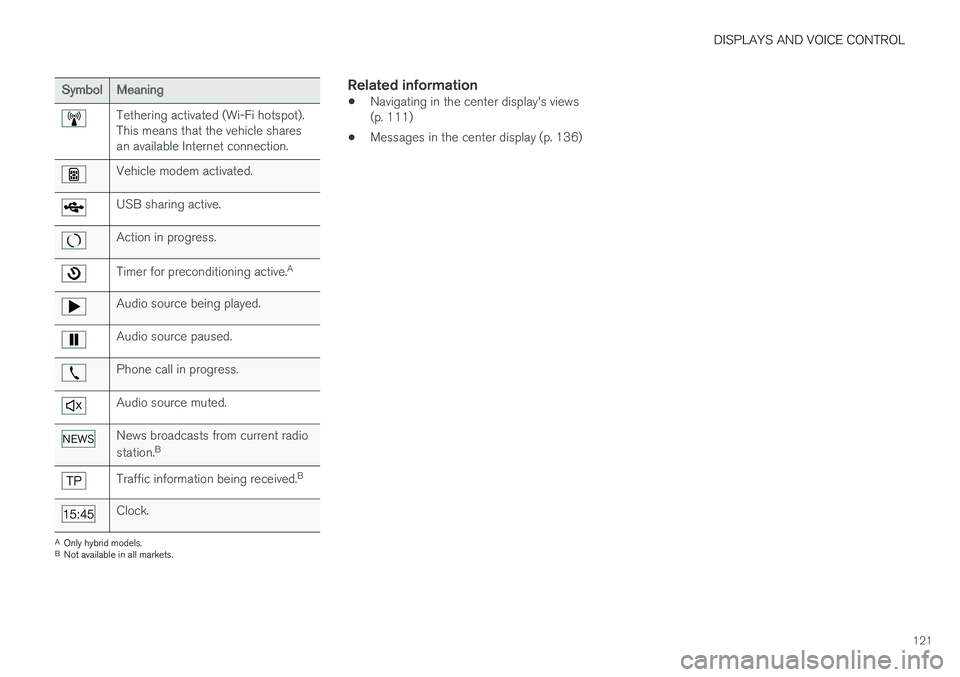
DISPLAYS AND VOICE CONTROL
121
SymbolMeaning
Tethering activated (Wi-Fi hotspot). This means that the vehicle sharesan available Internet connection.
Vehicle modem activated.
USB sharing active.
Action in progress.
Timer for preconditioning active.A
Audio source being played.
Audio source paused.
Phone call in progress.
Audio source muted.
News broadcasts from current radio station.B
Traffic information being received. B
Clock.
A
Only hybrid models.
B Not available in all markets.
Related information
• Navigating in the center display's views (p. 111)
• Messages in the center display (p. 136)
Page 131 of 674
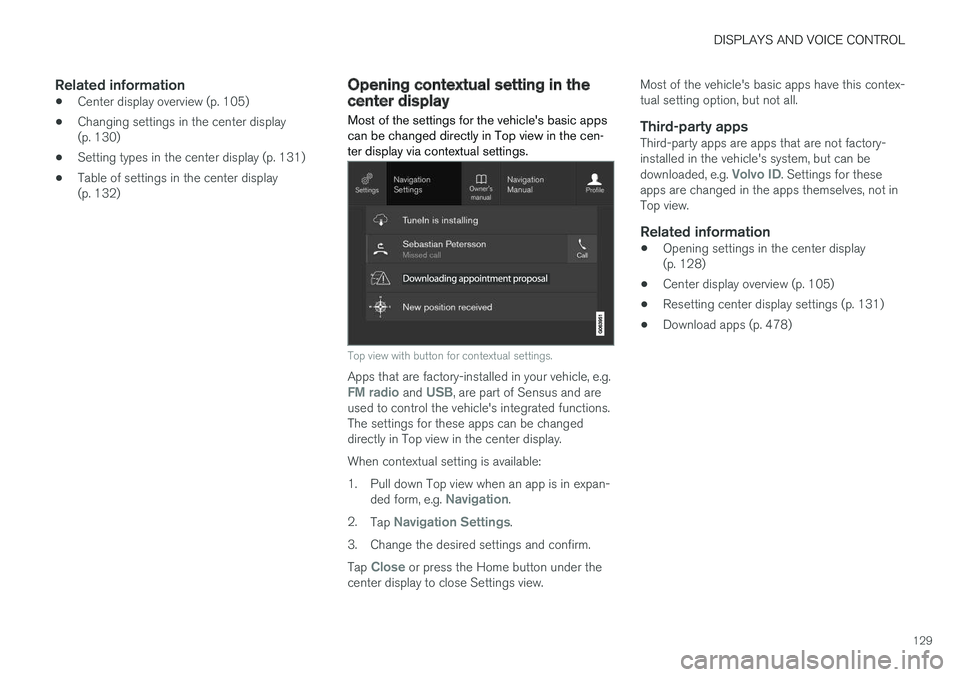
DISPLAYS AND VOICE CONTROL
129
Related information
•Center display overview (p. 105)
• Changing settings in the center display (p. 130)
• Setting types in the center display (p. 131)
• Table of settings in the center display(p. 132)
Opening contextual setting in thecenter display
Most of the settings for the vehicle's basic apps can be changed directly in Top view in the cen-ter display via contextual settings.
Top view with button for contextual settings.
Apps that are factory-installed in your vehicle, e.g.FM radio and USB, are part of Sensus and are
used to control the vehicle's integrated functions. The settings for these apps can be changeddirectly in Top view in the center display. When contextual setting is available:
1. Pull down Top view when an app is in expan-
ded form, e.g.
Navigation.
2. Tap
Navigation Settings.
3. Change the desired settings and confirm. Tap
Close or press the Home button under the
center display to close Settings view. Most of the vehicle's basic apps have this contex- tual setting option, but not all.
Third-party appsThird-party apps are apps that are not factory-installed in the vehicle's system, but can be downloaded, e.g.
Volvo ID. Settings for these
apps are changed in the apps themselves, not in Top view.
Related information
• Opening settings in the center display(p. 128)
• Center display overview (p. 105)
• Resetting center display settings (p. 131)
• Download apps (p. 478)
Page 132 of 674
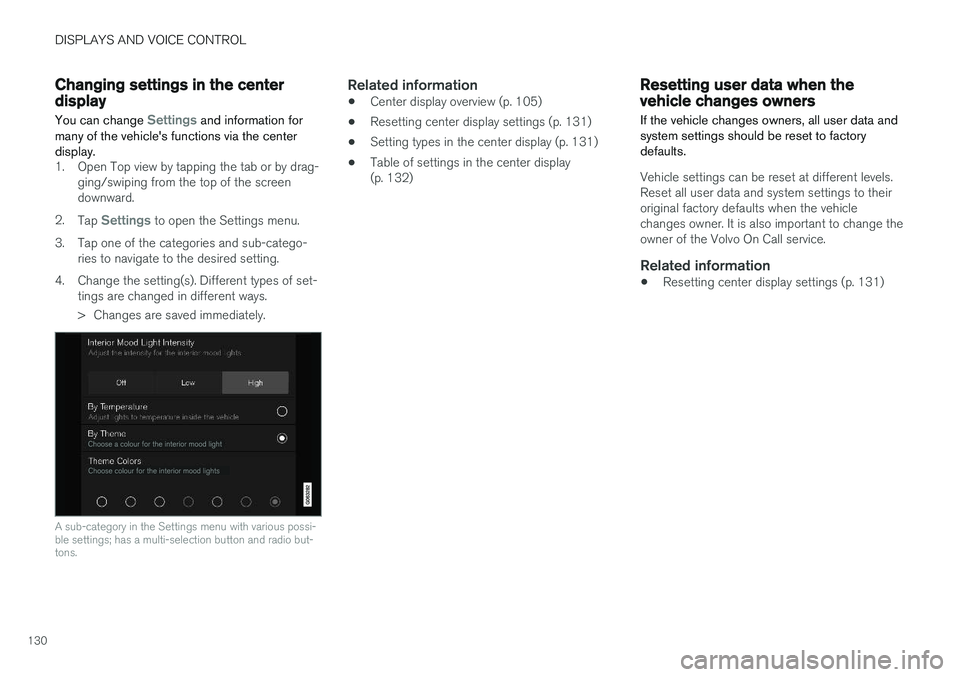
DISPLAYS AND VOICE CONTROL
130
Changing settings in the centerdisplay You can change
Settings and information for
many of the vehicle's functions via the center display.
1. Open Top view by tapping the tab or by drag- ging/swiping from the top of the screen downward.
2. Tap
Settings to open the Settings menu.
3. Tap one of the categories and sub-catego- ries to navigate to the desired setting.
4. Change the setting(s). Different types of set- tings are changed in different ways.
> Changes are saved immediately.
A sub-category in the Settings menu with various possi- ble settings; has a multi-selection button and radio but-tons.
Related information
• Center display overview (p. 105)
• Resetting center display settings (p. 131)
• Setting types in the center display (p. 131)
• Table of settings in the center display (p. 132)
Resetting user data when thevehicle changes owners
If the vehicle changes owners, all user data and system settings should be reset to factorydefaults.
Vehicle settings can be reset at different levels. Reset all user data and system settings to theiroriginal factory defaults when the vehiclechanges owner. It is also important to change theowner of the Volvo On Call service.
Related information
• Resetting center display settings (p. 131)
Page 133 of 674
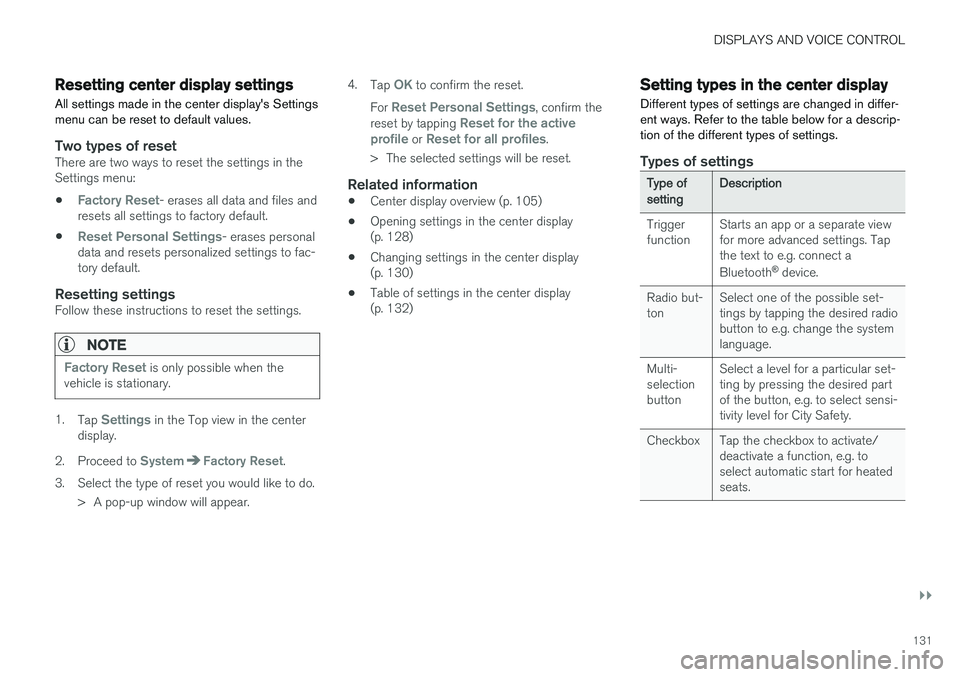
DISPLAYS AND VOICE CONTROL
}}
131
Resetting center display settingsAll settings made in the center display's Settings menu can be reset to default values.
Two types of resetThere are two ways to reset the settings in the Settings menu:
•
Factory Reset- erases all data and files and
resets all settings to factory default.
•
Reset Personal Settings- erases personal
data and resets personalized settings to fac- tory default.
Resetting settingsFollow these instructions to reset the settings.
NOTE
Factory Reset is only possible when the
vehicle is stationary.
1. Tap Settings in the Top view in the center
display.
2. Proceed to
SystemFactory Reset.
3. Select the type of reset you would like to do. > A pop-up window will appear. 4.
Tap
OK to confirm the reset.
For
Reset Personal Settings, confirm the
reset by tapping Reset for the active
profile or Reset for all profiles.
> The selected settings will be reset.
Related information
• Center display overview (p. 105)
• Opening settings in the center display (p. 128)
• Changing settings in the center display(p. 130)
• Table of settings in the center display(p. 132)
Setting types in the center display
Different types of settings are changed in differ- ent ways. Refer to the table below for a descrip-tion of the different types of settings.
Types of settings
Type ofsettingDescription
Trigger function Starts an app or a separate viewfor more advanced settings. Tapthe text to e.g. connect a Bluetooth
®
device.
Radio but- ton Select one of the possible set-tings by tapping the desired radiobutton to e.g. change the systemlanguage.
Multi-selectionbutton Select a level for a particular set-ting by pressing the desired partof the button, e.g. to select sensi-tivity level for City Safety.
Checkbox Tap the checkbox to activate/ deactivate a function, e.g. toselect automatic start for heatedseats.