window VOLVO XC60 TWIN ENGINE 2019 Workshop Manual
[x] Cancel search | Manufacturer: VOLVO, Model Year: 2019, Model line: XC60 TWIN ENGINE, Model: VOLVO XC60 TWIN ENGINE 2019Pages: 695, PDF Size: 14.96 MB
Page 335 of 695
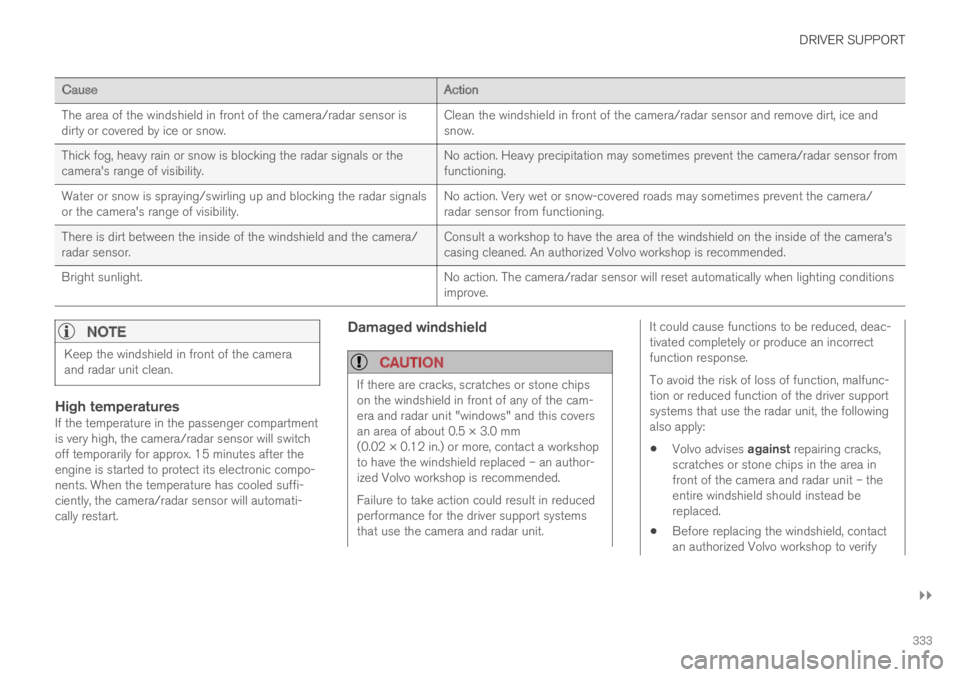
DRIVER SUPPORT
}}}}
333
CauseAction
The area of the windshield in front of the camera/radar sensor isdirty or covered by ice or snow.Clean the windshield in front of the camera/radar sensor and remove dirt, ice andsnow.
Thick fog, heavy rain or snow is blocking the radar signals or thecamera's range of visibility.No action. Heavy precipitation may sometimes prevent the camera/radar sensor fromfunctioning.
Water or snow is spraying/swirling up and blocking the radar signalsor the camera's range of visibility.No action. Very wet or snow-covered roads may sometimes prevent the camera/radar sensor from functioning.
There is dirt between the inside of the windshield and the camera/radar sensor.Consult a workshop to have the area of the windshield on the inside of the camera'scasing cleaned. An authorized Volvo workshop is recommended.
Bright sunlight.No action. The camera/radar sensor will reset automatically when lighting conditionsimprove.
NOTE
Keep the windshield in front of the cameraand radar unit clean.
High temperatures
If the temperature in the passenger compartmentis very high, the camera/radar sensor will switchoff temporarily for approx. 15 minutes after theengine is started to protect its electronic compo-nents. When the temperature has cooled suffi-ciently, the camera/radar sensor will automati-cally restart.
Damaged windshield
CAUTION
If there are cracks, scratches or stone chipson the windshield in front of any of the cam-era and radar unit "windows" and this coversan area of about 0.5 × 3.0 mm(0.02 × 0.12 in.) or more, contact a workshopto have the windshield replaced – an author-ized Volvo workshop is recommended.
Failure to take action could result in reducedperformance for the driver support systemsthat use the camera and radar unit.
It could cause functions to be reduced, deac-tivated completely or produce an incorrectfunction response.
To avoid the risk of loss of function, malfunc-tion or reduced function of the driver supportsystems that use the radar unit, the followingalso apply:
Volvo advises against repairing cracks,scratches or stone chips in the area infront of the camera and radar unit – theentire windshield should instead bereplaced.
Before replacing the windshield, contactan authorized Volvo workshop to verify
Page 406 of 695
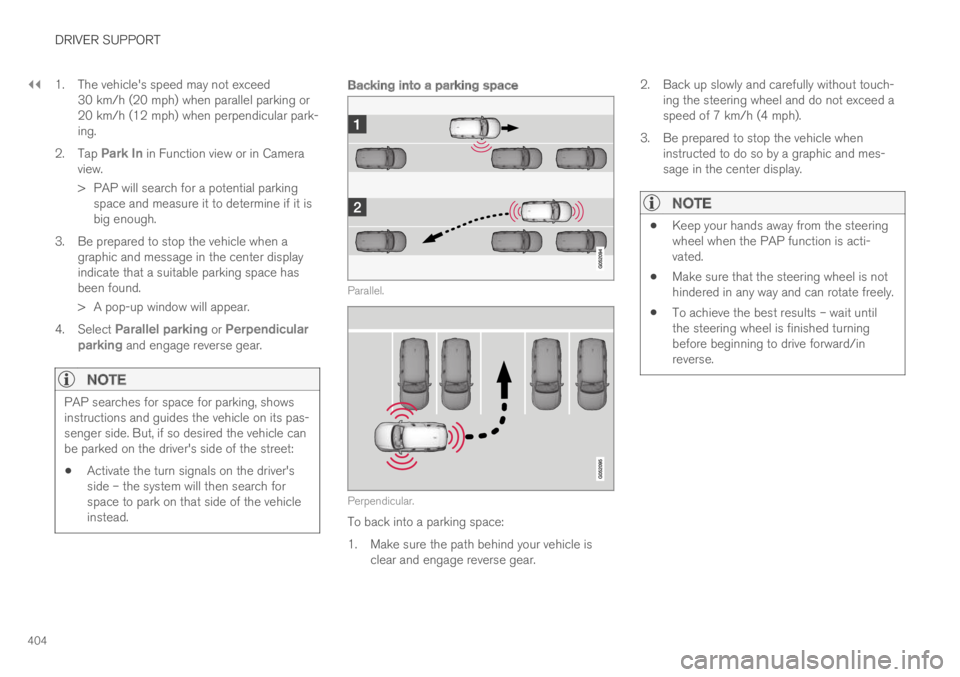
||
DRIVER SUPPORT
404
1. The vehicle's speed may not exceed30 km/h (20 mph) when parallel parking or20 km/h (12 mph) when perpendicular park-ing.
2.Tap Park In in Function view or in Cameraview.
>PAP will search for a potential parkingspace and measure it to determine if it isbig enough.
3. Be prepared to stop the vehicle when agraphic and message in the center displayindicate that a suitable parking space hasbeen found.
> A pop-up window will appear.
4.Select Parallel parking or Perpendicularparking and engage reverse gear.
NOTE
PAP searches for space for parking, showsinstructions and guides the vehicle on its pas-senger side. But, if so desired the vehicle canbe parked on the driver's side of the street:
Activate the turn signals on the driver'sside – the system will then search forspace to park on that side of the vehicleinstead.
Backing into a parking space
Parallel.
Perpendicular.
To back into a parking space:
1.Make sure the path behind your vehicle isclear and engage reverse gear.
2. Back up slowly and carefully without touch-ing the steering wheel and do not exceed aspeed of 7 km/h (4 mph).
3. Be prepared to stop the vehicle wheninstructed to do so by a graphic and mes-sage in the center display.
NOTE
Keep your hands away from the steeringwheel when the PAP function is acti-vated.
Make sure that the steering wheel is nothindered in any way and can rotate freely.
To achieve the best results – wait untilthe steering wheel is finished turningbefore beginning to drive forward/inreverse.
Page 435 of 695

STARTING AND DRIVING
* Option/accessory.433
Ignition modes
The vehicle's ignition can be put in variousmodes (levels) to make different functions availa-ble.
To enable the use of a limited number of func-tions when the engine is not running, the ignitioncan be put in one of three different levels: 0, Iand II. These levels are referred to as "ignitionmodes" in the Owner's Manual.
The following table shows which functions areavailable in each ignition mode:
ModeFunctions
0The odometer, clock and tem-
perature gauge are illuminatedA.
The power* seats can beadjusted.
The power windows can be used.
The center display is activated
and can be usedA.
The infotainment system can be
usedA.
In this mode, the functions are availa-ble for a limited time and then switchoff automatically.
IThe panoramic roof, power win-dows, 12-volt electrical socket inthe passenger compartment,Bluetooth, navigation, phone,blower and windshield wipers canbe used.
The power seats can be adjusted.
The 12-volt electrical socket* inthe cargo compartment can beused.
Electrical current will be takenfrom the battery in this ignitionmode.
ModeFunctions
IIThe headlights illuminate.
Warning/indicator lights illumi-nate for 5 seconds.
A number of other systems areactivated. However, seat and rearwindow heating can only be acti-vated when the engine is running.
This ignition mode uses a lot ofcurrent from the battery andshould be avoided whenever pos-sible!
AAlso activated when the door is opened.
Related information
Starting the vehicle (p. 430)
Adjusting the steering wheel (p. 198)
Jump starting using another battery (p. 477)
Selecting ignition mode (p. 434)
Page 454 of 695
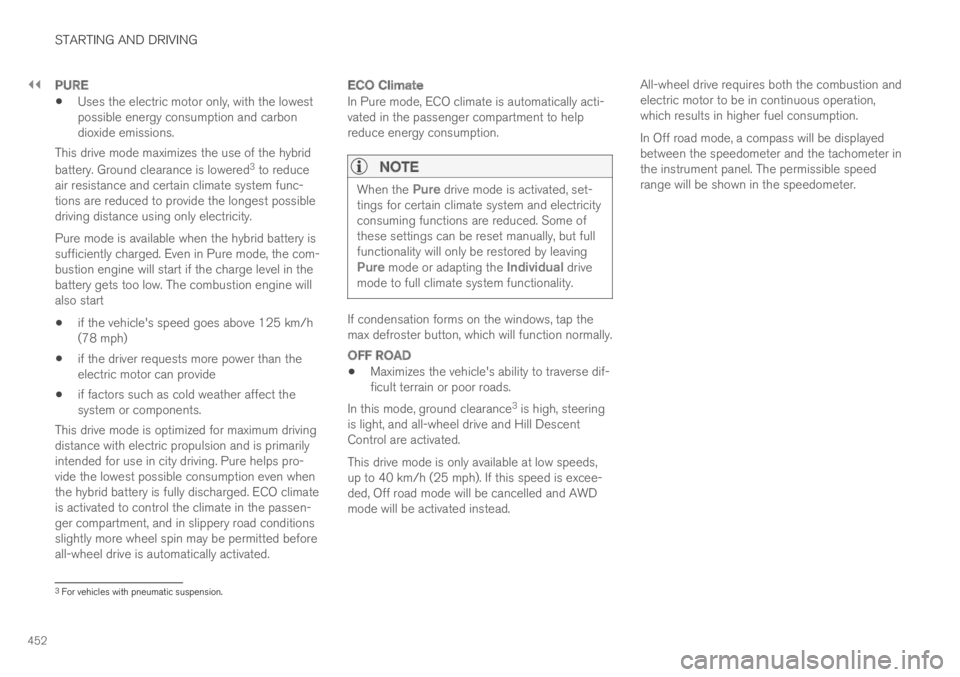
||
STARTING AND DRIVING
452
PURE
Uses the electric motor only, with the lowestpossible energy consumption and carbondioxide emissions.
This drive mode maximizes the use of the hybrid
battery. Ground clearance is lowered3 to reduceair resistance and certain climate system func-tions are reduced to provide the longest possibledriving distance using only electricity.
Pure mode is available when the hybrid battery issufficiently charged. Even in Pure mode, the com-bustion engine will start if the charge level in thebattery gets too low. The combustion engine willalso start
if the vehicle's speed goes above 125 km/h(78 mph)
if the driver requests more power than theelectric motor can provide
if factors such as cold weather affect thesystem or components.
This drive mode is optimized for maximum drivingdistance with electric propulsion and is primarilyintended for use in city driving. Pure helps pro-vide the lowest possible consumption even whenthe hybrid battery is fully discharged. ECO climateis activated to control the climate in the passen-ger compartment, and in slippery road conditionsslightly more wheel spin may be permitted beforeall-wheel drive is automatically activated.
ECO Climate
In Pure mode, ECO climate is automatically acti-vated in the passenger compartment to helpreduce energy consumption.
NOTE
When the Pure drive mode is activated, set-tings for certain climate system and electricityconsuming functions are reduced. Some ofthese settings can be reset manually, but fullfunctionality will only be restored by leavingPure mode or adapting the Individual drivemode to full climate system functionality.
If condensation forms on the windows, tap themax defroster button, which will function normally.
OFF ROAD
Maximizes the vehicle's ability to traverse dif-ficult terrain or poor roads.
In this mode, ground clearance3 is high, steeringis light, and all-wheel drive and Hill DescentControl are activated.
This drive mode is only available at low speeds,up to 40 km/h (25 mph). If this speed is excee-ded, Off road mode will be cancelled and AWDmode will be activated instead.
All-wheel drive requires both the combustion andelectric motor to be in continuous operation,which results in higher fuel consumption.
In Off road mode, a compass will be displayedbetween the speedometer and the tachometer inthe instrument panel. The permissible speedrange will be shown in the speedometer.
3For vehicles with pneumatic suspension.
Page 466 of 695
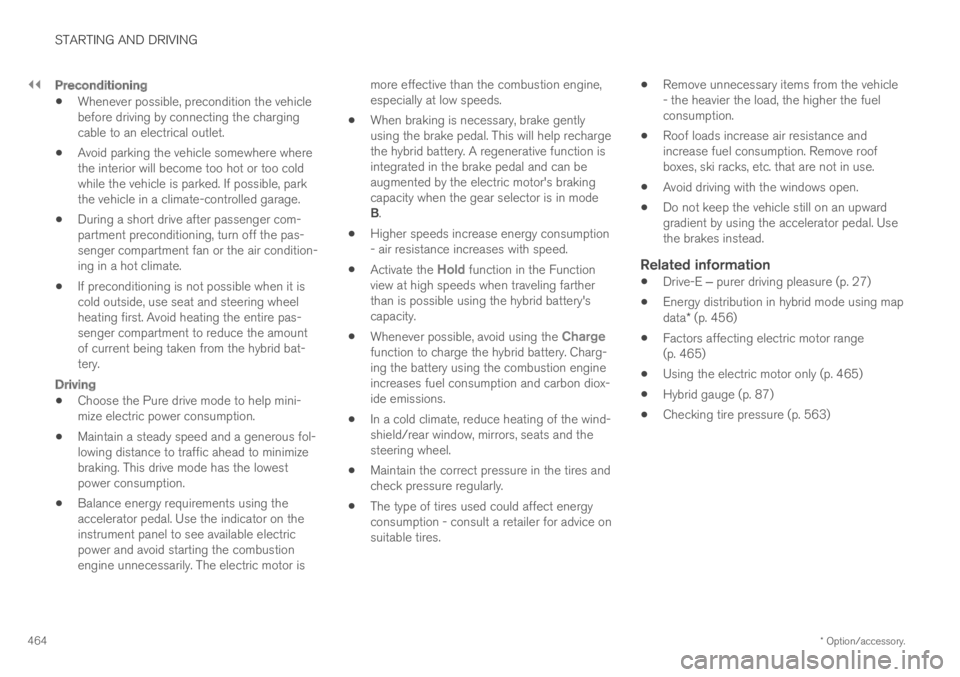
||
STARTING AND DRIVING
* Option/accessory.464
Preconditioning
Whenever possible, precondition the vehiclebefore driving by connecting the chargingcable to an electrical outlet.
Avoid parking the vehicle somewhere wherethe interior will become too hot or too coldwhile the vehicle is parked. If possible, parkthe vehicle in a climate-controlled garage.
During a short drive after passenger com-partment preconditioning, turn off the pas-senger compartment fan or the air condition-ing in a hot climate.
If preconditioning is not possible when it iscold outside, use seat and steering wheelheating first. Avoid heating the entire pas-senger compartment to reduce the amountof current being taken from the hybrid bat-tery.
Driving
Choose the Pure drive mode to help mini-mize electric power consumption.
Maintain a steady speed and a generous fol-lowing distance to traffic ahead to minimizebraking. This drive mode has the lowestpower consumption.
Balance energy requirements using theaccelerator pedal. Use the indicator on theinstrument panel to see available electricpower and avoid starting the combustionengine unnecessarily. The electric motor is
more effective than the combustion engine,especially at low speeds.
When braking is necessary, brake gentlyusing the brake pedal. This will help rechargethe hybrid battery. A regenerative function isintegrated in the brake pedal and can beaugmented by the electric motor's brakingcapacity when the gear selector is in modeB.
Higher speeds increase energy consumption- air resistance increases with speed.
Activate the Hold function in the Functionview at high speeds when traveling fartherthan is possible using the hybrid battery'scapacity.
Whenever possible, avoid using the Chargefunction to charge the hybrid battery. Charg-ing the battery using the combustion engineincreases fuel consumption and carbon diox-ide emissions.
In a cold climate, reduce heating of the wind-shield/rear window, mirrors, seats and thesteering wheel.
Maintain the correct pressure in the tires andcheck pressure regularly.
The type of tires used could affect energyconsumption - consult a retailer for advice onsuitable tires.
Remove unnecessary items from the vehicle- the heavier the load, the higher the fuelconsumption.
Roof loads increase air resistance andincrease fuel consumption. Remove roofboxes, ski racks, etc. that are not in use.
Avoid driving with the windows open.
Do not keep the vehicle still on an upwardgradient by using the accelerator pedal. Usethe brakes instead.
Related information
Drive-E ‒ purer driving pleasure (p. 27)
Energy distribution in hybrid mode using mapdata* (p. 456)
Factors affecting electric motor range(p. 465)
Using the electric motor only (p. 465)
Hybrid gauge (p. 87)
Checking tire pressure (p. 563)
Page 471 of 695
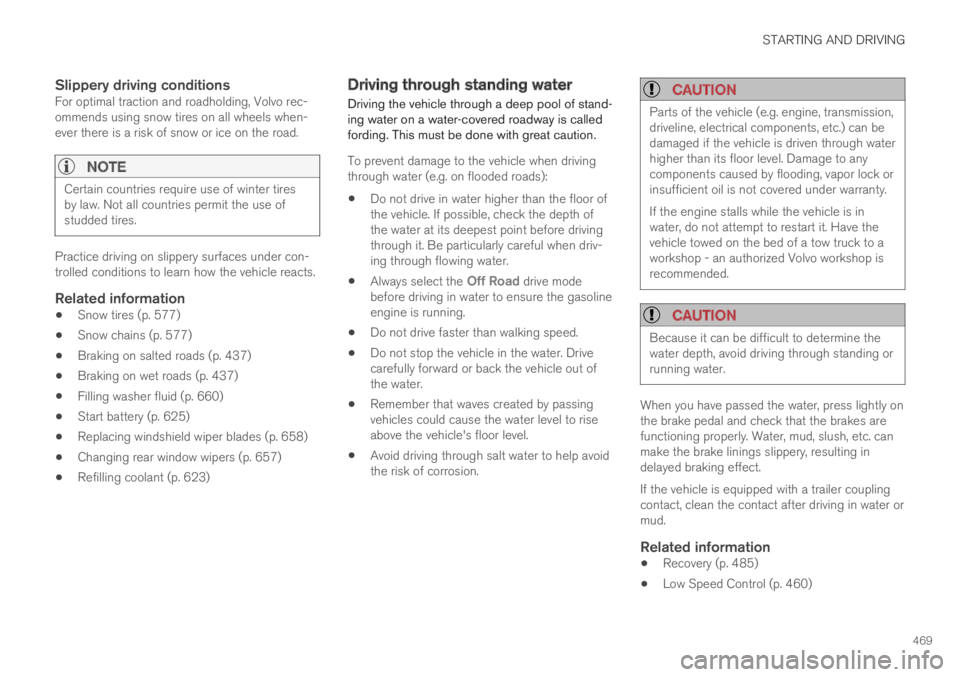
STARTING AND DRIVING
469
Slippery driving conditions
For optimal traction and roadholding, Volvo rec-ommends using snow tires on all wheels when-ever there is a risk of snow or ice on the road.
NOTE
Certain countries require use of winter tiresby law. Not all countries permit the use ofstudded tires.
Practice driving on slippery surfaces under con-trolled conditions to learn how the vehicle reacts.
Related information
Snow tires (p. 577)
Snow chains (p. 577)
Braking on salted roads (p. 437)
Braking on wet roads (p. 437)
Filling washer fluid (p. 660)
Start battery (p. 625)
Replacing windshield wiper blades (p. 658)
Changing rear window wipers (p. 657)
Refilling coolant (p. 623)
Driving through standing water
Driving the vehicle through a deep pool of stand-ing water on a water-covered roadway is calledfording. This must be done with great caution.
To prevent damage to the vehicle when drivingthrough water (e.g. on flooded roads):
Do not drive in water higher than the floor ofthe vehicle. If possible, check the depth ofthe water at its deepest point before drivingthrough it. Be particularly careful when driv-ing through flowing water.
Always select the Off Road drive modebefore driving in water to ensure the gasolineengine is running.
Do not drive faster than walking speed.
Do not stop the vehicle in the water. Drivecarefully forward or back the vehicle out ofthe water.
Remember that waves created by passingvehicles could cause the water level to riseabove the vehicle's floor level.
Avoid driving through salt water to help avoidthe risk of corrosion.
CAUTION
Parts of the vehicle (e.g. engine, transmission,driveline, electrical components, etc.) can bedamaged if the vehicle is driven through waterhigher than its floor level. Damage to anycomponents caused by flooding, vapor lock orinsufficient oil is not covered under warranty.
If the engine stalls while the vehicle is inwater, do not attempt to restart it. Have thevehicle towed on the bed of a tow truck to aworkshop - an authorized Volvo workshop isrecommended.
CAUTION
Because it can be difficult to determine thewater depth, avoid driving through standing orrunning water.
When you have passed the water, press lightly onthe brake pedal and check that the brakes arefunctioning properly. Water, mud, slush, etc. canmake the brake linings slippery, resulting indelayed braking effect.
If the vehicle is equipped with a trailer couplingcontact, clean the contact after driving in water ormud.
Related information
Recovery (p. 485)
Low Speed Control (p. 460)
Page 508 of 695
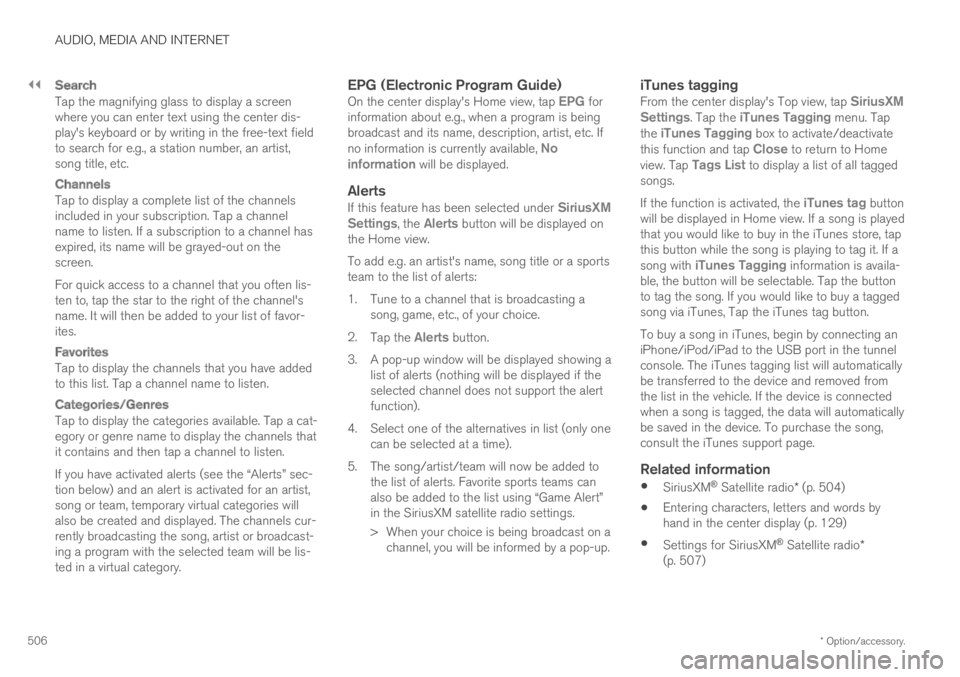
||
AUDIO, MEDIA AND INTERNET
* Option/accessory.506
Search
Tap the magnifying glass to display a screenwhere you can enter text using the center dis-play's keyboard or by writing in the free-text fieldto search for e.g., a station number, an artist,song title, etc.
Channels
Tap to display a complete list of the channelsincluded in your subscription. Tap a channelname to listen. If a subscription to a channel hasexpired, its name will be grayed-out on thescreen.
For quick access to a channel that you often lis-ten to, tap the star to the right of the channel'sname. It will then be added to your list of favor-ites.
Favorites
Tap to display the channels that you have addedto this list. Tap a channel name to listen.
Categories/Genres
Tap to display the categories available. Tap a cat-egory or genre name to display the channels thatit contains and then tap a channel to listen.
If you have activated alerts (see the “Alerts” sec-tion below) and an alert is activated for an artist,song or team, temporary virtual categories willalso be created and displayed. The channels cur-rently broadcasting the song, artist or broadcast-ing a program with the selected team will be lis-ted in a virtual category.
EPG (Electronic Program Guide)
On the center display's Home view, tap EPG forinformation about e.g., when a program is beingbroadcast and its name, description, artist, etc. Ifno information is currently available, Noinformation will be displayed.
Alerts
If this feature has been selected under SiriusXMSettings, the Alerts button will be displayed onthe Home view.
To add e.g. an artist's name, song title or a sportsteam to the list of alerts:
1.Tune to a channel that is broadcasting asong, game, etc., of your choice.
2.Tap the Alerts button.
3.A pop-up window will be displayed showing alist of alerts (nothing will be displayed if theselected channel does not support the alertfunction).
4. Select one of the alternatives in list (only onecan be selected at a time).
5. The song/artist/team will now be added tothe list of alerts. Favorite sports teams canalso be added to the list using “Game Alert”in the SiriusXM satellite radio settings.
> When your choice is being broadcast on achannel, you will be informed by a pop-up.
iTunes tagging
From the center display's Top view, tap SiriusXMSettings. Tap the iTunes Tagging menu. Tapthe iTunes Tagging box to activate/deactivatethis function and tap Close to return to Homeview. Tap Tags List to display a list of all taggedsongs.
If the function is activated, the iTunes tag buttonwill be displayed in Home view. If a song is playedthat you would like to buy in the iTunes store, tapthis button while the song is playing to tag it. If asong with iTunes Tagging information is availa-ble, the button will be selectable. Tap the buttonto tag the song. If you would like to buy a taggedsong via iTunes, Tap the iTunes tag button.
To buy a song in iTunes, begin by connecting aniPhone/iPod/iPad to the USB port in the tunnelconsole. The iTunes tagging list will automaticallybe transferred to the device and removed fromthe list in the vehicle. If the device is connectedwhen a song is tagged, the data will automaticallybe saved in the device. To purchase the song,consult the iTunes support page.
Related information
SiriusXM® Satellite radio* (p. 504)
Entering characters, letters and words byhand in the center display (p. 129)
Settings for SiriusXM® Satellite radio*(p. 507)
Page 526 of 695
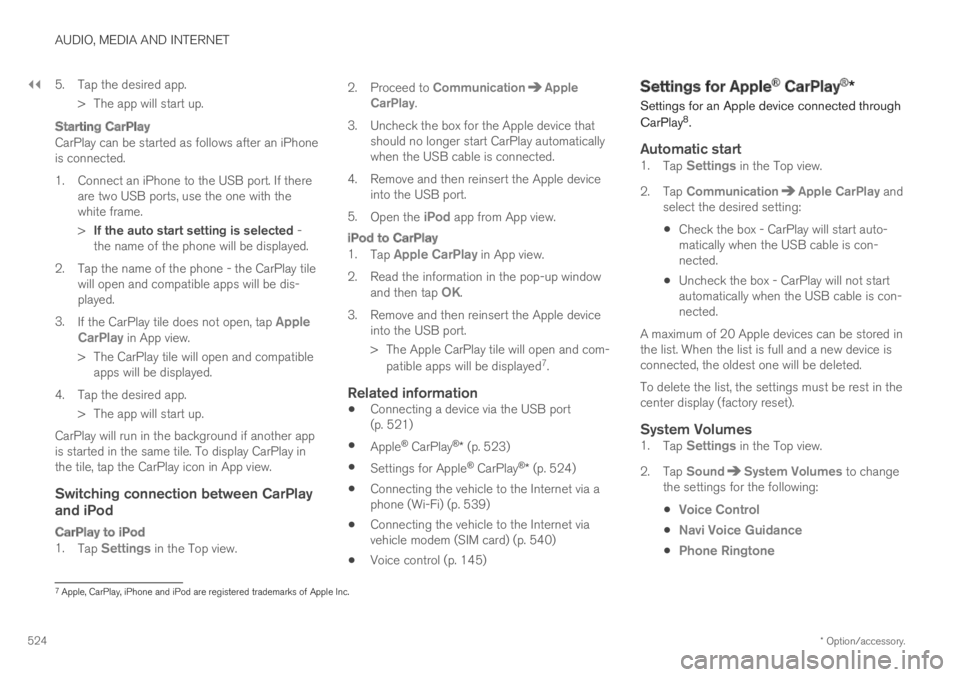
||
AUDIO, MEDIA AND INTERNET
* Option/accessory.524
5. Tap the desired app.
> The app will start up.
Starting CarPlay
CarPlay can be started as follows after an iPhoneis connected.
1. Connect an iPhone to the USB port. If thereare two USB ports, use the one with thewhite frame.
>If the auto start setting is selected -the name of the phone will be displayed.
2. Tap the name of the phone - the CarPlay tilewill open and compatible apps will be dis-played.
3.If the CarPlay tile does not open, tap AppleCarPlay in App view.
>The CarPlay tile will open and compatibleapps will be displayed.
4. Tap the desired app.
> The app will start up.
CarPlay will run in the background if another appis started in the same tile. To display CarPlay inthe tile, tap the CarPlay icon in App view.
Switching connection between CarPlay
and iPod
CarPlay to iPod
1.Tap Settings in the Top view.
2.Proceed to CommunicationAppleCarPlay.
3.Uncheck the box for the Apple device thatshould no longer start CarPlay automaticallywhen the USB cable is connected.
4. Remove and then reinsert the Apple deviceinto the USB port.
5.Open the iPod app from App view.
iPod to CarPlay
1.Tap Apple CarPlay in App view.
2.Read the information in the pop-up windowand then tap OK.
3.Remove and then reinsert the Apple deviceinto the USB port.
> The Apple CarPlay tile will open and com-
patible apps will be displayed7.
Related information
Connecting a device via the USB port(p. 521)
Apple® CarPlay®* (p. 523)
Settings for Apple® CarPlay®* (p. 524)
Connecting the vehicle to the Internet via aphone (Wi-Fi) (p. 539)
Connecting the vehicle to the Internet viavehicle modem (SIM card) (p. 540)
Voice control (p. 145)
Settings for Apple® CarPlay®*
Settings for an Apple device connected through
CarPlay8.
Automatic start
1.Tap Settings in the Top view.
2.Tap CommunicationApple CarPlay andselect the desired setting:
Check the box - CarPlay will start auto-matically when the USB cable is con-nected.
Uncheck the box - CarPlay will not startautomatically when the USB cable is con-nected.
A maximum of 20 Apple devices can be stored inthe list. When the list is full and a new device isconnected, the oldest one will be deleted.
To delete the list, the settings must be rest in thecenter display (factory reset).
System Volumes
1.Tap Settings in the Top view.
2.Tap SoundSystem Volumes to changethe settings for the following:
Voice Control
Navi Voice Guidance
Phone Ringtone
7Apple, CarPlay, iPhone and iPod are registered trademarks of Apple Inc.
Page 531 of 695
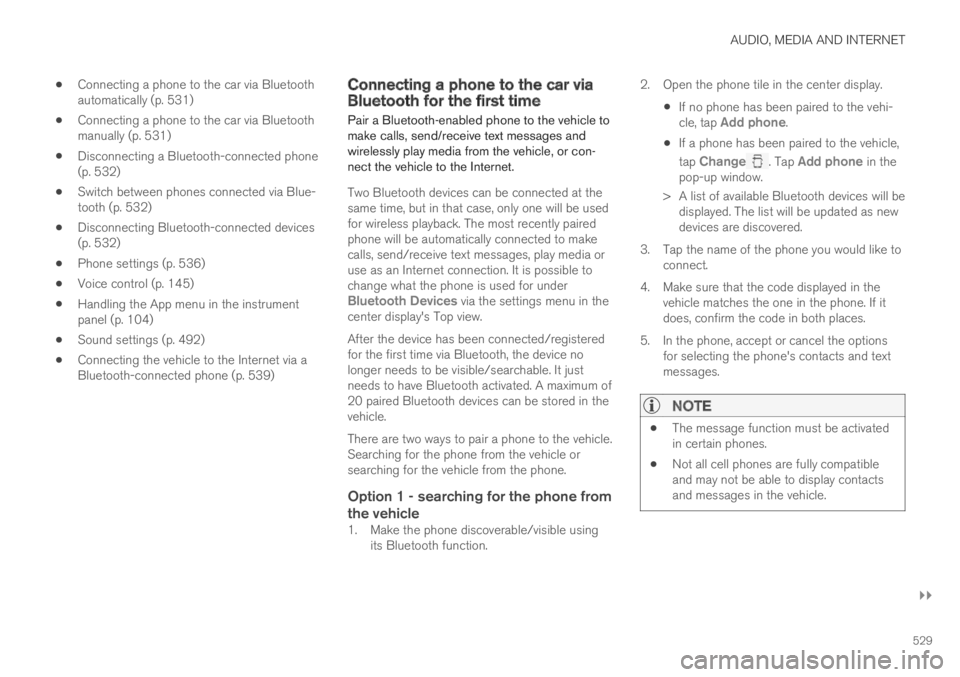
AUDIO, MEDIA AND INTERNET
}}
529
Connecting a phone to the car via Bluetoothautomatically (p. 531)
Connecting a phone to the car via Bluetoothmanually (p. 531)
Disconnecting a Bluetooth-connected phone(p. 532)
Switch between phones connected via Blue-tooth (p. 532)
Disconnecting Bluetooth-connected devices(p. 532)
Phone settings (p. 536)
Voice control (p. 145)
Handling the App menu in the instrumentpanel (p. 104)
Sound settings (p. 492)
Connecting the vehicle to the Internet via aBluetooth-connected phone (p. 539)
Connecting a phone to the car viaBluetooth for the first time
Pair a Bluetooth-enabled phone to the vehicle tomake calls, send/receive text messages andwirelessly play media from the vehicle, or con-nect the vehicle to the Internet.
Two Bluetooth devices can be connected at thesame time, but in that case, only one will be usedfor wireless playback. The most recently pairedphone will be automatically connected to makecalls, send/receive text messages, play media oruse as an Internet connection. It is possible tochange what the phone is used for underBluetooth Devices via the settings menu in thecenter display's Top view.
After the device has been connected/registeredfor the first time via Bluetooth, the device nolonger needs to be visible/searchable. It justneeds to have Bluetooth activated. A maximum of20 paired Bluetooth devices can be stored in thevehicle.
There are two ways to pair a phone to the vehicle.Searching for the phone from the vehicle orsearching for the vehicle from the phone.
Option 1 - searching for the phone from
the vehicle
1. Make the phone discoverable/visible usingits Bluetooth function.
2. Open the phone tile in the center display.
If no phone has been paired to the vehi-cle, tap Add phone.
If a phone has been paired to the vehicle,
tap Change. Tap Add phone in thepop-up window.
>A list of available Bluetooth devices will bedisplayed. The list will be updated as newdevices are discovered.
3. Tap the name of the phone you would like toconnect.
4. Make sure that the code displayed in thevehicle matches the one in the phone. If itdoes, confirm the code in both places.
5. In the phone, accept or cancel the optionsfor selecting the phone's contacts and textmessages.
NOTE
The message function must be activatedin certain phones.
Not all cell phones are fully compatibleand may not be able to display contactsand messages in the vehicle.
Page 532 of 695
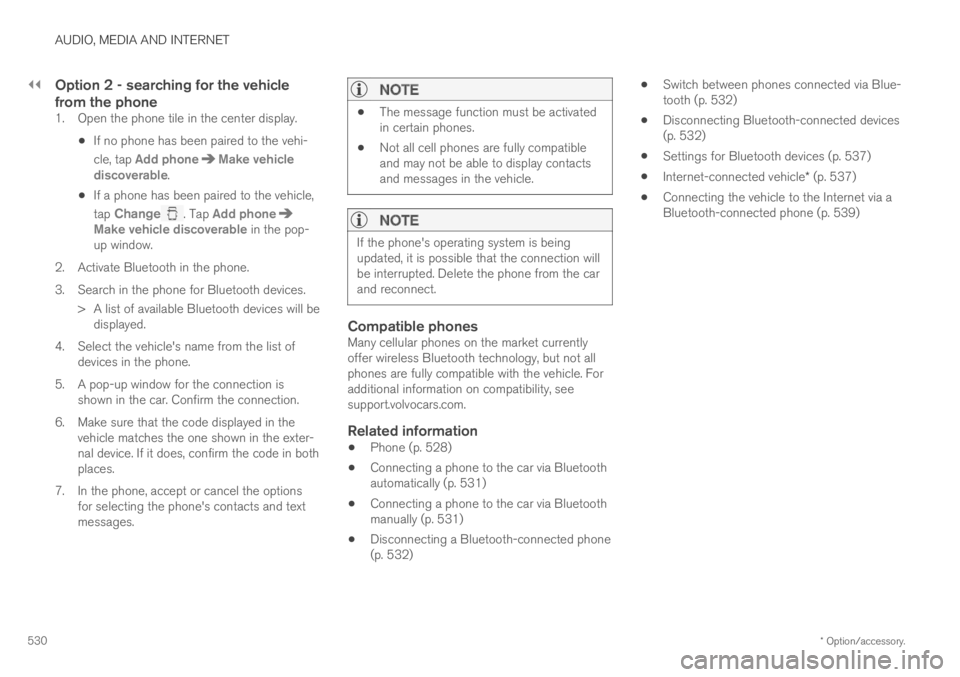
||
AUDIO, MEDIA AND INTERNET
* Option/accessory.530
Option 2 - searching for the vehicle
from the phone
1. Open the phone tile in the center display.
If no phone has been paired to the vehi-
cle, tap Add phoneMake vehiclediscoverable.
If a phone has been paired to the vehicle,
tap Change. Tap Add phoneMake vehicle discoverable in the pop-up window.
2. Activate Bluetooth in the phone.
3. Search in the phone for Bluetooth devices.
> A list of available Bluetooth devices will bedisplayed.
4. Select the vehicle's name from the list ofdevices in the phone.
5. A pop-up window for the connection isshown in the car. Confirm the connection.
6. Make sure that the code displayed in thevehicle matches the one shown in the exter-nal device. If it does, confirm the code in bothplaces.
7. In the phone, accept or cancel the optionsfor selecting the phone's contacts and textmessages.
NOTE
The message function must be activatedin certain phones.
Not all cell phones are fully compatibleand may not be able to display contactsand messages in the vehicle.
NOTE
If the phone's operating system is beingupdated, it is possible that the connection willbe interrupted. Delete the phone from the carand reconnect.
Compatible phones
Many cellular phones on the market currentlyoffer wireless Bluetooth technology, but not allphones are fully compatible with the vehicle. Foradditional information on compatibility, seesupport.volvocars.com.
Related information
Phone (p. 528)
Connecting a phone to the car via Bluetoothautomatically (p. 531)
Connecting a phone to the car via Bluetoothmanually (p. 531)
Disconnecting a Bluetooth-connected phone(p. 532)
Switch between phones connected via Blue-tooth (p. 532)
Disconnecting Bluetooth-connected devices(p. 532)
Settings for Bluetooth devices (p. 537)
Internet-connected vehicle* (p. 537)
Connecting the vehicle to the Internet via aBluetooth-connected phone (p. 539)