VOLVO XC60 TWIN ENGINE 2020 Manual Online
Manufacturer: VOLVO, Model Year: 2020, Model line: XC60 TWIN ENGINE, Model: VOLVO XC60 TWIN ENGINE 2020Pages: 687, PDF Size: 14.65 MB
Page 81 of 687
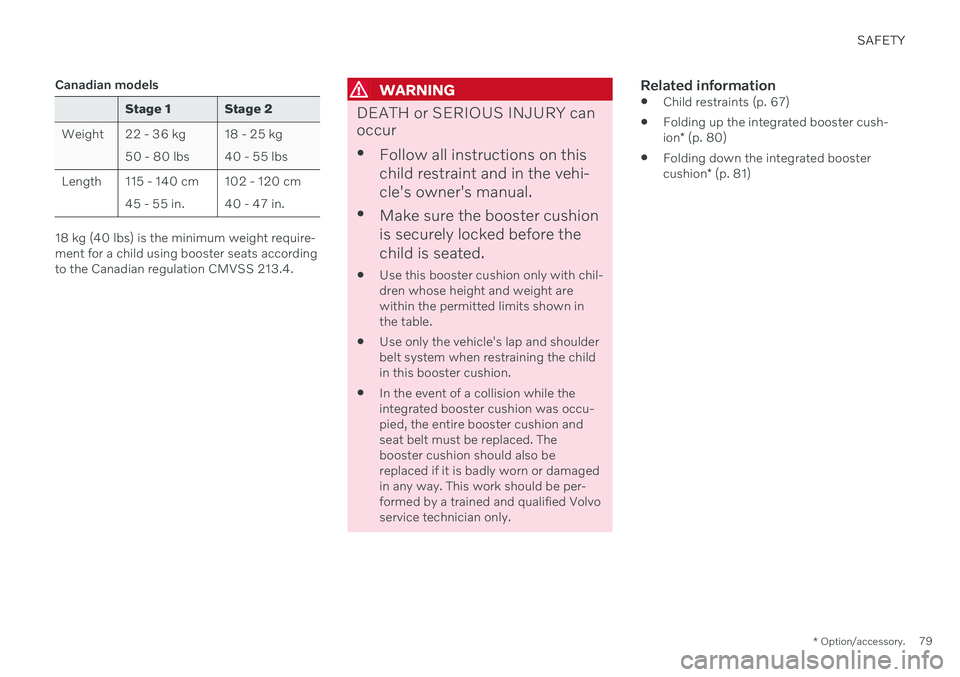
SAFETY
* Option/accessory.79
Canadian models
Stage 1 Stage 2
Weight 22 - 36 kg 50 - 80 lbs 18 - 25 kg 40 - 55 lbs
Length 115 - 140 cm 45 - 55 in. 102 - 120 cm40 - 47 in.
18 kg (40 lbs) is the minimum weight require- ment for a child using booster seats accordingto the Canadian regulation CMVSS 213.4.
WARNING
DEATH or SERIOUS INJURY can occur
Follow all instructions on this child restraint and in the vehi-cle's owner's manual.
Make sure the booster cushionis securely locked before thechild is seated.
Use this booster cushion only with chil- dren whose height and weight arewithin the permitted limits shown inthe table.
Use only the vehicle's lap and shoulderbelt system when restraining the childin this booster cushion.
In the event of a collision while theintegrated booster cushion was occu-pied, the entire booster cushion andseat belt must be replaced. Thebooster cushion should also bereplaced if it is badly worn or damagedin any way. This work should be per-formed by a trained and qualified Volvoservice technician only.
Related information
Child restraints (p. 67)
Folding up the integrated booster cush- ion
* (p. 80)
Folding down the integrated boostercushion
* (p. 81)
Page 82 of 687

SAFETY
* Option/accessory.
80
Folding up the integrated booster cushion *
When the integrated booster cushion is used, it must be folded up.
Lower position:
Pull the handle forward and upward to release the booster cushion.
Press the booster cushion rearward to lock it into position.
Upper position (from the lower position):
Press the button to release the booster cushion.
Lift the front edge of the booster cushion and press it rearward toward the backrestto lock it into position.
Page 83 of 687

SAFETY
}}
* Option/accessory.81
WARNING
DEATH or SERIOUS INJURY can occur
Follow all instructions on this child restraint and in the vehi-cle's owner's manual.
Make sure the booster cushionis securely locked before thechild is seated.
Use this booster cushion only with chil- dren whose height and weight arewithin the permitted limits shown inthe table.
Use only the vehicle's lap and shoulderbelt system when restraining the childin this booster cushion.
In the event of a collision while theintegrated booster cushion was occu-pied, the entire booster cushion andseat belt must be replaced. Thebooster cushion should also bereplaced if it is badly worn or damagedin any way. This work should be per-formed by a trained and qualified Volvoservice technician only.
NOTE
The integrated booster cushion cannot be moved directly from the upper position tothe lower position. From the upper posi-tion, the booster cushion must first befolded down completely into the rear seatand then raised to the lower position.
Related information
Integrated booster cushion
* (p. 78)
Folding down the integrated booster cushion
* (p. 81)
Folding down the integrated booster cushion *
When the integrated booster cushion in the rear seat is not in use, it should be stowed(folded down).
NOTE
The integrated booster cushion cannot be moved directly from the upper position tothe lower position. From the upper posi-tion, the booster cushion must first befolded down completely into the rear seatand then raised to the lower position.
Pull the handle forward to release the booster cushion.
Page 84 of 687
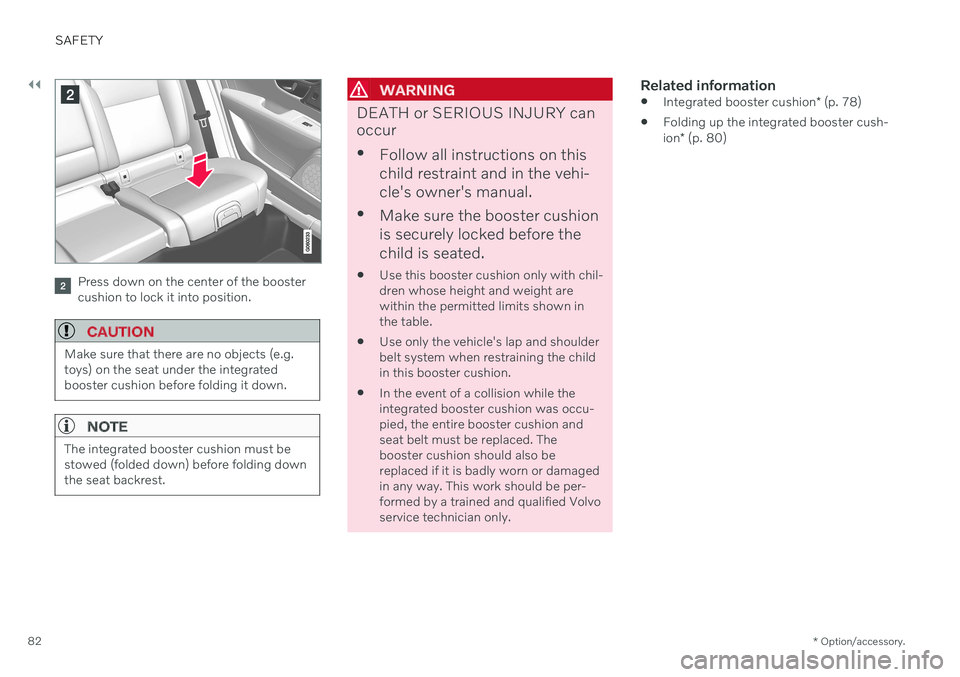
||
SAFETY
* Option/accessory.
82
Press down on the center of the booster cushion to lock it into position.
CAUTION
Make sure that there are no objects (e.g. toys) on the seat under the integratedbooster cushion before folding it down.
NOTE
The integrated booster cushion must be stowed (folded down) before folding downthe seat backrest.
WARNING
DEATH or SERIOUS INJURY can occur
Follow all instructions on this child restraint and in the vehi-cle's owner's manual.
Make sure the booster cushionis securely locked before thechild is seated.
Use this booster cushion only with chil- dren whose height and weight arewithin the permitted limits shown inthe table.
Use only the vehicle's lap and shoulderbelt system when restraining the childin this booster cushion.
In the event of a collision while theintegrated booster cushion was occu-pied, the entire booster cushion andseat belt must be replaced. Thebooster cushion should also bereplaced if it is badly worn or damagedin any way. This work should be per-formed by a trained and qualified Volvoservice technician only.
Related information
Integrated booster cushion
* (p. 78)
Folding up the integrated booster cush- ion
* (p. 80)
Page 85 of 687

D I S P L A Y S A N D V O I C E C O N T R O L
Page 86 of 687
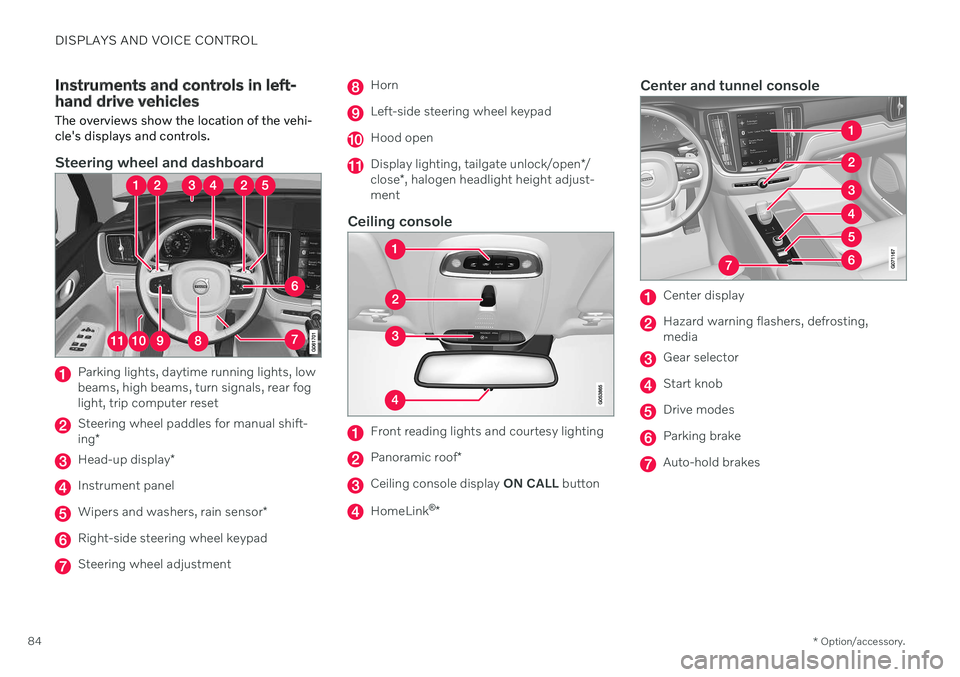
DISPLAYS AND VOICE CONTROL
* Option/accessory.
84
Instruments and controls in left- hand drive vehicles The overviews show the location of the vehi- cle's displays and controls.
Steering wheel and dashboard
Parking lights, daytime running lights, low beams, high beams, turn signals, rear foglight, trip computer reset
Steering wheel paddles for manual shift- ing *
Head-up display *
Instrument panel
Wipers and washers, rain sensor *
Right-side steering wheel keypad
Steering wheel adjustment
Horn
Left-side steering wheel keypad
Hood open
Display lighting, tailgate unlock/open */
close *, halogen headlight height adjust-
ment
Ceiling console
Front reading lights and courtesy lighting
Panoramic roof *
Ceiling console display ON CALL button
HomeLink ®
*
Center and tunnel console
Center display
Hazard warning flashers, defrosting, media
Gear selector
Start knob
Drive modes
Parking brake
Auto-hold brakes
Page 87 of 687

DISPLAYS AND VOICE CONTROL
* Option/accessory.85
Driver's door
Memory for power front seat settings *,
door mirrors and head-up display *
Central locking
Power windows, door mirrors, electric child safety locks*
Controls for front seat
Related information
Manual front seats (p. 188)
Adjusting the power
* front seats (p. 189)
Adjusting the steering wheel (p. 202)
Lighting control and panel (p. 156)
Starting the vehicle (p. 402)
Instrument panel (p. 86)
Center display overview (p. 113)
Transmission (p. 416)
Page 88 of 687

DISPLAYS AND VOICE CONTROL
* Option/accessory.
86
Instrument panel The instrument panel displays information related to the vehicle and driving.
The instrument panel contains gauges, indica- tors and monitoring and warning symbols.What is shown in the instrument panel variesdepending on the equipment, settings andfunctions currently active. The instrument panel is activated as soon as a door is opened, i.e. in ignition mode 0. The
panel will power down after a short period oftime if it is not used. To reactivate it, do one ofthe following:
Depress the brake pedal.
Activate ignition mode
I.
Open one of the doors.
WARNING
If the instrument panel turns off, does not activate when the ignition is switched on,or part/all of the panel cannot be read, donot drive the vehicle. Consult a workshopimmediately. Volvo recommends anauthorized Volvo workshop.
WARNING
If the instrument panel is not functioning properly, information about brakes, airbagsor other safety-related systems may not bedisplayed. The driver will then not be ableto check the status of the vehicle systemsor receive relevant warnings and informa-tion.
The illustration is generic - details may vary accord- ing to vehicle model.
Location in the instrument panel:
Left side In the center Right side
Speedometer Indicator and warning symbols
Tachometer/Hybrid gaugeA
Trip odometer Ambient temperature sensor Gear indicator Odometer B
Clock Drive Mode
Cruise control/speed limiter information Message (also graphics in some cases) Fuel gauge Road sign information * Door and seat belt status Hybrid battery gauge
– Hybrid battery's charge level Distance to empty tank
Page 89 of 687
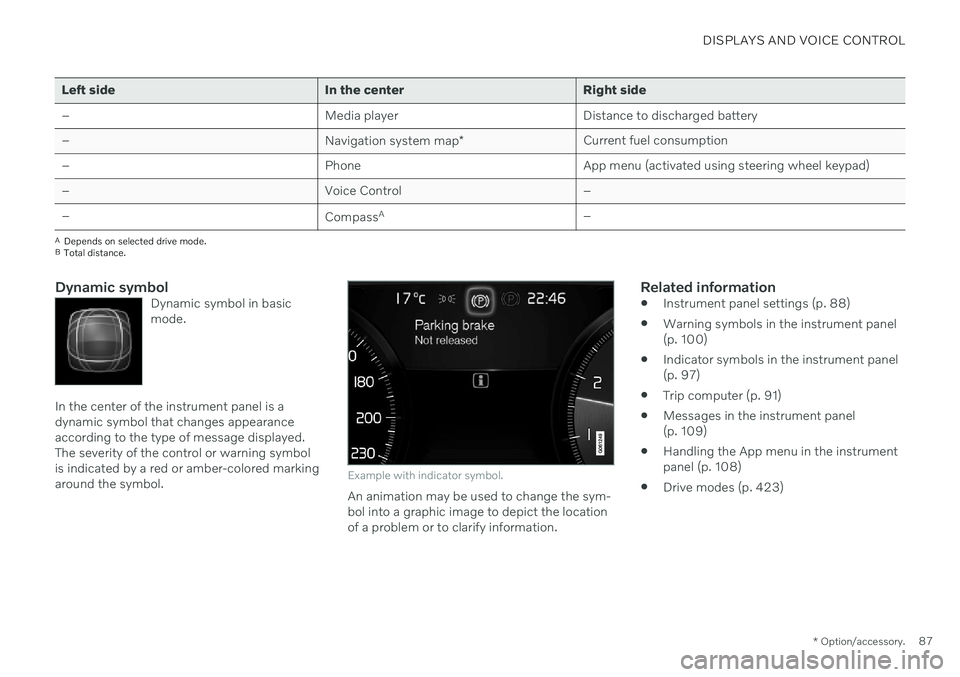
DISPLAYS AND VOICE CONTROL
* Option/accessory.87
Left side In the center Right side – Media player Distance to discharged battery
– Navigation system map*Current fuel consumption
– PhoneApp menu (activated using steering wheel keypad)
– Voice Control –
– CompassA
–
ADepends on selected drive mode.
B Total distance.
Dynamic symbolDynamic symbol in basic mode.
In the center of the instrument panel is a dynamic symbol that changes appearanceaccording to the type of message displayed.The severity of the control or warning symbolis indicated by a red or amber-colored markingaround the symbol.
Example with indicator symbol.
An animation may be used to change the sym- bol into a graphic image to depict the locationof a problem or to clarify information.
Related information
Instrument panel settings (p. 88)
Warning symbols in the instrument panel(p. 100)
Indicator symbols in the instrument panel(p. 97)
Trip computer (p. 91)
Messages in the instrument panel(p. 109)
Handling the App menu in the instrumentpanel (p. 108)
Drive modes (p. 423)
Page 90 of 687
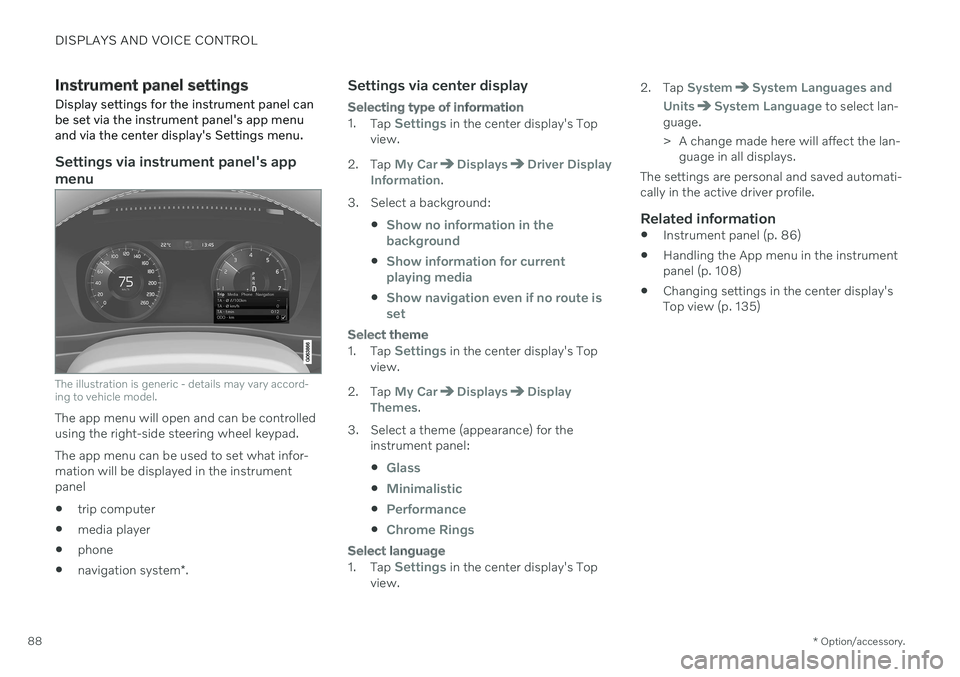
DISPLAYS AND VOICE CONTROL
* Option/accessory.
88
Instrument panel settings
Display settings for the instrument panel can be set via the instrument panel's app menuand via the center display's Settings menu.
Settings via instrument panel's app menu
The illustration is generic - details may vary accord- ing to vehicle model.
The app menu will open and can be controlled using the right-side steering wheel keypad. The app menu can be used to set what infor- mation will be displayed in the instrumentpanel trip computer
media player
phone
navigation system
*.
Settings via center display
Selecting type of information
1.
Tap Settings in the center display's Top
view.
2. Tap
My CarDisplaysDriver Display
Information.
3. Select a background:
Show no information in the background
Show information for current playing media
Show navigation even if no route is set
Select theme
1.Tap Settings in the center display's Top
view.
2. Tap
My CarDisplaysDisplay
Themes.
3. Select a theme (appearance) for the instrument panel:
Glass
Minimalistic
Performance
Chrome Rings
Select language
1.Tap Settings in the center display's Top
view. 2. Tap
SystemSystem Languages and
Units
System Language to select lan-
guage.
> A change made here will affect the lan- guage in all displays.
The settings are personal and saved automati- cally in the active driver profile.
Related information
Instrument panel (p. 86)
Handling the App menu in the instrumentpanel (p. 108)
Changing settings in the center display'sTop view (p. 135)