key VOLVO XC60 TWIN ENGINE 2020 Owners Manual
[x] Cancel search | Manufacturer: VOLVO, Model Year: 2020, Model line: XC60 TWIN ENGINE, Model: VOLVO XC60 TWIN ENGINE 2020Pages: 687, PDF Size: 14.65 MB
Page 5 of 687
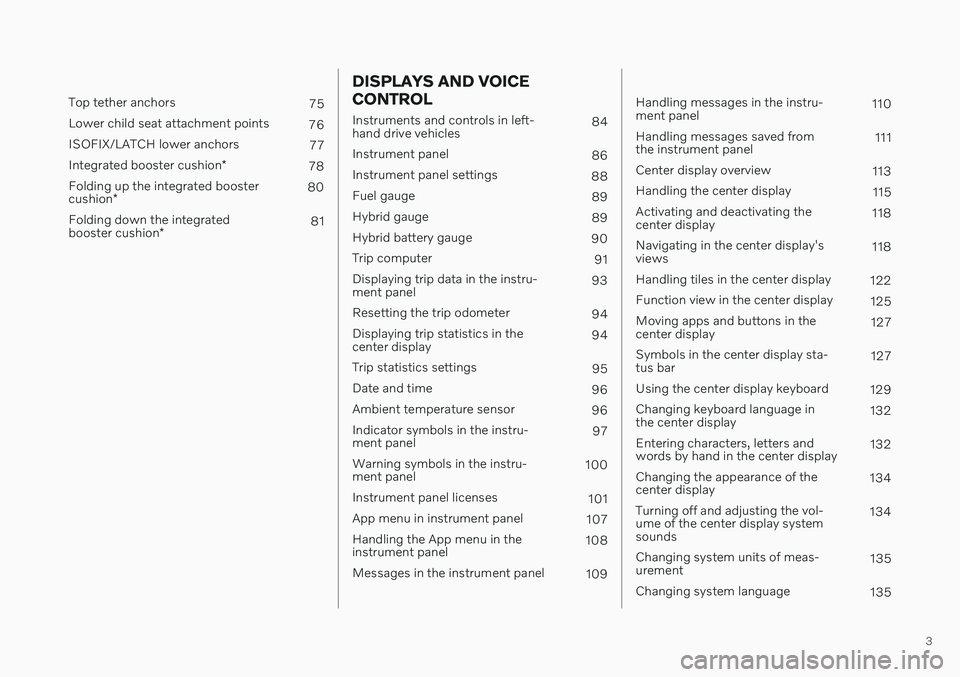
3
Top tether anchors75
Lower child seat attachment points 76
ISOFIX/LATCH lower anchors 77
Integrated booster cushion *
78
Folding up the integrated booster cushion * 80
Folding down the integratedbooster cushion * 81
DISPLAYS AND VOICE CONTROL
Instruments and controls in left- hand drive vehicles
84
Instrument panel 86
Instrument panel settings 88
Fuel gauge 89
Hybrid gauge 89
Hybrid battery gauge 90
Trip computer 91
Displaying trip data in the instru-ment panel 93
Resetting the trip odometer 94
Displaying trip statistics in thecenter display 94
Trip statistics settings 95
Date and time 96
Ambient temperature sensor 96
Indicator symbols in the instru-ment panel 97
Warning symbols in the instru-ment panel 100
Instrument panel licenses 101
App menu in instrument panel 107
Handling the App menu in theinstrument panel 108
Messages in the instrument panel 109
Handling messages in the instru- ment panel 110
Handling messages saved fromthe instrument panel 111
Center display overview 113
Handling the center display 115
Activating and deactivating thecenter display 118
Navigating in the center display'sviews 118
Handling tiles in the center display 122
Function view in the center display 125
Moving apps and buttons in thecenter display 127
Symbols in the center display sta-tus bar 127
Using the center display keyboard 129
Changing keyboard language inthe center display 132
Entering characters, letters andwords by hand in the center display 132
Changing the appearance of thecenter display 134
Turning off and adjusting the vol-ume of the center display systemsounds 134
Changing system units of meas-urement 135
Changing system language 135
Page 6 of 687
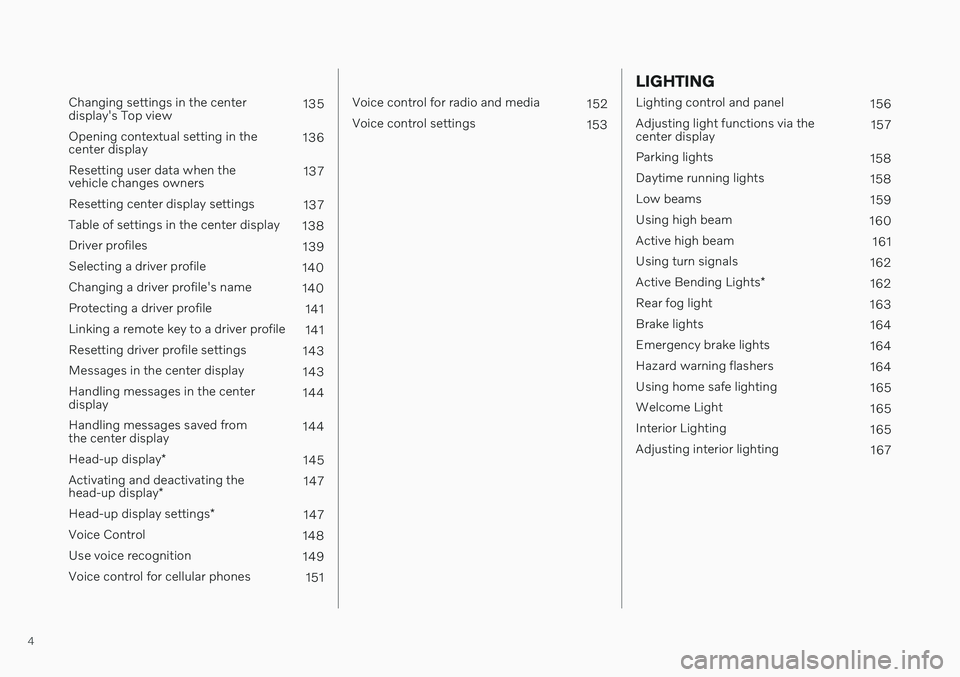
4
Changing settings in the center display's Top view135
Opening contextual setting in thecenter display 136
Resetting user data when thevehicle changes owners 137
Resetting center display settings 137
Table of settings in the center display 138
Driver profiles 139
Selecting a driver profile 140
Changing a driver profile's name 140
Protecting a driver profile 141
Linking a remote key to a driver profile 141
Resetting driver profile settings 143
Messages in the center display 143
Handling messages in the centerdisplay 144
Handling messages saved fromthe center display 144
Head-up display *
145
Activating and deactivating the head-up display * 147
Head-up display settings *
147
Voice Control 148
Use voice recognition 149
Voice control for cellular phones 151
Voice control for radio and media152
Voice control settings 153
LIGHTING
Lighting control and panel 156
Adjusting light functions via the center display 157
Parking lights 158
Daytime running lights 158
Low beams 159
Using high beam 160
Active high beam 161
Using turn signals 162
Active Bending Lights *
162
Rear fog light 163
Brake lights 164
Emergency brake lights 164
Hazard warning flashers 164
Using home safe lighting 165
Welcome Light 165
Interior Lighting 165
Adjusting interior lighting 167
Page 8 of 687
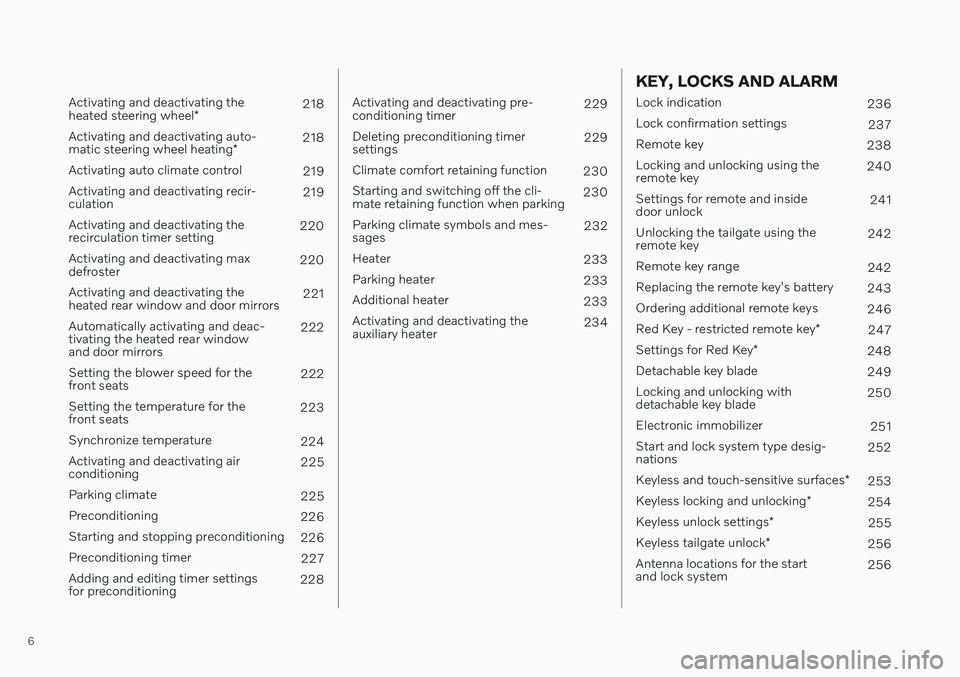
6
Activating and deactivating the heated steering wheel*218
Activating and deactivating auto-matic steering wheel heating *218
Activating auto climate control 219
Activating and deactivating recir- culation 219
Activating and deactivating therecirculation timer setting 220
Activating and deactivating maxdefroster 220
Activating and deactivating theheated rear window and door mirrors 221
Automatically activating and deac-tivating the heated rear windowand door mirrors 222
Setting the blower speed for thefront seats 222
Setting the temperature for thefront seats 223
Synchronize temperature 224
Activating and deactivating airconditioning 225
Parking climate 225
Preconditioning 226
Starting and stopping preconditioning 226
Preconditioning timer 227
Adding and editing timer settingsfor preconditioning 228
Activating and deactivating pre- conditioning timer 229
Deleting preconditioning timersettings 229
Climate comfort retaining function 230
Starting and switching off the cli-mate retaining function when parking 230
Parking climate symbols and mes-sages 232
Heater 233
Parking heater 233
Additional heater 233
Activating and deactivating theauxiliary heater 234
KEY, LOCKS AND ALARM
Lock indication
236
Lock confirmation settings 237
Remote key 238
Locking and unlocking using the remote key 240
Settings for remote and insidedoor unlock 241
Unlocking the tailgate using theremote key 242
Remote key range 242
Replacing the remote key's battery 243
Ordering additional remote keys 246
Red Key - restricted remote key *
247
Settings for Red Key *
248
Detachable key blade 249
Locking and unlocking withdetachable key blade 250
Electronic immobilizer 251
Start and lock system type desig-nations 252
Keyless and touch-sensitive surfaces *
253
Keyless locking and unlocking *
254
Keyless unlock settings *
255
Keyless tailgate unlock *
256
Antenna locations for the startand lock system 256
Page 24 of 687
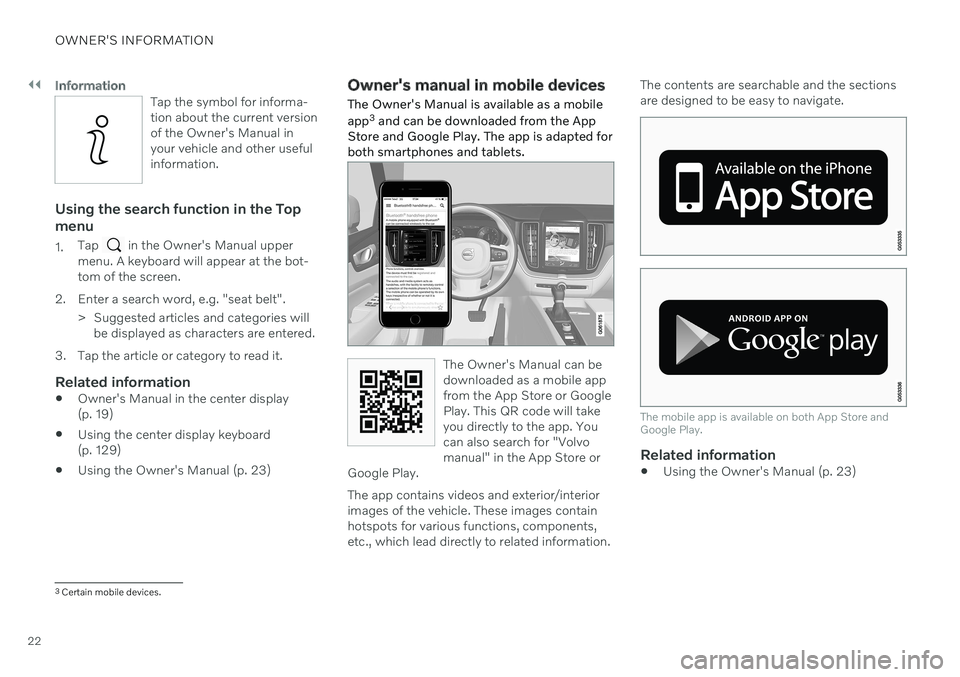
||
OWNER'S INFORMATION
22
Information
Tap the symbol for informa- tion about the current versionof the Owner's Manual inyour vehicle and other usefulinformation.
Using the search function in the Top menu
1.Tap in the Owner's Manual upper
menu. A keyboard will appear at the bot- tom of the screen.
2. Enter a search word, e.g. "seat belt". > Suggested articles and categories willbe displayed as characters are entered.
3. Tap the article or category to read it.
Related information
Owner's Manual in the center display(p. 19)
Using the center display keyboard(p. 129)
Using the Owner's Manual (p. 23)
Owner's manual in mobile devices
The Owner's Manual is available as a mobile app 3
and can be downloaded from the App
Store and Google Play. The app is adapted for both smartphones and tablets.
The Owner's Manual can be downloaded as a mobile appfrom the App Store or GooglePlay. This QR code will takeyou directly to the app. Youcan also search for "Volvomanual" in the App Store or
Google Play.
The app contains videos and exterior/interior images of the vehicle. These images containhotspots for various functions, components,etc., which lead directly to related information. The contents are searchable and the sectionsare designed to be easy to navigate.
The mobile app is available on both App Store and Google Play.
Related information
Using the Owner's Manual (p. 23)
3
Certain mobile devices.
Page 35 of 687
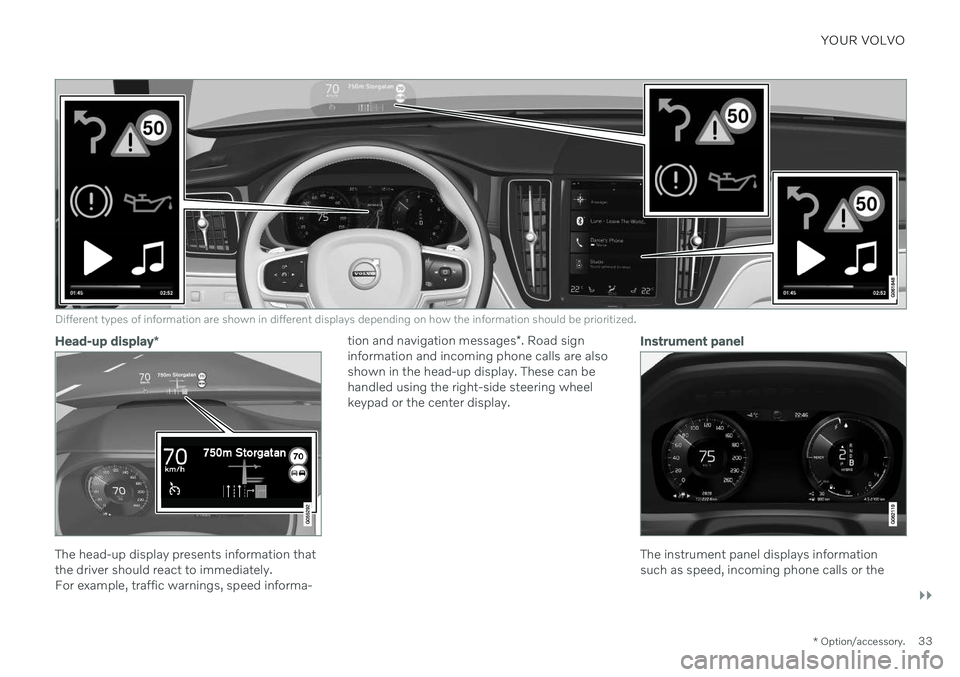
YOUR VOLVO
}}
* Option/accessory.33
Different types of information are shown in different displays depending on how the information should be prioritized.
Head-up display*
The head-up display presents information that the driver should react to immediately.For example, traffic warnings, speed informa- tion and navigation messages
*. Road sign
information and incoming phone calls are alsoshown in the head-up display. These can behandled using the right-side steering wheelkeypad or the center display.
Instrument panel
The instrument panel displays information such as speed, incoming phone calls or the
Page 36 of 687
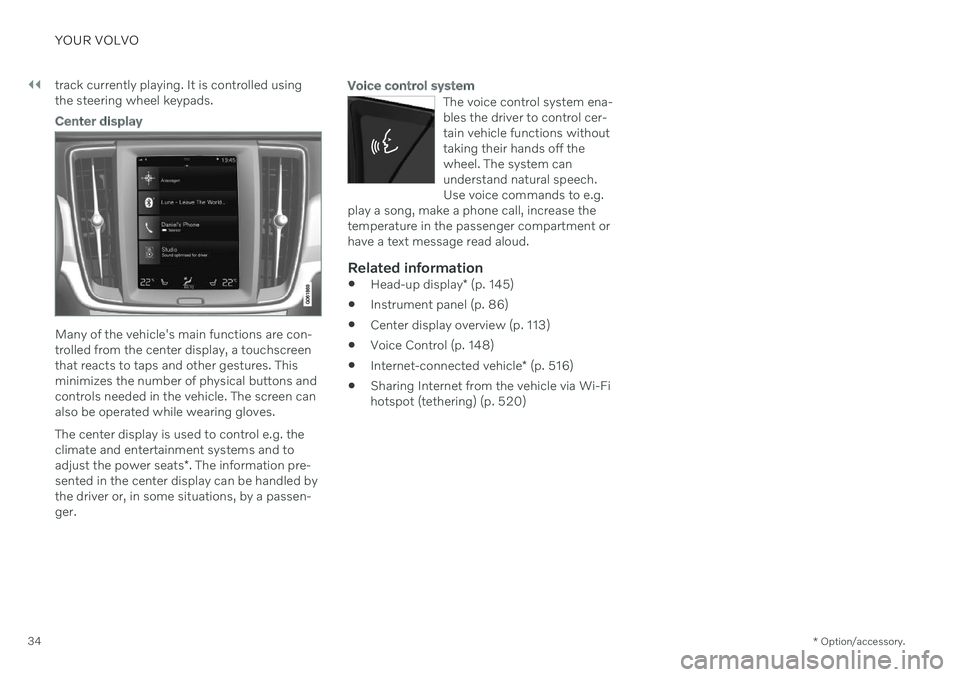
||
YOUR VOLVO
* Option/accessory.
34 track currently playing. It is controlled using the steering wheel keypads.
Center display
Many of the vehicle's main functions are con- trolled from the center display, a touchscreenthat reacts to taps and other gestures. Thisminimizes the number of physical buttons andcontrols needed in the vehicle. The screen canalso be operated while wearing gloves. The center display is used to control e.g. the climate and entertainment systems and to adjust the power seats
*. The information pre-
sented in the center display can be handled by the driver or, in some situations, by a passen-ger.
Voice control system
The voice control system ena- bles the driver to control cer-tain vehicle functions withouttaking their hands off thewheel. The system canunderstand natural speech.Use voice commands to e.g.
play a song, make a phone call, increase thetemperature in the passenger compartment orhave a text message read aloud.
Related information
Head-up display
* (p. 145)
Instrument panel (p. 86)
Center display overview (p. 113)
Voice Control (p. 148)
Internet-connected vehicle
* (p. 516)
Sharing Internet from the vehicle via Wi-Fi hotspot (tethering) (p. 520)
Page 55 of 687
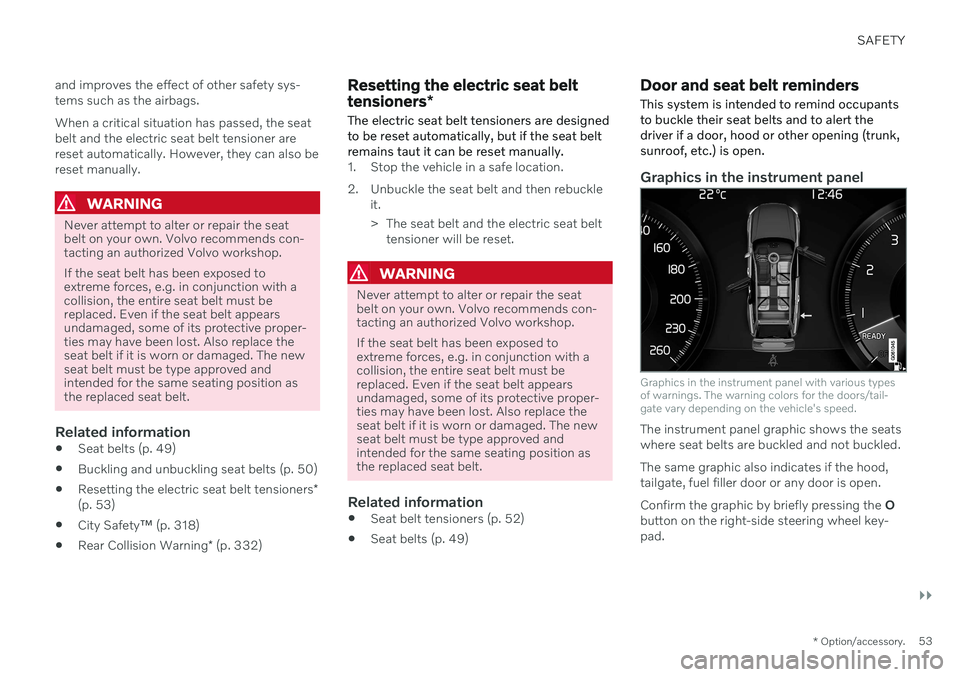
SAFETY
}}
* Option/accessory.53
and improves the effect of other safety sys- tems such as the airbags. When a critical situation has passed, the seat belt and the electric seat belt tensioner arereset automatically. However, they can also bereset manually.
WARNING
Never attempt to alter or repair the seat belt on your own. Volvo recommends con-tacting an authorized Volvo workshop. If the seat belt has been exposed to extreme forces, e.g. in conjunction with acollision, the entire seat belt must bereplaced. Even if the seat belt appearsundamaged, some of its protective proper-ties may have been lost. Also replace theseat belt if it is worn or damaged. The newseat belt must be type approved andintended for the same seating position asthe replaced seat belt.
Related information
Seat belts (p. 49)
Buckling and unbuckling seat belts (p. 50)
Resetting the electric seat belt tensioners
*
(p. 53)
City Safety
™ (p. 318)
Rear Collision Warning
* (p. 332)
Resetting the electric seat belt tensioners *
The electric seat belt tensioners are designed to be reset automatically, but if the seat beltremains taut it can be reset manually.
1. Stop the vehicle in a safe location.
2. Unbuckle the seat belt and then rebuckle it.
> The seat belt and the electric seat belttensioner will be reset.
WARNING
Never attempt to alter or repair the seat belt on your own. Volvo recommends con-tacting an authorized Volvo workshop. If the seat belt has been exposed to extreme forces, e.g. in conjunction with acollision, the entire seat belt must bereplaced. Even if the seat belt appearsundamaged, some of its protective proper-ties may have been lost. Also replace theseat belt if it is worn or damaged. The newseat belt must be type approved andintended for the same seating position asthe replaced seat belt.
Related information
Seat belt tensioners (p. 52)
Seat belts (p. 49)
Door and seat belt reminders
This system is intended to remind occupants to buckle their seat belts and to alert thedriver if a door, hood or other opening (trunk,sunroof, etc.) is open.
Graphics in the instrument panel
Graphics in the instrument panel with various types of warnings. The warning colors for the doors/tail-gate vary depending on the vehicle's speed.
The instrument panel graphic shows the seats where seat belts are buckled and not buckled. The same graphic also indicates if the hood, tailgate, fuel filler door or any door is open. Confirm the graphic by briefly pressing the O
button on the right-side steering wheel key- pad.
Page 86 of 687
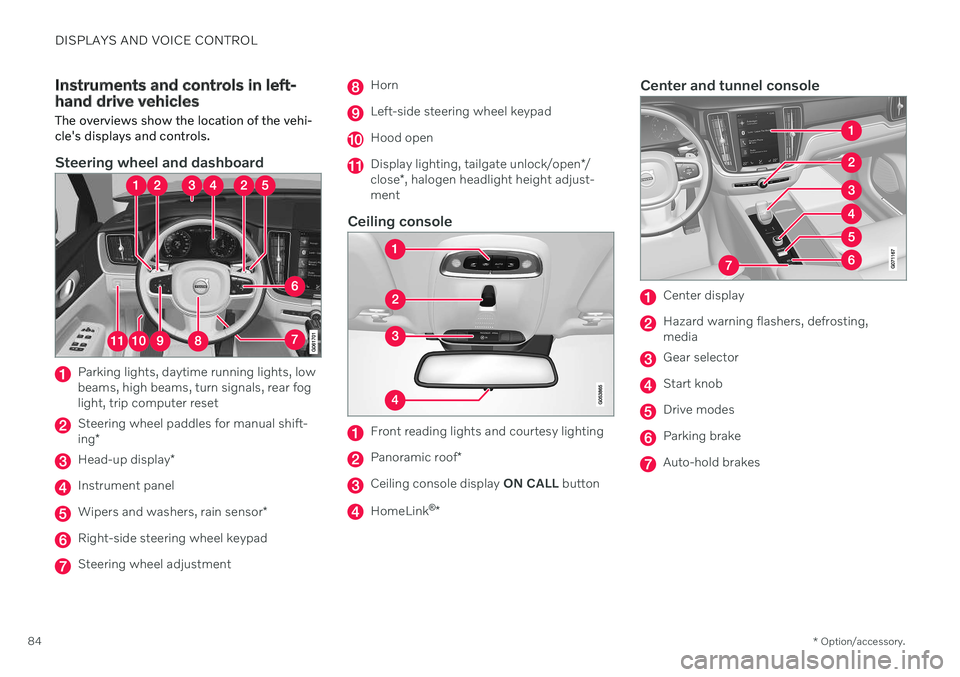
DISPLAYS AND VOICE CONTROL
* Option/accessory.
84
Instruments and controls in left- hand drive vehicles The overviews show the location of the vehi- cle's displays and controls.
Steering wheel and dashboard
Parking lights, daytime running lights, low beams, high beams, turn signals, rear foglight, trip computer reset
Steering wheel paddles for manual shift- ing *
Head-up display *
Instrument panel
Wipers and washers, rain sensor *
Right-side steering wheel keypad
Steering wheel adjustment
Horn
Left-side steering wheel keypad
Hood open
Display lighting, tailgate unlock/open */
close *, halogen headlight height adjust-
ment
Ceiling console
Front reading lights and courtesy lighting
Panoramic roof *
Ceiling console display ON CALL button
HomeLink ®
*
Center and tunnel console
Center display
Hazard warning flashers, defrosting, media
Gear selector
Start knob
Drive modes
Parking brake
Auto-hold brakes
Page 89 of 687
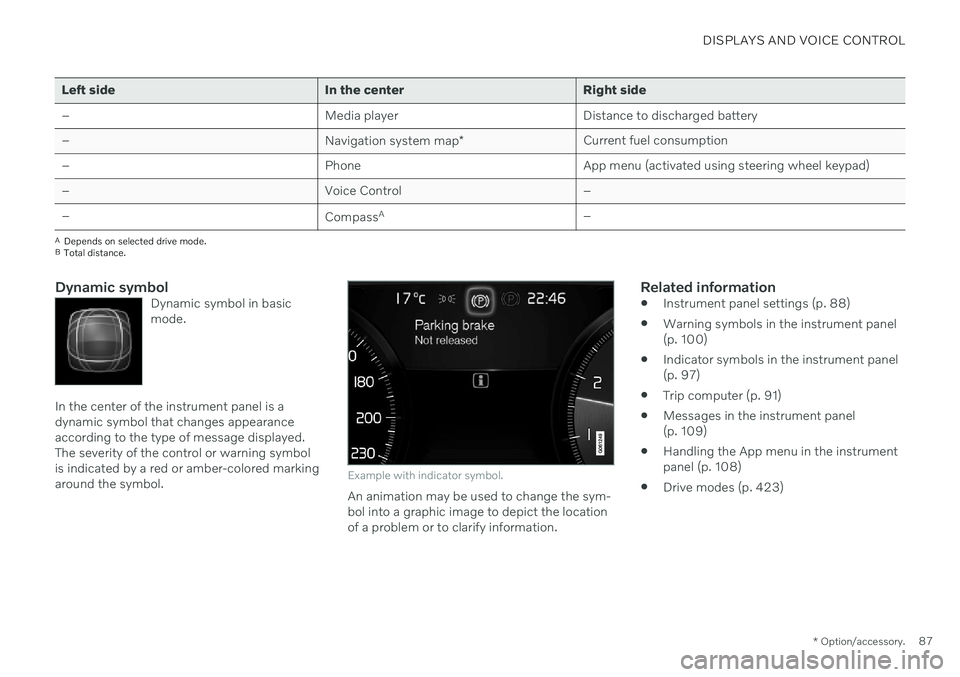
DISPLAYS AND VOICE CONTROL
* Option/accessory.87
Left side In the center Right side – Media player Distance to discharged battery
– Navigation system map*Current fuel consumption
– PhoneApp menu (activated using steering wheel keypad)
– Voice Control –
– CompassA
–
ADepends on selected drive mode.
B Total distance.
Dynamic symbolDynamic symbol in basic mode.
In the center of the instrument panel is a dynamic symbol that changes appearanceaccording to the type of message displayed.The severity of the control or warning symbolis indicated by a red or amber-colored markingaround the symbol.
Example with indicator symbol.
An animation may be used to change the sym- bol into a graphic image to depict the locationof a problem or to clarify information.
Related information
Instrument panel settings (p. 88)
Warning symbols in the instrument panel(p. 100)
Indicator symbols in the instrument panel(p. 97)
Trip computer (p. 91)
Messages in the instrument panel(p. 109)
Handling the App menu in the instrumentpanel (p. 108)
Drive modes (p. 423)
Page 90 of 687
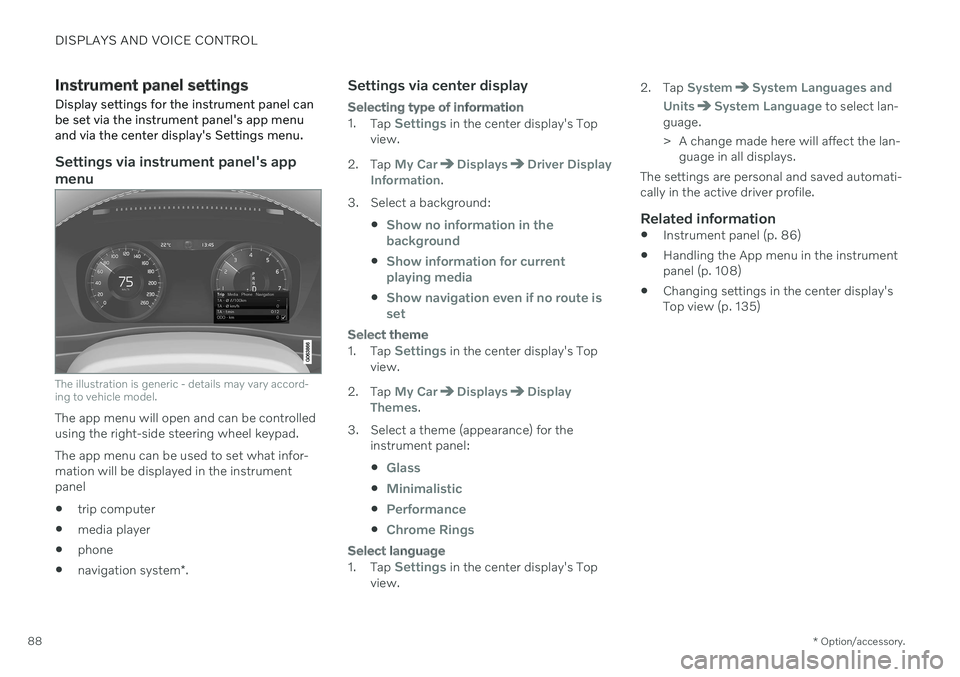
DISPLAYS AND VOICE CONTROL
* Option/accessory.
88
Instrument panel settings
Display settings for the instrument panel can be set via the instrument panel's app menuand via the center display's Settings menu.
Settings via instrument panel's app menu
The illustration is generic - details may vary accord- ing to vehicle model.
The app menu will open and can be controlled using the right-side steering wheel keypad. The app menu can be used to set what infor- mation will be displayed in the instrumentpanel trip computer
media player
phone
navigation system
*.
Settings via center display
Selecting type of information
1.
Tap Settings in the center display's Top
view.
2. Tap
My CarDisplaysDriver Display
Information.
3. Select a background:
Show no information in the background
Show information for current playing media
Show navigation even if no route is set
Select theme
1.Tap Settings in the center display's Top
view.
2. Tap
My CarDisplaysDisplay
Themes.
3. Select a theme (appearance) for the instrument panel:
Glass
Minimalistic
Performance
Chrome Rings
Select language
1.Tap Settings in the center display's Top
view. 2. Tap
SystemSystem Languages and
Units
System Language to select lan-
guage.
> A change made here will affect the lan- guage in all displays.
The settings are personal and saved automati- cally in the active driver profile.
Related information
Instrument panel (p. 86)
Handling the App menu in the instrumentpanel (p. 108)
Changing settings in the center display'sTop view (p. 135)