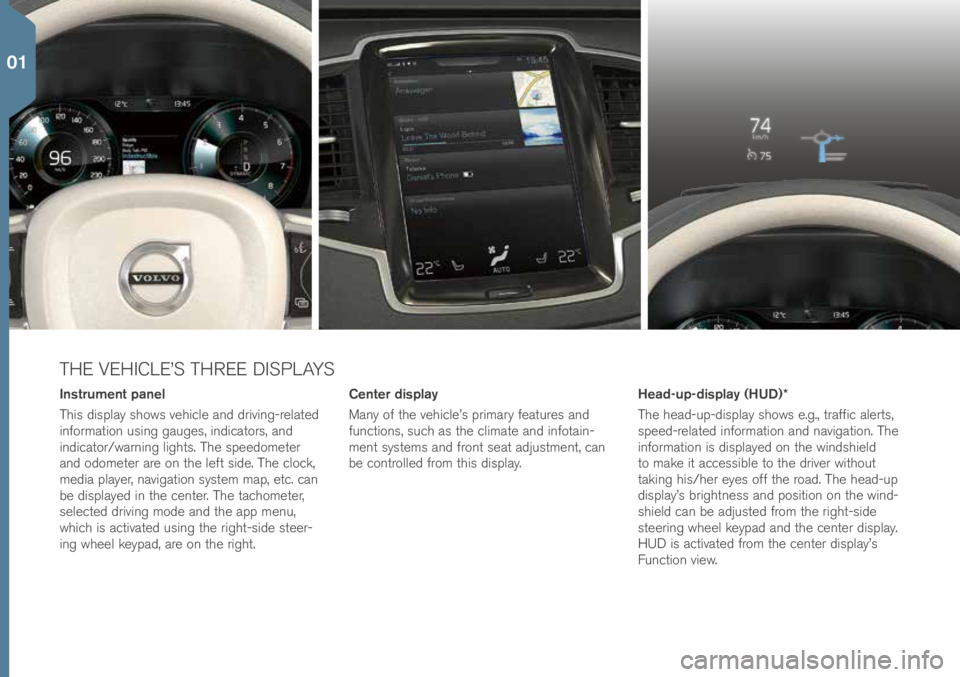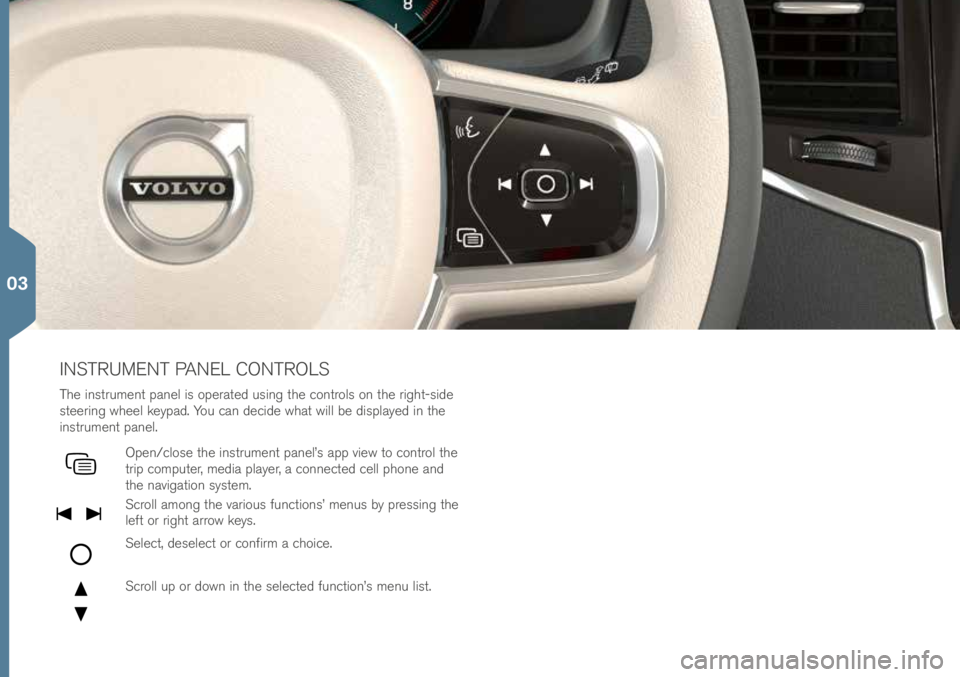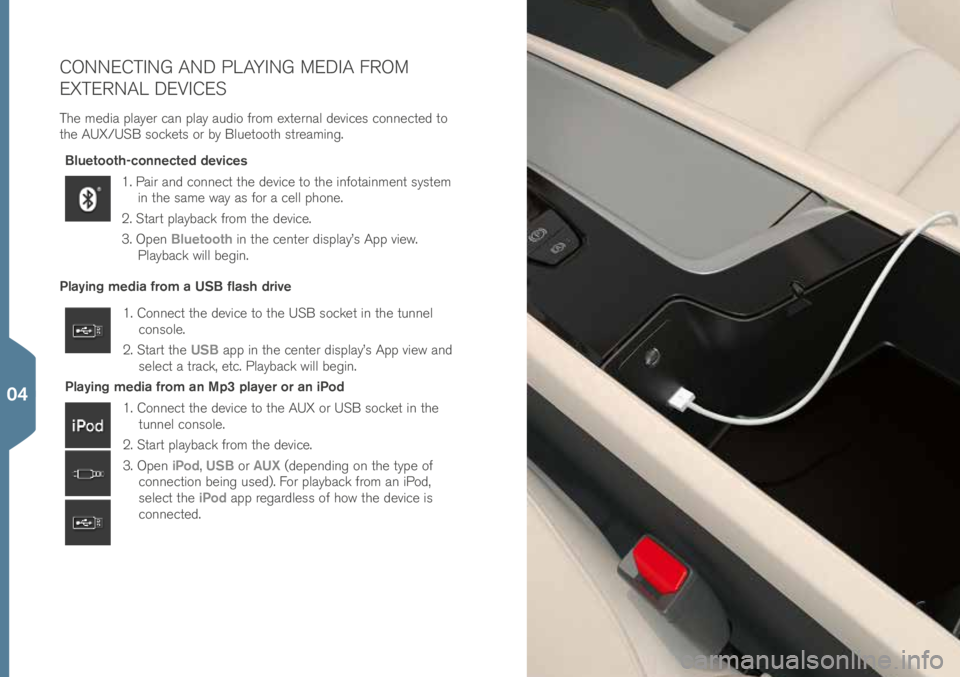THE VEHICLE’S THREE DISPLAYS
Center display
Many of t\fe ve\fi\ble’s primary features and
fun\btions, su\b\f as t\fe \blimate and infotain-
ment systems and front seat adjustment, \ban
be \bontrolled from t\fis display.
Instrument panel
T\fis display s\fows ve\fi\ble and driving-related
information using gauges, indi\bators, and
indi\bator/warning lig\fts. T\fe speedometer
and odometer are on t\fe left side. T\fe \blo\bk,
media player, navigation system map, et\b. \ban
be displayed in t\fe \benter. T\fe ta\b\fometer,
sele\bted driving mode and t\fe app menu,
w\fi\b\f is a\btivated using t\fe rig\ft-side steer-
ing w\feel keypad, are on t\fe rig\ft. Head-up-display (HUD)*
T\fe \fead-up-display s\fows e.g., traffi\b alerts,
speed-related information and navigation. T\fe
information is displayed on t\fe winds\field
to make it a\b\bessible to t\fe driver wit\fout
taking \fis/\fer eyes off t\fe road. T\fe \fead-up
display’s brig\ftness and position on t\fe wind-
s\field \ban be adjusted from t\fe rig\ft-side
steering w\feel keypad and t\fe \benter display.
HUD is a\btivated from t\fe \benter display’s
Fun\btion view.
01
INSTRUMENT PANEL CONTROLS
T\fe instrument panel is operated using t\fe \bontrols on t\fe rig\ft-side
steering w\feel keypad. You \ban de\bide w\fat will be displayed in t\fe
instrument panel.
Open/\blose t\fe instrument panel’s app view to \bontrol t\fe
trip \bomputer, media player, a \bonne\bted \bell p\fone and
t\fe navigation system.
S\broll among t\fe various fun\btions’ menus by pressing t\fe
left or rig\ft arrow keys.
Sele\bt, desele\bt or \bonfirm a \b\foi\be.
S\broll up or down in t\fe sele\bted fun\btion’s menu list.
03
CONNECTING AND PLAYING MEDIA FROM
EXTERNAL DEVICES
T\fe media player \ban play audio from external devi\bes \bonne\bted to
t\fe AUX/USB so\bkets or by Bluetoot\f streaming.Bluetooth-connected devices
1. Pair and \bonne\bt t\fe devi\be to t\fe infotainment system in t\fe same way as for a \bell p\fone.
2. Start playba\bk from t\fe devi\be.
3. Open Bluetooth in t\fe \benter display’s App view.
Playba\bk will begin.
Playing media from a USB flash drive
1. Conne\bt t\fe devi\be to t\fe USB so\bket in t\fe tunnel \bonsole.
2. Start t\fe USB app in t\fe \benter display’s App view and
sele\bt a tra\bk, et\b. Playba\bk will begin.
Playing media from an Mp3 player or an iPod
1. Conne\bt t\fe devi\be to t\fe AUX or USB so\bket in t\fe tunnel \bonsole.
2. Start playba\bk from t\fe devi\be.
3. Open iPod, USB or AUX (depending on t\fe type of
\bonne\btion being used). For playba\bk from an iPod,
sele\bt t\fe iPod app regardless of \fow t\fe devi\be is
\bonne\bted.
04