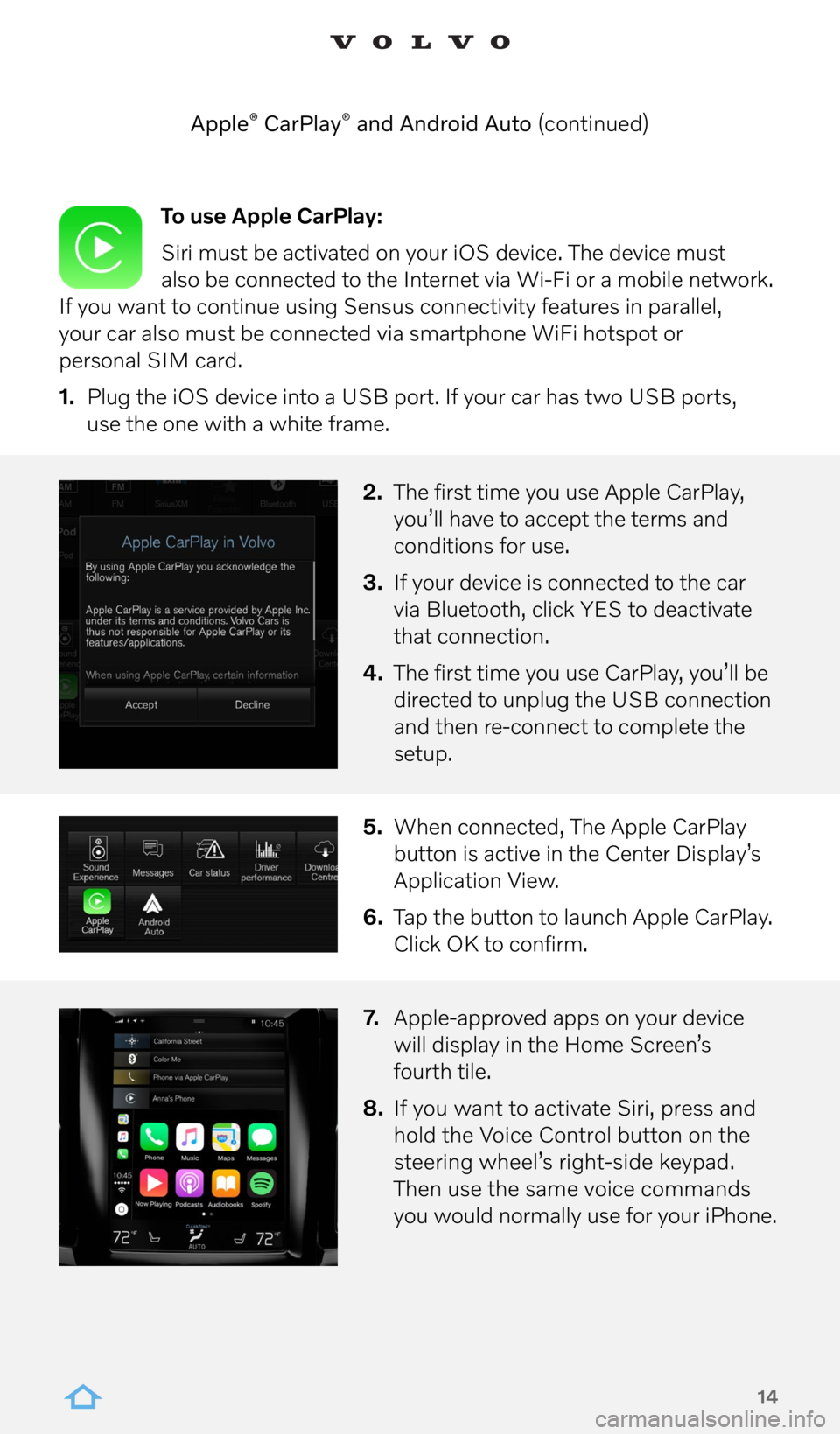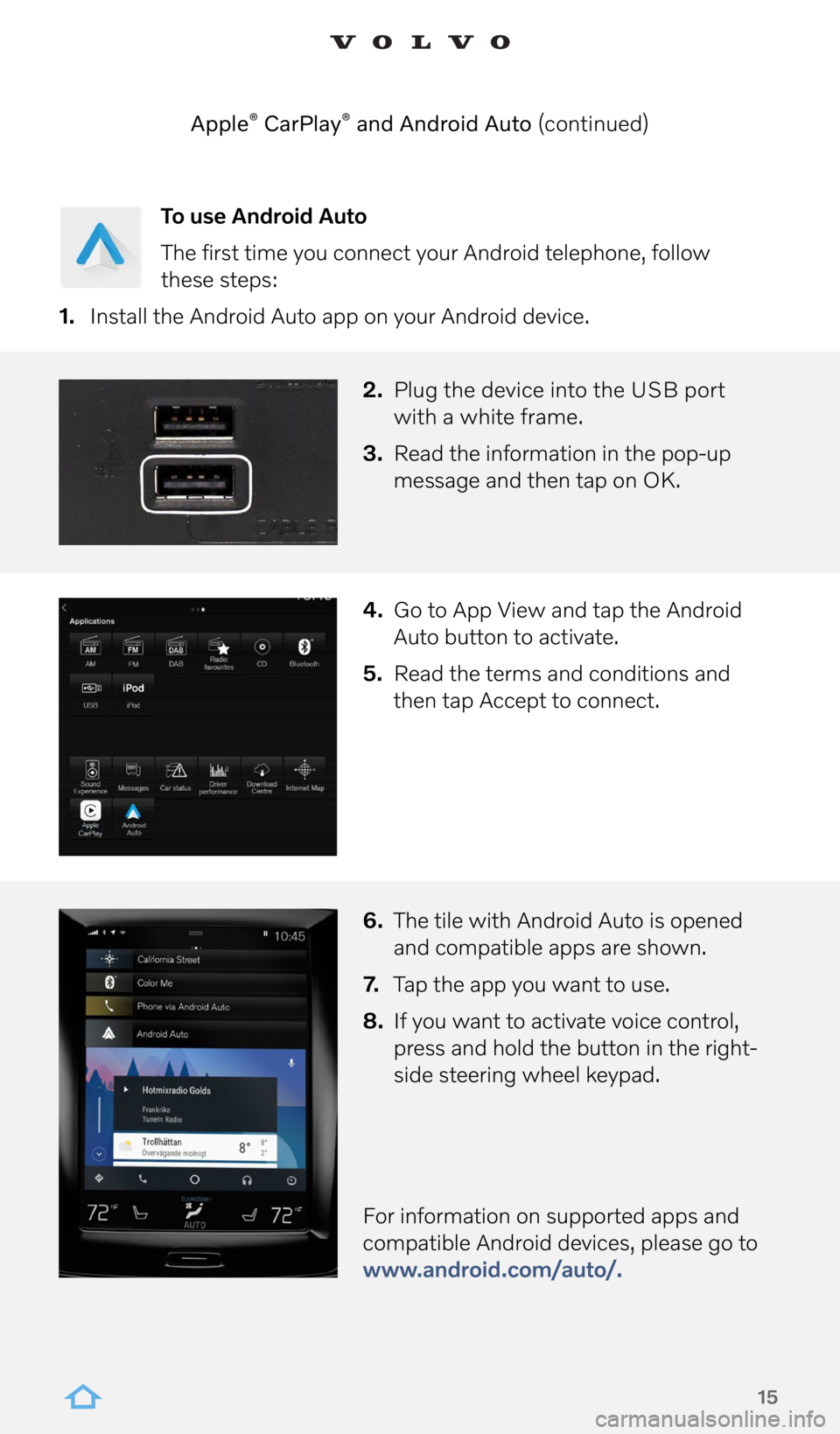VOLVO XC90 RECHARGE 2022 Sensus Digital Guide
XC90 RECHARGE 2022
VOLVO
VOLVO
https://www.carmanualsonline.info/img/45/36284/w960_36284-0.png
VOLVO XC90 RECHARGE 2022 Sensus Digital Guide
Trending: ignition, lane assist, change language, climate settings, phone, navigation, lights
Page 11 of 17
11
Voice Control (continued)
Navigation System voice commands
“Navigation” Starts a navigation dialog and displays
examples of commands.
“Take me home” To the location set as Home.
“Go to [city]”
Go to [address]” Address must be “street name”,
“building number”, “city”.
“Add intersection” Starts a dialog to make destination
the intersection of two named streets.
“Go to [zip code]”
“Go to [contact]” Whose address is in your phone book.
“Search [POI category]” e.g. restaurants, or gas stations.
“Search [POI category] in [city]”
“Search [POI name]”
“Search [POI name] along route”
“Change country/
Change state” Changes the search area
for navigation.
“Show favorites” Displays stored locations
in the instrument panel.
“Clear itinerary”
“Repeat voice guidance”
“Turn off voice guidance”
“Turn on voice guidance”
Page 12 of 17
12
“Media”
“Play [artist]”
“Play [song title]”
“Play [song title] from [album]”
“Play [radio station] ”
“Tune to [frequency] [waveband]”
“Radio”
“Radio FM”
“Radio AM”
“SiriusXM” (if subscribed)
“USB”
“iPod”
“Bluetooth”
“Similar music”
“Call [contact]”
“Call [phone number]”
“Recent calls”
“Read message”
“Message to [contact]”*
*Only certain phones can send messages via the vehicle.
Radio and Media voice commands
Cell Phone voice commands
Voice Control (continued)
Page 13 of 17
13
Apple CarPlay and Android Auto allow
your vehicle to enable certain apps
in your iOS or Android device to,
for example, play music, get driving
directions or listen to podcasts.
This interaction takes place via the
vehicle’s center display or your device.
Apple® CarPlay® and Android Auto
Page 14 of 17
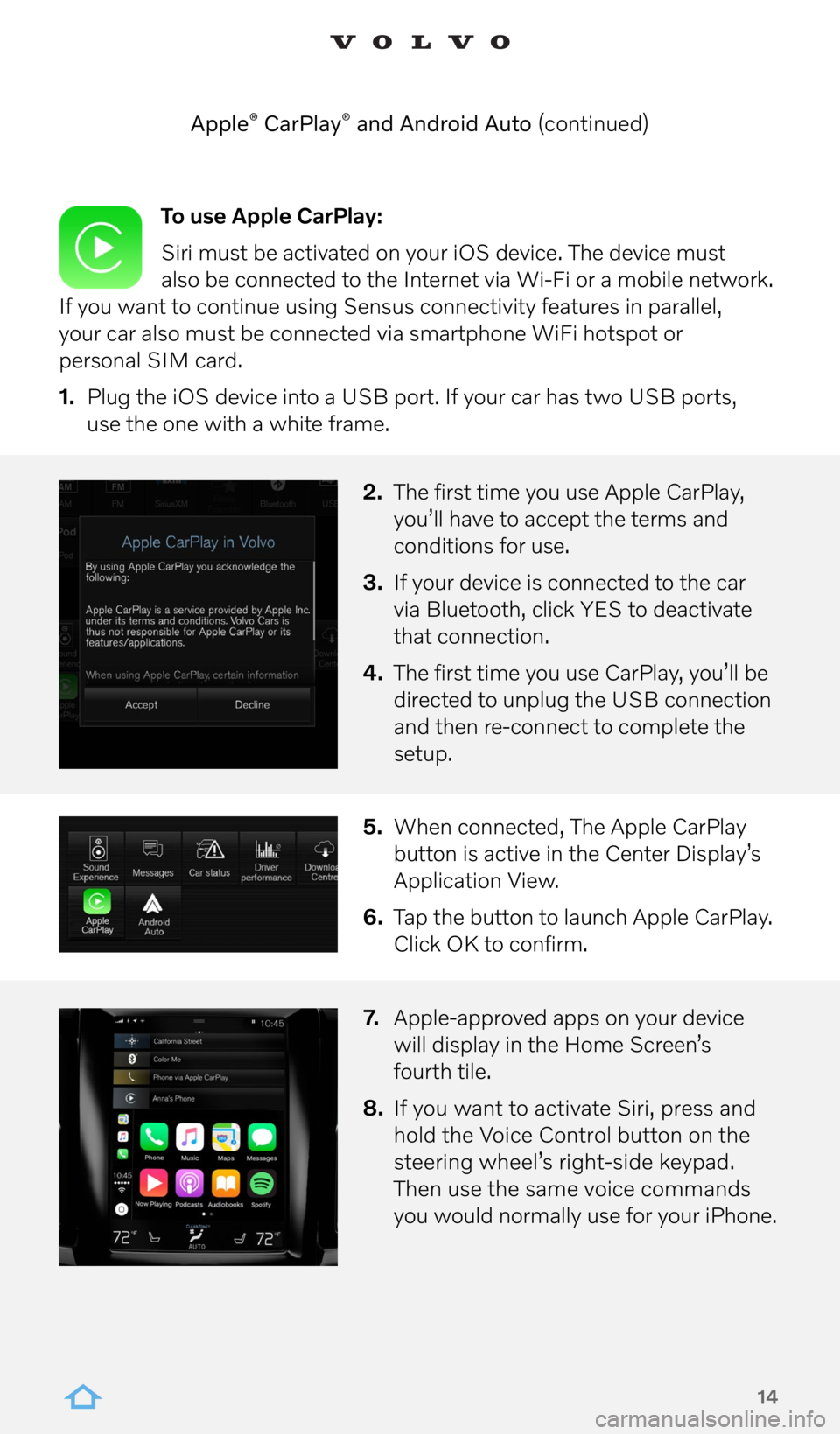
14
To use Apple CarPlay:
Siri must be activated on your iOS device. The device must
also be connected to the Internet via Wi-Fi or a mobile network.
If you want to continue using Sensus connectivity features in parallel,
your car also must be connected via smartphone WiFi hotspot or
personal SIM card.
1. Plug the iOS device into a USB port. If your car has two USB ports,
use the one with a white frame.
2. The first time you use Apple CarPlay,
you’ll have to accept the terms and
conditions for use.
3. If your device is connected to the car
via Bluetooth, click YES to deactivate
that connection.
4. The first time you use CarPlay, you’ll be
directed to unplug the USB connection
and then re-connect to complete the
setup.
5. When connected, The Apple CarPlay
button is active in the Center Display’s
Application View.
6. Tap the button to launch Apple CarPlay.
Click OK to confirm.
7. Apple-approved apps on your device
will display in the Home Screen’s
fourth tile.
8. If you want to activate Siri, press and
hold the Voice Control button on the
steering wheel’s right-side keypad.
Then use the same voice commands
you would normally use for your iPhone.
Apple
® CarPlay® and Android Auto (continued)
Page 15 of 17
15
To use Android Auto
The first time you connect your Android telephone, follow
these steps:
1. Install the Android Auto app on your Android device.
2. Plug the device into the USB port
with a white frame.
3. Read the information in the pop-up
message and then tap on OK.
4. Go to App View and tap the Android
Auto button to activate.
5. Read the terms and conditions and
then tap Accept to connect.
6. The tile with Android Auto is opened
and compatible apps are shown.
7. Tap the app you want to use.
8. If you want to activate voice control,
press and hold the button in the right-
side steering wheel keypad.
For information on supported apps and
compatible Android devices, please go to
www.android.com/auto/.
Apple
® CarPlay® and Android Auto (continued)
Page 16 of 17
16
Hands-Free, Foot-Activated Tailgate/Trunk
Both hands full? You can open or close the tailgate/trunk with a single
foot kick movement under the rear bumper.
Pro tip: Aim for the center left parking sensor or the first “V” of the
“Volvo” lettering for best results.
The ‘kick’ should be smooth during the inward and outward motion –
no waving or holding your foot in place as this won’t activate the sensor
to open /close the tailgate.
Immediately after the kick, take a step back to ensure that the tailgate/
trunk will open or close.
hands-free tailgate video
www.youtube.com/watch?v=4Vo6DSQ7JaU
hands-free trunk video
https://www.youtube.com/watch?v=-axdXAjJv78
Page 17 of 17
Trending: ad blue, remote control, pairing phone, instrument panel, carplay, navigation system, steering wheel
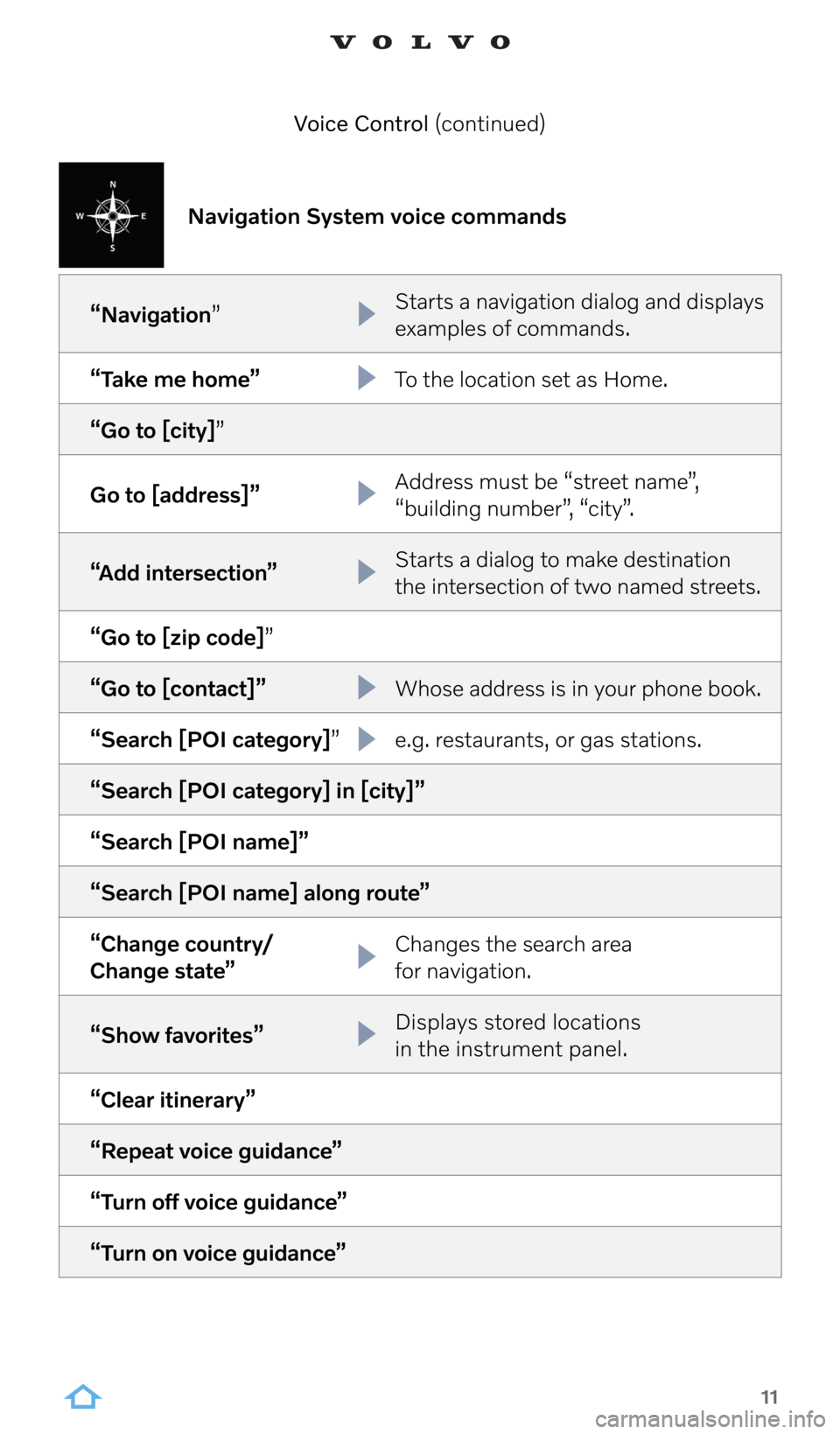
![VOLVO XC90 RECHARGE 2022 Sensus Digital Guide 12
“Media”
“Play [artist]”
“Play [song title]”
“Play [song title] from [album]”
“Play [radio station] ”
“Tune to [frequency] [waveband]”
“Radio”
“Radio FM”
“Radio AM� VOLVO XC90 RECHARGE 2022 Sensus Digital Guide 12
“Media”
“Play [artist]”
“Play [song title]”
“Play [song title] from [album]”
“Play [radio station] ”
“Tune to [frequency] [waveband]”
“Radio”
“Radio FM”
“Radio AM�](/img/45/36284/w960_36284-11.png)

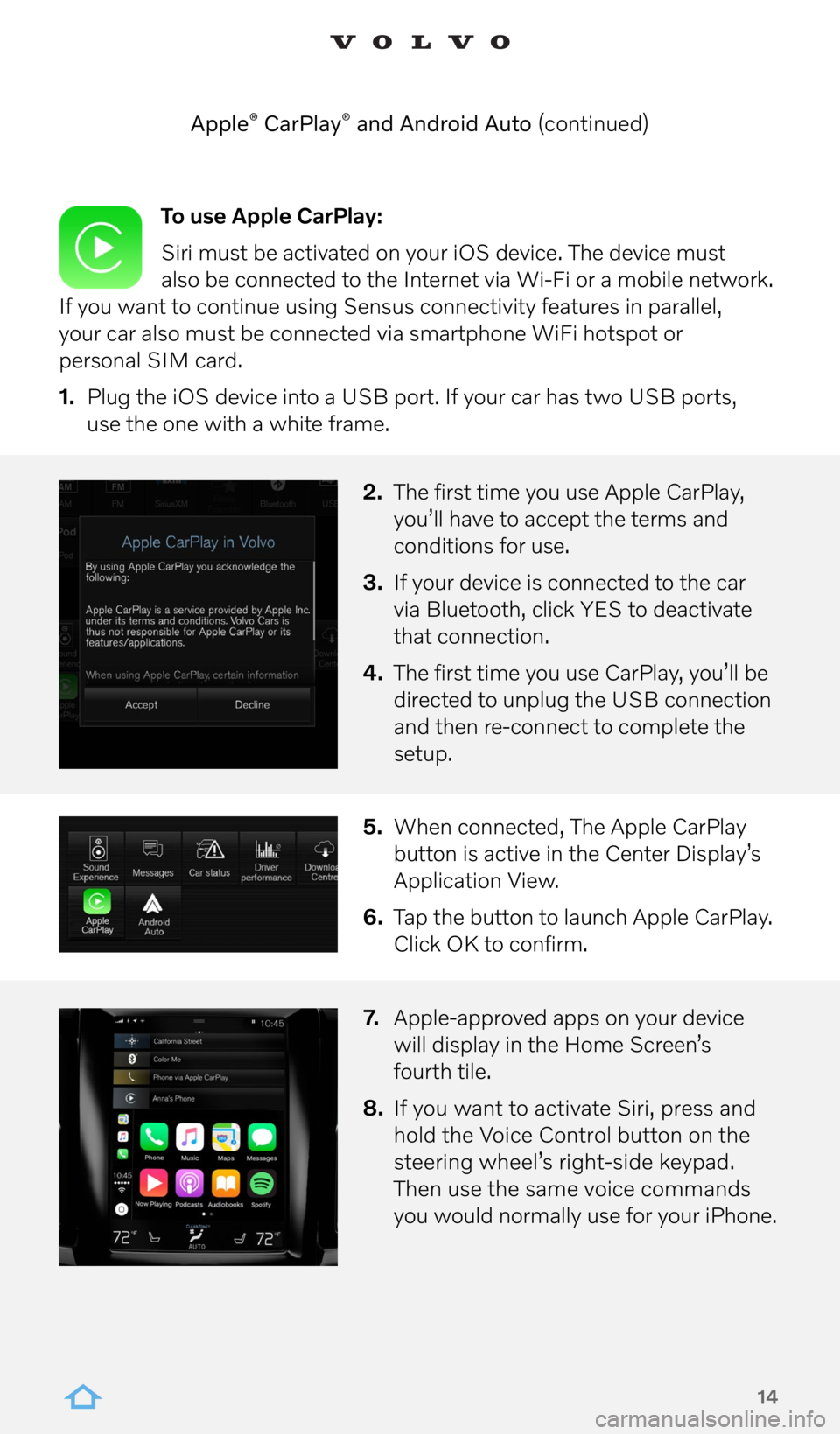
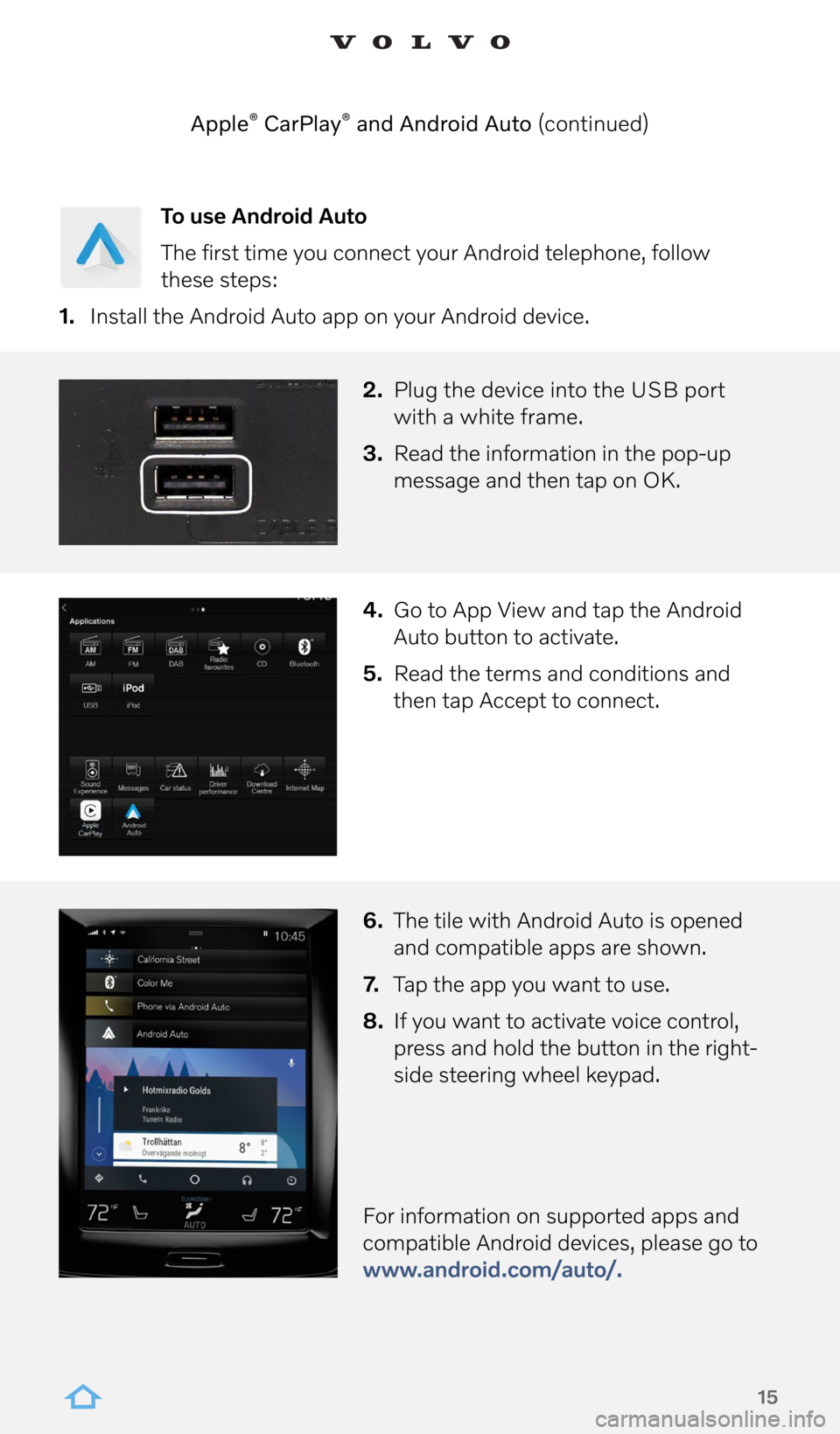


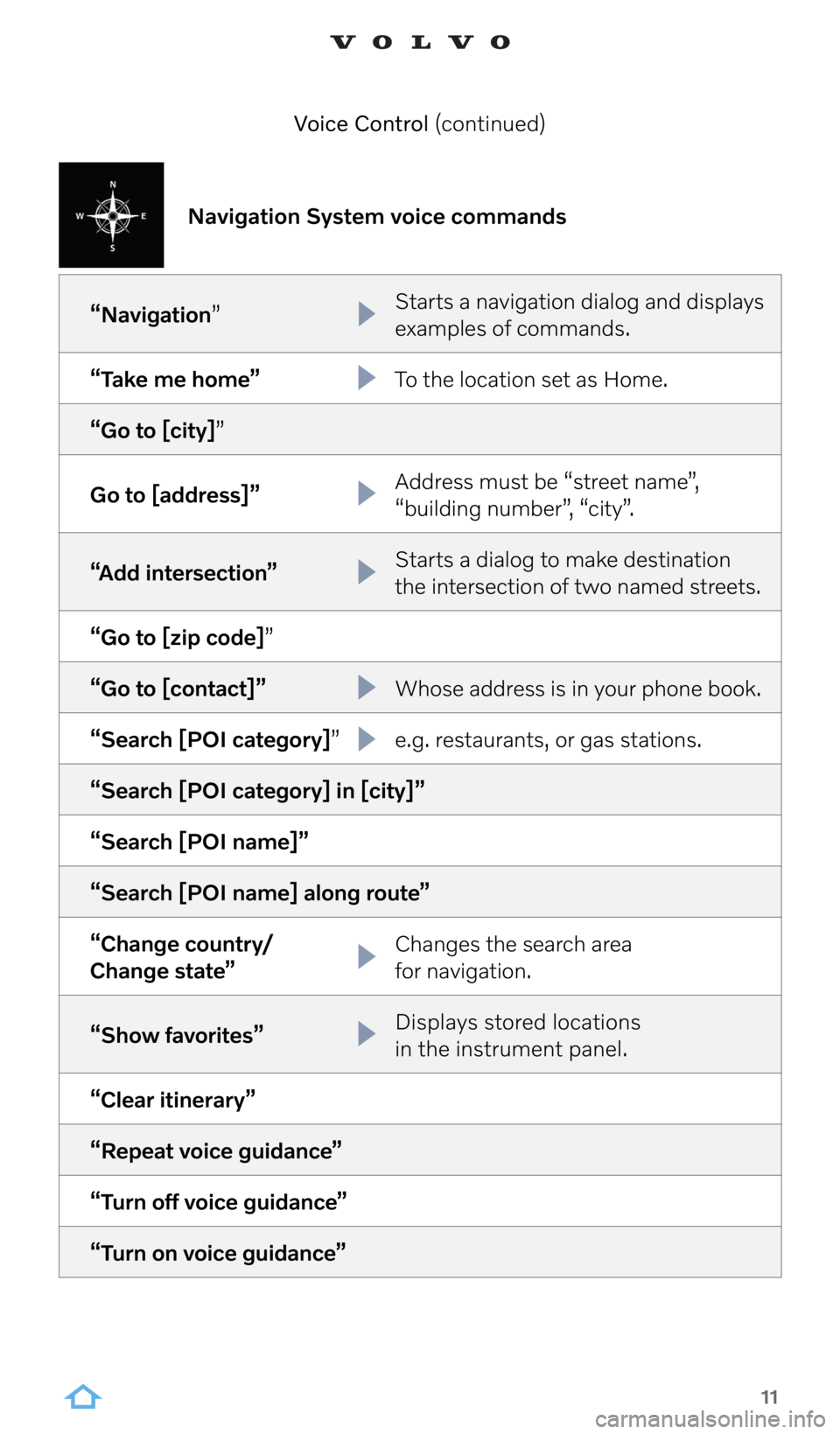
![VOLVO XC90 RECHARGE 2022 Sensus Digital Guide 12
“Media”
“Play [artist]”
“Play [song title]”
“Play [song title] from [album]”
“Play [radio station] ”
“Tune to [frequency] [waveband]”
“Radio”
“Radio FM”
“Radio AM� VOLVO XC90 RECHARGE 2022 Sensus Digital Guide 12
“Media”
“Play [artist]”
“Play [song title]”
“Play [song title] from [album]”
“Play [radio station] ”
“Tune to [frequency] [waveband]”
“Radio”
“Radio FM”
“Radio AM�](/img/45/36284/w960_36284-11.png)