phone VOLVO XC90 RECHARGE 2022 Sensus Digital Guide
[x] Cancel search | Manufacturer: VOLVO, Model Year: 2022, Model line: XC90 RECHARGE, Model: VOLVO XC90 RECHARGE 2022Pages: 17, PDF Size: 2.25 MB
Page 4 of 17
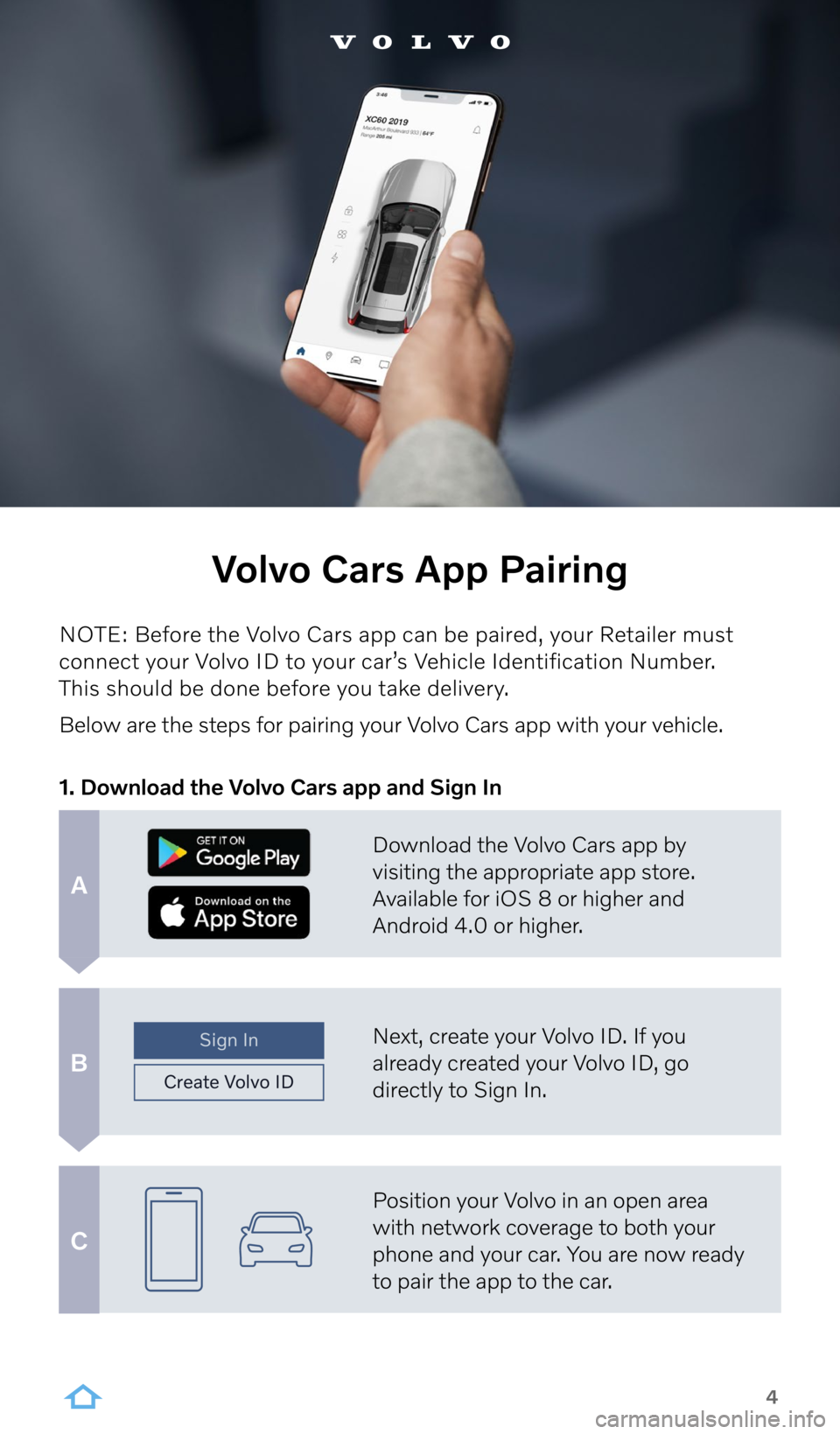
Download the Volvo Cars app by
visiting the appropriate app store.
Available for iOS 8 or higher and
Android 4.0 or higher.
Next, create your Volvo ID. If you
already created your Volvo ID, go
directly to Sign In.
Position your Volvo in an open area
with network coverage to both your
phone and your car. You are now ready
to pair the app to the car.
Sign In
Create V olvo ID
A
B
C
4
Volvo Cars App Pairing
NOTE: Before the Volvo Cars app can be paired, your Retailer must
connect your Volvo ID to your car’s Vehicle Identification Number.
This should be done before you take delivery.
Below are the steps for pairing your Volvo Cars app with your vehicle.
1. Download the Volvo Cars app and Sign In
Page 5 of 17
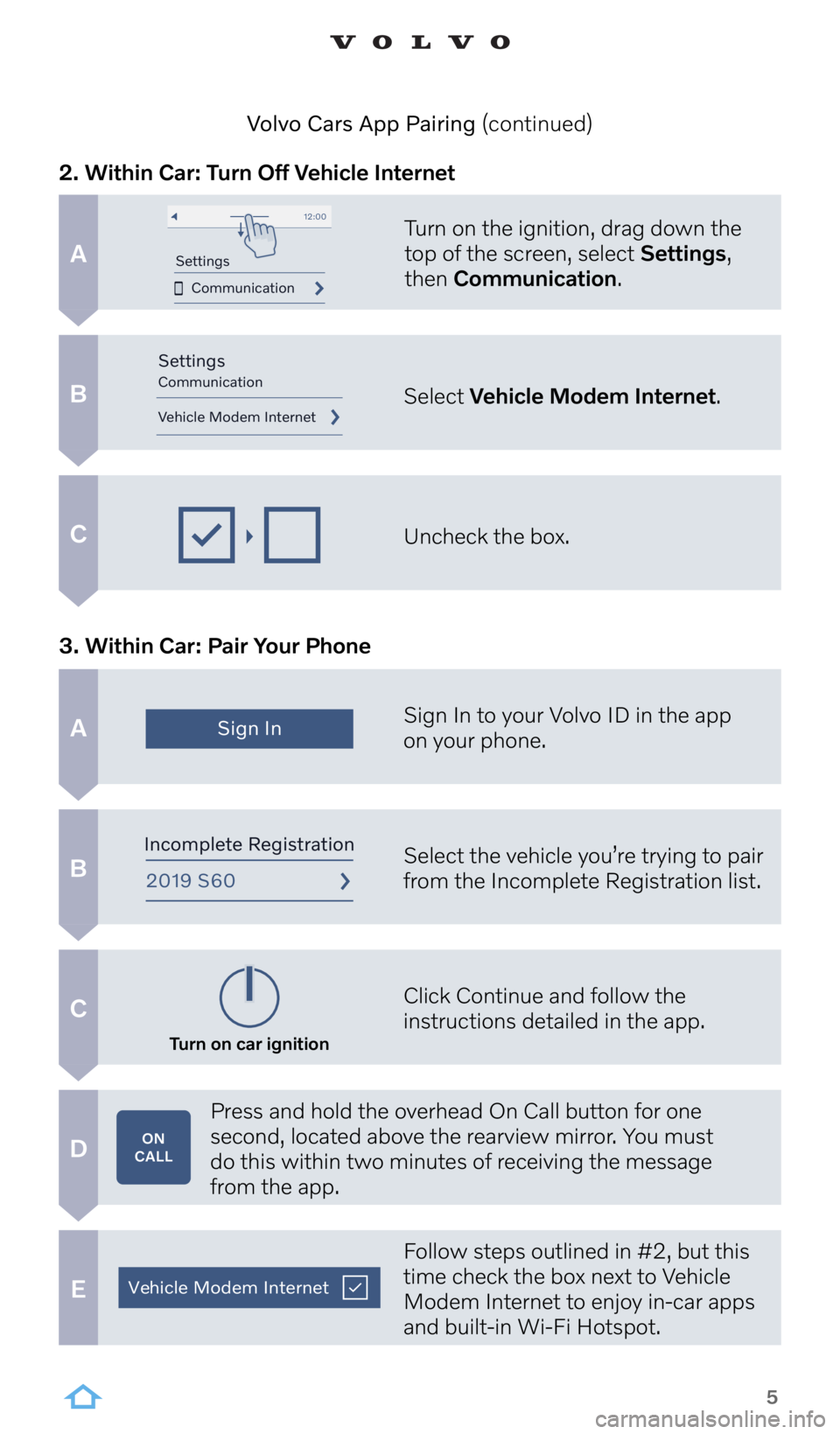
Turn on the ignition, drag down the
top of the screen, select Settings,
then Communication.
Sign In to your Volvo ID in the app
on your phone.
Select the vehicle you’re trying to pair
from the Incomplete Registration list.
Click Continue and follow the
instructions detailed in the app.
Press and hold the overhead On Call button for one
second, located above the rearview mirror. You must
do this within two minutes of receiving the message
from the app.
Follow steps outlined in #2, but this
time check the box next to Vehicle
Modem Internet to enjoy in-car apps
and built-in Wi-Fi Hotspot.
Select
Vehicle Modem Internet.
Uncheck the box.
Communication
Settings
12:0 0
Vehic le Modem Internet
Settings
Communication
Sign In
2019 S 60
Incomplete R egistration
Turn on car ignition
ON
CALL
Vehicl e Modem Internet
A
B
C
A
B
C
D
E
5
2. Within Car: Turn Off Vehicle Internet
3. Within Car: Pair Your Phone Volvo Cars App Pairing (continued)
Page 6 of 17
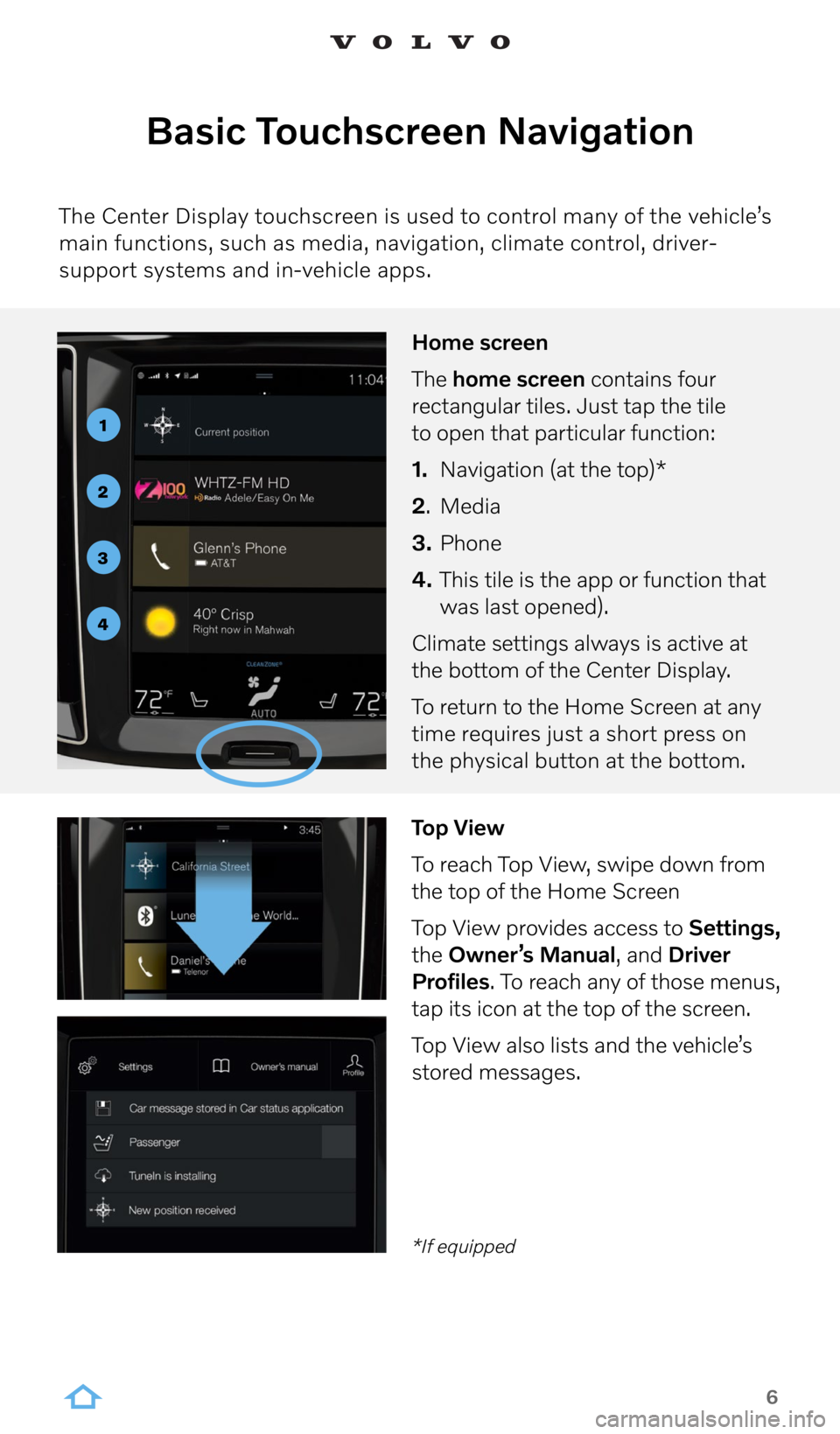
6
Basic Touchscreen Navigation
The Center Display touchscreen is used to control many of the vehicle’s
main functions, such as media, navigation, climate control, driver-
support systems and in-vehicle apps.
Home screen
The home screen contains four
rectangular tiles. Just tap the tile
to open that particular function:
1. Navigation (at the top)*
2 . Media
3. Phone
4. This tile is the app or function that
was last opened).
Climate settings always is active at
the bottom of the Center Display.
To return to the Home Screen at any
time requires just a short press on
the physical button at the bottom.
1
2
3
4
Top View
To reach Top View, swipe down from
the top of the Home Screen
Top View provides access to Settings,
the Owner’s Manual, and Driver
Profiles. To reach any of those menus,
tap its icon at the top of the screen.
Top View also lists and the vehicle’s
stored messages.
*If equipped
Page 9 of 17
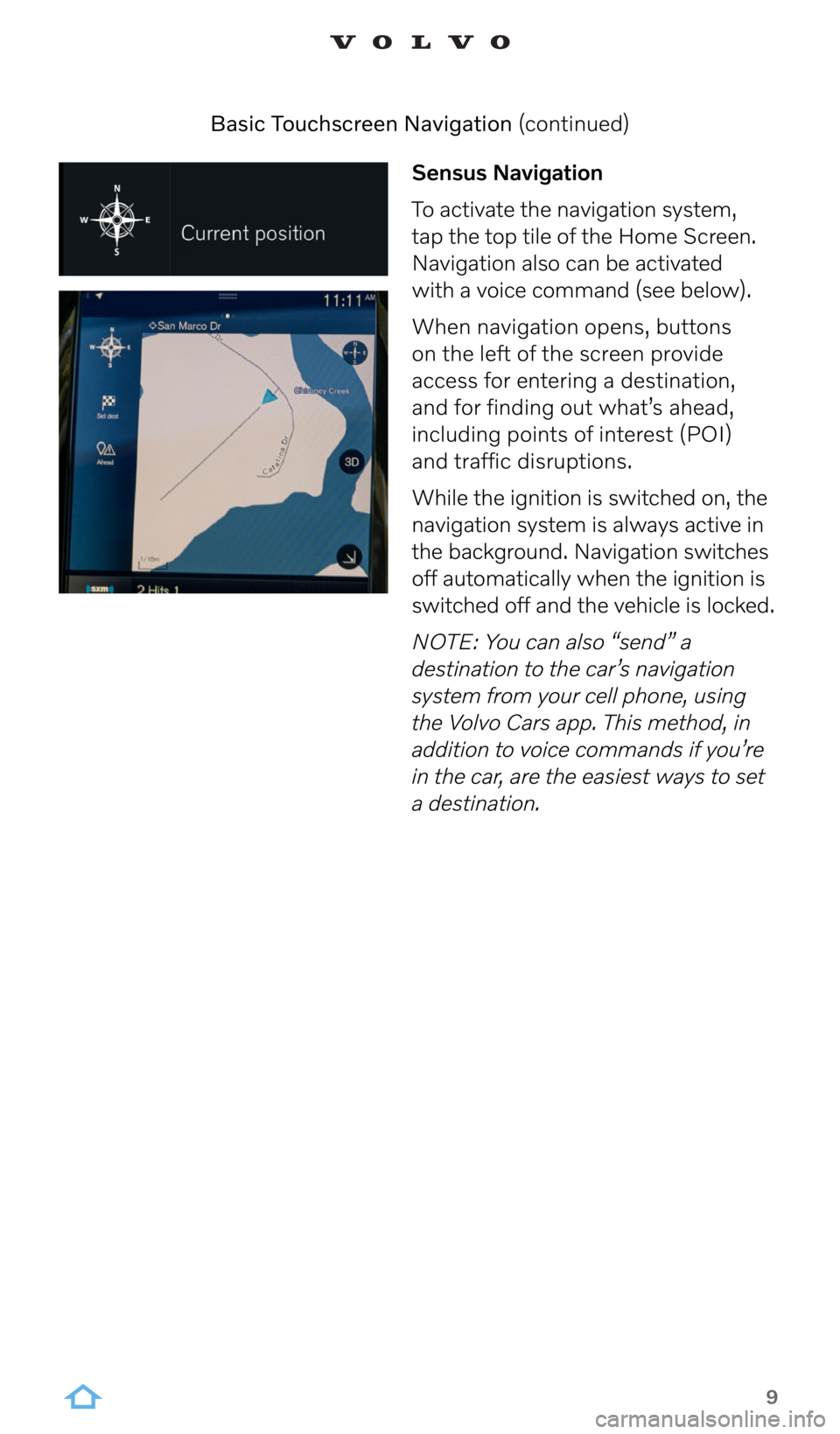
9
Sensus Navigation
To activate the navigation system,
tap the top tile of the Home Screen.
Navigation also can be activated
with a voice command (see below).
When navigation opens, buttons
on the left of the screen provide
access for entering a destination,
and for finding out what’s ahead,
including points of interest (POI)
and traffic disruptions.
While the ignition is switched on, the
navigation system is always active in
the background. Navigation switches
off automatically when the ignition is
switched off and the vehicle is locked.
NOTE: You can also “send” a
destination to the car’s navigation
system from your cell phone, using
the Volvo Cars app. This method, in
addition to voice commands if you’re
in the car, are the easiest ways to set
a destination.
Basic Touchscreen Navigation (continued)
Page 11 of 17
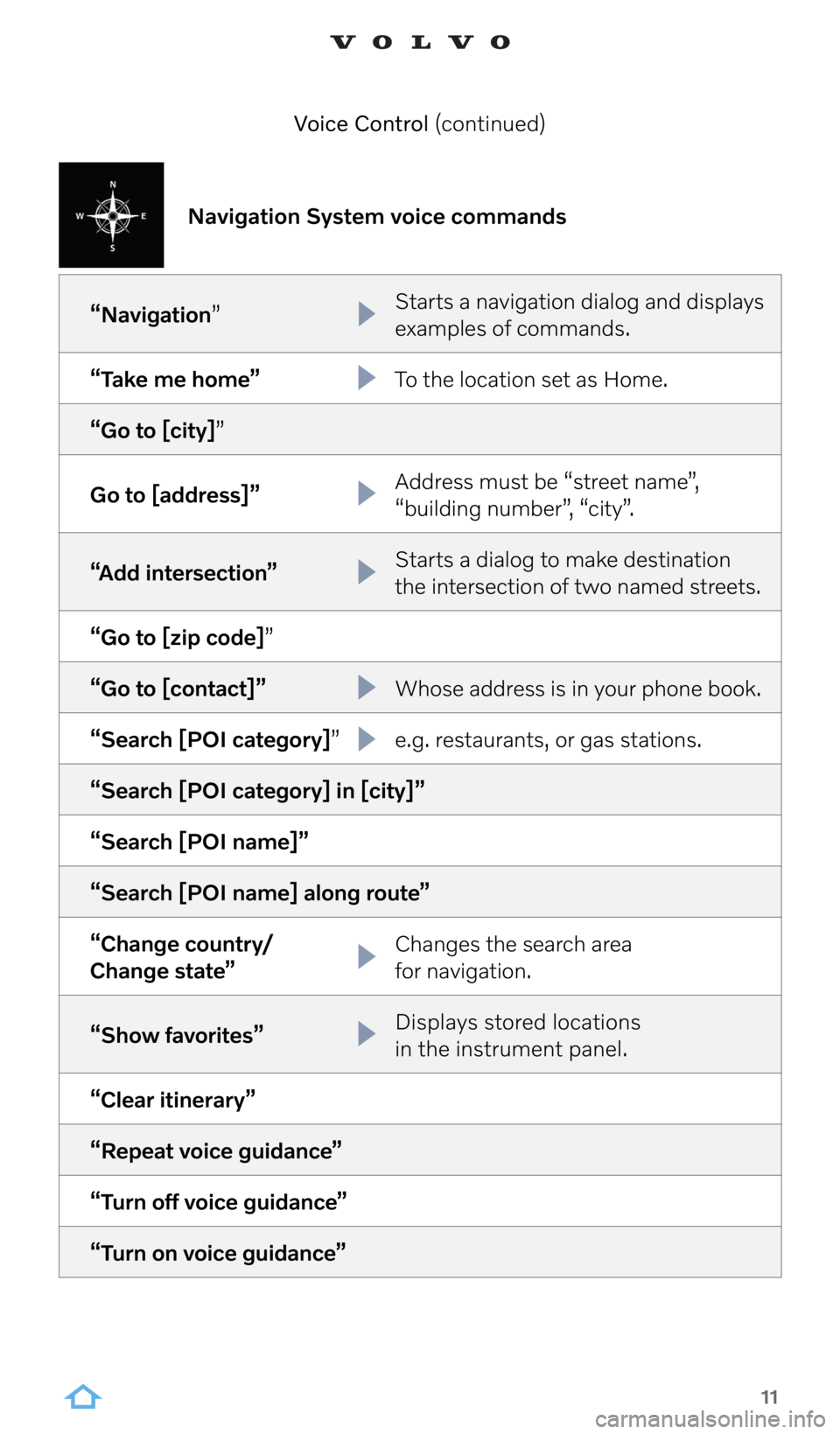
11
Voice Control (continued)
Navigation System voice commands
“Navigation” Starts a navigation dialog and displays
examples of commands.
“Take me home” To the location set as Home.
“Go to [city]”
Go to [address]” Address must be “street name”,
“building number”, “city”.
“Add intersection” Starts a dialog to make destination
the intersection of two named streets.
“Go to [zip code]”
“Go to [contact]” Whose address is in your phone book.
“Search [POI category]” e.g. restaurants, or gas stations.
“Search [POI category] in [city]”
“Search [POI name]”
“Search [POI name] along route”
“Change country/
Change state” Changes the search area
for navigation.
“Show favorites” Displays stored locations
in the instrument panel.
“Clear itinerary”
“Repeat voice guidance”
“Turn off voice guidance”
“Turn on voice guidance”
Page 12 of 17
![VOLVO XC90 RECHARGE 2022 Sensus Digital Guide 12
“Media”
“Play [artist]”
“Play [song title]”
“Play [song title] from [album]”
“Play [radio station] ”
“Tune to [frequency] [waveband]”
“Radio”
“Radio FM”
“Radio AM� VOLVO XC90 RECHARGE 2022 Sensus Digital Guide 12
“Media”
“Play [artist]”
“Play [song title]”
“Play [song title] from [album]”
“Play [radio station] ”
“Tune to [frequency] [waveband]”
“Radio”
“Radio FM”
“Radio AM�](/img/45/36284/w960_36284-11.png)
12
“Media”
“Play [artist]”
“Play [song title]”
“Play [song title] from [album]”
“Play [radio station] ”
“Tune to [frequency] [waveband]”
“Radio”
“Radio FM”
“Radio AM”
“SiriusXM” (if subscribed)
“USB”
“iPod”
“Bluetooth”
“Similar music”
“Call [contact]”
“Call [phone number]”
“Recent calls”
“Read message”
“Message to [contact]”*
*Only certain phones can send messages via the vehicle.
Radio and Media voice commands
Cell Phone voice commands
Voice Control (continued)
Page 14 of 17
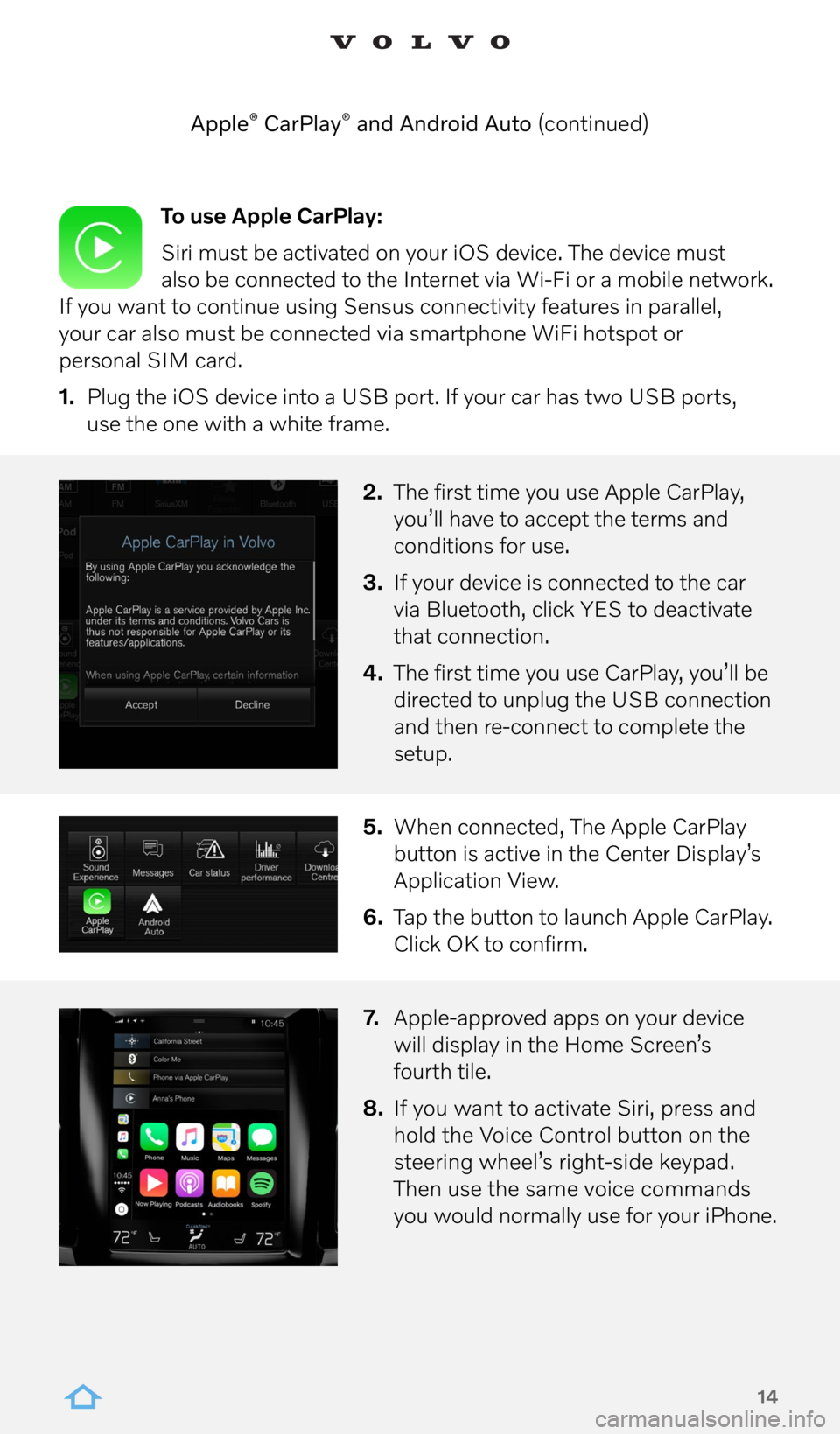
14
To use Apple CarPlay:
Siri must be activated on your iOS device. The device must
also be connected to the Internet via Wi-Fi or a mobile network.
If you want to continue using Sensus connectivity features in parallel,
your car also must be connected via smartphone WiFi hotspot or
personal SIM card.
1. Plug the iOS device into a USB port. If your car has two USB ports,
use the one with a white frame.
2. The first time you use Apple CarPlay,
you’ll have to accept the terms and
conditions for use.
3. If your device is connected to the car
via Bluetooth, click YES to deactivate
that connection.
4. The first time you use CarPlay, you’ll be
directed to unplug the USB connection
and then re-connect to complete the
setup.
5. When connected, The Apple CarPlay
button is active in the Center Display’s
Application View.
6. Tap the button to launch Apple CarPlay.
Click OK to confirm.
7. Apple-approved apps on your device
will display in the Home Screen’s
fourth tile.
8. If you want to activate Siri, press and
hold the Voice Control button on the
steering wheel’s right-side keypad.
Then use the same voice commands
you would normally use for your iPhone.
Apple
® CarPlay® and Android Auto (continued)
Page 15 of 17
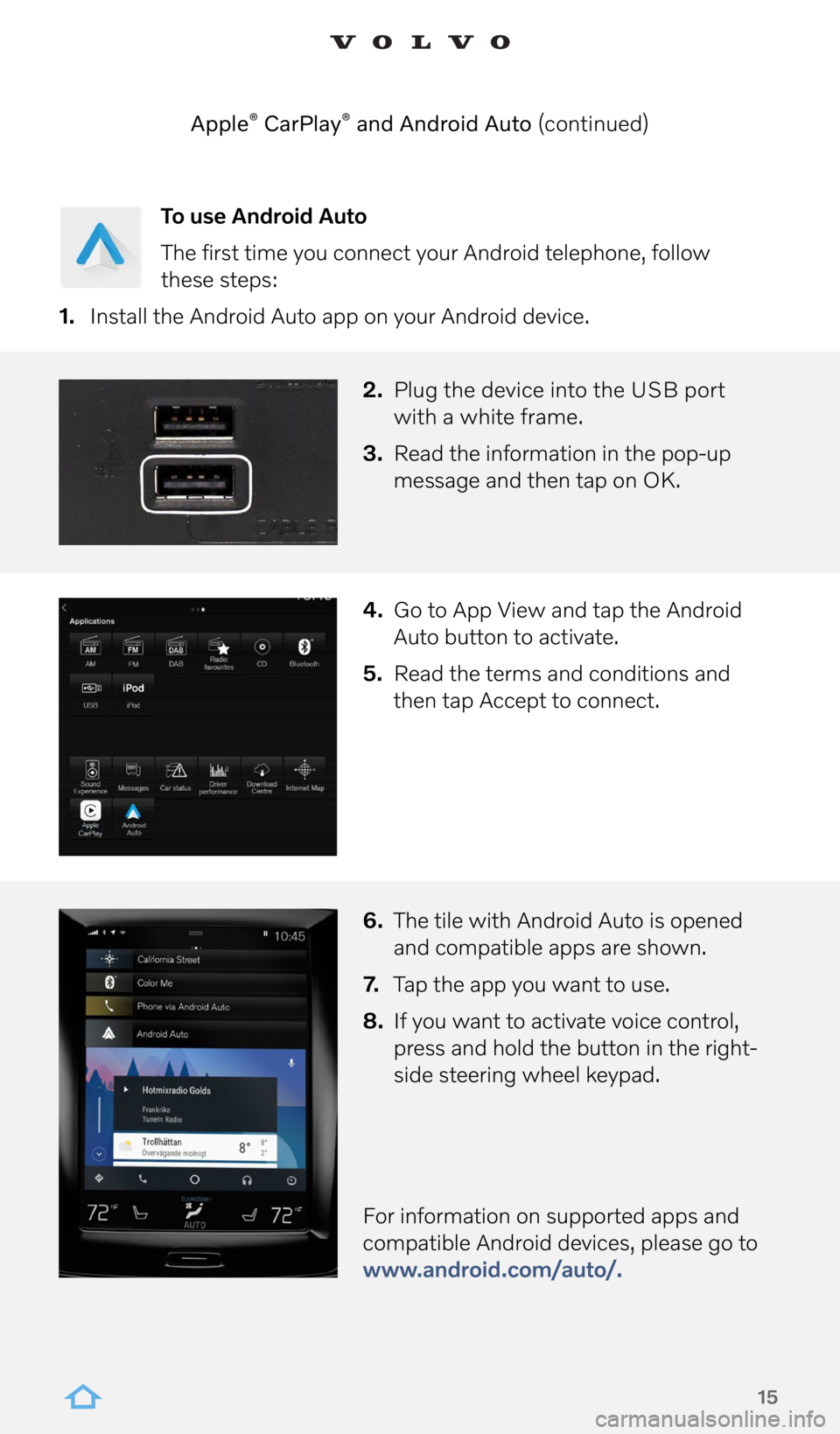
15
To use Android Auto
The first time you connect your Android telephone, follow
these steps:
1. Install the Android Auto app on your Android device.
2. Plug the device into the USB port
with a white frame.
3. Read the information in the pop-up
message and then tap on OK.
4. Go to App View and tap the Android
Auto button to activate.
5. Read the terms and conditions and
then tap Accept to connect.
6. The tile with Android Auto is opened
and compatible apps are shown.
7. Tap the app you want to use.
8. If you want to activate voice control,
press and hold the button in the right-
side steering wheel keypad.
For information on supported apps and
compatible Android devices, please go to
www.android.com/auto/.
Apple
® CarPlay® and Android Auto (continued)