USB VOLVO XC90 T8 2017 Owner´s Manual
[x] Cancel search | Manufacturer: VOLVO, Model Year: 2017, Model line: XC90 T8, Model: VOLVO XC90 T8 2017Pages: 580, PDF Size: 10.37 MB
Page 6 of 580
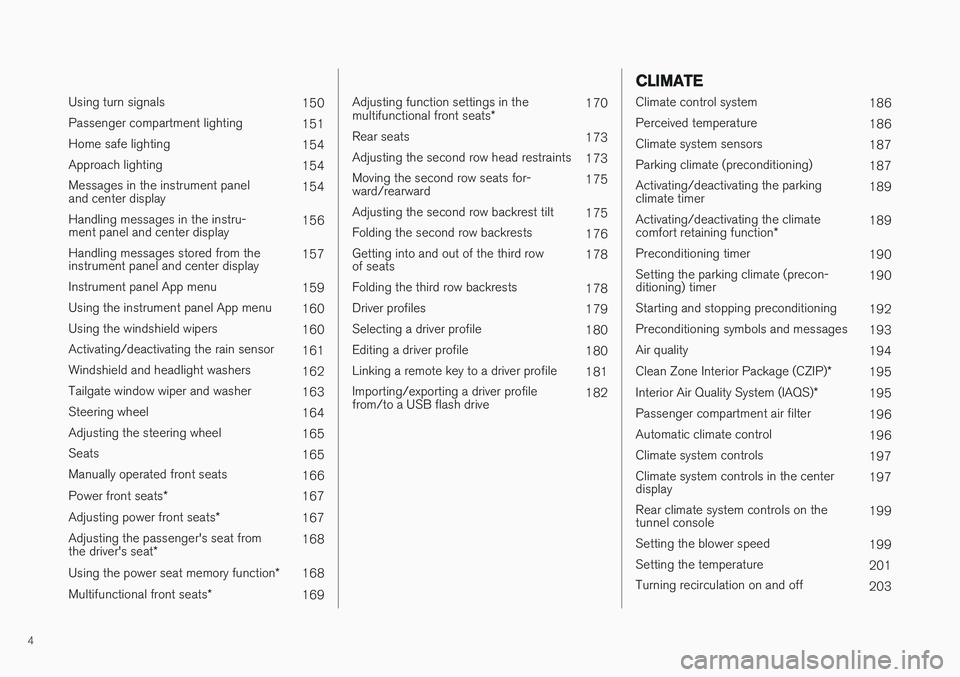
4
Using turn signals150
Passenger compartment lighting 151
Home safe lighting 154
Approach lighting 154
Messages in the instrument panel and center display 154
Handling messages in the instru-ment panel and center display 156
Handling messages stored from theinstrument panel and center display 157
Instrument panel App menu 159
Using the instrument panel App menu 160
Using the windshield wipers 160
Activating/deactivating the rain sensor 161
Windshield and headlight washers 162
Tailgate window wiper and washer 163
Steering wheel 164
Adjusting the steering wheel 165
Seats 165
Manually operated front seats 166
Power front seats *
167
Adjusting power front seats *
167
Adjusting the passenger's seat from the driver's seat * 168
Using the power seat memory function *
168
Multifunctional front seats *
169
Adjusting function settings in the multifunctional front seats *170
Rear seats 173
Adjusting the second row head restraints 173
Moving the second row seats for- ward/rearward 175
Adjusting the second row backrest tilt 175
Folding the second row backrests 176
Getting into and out of the third rowof seats 178
Folding the third row backrests 178
Driver profiles 179
Selecting a driver profile 180
Editing a driver profile 180
Linking a remote key to a driver profile 181
Importing/exporting a driver profilefrom/to a USB flash drive 182
CLIMATE
Climate control system
186
Perceived temperature 186
Climate system sensors 187
Parking climate (preconditioning) 187
Activating/deactivating the parking climate timer 189
Activating/deactivating the climate comfort retaining function *189
Preconditioning timer 190
Setting the parking climate (precon- ditioning) timer 190
Starting and stopping preconditioning 192
Preconditioning symbols and messages 193
Air quality 194
Clean Zone Interior Package (CZIP) *
195
Interior Air Quality System (IAQS) *
195
Passenger compartment air filter 196
Automatic climate control 196
Climate system controls 197
Climate system controls in the centerdisplay 197
Rear climate system controls on thetunnel console 199
Setting the blower speed 199
Setting the temperature 201
Turning recirculation on and off 203
Page 11 of 580
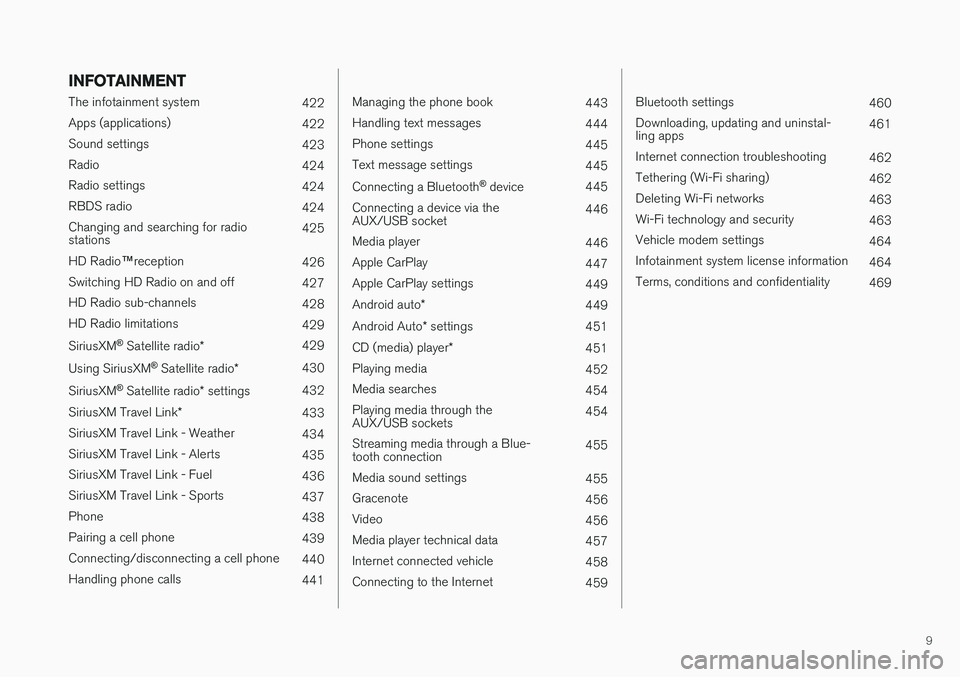
9
INFOTAINMENT
The infotainment system422
Apps (applications) 422
Sound settings 423
Radio 424
Radio settings 424
RBDS radio 424
Changing and searching for radio stations 425
HD Radio ™reception
426
Switching HD Radio on and off 427
HD Radio sub-channels 428
HD Radio limitations 429
SiriusXM ®
Satellite radio * 429
Using SiriusXM ®
Satellite radio *430
SiriusXM ®
Satellite radio * settings 432
SiriusXM Travel Link *
433
SiriusXM Travel Link - Weather 434
SiriusXM Travel Link - Alerts 435
SiriusXM Travel Link - Fuel 436
SiriusXM Travel Link - Sports 437
Phone 438
Pairing a cell phone 439
Connecting/disconnecting a cell phone 440
Handling phone calls 441
Managing the phone book443
Handling text messages 444
Phone settings 445
Text message settings 445
Connecting a Bluetooth ®
device 445
Connecting a device via the AUX/USB socket 446
Media player 446
Apple CarPlay 447
Apple CarPlay settings 449
Android auto *
449
Android Auto * settings
451
CD (media) player *
451
Playing media 452
Media searches 454
Playing media through theAUX/USB sockets 454
Streaming media through a Blue-tooth connection 455
Media sound settings 455
Gracenote 456
Video 456
Media player technical data 457
Internet connected vehicle 458
Connecting to the Internet 459
Bluetooth settings460
Downloading, updating and uninstal- ling apps 461
Internet connection troubleshooting 462
Tethering (Wi-Fi sharing) 462
Deleting Wi-Fi networks 463
Wi-Fi technology and security 463
Vehicle modem settings 464
Infotainment system license information 464
Terms, conditions and confidentiality 469
Page 47 of 580
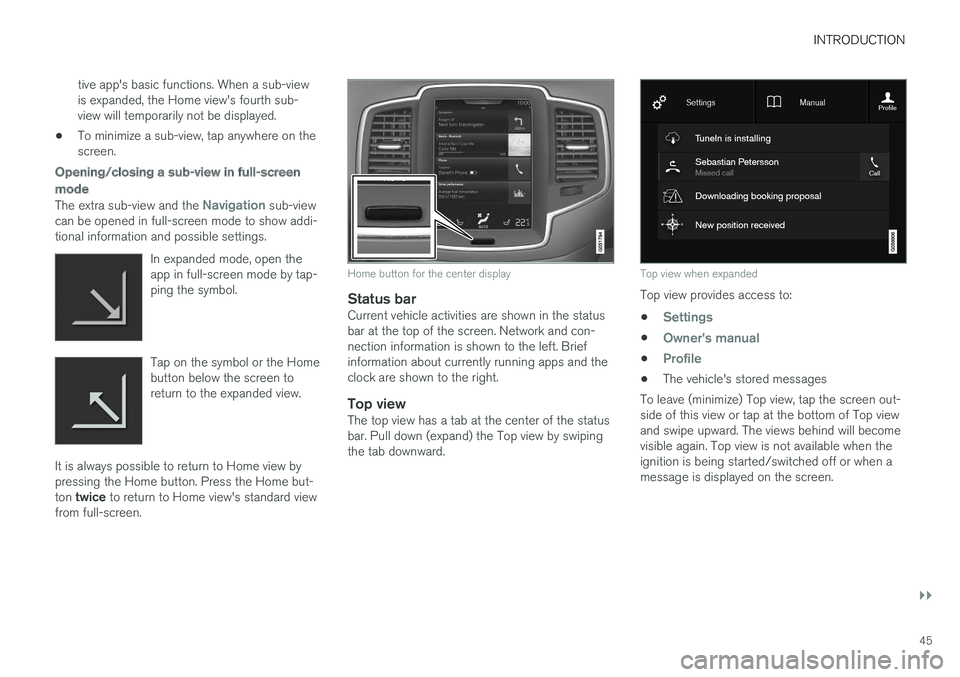
INTRODUCTION
}}
45
tive app's basic functions. When a sub-view is expanded, the Home view's fourth sub-view will temporarily not be displayed.
• To minimize a sub-view, tap anywhere on thescreen.
Opening/closing a sub-view in full-screen
mode
The extra sub-view and the Navigation sub-view
can be opened in full-screen mode to show addi- tional information and possible settings.
In expanded mode, open theapp in full-screen mode by tap-ping the symbol.
Tap on the symbol or the Home button below the screen toreturn to the expanded view.
It is always possible to return to Home view by pressing the Home button. Press the Home but- ton twice to return to Home view's standard view
from full-screen.
Home button for the center display
Status barCurrent vehicle activities are shown in the status bar at the top of the screen. Network and con-nection information is shown to the left. Briefinformation about currently running apps and theclock are shown to the right.
Top viewThe top view has a tab at the center of the statusbar. Pull down (expand) the Top view by swipingthe tab downward.
Top view when expanded
Top view provides access to: •
Settings
•Owner's manual
•Profile
• The vehicle's stored messages
To leave (minimize) Top view, tap the screen out- side of this view or tap at the bottom of Top viewand swipe upward. The views behind will becomevisible again. Top view is not available when theignition is being started/switched off or when amessage is displayed on the screen.
Page 50 of 580
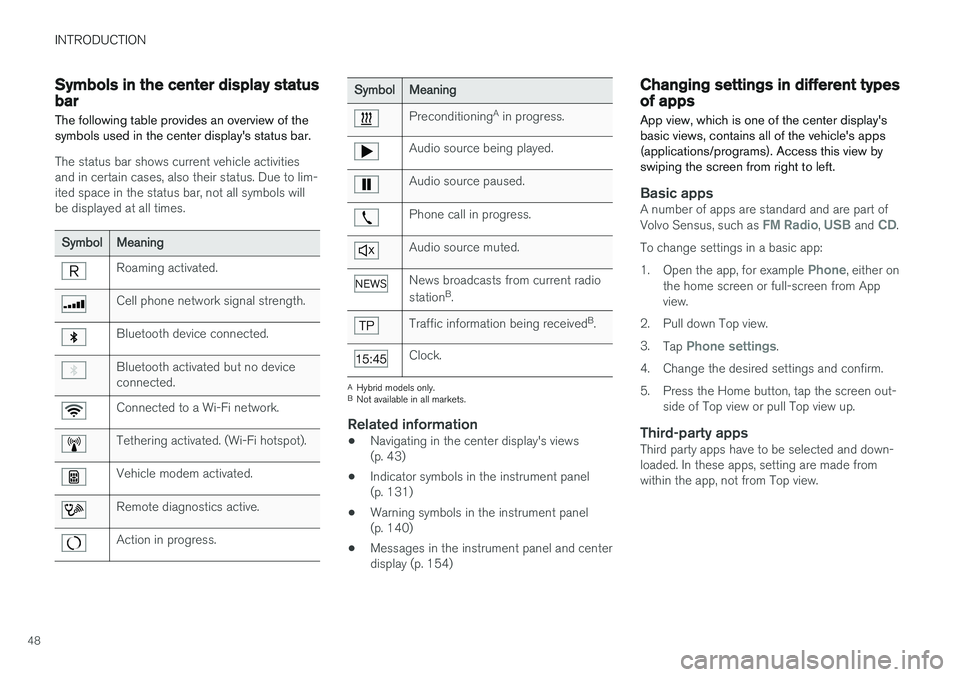
INTRODUCTION
48
Symbols in the center display status bar
The following table provides an overview of the symbols used in the center display's status bar.
The status bar shows current vehicle activities and in certain cases, also their status. Due to lim-ited space in the status bar, not all symbols willbe displayed at all times.
Symbol Meaning
Roaming activated.
Cell phone network signal strength.
Bluetooth device connected.
Bluetooth activated but no device connected.
Connected to a Wi-Fi network.
Tethering activated. (Wi-Fi hotspot).
Vehicle modem activated.
Remote diagnostics active.
Action in progress.
SymbolMeaning
Preconditioning A
in progress.
Audio source being played.
Audio source paused.
Phone call in progress.
Audio source muted.
News broadcasts from current radio station B
.
Traffic information being received B
.
Clock.
A Hybrid models only.
B Not available in all markets.
Related information
• Navigating in the center display's views (p. 43)
• Indicator symbols in the instrument panel(p. 131)
• Warning symbols in the instrument panel(p. 140)
• Messages in the instrument panel and centerdisplay (p. 154)
Changing settings in different types of apps
App view, which is one of the center display's basic views, contains all of the vehicle's apps(applications/programs). Access this view byswiping the screen from right to left.
Basic appsA number of apps are standard and are part of Volvo Sensus, such as FM Radio, USB and CD.
To change settings in a basic app: 1. Open the app, for example
Phone, either on
the home screen or full-screen from App view.
2. Pull down Top view. 3. Tap
Phone settings.
4. Change the desired settings and confirm.
5. Press the Home button, tap the screen out- side of Top view or pull Top view up.
Third-party appsThird party apps have to be selected and down- loaded. In these apps, setting are made fromwithin the app, not from Top view.
Page 119 of 580
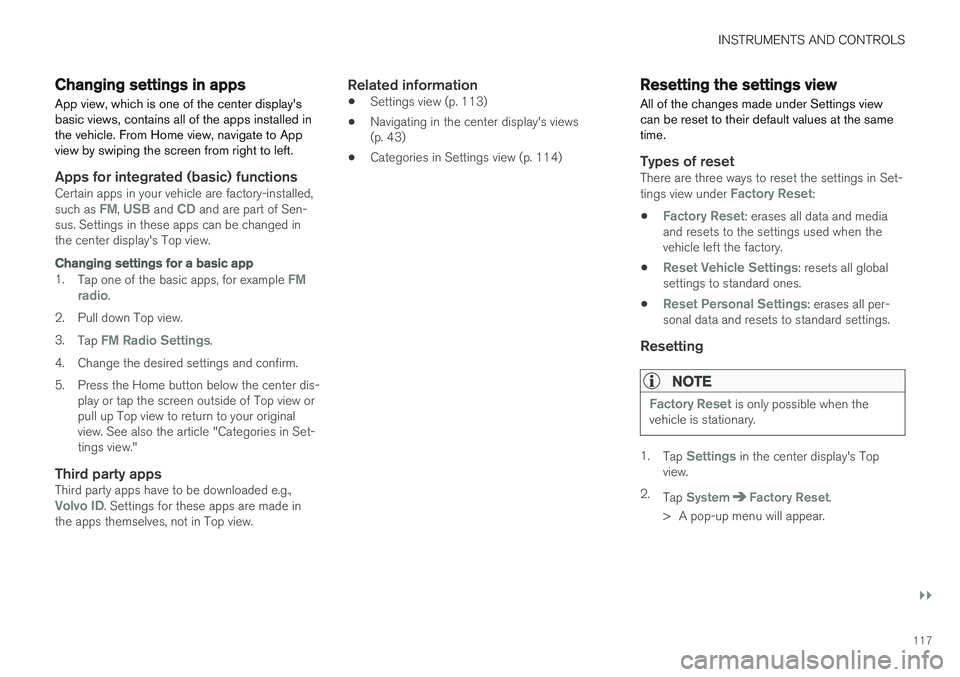
INSTRUMENTS AND CONTROLS
}}
117
Changing settings in apps
App view, which is one of the center display's basic views, contains all of the apps installed inthe vehicle. From Home view, navigate to Appview by swiping the screen from right to left.
Apps for integrated (basic) functionsCertain apps in your vehicle are factory-installed, such as FM, USB and CD and are part of Sen-
sus. Settings in these apps can be changed in the center display's Top view.
Changing settings for a basic app
1. Tap one of the basic apps, for example FM
radio.
2. Pull down Top view. 3. Tap
FM Radio Settings.
4. Change the desired settings and confirm.
5. Press the Home button below the center dis- play or tap the screen outside of Top view or pull up Top view to return to your originalview. See also the article "Categories in Set-tings view."
Third party appsThird party apps have to be downloaded e.g.,Volvo ID. Settings for these apps are made in
the apps themselves, not in Top view.
Related information
• Settings view (p. 113)
• Navigating in the center display's views (p. 43)
• Categories in Settings view (p. 114)
Resetting the settings view
All of the changes made under Settings view can be reset to their default values at the sametime.
Types of resetThere are three ways to reset the settings in Set- tings view under Factory Reset:
•
Factory Reset: erases all data and media
and resets to the settings used when the vehicle left the factory.
•
Reset Vehicle Settings: resets all global
settings to standard ones.
•
Reset Personal Settings: erases all per-
sonal data and resets to standard settings.
Resetting
NOTE
Factory Reset is only possible when the
vehicle is stationary.
1. Tap Settings in the center display's Top
view.
2. Tap
SystemFactory Reset.
> A pop-up menu will appear.
Page 127 of 580
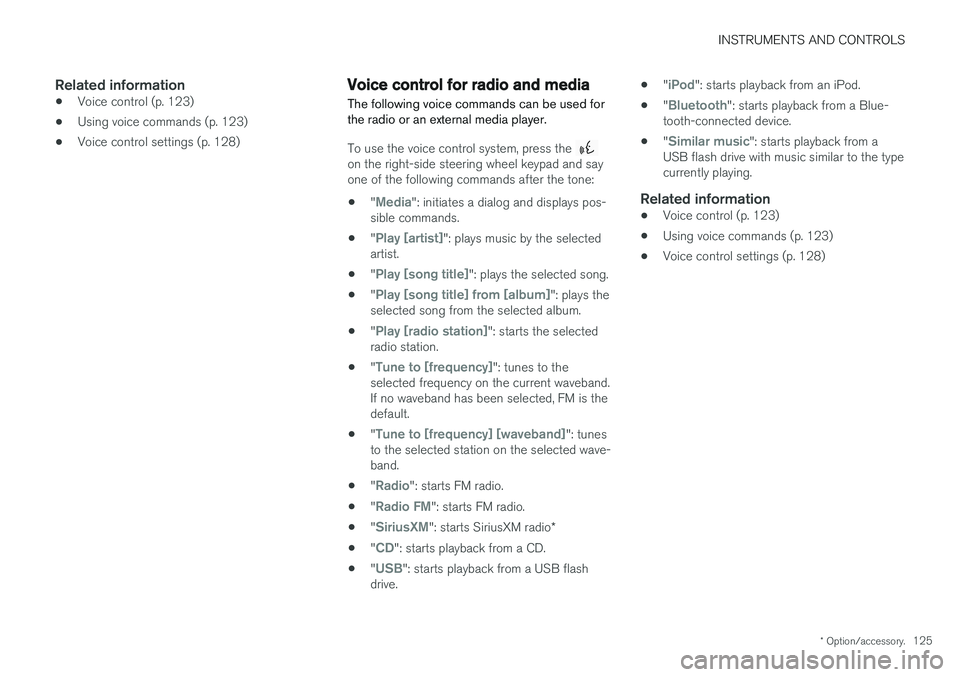
INSTRUMENTS AND CONTROLS
* Option/accessory.125
Related information
•Voice control (p. 123)
• Using voice commands (p. 123)
• Voice control settings (p. 128)
Voice control for radio and media
The following voice commands can be used for the radio or an external media player.
To use the voice control system, press the on the right-side steering wheel keypad and say one of the following commands after the tone:
• "
Media": initiates a dialog and displays pos-
sible commands.
• "
Play [artist]": plays music by the selected
artist.
• "
Play [song title]": plays the selected song.
• "
Play [song title] from [album]": plays the
selected song from the selected album.
• "
Play [radio station]": starts the selected
radio station.
• "
Tune to [frequency]": tunes to the
selected frequency on the current waveband. If no waveband has been selected, FM is thedefault.
• "
Tune to [frequency] [waveband]": tunes
to the selected station on the selected wave- band.
• "
Radio": starts FM radio.
• "
Radio FM": starts FM radio.
• "
SiriusXM": starts SiriusXM radio
*
• "
CD": starts playback from a CD.
• "
USB": starts playback from a USB flash
drive. •
"
iPod": starts playback from an iPod.
• "
Bluetooth": starts playback from a Blue-
tooth-connected device.
• "
Similar music": starts playback from a
USB flash drive with music similar to the type currently playing.
Related information
• Voice control (p. 123)
• Using voice commands (p. 123)
• Voice control settings (p. 128)
Page 184 of 580
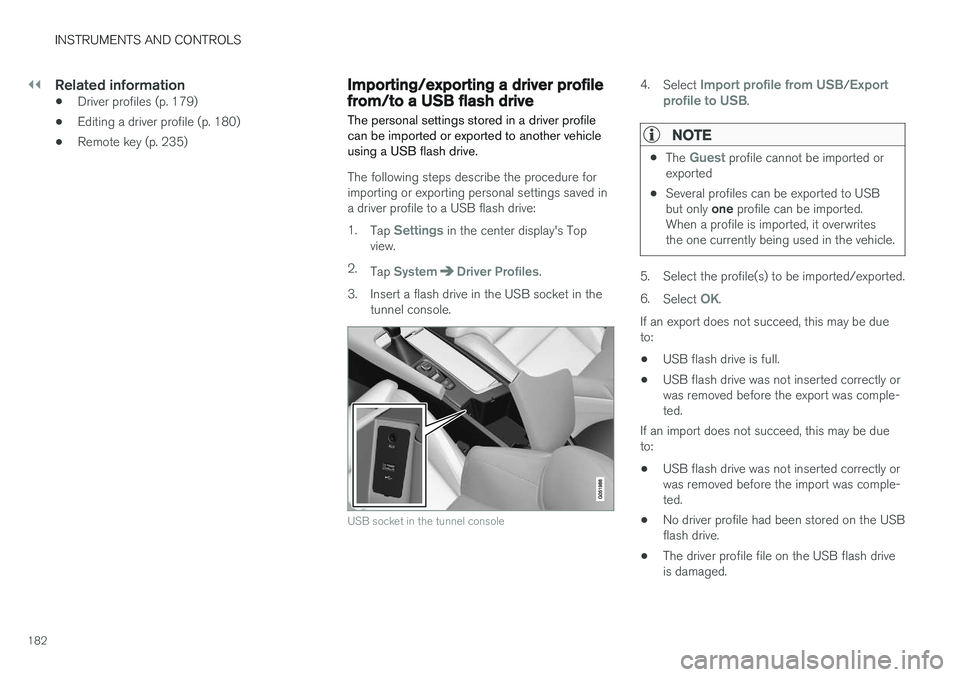
||
INSTRUMENTS AND CONTROLS
182
Related information
•Driver profiles (p. 179)
• Editing a driver profile (p. 180)
• Remote key (p. 235)
Importing/exporting a driver profile from/to a USB flash drive The personal settings stored in a driver profile can be imported or exported to another vehicleusing a USB flash drive.
The following steps describe the procedure for importing or exporting personal settings saved ina driver profile to a USB flash drive: 1.
Tap
Settings in the center display's Top
view.
2. Tap
SystemDriver Profiles.
3. Insert a flash drive in the USB socket in the tunnel console.
USB socket in the tunnel console
4. Select Import profile from USB/Export
profile to USB.
NOTE
• The Guest profile cannot be imported or
exported
• Several profiles can be exported to USB but only
one profile can be imported.
When a profile is imported, it overwrites the one currently being used in the vehicle.
5. Select the profile(s) to be imported/exported. 6. Select
OK.
If an export does not succeed, this may be due to:
• USB flash drive is full.
• USB flash drive was not inserted correctly orwas removed before the export was comple-ted.
If an import does not succeed, this may be dueto:
• USB flash drive was not inserted correctly orwas removed before the import was comple-ted.
• No driver profile had been stored on the USBflash drive.
• The driver profile file on the USB flash driveis damaged.
Page 221 of 580

LOADING AND STORAGE
}}
219
Storage spaces, cup holders and 12-volt socket/AUX/USB sockets in the tunnel console in thetunnel console
Second row of seats
Storage compartments in the door panels, cup holders in the center seat's backrest, storage pockets on therear side of the front seat backrest, and 12-volt socketon the rear side of the tunnel console
Third row of seats
Storage space and cup holder in the side panel and the storage space between the seats
WARNING
Always stow loose items such as cell phones, cameras, remote controls, etc. in the glovecompartment or other storage spaces to helpkeep them from becoming projectiles in theevent of sudden braking, etc.
Related information
•Tunnel console (p. 220)
• Using the glove compartment (p. 219)
• Electrical sockets (p. 228)
• Sun visors (p. 227)
Using the glove compartment
The glove compartment provides storage space for small items.
The glove compartment and opening button on the cen- ter console
The owner's manual and maps can be kept here. There are also holders for pens on the inside ofthe glove compartment door.
Opening the glove compartment
–Press the glove compartment button on the center console.
> The glove compartment door will open.
Locking/unlocking the glove compartment
The glove compartment and tailgate can be locked when e.g., the vehicle is in a workshop forservice, etc. See also the article "Private locking"for additional information.
Page 222 of 580
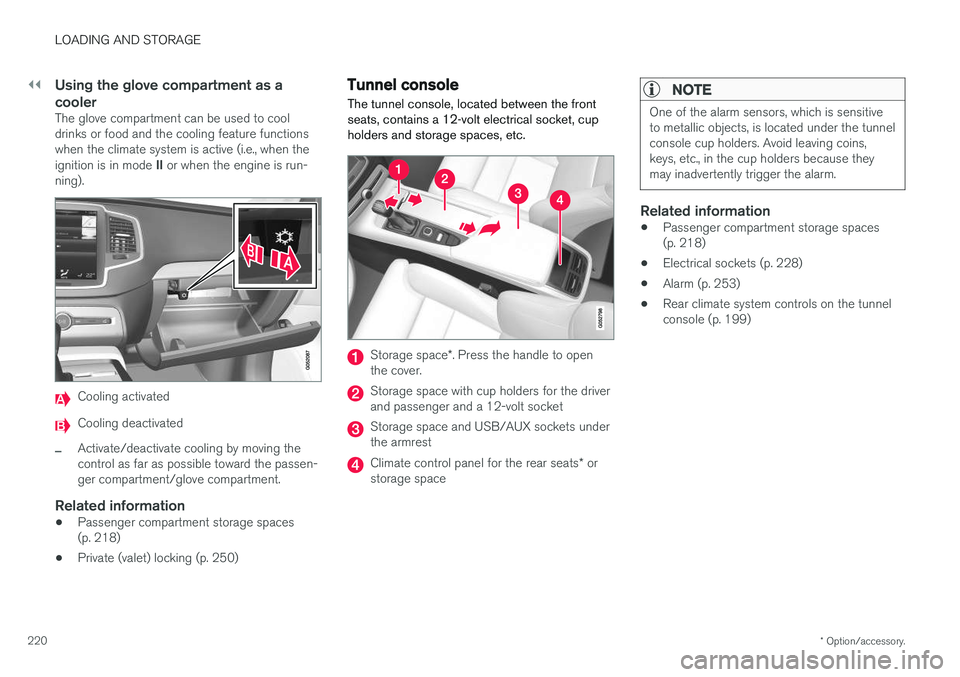
||
LOADING AND STORAGE
* Option/accessory.
220
Using the glove compartment as a cooler
The glove compartment can be used to cool drinks or food and the cooling feature functionswhen the climate system is active (i.e., when the ignition is in mode II or when the engine is run-
ning).
Cooling activated
Cooling deactivated
–Activate/deactivate cooling by moving the control as far as possible toward the passen-ger compartment/glove compartment.
Related information
• Passenger compartment storage spaces(p. 218)
• Private (valet) locking (p. 250)
Tunnel console The tunnel console, located between the front seats, contains a 12-volt electrical socket, cupholders and storage spaces, etc.
Storage space
*. Press the handle to open
the cover.
Storage space with cup holders for the driver and passenger and a 12-volt socket
Storage space and USB/AUX sockets under the armrest
Climate control panel for the rear seats * or
storage space
NOTE
One of the alarm sensors, which is sensitive to metallic objects, is located under the tunnelconsole cup holders. Avoid leaving coins,keys, etc., in the cup holders because theymay inadvertently trigger the alarm.
Related information
• Passenger compartment storage spaces (p. 218)
• Electrical sockets (p. 228)
• Alarm (p. 253)
• Rear climate system controls on the tunnelconsole (p. 199)
Page 433 of 580
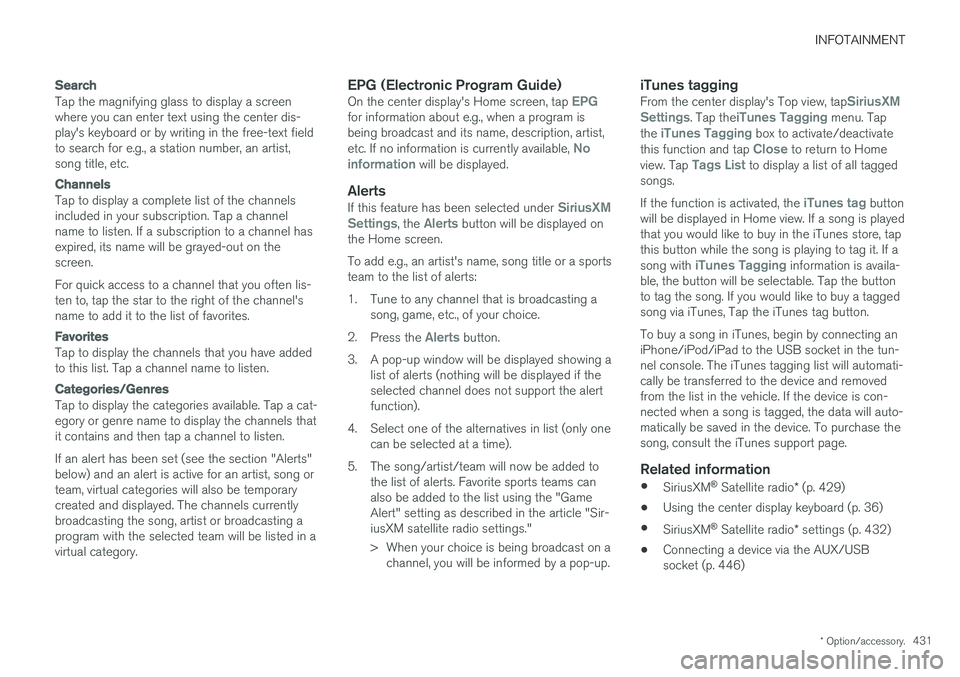
INFOTAINMENT
* Option/accessory.431
Search
Tap the magnifying glass to display a screen where you can enter text using the center dis-play's keyboard or by writing in the free-text fieldto search for e.g., a station number, an artist,song title, etc.
Channels
Tap to display a complete list of the channels included in your subscription. Tap a channelname to listen. If a subscription to a channel hasexpired, its name will be grayed-out on thescreen. For quick access to a channel that you often lis- ten to, tap the star to the right of the channel'sname to add it to the list of favorites.
Favorites
Tap to display the channels that you have added to this list. Tap a channel name to listen.
Categories/Genres
Tap to display the categories available. Tap a cat- egory or genre name to display the channels thatit contains and then tap a channel to listen. If an alert has been set (see the section "Alerts" below) and an alert is active for an artist, song orteam, virtual categories will also be temporarycreated and displayed. The channels currentlybroadcasting the song, artist or broadcasting aprogram with the selected team will be listed in avirtual category.
EPG (Electronic Program Guide)On the center display's Home screen, tap EPGfor information about e.g., when a program is being broadcast and its name, description, artist, etc. If no information is currently available,
No
information will be displayed.
AlertsIf this feature has been selected under SiriusXM
Settings, the Alerts button will be displayed on
the Home screen. To add e.g., an artist's name, song title or a sports team to the list of alerts:
1. Tune to any channel that is broadcasting a song, game, etc., of your choice.
2. Press the
Alerts button.
3. A pop-up window will be displayed showing a list of alerts (nothing will be displayed if the selected channel does not support the alertfunction).
4. Select one of the alternatives in list (only one can be selected at a time).
5. The song/artist/team will now be added to the list of alerts. Favorite sports teams canalso be added to the list using the "GameAlert" setting as described in the article "Sir-iusXM satellite radio settings."
> When your choice is being broadcast on achannel, you will be informed by a pop-up.
iTunes taggingFrom the center display's Top view, tapSiriusXM
Settings. Tap theiTunes Tagging menu. Tap
the iTunes Tagging box to activate/deactivate
this function and tap Close to return to Home
view. Tap Tags List to display a list of all tagged
songs. If the function is activated, the
iTunes tag button
will be displayed in Home view. If a song is played that you would like to buy in the iTunes store, tapthis button while the song is playing to tag it. If a song with
iTunes Tagging information is availa-
ble, the button will be selectable. Tap the button to tag the song. If you would like to buy a taggedsong via iTunes, Tap the iTunes tag button. To buy a song in iTunes, begin by connecting an iPhone/iPod/iPad to the USB socket in the tun-nel console. The iTunes tagging list will automati-cally be transferred to the device and removedfrom the list in the vehicle. If the device is con-nected when a song is tagged, the data will auto-matically be saved in the device. To purchase thesong, consult the iTunes support page.
Related information
• SiriusXM ®
Satellite radio * (p. 429)
• Using the center display keyboard (p. 36)
• SiriusXM ®
Satellite radio * settings (p. 432)
• Connecting a device via the AUX/USBsocket (p. 446)