display VOLVO XC90 T8 2017 Owner´s Manual
[x] Cancel search | Manufacturer: VOLVO, Model Year: 2017, Model line: XC90 T8, Model: VOLVO XC90 T8 2017Pages: 580, PDF Size: 10.37 MB
Page 4 of 580
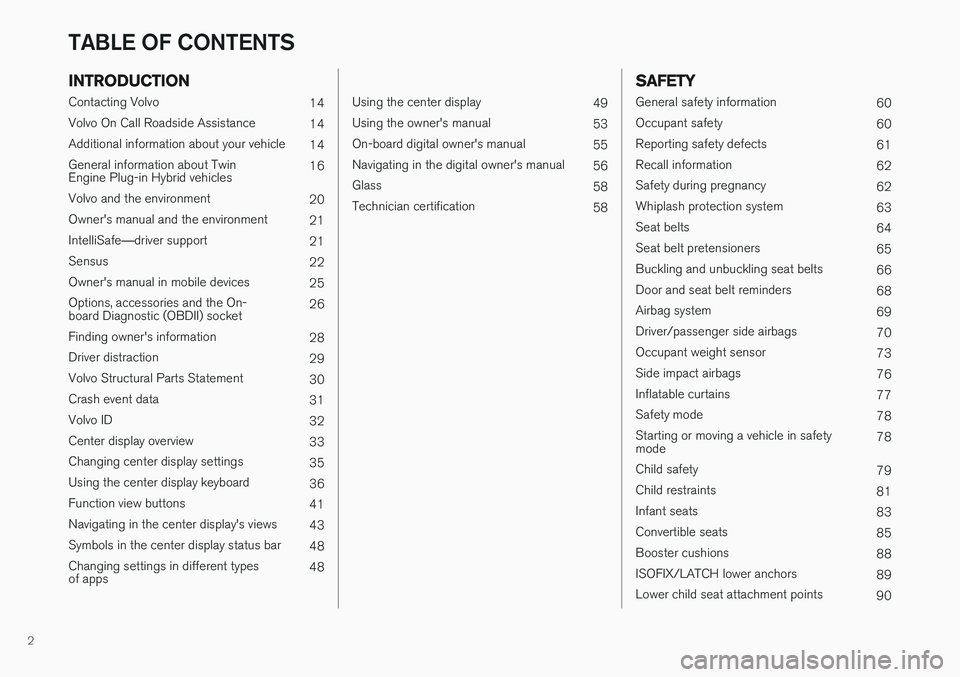
2
INTRODUCTION
Contacting Volvo14
Volvo On Call Roadside Assistance 14
Additional information about your vehicle 14
General information about Twin Engine Plug-in Hybrid vehicles 16
Volvo and the environment 20
Owner's manual and the environment 21
IntelliSafe —driver support
21
Sensus 22
Owner's manual in mobile devices 25
Options, accessories and the On-board Diagnostic (OBDII) socket 26
Finding owner's information 28
Driver distraction 29
Volvo Structural Parts Statement 30
Crash event data 31
Volvo ID 32
Center display overview 33
Changing center display settings 35
Using the center display keyboard 36
Function view buttons 41
Navigating in the center display's views 43
Symbols in the center display status bar 48
Changing settings in different typesof apps 48
Using the center display
49
Using the owner's manual 53
On-board digital owner's manual 55
Navigating in the digital owner's manual 56
Glass 58
Technician certification 58
SAFETY
General safety information60
Occupant safety 60
Reporting safety defects 61
Recall information 62
Safety during pregnancy 62
Whiplash protection system 63
Seat belts 64
Seat belt pretensioners 65
Buckling and unbuckling seat belts 66
Door and seat belt reminders 68
Airbag system 69
Driver/passenger side airbags 70
Occupant weight sensor 73
Side impact airbags 76
Inflatable curtains 77
Safety mode 78
Starting or moving a vehicle in safety mode 78
Child safety 79
Child restraints 81
Infant seats 83
Convertible seats 85
Booster cushions 88
ISOFIX/LATCH lower anchors 89
Lower child seat attachment points 90
TABLE OF CONTENTS
Page 5 of 580
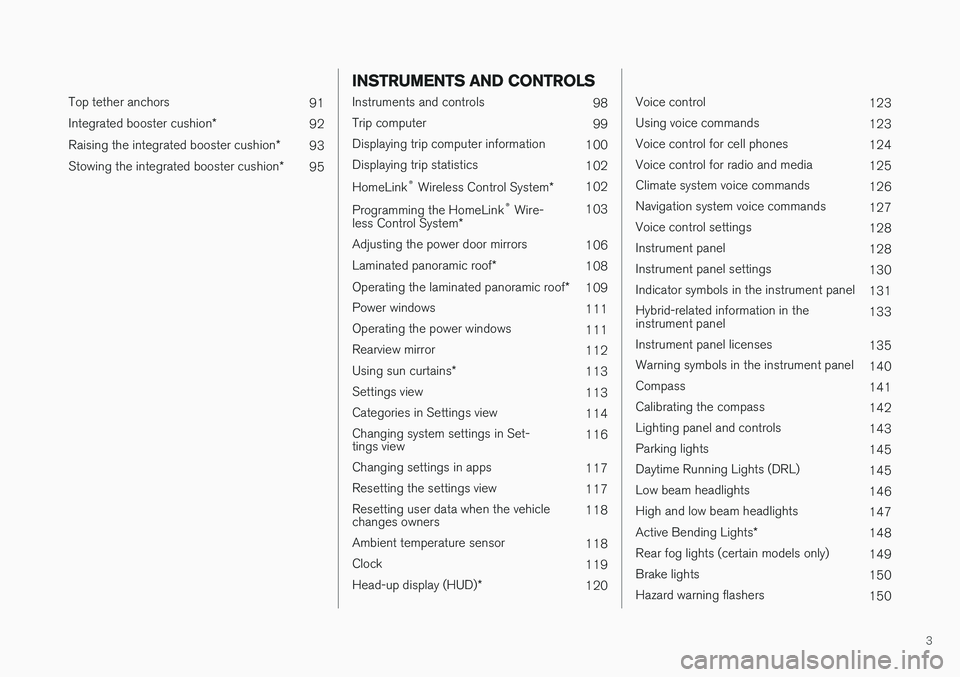
3
Top tether anchors91
Integrated booster cushion *
92
Raising the integrated booster cushion *
93
Stowing the integrated booster cushion *
95
INSTRUMENTS AND CONTROLS
Instruments and controls
98
Trip computer 99
Displaying trip computer information 100
Displaying trip statistics 102
HomeLink ®
Wireless Control System *102
Programming the HomeLink ®
Wire-
less Control System * 103
Adjusting the power door mirrors 106
Laminated panoramic roof *
108
Operating the laminated panoramic roof *
109
Power windows 111
Operating the power windows 111
Rearview mirror 112
Using sun curtains *
113
Settings view 113
Categories in Settings view 114
Changing system settings in Set- tings view 116
Changing settings in apps 117
Resetting the settings view 117
Resetting user data when the vehiclechanges owners 118
Ambient temperature sensor 118
Clock 119
Head-up display (HUD) *
120
Voice control
123
Using voice commands 123
Voice control for cell phones 124
Voice control for radio and media 125
Climate system voice commands 126
Navigation system voice commands 127
Voice control settings 128
Instrument panel 128
Instrument panel settings 130
Indicator symbols in the instrument panel 131
Hybrid-related information in the instrument panel 133
Instrument panel licenses 135
Warning symbols in the instrument panel 140
Compass 141
Calibrating the compass 142
Lighting panel and controls 143
Parking lights 145
Daytime Running Lights (DRL) 145
Low beam headlights 146
High and low beam headlights 147
Active Bending Lights *
148
Rear fog lights (certain models only) 149
Brake lights 150
Hazard warning flashers 150
Page 6 of 580
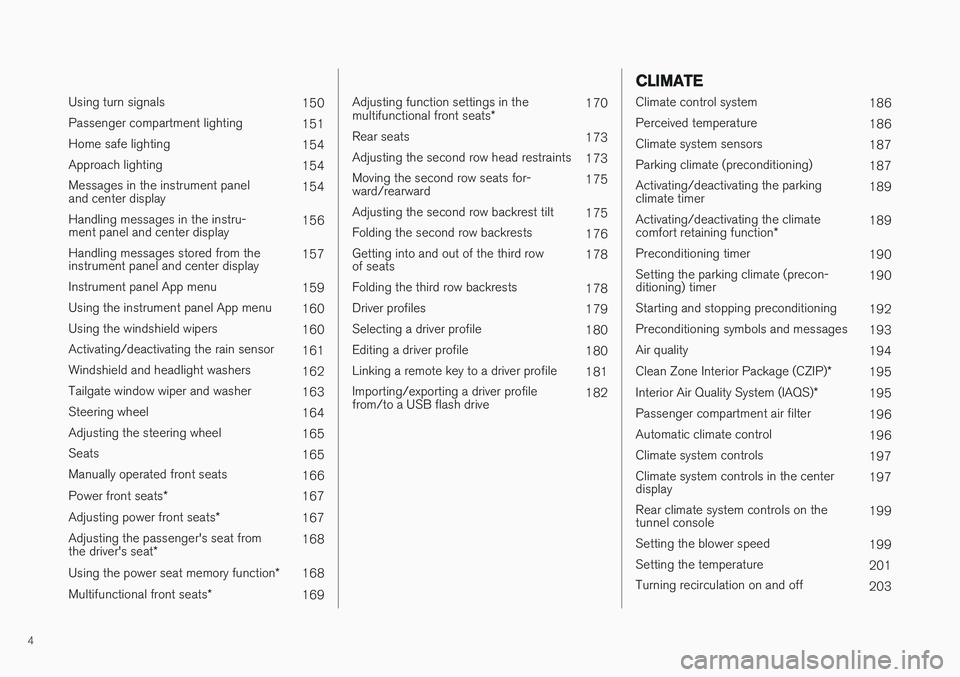
4
Using turn signals150
Passenger compartment lighting 151
Home safe lighting 154
Approach lighting 154
Messages in the instrument panel and center display 154
Handling messages in the instru-ment panel and center display 156
Handling messages stored from theinstrument panel and center display 157
Instrument panel App menu 159
Using the instrument panel App menu 160
Using the windshield wipers 160
Activating/deactivating the rain sensor 161
Windshield and headlight washers 162
Tailgate window wiper and washer 163
Steering wheel 164
Adjusting the steering wheel 165
Seats 165
Manually operated front seats 166
Power front seats *
167
Adjusting power front seats *
167
Adjusting the passenger's seat from the driver's seat * 168
Using the power seat memory function *
168
Multifunctional front seats *
169
Adjusting function settings in the multifunctional front seats *170
Rear seats 173
Adjusting the second row head restraints 173
Moving the second row seats for- ward/rearward 175
Adjusting the second row backrest tilt 175
Folding the second row backrests 176
Getting into and out of the third rowof seats 178
Folding the third row backrests 178
Driver profiles 179
Selecting a driver profile 180
Editing a driver profile 180
Linking a remote key to a driver profile 181
Importing/exporting a driver profilefrom/to a USB flash drive 182
CLIMATE
Climate control system
186
Perceived temperature 186
Climate system sensors 187
Parking climate (preconditioning) 187
Activating/deactivating the parking climate timer 189
Activating/deactivating the climate comfort retaining function *189
Preconditioning timer 190
Setting the parking climate (precon- ditioning) timer 190
Starting and stopping preconditioning 192
Preconditioning symbols and messages 193
Air quality 194
Clean Zone Interior Package (CZIP) *
195
Interior Air Quality System (IAQS) *
195
Passenger compartment air filter 196
Automatic climate control 196
Climate system controls 197
Climate system controls in the centerdisplay 197
Rear climate system controls on thetunnel console 199
Setting the blower speed 199
Setting the temperature 201
Turning recirculation on and off 203
Page 13 of 580
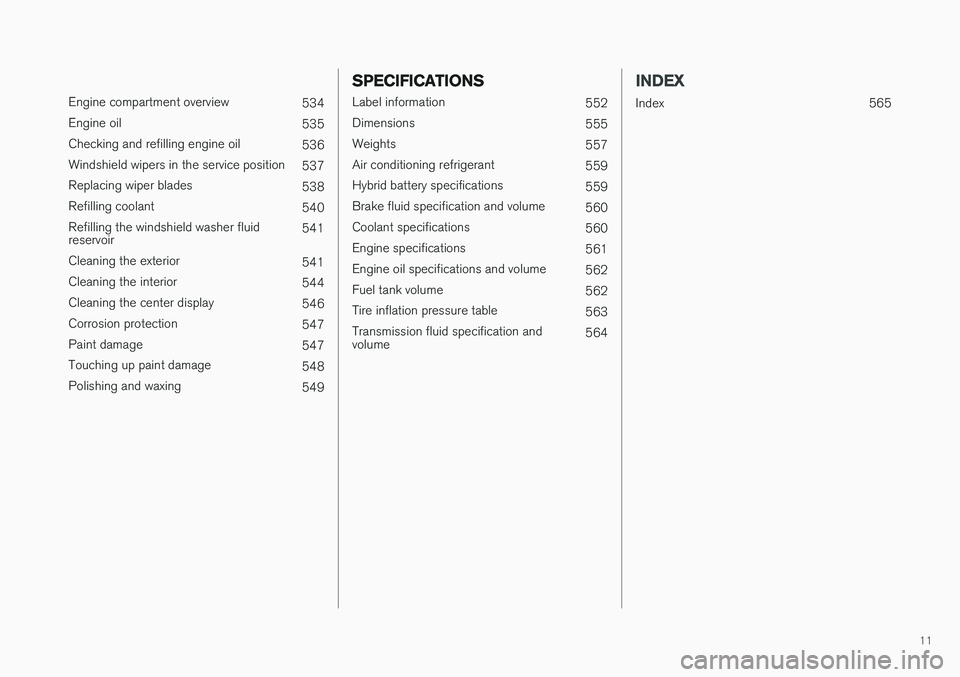
11
Engine compartment overview534
Engine oil 535
Checking and refilling engine oil 536
Windshield wipers in the service position 537
Replacing wiper blades 538
Refilling coolant 540
Refilling the windshield washer fluid reservoir 541
Cleaning the exterior 541
Cleaning the interior 544
Cleaning the center display 546
Corrosion protection 547
Paint damage 547
Touching up paint damage 548
Polishing and waxing 549
SPECIFICATIONS
Label information552
Dimensions 555
Weights 557
Air conditioning refrigerant 559
Hybrid battery specifications 559
Brake fluid specification and volume 560
Coolant specifications 560
Engine specifications 561
Engine oil specifications and volume 562
Fuel tank volume 562
Tire inflation pressure table 563
Transmission fluid specification and volume 564
INDEX
Index 565
Page 20 of 580
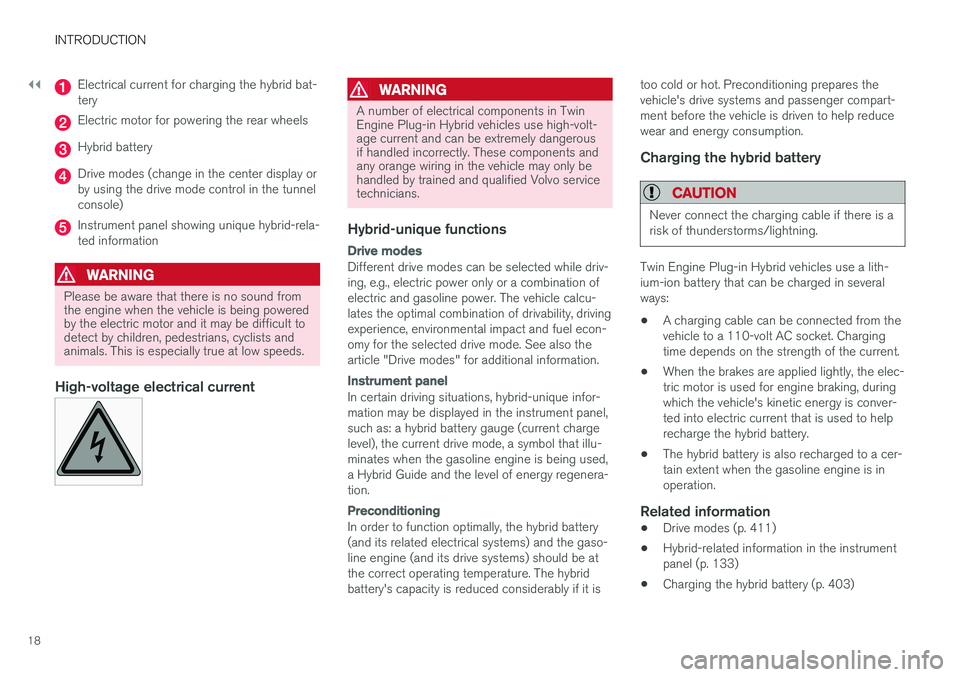
||
INTRODUCTION
18
Electrical current for charging the hybrid bat- tery
Electric motor for powering the rear wheels
Hybrid battery
Drive modes (change in the center display or by using the drive mode control in the tunnelconsole)
Instrument panel showing unique hybrid-rela- ted information
WARNING
Please be aware that there is no sound from the engine when the vehicle is being poweredby the electric motor and it may be difficult todetect by children, pedestrians, cyclists andanimals. This is especially true at low speeds.
High-voltage electrical current
WARNING
A number of electrical components in Twin Engine Plug-in Hybrid vehicles use high-volt-age current and can be extremely dangerousif handled incorrectly. These components andany orange wiring in the vehicle may only behandled by trained and qualified Volvo servicetechnicians.
Hybrid-unique functions
Drive modes
Different drive modes can be selected while driv- ing, e.g., electric power only or a combination ofelectric and gasoline power. The vehicle calcu-lates the optimal combination of drivability, drivingexperience, environmental impact and fuel econ-omy for the selected drive mode. See also thearticle "Drive modes" for additional information.
Instrument panel
In certain driving situations, hybrid-unique infor- mation may be displayed in the instrument panel,such as: a hybrid battery gauge (current chargelevel), the current drive mode, a symbol that illu-minates when the gasoline engine is being used,a Hybrid Guide and the level of energy regenera-tion.
Preconditioning
In order to function optimally, the hybrid battery (and its related electrical systems) and the gaso-line engine (and its drive systems) should be atthe correct operating temperature. The hybridbattery's capacity is reduced considerably if it istoo cold or hot. Preconditioning prepares thevehicle's drive systems and passenger compart-ment before the vehicle is driven to help reducewear and energy consumption.
Charging the hybrid battery
CAUTION
Never connect the charging cable if there is a risk of thunderstorms/lightning.
Twin Engine Plug-in Hybrid vehicles use a lith- ium-ion battery that can be charged in severalways:
• A charging cable can be connected from thevehicle to a 110-volt AC socket. Chargingtime depends on the strength of the current.
• When the brakes are applied lightly, the elec-tric motor is used for engine braking, duringwhich the vehicle's kinetic energy is conver-ted into electric current that is used to helprecharge the hybrid battery.
• The hybrid battery is also recharged to a cer-tain extent when the gasoline engine is inoperation.
Related information
•
Drive modes (p. 411)
• Hybrid-related information in the instrumentpanel (p. 133)
• Charging the hybrid battery (p. 403)
Page 25 of 580
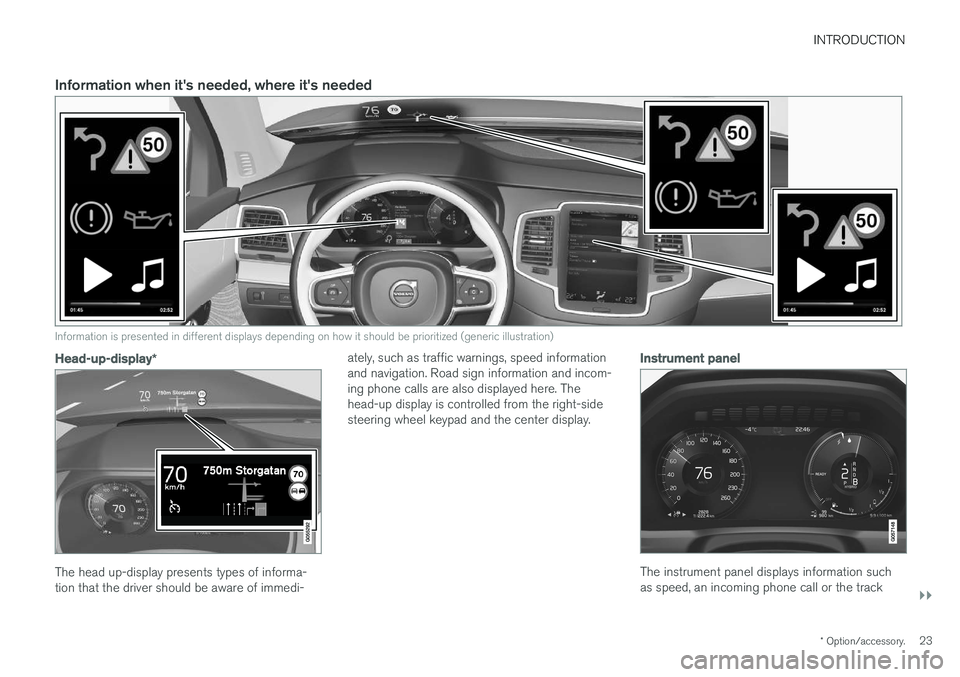
INTRODUCTION
}}
* Option/accessory.23
Information when it's needed, where it's needed
Information is presented in different displays depending on how it should be prioritized (generic illustration)
Head-up-display*
The head up-display presents types of informa- tion that the driver should be aware of immedi- ately, such as traffic warnings, speed informationand navigation. Road sign information and incom-ing phone calls are also displayed here. Thehead-up display is controlled from the right-sidesteering wheel keypad and the center display.
Instrument panel
The instrument panel displays information such as speed, an incoming phone call or the track
Page 26 of 580
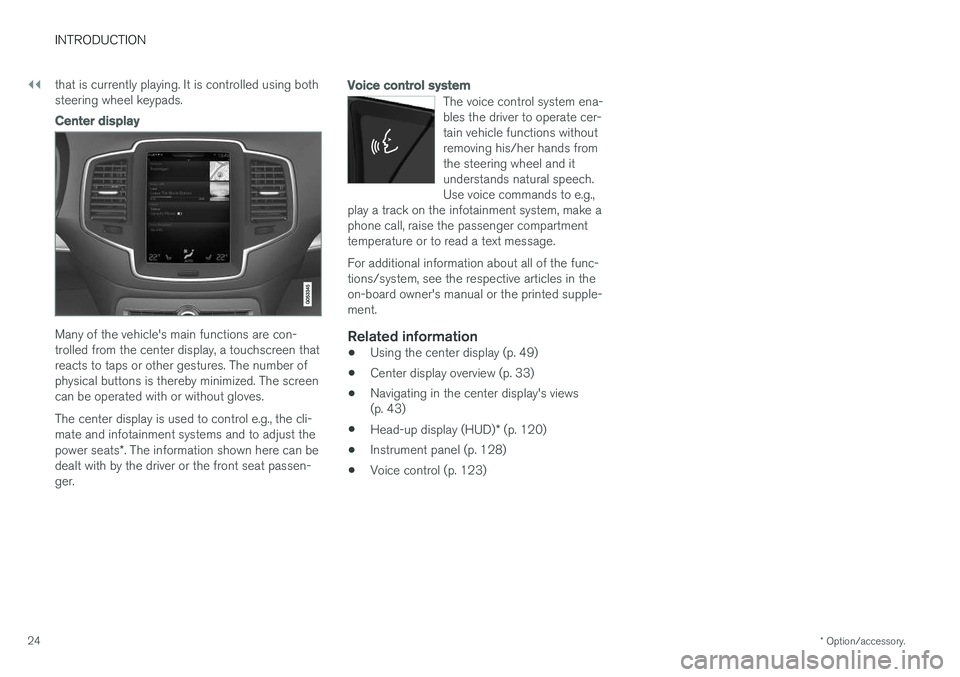
||
INTRODUCTION
* Option/accessory.
24 that is currently playing. It is controlled using both steering wheel keypads.
Center display
Many of the vehicle's main functions are con- trolled from the center display, a touchscreen thatreacts to taps or other gestures. The number ofphysical buttons is thereby minimized. The screencan be operated with or without gloves. The center display is used to control e.g., the cli- mate and infotainment systems and to adjust the power seats
*. The information shown here can be
dealt with by the driver or the front seat passen- ger.
Voice control system
The voice control system ena- bles the driver to operate cer-tain vehicle functions withoutremoving his/her hands fromthe steering wheel and itunderstands natural speech.Use voice commands to e.g.,
play a track on the infotainment system, make aphone call, raise the passenger compartmenttemperature or to read a text message.
For additional information about all of the func- tions/system, see the respective articles in theon-board owner's manual or the printed supple-ment.
Related information
• Using the center display (p. 49)
• Center display overview (p. 33)
• Navigating in the center display's views(p. 43)
• Head-up display (HUD)
* (p. 120)
• Instrument panel (p. 128)
• Voice control (p. 123)
Page 30 of 580
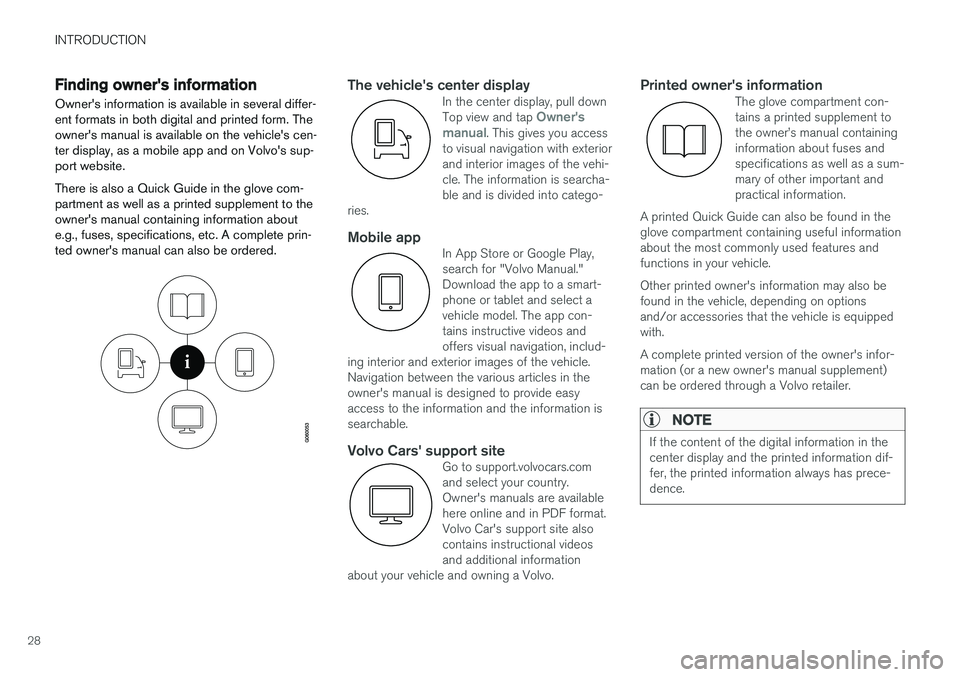
INTRODUCTION
28
Finding owner's information Owner's information is available in several differ- ent formats in both digital and printed form. Theowner's manual is available on the vehicle's cen-ter display, as a mobile app and on Volvo's sup-port website. There is also a Quick Guide in the glove com- partment as well as a printed supplement to theowner's manual containing information aboute.g., fuses, specifications, etc. A complete prin-ted owner's manual can also be ordered.The vehicle's center displayIn the center display, pull down Top view and tap Owner's
manual. This gives you access
to visual navigation with exterior and interior images of the vehi-cle. The information is searcha-ble and is divided into catego-
ries.
Mobile appIn App Store or Google Play, search for "Volvo Manual."Download the app to a smart-phone or tablet and select avehicle model. The app con-tains instructive videos andoffers visual navigation, includ-
ing interior and exterior images of the vehicle.Navigation between the various articles in theowner's manual is designed to provide easyaccess to the information and the information issearchable.
Volvo Cars' support siteGo to support.volvocars.com and select your country.Owner's manuals are availablehere online and in PDF format.Volvo Car's support site alsocontains instructional videosand additional information
about your vehicle and owning a Volvo.
Printed owner's informationThe glove compartment con- tains a printed supplement tothe owner
Page 31 of 580
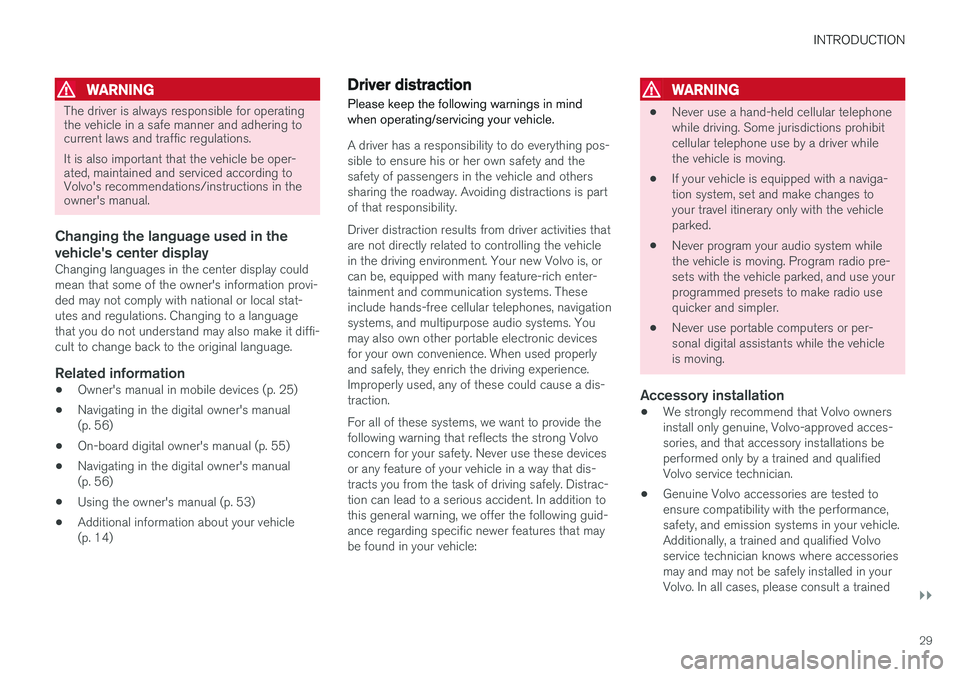
INTRODUCTION
}}
29
WARNING
The driver is always responsible for operating the vehicle in a safe manner and adhering tocurrent laws and traffic regulations. It is also important that the vehicle be oper- ated, maintained and serviced according toVolvo's recommendations/instructions in theowner's manual.
Changing the language used in the vehicle's center display
Changing languages in the center display could mean that some of the owner's information provi-ded may not comply with national or local stat-utes and regulations. Changing to a languagethat you do not understand may also make it diffi-cult to change back to the original language.
Related information
•Owner's manual in mobile devices (p. 25)
• Navigating in the digital owner's manual(p. 56)
• On-board digital owner's manual (p. 55)
• Navigating in the digital owner's manual(p. 56)
• Using the owner's manual (p. 53)
• Additional information about your vehicle(p. 14)
Driver distraction
Please keep the following warnings in mind when operating/servicing your vehicle.
A driver has a responsibility to do everything pos- sible to ensure his or her own safety and thesafety of passengers in the vehicle and otherssharing the roadway. Avoiding distractions is partof that responsibility. Driver distraction results from driver activities that are not directly related to controlling the vehiclein the driving environment. Your new Volvo is, orcan be, equipped with many feature-rich enter-tainment and communication systems. Theseinclude hands-free cellular telephones, navigationsystems, and multipurpose audio systems. Youmay also own other portable electronic devicesfor your own convenience. When used properlyand safely, they enrich the driving experience.Improperly used, any of these could cause a dis-traction. For all of these systems, we want to provide the following warning that reflects the strong Volvoconcern for your safety. Never use these devicesor any feature of your vehicle in a way that dis-tracts you from the task of driving safely. Distrac-tion can lead to a serious accident. In addition tothis general warning, we offer the following guid-ance regarding specific newer features that maybe found in your vehicle:
WARNING
• Never use a hand-held cellular telephone while driving. Some jurisdictions prohibitcellular telephone use by a driver whilethe vehicle is moving.
• If your vehicle is equipped with a naviga-tion system, set and make changes toyour travel itinerary only with the vehicleparked.
• Never program your audio system whilethe vehicle is moving. Program radio pre-sets with the vehicle parked, and use yourprogrammed presets to make radio usequicker and simpler.
• Never use portable computers or per-sonal digital assistants while the vehicleis moving.
Accessory installation
•We strongly recommend that Volvo ownersinstall only genuine, Volvo-approved acces-sories, and that accessory installations beperformed only by a trained and qualifiedVolvo service technician.
• Genuine Volvo accessories are tested toensure compatibility with the performance,safety, and emission systems in your vehicle.Additionally, a trained and qualified Volvoservice technician knows where accessoriesmay and may not be safely installed in yourVolvo. In all cases, please consult a trained
Page 34 of 580
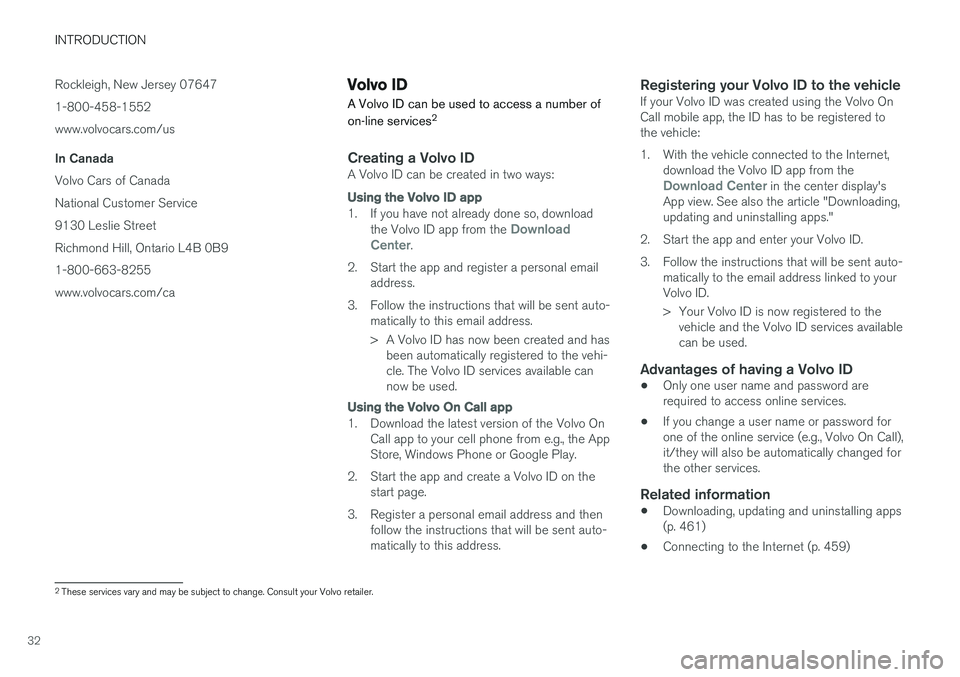
INTRODUCTION
32Rockleigh, New Jersey 07647 1-800-458-1552www.volvocars.com/us In Canada Volvo Cars of Canada National Customer Service9130 Leslie StreetRichmond Hill, Ontario L4B 0B91-800-663-8255www.volvocars.com/ca
Volvo ID
A Volvo ID can be used to access a number of on-line services 2
Creating a Volvo IDA Volvo ID can be created in two ways:
Using the
Volvo ID app
1. If you have not already done so, download
the Volvo ID app from the Download
Center.
2. Start the app and register a personal email address.
3. Follow the instructions that will be sent auto- matically to this email address.
> A Volvo ID has now been created and hasbeen automatically registered to the vehi- cle. The Volvo ID services available cannow be used.
Using the Volvo On Call app
1. Download the latest version of the Volvo On
Call app to your cell phone from e.g., the App Store, Windows Phone or Google Play.
2. Start the app and create a Volvo ID on the start page.
3. Register a personal email address and then follow the instructions that will be sent auto-matically to this address.
Registering your Volvo ID to the vehicleIf your Volvo ID was created using the Volvo OnCall mobile app, the ID has to be registered tothe vehicle:
1. With the vehicle connected to the Internet, download the Volvo ID app from the
Download Center in the center display's
App view. See also the article "Downloading, updating and uninstalling apps."
2. Start the app and enter your Volvo ID.
3. Follow the instructions that will be sent auto- matically to the email address linked to your Volvo ID.
> Your Volvo ID is now registered to thevehicle and the Volvo ID services available can be used.
Advantages of having a Volvo ID
• Only one user name and password arerequired to access online services.
• If you change a user name or password forone of the online service (e.g., Volvo On Call),it/they will also be automatically changed forthe other services.
Related information
• Downloading, updating and uninstalling apps(p. 461)
• Connecting to the Internet (p. 459)
2
These services vary and may be subject to change. Consult your Volvo retailer.