VOLVO XC90 T8 2018 Owner´s Manual
Manufacturer: VOLVO, Model Year: 2018, Model line: XC90 T8, Model: VOLVO XC90 T8 2018Pages: 686, PDF Size: 11.51 MB
Page 511 of 686
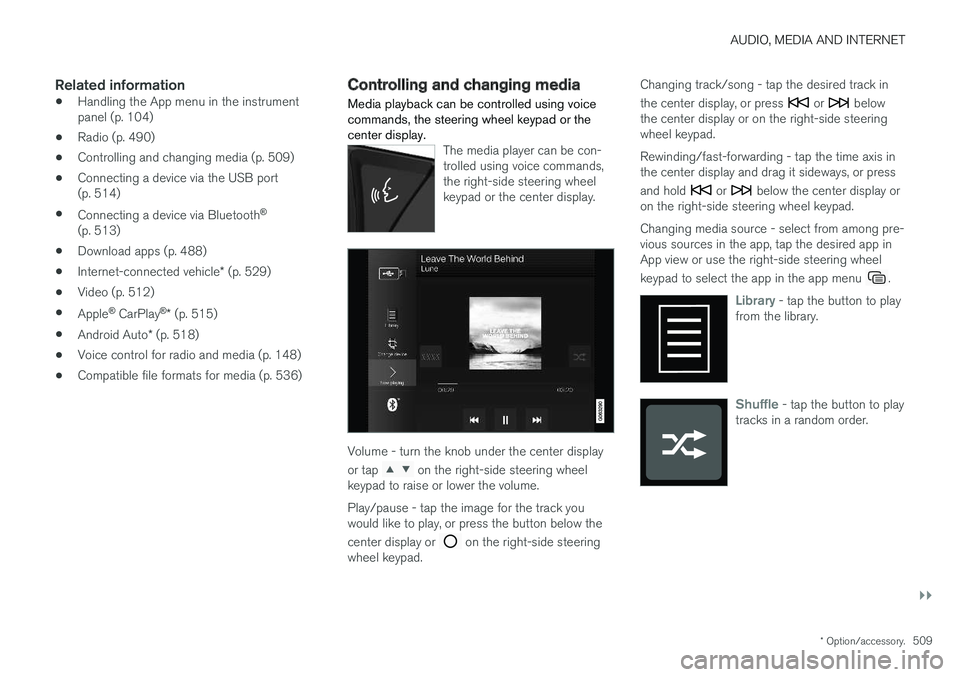
AUDIO, MEDIA AND INTERNET
}}
* Option/accessory.509
Related information
•Handling the App menu in the instrument panel (p. 104)
• Radio (p. 490)
• Controlling and changing media (p. 509)
• Connecting a device via the USB port(p. 514)
• Connecting a device via Bluetooth ®
(p. 513)
• Download apps (p. 488)
• Internet-connected vehicle
* (p. 529)
• Video (p. 512)
• Apple ®
CarPlay ®
* (p. 515)
• Android Auto
* (p. 518)
• Voice control for radio and media (p. 148)
• Compatible file formats for media (p. 536)
Controlling and changing media
Media playback can be controlled using voice commands, the steering wheel keypad or thecenter display.
The media player can be con- trolled using voice commands,the right-side steering wheelkeypad or the center display.
Volume - turn the knob under the center display or tap
on the right-side steering wheel
keypad to raise or lower the volume. Play/pause - tap the image for the track you would like to play, or press the button below the center display or
on the right-side steering
wheel keypad. Changing track/song - tap the desired track in the center display, or press
or below
the center display or on the right-side steering wheel keypad. Rewinding/fast-forwarding - tap the time axis in the center display and drag it sideways, or press and hold
or below the center display or
on the right-side steering wheel keypad. Changing media source - select from among pre- vious sources in the app, tap the desired app inApp view or use the right-side steering wheel keypad to select the app in the app menu
.
Library - tap the button to play
from the library.
Shuffle - tap the button to play
tracks in a random order.
Page 512 of 686
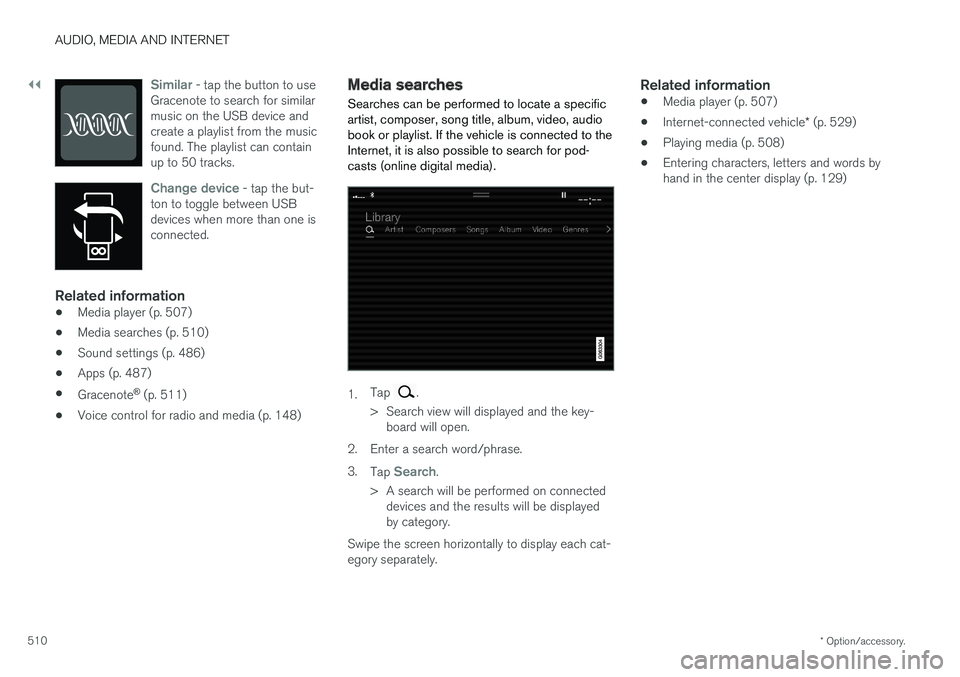
||
AUDIO, MEDIA AND INTERNET
* Option/accessory.
510
Similar - tap the button to use
Gracenote to search for similar music on the USB device andcreate a playlist from the musicfound. The playlist can containup to 50 tracks.
Change device - tap the but-
ton to toggle between USB devices when more than one isconnected.
Related information
• Media player (p. 507)
• Media searches (p. 510)
• Sound settings (p. 486)
• Apps (p. 487)
• Gracenote ®
(p. 511)
• Voice control for radio and media (p. 148)
Media searches
Searches can be performed to locate a specific artist, composer, song title, album, video, audiobook or playlist. If the vehicle is connected to theInternet, it is also possible to search for pod-casts (online digital media).
1. Tap .
> Search view will displayed and the key- board will open.
2. Enter a search word/phrase. 3. Tap
Search.
> A search will be performed on connected devices and the results will be displayed by category.
Swipe the screen horizontally to display each cat-egory separately.
Related information
• Media player (p. 507)
• Internet-connected vehicle
* (p. 529)
• Playing media (p. 508)
• Entering characters, letters and words byhand in the center display (p. 129)
Page 513 of 686
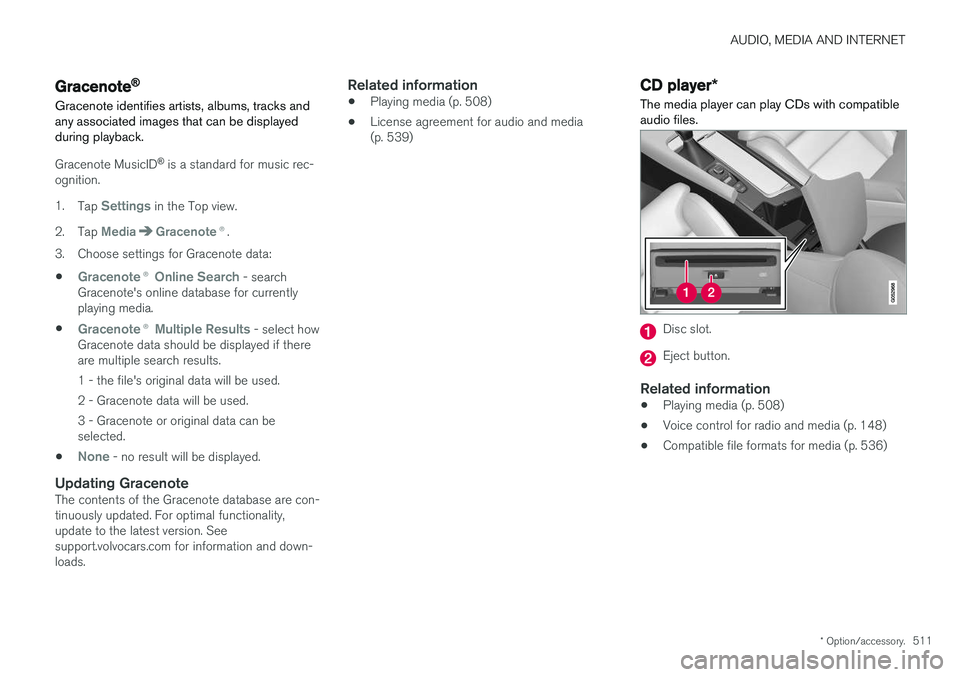
AUDIO, MEDIA AND INTERNET
* Option/accessory.511
Gracenote®
Gracenote identifies artists, albums, tracks and any associated images that can be displayedduring playback.
Gracenote MusicID ®
is a standard for music rec-
ognition. 1. Tap
Settings in the Top view.
2. Tap
MediaGracenote ®.
3. Choose settings for Gracenote data:
•
Gracenote ®
Online Search - search
Gracenote's online database for currently playing media.
•
Gracenote ® Multiple Results - select how
Gracenote data should be displayed if there are multiple search results.
1 - the file's original data will be used. 2 - Gracenote data will be used.3 - Gracenote or original data can be selected.
•
None - no result will be displayed.
Updating GracenoteThe contents of the Gracenote database are con- tinuously updated. For optimal functionality,update to the latest version. Seesupport.volvocars.com for information and down-loads.
Related information
• Playing media (p. 508)
• License agreement for audio and media(p. 539)
CD player
*
The media player can play CDs with compatible audio files.
Disc slot.
Eject button.
Related information
• Playing media (p. 508)
• Voice control for radio and media (p. 148)
• Compatible file formats for media (p. 536)
Page 514 of 686
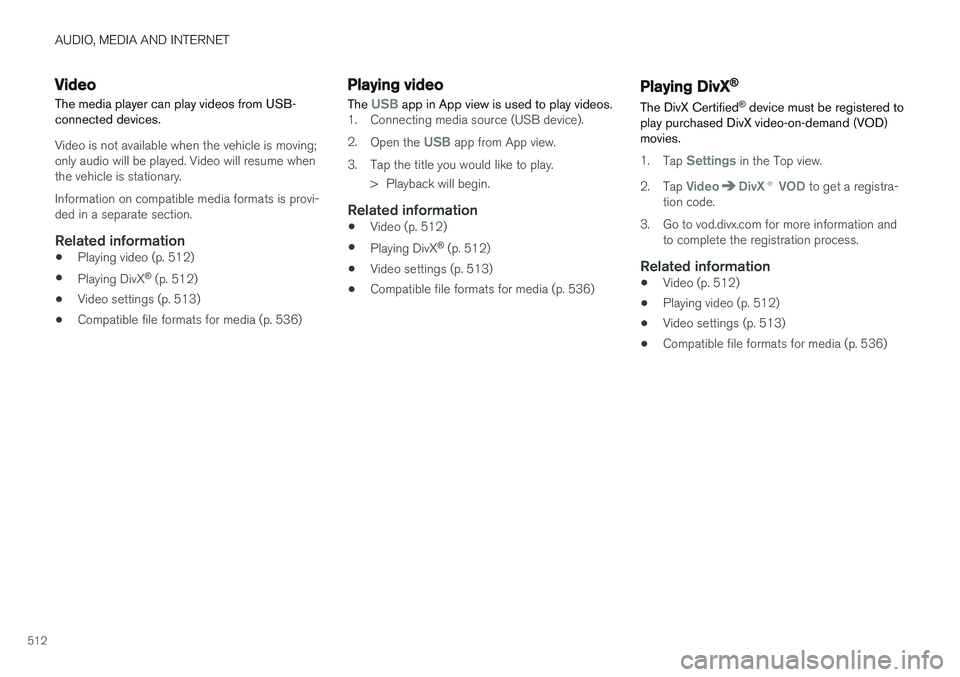
AUDIO, MEDIA AND INTERNET
512
Video
The media player can play videos from USB- connected devices.
Video is not available when the vehicle is moving; only audio will be played. Video will resume whenthe vehicle is stationary. Information on compatible media formats is provi- ded in a separate section.
Related information
• Playing video (p. 512)
• Playing DivX ®
(p. 512)
• Video settings (p. 513)
• Compatible file formats for media (p. 536)
Playing video
The
USB app in App view is used to play videos.1. Connecting media source (USB device). 2. Open the
USB app from App view.
3. Tap the title you would like to play. > Playback will begin.
Related information
• Video (p. 512)
• Playing DivX ®
(p. 512)
• Video settings (p. 513)
• Compatible file formats for media (p. 536)
Playing DivX®
The DivX Certified ®
device must be registered to
play purchased DivX video-on-demand (VOD) movies.
1. Tap Settings in the Top view.
2. Tap
VideoDivX ® VOD to get a registra-
tion code.
3. Go to vod.divx.com for more information and to complete the registration process.
Related information
• Video (p. 512)
• Playing video (p. 512)
• Video settings (p. 513)
• Compatible file formats for media (p. 536)
Page 515 of 686
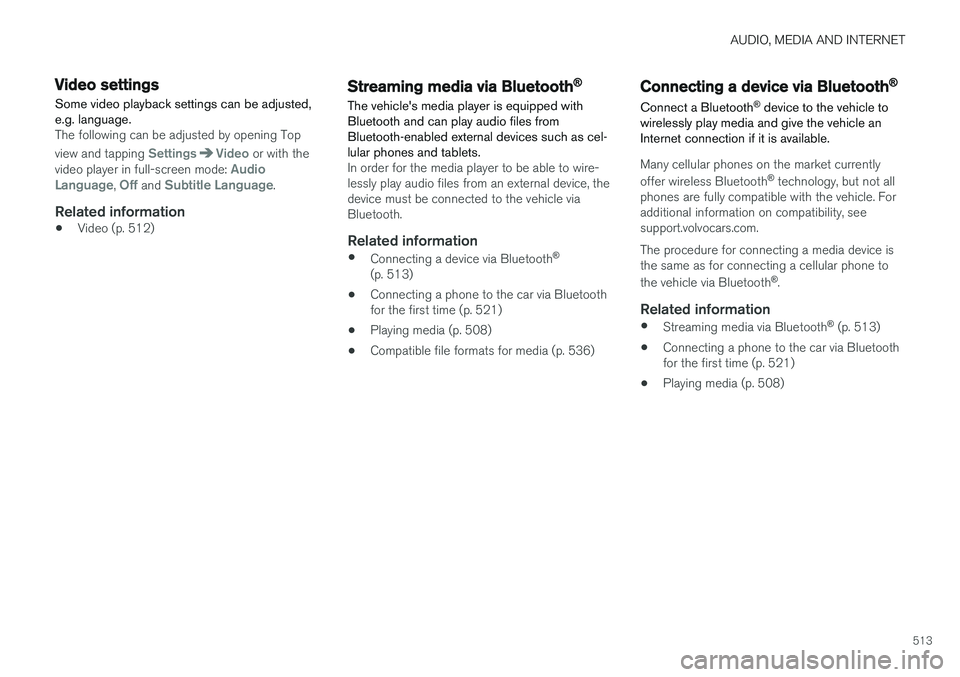
AUDIO, MEDIA AND INTERNET
513
Video settingsSome video playback settings can be adjusted, e.g. language.
The following can be adjusted by opening Top view and tapping
SettingsVideo or with the
video player in full-screen mode: Audio
Language, Off and Subtitle Language.
Related information
• Video (p. 512)
Streaming media via Bluetooth®
The vehicle's media player is equipped with Bluetooth and can play audio files fromBluetooth-enabled external devices such as cel-lular phones and tablets.
In order for the media player to be able to wire- lessly play audio files from an external device, thedevice must be connected to the vehicle viaBluetooth.
Related information
• Connecting a device via Bluetooth ®
(p. 513)
• Connecting a phone to the car via Bluetoothfor the first time (p. 521)
• Playing media (p. 508)
• Compatible file formats for media (p. 536)
Connecting a device via Bluetooth®
Connect a Bluetooth ®
device to the vehicle to
wirelessly play media and give the vehicle an Internet connection if it is available.
Many cellular phones on the market currently offer wireless Bluetooth ®
technology, but not all
phones are fully compatible with the vehicle. For additional information on compatibility, seesupport.volvocars.com. The procedure for connecting a media device is the same as for connecting a cellular phone to the vehicle via Bluetooth ®
.
Related information
• Streaming media via Bluetooth ®
(p. 513)
• Connecting a phone to the car via Bluetooth for the first time (p. 521)
• Playing media (p. 508)
Page 516 of 686
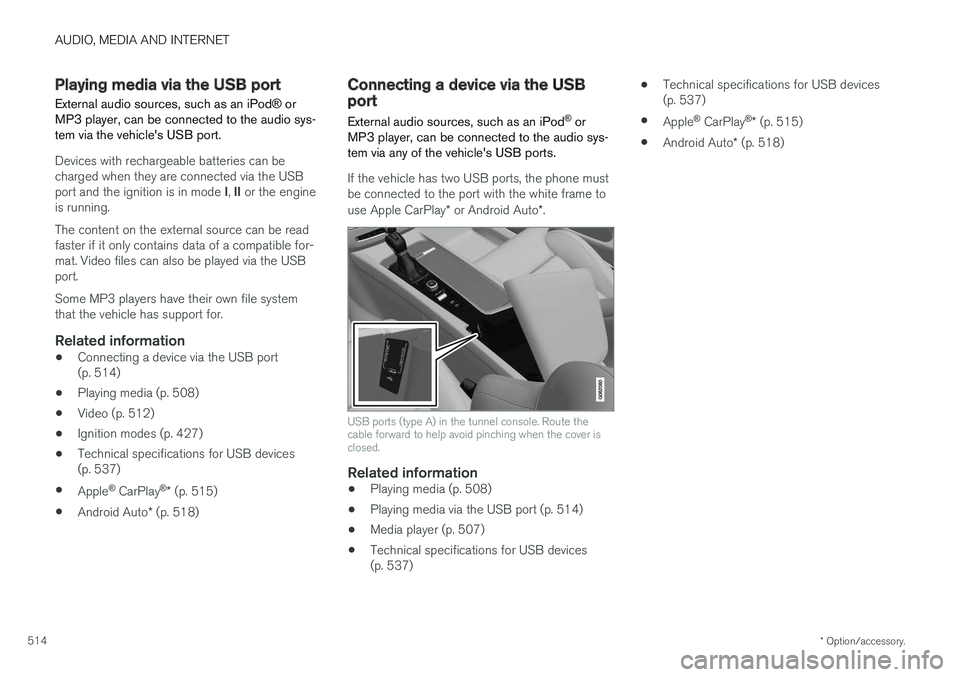
AUDIO, MEDIA AND INTERNET
* Option/accessory.
514
Playing media via the USB port External audio sources, such as an iPod ® or
MP3 player, can be connected to the audio sys- tem via the vehicle's USB port.
Devices with rechargeable batteries can be charged when they are connected via the USB port and the ignition is in mode I, II or the engine
is running. The content on the external source can be read faster if it only contains data of a compatible for-mat. Video files can also be played via the USBport. Some MP3 players have their own file system that the vehicle has support for.
Related information
• Connecting a device via the USB port(p. 514)
• Playing media (p. 508)
• Video (p. 512)
• Ignition modes (p. 427)
• Technical specifications for USB devices(p. 537)
• Apple ®
CarPlay ®
* (p. 515)
• Android Auto
* (p. 518)
Connecting a device via the USBport
External audio sources, such as an iPod ®
or
MP3 player, can be connected to the audio sys- tem via any of the vehicle's USB ports.
If the vehicle has two USB ports, the phone must be connected to the port with the white frame to use Apple CarPlay * or Android Auto *.
USB ports (type A) in the tunnel console. Route the cable forward to help avoid pinching when the cover isclosed.
Related information
• Playing media (p. 508)
• Playing media via the USB port (p. 514)
• Media player (p. 507)
• Technical specifications for USB devices (p. 537) •
Technical specifications for USB devices(p. 537)
• Apple ®
CarPlay ®
* (p. 515)
• Android Auto
* (p. 518)
Page 517 of 686
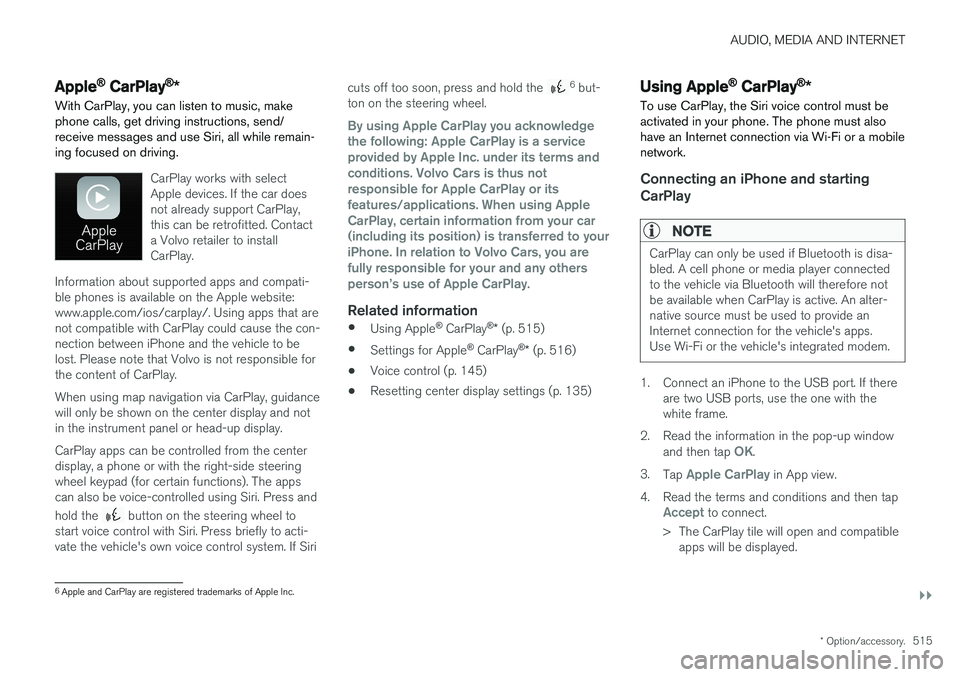
AUDIO, MEDIA AND INTERNET
}}
* Option/accessory.515
Apple® CarPlay®
*
With CarPlay, you can listen to music, make phone calls, get driving instructions, send/receive messages and use Siri, all while remain-ing focused on driving.
CarPlay works with select Apple devices. If the car doesnot already support CarPlay,this can be retrofitted. Contacta Volvo retailer to installCarPlay.
Information about supported apps and compati- ble phones is available on the Apple website:www.apple.com/ios/carplay/. Using apps that arenot compatible with CarPlay could cause the con-nection between iPhone and the vehicle to belost. Please note that Volvo is not responsible forthe content of CarPlay. When using map navigation via CarPlay, guidance will only be shown on the center display and notin the instrument panel or head-up display. CarPlay apps can be controlled from the center display, a phone or with the right-side steeringwheel keypad (for certain functions). The appscan also be voice-controlled using Siri. Press and hold the
button on the steering wheel to
start voice control with Siri. Press briefly to acti- vate the vehicle's own voice control system. If Siri cuts off too soon, press and hold the
6
but-
ton on the steering wheel.
By using Apple CarPlay you acknowledge the following: Apple CarPlay is a serviceprovided by Apple Inc. under its terms andconditions. Volvo Cars is thus notresponsible for Apple CarPlay or itsfeatures/applications. When using AppleCarPlay, certain information from your car(including its position) is transferred to youriPhone. In relation to Volvo Cars, you arefully responsible for your and any othersperson
Page 518 of 686
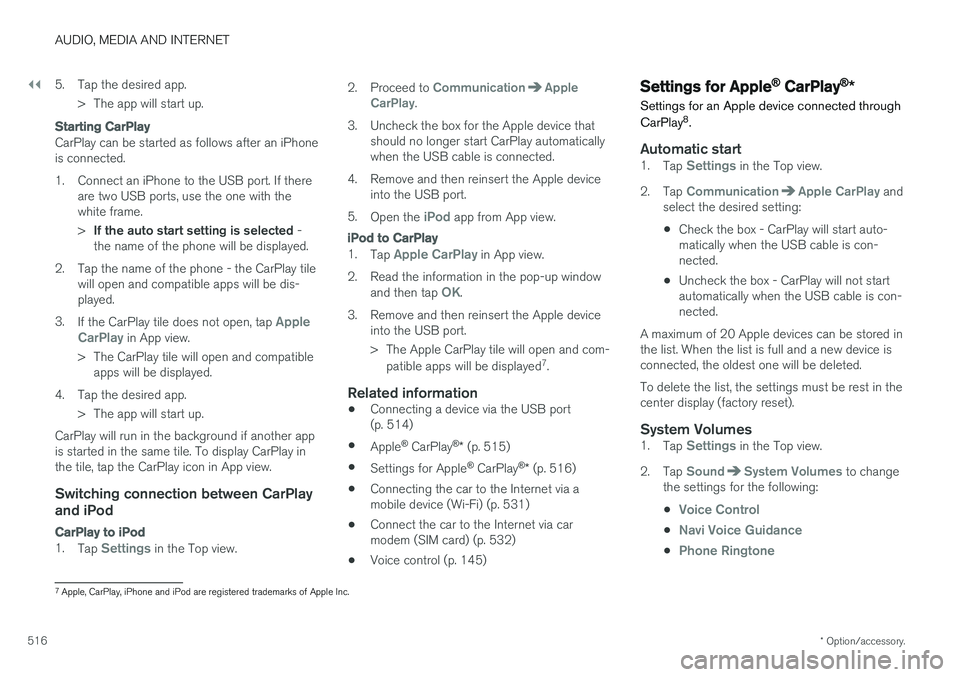
||
AUDIO, MEDIA AND INTERNET
* Option/accessory.
516 5. Tap the desired app.
> The app will start up.
Starting CarPlay
CarPlay can be started as follows after an iPhone is connected.
1. Connect an iPhone to the USB port. If there are two USB ports, use the one with the white frame. >If the auto start setting is selected -
the name of the phone will be displayed.
2. Tap the name of the phone - the CarPlay tile will open and compatible apps will be dis- played.
3. If the CarPlay tile does not open, tap
Apple
CarPlay in App view.
> The CarPlay tile will open and compatible apps will be displayed.
4. Tap the desired app. > The app will start up.
CarPlay will run in the background if another app is started in the same tile. To display CarPlay inthe tile, tap the CarPlay icon in App view.
Switching connection between CarPlay and iPod
CarPlay to iPod
1. Tap Settings in the Top view. 2. Proceed to
CommunicationApple
CarPlay.
3. Uncheck the box for the Apple device that should no longer start CarPlay automatically when the USB cable is connected.
4. Remove and then reinsert the Apple device into the USB port.
5. Open the
iPod app from App view.
iPod to CarPlay
1.Tap Apple CarPlay in App view.
2. Read the information in the pop-up window and then tap
OK.
3. Remove and then reinsert the Apple device into the USB port.
> The Apple CarPlay tile will open and com-
patible apps will be displayed 7
.
Related information
• Connecting a device via the USB port (p. 514)
• Apple ®
CarPlay ®
* (p. 515)
• Settings for Apple ®
CarPlay ®
* (p. 516)
• Connecting the car to the Internet via amobile device (Wi-Fi) (p. 531)
• Connect the car to the Internet via carmodem (SIM card) (p. 532)
• Voice control (p. 145)
Settings for Apple® CarPlay®
*
Settings for an Apple device connected through CarPlay 8
.
Automatic start1. Tap Settings in the Top view.
2. Tap
CommunicationApple CarPlay and
select the desired setting:
• Check the box - CarPlay will start auto- matically when the USB cable is con-nected.
• Uncheck the box - CarPlay will not startautomatically when the USB cable is con-nected.
A maximum of 20 Apple devices can be stored inthe list. When the list is full and a new device isconnected, the oldest one will be deleted. To delete the list, the settings must be rest in the center display (factory reset).
System Volumes1. Tap Settings in the Top view.
2. Tap
SoundSystem Volumes to change
the settings for the following:
•
Voice Control
•Navi Voice Guidance
•Phone Ringtone
7 Apple, CarPlay, iPhone and iPod are registered trademarks of Apple Inc.
Page 519 of 686
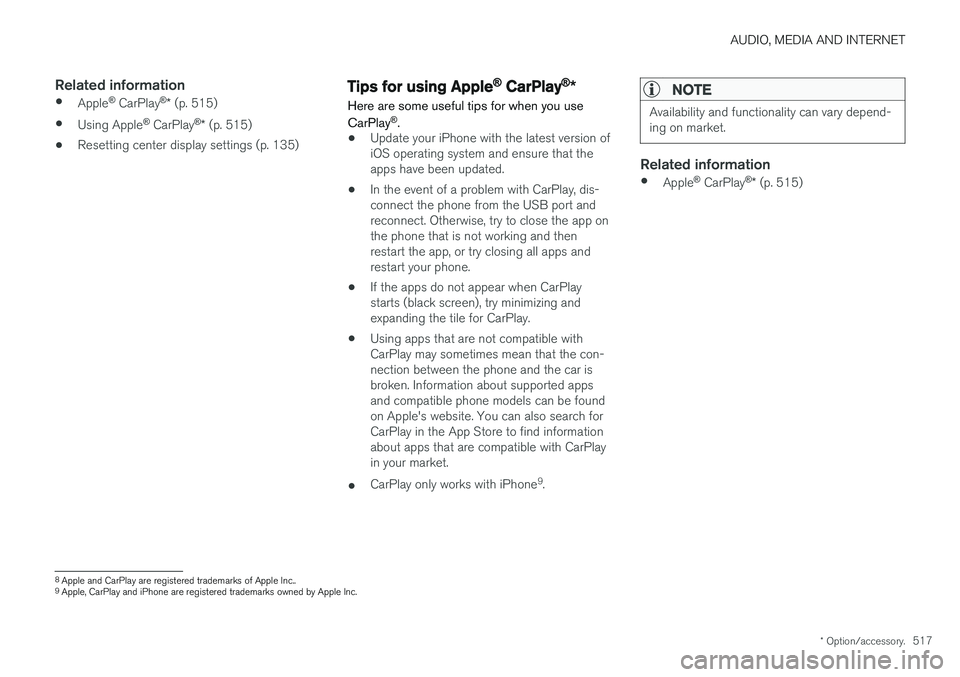
AUDIO, MEDIA AND INTERNET
* Option/accessory.517
Related information
•Apple ®
CarPlay ®
* (p. 515)
• Using Apple ®
CarPlay ®
* (p. 515)
• Resetting center display settings (p. 135)Tips for using Apple® CarPlay®
*
Here are some useful tips for when you use CarPlay ®
.
• Update your iPhone with the latest version of iOS operating system and ensure that theapps have been updated.
• In the event of a problem with CarPlay, dis-connect the phone from the USB port andreconnect. Otherwise, try to close the app onthe phone that is not working and thenrestart the app, or try closing all apps andrestart your phone.
• If the apps do not appear when CarPlaystarts (black screen), try minimizing andexpanding the tile for CarPlay.
• Using apps that are not compatible withCarPlay may sometimes mean that the con-nection between the phone and the car isbroken. Information about supported appsand compatible phone models can be foundon Apple's website. You can also search forCarPlay in the App Store to find informationabout apps that are compatible with CarPlayin your market.
• CarPlay only works with iPhone 9
.
NOTE
Availability and functionality can vary depend- ing on market.
Related information
• Apple ®
CarPlay ®
* (p. 515)
8
Apple and CarPlay are registered trademarks of Apple Inc..
9 Apple, CarPlay and iPhone are registered trademarks owned by Apple Inc.
Page 520 of 686
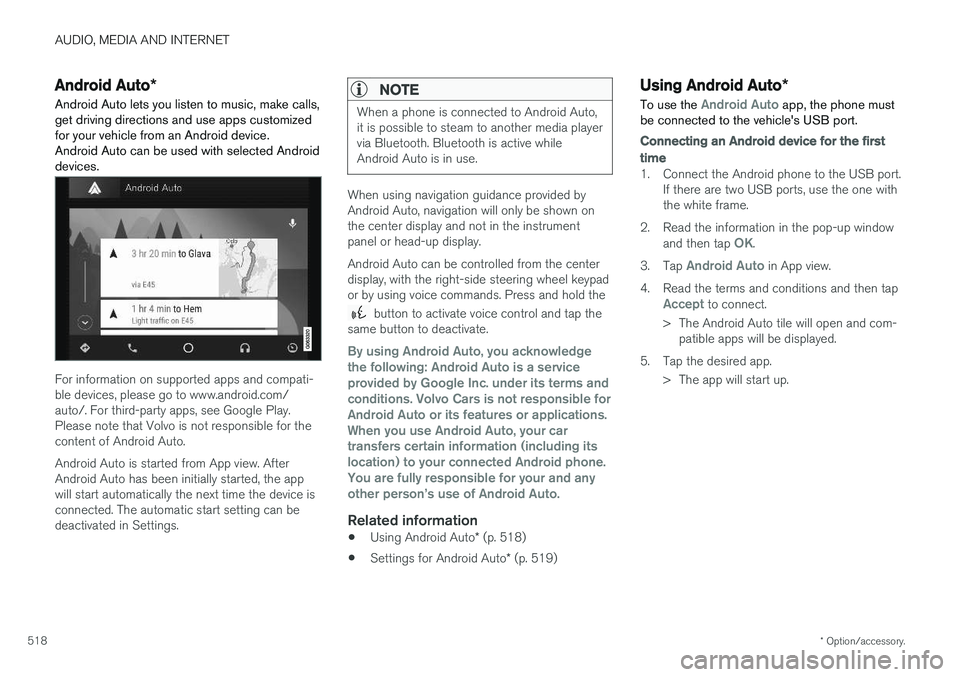
AUDIO, MEDIA AND INTERNET
* Option/accessory.
518
Android Auto *
Android Auto lets you listen to music, make calls, get driving directions and use apps customizedfor your vehicle from an Android device.Android Auto can be used with selected Androiddevices.
For information on supported apps and compati- ble devices, please go to www.android.com/auto/. For third-party apps, see Google Play.Please note that Volvo is not responsible for thecontent of Android Auto. Android Auto is started from App view. After Android Auto has been initially started, the appwill start automatically the next time the device isconnected. The automatic start setting can bedeactivated in Settings.
NOTE
When a phone is connected to Android Auto, it is possible to steam to another media playervia Bluetooth. Bluetooth is active whileAndroid Auto is in use.
When using navigation guidance provided by Android Auto, navigation will only be shown onthe center display and not in the instrumentpanel or head-up display. Android Auto can be controlled from the center display, with the right-side steering wheel keypador by using voice commands. Press and hold the
button to activate voice control and tap the
same button to deactivate.
By using Android Auto, you acknowledge the following: Android Auto is a serviceprovided by Google Inc. under its terms andconditions. Volvo Cars is not responsible forAndroid Auto or its features or applications.When you use Android Auto, your cartransfers certain information (including itslocation) to your connected Android phone.You are fully responsible for your and anyother person