navigation VOLVO XC90 TWIN ENGINE 2018 Owner's Manual
[x] Cancel search | Manufacturer: VOLVO, Model Year: 2018, Model line: XC90 TWIN ENGINE, Model: VOLVO XC90 TWIN ENGINE 2018Pages: 686, PDF Size: 17 MB
Page 144 of 686
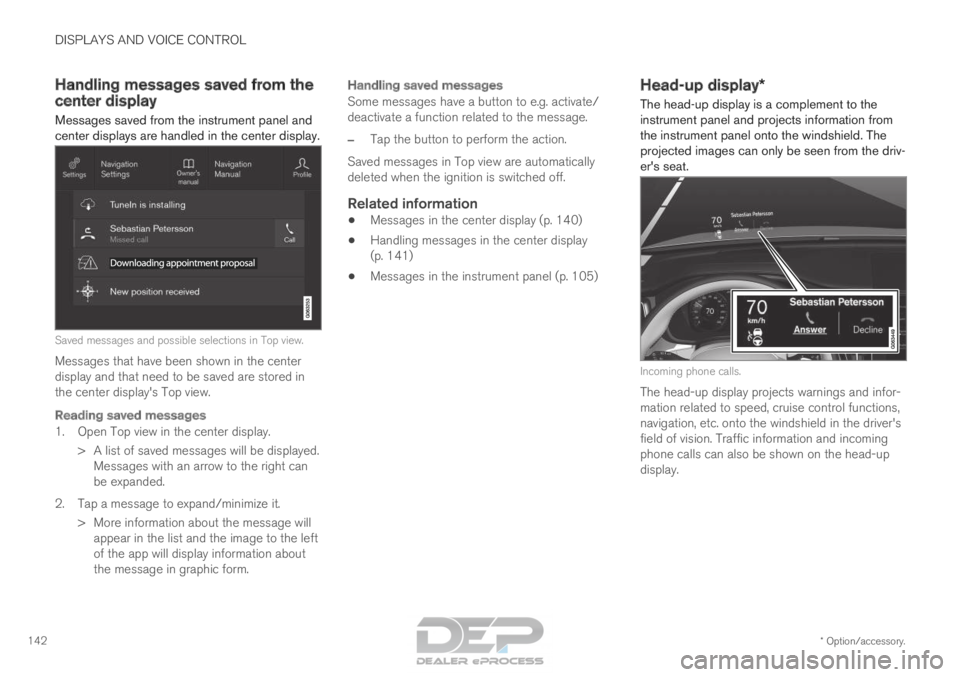
DISPLAYS AND VOICE CONTROL
* Option/accessory.
142 Handling messages saved from the
center display
Messages saved from the instrument panel and
center displays are handled in the center display. Saved messages and possible selections in Top view.
Messages that have been shown in the center
display and that need to be saved are stored in
the center display's Top view.
Reading saved messages
1. Open Top view in the center display. > A list of saved messages will be displayed.Messages with an arrow to the right can
be expanded.
2. Tap a message to expand/minimize it. > More information about the message willappear in the list and the image to the left
of the app will display information about
the message in graphic form.
Handling saved messages
Some messages have a button to e.g. activate/
deactivate a function related to the message.
– Tap the button to perform the action.
Saved messages in Top view are automatically
deleted when the ignition is switched off.
Related information
• Messages in the center display (p. 140)
• Handling messages in the center display
(p. 141)
• Messages in the instrument panel (p. 105) Head-up display*
The head-up display is a complement to the
instrument panel and projects information from
the instrument panel onto the windshield. The
projected images can only be seen from the driv-
er's seat. Incoming phone calls.
The head-up display projects warnings and infor-
mation related to speed, cruise control functions,
navigation, etc. onto the windshield in the driver's
field of vision. Traffic information and incoming
phone calls can also be shown on the head-up
display.
Page 145 of 686
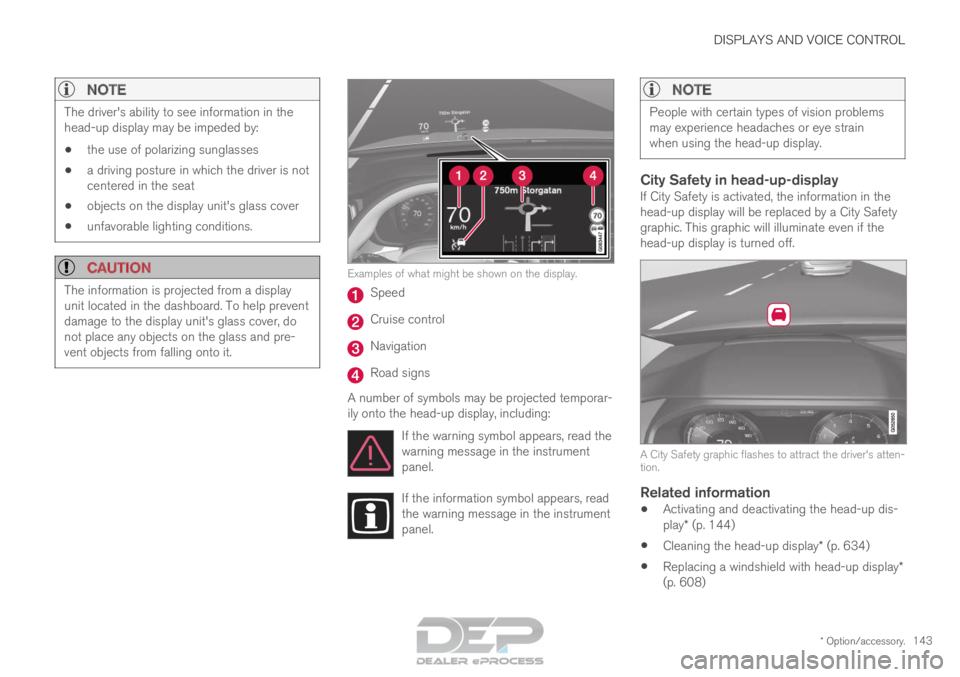
DISPLAYS AND VOICE CONTROL
* Option/accessory.143
NOTEThe driver's ability to see information in the
head-up display may be impeded by:
• the use of polarizing sunglasses
• a driving posture in which the driver is not
centered in the seat
• objects on the display unit's glass cover
• unfavorable lighting conditions.
CAUTION The information is projected from a display
unit located in the dashboard. To help prevent
damage to the display unit's glass cover, do
not place any objects on the glass and pre-
vent objects from falling onto it. Examples of what might be shown on the display.
Speed
Cruise control
Navigation
Road signs
A number of symbols may be projected temporar-
ily onto the head-up display, including: If the warning symbol appears, read the
warning message in the instrument
panel. If the information symbol appears, read
the warning message in the instrument
panel.
NOTE People with certain types of vision problems
may experience headaches or eye strain
when using the head-up display.
City Safety in head-up-displayIf City Safety is activated, the information in the
head-up display will be replaced by a City Safety
graphic. This graphic will illuminate even if the
head-up display is turned off.
A City Safety graphic flashes to attract the driver's atten-
tion.
Related information
•
Activating and deactivating the head-up dis-
play* (p. 144)
• Cleaning the head-up display* (p. 634)
• Replacing a windshield with head-up display*
(p. 608)
Page 146 of 686

DISPLAYS AND VOICE CONTROL
* Option/accessory.
144 Activating and deactivating the
head-up display*
The head-up display can be activated and deac-
tivated when the vehicle has been started.
Press the Head-up Displaybutton in the center display's
Function view. An indicator light
in the button will illuminate
when the function is activated.
Related information
• Head-up display settings* (p. 144)
• Head-up display* (p. 142) Head-up display settings*
Adjusting settings for the head-up display. Settings can be adjusted in the center display's
Settings menu when the vehicle is started and a
projected image is displayed on the windshield.
This setting is stored as a personal setting in the
driver profile.
Selecting display optionsSelect the functions to be shown in the head-up
display.
1. Tap Settings in the center display's Top
view.
2.
Tap My Car Displays Head-Up
Display Options .
3.
Select one or more functions:
• Show Navigation
• Show Road Sign Information
• Show Driver Support
• Show Phone.
Adjusting brightness and height
position 1.
Press the Head-up Display Adjustments
button in the center display's Function view.
2.
Adjust the brightness of the projected image
and the height position in the driver's field of
vision using the right-side steering wheel
lever. Decreasing brightness
Increasing brightness
Raising position
Page 147 of 686

DISPLAYS AND VOICE CONTROL
}}
* Option/accessory. 145Lowering position
Confirm
The brightness of the graphic is automatically
adapted to the light conditions in its background.
Brightness is also affected by adjustments to the
brightness of the other displays in the vehicle.
The height position can be stored in the front
power seat's* memory function.
Calibrating the horizontal positionIf the windshield or display unit has been
replaced, the head-up display's horizontal posi-
tion may need to be calibrated. Calibration means
that the projected image is rotated clockwise or
counterclockwise.
1. Tap Settings in the center display's Top
view.
2.
Select My Car Displays Head-Up
Display Options Head-Up Display
Calibration .
3.
Calibrate the horizontal position of the image
using the right-side steering wheel keypad. Rotate counterclockwise
Rotate clockwise
Confirm
Related information
•
Head-up display* (p. 142)
• Activating and deactivating the head-up dis-
play* (p. 144) Voice control
14
The driver can use voice commands to control
certain functions in the media player, a
Bluetooth-connected phone, the climate system
and the Volvo navigation system*.
Voice commands offer extra convenience and
help minimize distractions so drivers can concen-
trate on driving and keep their attention on the
road and traffic situation.
WARNING The driver is always responsible for ensuring
that the vehicle is operated in a safe manner
and that all applicable traffic regulations are
followed.
Voice control microphone
14
Certain markets only.
Page 359 of 686

DRIVER SUPPORT
* Option/accessory.357
Road Sign Information*
The Road Sign Information (RSI
95
) function noti-
fies the driver of speed-related road signs the
vehicle is passing. Examples of signs that can be detected
96
.
If the vehicle passes a speed limit sign, it will be
displayed in the instrument panel and the head-
up display*.
NOTE In certain markets, the Road Sign Information
function (RSI) is only available in combination
with Sensus Navigation.
WARNING •
The Road Sign Information function is
supplementary driver support intended to
facilitate driving and help make it safer –
it cannot handle all situations in all traffic,
weather and road conditions.
• Road Sign Information is not a substitute
for the driver's attention and judgment.
The driver is always responsible for
ensuring the vehicle is driven in a safe
manner, at the appropriate speed, with an
appropriate distance to other vehicles,
and in accordance with current traffic
rules and regulations.
Related information
•Activating/deactivating Road Sign Informa-
tion (p. 358)
• Road Sign Information and sign displays
(p. 358)
• Road Sign Information and Sensus
Navigation (p. 359)
• Road Sign Information with Speed Warning
and Settings (p. 359)
• Activating/deactivating Speed Warning in
Road Sign Information (p. 360) •
Road Sign Information with speed camera
information (p. 361)
• Road Sign Information limitations (p. 361) 95
Road Sign Information
96 Road signs differ according to market ‒ the illustrations shown here are just some examples.
Page 361 of 686
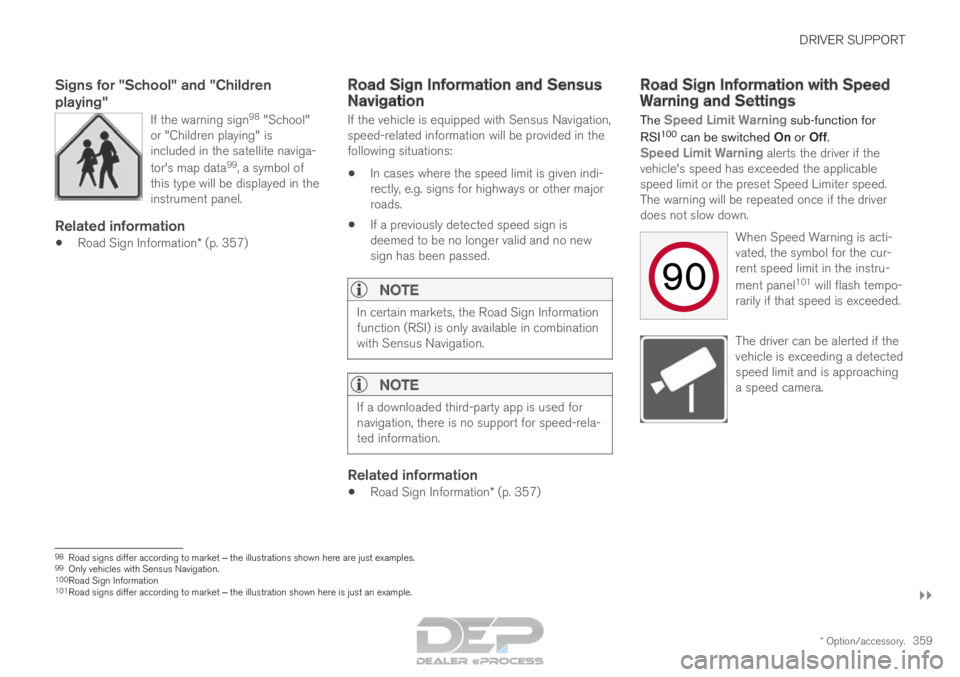
DRIVER SUPPORT
}}
* Option/accessory. 359
Signs for "School" and "Children
playing"
If the warning sign 98
"School"
or "Children playing" is
included in the satellite naviga-
tor's map data 99
, a symbol of
this type will be displayed in the
instrument panel.
Related information
• Road Sign Information* (p. 357) Road Sign Information and Sensus
Navigation
If the vehicle is equipped with Sensus Navigation,
speed-related information will be provided in the
following situations:
• In cases where the speed limit is given indi-
rectly, e.g. signs for highways or other major
roads.
• If a previously detected speed sign is
deemed to be no longer valid and no new
sign has been passed.
NOTE In certain markets, the Road Sign Information
function (RSI) is only available in combination
with Sensus Navigation.
NOTE
If a downloaded third-party app is used for
navigation, there is no support for speed-rela-
ted information.
Related information
•
Road Sign Information* (p. 357) Road Sign Information with Speed
Warning and Settings
The Speed Limit Warning sub-function for
RSI 100
can be switched On or Off.
Speed Limit Warning alerts the driver if the
vehicle's speed has exceeded the applicable
speed limit or the preset Speed Limiter speed.
The warning will be repeated once if the driver
does not slow down.
When Speed Warning is acti-
vated, the symbol for the cur-
rent speed limit in the instru-
ment panel101
will flash tempo-
rarily if that speed is exceeded. The driver can be alerted if the
vehicle is exceeding a detected
speed limit and is approaching
a speed camera.
98
Road signs differ according to market ‒ the illustrations shown here are just examples.
99 Only vehicles with Sensus Navigation.
100 Road Sign Information
101 Road signs differ according to market ‒ the illustration shown here is just an example.
Page 363 of 686
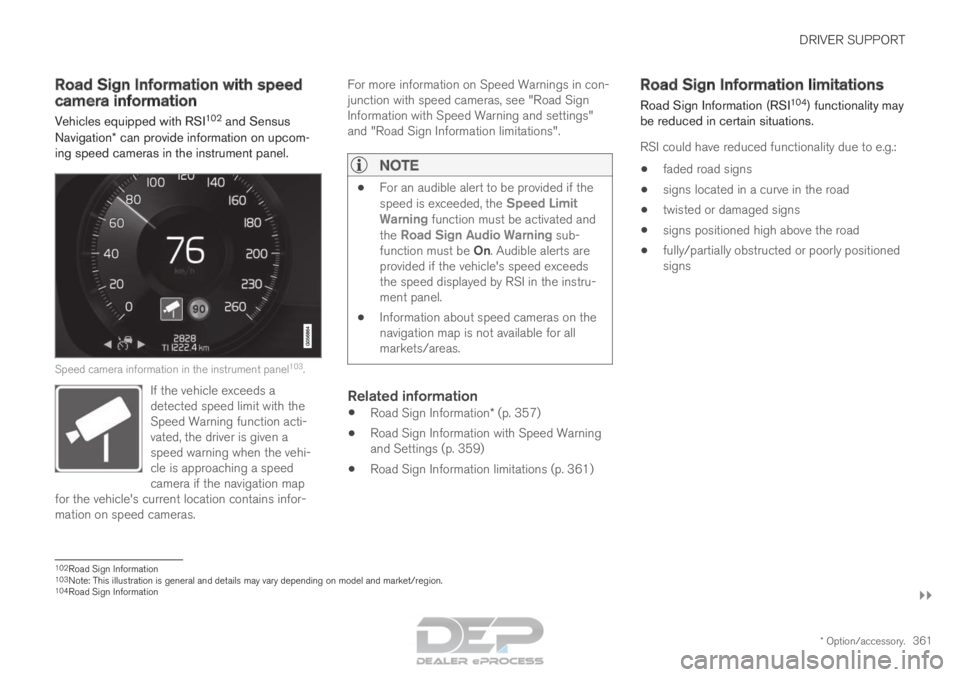
DRIVER SUPPORT
}}
* Option/accessory. 361
Road Sign Information with speed
camera information
Vehicles equipped with RSI 102
and Sensus
Navigation* can provide information on upcom-
ing speed cameras in the instrument panel. Speed camera information in the instrument panel
103
.
If the vehicle exceeds a
detected speed limit with the
Speed Warning function acti-
vated, the driver is given a
speed warning when the vehi-
cle is approaching a speed
camera if the navigation map
for the vehicle's current location contains infor-
mation on speed cameras. For more information on Speed Warnings in con-
junction with speed cameras, see "Road Sign
Information with Speed Warning and settings"
and "Road Sign Information limitations".
NOTE
•
For an audible alert to be provided if the
speed is exceeded, the
Speed Limit
Warning function must be activated and
the Road Sign Audio Warning sub- function must be On. Audible alerts are
provided if the vehicle's speed exceeds
the speed displayed by RSI in the instru-
ment panel.
• Information about speed cameras on the
navigation map is not available for all
markets/areas.
Related information
•
Road Sign Information* (p. 357)
• Road Sign Information with Speed Warning
and Settings (p. 359)
• Road Sign Information limitations (p. 361) Road Sign Information limitations
Road Sign Information (RSI 104
) functionality may
be reduced in certain situations.
RSI could have reduced functionality due to e.g.:
• faded road signs
• signs located in a curve in the road
• twisted or damaged signs
• signs positioned high above the road
• fully/partially obstructed or poorly positioned
signs 102
Road Sign Information
103 Note: This illustration is general and details may vary depending on mod\
el and market/region.
104 Road Sign Information
Page 364 of 686

||DRIVER SUPPORT
* Option/accessory.
362 •
signs partially or fully covered by frost, snow
and/or dirt
• digital road maps 105
that are outdated, incor-
rect or do not contain speed information 106
.
NOTE Certain types of bike carriers that are con-
nected to the trailer socket may be interpre-
ted as a connected trailer by the RSI function.
In such cases, the instrument panel may indi-
cate incorrect speed information.
NOTE
The function uses the vehicle's camera unit,
which has some general limitations – see the
section "Camera unit limitations".
Related information
•
Road Sign Information* (p. 357) Driver Alert Control
The Driver Alert Control (DAC) function is
designed to help capture the driver become
aware of erratic behavior, e.g. if the driver is dis-
tracted or showing signs of fatigue.
The objective of DAC is to detect slowly deterio-
rating driving behavior and is primarily intended to
be used on major roads. The function is not
intended for use in city traffic.
DAC is activated when the vehicle's speed
exceeds 65 km/h (40 mph) and remains active
as long as speeds are above 60 km/h (37 mph). A camera monitors the traffic lane's marker lines
and compares the direction of the road with the
driver's movements of the steering wheel. If the driving behavior becomes
noticeably erratic, the driver will
be alerted by this symbol in the
instrument panel and the mes-
sage
Time for a break
soon?.
If driving behavior does not improve but instead
becomes even more erratic, the driver will be
alerted by the same symbol in the instrument
panel, an audible signal and the message Time
for a break. If the Rest Stop Guidance function is activated
in Sensus Navigation* when the Time for a
break warning is given, suggestions will also be provided for suitable places to take a break. 105
Vehicles equipped with Sensus Navigation.
106 Map data and speed information is not available for all areas.
Page 504 of 686

AUDIO, MEDIA AND INTERNET
* Option/accessory.
502 SiriusXM Travel Link
®
*
SiriusXM Travel Link is a feature offered by SiriusXM ®
Satellite radio* that can provide infor-
mation about e.g., weather forecasts, weather
alerts, service stations, sports, etc. in the vicinity
of the vehicle.
Starting SiriusXM Travel Link
NOTE SiriusXM Travel Link services are only availa-
ble in vehicles equipped with the Sensus
Navigation system.
From the center display's App view, tap Travel
Link to activate the feature. A disclaimer text will
be displayed. Tap OK to display a list of SiriusXM Travel Link services:
• Alerts
• Fuel
• Sports
• Weather
• Favorites
In order to use one or more of these services, the
user has to subscribe to the ones desired.
To subscribe to a SiriusXM Travel Link service:
1.
Open the center display's Top view.
2. Tap Settings. 3.
Press SiriusXM Travel Link and
Subscription Status.
>
To subscribe, call the phone number listed
on the screen.
Any services not subscribed will be grayed out
and contain the text Service not subscribed.
When the services have been activated (subscri-
bed), tap the one of your choice to start it.
The following applies for all of the SiriusXM
Travel Link services:
• Pressing the
Back button will take you back
to the previous screen
• Pressing the
Close button will take you to
the
SiriusXM Travel Link home screen.
NOTE If the Close button is used to return to the
SiriusXM Travel Link home screen, the fol-
lowing applies (the Weather service is used here as an example):
• If you have already used the Weather
function, tapping
Weather again in the
SiriusXM Travel Link home screen
before using any other SiriusXM
Travel Link service will return you to the point where you left the Weather service.
• If another
SiriusXM Travel Link service
is used (e.g.,
Fuel, Sports, etc.) before
you return to the Weather service, you
will be returned to the default Weather view (in this case,
Local).
The same principle applies to all of the
SiriusXM Travel Link services.
FavoritesMany SiriusXM Travel Link selections can be
saved for easy access as favorites by tapping the
"star" icon next to the selection where applicable.
To display a list of your favorites, tap the Favorites application in the SiriusXM Travel Link
home screen.
Related information
• SiriusXM ®
Satellite radio* (p. 498)
• SiriusXM Travel Link ®
* - Fuel (p. 505)
Page 507 of 686

AUDIO, MEDIA AND INTERNET
}}
* Option/accessory. 505
Information about a notification
If any notifications have been displayed on the
screen, tap one for more detailed information (i.e.,
the location of the weather problem on a map
and a description of the situation).
If a phone number is available in a notification, a
Call button will be displayed. Tap this button for additional information.
Related information
• SiriusXM Travel Link ®
* (p. 502)
• SiriusXM Travel Link ®
* - Fuel (p. 505)
• SiriusXM Travel Link ®
* - Sports (p. 506)
• SiriusXM Travel Link ®
* - Weather (p. 503) SiriusXM Travel Link
®
* - Fuel 5
This SiriusXM Travel Link service provides infor-
mation and guidance to service stations near the
vehicle providing the type of fuel that you prefer/
require for your vehicle.
From the SiriusXM Travel Link home screen, to
show fuel information:
– Tap the
Fuel button to display the main fuel
screen.
The following categories are shown:
• Search (the magnifying glass icon)
• Nearby
• Recommended
• Favorites
• Brands
Tap one of the alternatives to display its screen.
NOTE In each of the categories listed, tapping the
Select fuel type button near the bottom of
the screen opens a sub-view where you can
specify the type of fuel preferred/required
(Regular, Midrange, Premium, Diesel,
Electric 120V, etc.) Tap Done to return to
the previous screen.
SearchTap the magnifying glass icon. If the function is
supported in the current context, a keyboard will
appear on the screen. Enter the text of your
choice and tap Search for detailed information if
available.
NearbyTap for a list of service stations in the vicinity of
the vehicle, with the nearest station at the top of
the list.
The following information will be provided where
available:
• For vehicles using gasoline, the price infor-
mation for regular gasoline (unless another
grade/type of fuel has been selected in
Select fuel type)
• For electric vehicles/hybrids, information
about charging stations, showing the total
number of charging ports and the number of
ports currently not in use
• the distance to the station
• a star icon to set the service station as a
favorite
Tap the name of a service station to display more
detailed information.
For guidance to the service station, tap the Start
navigation or Add as waypoint buttons. See 5
This service is not available in Canada.