navigation VOLVO XC90 TWIN ENGINE 2018 Owner's Guide
[x] Cancel search | Manufacturer: VOLVO, Model Year: 2018, Model line: XC90 TWIN ENGINE, Model: VOLVO XC90 TWIN ENGINE 2018Pages: 686, PDF Size: 17 MB
Page 508 of 686

||AUDIO, MEDIA AND INTERNET
* Option/accessory.
506 the Sensus Navigation* supplement for additional
information about using the navigation system.
RecommendedTap for a list of service stations near the vehicle,
displayed according to the price of regular gaso-
line (unless another grade/type of fuel has been
selected in Select fuel type) or of stations
offering the greatest number of available charg-
ing ports for electric vehicles/hybrids. The station
offering the lowest price/most available charging
ports will be displayed at the top of the list. Tap
the name of a service station to display more
detailed information.
FavoritesTap for a list of service stations that have been
stored as favorites. See also the heading
Favorites in the article "SiriusXM Travel Link" for
information explaining how to create favorites.
Tap the name of a service station to display more
detailed information.
In addition to the Select fuel type button at the
bottom of the screen, tap the
Edit button to
delete individual stations from the list or tap
Delete to clear the list. Tap Done to return to the previous screen.
Brands1. Tap Brands to display a list of service sta-
tion brands in the area. 2.
Tap a brand to display a list of service sta-
tions affiliated with that brand (BP, Exxon,
etc.).
3. Tap the name of a service station to display more detailed information.
In addition to the Select fuel type button at the
bottom of the screen, tap the
Sort button to
arrange the list according to Nearest or
Cheapest/Recommended. Tap Done to return to the previous screen.
Related information
• SiriusXM Travel Link ®
* (p. 502)
• SiriusXM Travel Link ®
* - Notifications
(p. 504)
• SiriusXM Travel Link ®
* - Sports (p. 506)
• SiriusXM Travel Link ®
* - Weather (p. 503) SiriusXM Travel Link
®
* - Sports
This SiriusXM Travel Link service provides infor-
mation about sporting events, tournaments,
teams, leagues, etc.
From the SiriusXM Travel Link home screen, to
display sports information:
– Tap the
Sports button to display the main
sports screen.
A number of sports categories will be listed
(Football, Baseball, Basketball, etc.)
Tap a sport to select a league in that sport (NFL,
MLB, etc.) or a sport organization (PGA, LPGA,
etc.).
The following is an example of the result of
tapping Baseball:
1.
MLB (Major League Baseball) will be dis-
played.
2. Tap MLB to display the two leagues in Major League Baseball (American League or
National League).
3. Tap one of the league names to display the divisions in the league.
Page 517 of 686
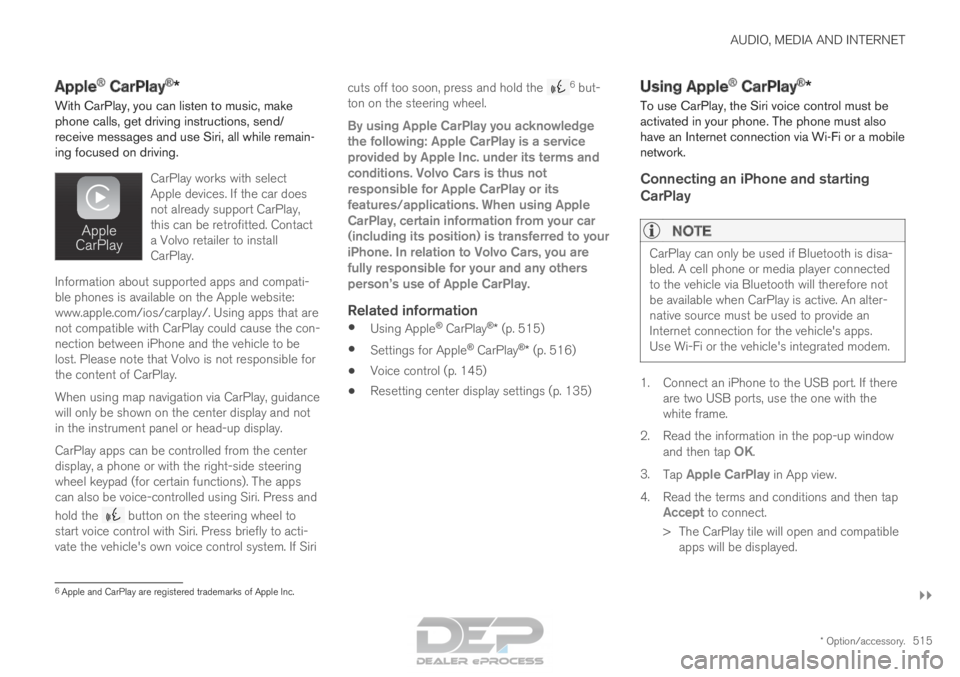
AUDIO, MEDIA AND INTERNET
}}
* Option/accessory. 515
Apple
®
CarPlay ®
*
With CarPlay, you can listen to music, make
phone calls, get driving instructions, send/
receive messages and use Siri, all while remain-
ing focused on driving.
CarPlay works with select
Apple devices. If the car does
not already support CarPlay,
this can be retrofitted. Contact
a Volvo retailer to install
CarPlay.Information about supported apps and compati-
ble phones is available on the Apple website:
www.apple.com/ios/carplay/. Using apps that are
not compatible with CarPlay could cause the con-
nection between iPhone and the vehicle to be
lost. Please note that Volvo is not responsible for
the content of CarPlay.
When using map navigation via CarPlay, guidance
will only be shown on the center display and not
in the instrument panel or head-up display.
CarPlay apps can be controlled from the center
display, a phone or with the right-side steering
wheel keypad (for certain functions). The apps
can also be voice-controlled using Siri. Press and
hold the
button on the steering wheel to
start voice control with Siri. Press briefly to acti-
vate the vehicle's own voice control system. If Siri cuts off too soon, press and hold the 6
but-
ton on the steering wheel.
By using Apple CarPlay you acknowledge
the following: Apple CarPlay is a service
provided by Apple Inc. under its terms and
conditions. Volvo Cars is thus not
responsible for Apple CarPlay or its
features/applications. When using Apple
CarPlay, certain information from your car
(including its position) is transferred to your
iPhone. In relation to Volvo Cars, you are
fully responsible for your and any others
person
Page 520 of 686
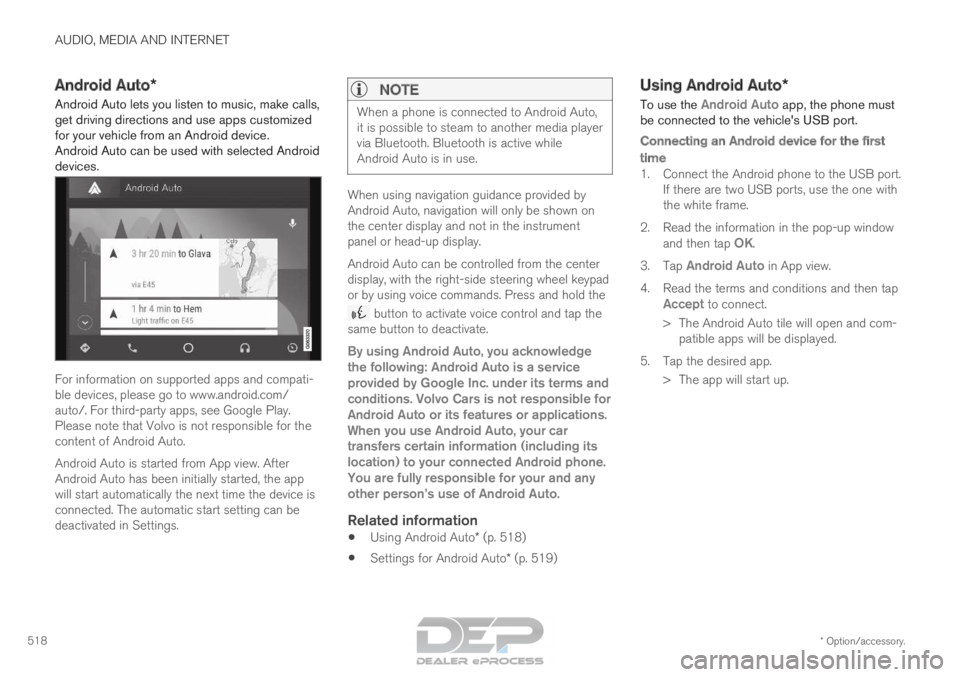
AUDIO, MEDIA AND INTERNET
* Option/accessory.
518 Android Auto*
Android Auto lets you listen to music, make calls,
get driving directions and use apps customized
for your vehicle from an Android device.
Android Auto can be used with selected Android
devices. For information on supported apps and compati-
ble devices, please go to www.android.com/
auto/. For third-party apps, see Google Play.
Please note that Volvo is not responsible for the
content of Android Auto.
Android Auto is started from App view. After
Android Auto has been initially started, the app
will start automatically the next time the device is
connected. The automatic start setting can be
deactivated in Settings.
NOTE When a phone is connected to Android Auto,
it is possible to steam to another media player
via Bluetooth. Bluetooth is active while
Android Auto is in use.
When using navigation guidance provided by
Android Auto, navigation will only be shown on
the center display and not in the instrument
panel or head-up display.
Android Auto can be controlled from the center
display, with the right-side steering wheel keypad
or by using voice commands. Press and hold the
button to activate voice control and tap the
same button to deactivate.
By using Android Auto, you acknowledge
the following: Android Auto is a service
provided by Google Inc. under its terms and
conditions. Volvo Cars is not responsible for
Android Auto or its features or applications.
When you use Android Auto, your car
transfers certain information (including its
location) to your connected Android phone.
You are fully responsible for your and any
other person
Page 546 of 686

||AUDIO, MEDIA AND INTERNET
544
Country/
Area
Brazil:
Este equipamento opera em caráter secundário isto e, náo tem di\
reito a protecão contra interferéncia prejudicial, mesmo tipo, e n\
ão pode
causar interferéncia a sistemas operando em caráter primário.
Para consultas, visite: www.anatel.gov.br
EU: Manufacturer: Mitsubishi Electric Corporation Sanda Works 2-3-33, Miwa, \
Sanda-city. Hyogo, 669-1513, Japan
Mitsubishi Electric Corporation hereby declares that this type of radio \
equipment [Audio Navigation Unit] conforms with directive 2014/53/EU.
For more information, see support.volvocars.com.
United
Arab Emi-
rates:
Page 603 of 686

MAINTENANCE AND SERVICE
}}
* Option/accessory. 601
WARNINGThe vehicle may not be driven when it is con-
nected to the workshop's networks and sys-
tems.
Related information
•
Handling system updates via Download Cen-
ter (p. 601)
• Scheduling service and repairs (p. 603) Download Center
With the vehicle connected to the Internet 1
,
updates for a number of the vehicle's systems
can be downloaded from the center display.
The
Download Center app is
started from the center display
and makes it possible to: •
search for and update system software
• update Sensus Navigation* map data
• download, update and delete apps.
Related information
•Handling system updates via Download Cen-
ter (p. 601)
• Download apps (p. 488)
• Updating apps (p. 489)
• Deleting apps (p. 490)
• Internet-connected vehicle* (p. 529)
• Navigating in the center display's views
(p. 115) Handling system updates via
Download Center
System updates are available for infotainment
and Internet-related functions and systems in the
vehicle. If system software updates are available,
they can be downloaded all at once or sepa-
rately.
Searching for updateIn order for system updates to
be possible, the vehicle must
have an Internet connection 2
.
System updates are handled
through the Download
Center app in the center dis-
play's App view. If no search for updates has
been performed since the last time the infotain-
ment system was started, a search will be initi-
ated. No search will begin if a software download
is in progress. A number in the System updates button shows how many updates are available.
Tap the button to display a list of updates that
can be installed in the vehicle. If an update is
available, the message New software updates
available will also be displayed in the center dis- play's status field. 1
There may be a charge for transmitting data over the Internet, depending\
on your service plan.
2 There may be a charge for transmitting data over the Internet, depending\
on your service plan.
Page 606 of 686
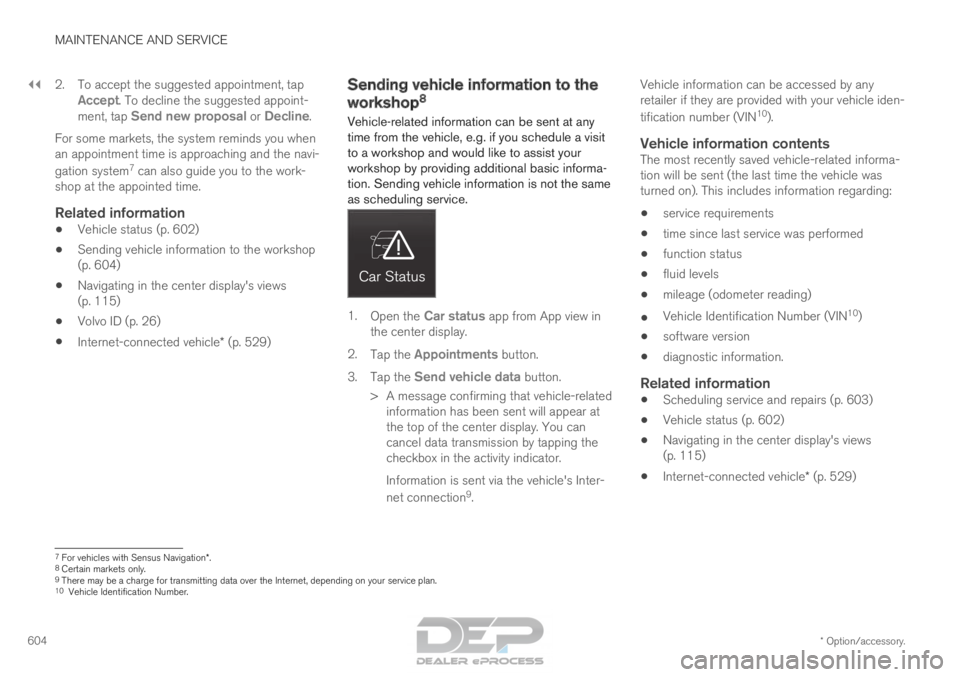
||MAINTENANCE AND SERVICE
* Option/accessory.
604 2. To accept the suggested appointment, tap
Accept. To decline the suggested appoint-
ment, tap Send new proposal or Decline.
For some markets, the system reminds you when
an appointment time is approaching and the navi-
gation system 7
can also guide you to the work-
shop at the appointed time.
Related information
• Vehicle status (p. 602)
• Sending vehicle information to the workshop
(p. 604)
• Navigating in the center display's views
(p. 115)
• Volvo ID (p. 26)
• Internet-connected vehicle* (p. 529) Sending vehicle information to the
workshop
8
Vehicle-related information can be sent at any
time from the vehicle, e.g. if you schedule a visit
to a workshop and would like to assist your
workshop by providing additional basic informa-
tion. Sending vehicle information is not the same
as scheduling service. 1.
Open the Car status app from App view in
the center display.
2. Tap the Appointments button.
3. Tap the Send vehicle data button.
>
A message confirming that vehicle-related
information has been sent will appear at
the top of the center display. You can
cancel data transmission by tapping the
checkbox in the activity indicator.
Information is sent via the vehicle's Inter-
net connection 9
. Vehicle information can be accessed by any
retailer if they are provided with your vehicle iden-
tification number (VIN
10
).
Vehicle information contentsThe most recently saved vehicle-related informa-
tion will be sent (the last time the vehicle was
turned on). This includes information regarding:
• service requirements
• time since last service was performed
• function status
• fluid levels
• mileage (odometer reading)
• Vehicle Identification Number (VIN 10
)
• software version
• diagnostic information.
Related information
•Scheduling service and repairs (p. 603)
• Vehicle status (p. 602)
• Navigating in the center display's views
(p. 115)
• Internet-connected vehicle* (p. 529) 7
For vehicles with Sensus Navigation*.
8 Certain markets only.
9 There may be a charge for transmitting data over the Internet, depending\
on your service plan.
10 Vehicle Identification Number.
Page 679 of 686
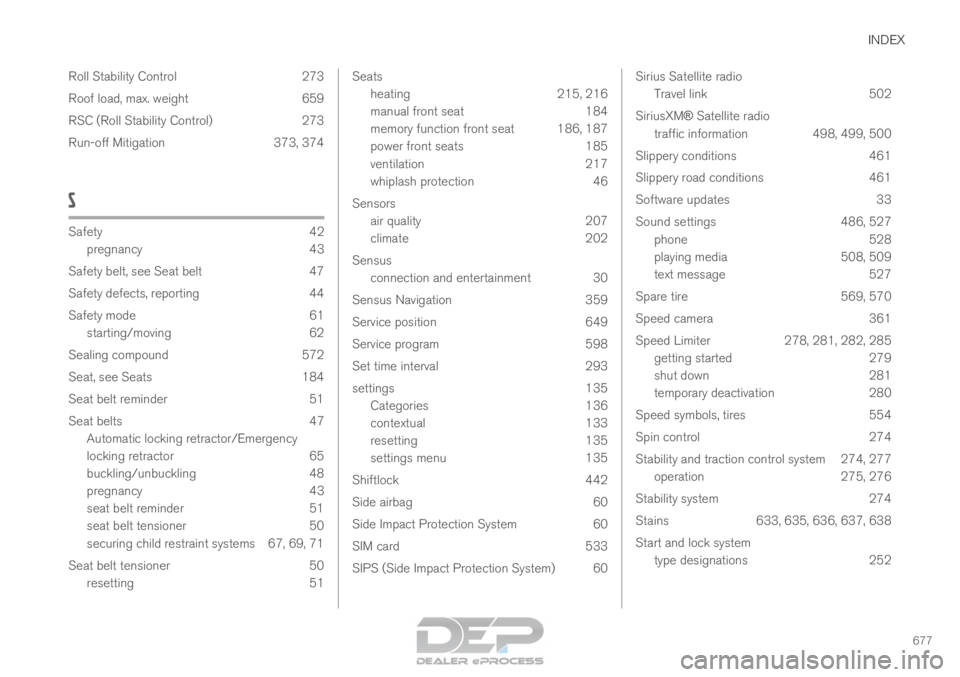
INDEX
677
Roll Stability Control 273
Roof load, max. weight 659
RSC (Roll Stability Control) 273
Run-off Mitigation 373, 374
S Safety
42
pregnancy
43
Safety belt, see Seat belt 47
Safety defects, reporting 44
Safety mode 61 starting/moving 62
Sealing compound 572
Seat, see Seats 184
Seat belt reminder 51
Seat belts 47 Automatic locking retractor/Emergency
locking retractor 65
buckling/unbuckling 48
pregnancy 43
seat belt reminder 51
seat belt tensioner 50
securing child restraint systems 67, 69, 71
Seat belt tensioner 50 resetting 51 Seats
heating
215, 216
manual front seat 184
memory function front seat 186, 187
power front seats 185
ventilation 217
whiplash protection 46
Sensors air quality 207
climate 202
Sensus connection and entertainment 30
Sensus Navigation 359
Service position 649
Service program 598
Set time interval 293
settings 135
Categories 136
contextual 133
resetting 135
settings menu 135
Shiftlock 442
Side airbag 60
Side Impact Protection System 60
SIM card 533
SIPS (Side Impact Protection System) 60 Sirius Satellite radio
Travel link 502
SiriusXM® Satellite radio traffic information 498, 499, 500
Slippery conditions 461
Slippery road conditions 461
Software updates 33
Sound settings 486, 527
phone 528
playing media 508, 509
text message 527
Spare tire 569, 570
Speed camera 361
Speed Limiter 278, 281, 282, 285
getting started 279
shut down 281
temporary deactivation 280
Speed symbols, tires 554
Spin control 274
Stability and traction control system 274, 277 operation 275, 276
Stability system 274
Stains 633, 635, 636, 637, 638
Start and lock system type designations 252